Table of Contents
- Information about the problem
- Disabling peer-to-peer downloading
- Disconnecting unnecessary devices from the network
- Closing unnecessary applications in the system
- Checking the operating system for viruses
- Uninstall antivirus and unwanted applications
- Rebooting the network router
- Disabling all VPNs and Proxy
- Clearing the operating system DNS cache
- Changing the DNS server in the operating system
- Resetting the operating system network settings
- Contacting your ISP or using VPN
- What to do if the problem persists?
- Other guides
Information about the problem
The problem appears as follows: when downloading the game using the EXBO launcher, there is a low download speed, or a significant decrease in speed during the process. Sometimes 5 MB of the game may not be downloaded, i.e. the download stops completely and does not continue.
There are many reasons for the occurrence of this problem, here are the most common ones:
- The usage of the internet from a phone or from a router with a SIM card;
- There are devices connected to the router that use a lot of traffic;
- Applications that use a lot of traffic are running. For example, being updated;
- Various viruses are present in the operating system that affect download speed;
- Active antivirus applications are present in the operating system;
- Unwanted applications are present in the operating system;
- The router has a large amount of cache that needs to be cleared;
- For some reason, there are restrictions on downloading the game from the internet provider.
Below are the possible solutions to this problem. Please follow them step by step.
Disabling peer-to-peer downloading
If you use internet received from mobile phone or router with SIM card (mobile internet), disable peer-to-peer downloading in EXBO Launcher settings. Guide:
Disconnecting unnecessary devices from the network
Open the router settings and disconnect all unnecessary devices from your network.
Closing unnecessary applications in the system
Open Task Manager, sort the applications by network and end the unnecessary ones.
Checking the operating system for viruses
Check your Windows operating system for viruses. List of guides:
Uninstall antivirus and unwanted applications
Uninstall all antivirus and unwanted apps from your device. List of guides:
Rebooting the network router
Unplug the router from the power supply for about 5–10 seconds. After that, plug it in again.
Disabling all VPNs and Proxy
Disable all VPN and Proxy so that nothing interferes with your internet connection.
Clearing the operating system DNS cache
Clear the DNS cache of the operating system using the command prompt. Guide:
Changing the DNS server in the operating system
Change the default DNS server in the operating system settings. Guide:
Resetting the operating system network settings
Reset the network settings in the operating system. Be careful with this. Guide:
Contacting your ISP or using VPN
Contact the ISP support service and check if there are any network problems or blocks. Afterwards, get the necessary recommendations and follow them to solve the problem. In case the solution of the issues or removal of the blocks will be prolonged, use VPN. List of guides:
- Configuring the Windscribe service;
- Configuring the Proton VPN service;
- Configuring the Cloudflare service;
- Configuring the Planet VPN service.
What to do if the problem persists?
If you are unable to solve the problem on your own, please try to contact our support team. We currently have the following support service departments:
While creating the ticket, please specify which methods have been done previously.
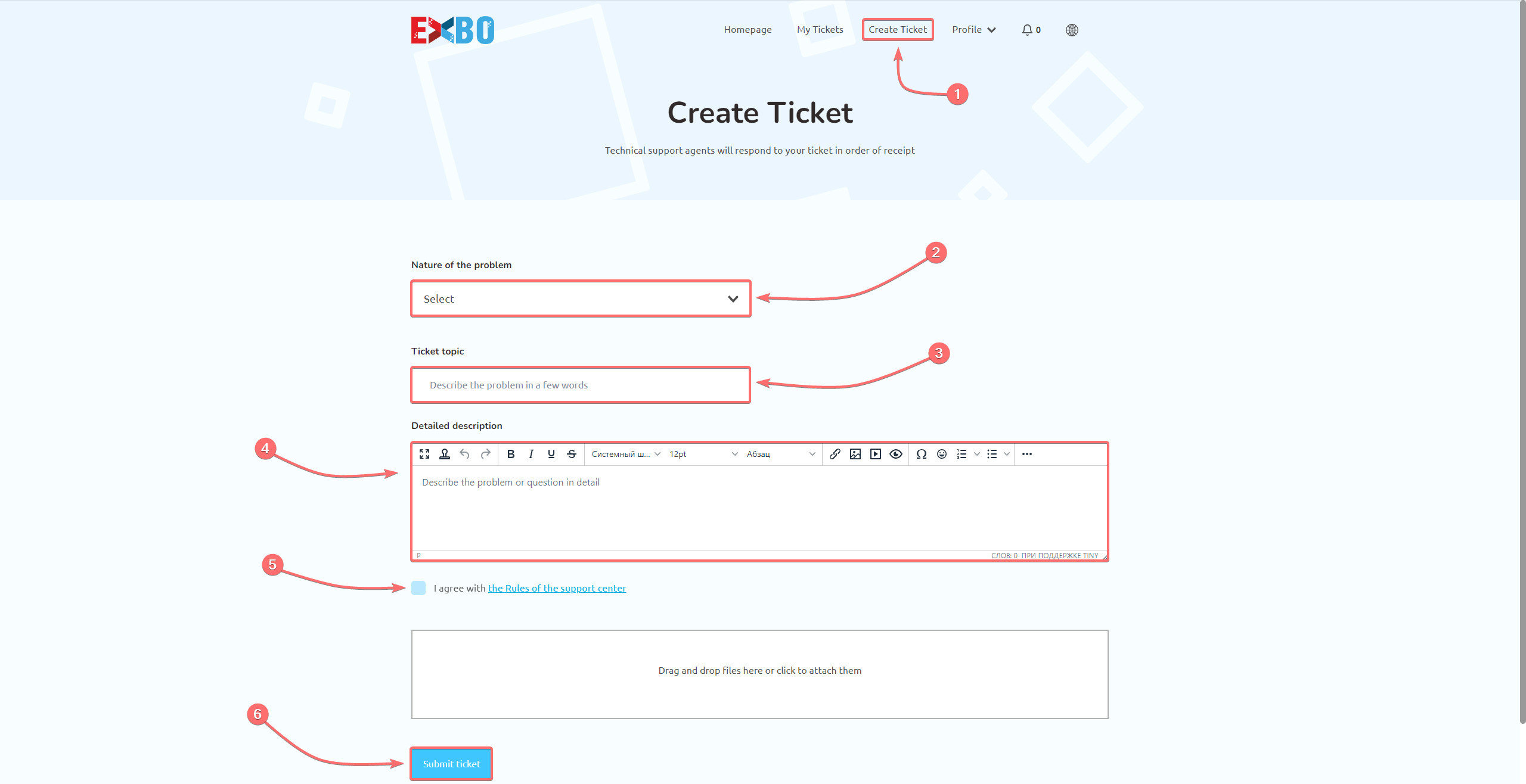
Other guides
- Blue screen of death appears;
- Application terminated;
- Driver is no longer responding;
- Problems with game textures;
- High ping in the STALCRAFT: X: X game;
- All RAM is not available;
- EXBO installer does not start;
- Freezes, lags and low FPS;
- Device shutdown in game;
- Incorrect time at STALCRAFT: X: X auction;
- No fonts in the EXBO Launcher;
- Java virtual machine error;
- Cannot run the game error;
- Weird mouse cursor behaviour;
- Failed to write the game file;
- Read timed out error;
- Socket exception game error;
- Java heap space error;
- Additional keys do not work;
- Authorisation error in the game;
- Error at hooking API;
- Incorrect authentication code;
- Sound problems in the game;
- Microphone problems in the game.
