Table of Contents
Recommended paging file sizes
We recommend that you set the following paging file sizes in your operating system:
- If you have less than 4 GB of RAM, the size should be 16384 MB by 16384 MB;
- If you have 4 GB of RAM, the size should be 16384 MB by 16384 MB;
- If you have 8 GB of RAM, the size should be 8192 MB by 8192 MB;
- If you have 16 GB of RAM, the size should be 8192 MB by 8192 MB;
- If you have 32 GB of RAM, the size should be 4096 MB by 4096 MB;
- If you have 64 GB of RAM, the size should be 4096 MB by 4096 MB.
Remember that you can also use the operating system's recommended value.
Setting the paging file in Windows 11
1. Open the Start menu and go to Settings in the Windows 11 operating system.
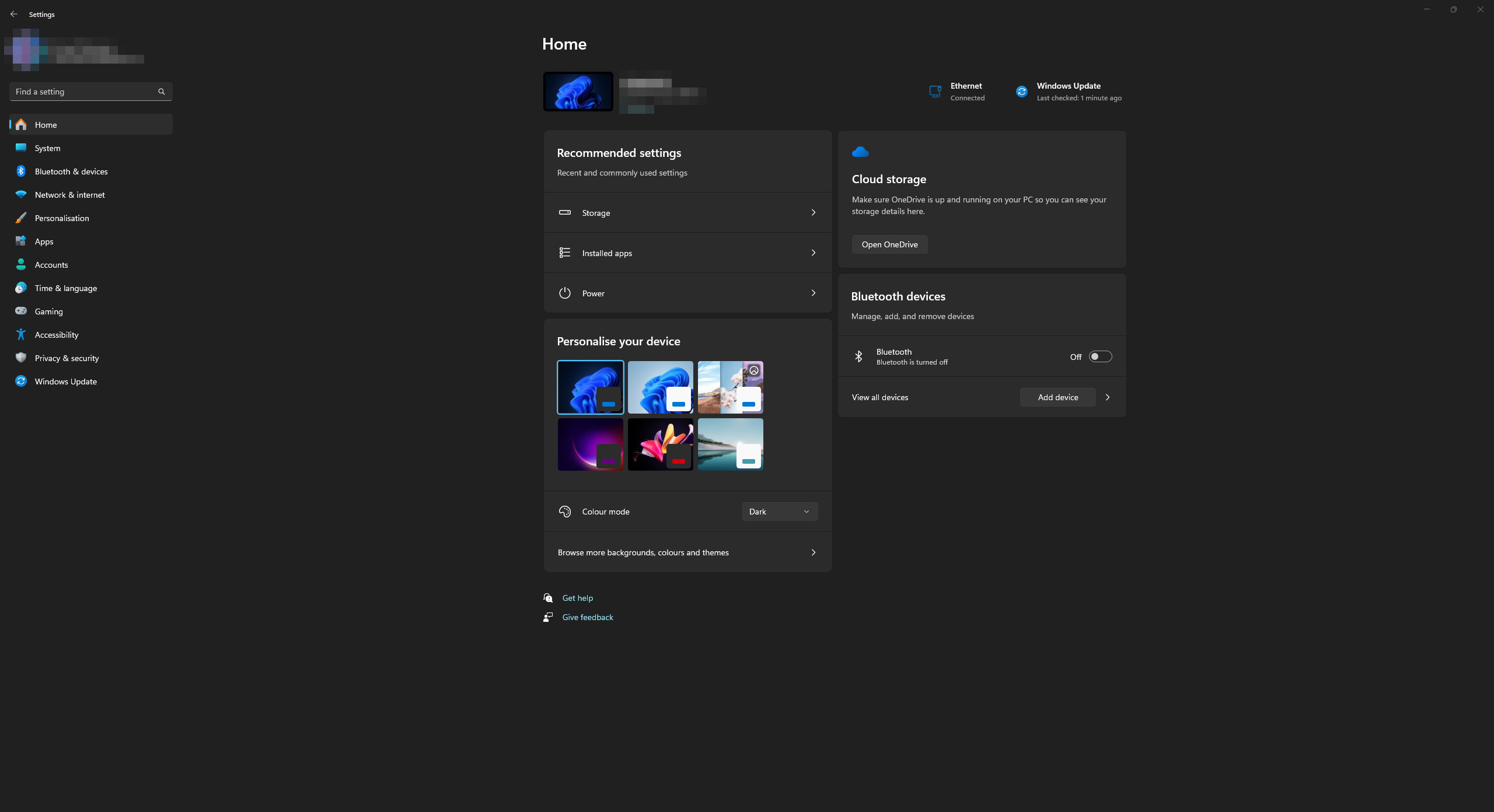
2. In the list, open the “System” category. Go to the “About” section.
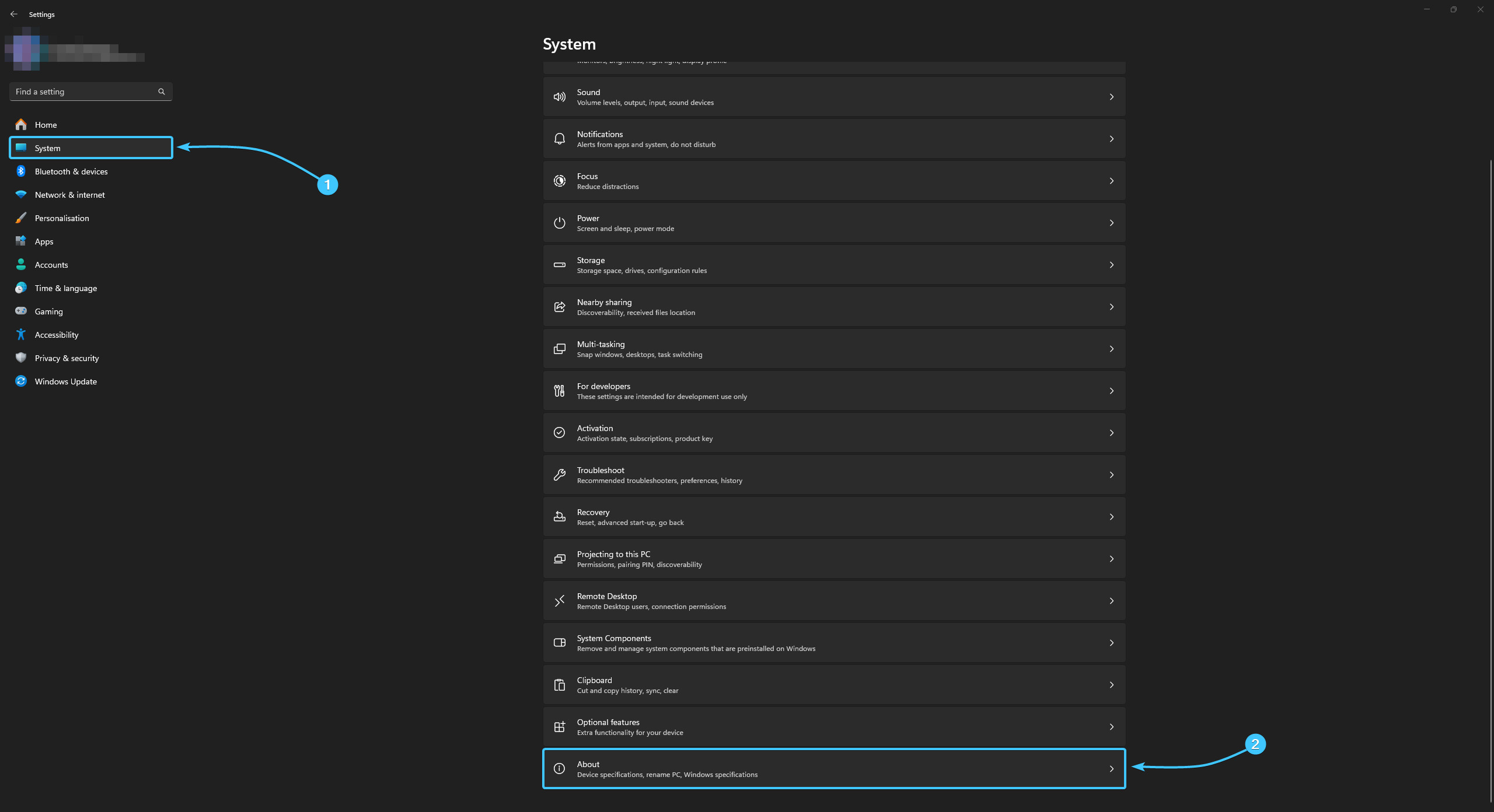
3. In the “Device specifications” subsection, click the “Advanced system settings” button.
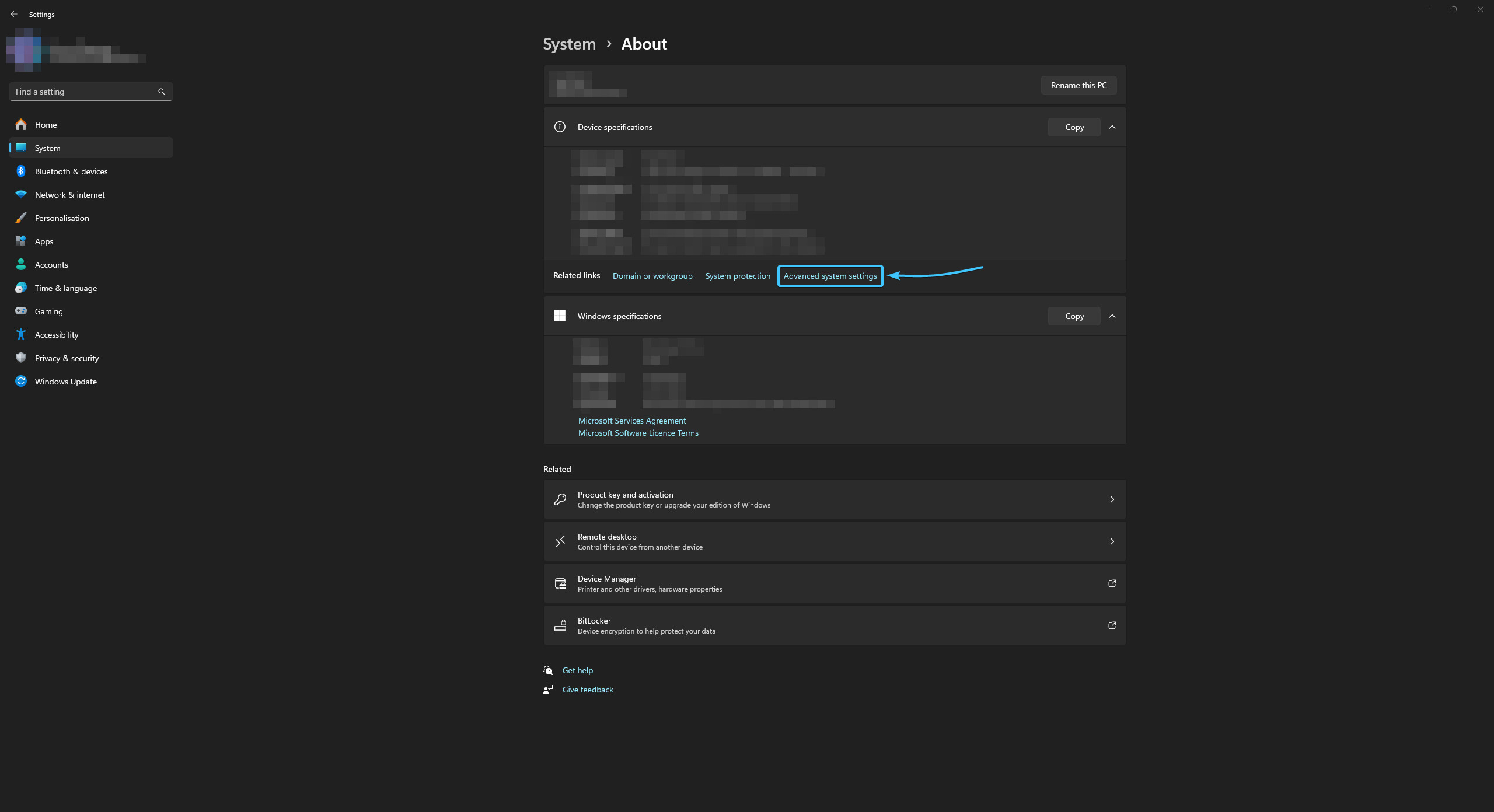
4. The “System Properties” window will appear. In the “Performance” section, click the “Settings” button.
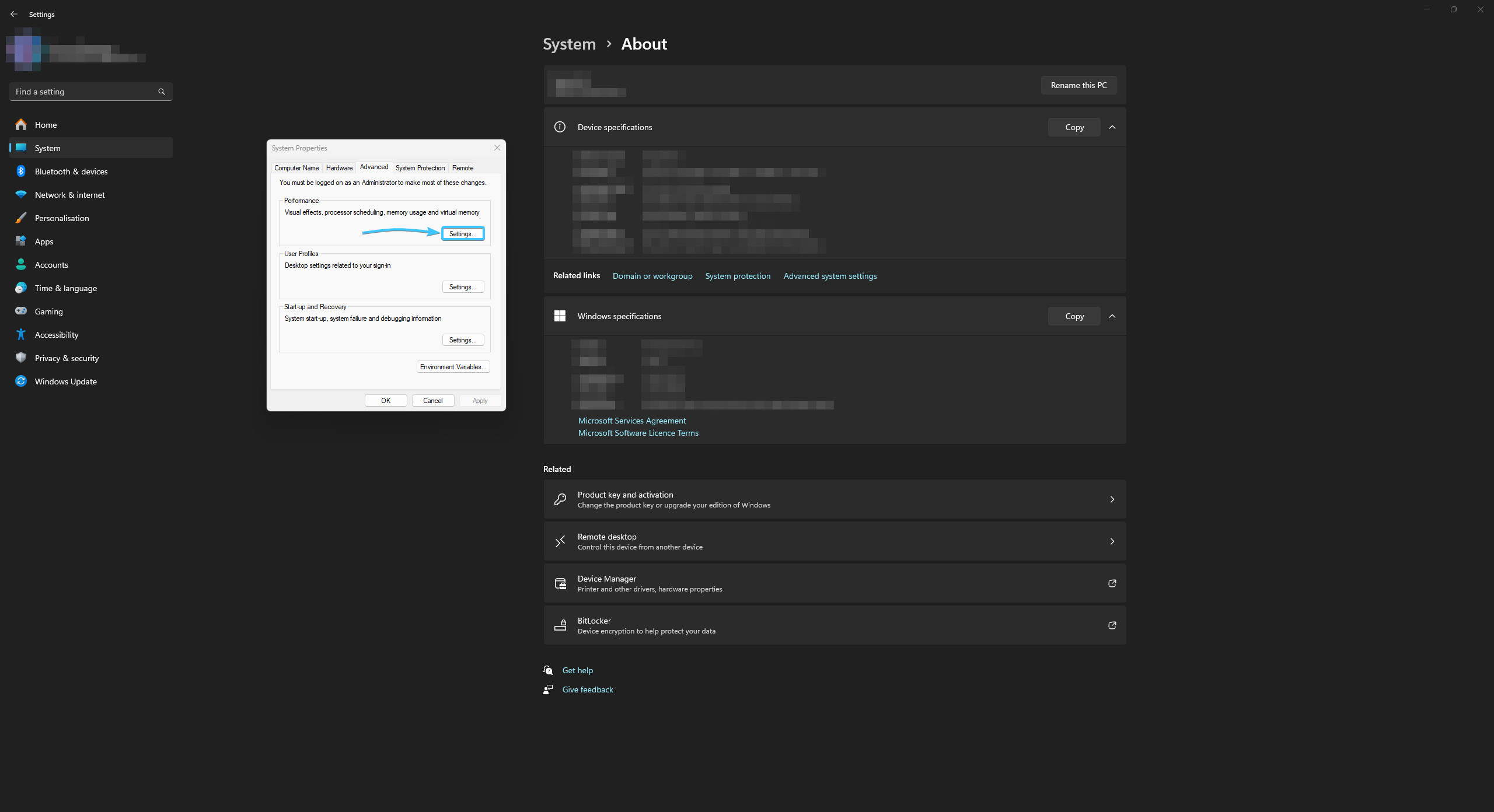
5. A new window will appear. Open the “Advanced” tab and click the “Change” button.
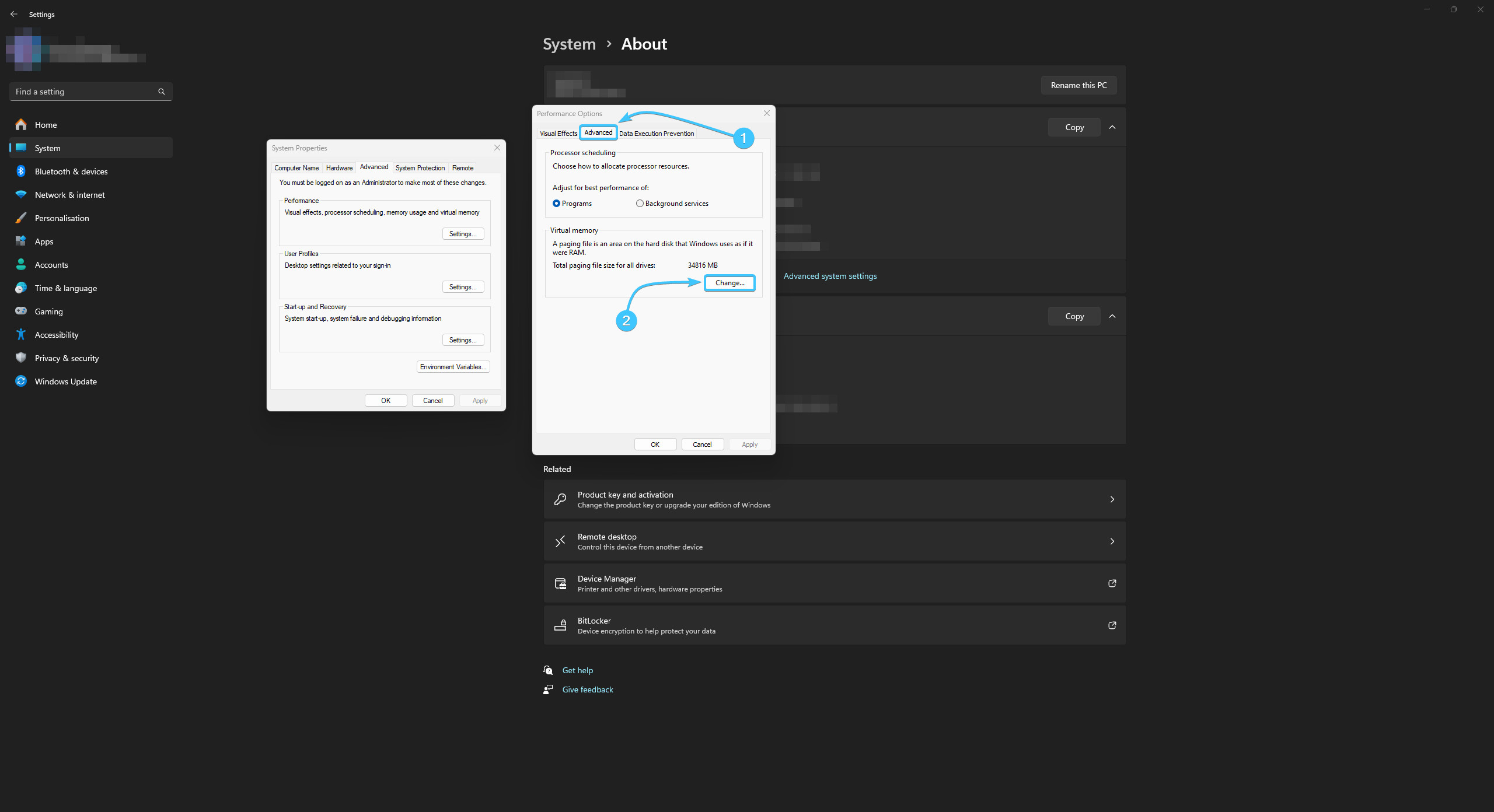
6. At the top, uncheck the “Automatically manage paging file size for all drives” option.
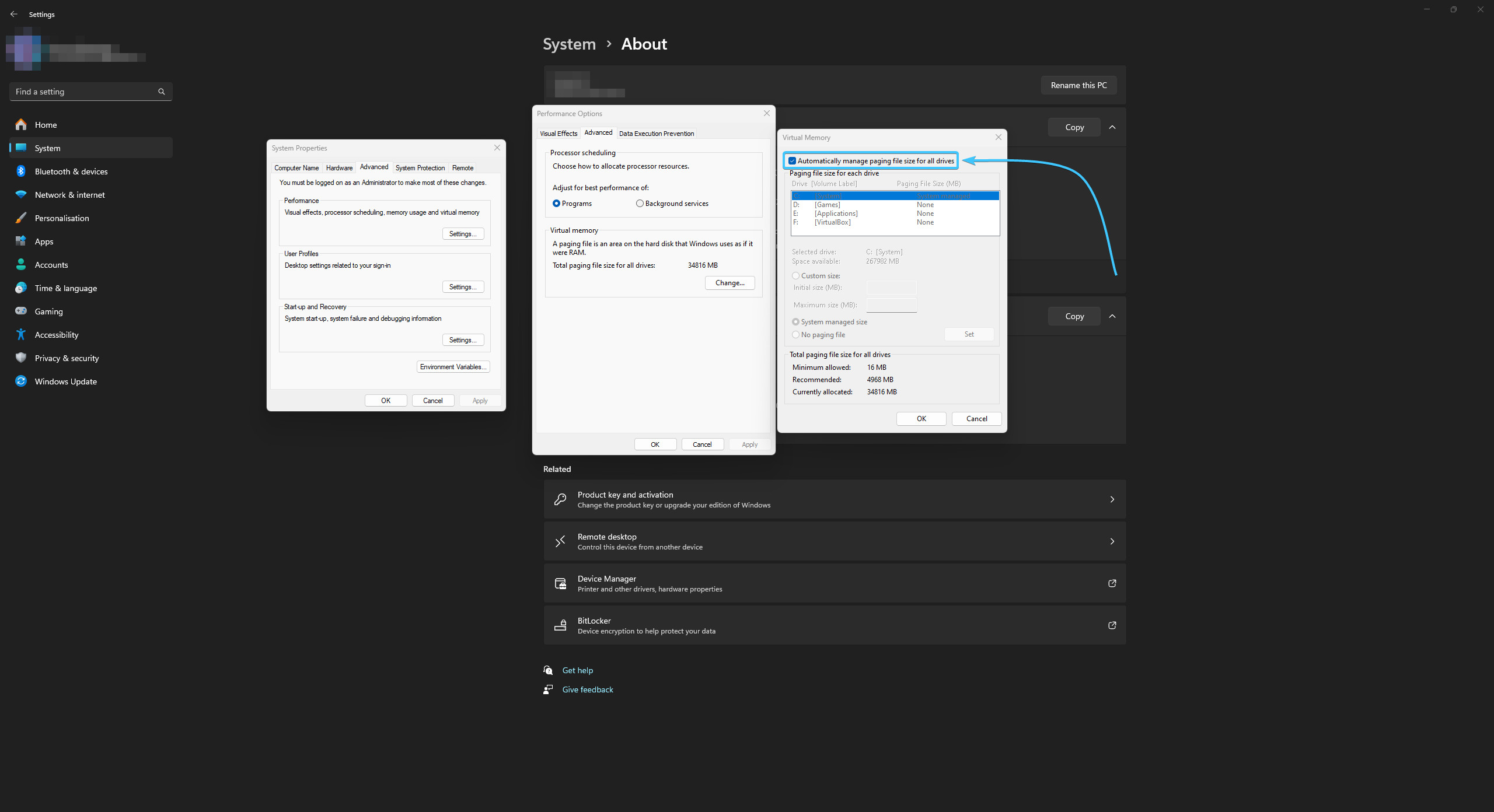
7. Select the “Custom size” option and enter the same value in both fields in megabytes.
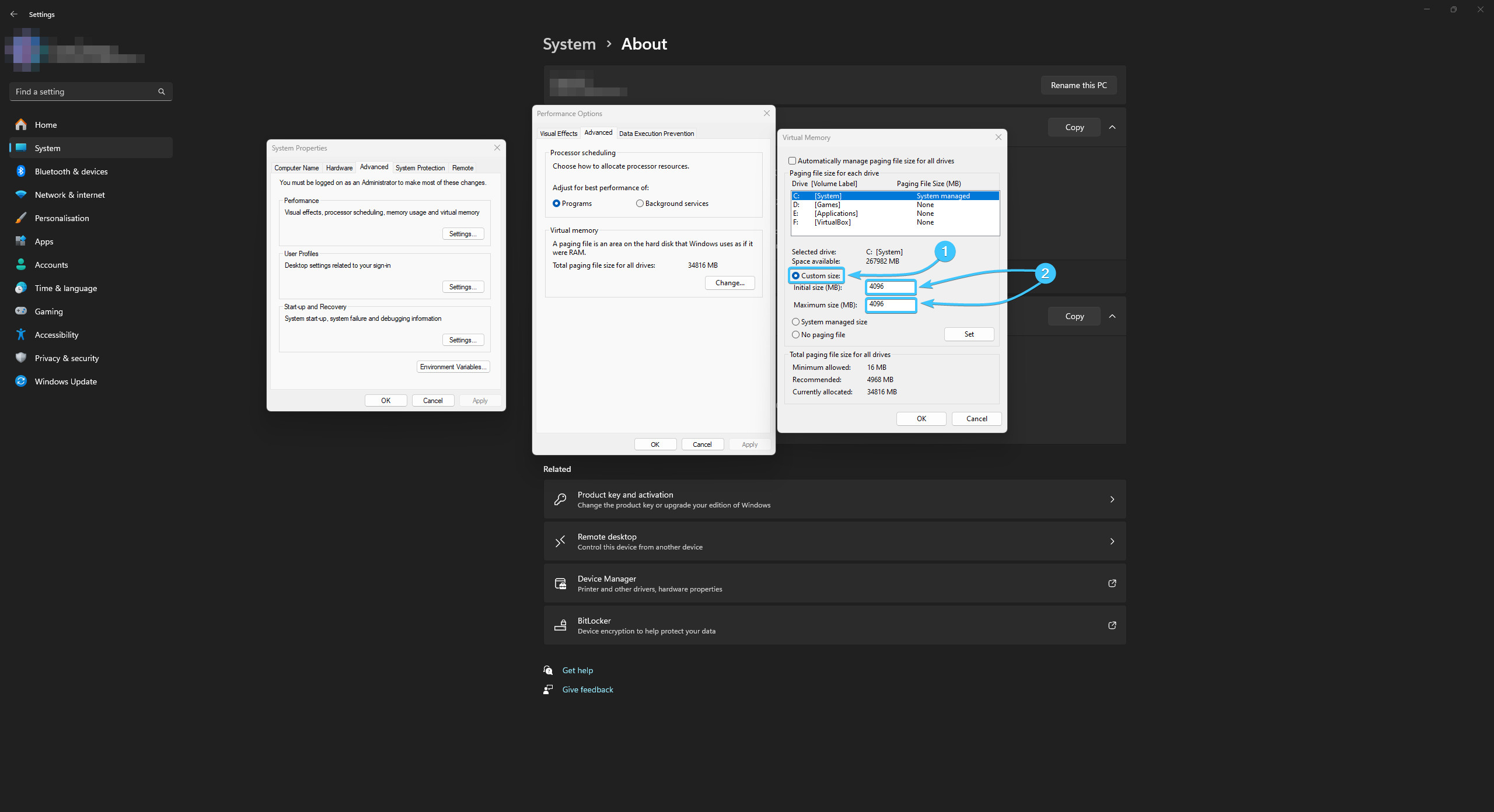
8. Click “Set” and then “OK”. Reboot the device to apply the changes.
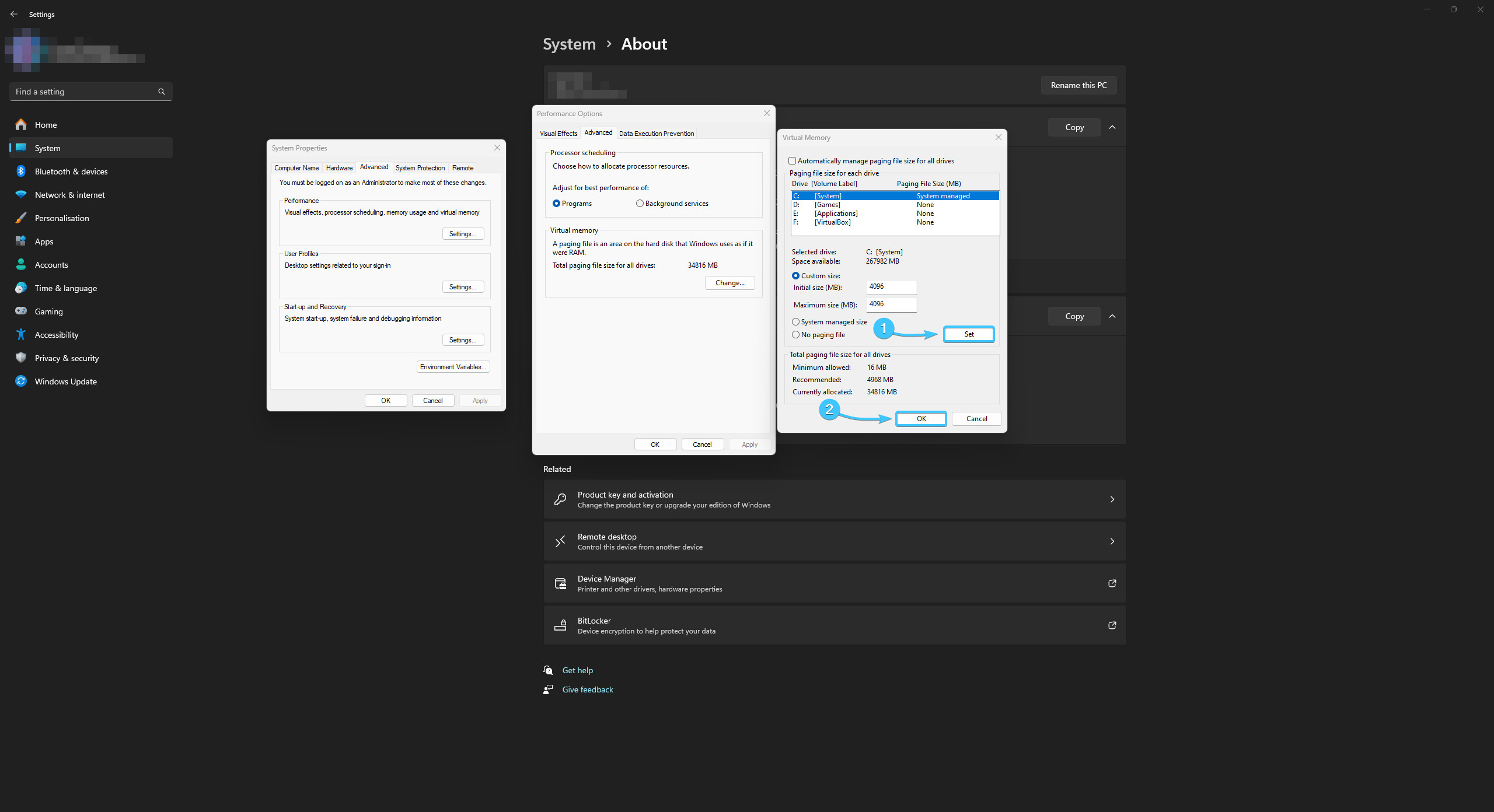
Setting the paging file in Windows 10
1. Open the Start menu and go to Settings in the Windows 10 operating system.
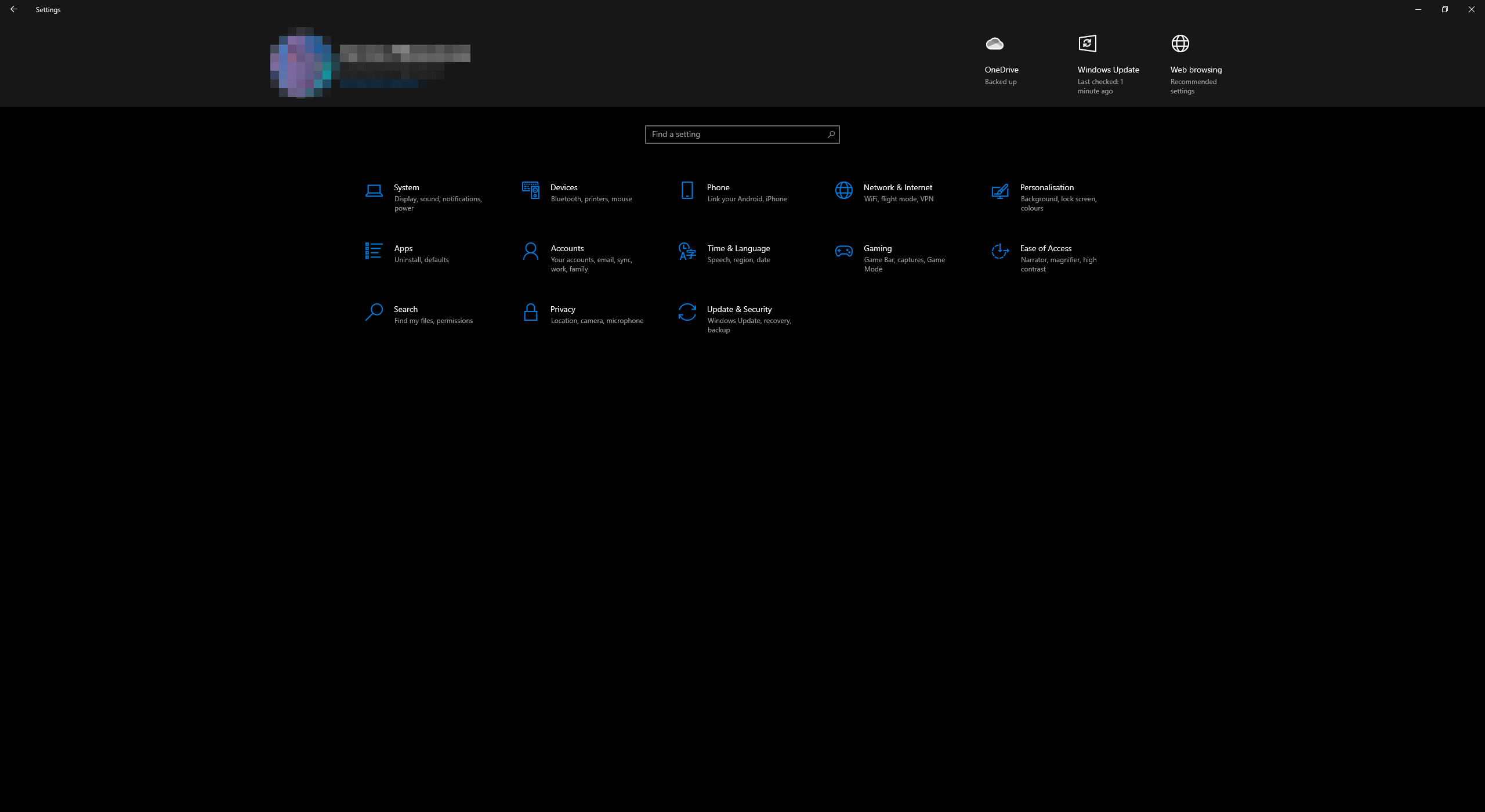
2. A general list of system parameter categories opens. Open the “System” category.
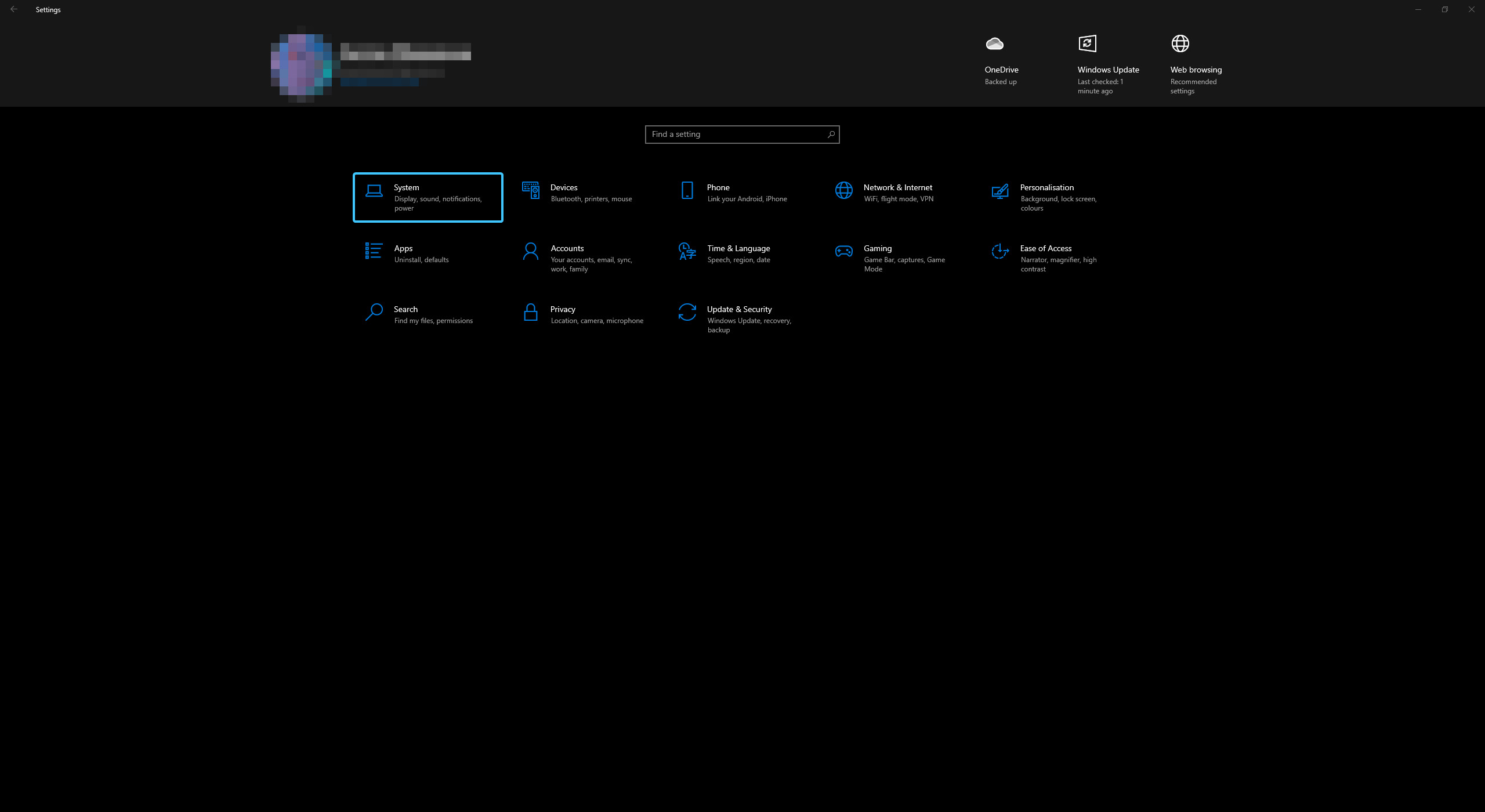
3. A list of the different sections of the “System” category will appear. Open the “About” section.
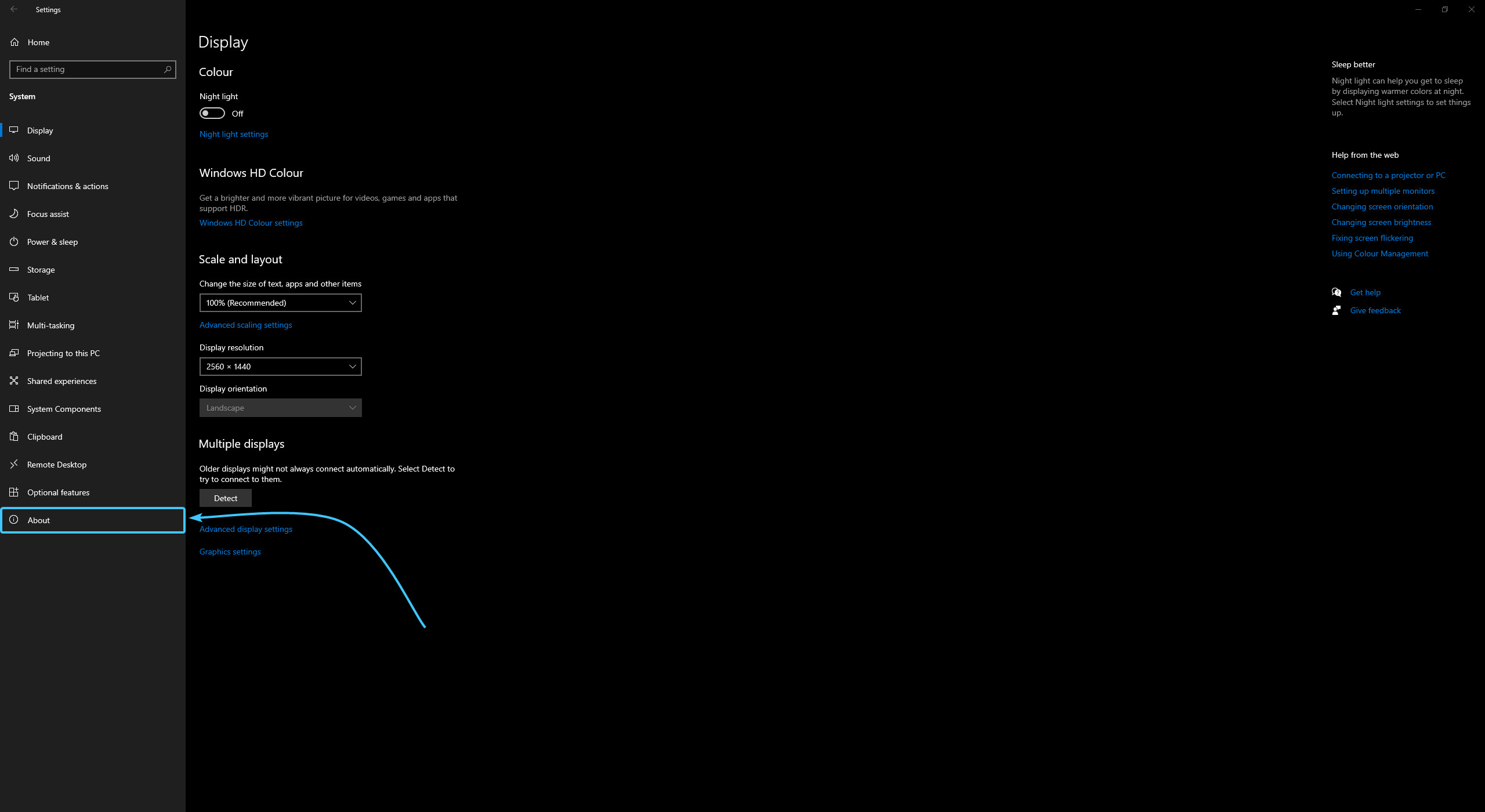
4. On the right side are the related parameters. Click the “Advanced system settings” button.
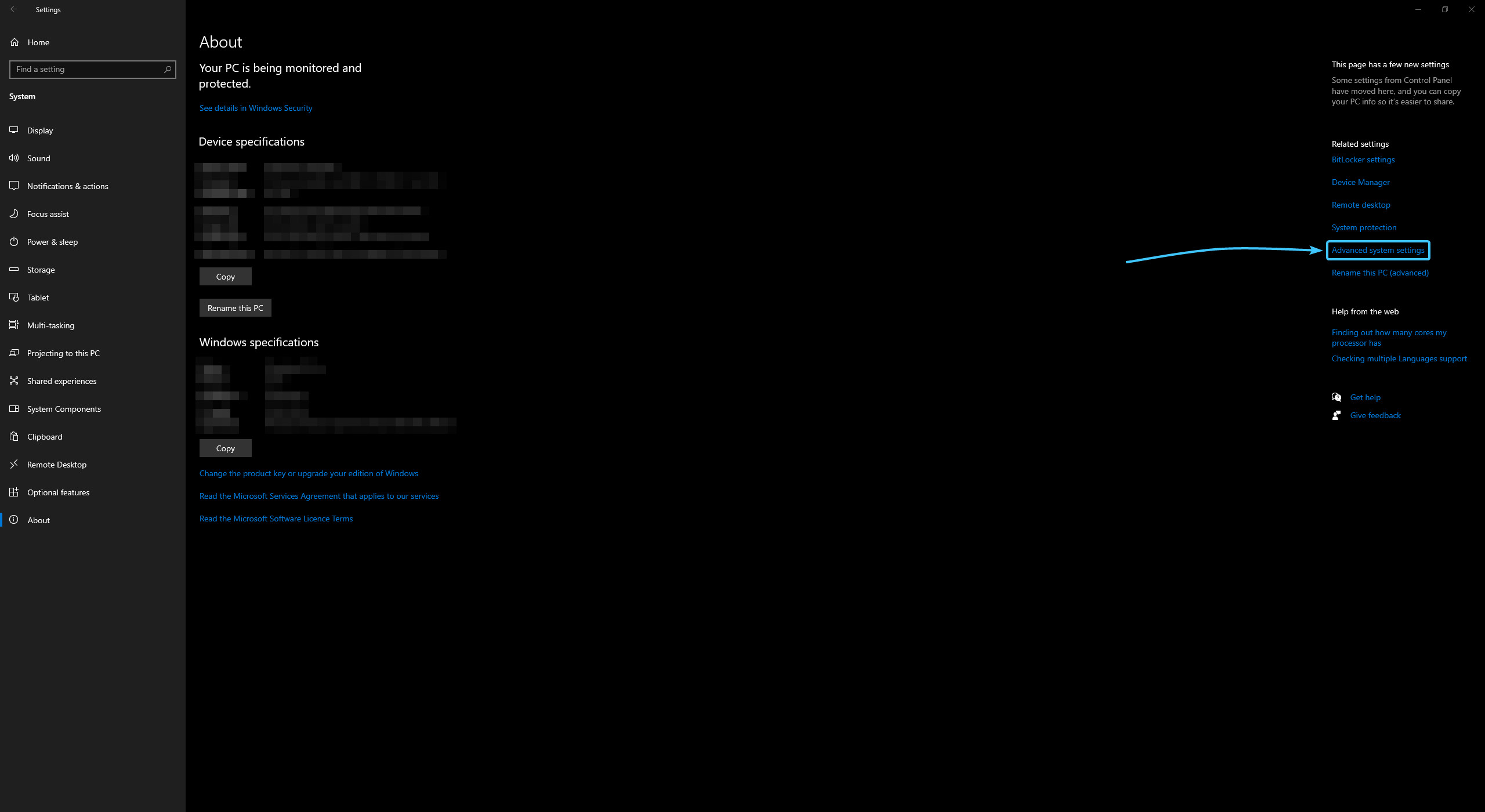
5. The “System Properties” window will appear. In the “Performance” section, click the “Settings” button.
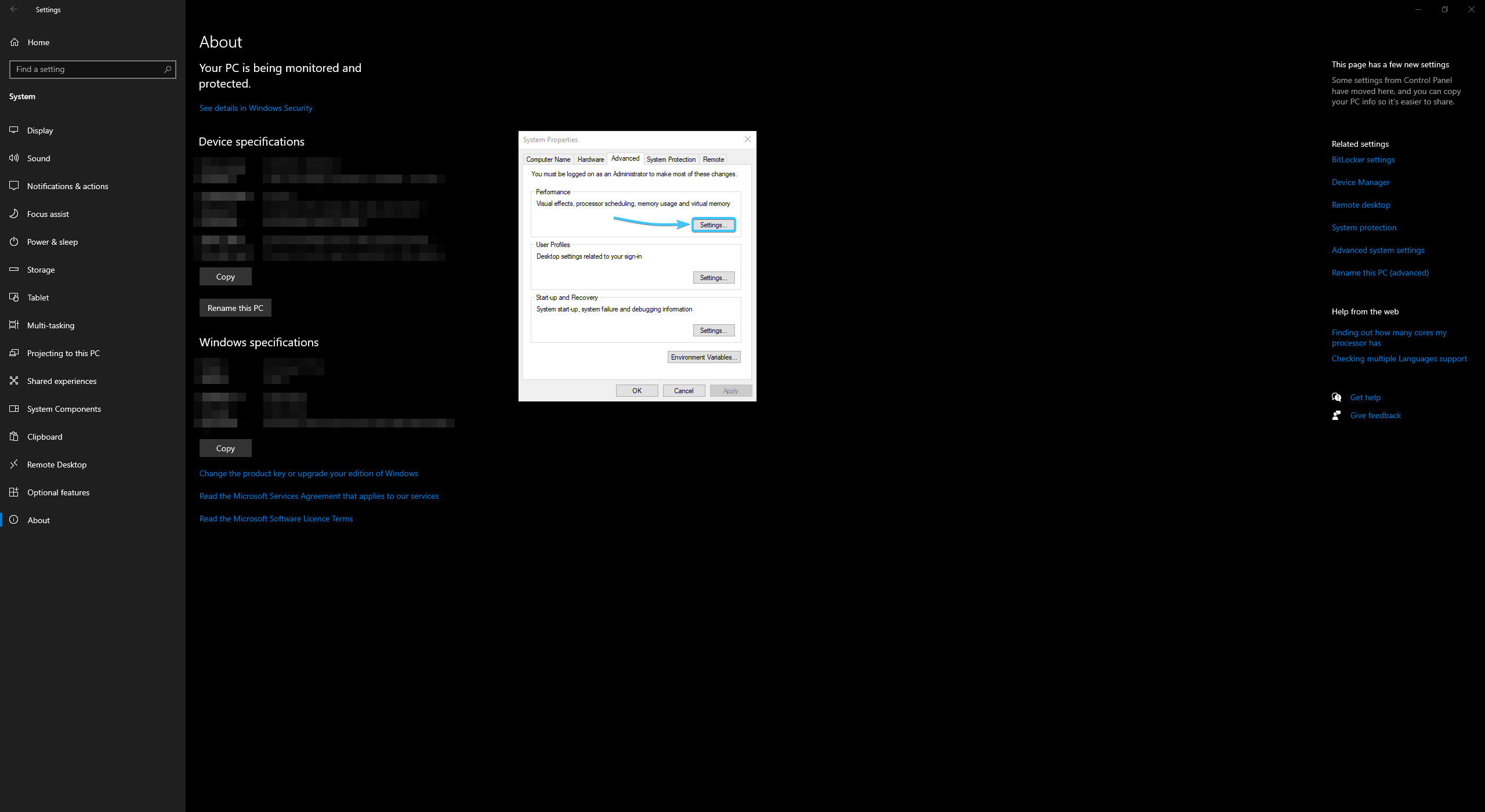
6. A new window will appear. Open the “Advanced” tab and click the “Change” button.
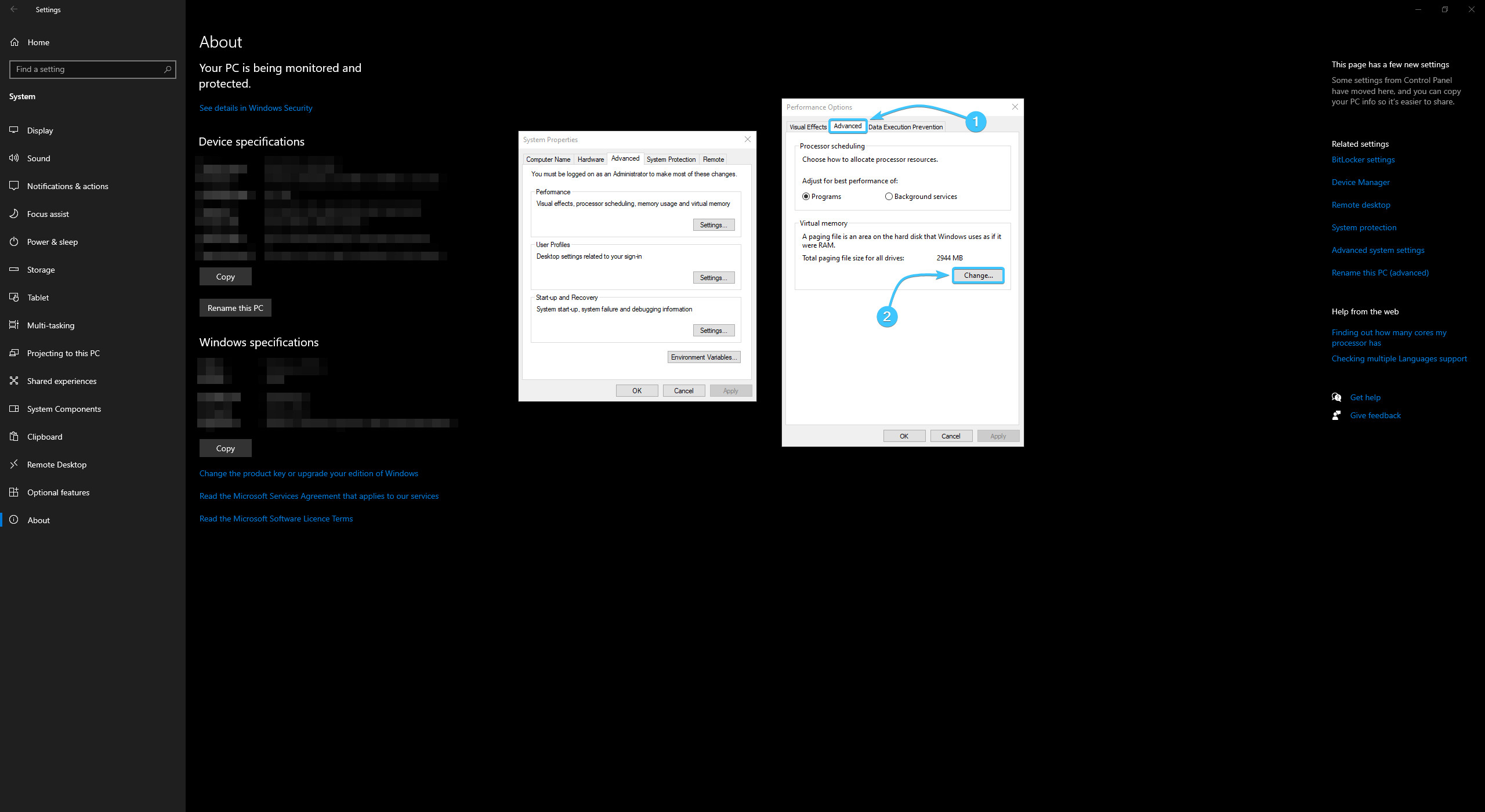
7. At the top, uncheck the “Automatically manage paging file size for all drives” option.
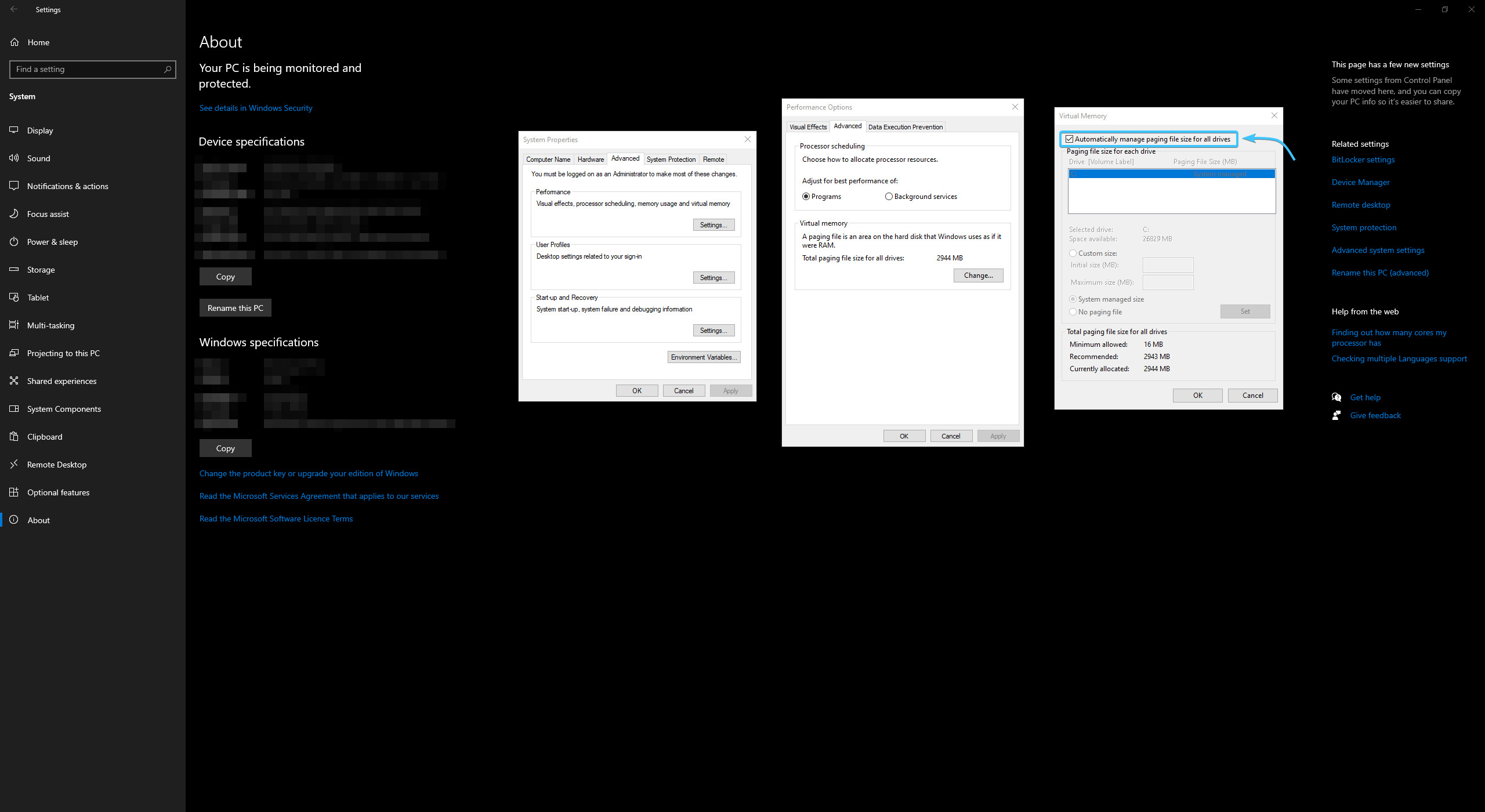
8. Select the “Custom size” option and enter the same value in both fields in megabytes.
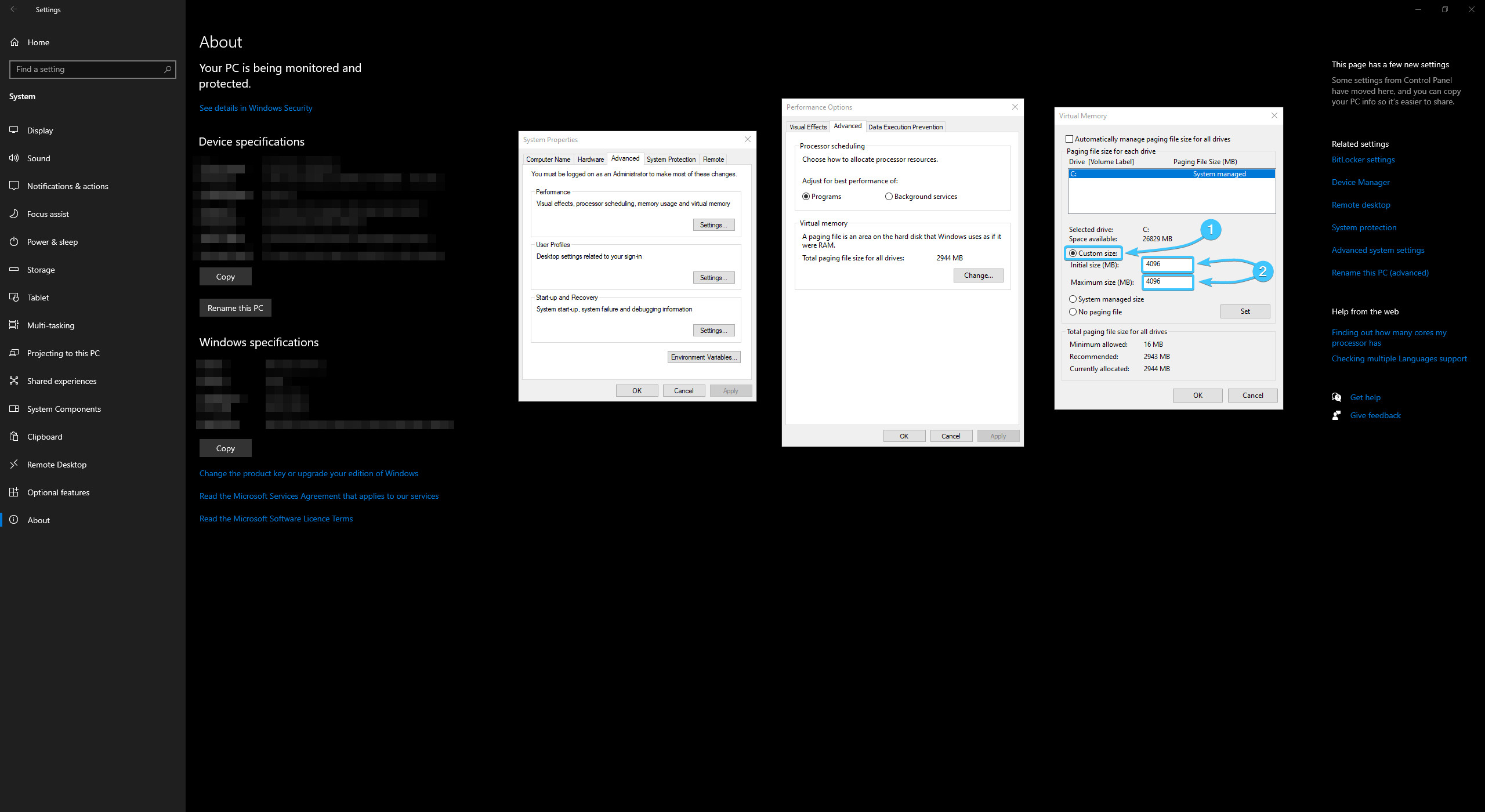
9. Click “Set” and then “OK”. Reboot the device to apply the changes.
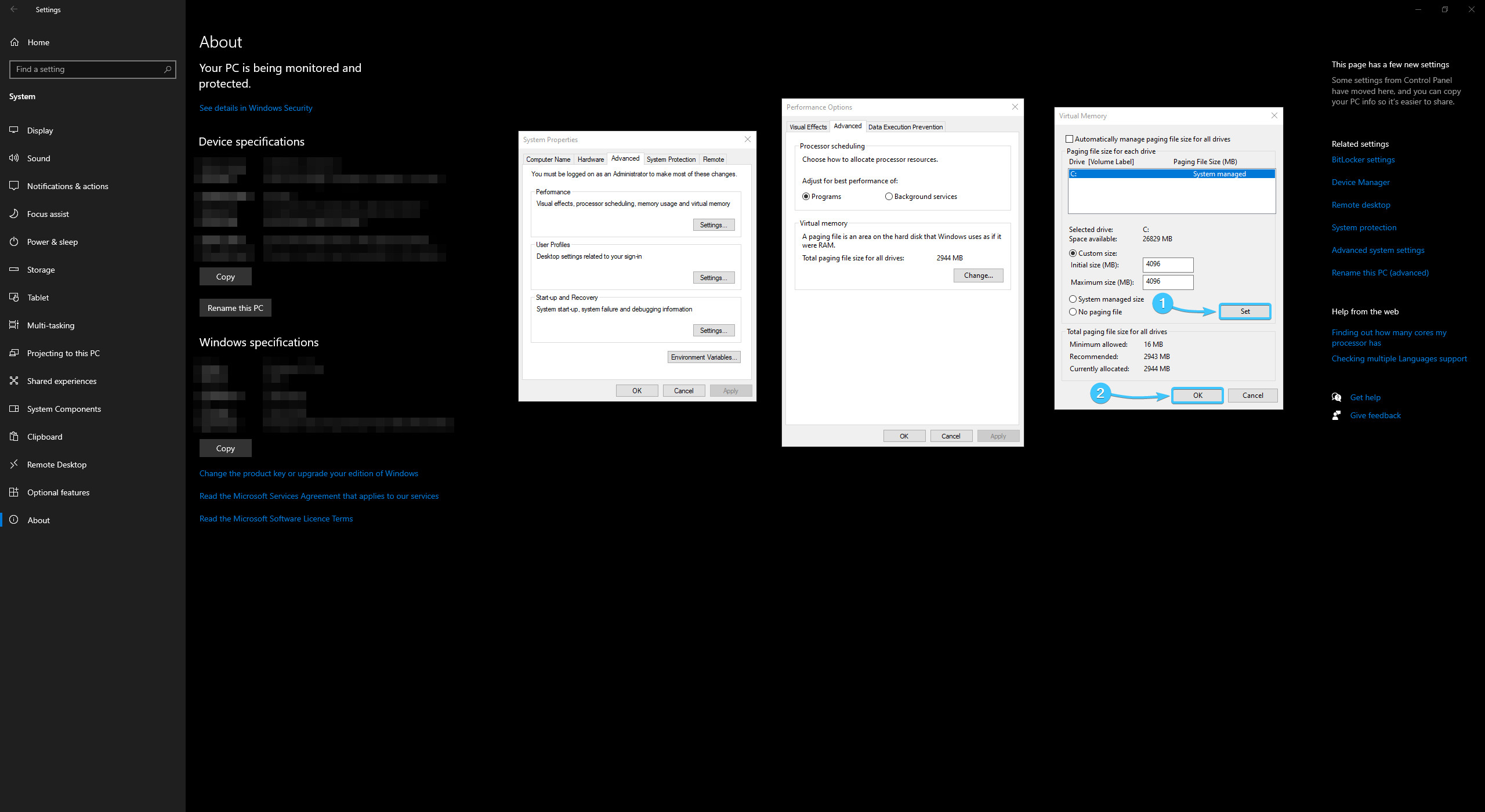
Other guides
- Switching DEP technology;
- RAM diagnostics;
- Diagnosis of disc devices;
- Power plans in Windows 11;
- Disabling the Hyper-V component;
- Windows 11 system installation;
- Windows system update;
- Disabling application startup;
- Windows 10 system installation;
- Adding power plans;
- Windows time correction;
- Disabling core isolation;
- Uninstalling applications on the system;
- Disabling visual effects;
- MSInfo32 and DxDiag reports;
- Disabling disc indexing;
- Optimising the disk device;
- Windows integrity check;
- Removing “Java options”;
- Restoring system fonts;
- Disabling the debug parameter;
- Location of the application list;
- Power plans in Windows 10;
- Disabling remote assistant;
- Operating system reset;
- Operating system activation;
- Enabling storage sense;
- Deleting temporary files;
- Pausing system updates.
