Table of Contents
Disabling the Hyper-V component in Windows 11
1. Open the Start menu and go to Settings in the Windows 11 operating system.
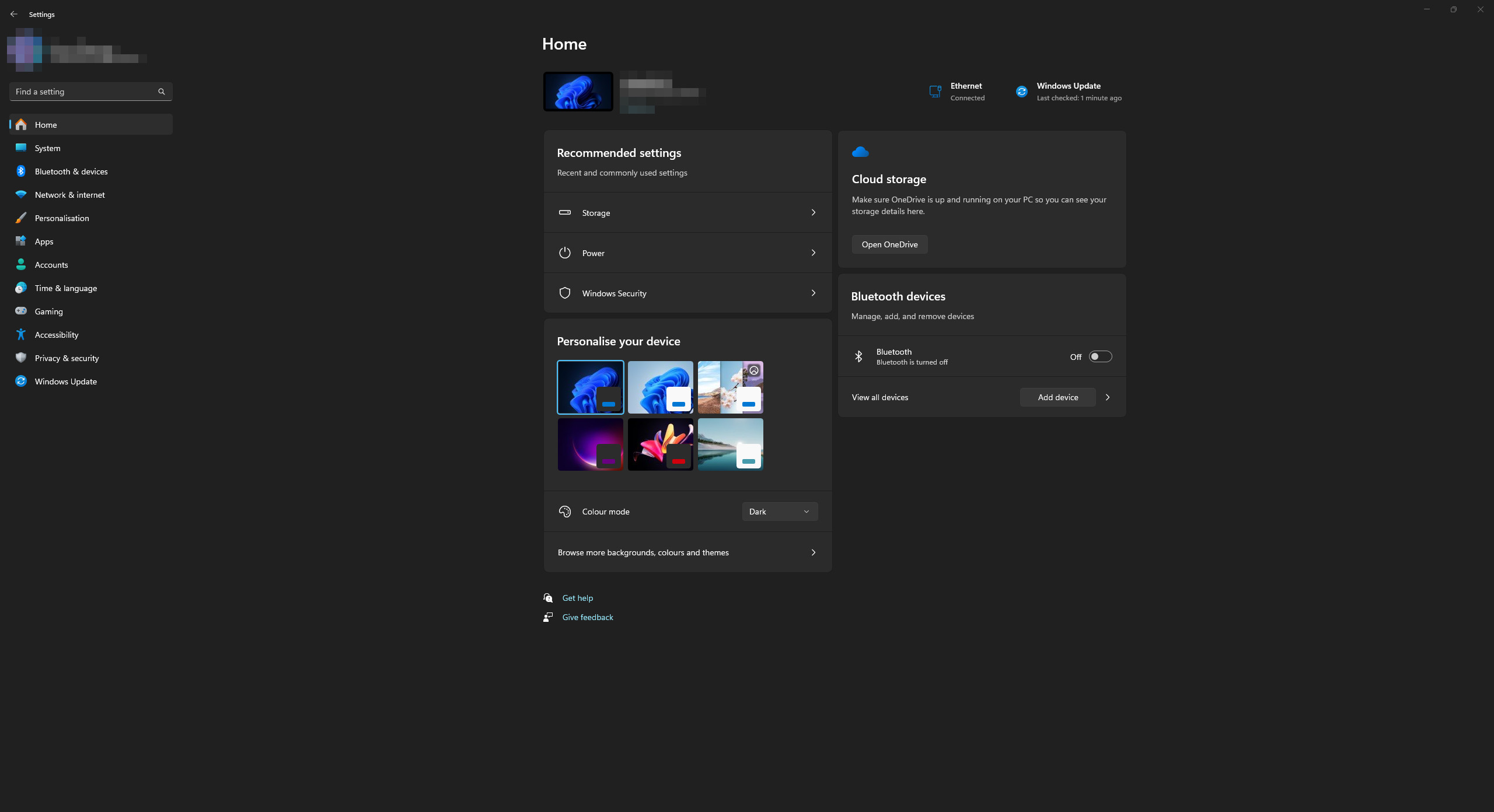
2. In the list, open the “System” category. Go to the “Optional features” section.
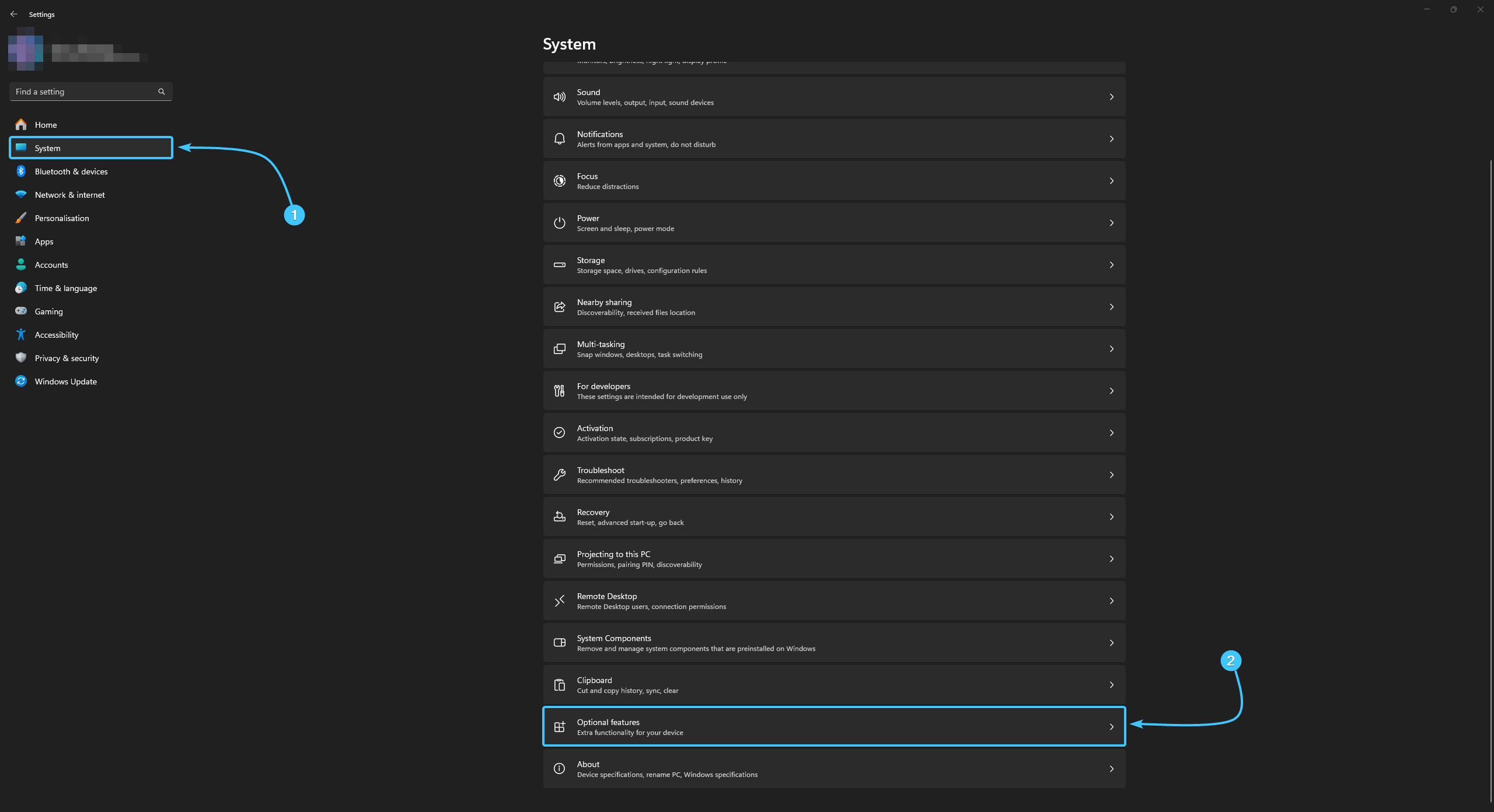
3. The list of features will open. At the very bottom, click the “More Windows features” button.
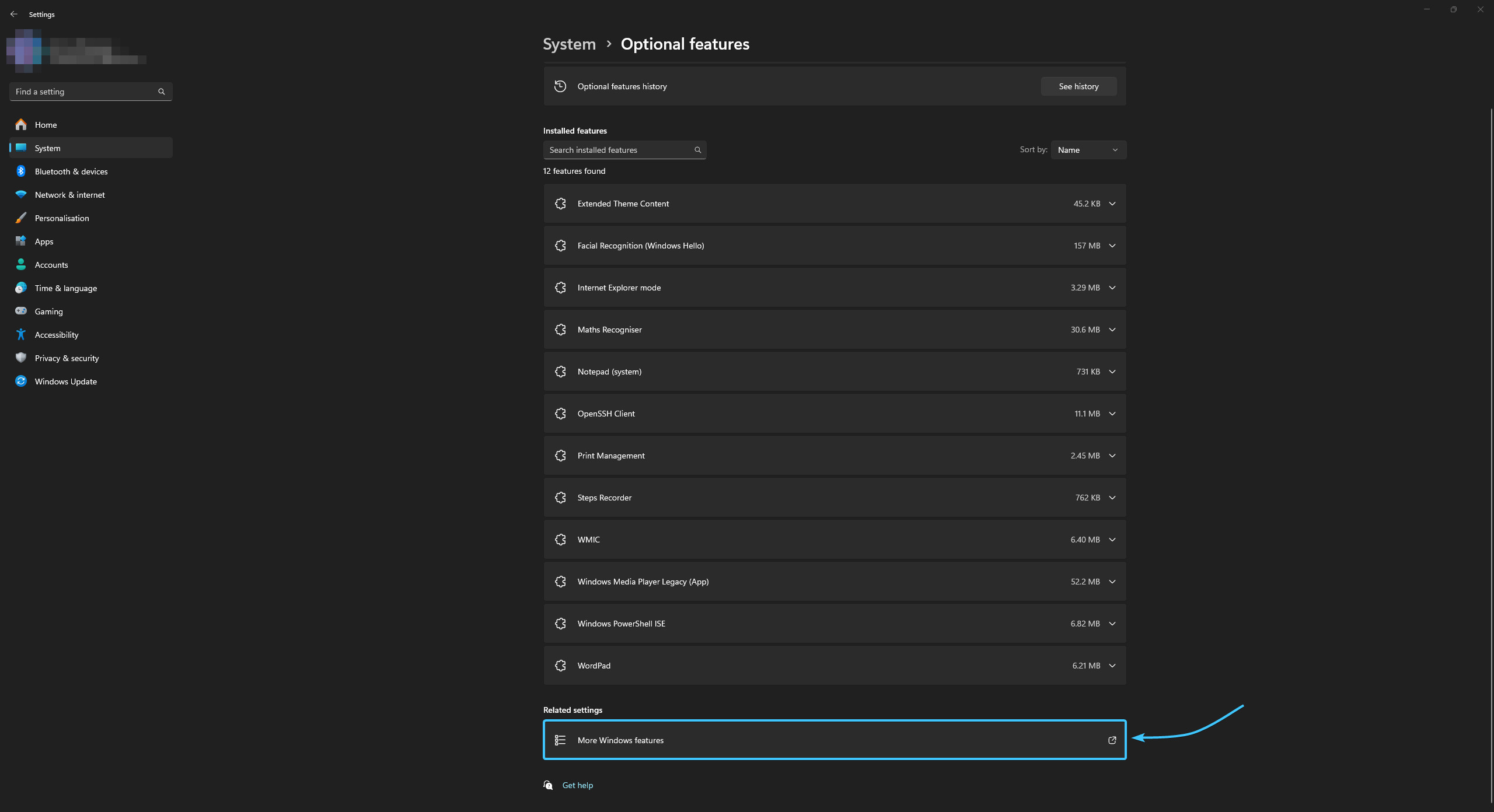
4. In the list, look for the Hyper-V component and uncheck it. Click the “OK” button.
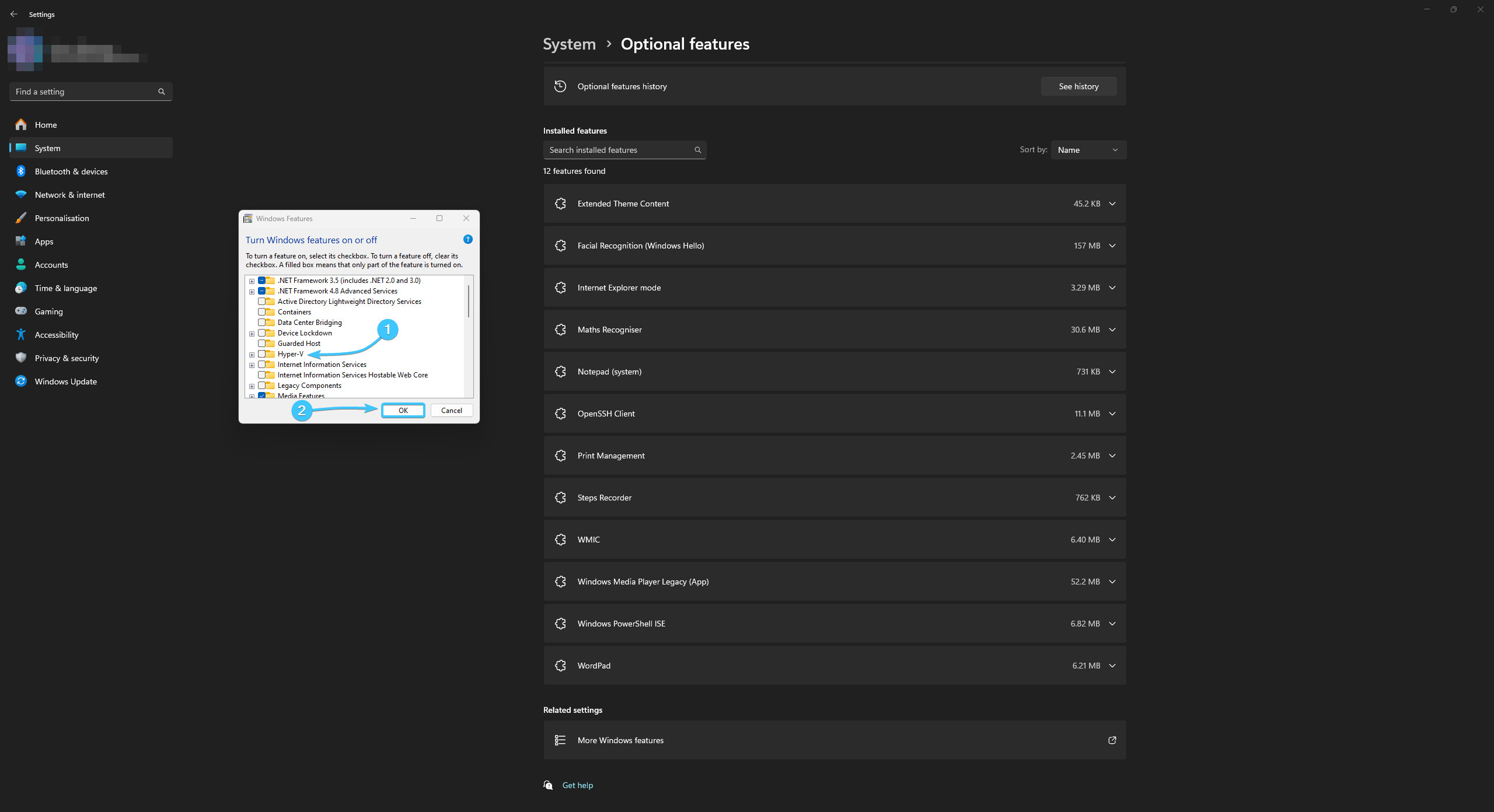
5. Wait for the component disabling process to complete and reboot the device.
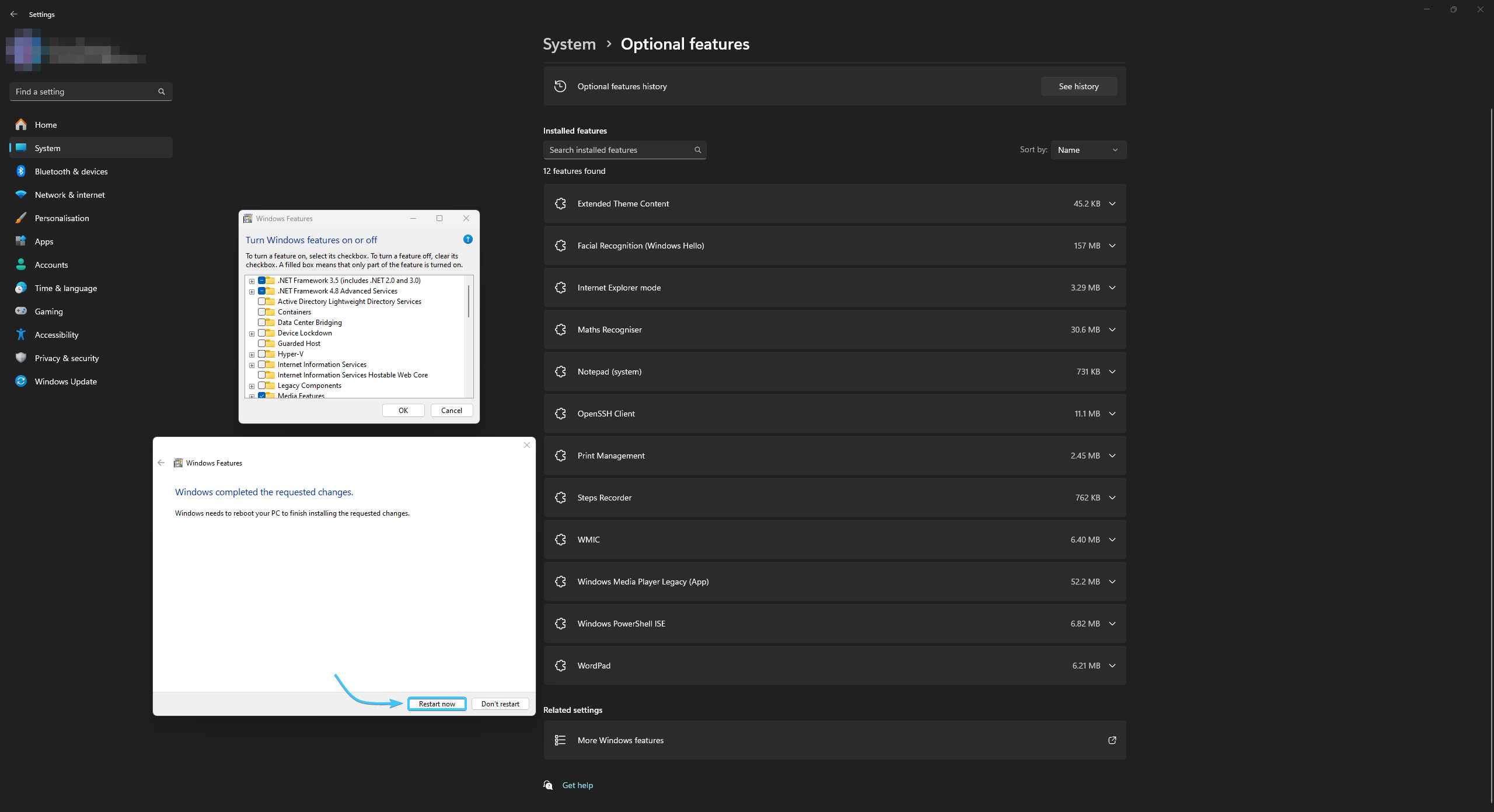
Disabling the Hyper-V component in Windows 10
1. Open the Start menu and go to Settings in the Windows 10 operating system.
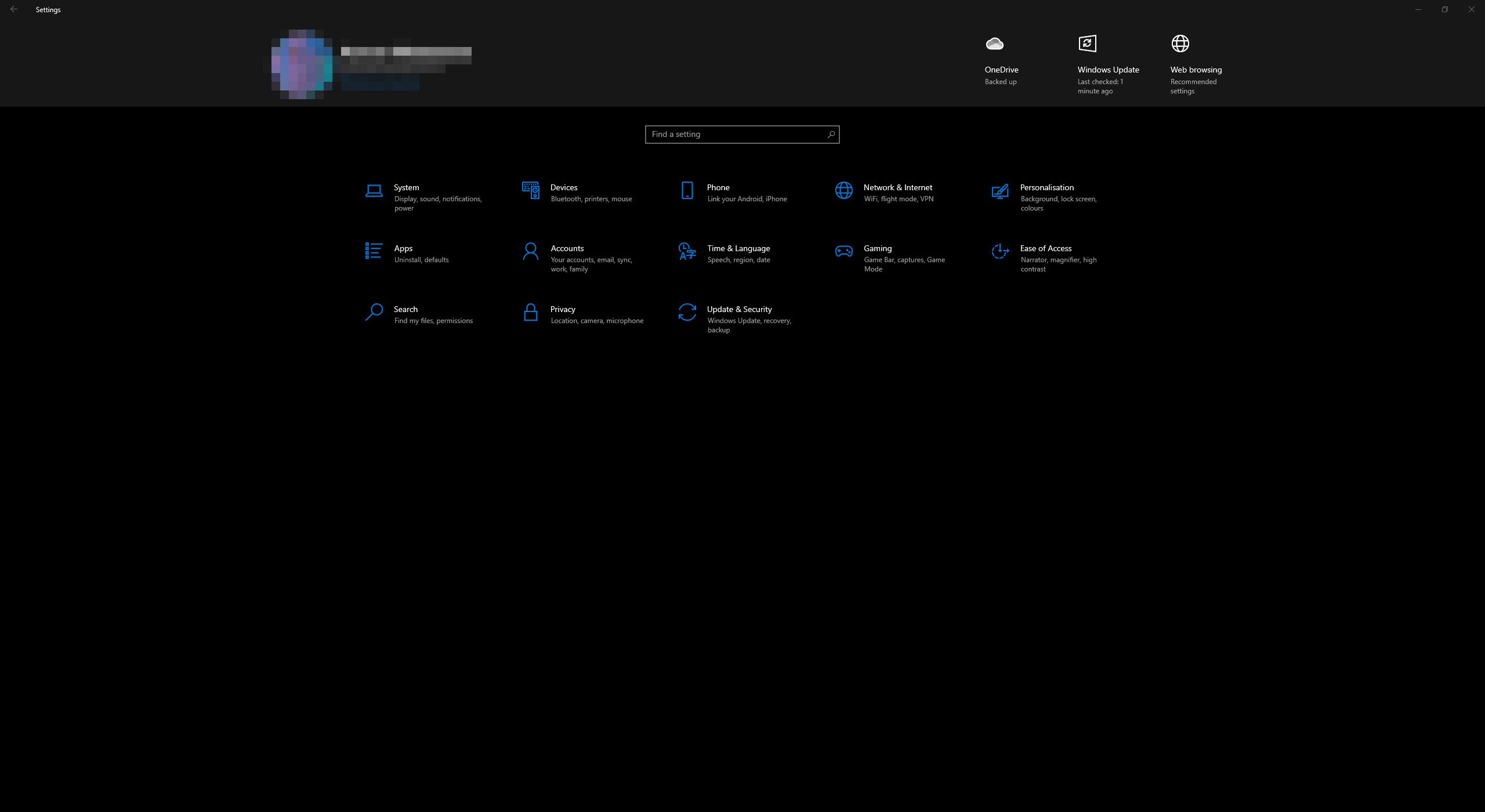
2. A general list of system parameter categories will be displayed. Open the “System” category.
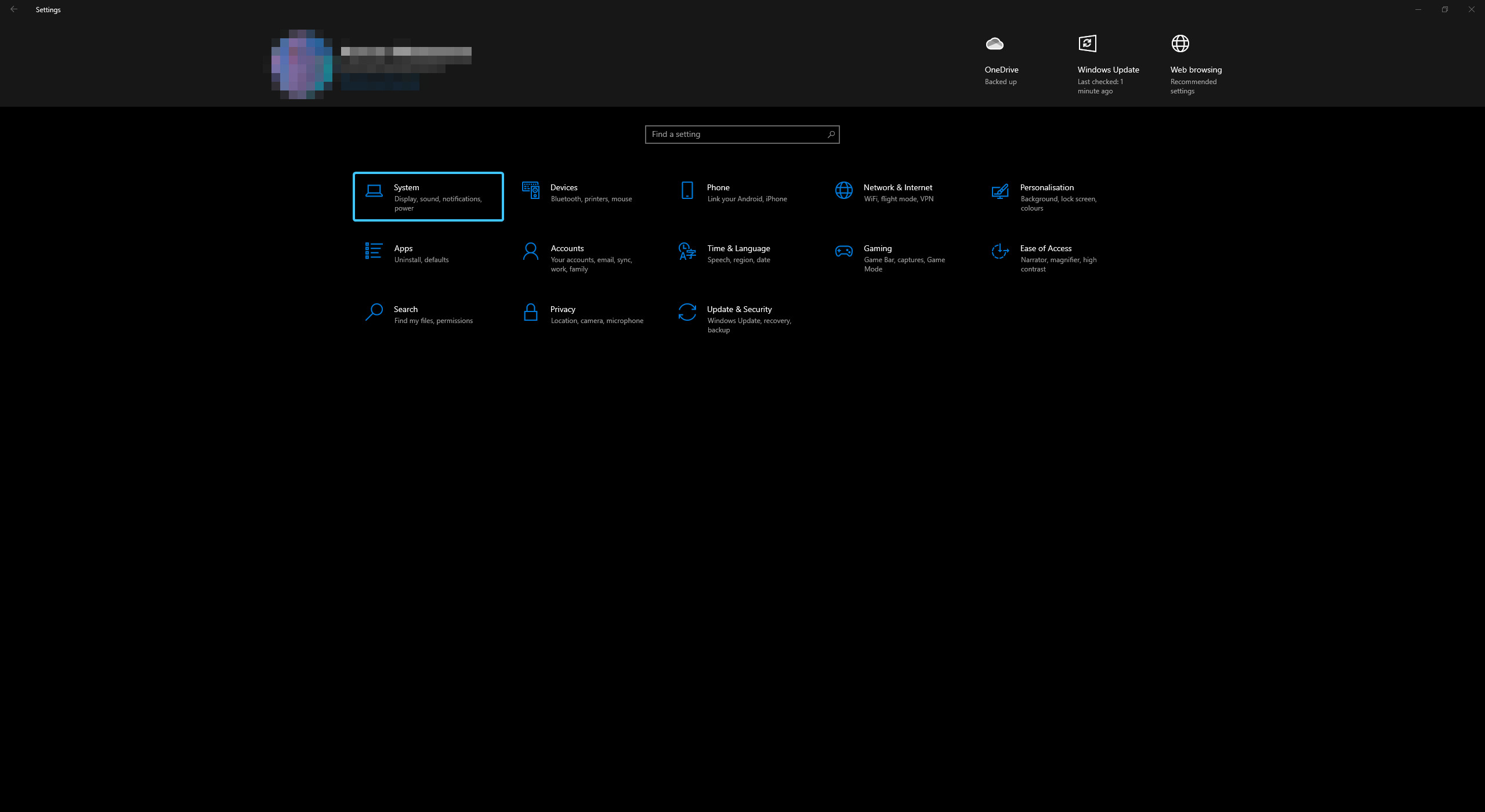
3. A list of the sections in this category will appear. Open the “Optional features” section.
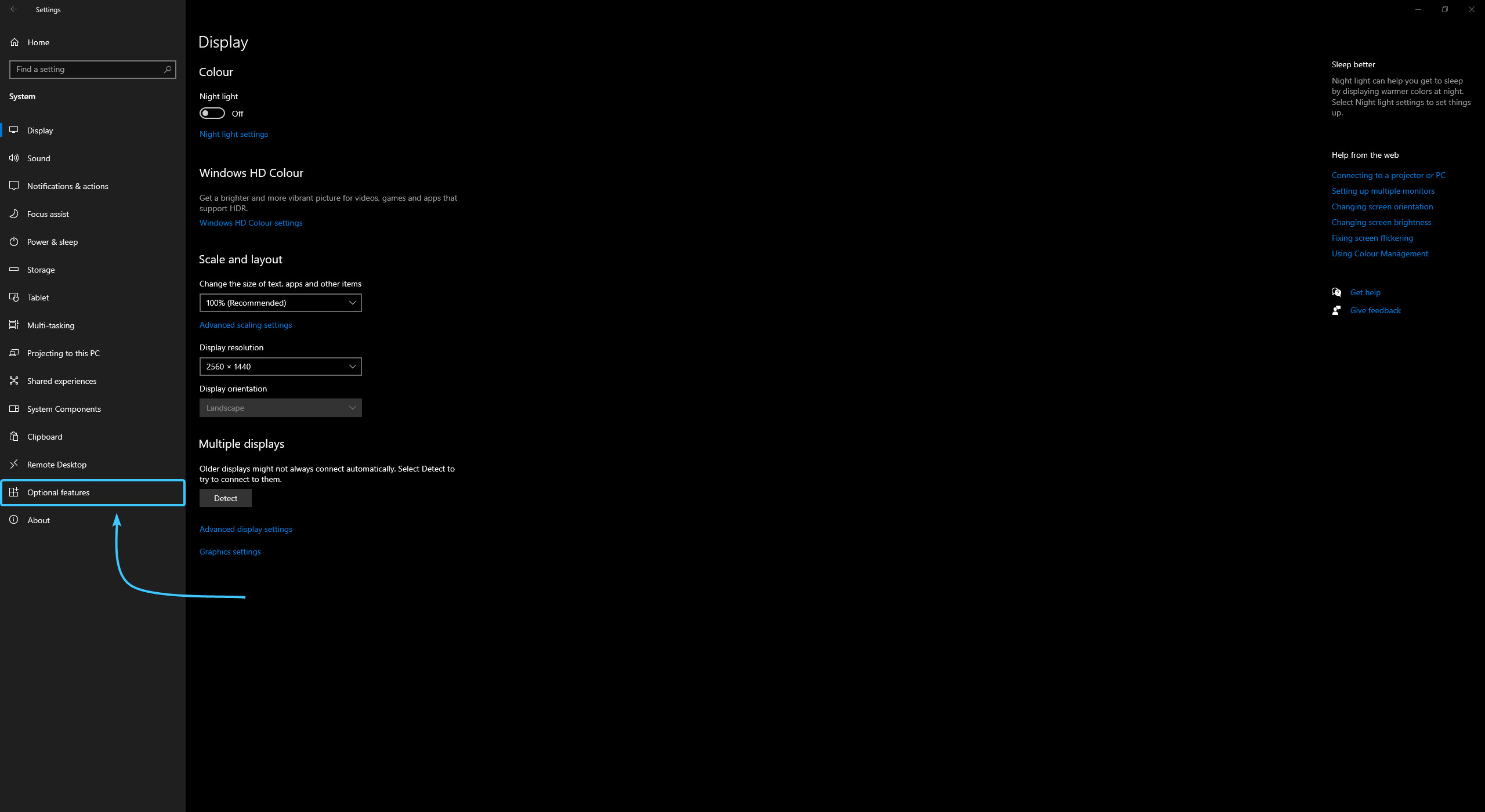
4. A list of components opens. In the list on the right side, click the “More Windows features” button.
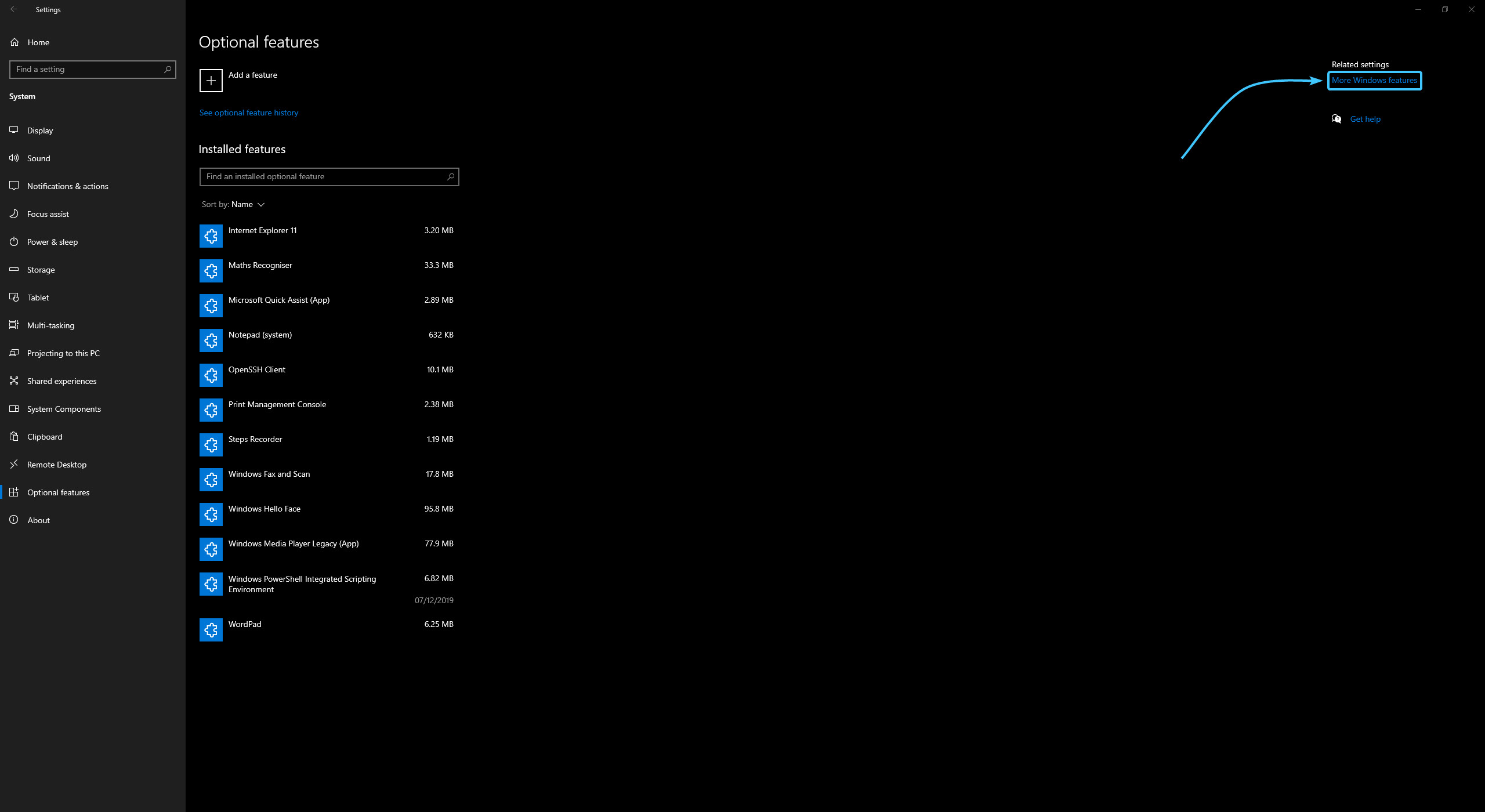
5. In the list, look for the Hyper-V component and uncheck it. Click the “OK” button.
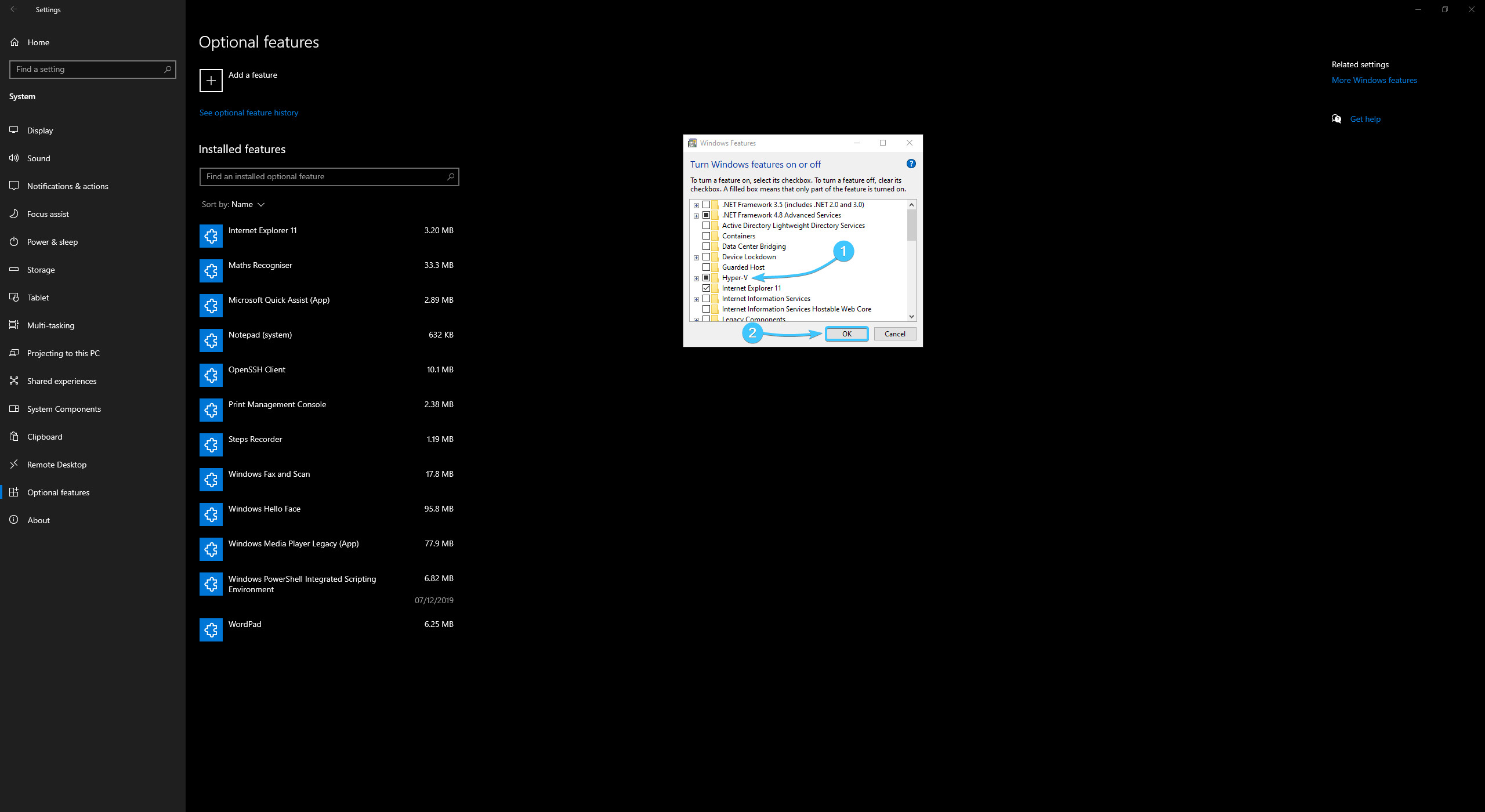
6. Wait for the component disabling process to complete and reboot the device.
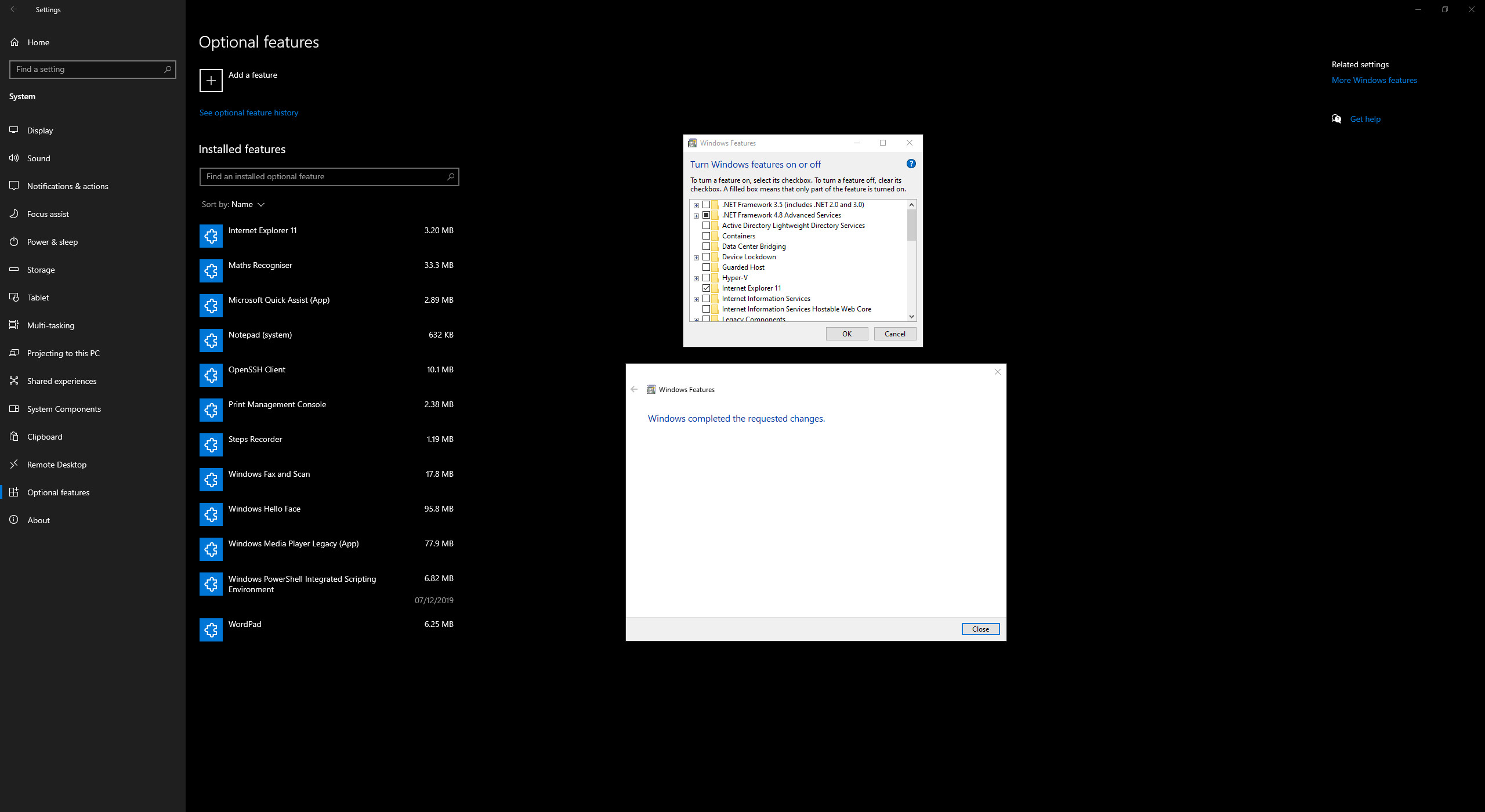
Other guides
- Switching DEP technology;
- Paging file setting;
- RAM diagnostics;
- Diagnosis of disc devices;
- Power plans in Windows 11;
- Windows 11 system installation;
- Windows system update;
- Disabling application startup;
- Windows 10 system installation;
- Adding power plans;
- Windows time correction;
- Disabling core isolation;
- Uninstalling applications on the system;
- Disabling visual effects;
- MSInfo32 and DxDiag reports;
- Disabling disc indexing;
- Optimising the disk device;
- Windows integrity check;
- Removing “Java options”;
- Restoring system fonts;
- Disabling the debug parameter;
- Location of the application list;
- Power plans in Windows 10;
- Disabling remote assistant;
- Operating system reset;
- Operating system activation;
- Enabling storage sense;
- Deleting temporary files;
- Pausing system updates.
