Table of Contents
Deleting the “Java options” variable in Windows 11
1. Open the Start menu and go to Settings in the Windows 11 operating system.
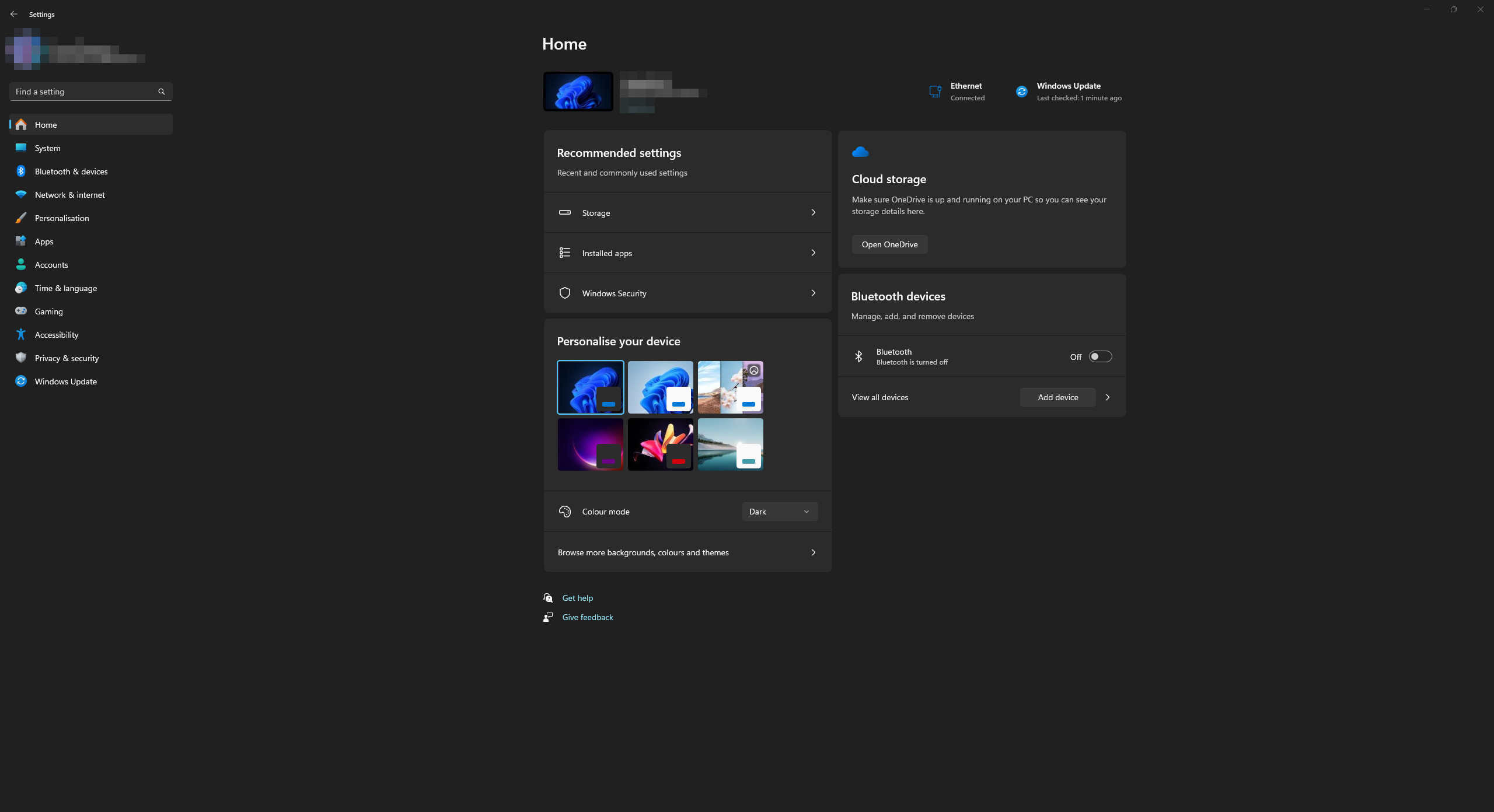
2. In the list, open the “System” category. Go to the “About” section.
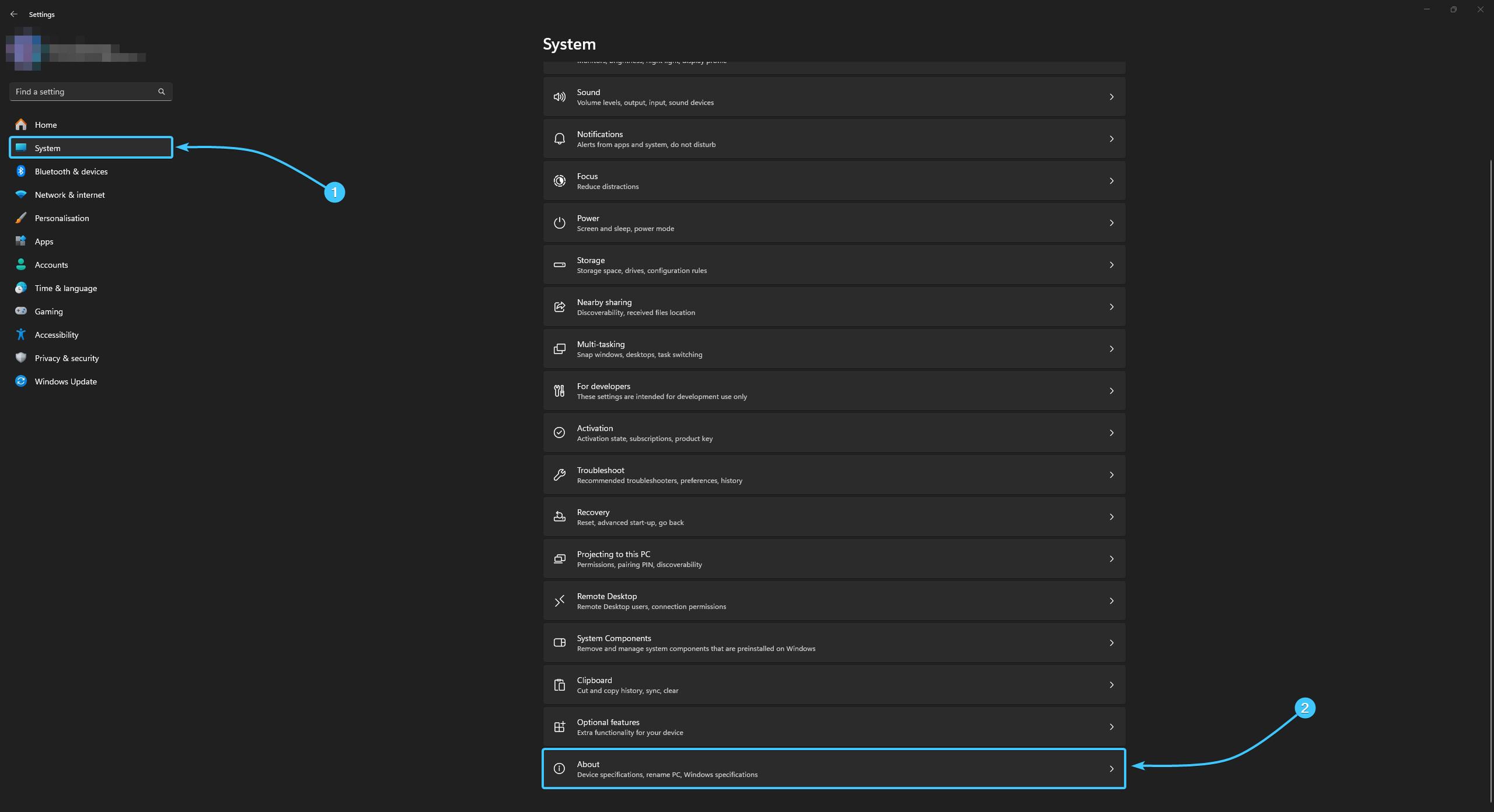
3. In the “Device specifications” subsection, click the “Advanced system settings” button.
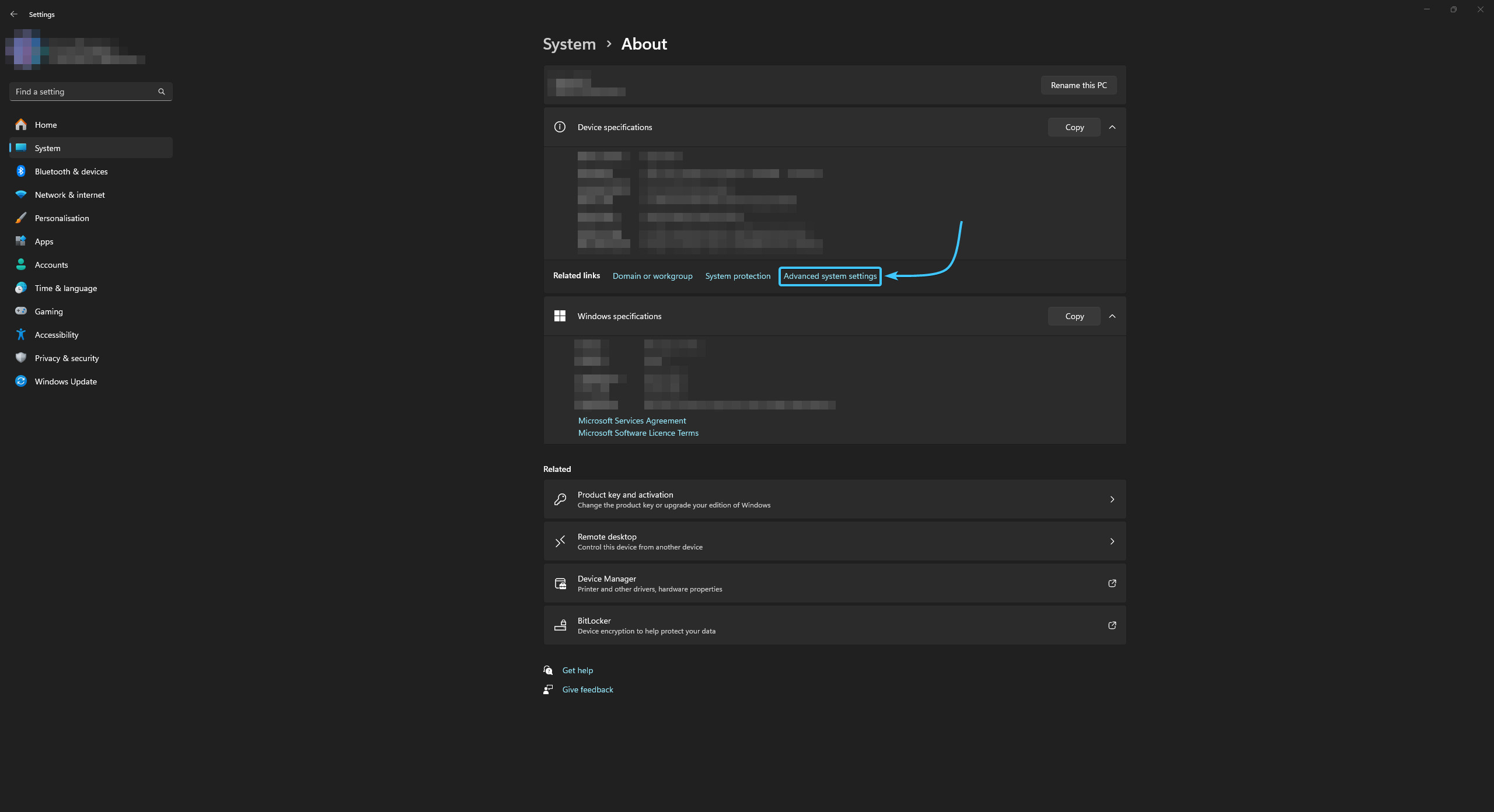
4. The “System Properties” window appears. From the button, click the “Environment Variables” button.
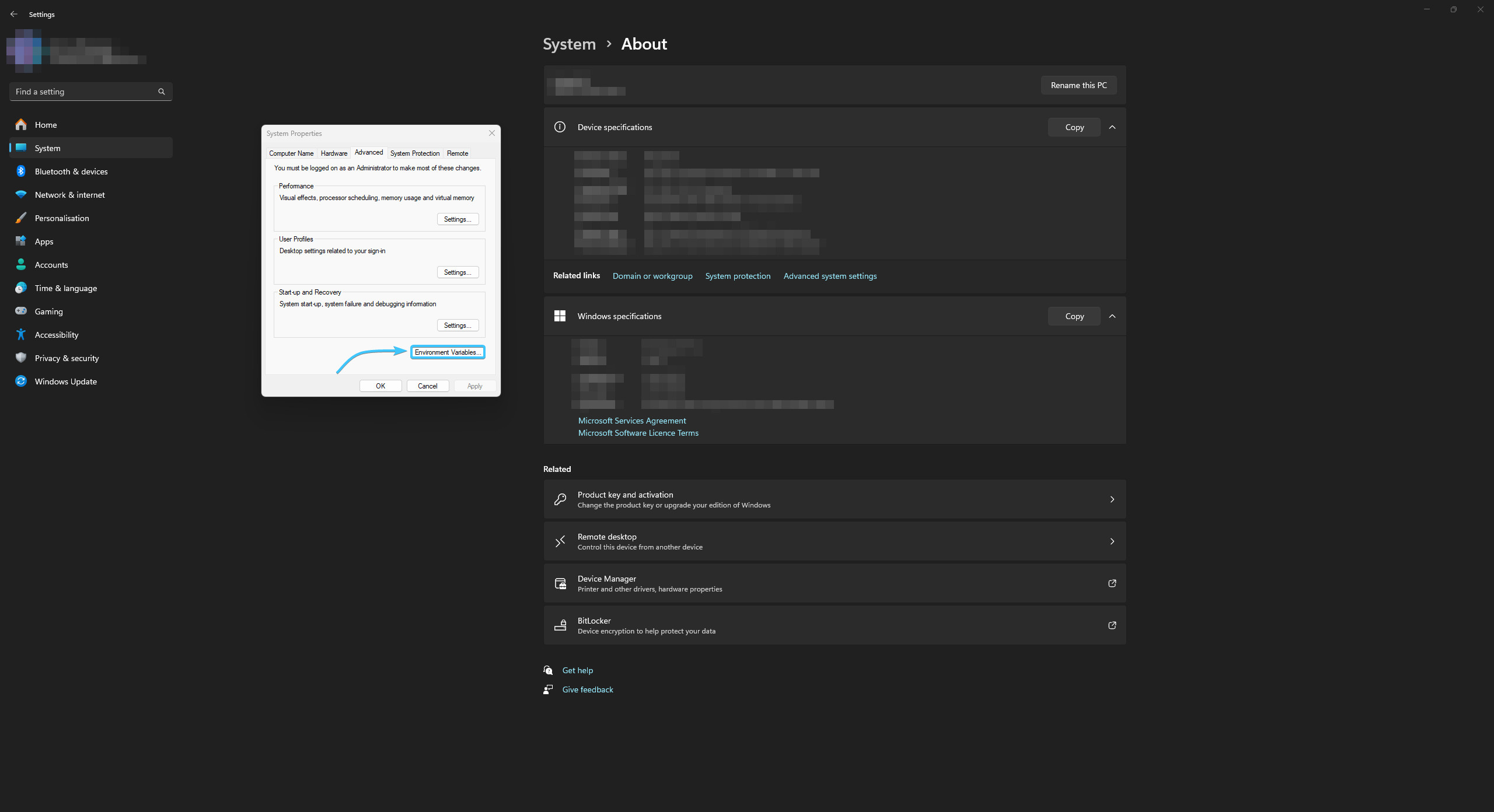
5. In the “System variables” list, look for an environment variable called “_JAVA_OPTIONS”.
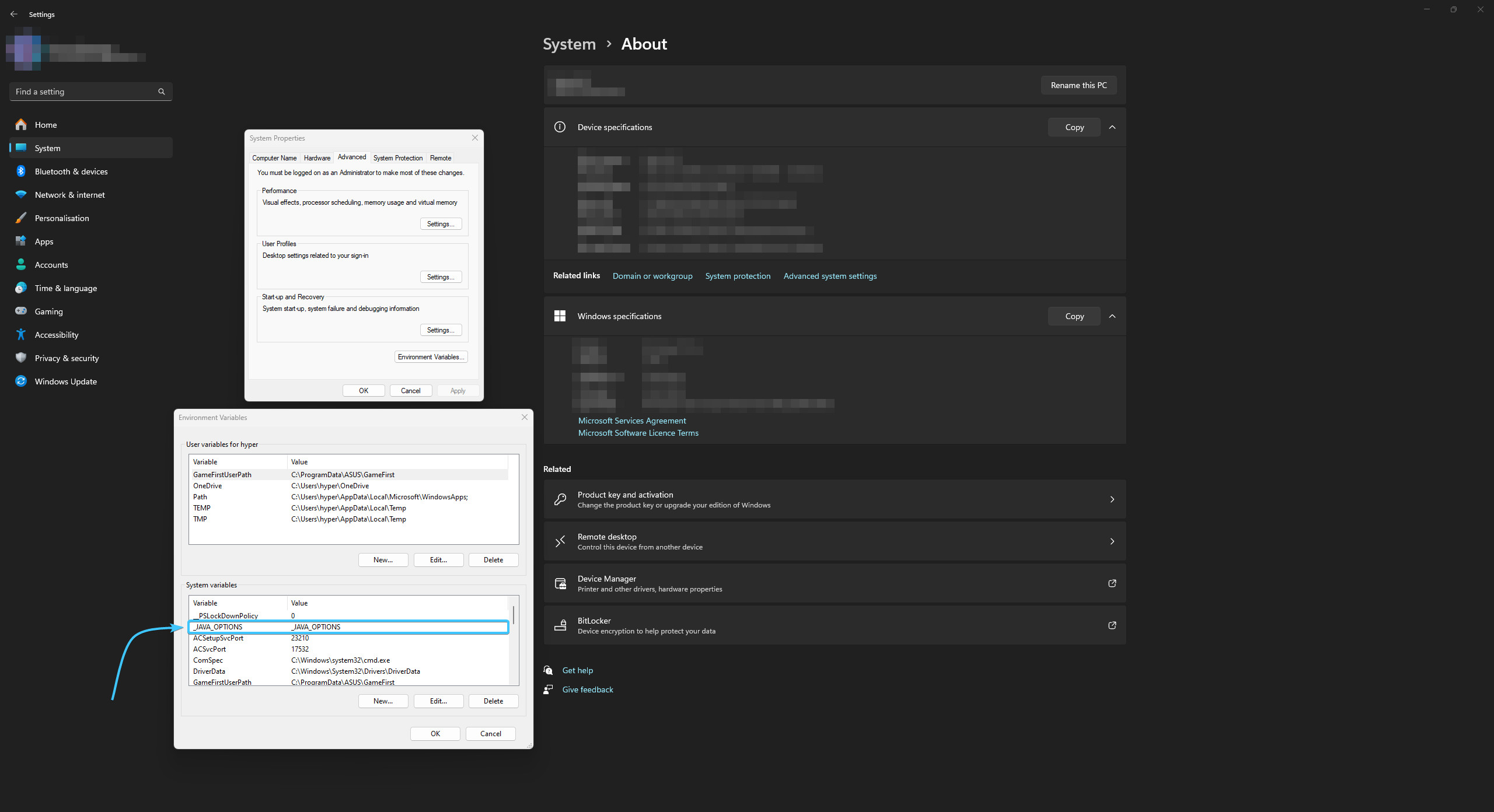
6. Left-click on it in this list. After that, click the “Delete” button.

7. Reboot the device. After that, the variable “_JAVA_OPTIONS” will be successfully deleted.
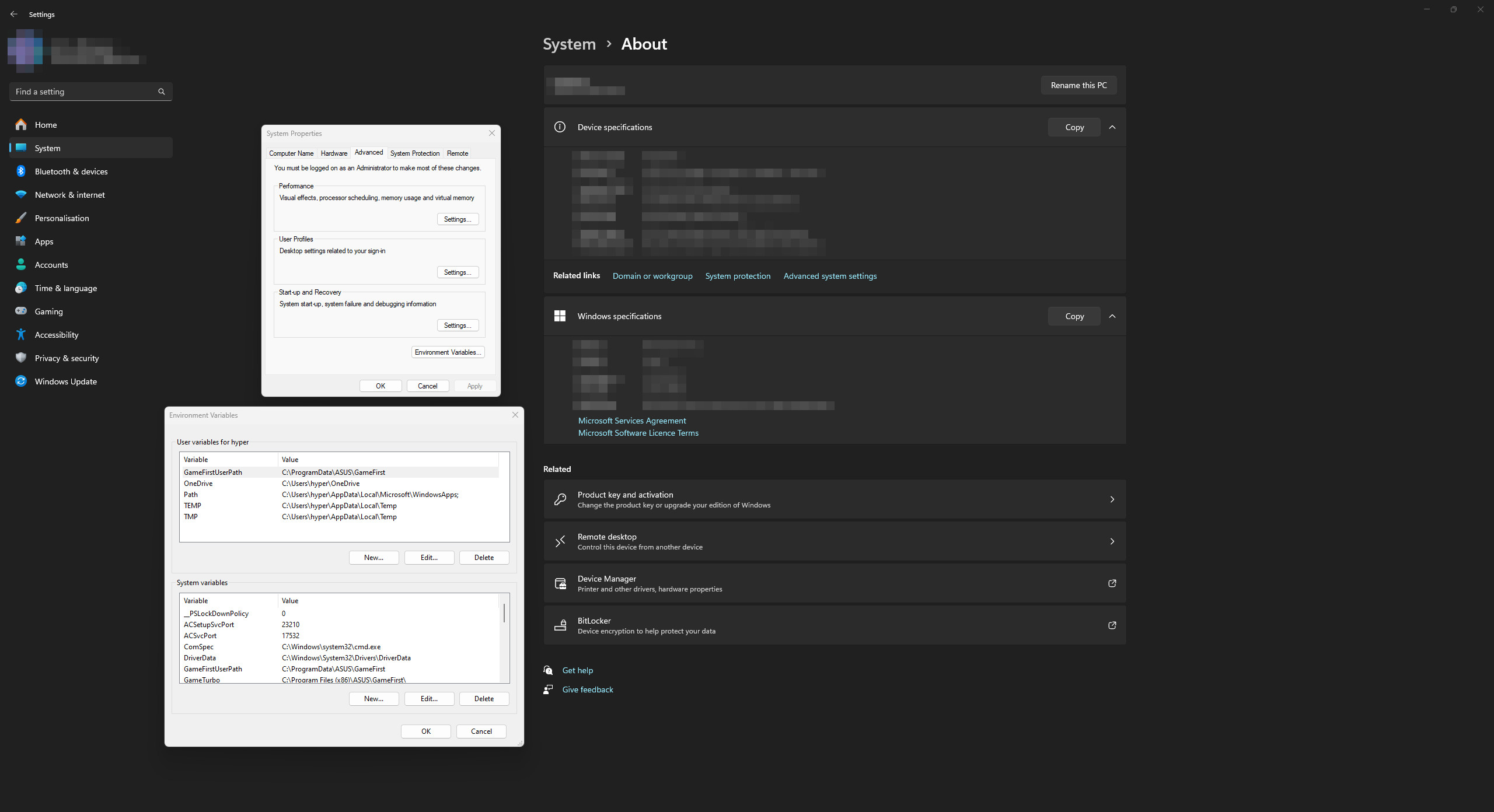
Deleting the “Java options” variable in Windows 10
1. Open the Start menu and go to Settings in the Windows 10 operating system.
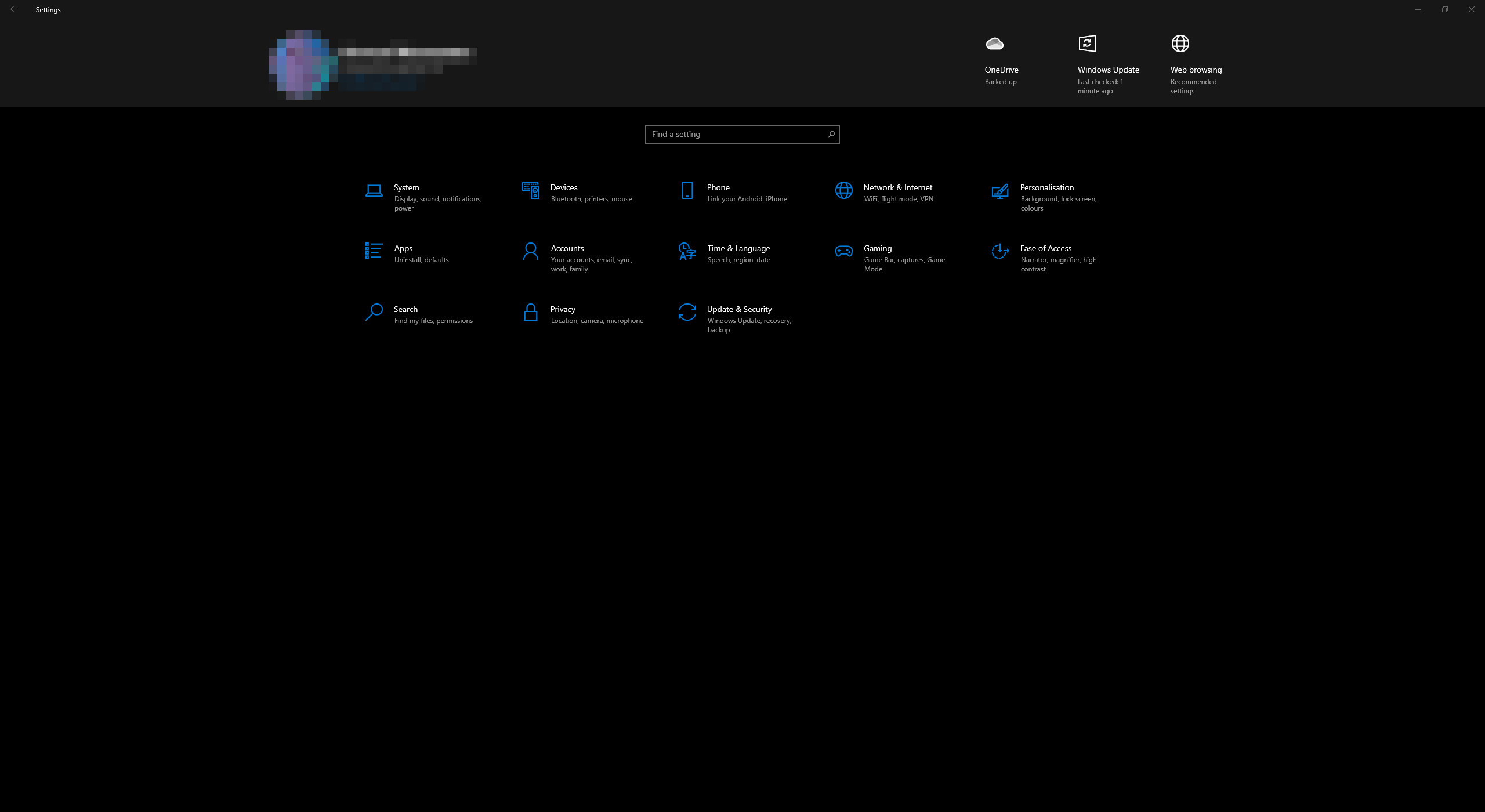
2. A general list of system parameter categories will be displayed. Open the “System” category.

3. A list of the different sections of the “System” category will appear. Open the “About” section.

4. On the right side are the associated parameters. Click the “Advanced system settings” button.
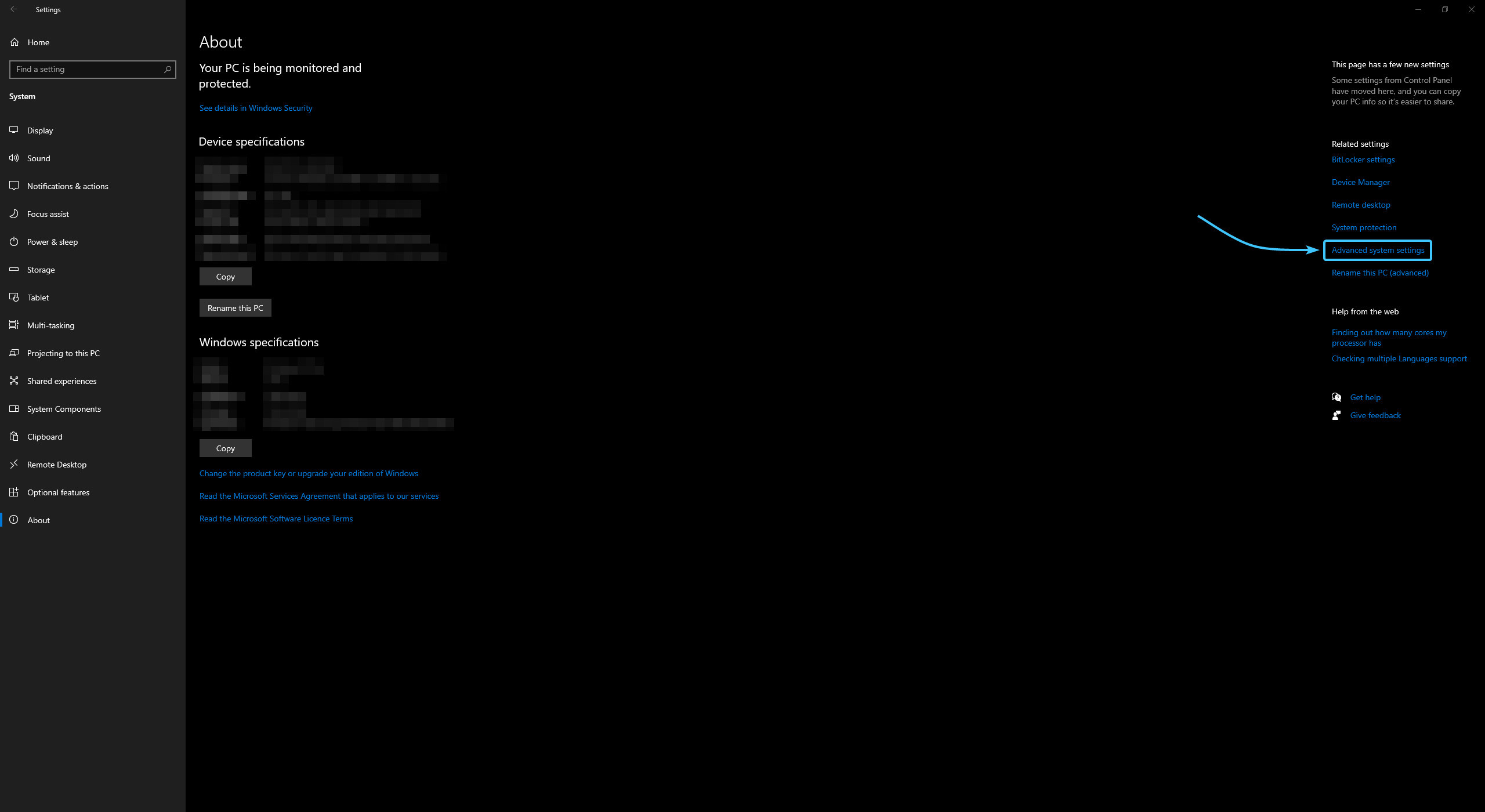
5. The “System Properties” window appears. From the button, click the “Environment Variables” button.
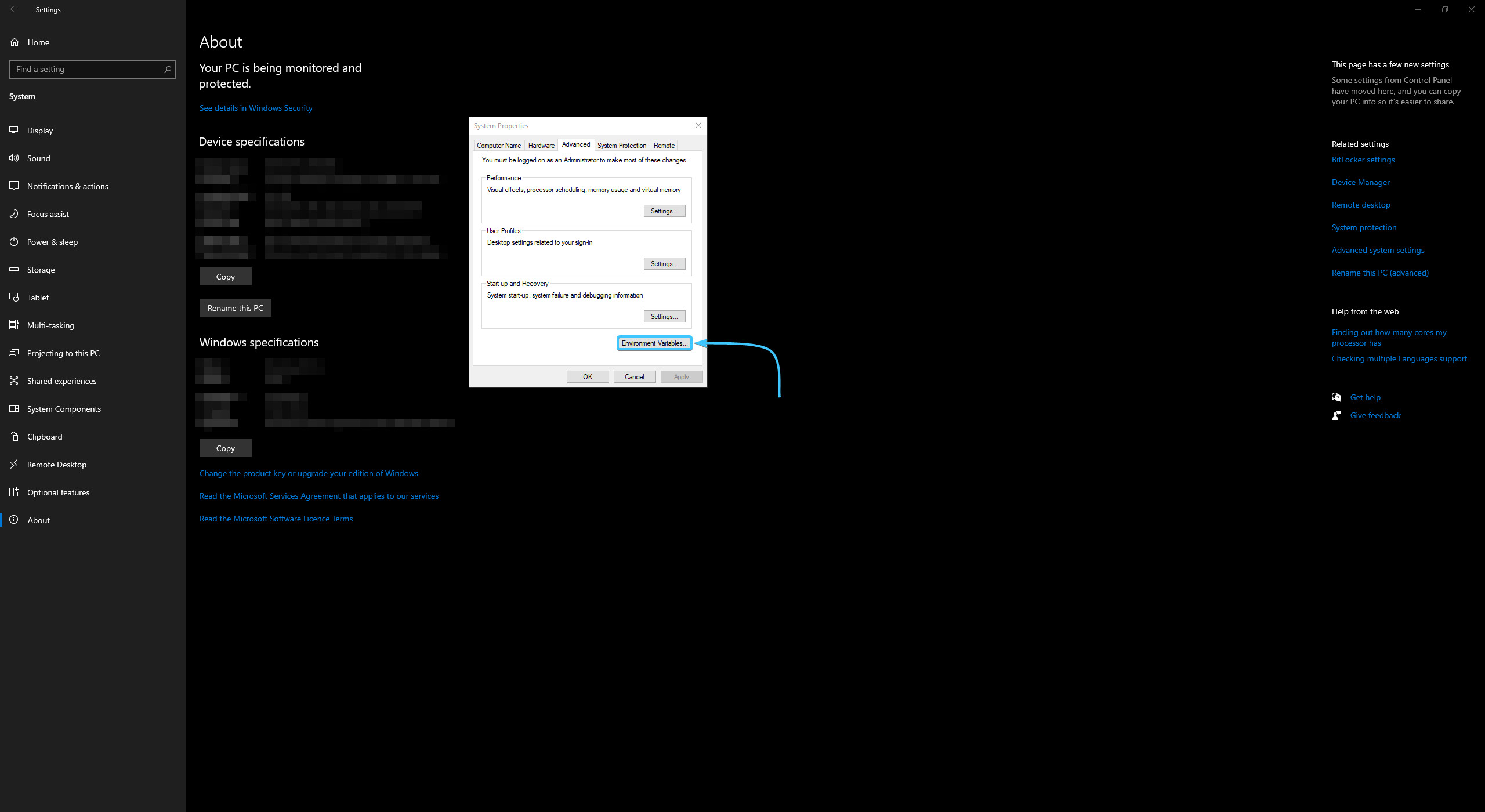
6. In the “System variables” list, look for an environment variable called “_JAVA_OPTIONS”.
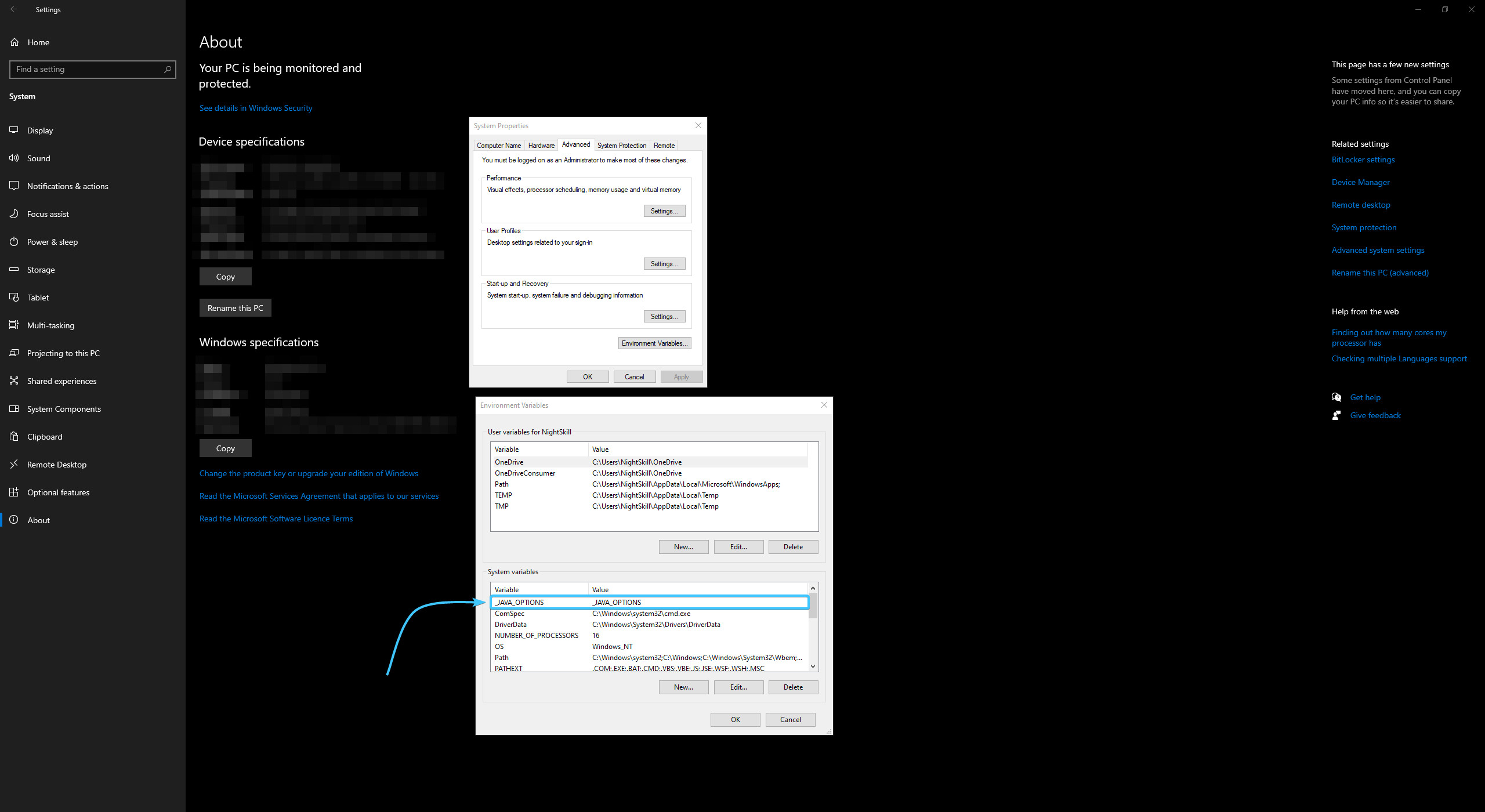
7. Left-click on it in this list. After that, click the “Delete” button.
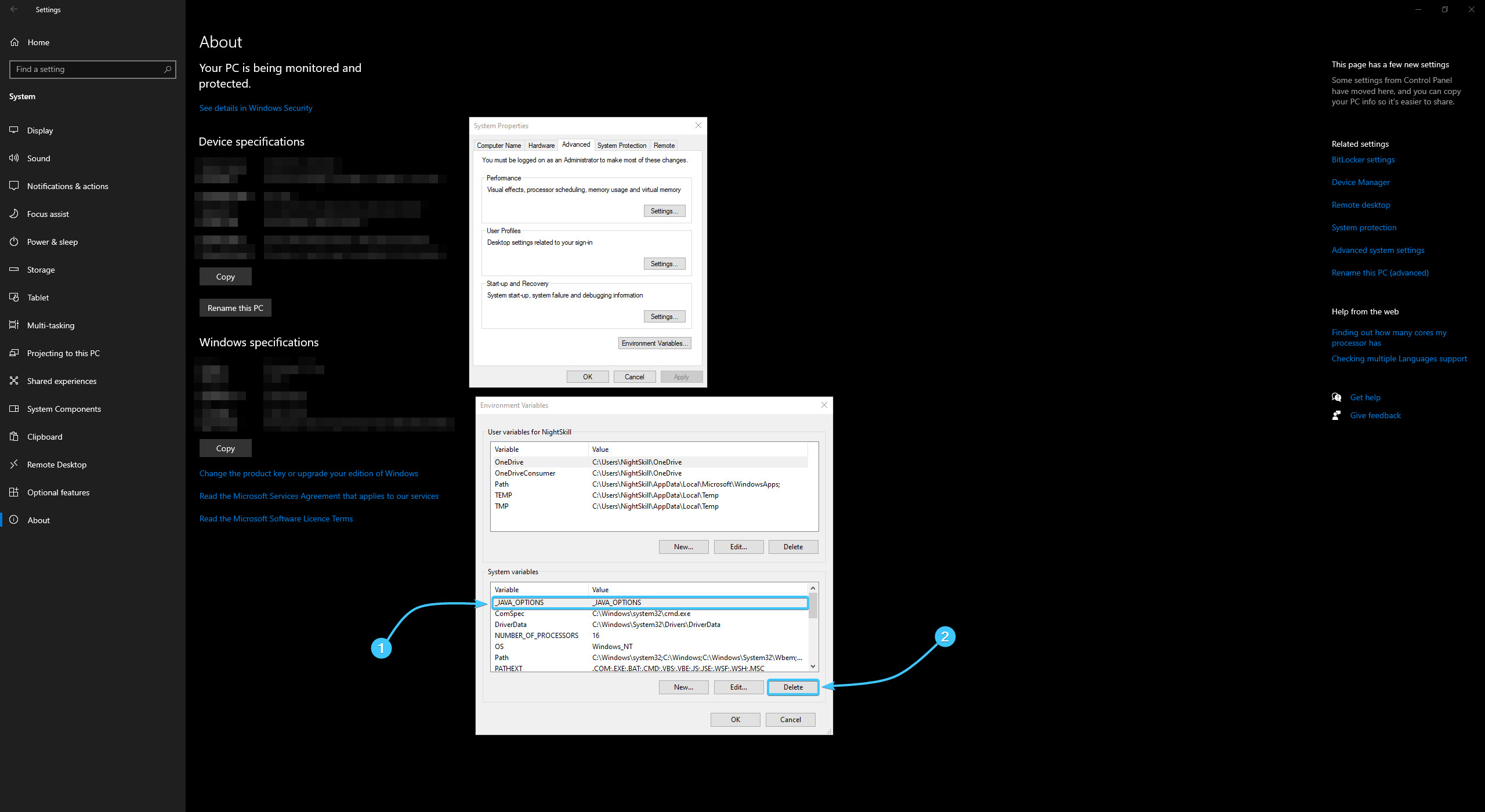
8. Reboot the device. After that, the variable “_JAVA_OPTIONS” will be successfully deleted.
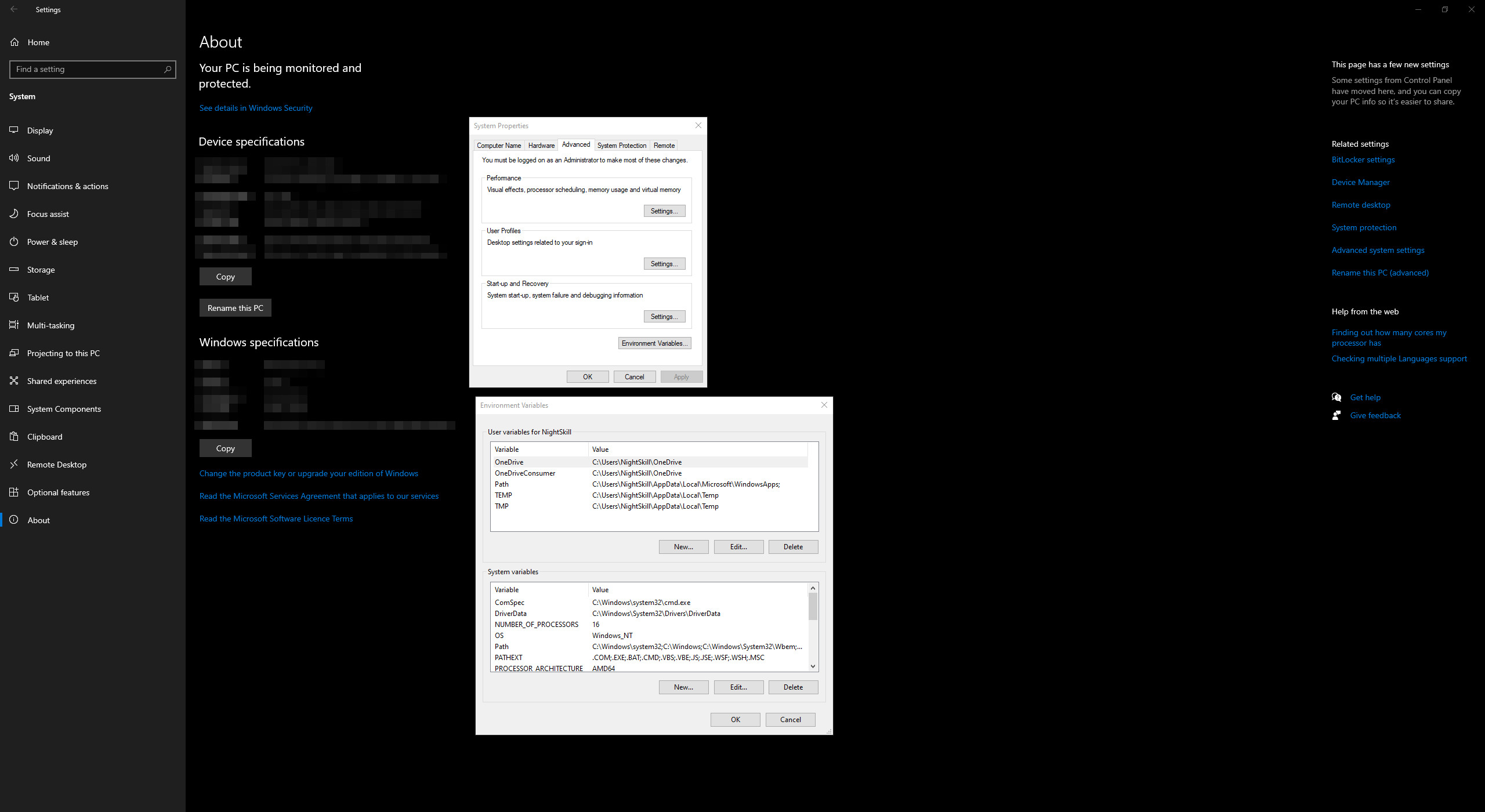
Other guides
- Switching DEP technology;
- Paging file setting;
- RAM diagnostics;
- Diagnosis of disc devices;
- Power plans in Windows 11;
- Disabling the Hyper-V component;
- Windows 11 system installation;
- Windows system update;
- Disabling application startup;
- Windows 10 system installation;
- Adding power plans;
- Windows time correction;
- Disabling core isolation;
- Uninstalling applications on the system;
- Disabling visual effects;
- MSInfo32 and DxDiag reports;
- Disabling disc indexing;
- Optimising the disk device;
- Windows integrity check;
- Restoring system fonts;
- Disabling the debug parameter;
- Location of the application list;
- Power plans in Windows 10;
- Disabling remote assistant;
- Operating system reset;
- Operating system activation;
- Enabling storage sense;
- Deleting temporary files;
- Pausing system updates.
