Table of Contents
Time correction in Windows 11
1. Open the Start menu and go to Settings in the Windows 11 operating system.
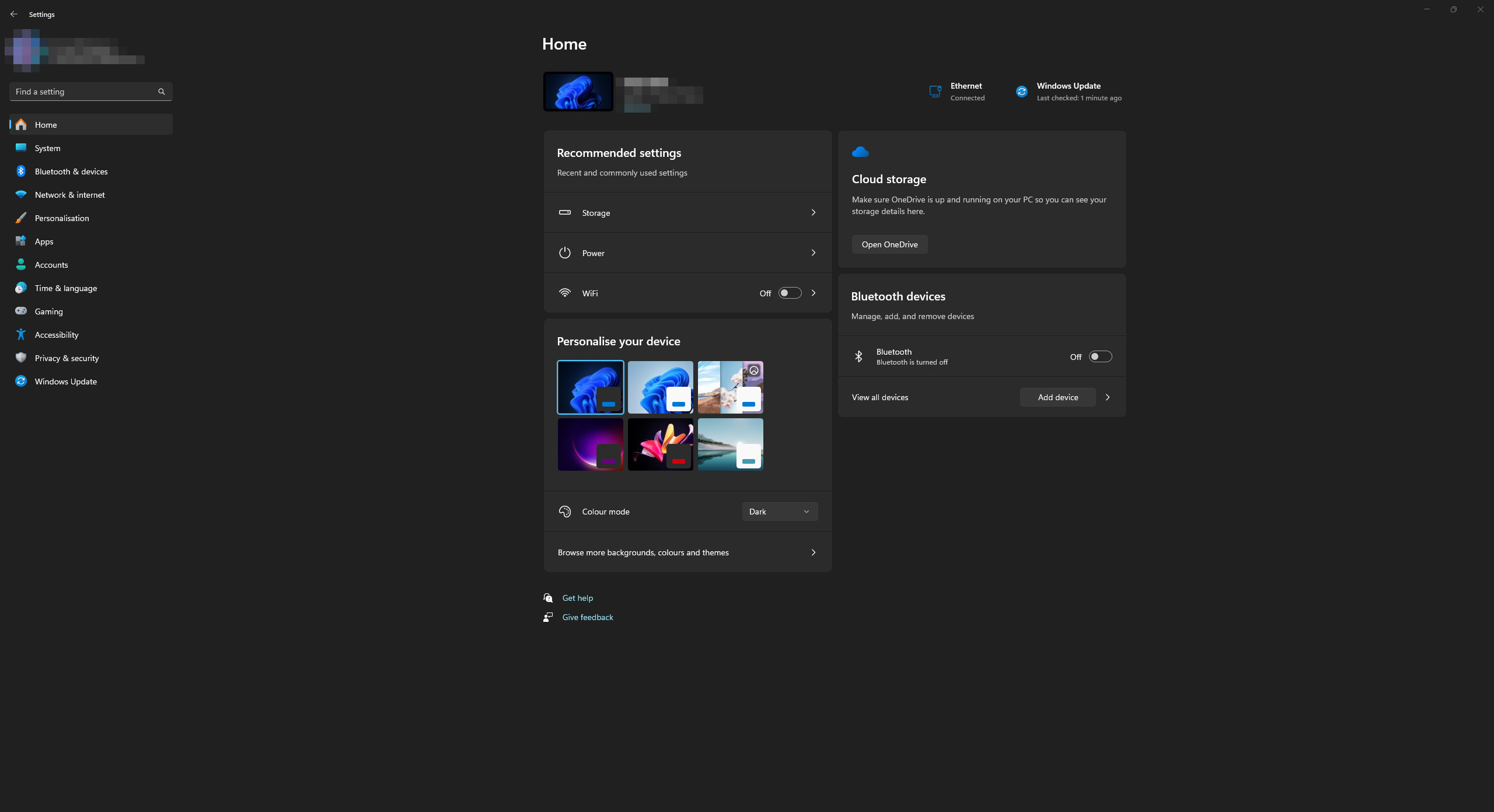
2. In the list, open the “Time & Language” category. Go to the “Date & Time” section.
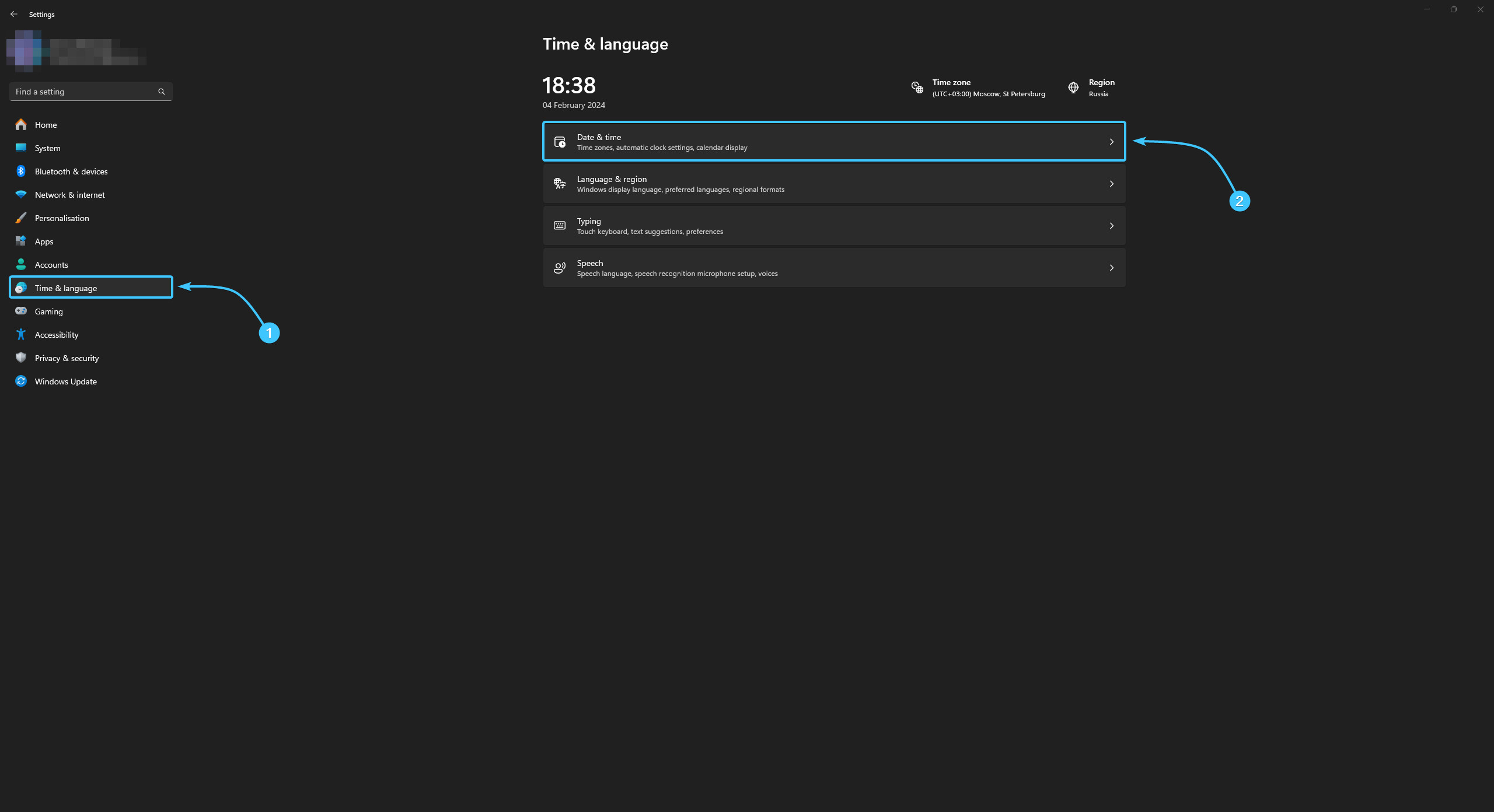
3. While in this section, switch on the “Set the time automatically” parameter.
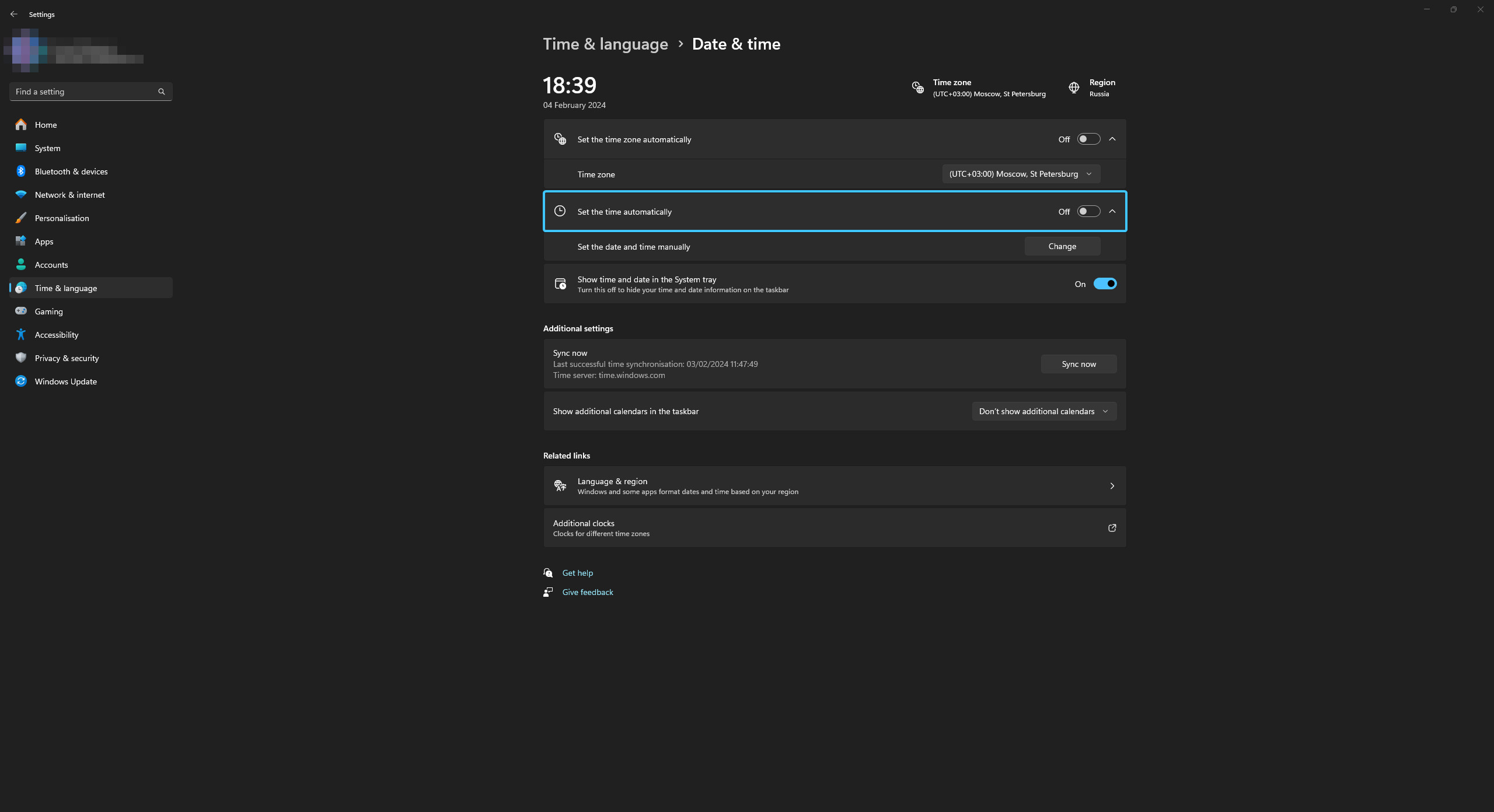
4. Next, switch on the “Set the time zone automatically” option.
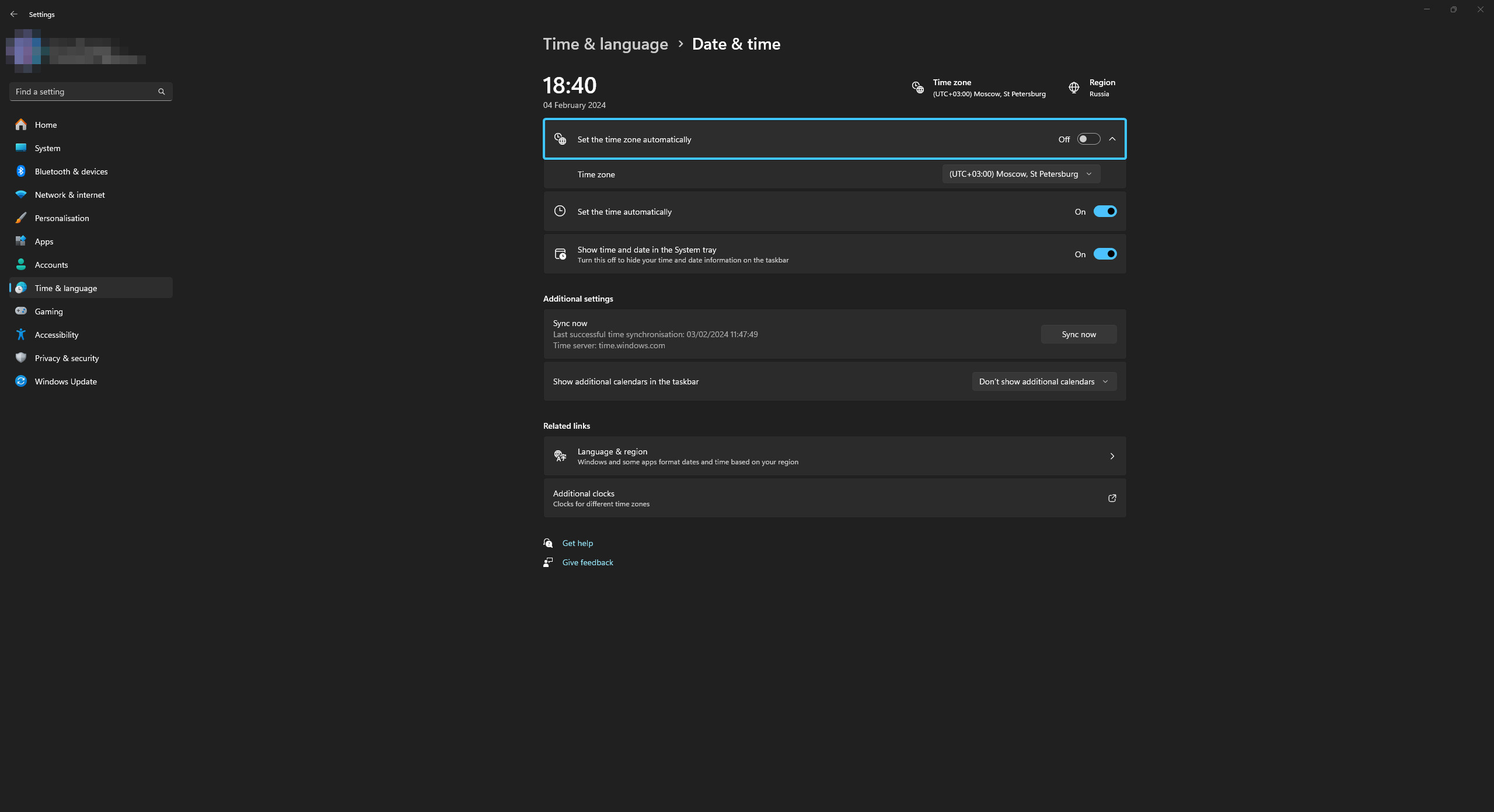
5. In the “Additional settings” subsection, click the “Sync now” button.
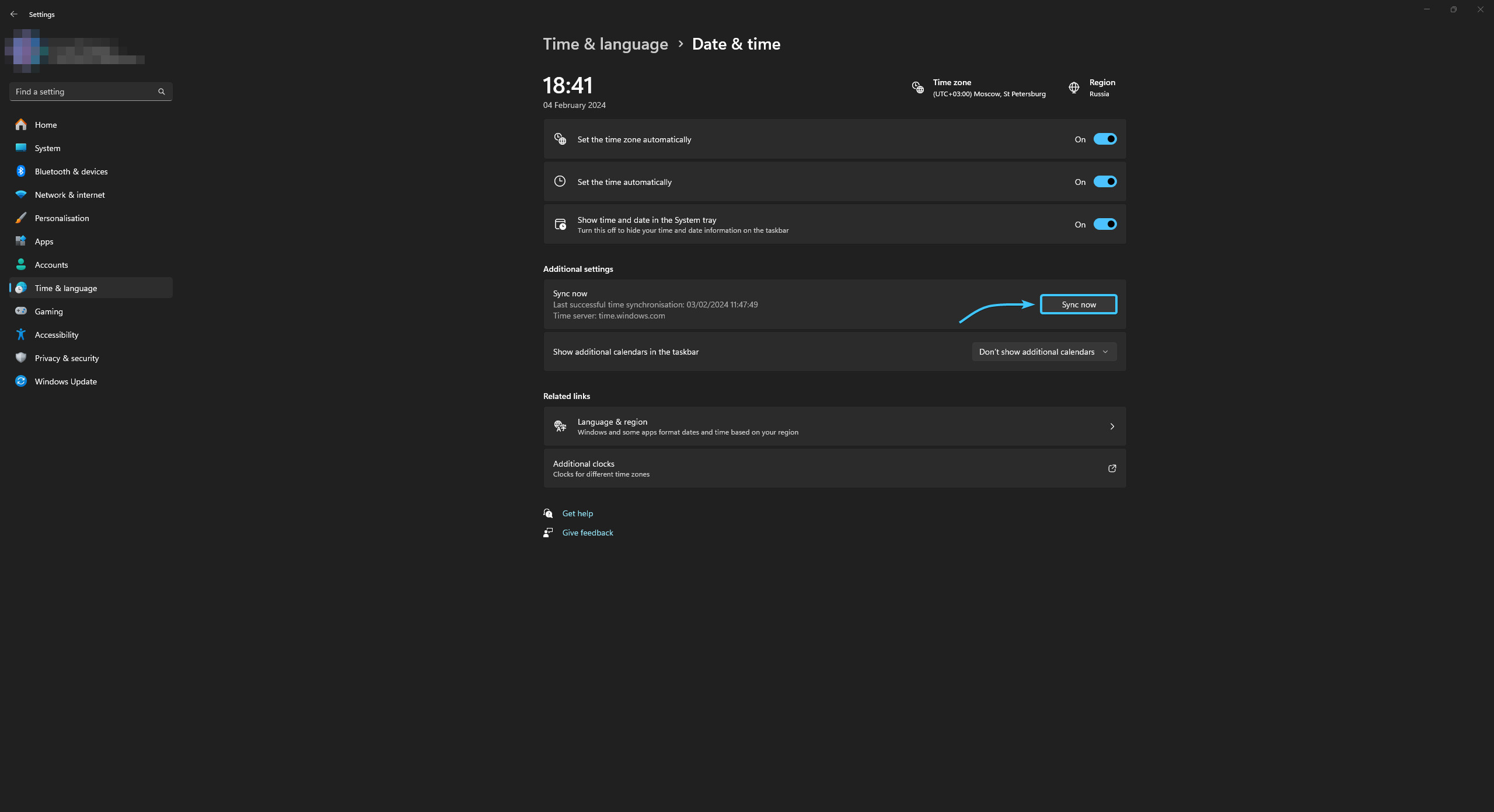
6. Reboot the device. The time in the operating system will then be corrected.
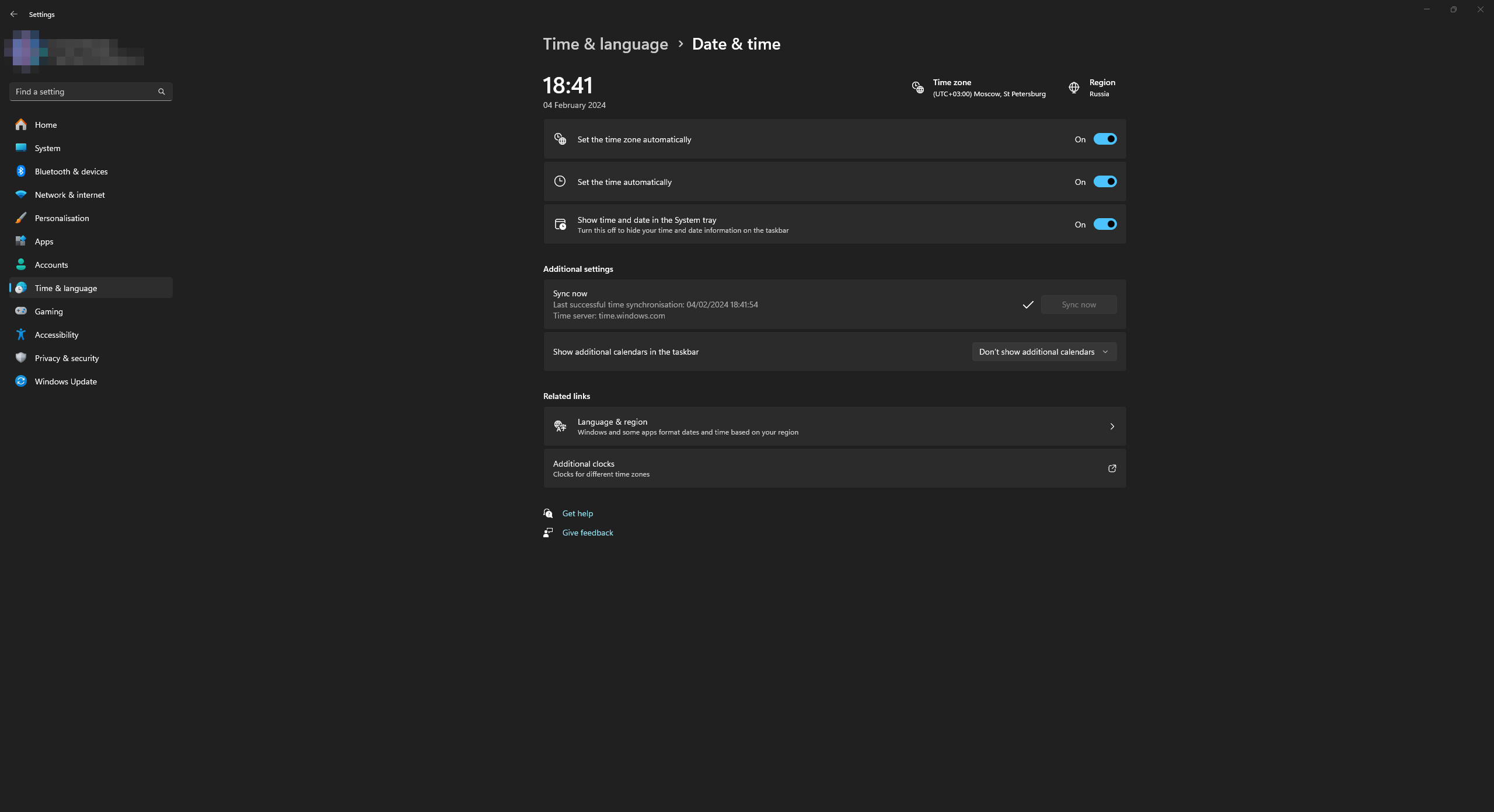
Time correction in Windows 10
1. Open the Start menu and go to Settings in the Windows 10 operating system.
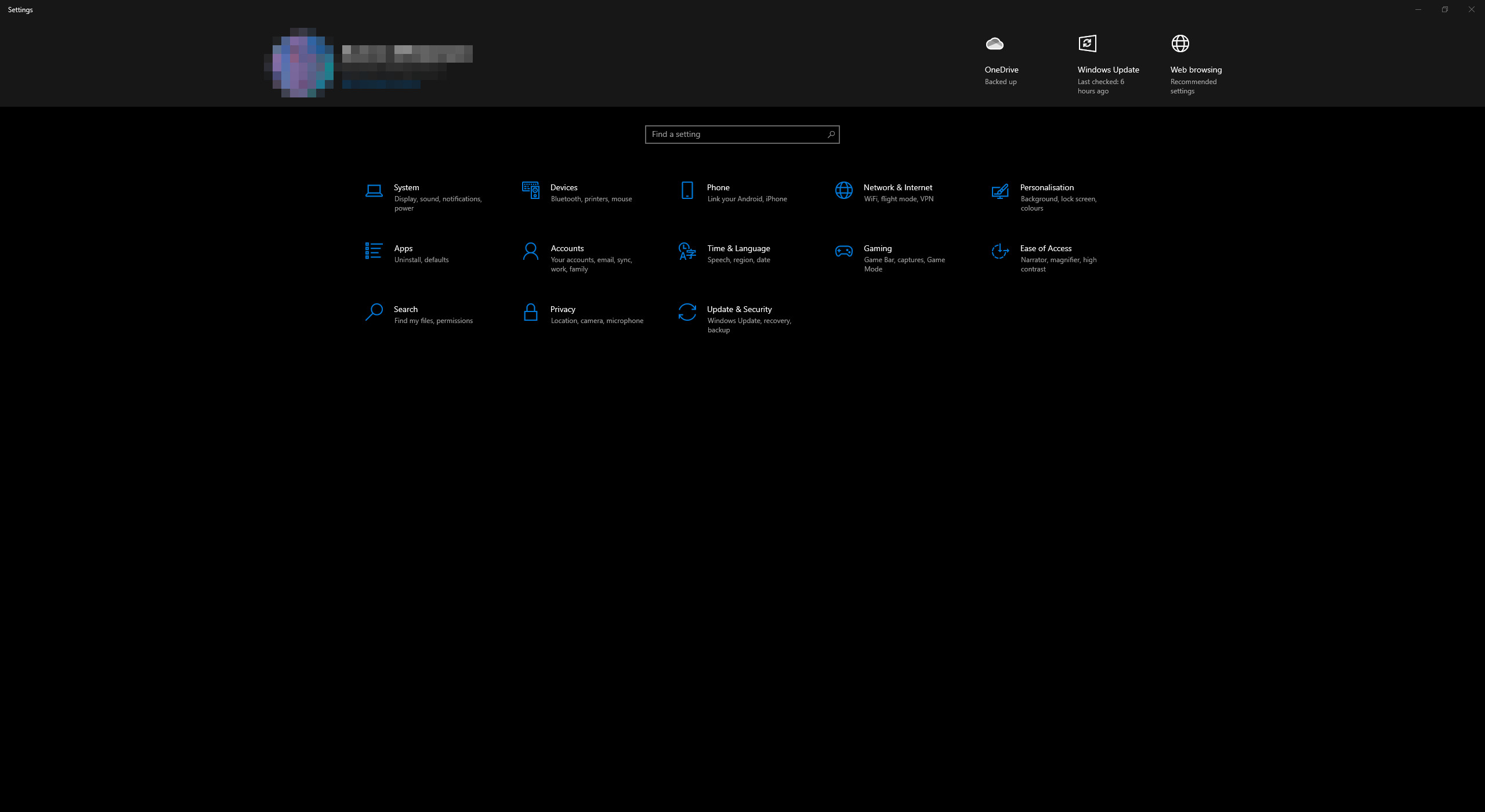
2. A general list of parameter categories will be displayed. Open the “Time & Language” category.
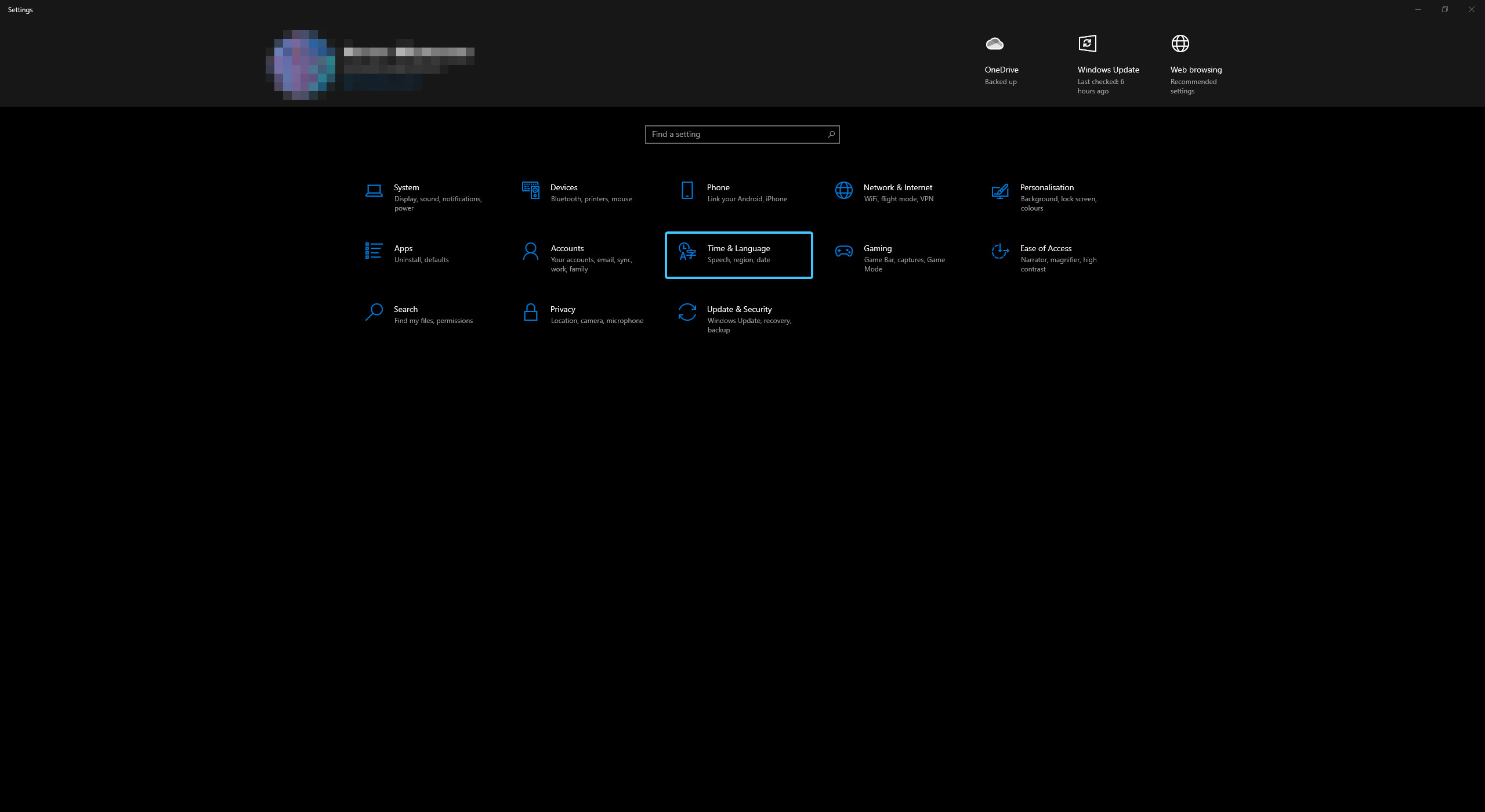
3. The “Date & Time” section opens. Switch on the “Set the time automatically” option.

4. Next, switch on the “Set the time zone automatically” option.

5. In the “Synchronise your clock” subsection, click the “Sync now” button.
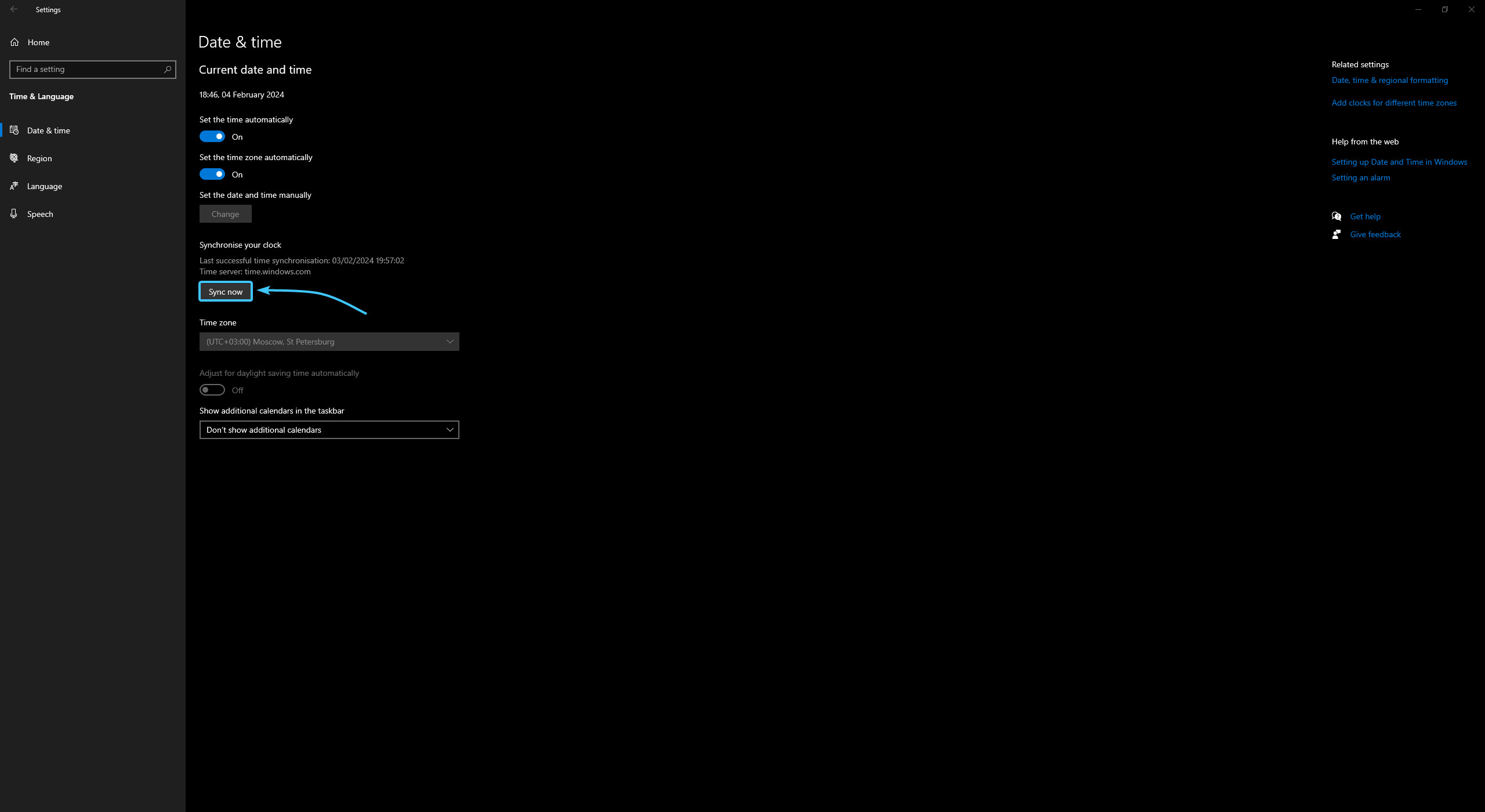
6. Reboot the device. The time in the operating system will then be corrected.

Other guides
- Switching DEP technology;
- Paging file setting;
- RAM diagnostics;
- Diagnosis of disc devices;
- Power plans in Windows 11;
- Disabling the Hyper-V component;
- Windows 11 system installation;
- Windows system update;
- Disabling application startup;
- Windows 10 system installation;
- Adding power plans;
- Disabling core isolation;
- Uninstalling applications on the system;
- Disabling visual effects;
- MSInfo32 and DxDiag reports;
- Disabling disc indexing;
- Optimising the disk device;
- Windows integrity check;
- Removing “Java options”;
- Restoring system fonts;
- Disabling the debug parameter;
- Location of the application list;
- Power plans in Windows 10;
- Disabling remote assistant;
- Operating system reset;
- Operating system activation;
- Enabling storage sense;
- Deleting temporary files;
- Pausing system updates.
