Table of Contents
“Ultimate Performance” plan
1. Search for and run the “Windows PowerShell” application as administrator.

2. Type the command “powercfg -duplicatescheme e9a42b02-d5df-448d-aa00-03f14749eb61” (without quotation marks) and press the Enter key. Wait for the process of adding the power plan to complete.
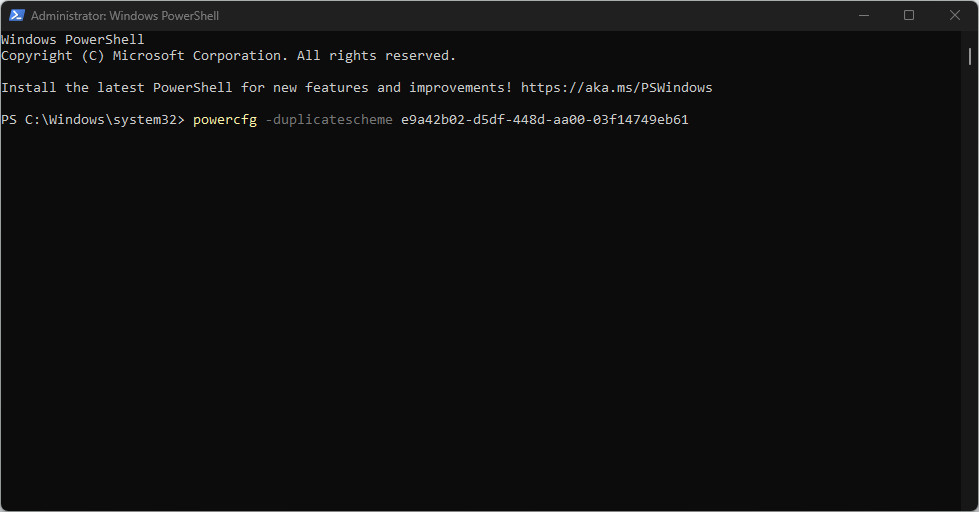
3. The “Ultimate Performance” power plan has been successfully added to the system parameters.
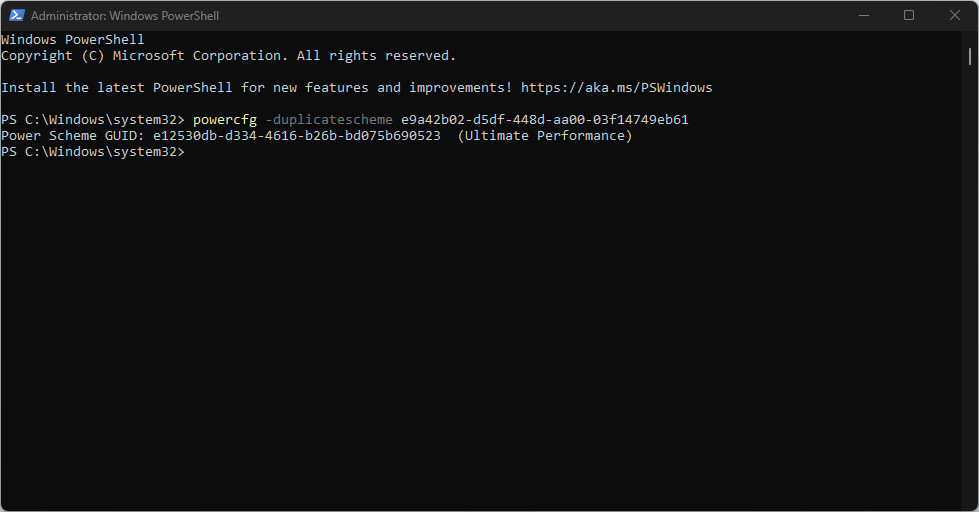
“High Performance” plan
1. Search for and run the “Windows PowerShell” application as administrator.

2. Type the command “powercfg -duplicatescheme 8c5e7fda-e8bf-4a96-9a85-a6e23a8c635c” (without quotation marks) and press the Enter key. Wait for the process of adding the power plan to complete.

3. The “High Performance” power plan has been successfully added to the system parameters.

“Balanced” plan
1. Search for and run the “Windows PowerShell” application as administrator.

2. Type the command “powercfg -duplicatescheme 381b4222-f694-41f0-9685-ff5bb260df2e” (without quotation marks) and press the Enter key. Wait for the process of adding the power plan to complete.
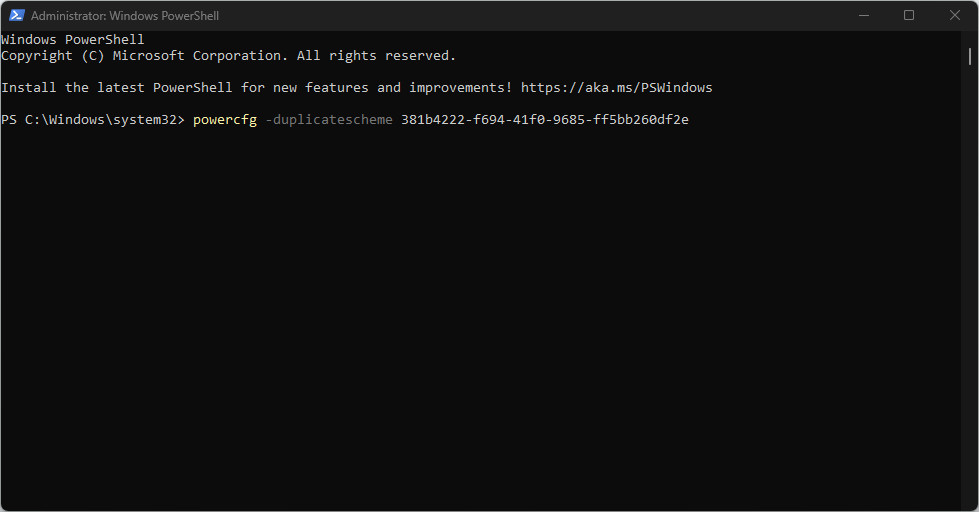
3. The “Balanced” power plan has been successfully added to the system parameters.

“Power saver” plan
1. Search for and run the “Windows PowerShell” application as administrator.

2. Type the command “powercfg -duplicatescheme a1841308-3541-4fab-bc81-f71556f20b4a” (without quotation marks) and press the Enter key. Wait for the process of adding the power plan to complete.
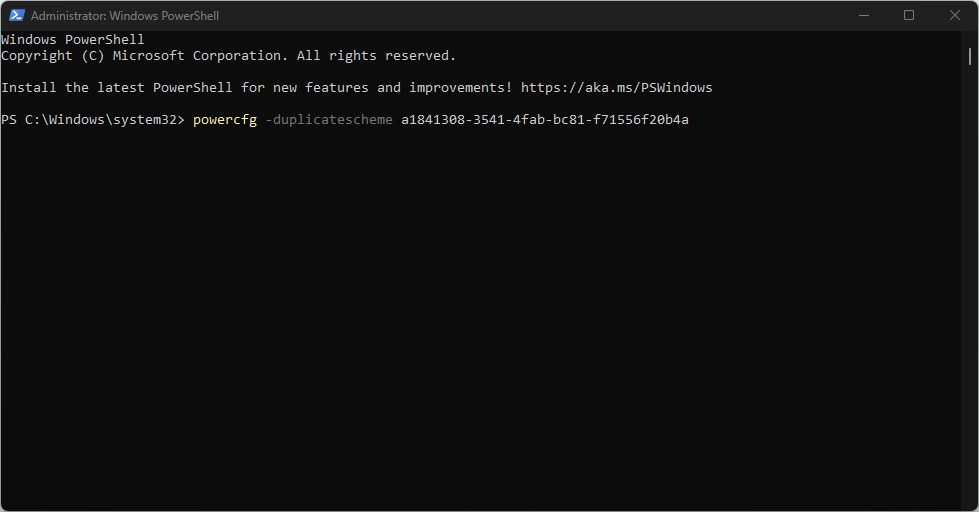
3. The “Power saver” power plan has been successfully added to the system parameters.
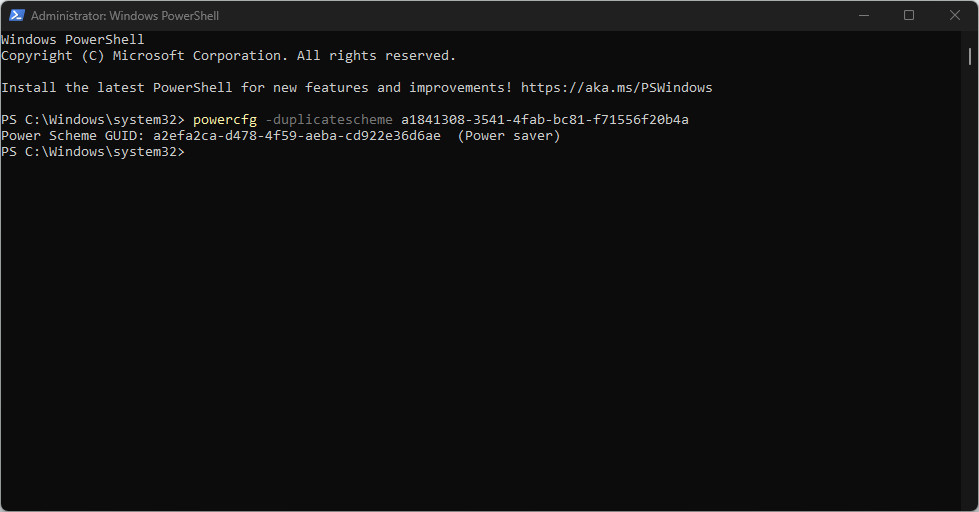
Other guides
- Switching DEP technology;
- Paging file setting;
- RAM diagnostics;
- Diagnosis of disc devices;
- Power plans in Windows 11;
- Disabling the Hyper-V component;
- Windows 11 system installation;
- Windows system update;
- Disabling application startup;
- Windows 10 system installation;
- Windows time correction;
- Disabling core isolation;
- Uninstalling applications on the system;
- Disabling visual effects;
- MSInfo32 and DxDiag reports;
- Disabling disc indexing;
- Optimising the disk device;
- Windows integrity check;
- Removing “Java options”;
- Restoring system fonts;
- Disabling the debug parameter;
- Location of the application list;
- Power plans in Windows 10;
- Disabling remote assistant;
- Operating system reset;
- Operating system activation;
- Enabling storage sense;
- Deleting temporary files;
- Pausing system updates.
