Table of Contents
Resetting Windows 11 operating system
1. Open the Start menu and go to Settings in the Windows 11 operating system.

2. Open the “Windows Update” category and click “Advanced options”.
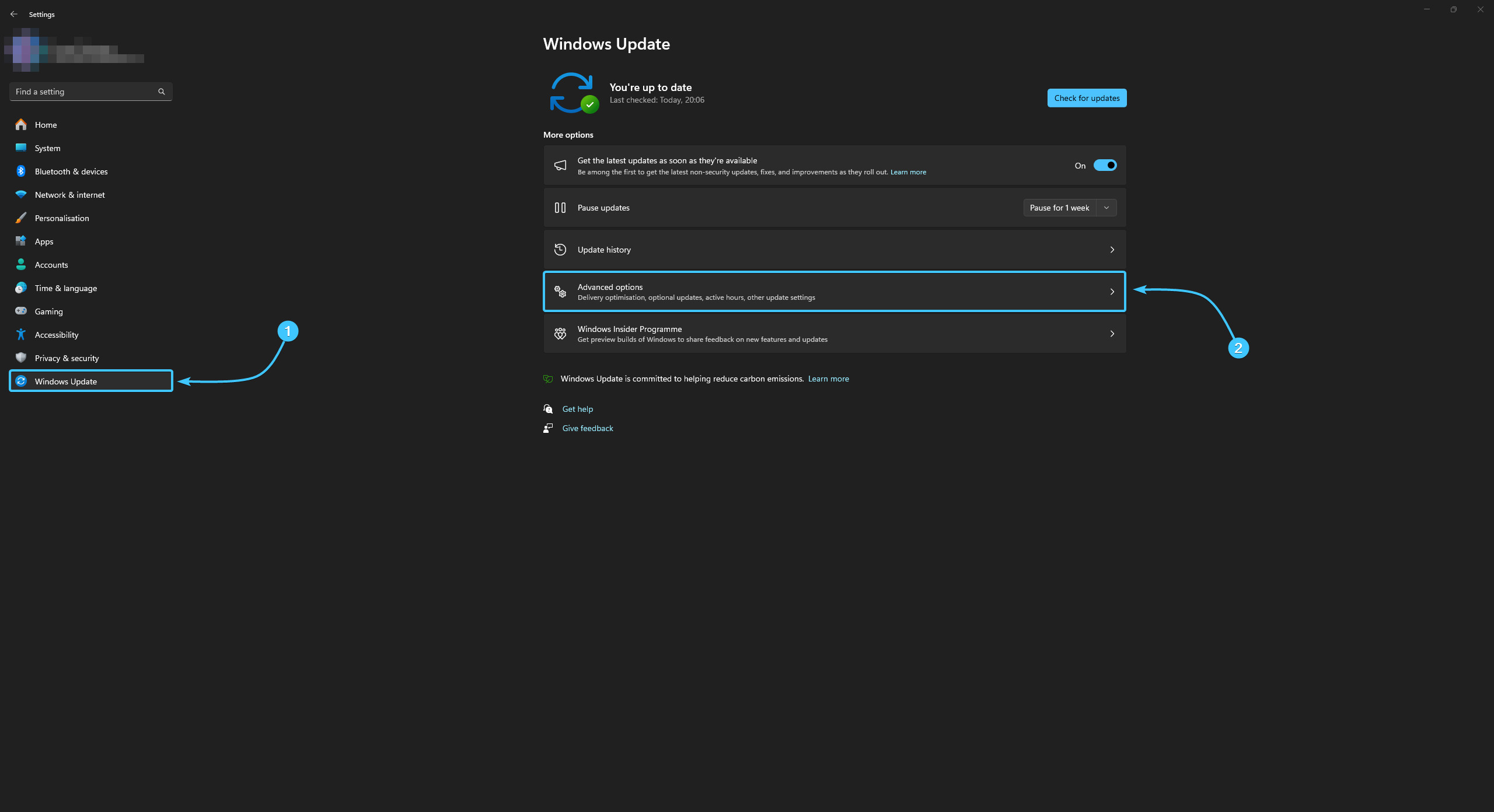
3. Open the “Recovery” section, which is located in the advanced options.

4. Next to the “Reset this PC” option, click the “Reset PC” button.

5. A new window will appear. Select the file saving option “Remove everything” for a clean installation.

6. Select the “Cloud download” option to download and install the latest version of the system.
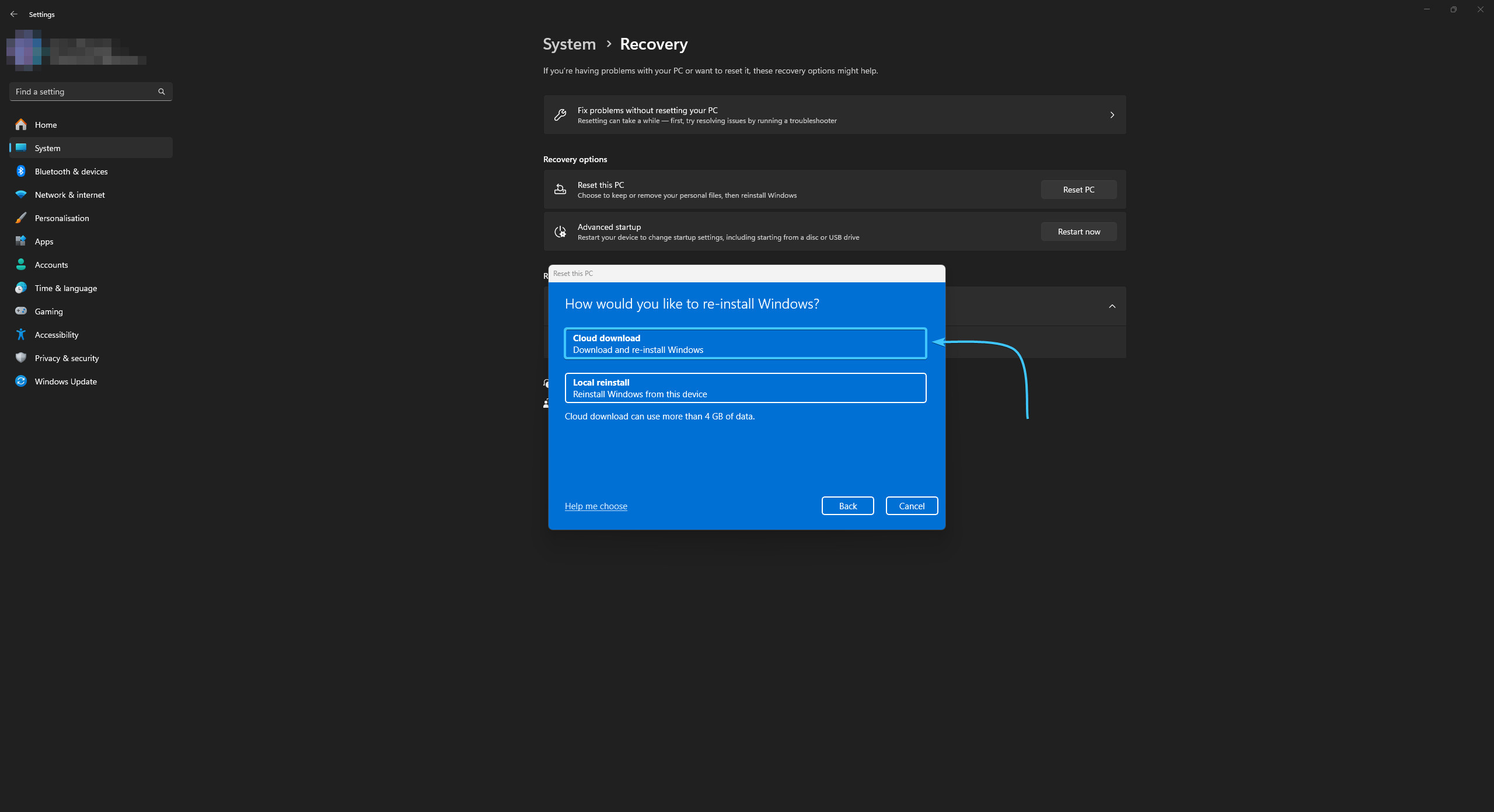
7. Familiarise yourself with the selected operating system reset parameters. Click the “Next” button.
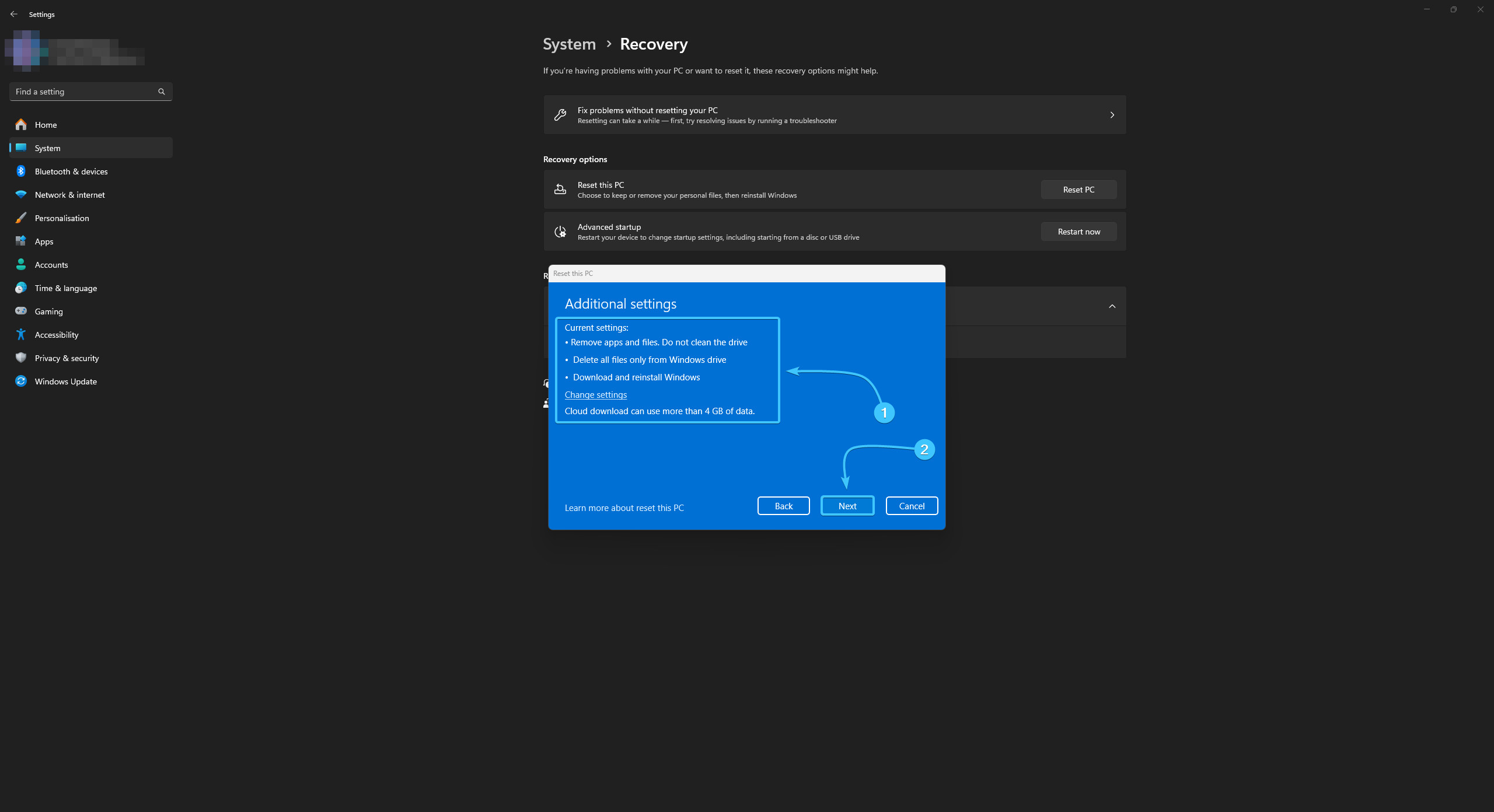
8. Familiarise yourself with the effects and notes of a system reset. Press the “Reset” button.

9. Preparations to reset the operating system will begin. Wait until it is completely finished.
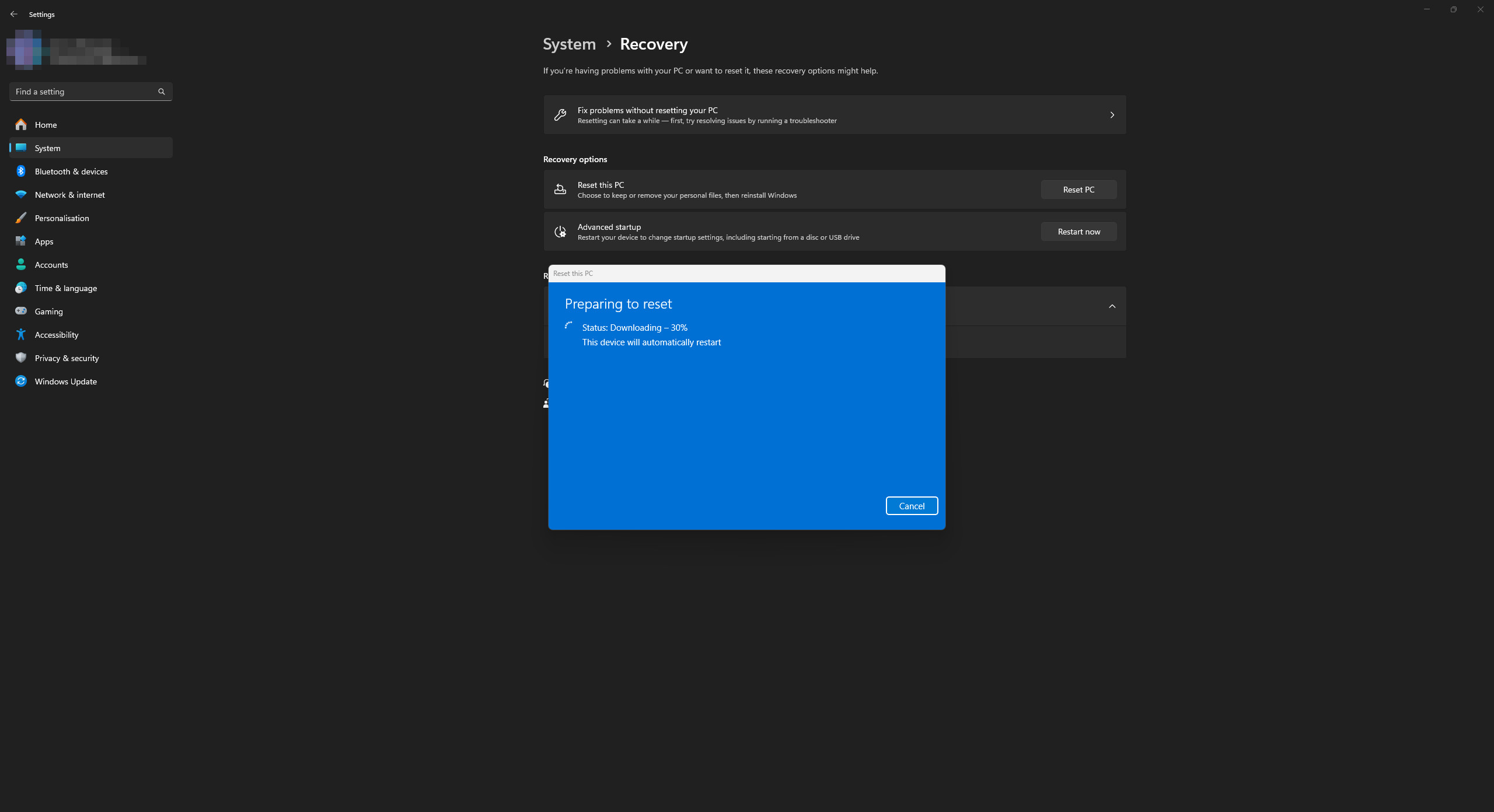
10. Perform the initial device setup. After that, the system reset will be completed.

Resetting Windows 10 operating system
1. Open the Start menu and go to Settings in the Windows 10 operating system.
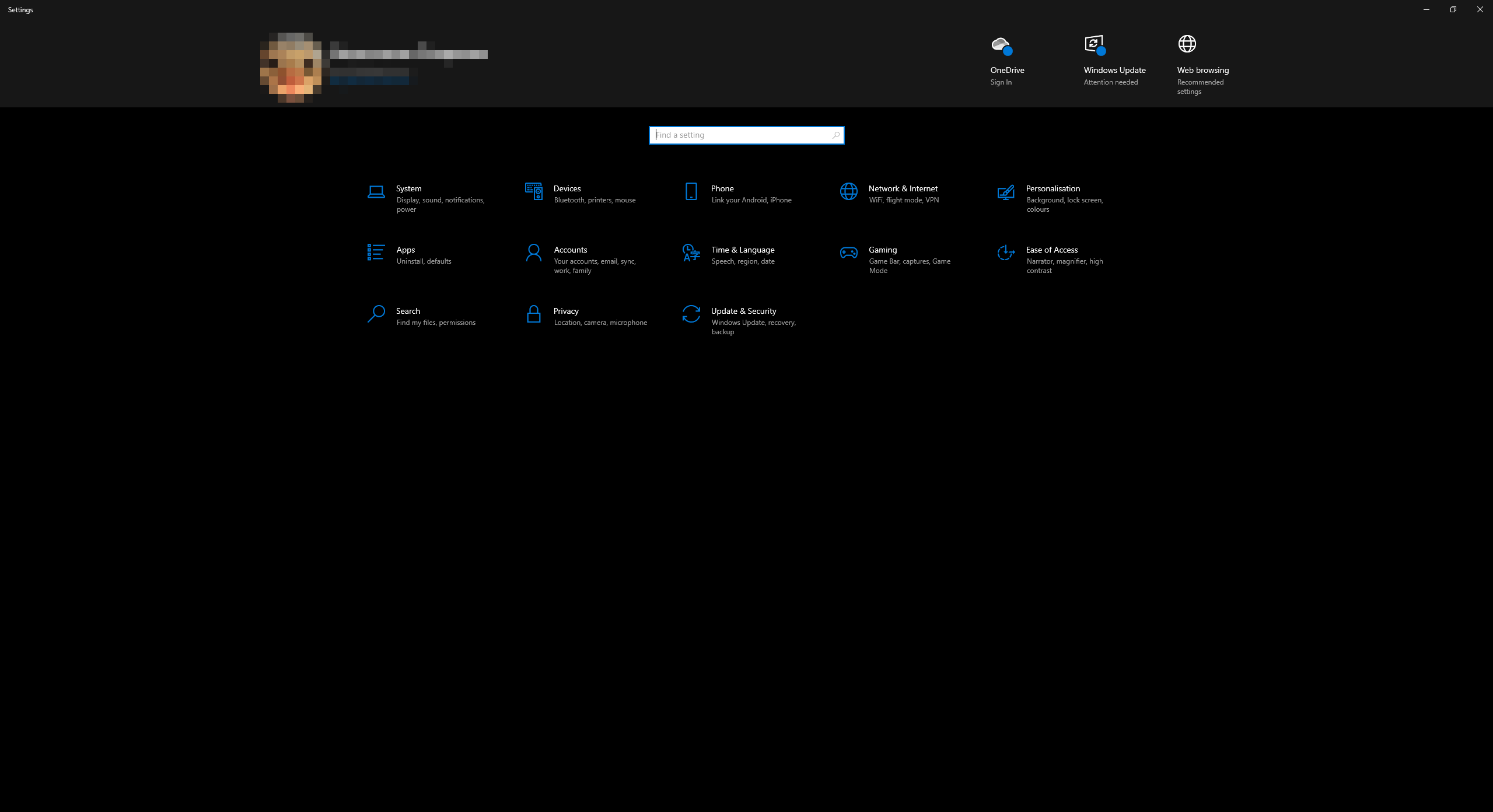
2. The general list of parameter categories opens. Open the “Update & Security” category.
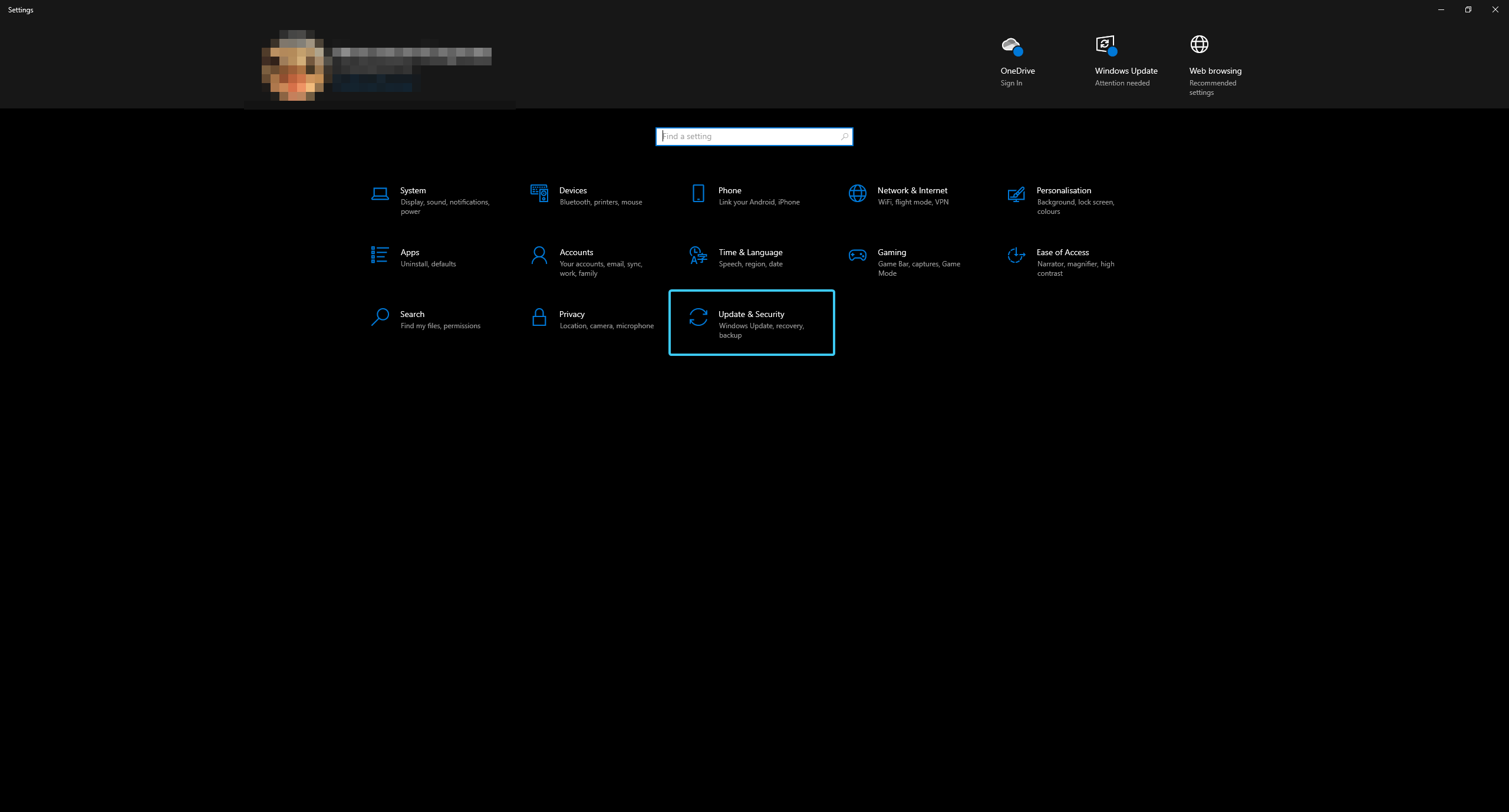
3. The “Update & Security” category sections will appear. Open the “Recovery” section.
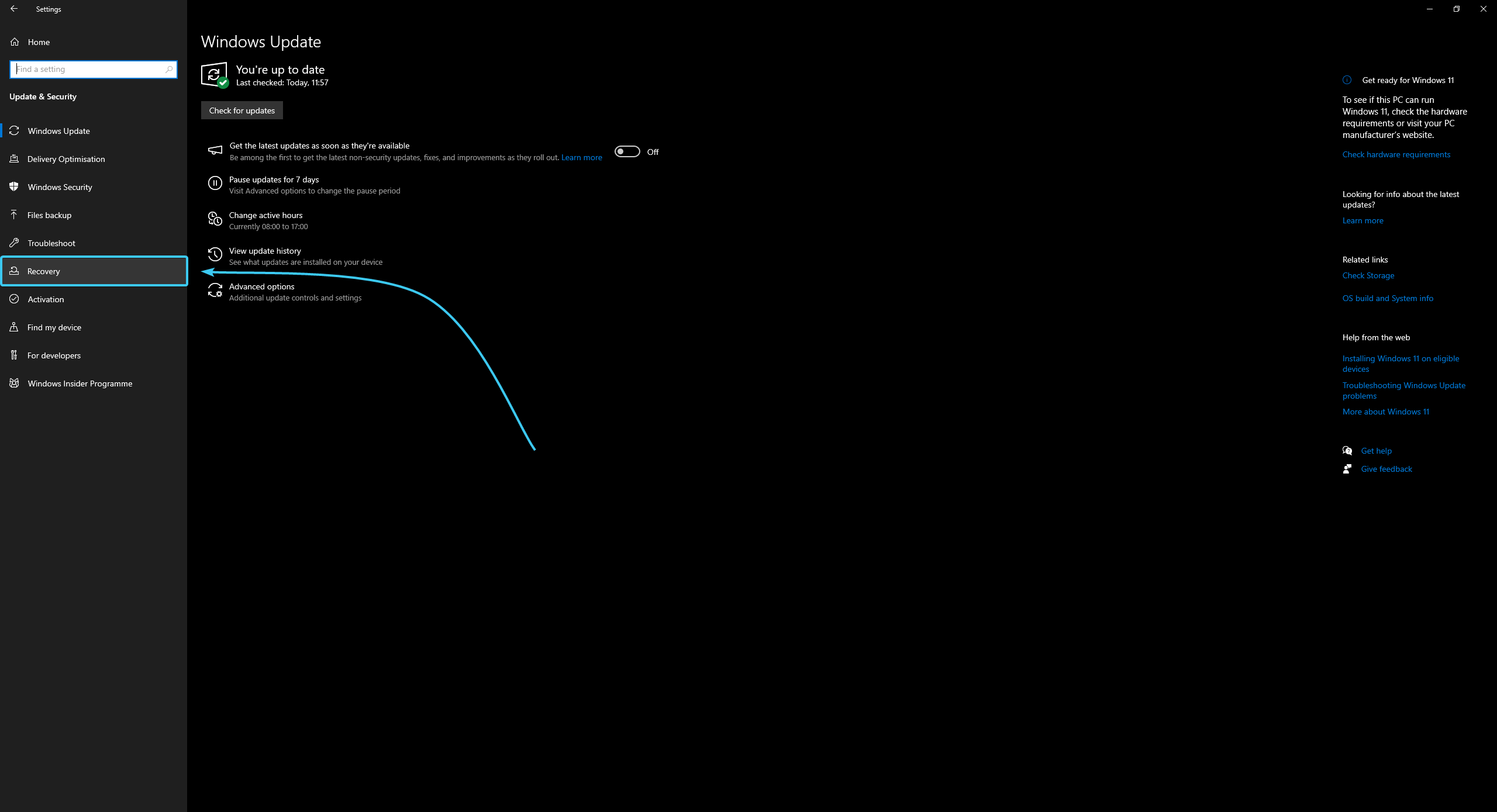
4. In the “Restore this PC” subsection, click the “Get Started” button.
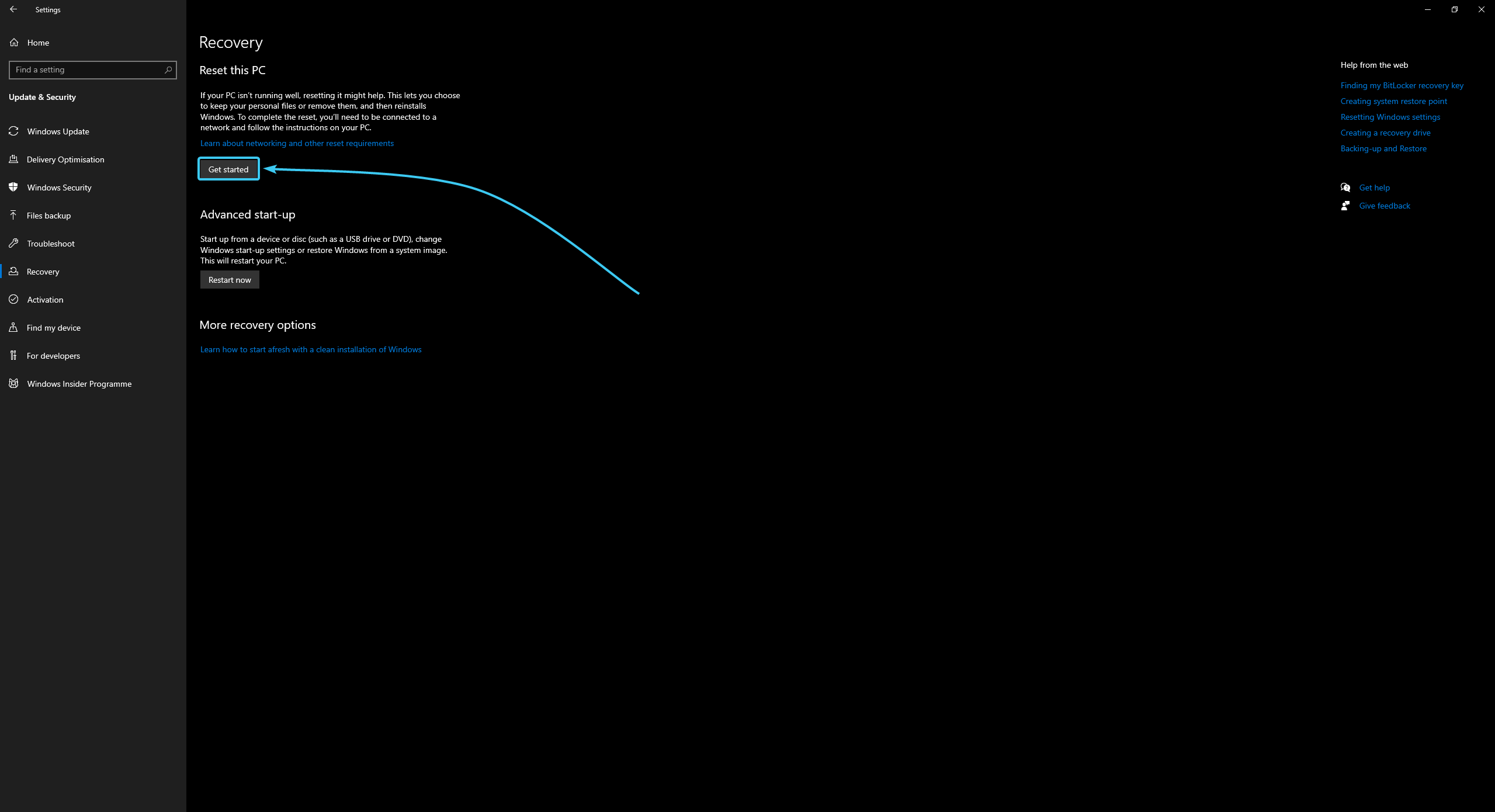
5. A new window will appear. Select the file saving option “Remove everything” for a clean installation.
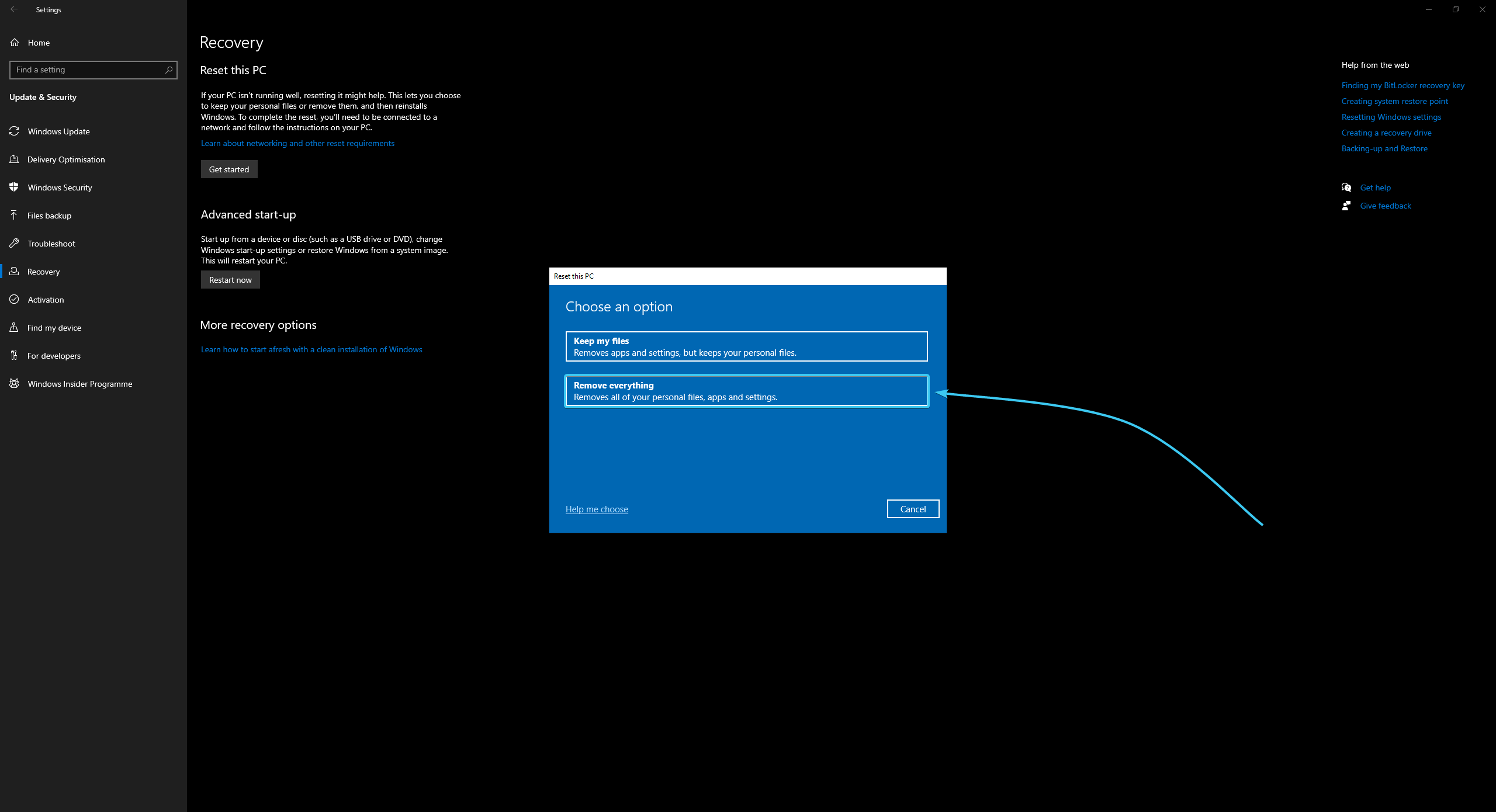
6. Select the “Cloud download” option to download and install the latest version of the system.
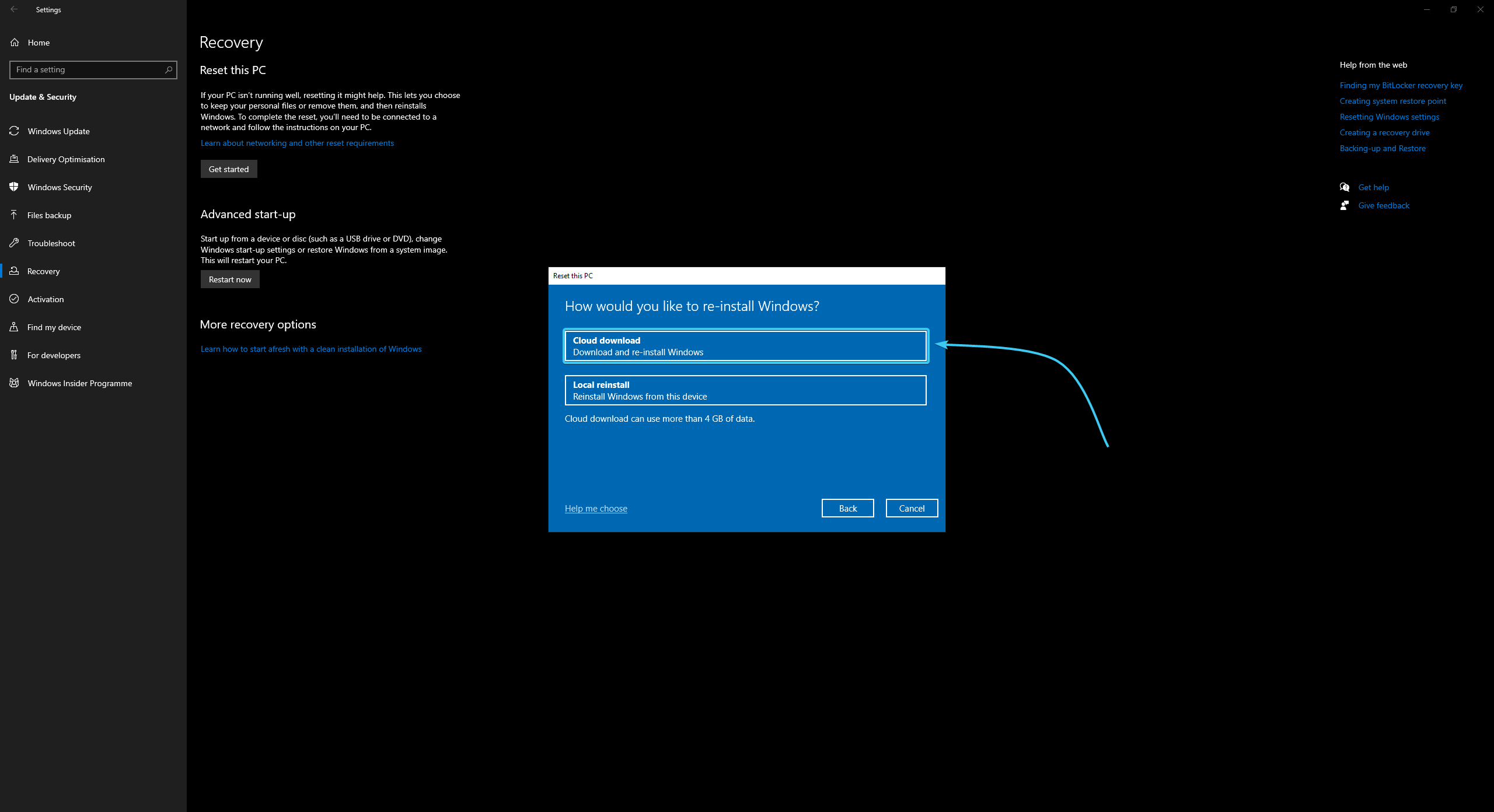
7. Familiarise yourself with the selected operating system reset parameters. Click the “Next” button.
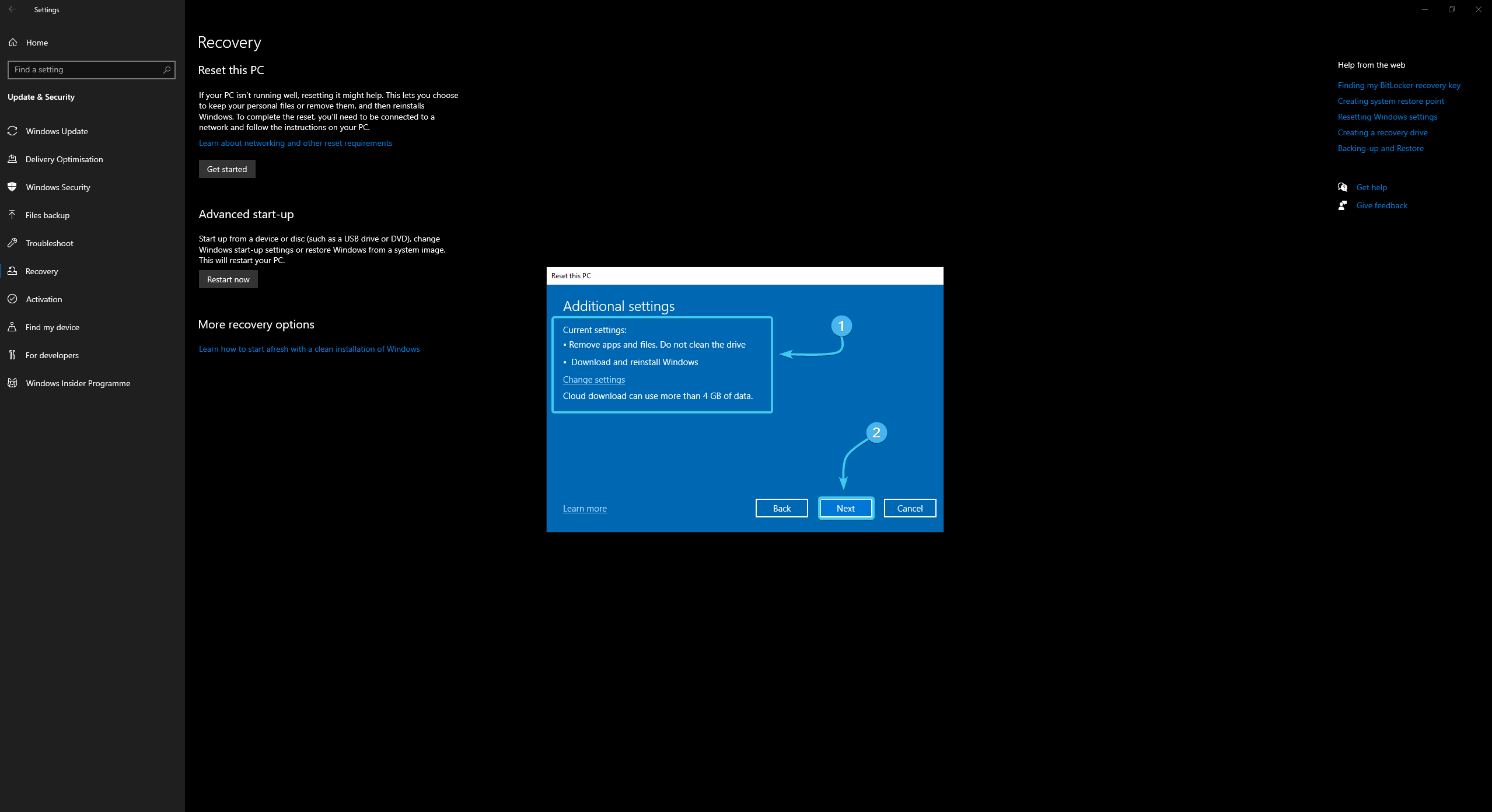
8. Familiarise yourself with the effects and notes of a system reset. Press the “Reset” button.
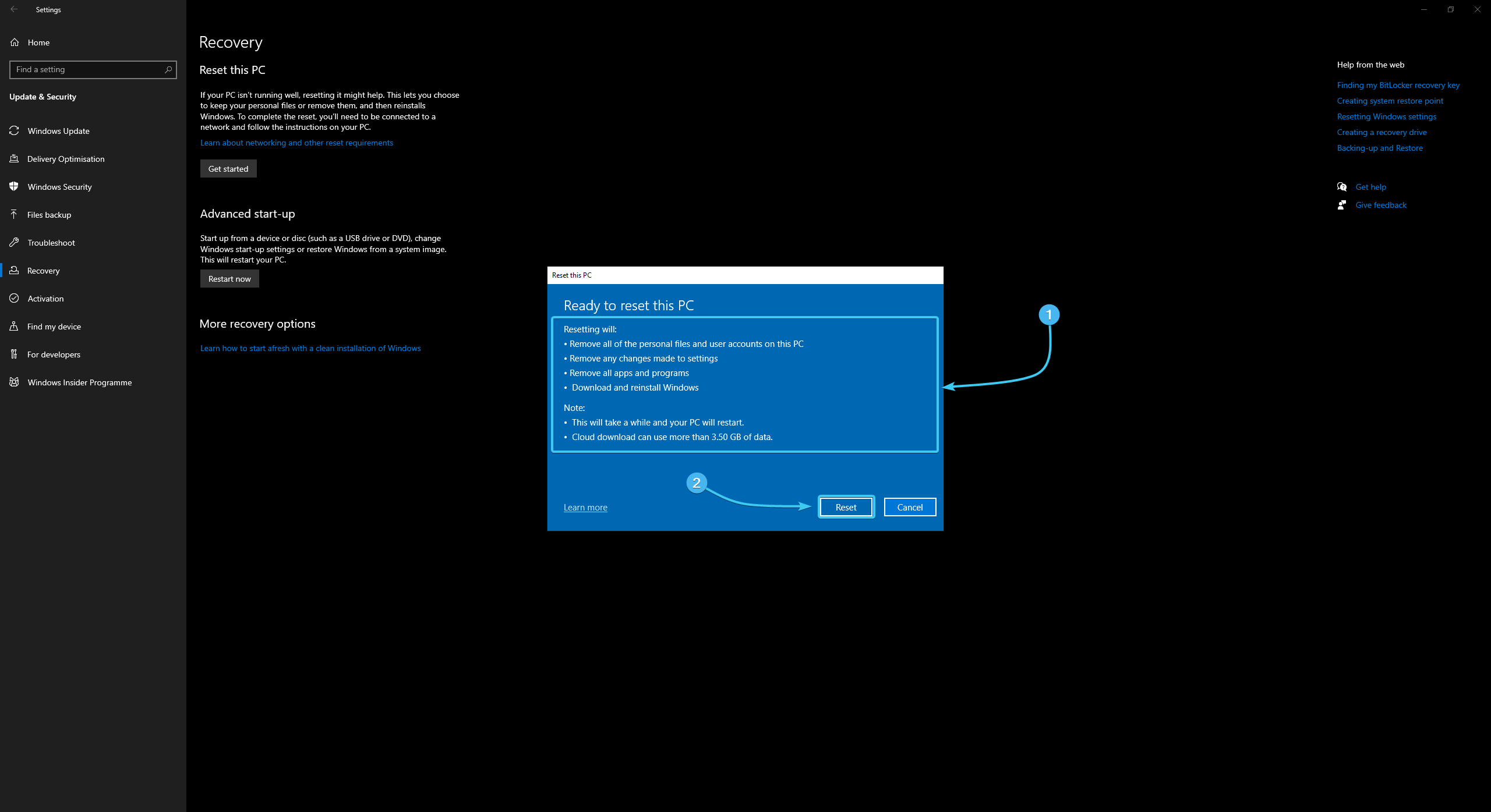
9. Preparations to reset the operating system will begin. Wait until it is completely finished.
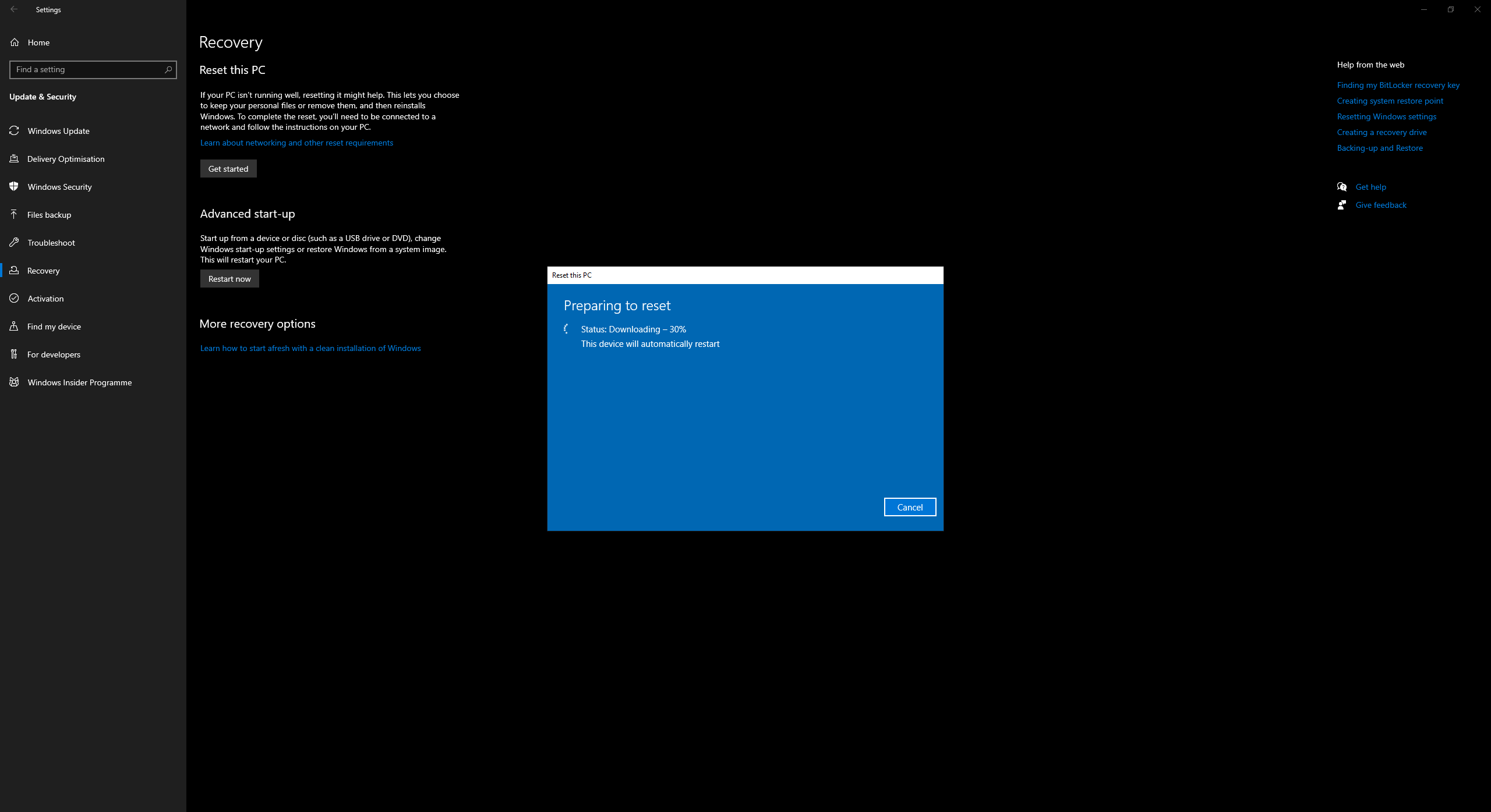
10. Perform the initial device setup. After that, the system reset will be completed.
Other guides
- Switching DEP technology;
- Paging file setting;
- RAM diagnostics;
- Diagnosis of disc devices;
- Power plans in Windows 11;
- Disabling the Hyper-V component;
- Windows 11 system installation;
- Windows system update;
- Disabling application startup;
- Windows 10 system installation;
- Adding power plans;
- Windows time correction;
- Disabling core isolation;
- Uninstalling applications on the system;
- Disabling visual effects;
- MSInfo32 and DxDiag reports;
- Disabling disc indexing;
- Optimising the disk device;
- Windows integrity check;
- Removing “Java options”;
- Restoring system fonts;
- Disabling the debug parameter;
- Location of the application list;
- Power plans in Windows 10;
- Disabling remote assistant;
- Operating system activation;
- Enabling storage sense;
- Deleting temporary files;
- Pausing system updates.
