Table of Contents
Adding the game to Windows 11 exclusions
1. Open the Start menu and go to Settings in the Windows 11 operating system.
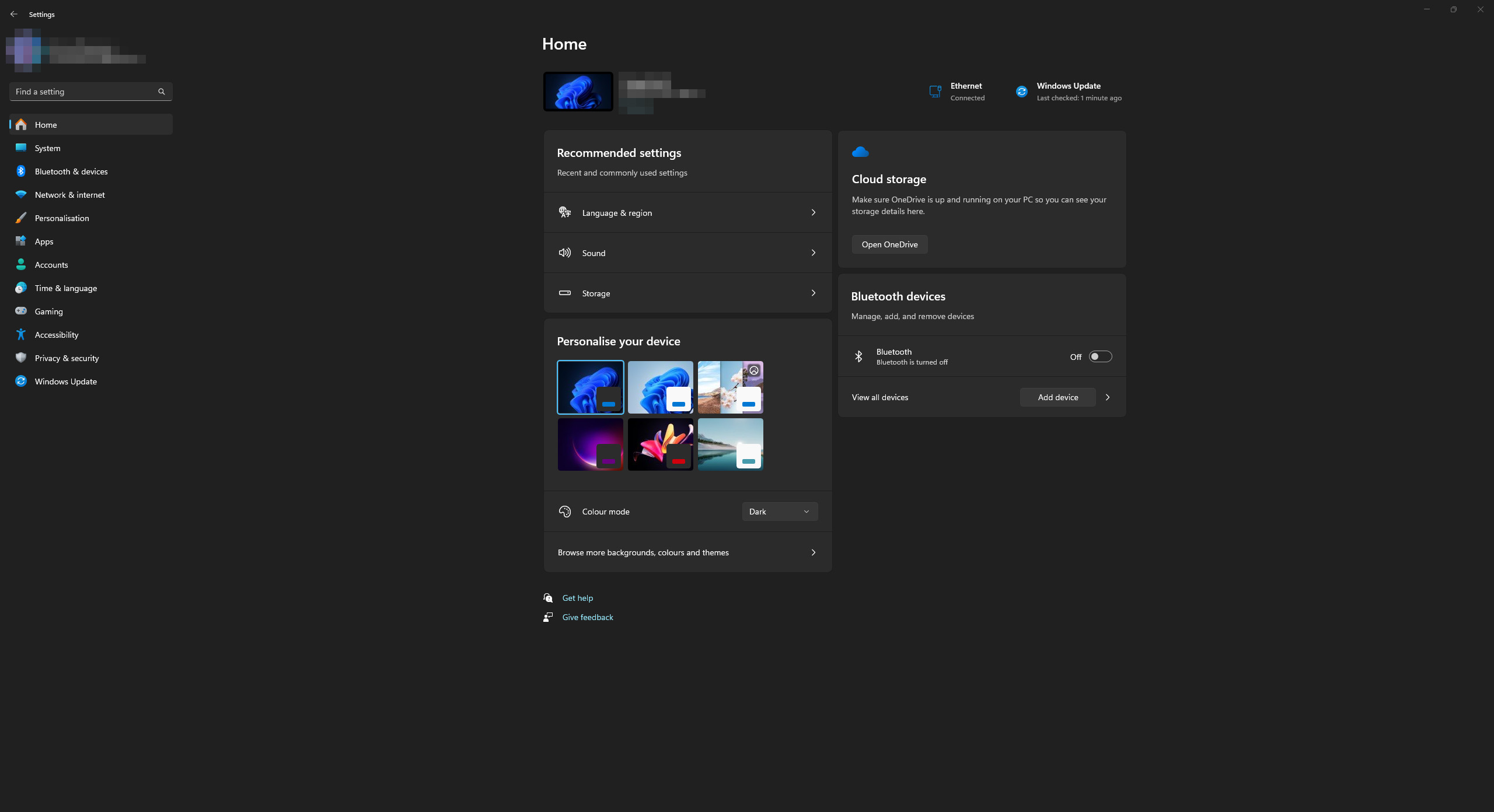
2. Open the “Privacy & security” category and open the “Windows Security” section.
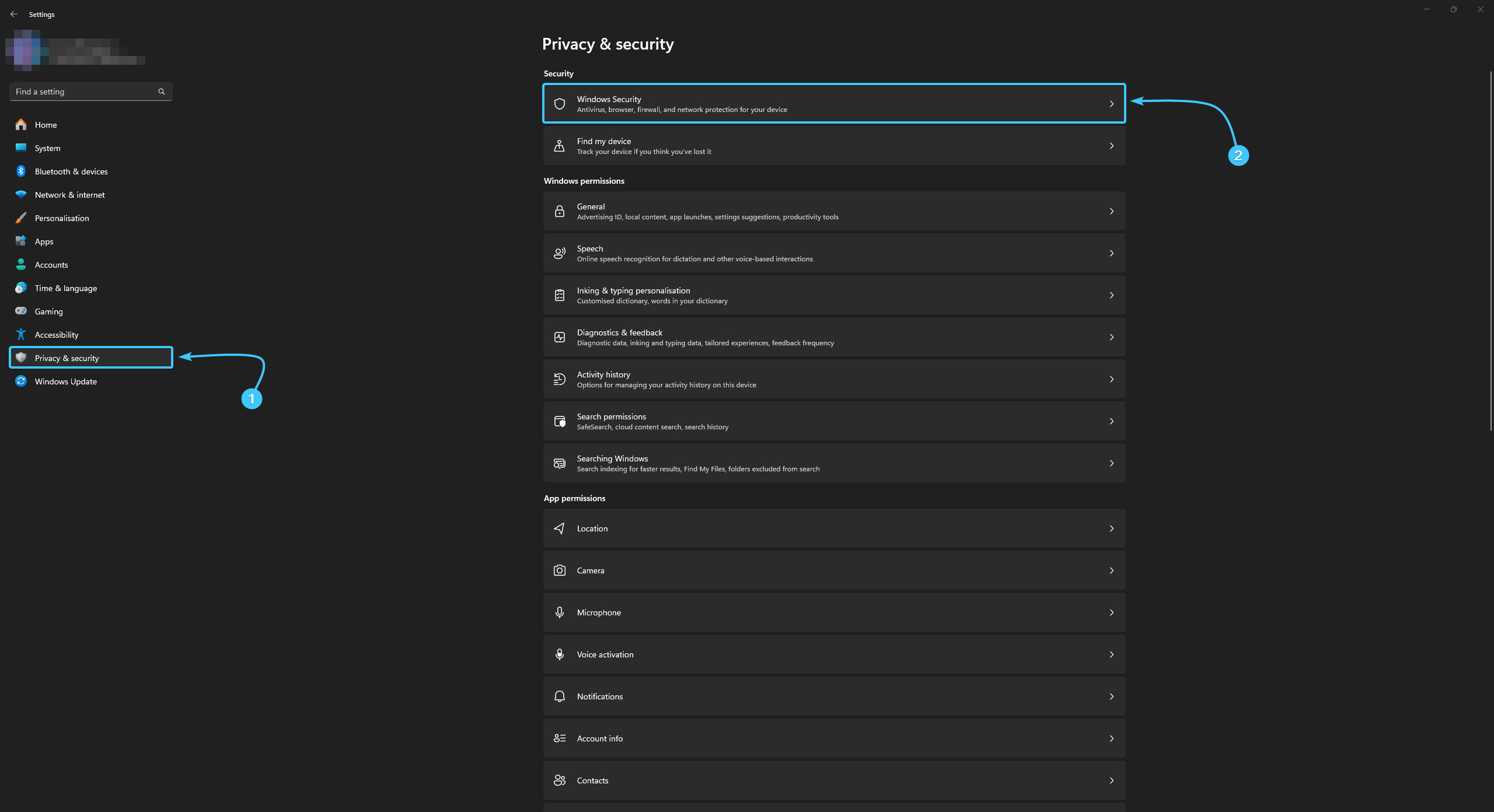
3. A list of security subsections appears. Open the “Virus & threats protection” subsection.
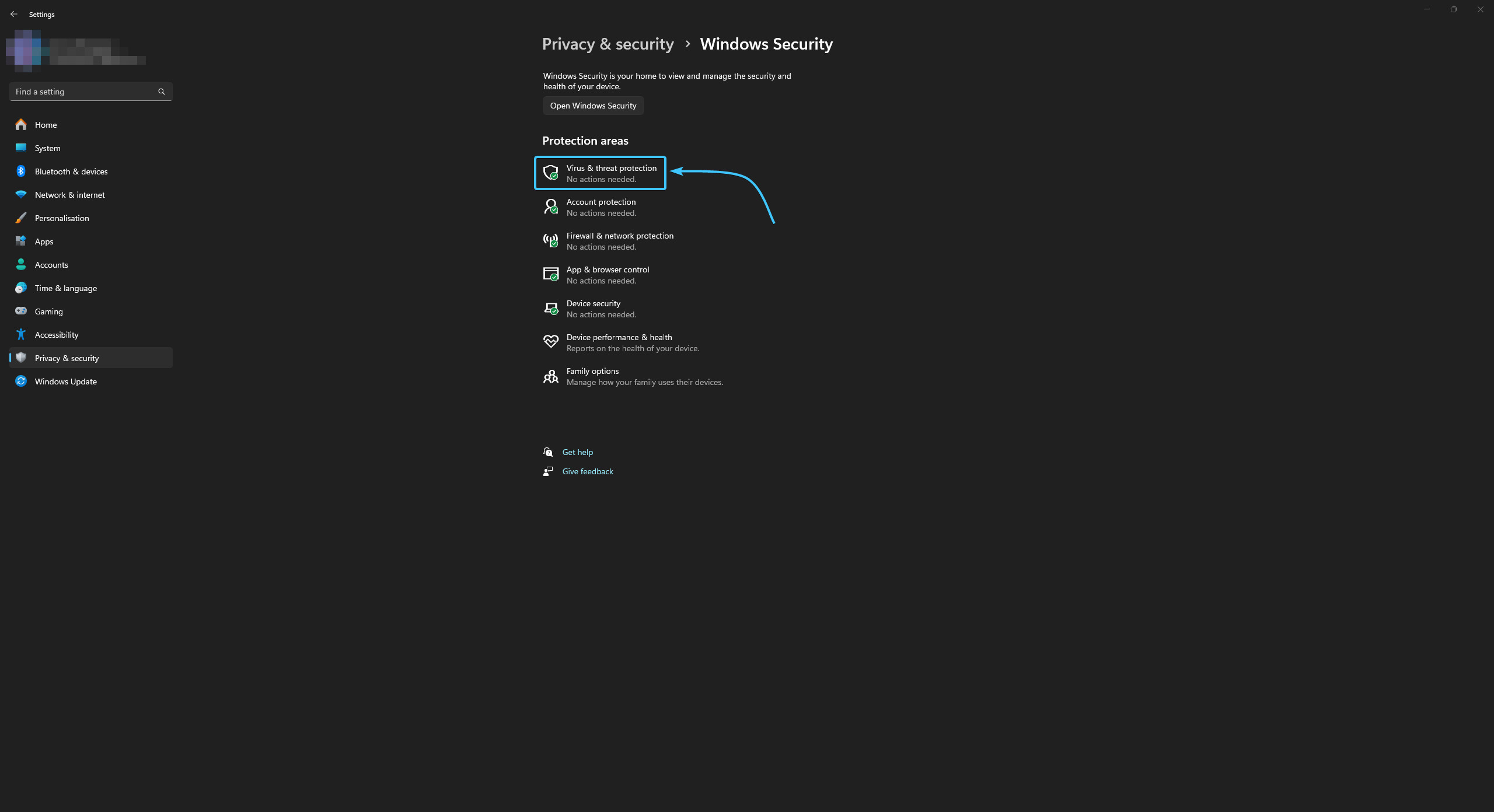
4. Click the “Manage settings” button located in this subsection.
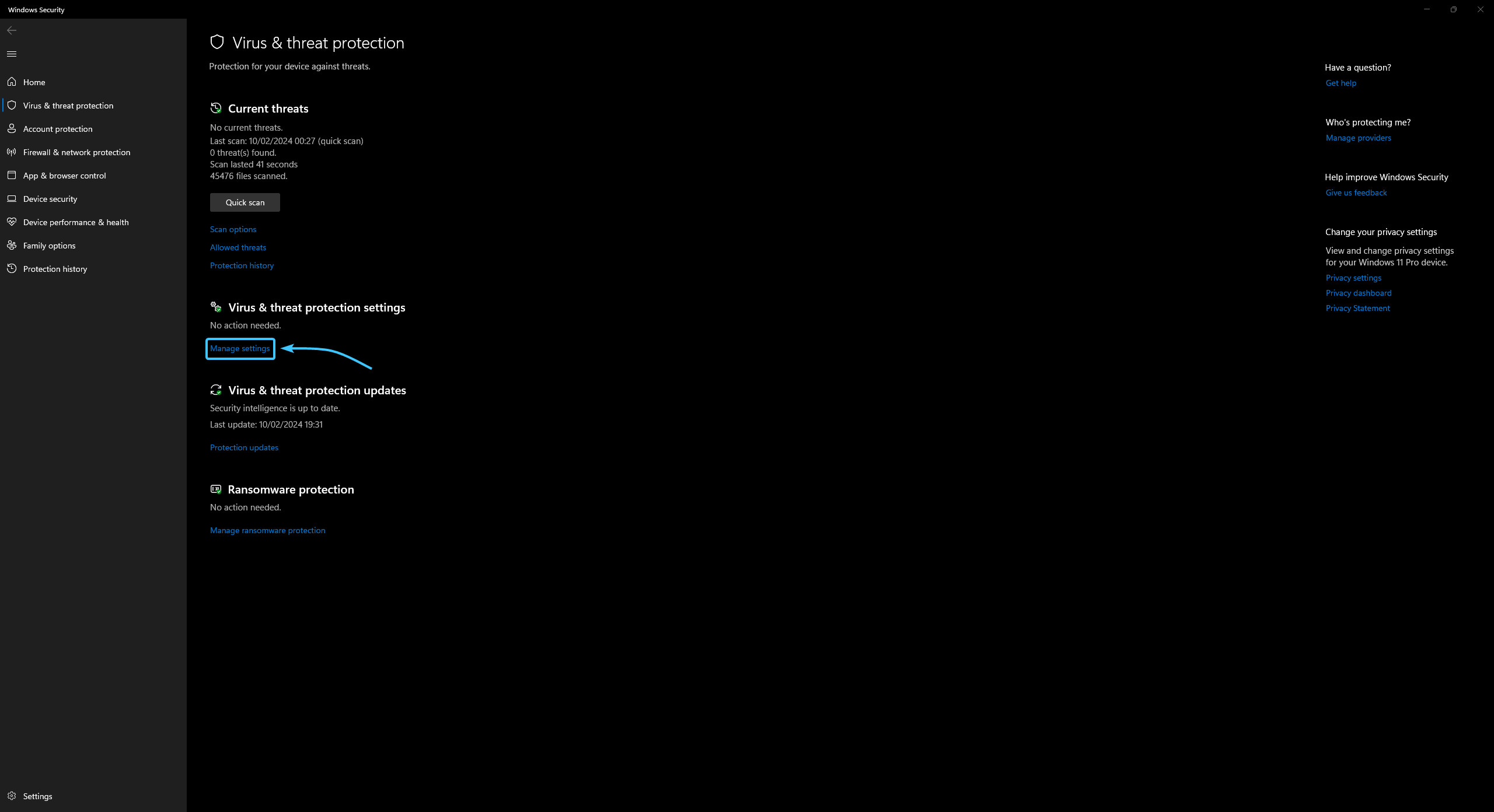
5. Scroll to the very bottom. Click the “Add or remove exclusions” button.

6. Click the “Add an exclusion” button. In the list that appears, select the “Folder” option.
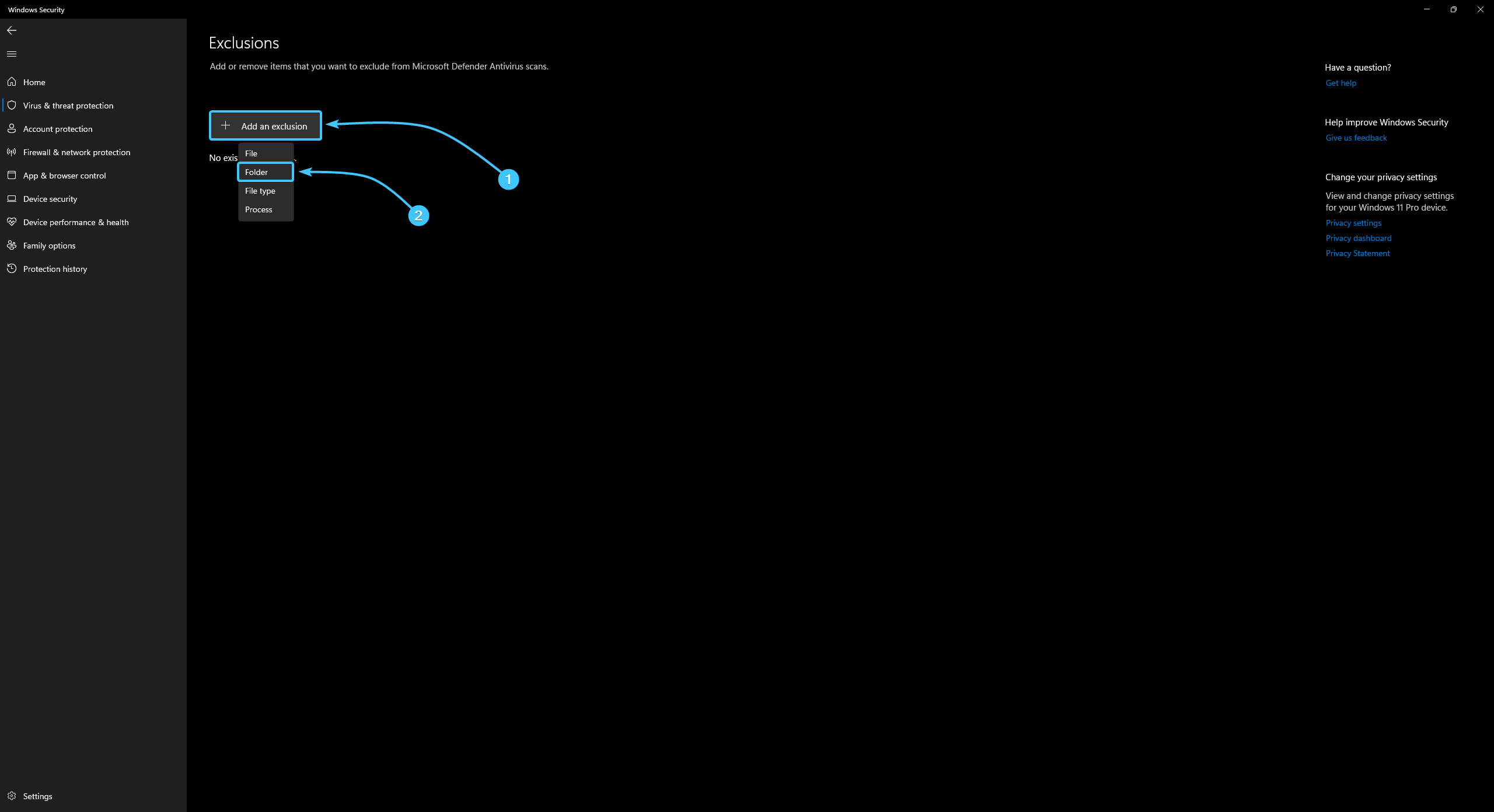
7. A new window will appear. Search for and select the “EXBO” folder, click the “Select Folder” button. By standard, folder with the STALCRAFT: X game is located at the following paths depending on your platform:
- EXBO platform: «C:\Users\User\AppData\Roaming\EXBO»;
- Steam platform: «Steam\steamapps\common\STALCRAFT»;
- VK Play platform: «VK Play\Stalcraft»;
- 4game platform: «Games\Stalcraft».

8. The STALCRAFT: X game folder was added to the exclusion list and will not be scanned by the application.

Disabling Windows 11 protection
1. Open the Start menu and go to Settings in the Windows 11 operating system.
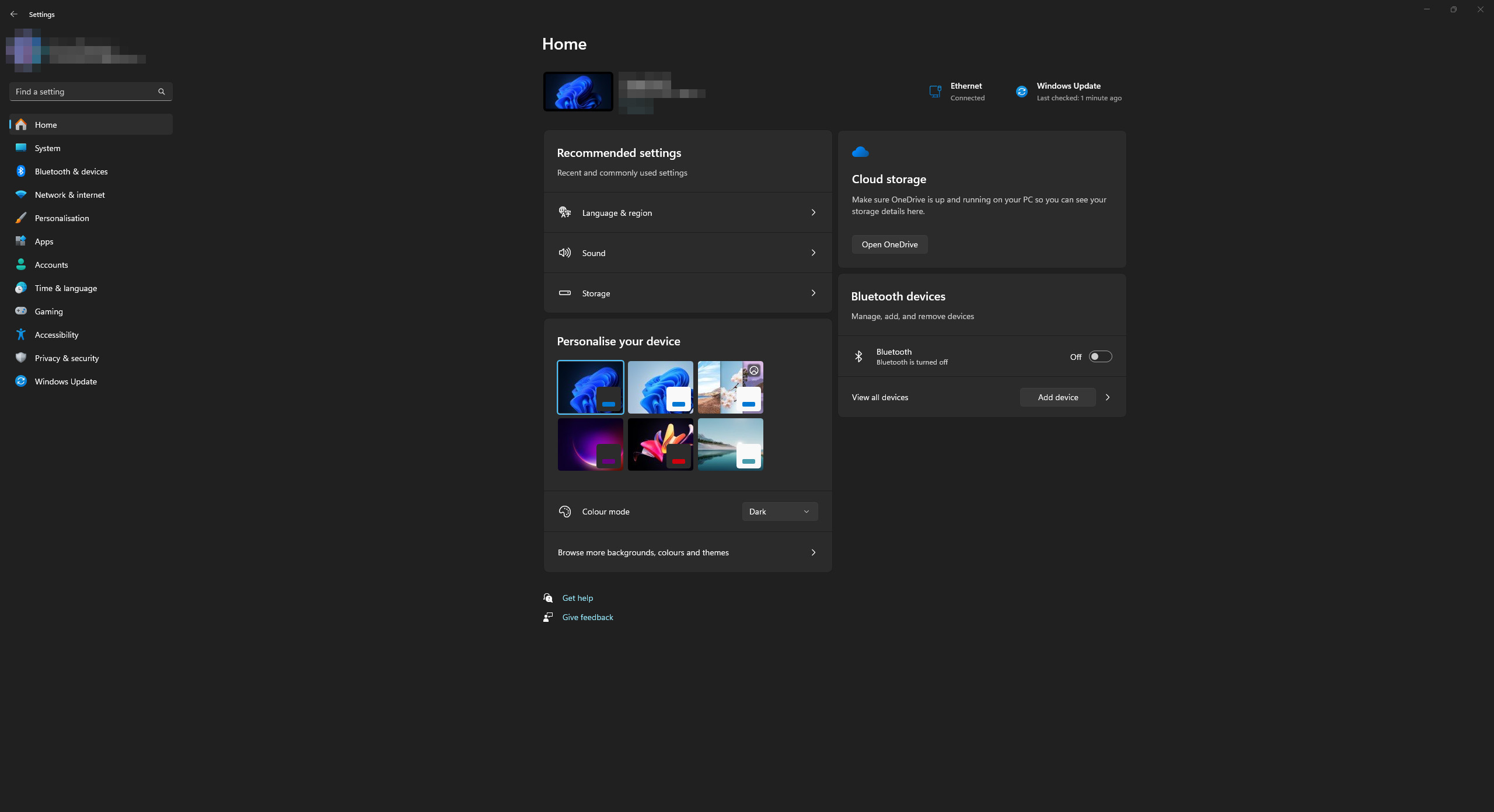
2. Open the “Privacy & security” category and open the “Windows Security” section.

3. A list of security subsections appears. Open the “Virus & threats protection” subsection.
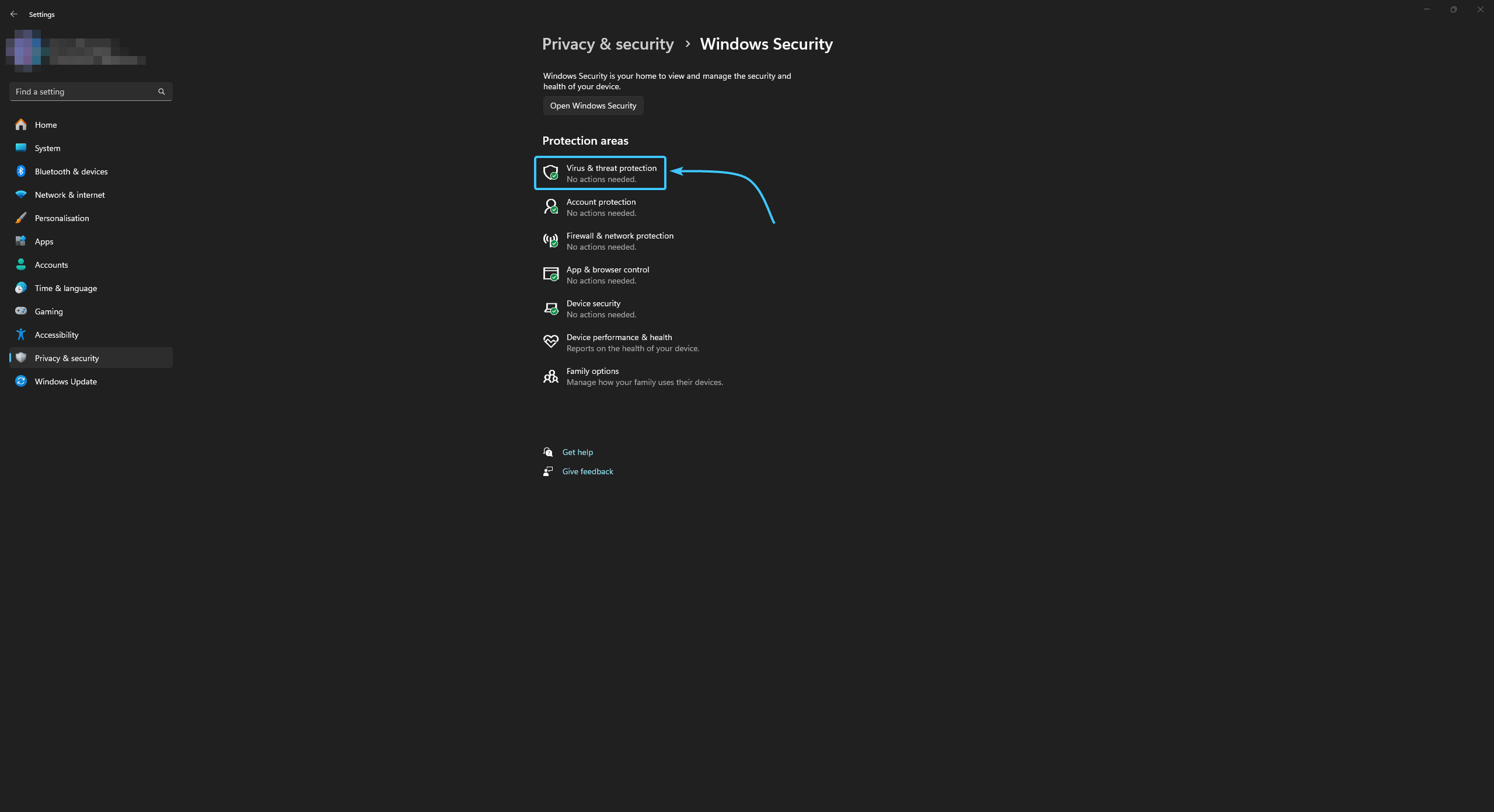
4. Click the “Manage settings” button located in this subsection.
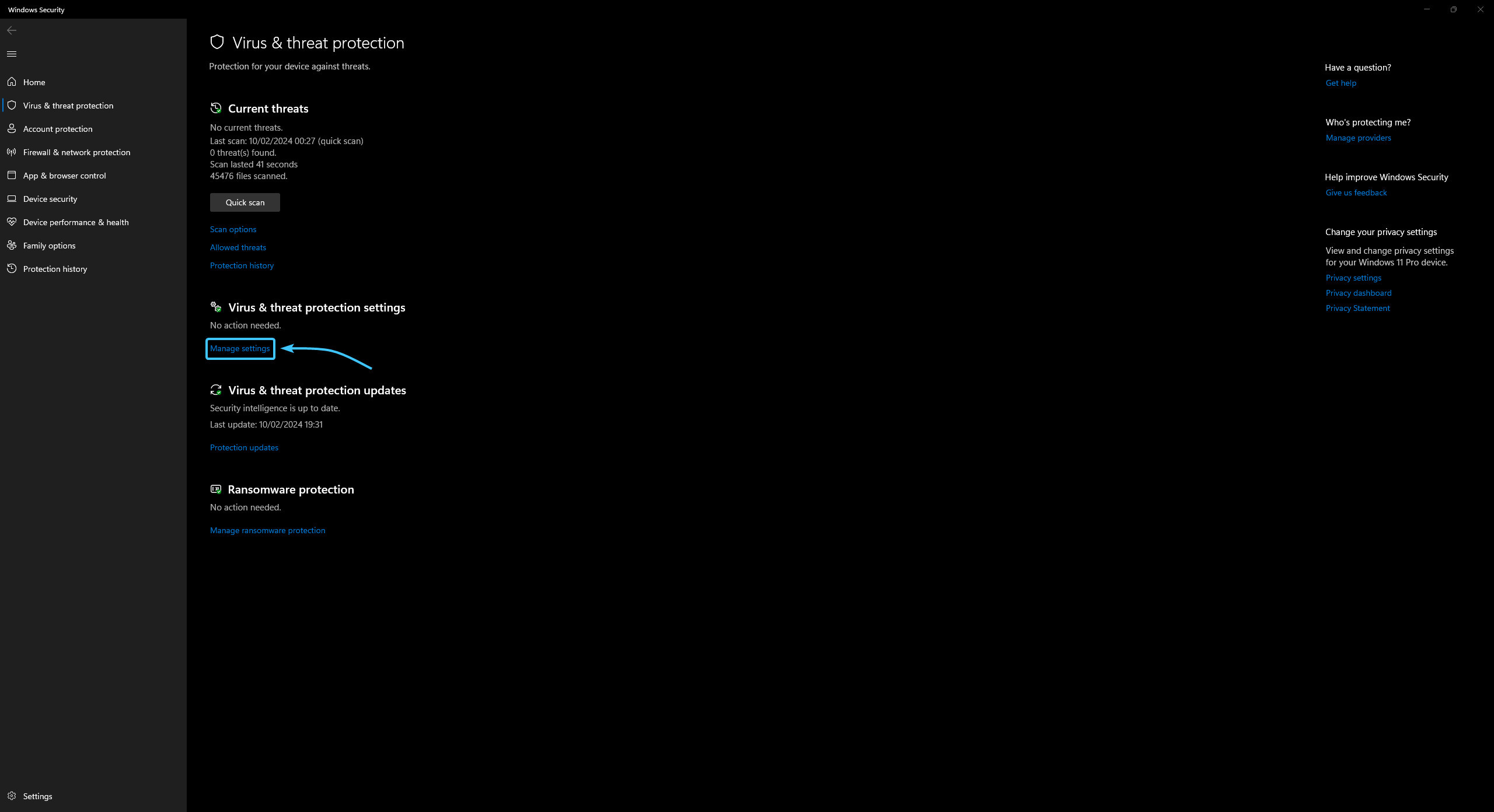
5. Move the slider of the “Real-time protection” parameter to the “Off” position.
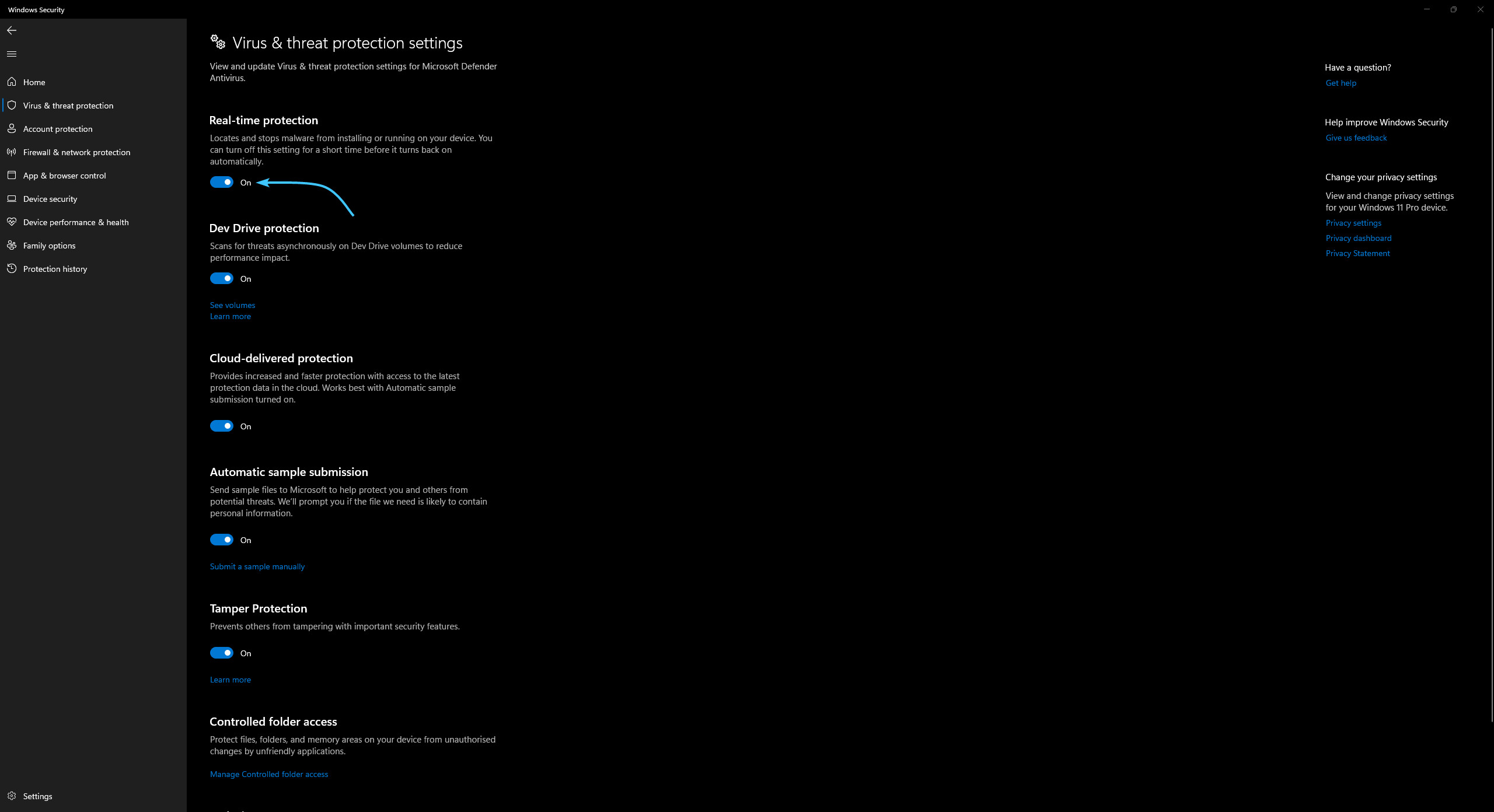
6. The Windows Security service protection will be completely disabled until the device reboots.
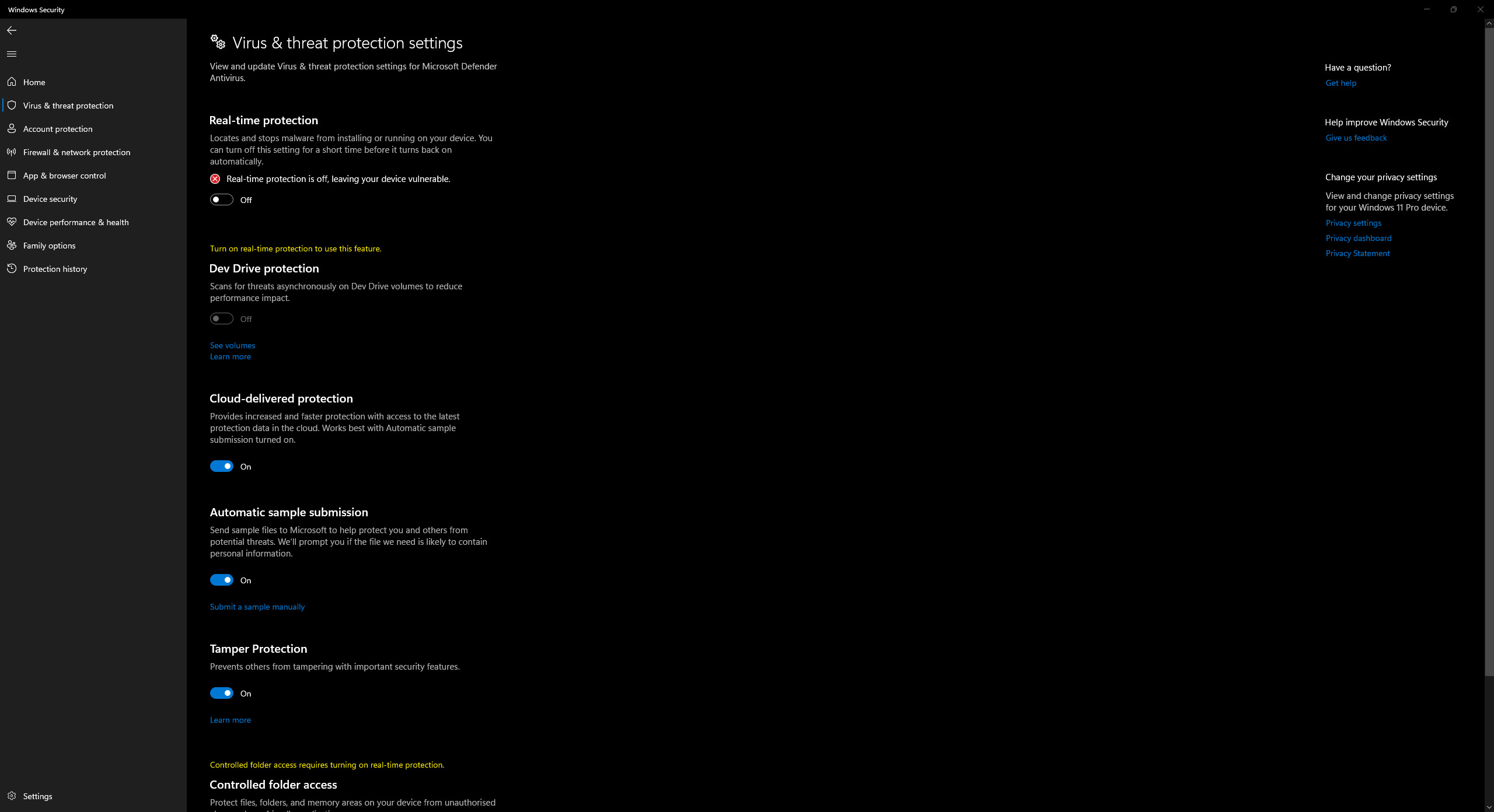
Adding the game to Windows 10 exclusions
1. Open the Start menu and go to Settings in the Windows 10 operating system.

2. A general list of parameter categories opens. Open the “Update & Security” category.
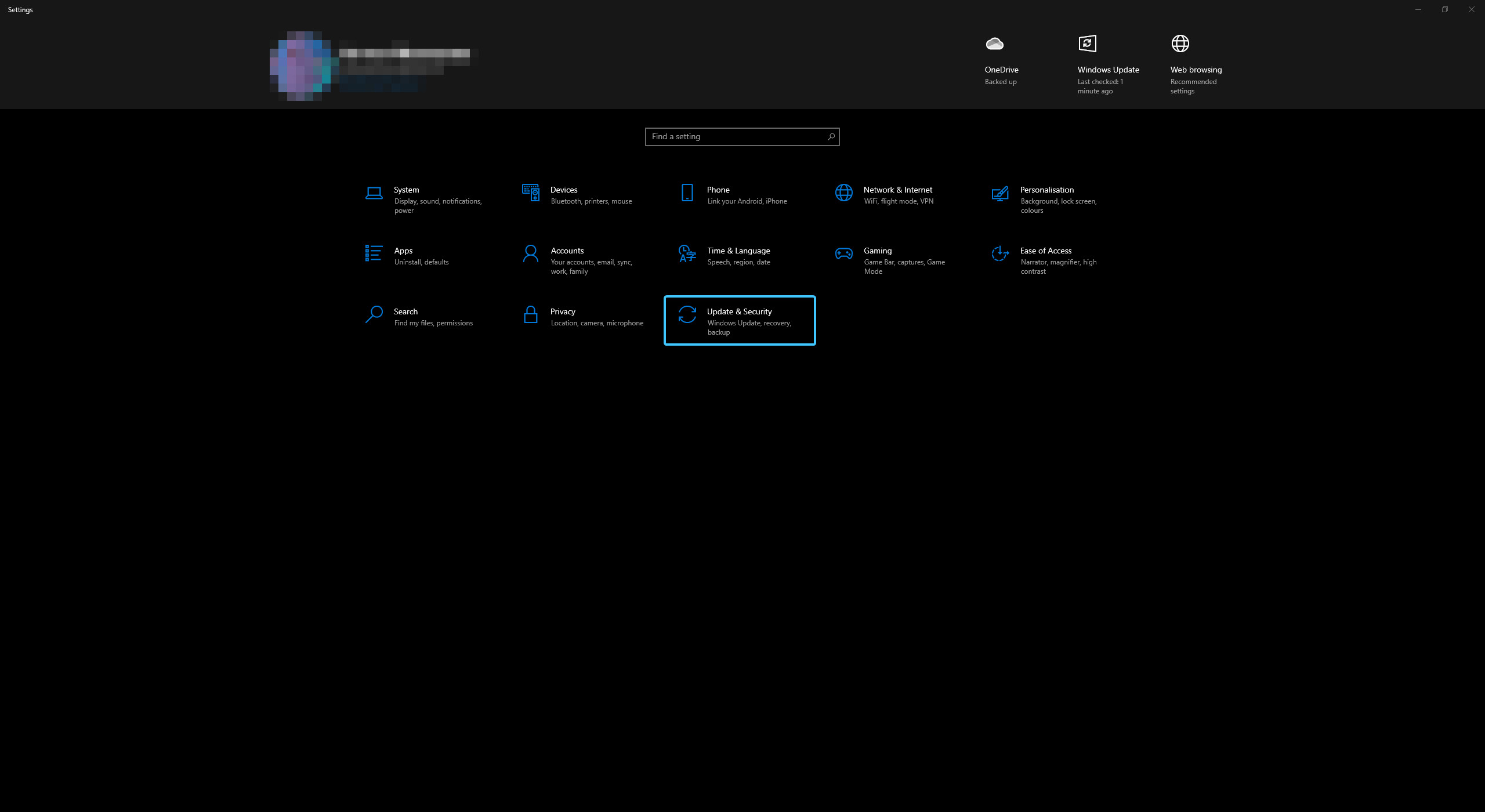
3. The “Update & Security” category sections will appear. Open the “Windows Security” section.
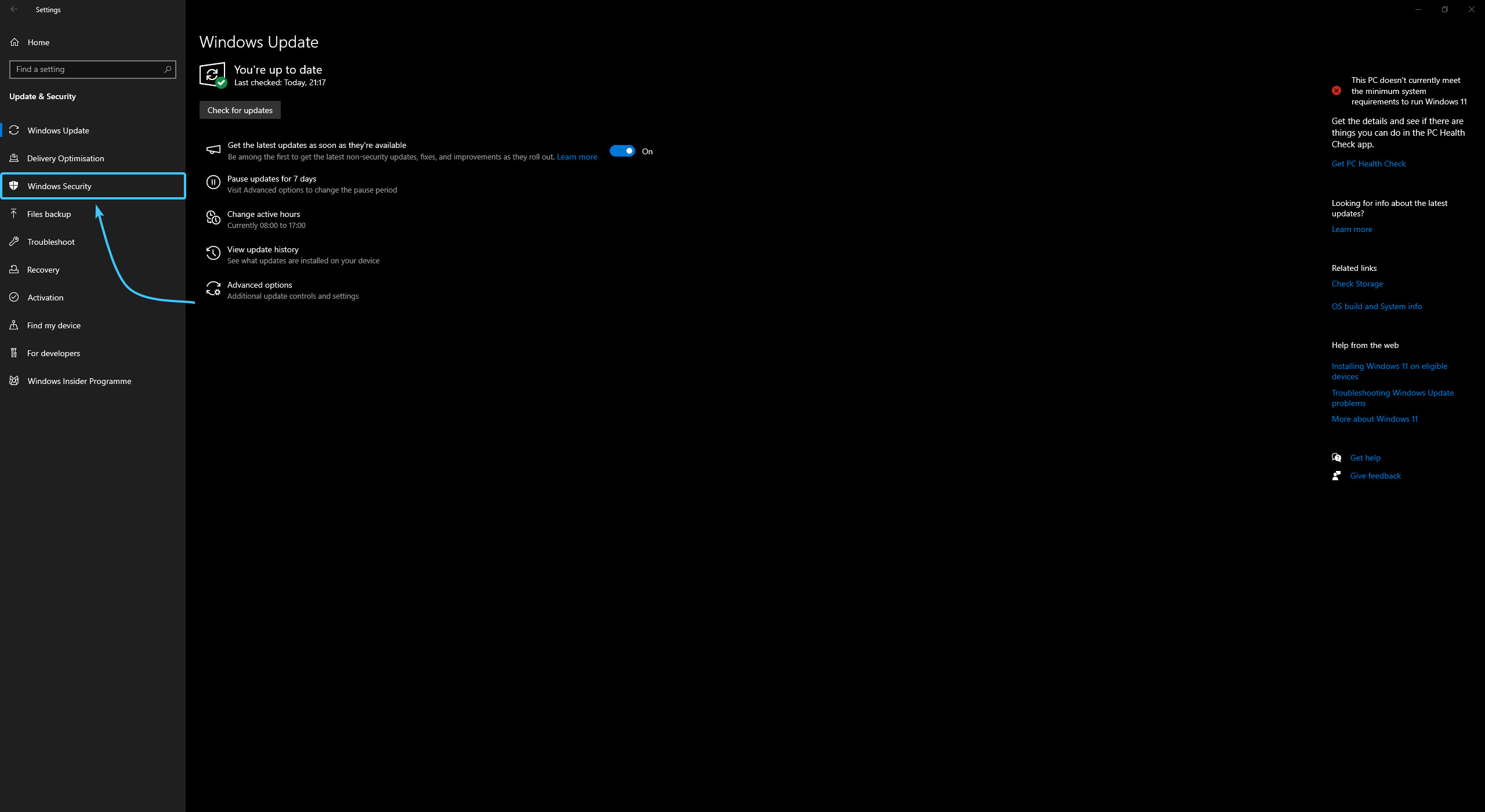
4. A list of security subsections appears. Open the “Virus & threat protection” subsection.
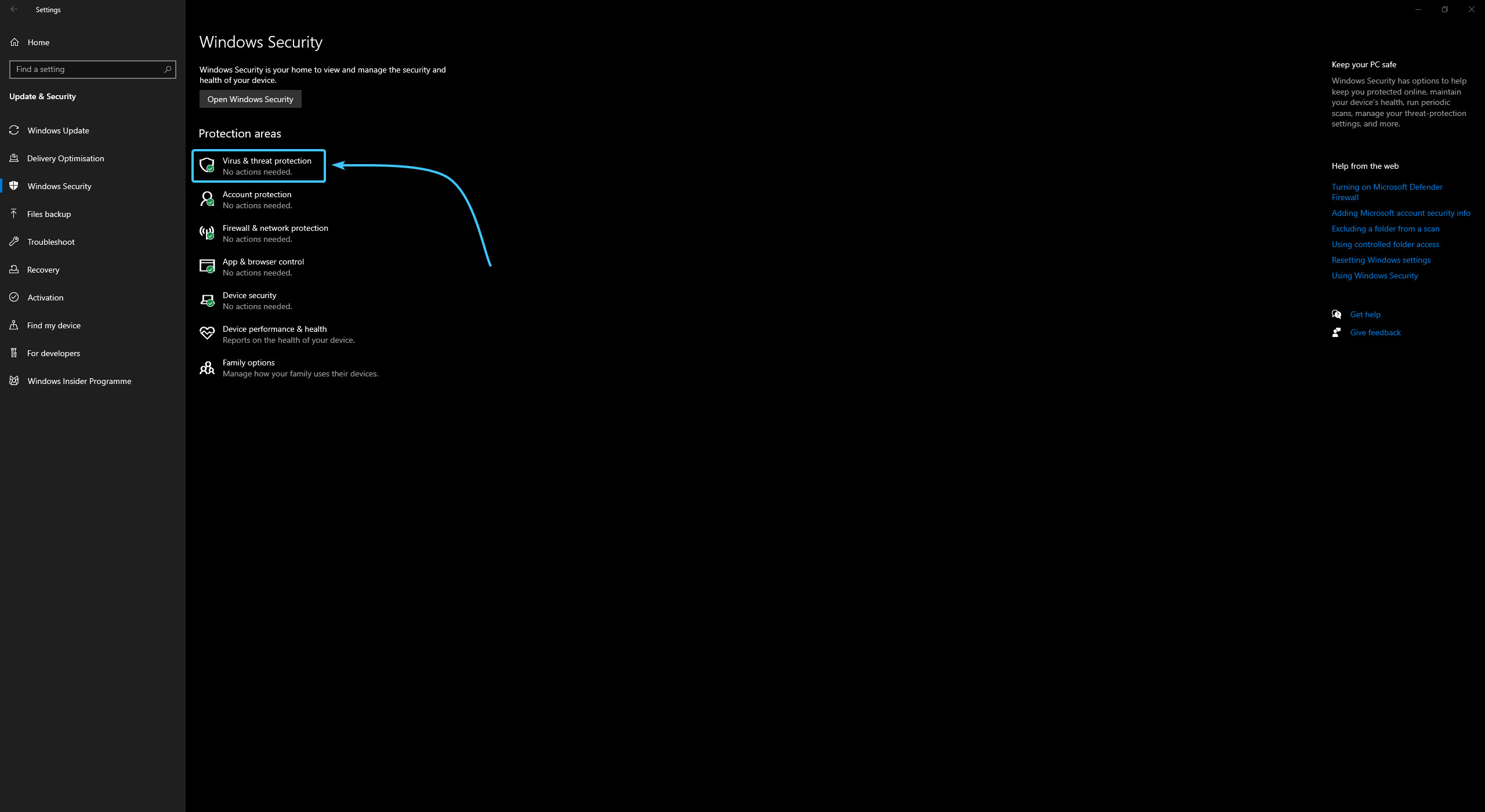
5. Click the “Manage settings” button located in this subsection.

6. Scroll to the very bottom. Click the “Add or remove exclusions” button.

7. Click the “Add an exclusion” button. In the list that appears, select the “Folder” option.
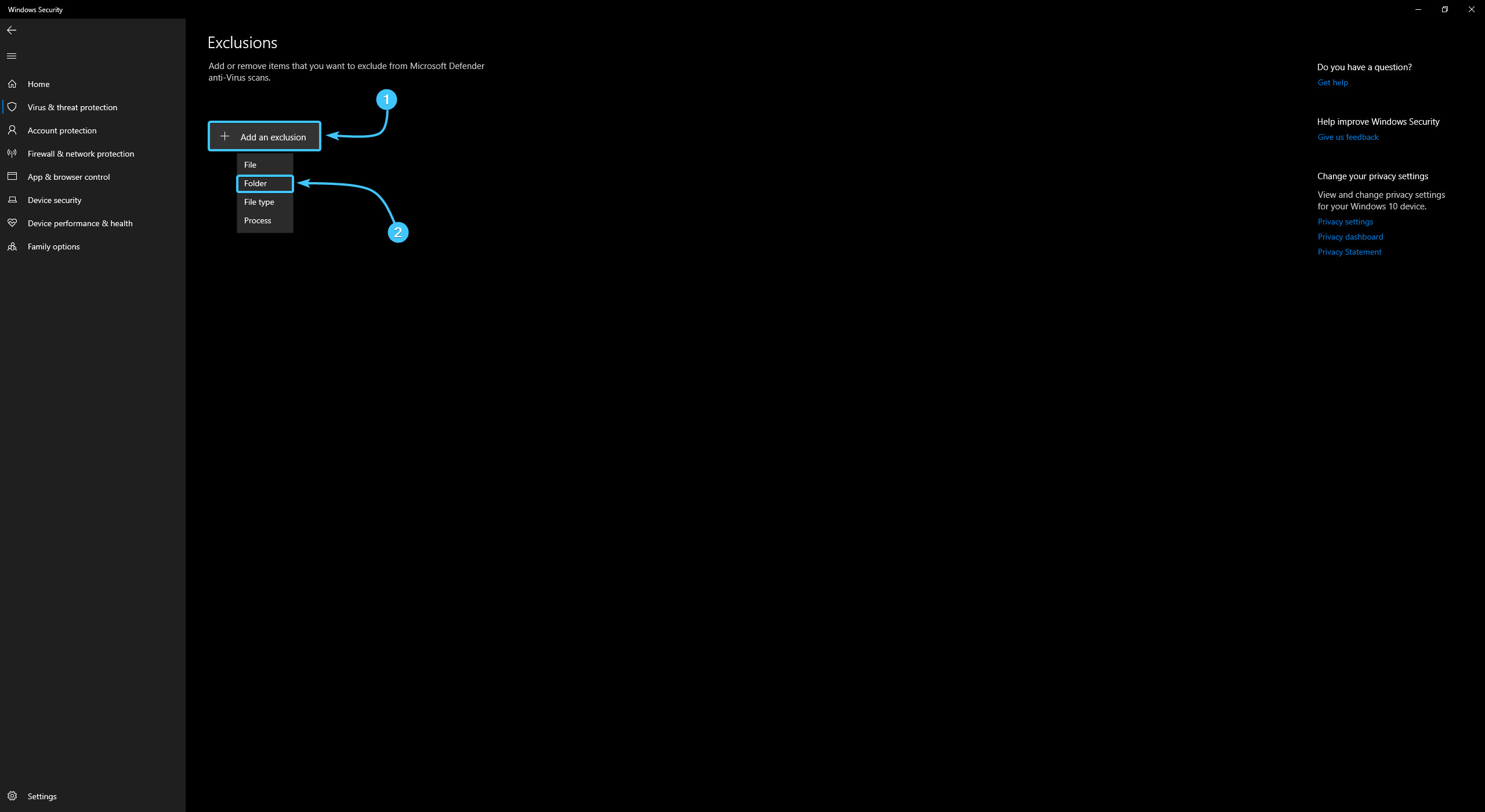
8. A new window will appear. Search for and select the “EXBO” folder, click the “Select Folder” button. By standard, folder with the STALCRAFT: X game is located at the following paths depending on your platform:
- EXBO platform: «C:\Users\User\AppData\Roaming\EXBO»;
- Steam platform: «Steam\steamapps\common\STALCRAFT»;
- VK Play platform: «VK Play\Stalcraft»;
- 4game platform: «Games\Stalcraft».
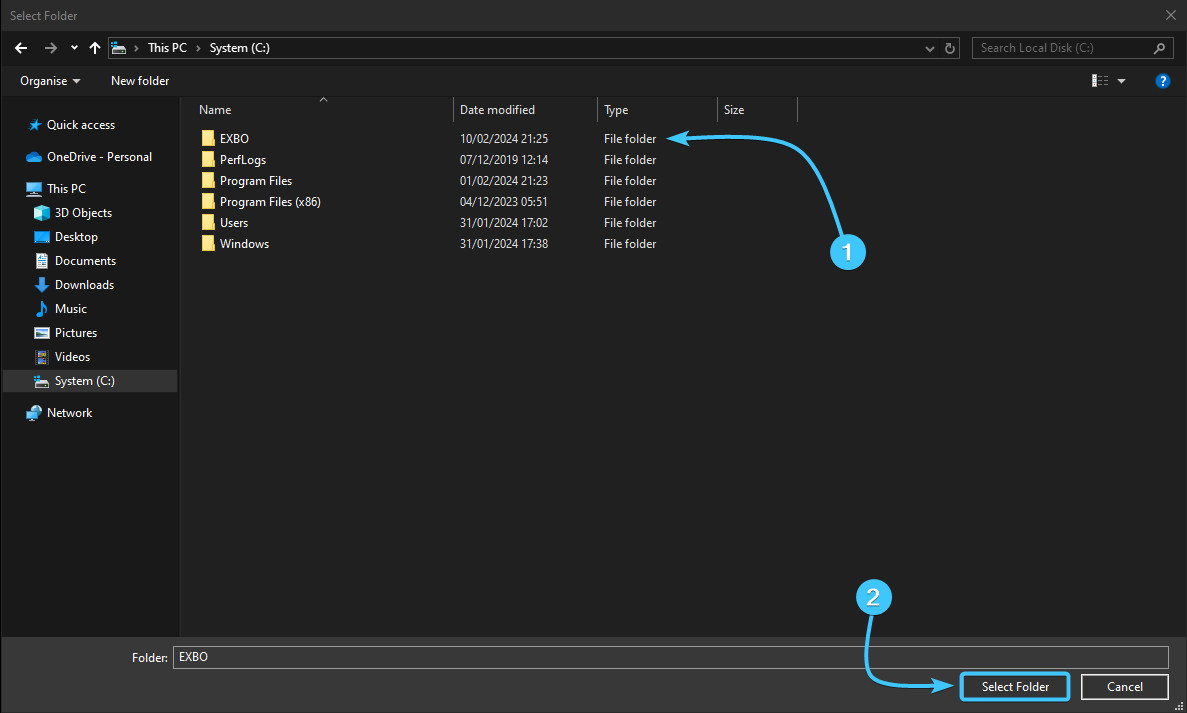
9. The STALCRAFT: X game folder was added to the exclusion list and will not be scanned by the application.

Disabling Windows 10 protection
1. Open the Start menu and go to Settings in the Windows 10 operating system.
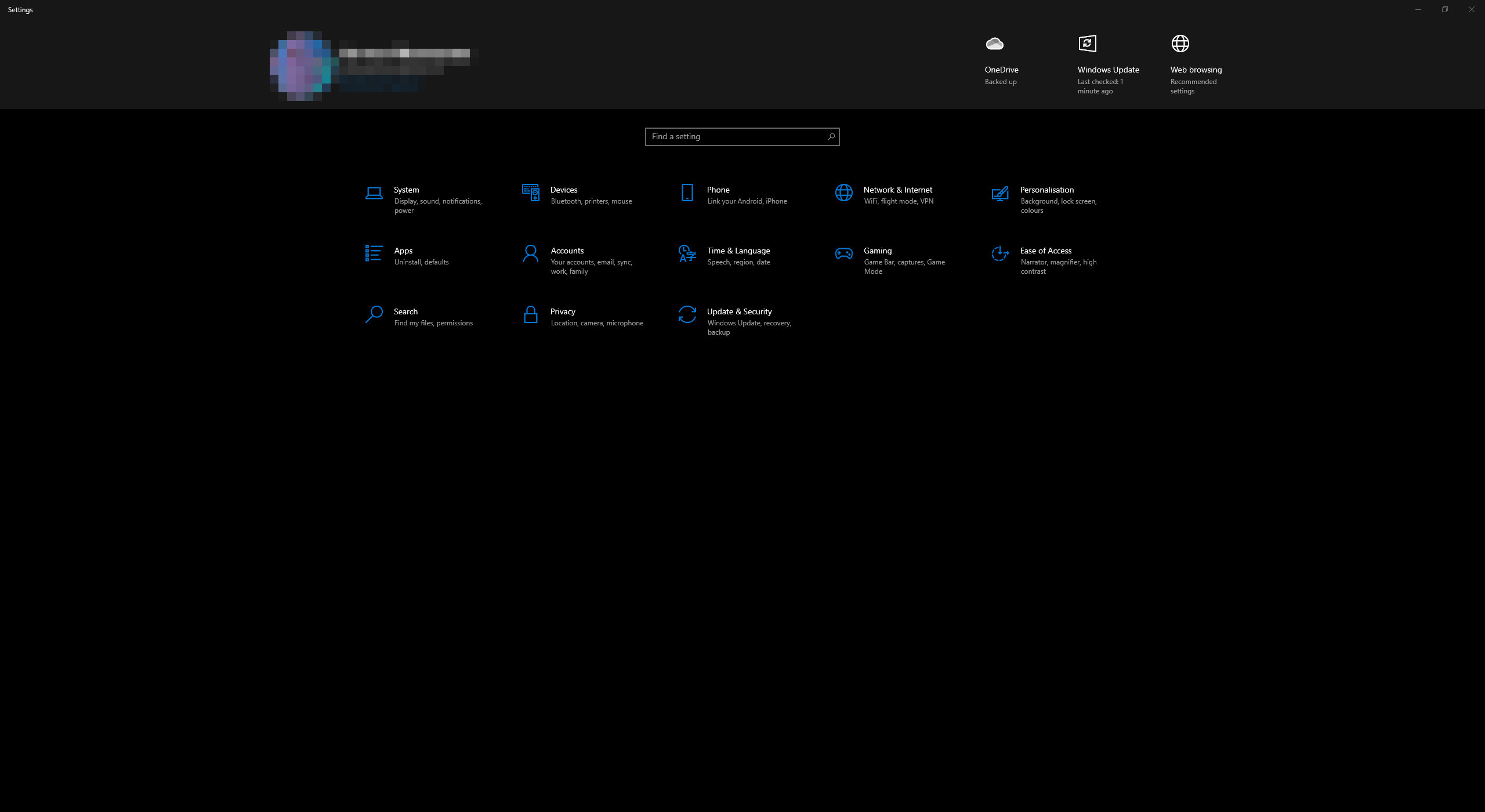
2. A general list of parameter categories opens. Open the “Update & Security” category.
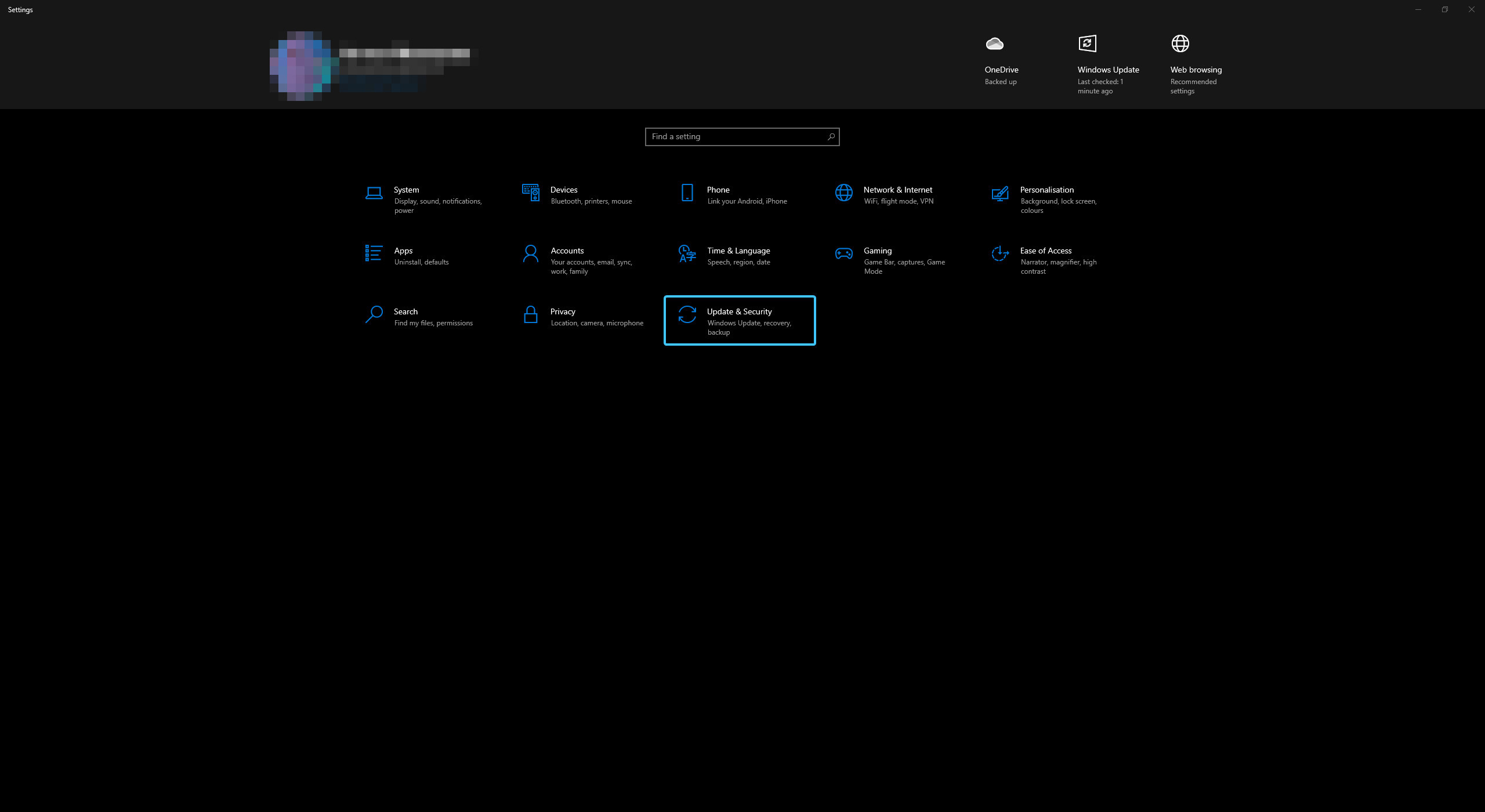
3. The “Update & Security” category sections will appear. Open the “Windows Security” section.

4. A list of security subsections appears. Open the “Virus & threat protection” subsection.
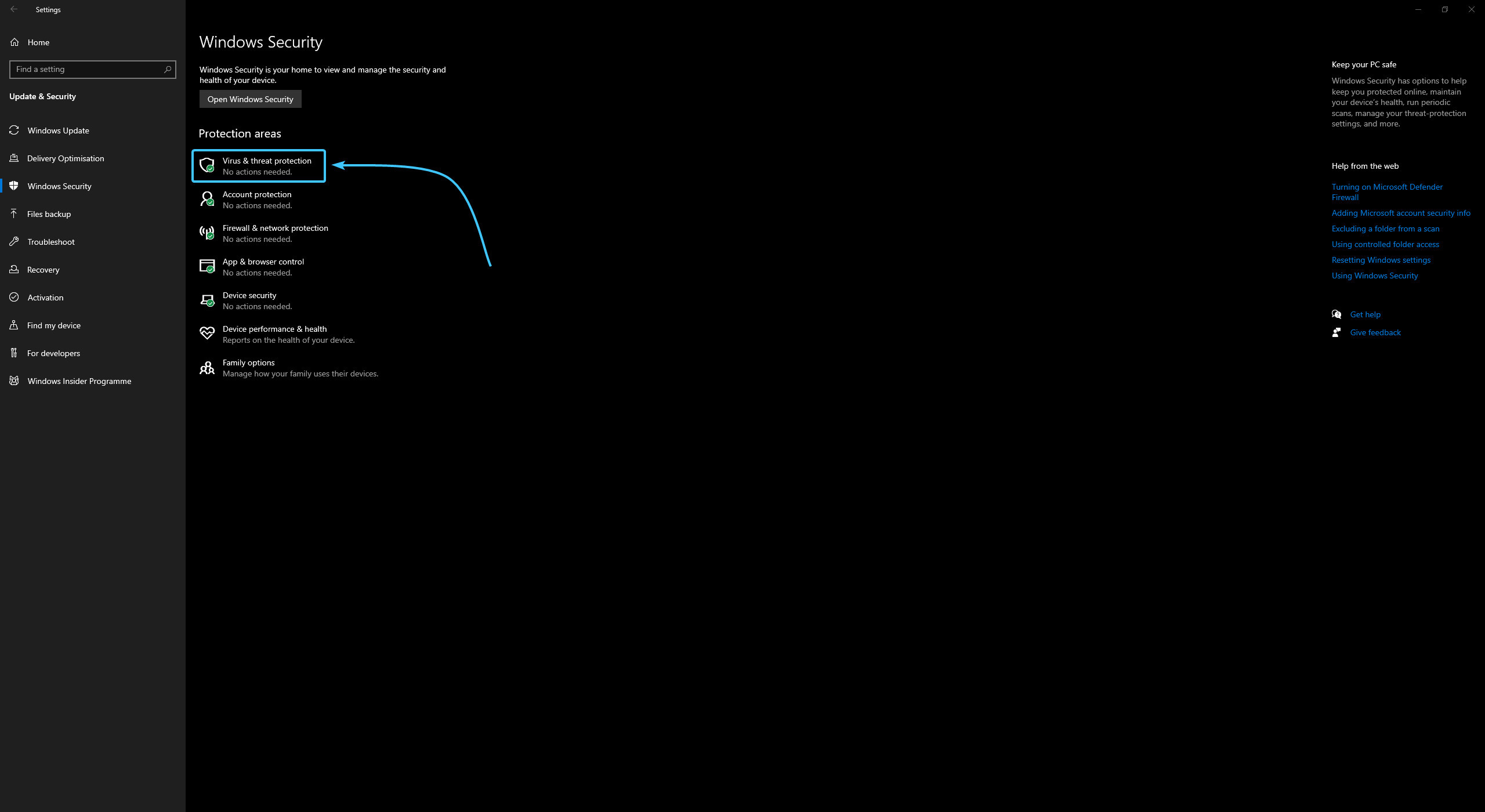
5. Click the “Manage settings” button located in this subsection.
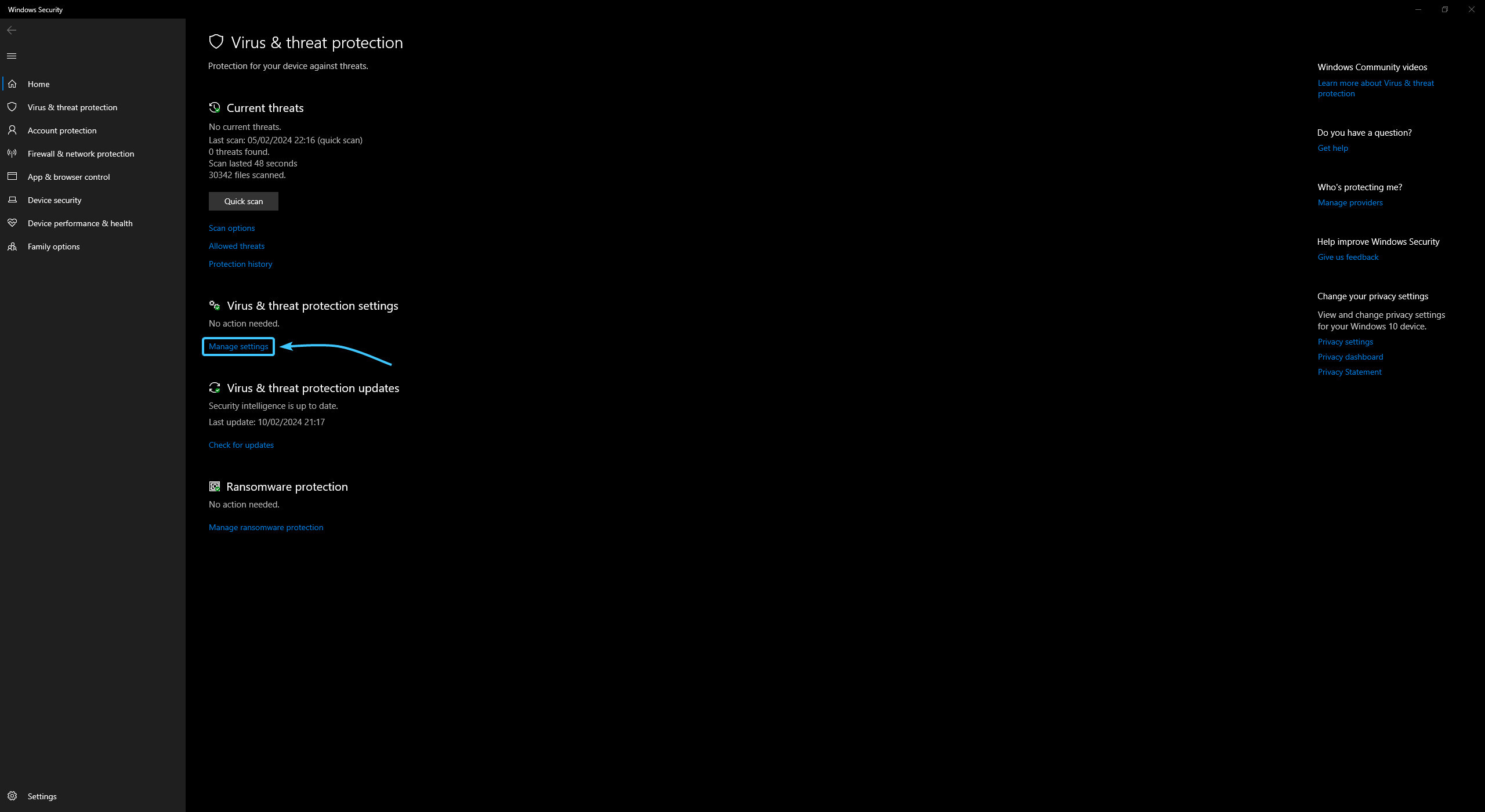
6. Move the slider of the “Real-time protection” parameter to the “Off” position.

7. The Windows Security service protection will be completely disabled until the device reboots.

Other guides
- Malwarebytes system scan;
- Configuring Kaspersky Free;
- Configuring 360 Total Security;
- Configuring Dr.Web Security Space;
- Configuring AVG AntiVirus Free;
- Configuring McAfee Total Protection;
- Configuring Avast Free Antivirus;
- Configuring ESET NOD32;
- Configuring Malwarebytes;
- Configuring Norton 360;
- Kaspersky system scan.
