Table of Contents
Adding the game to the exclusions
1. Launch the Avast Free Antivirus application. In the upper right corner, press the “Menu” button.

2. The Avast Free Antivirus application menu appears. In the list on the right, open “Settings”.

3. The “General” category will open immediately. While in this category, open the “Exceptions” section.

4. Click the “Add advanced exception” button. Read the information and accept the risks.

5. A new window will appear. Select the “File/Folder” option and click the “Browse” button to continue.

6. A selection window will appear. Search for and select the “EXBO” folder, then press the “OK” button. By standard, folder with the STALCRAFT: X game is located at the following paths depending on your platform:
- EXBO platform: «C:\Users\User\AppData\Roaming\EXBO»;
- Steam platform: «Steam\steamapps\common\STALCRAFT»;
- VK Play platform: «VK Play\Stalcraft»;
- 4game platform: «Games\Stalcraft».
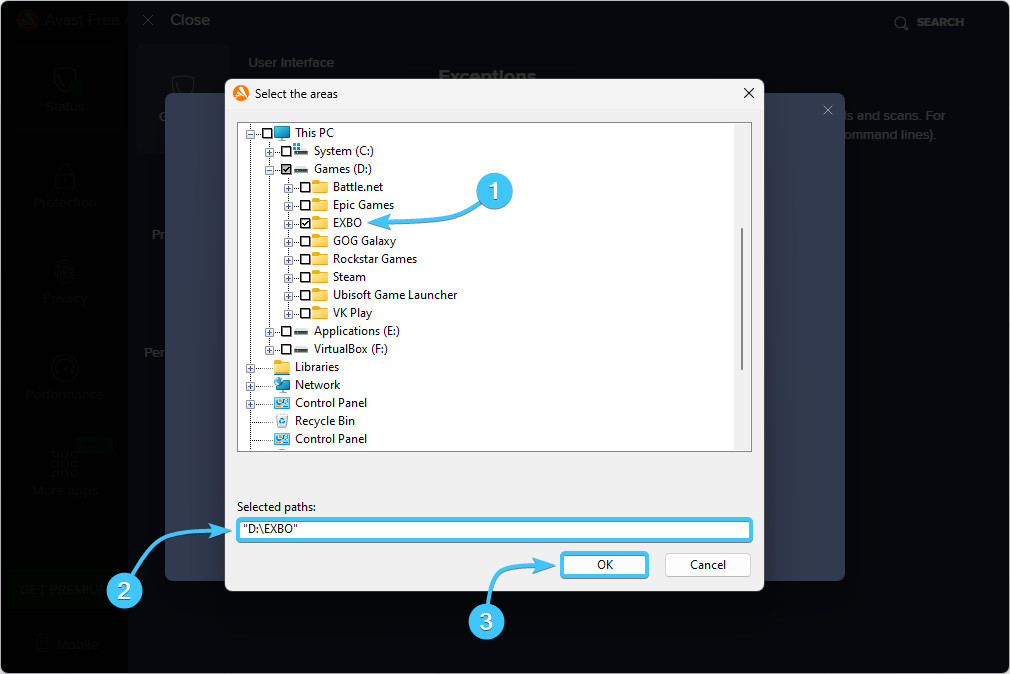
7. Click the “Add exception” button to complete the process of adding the game to exclusions.

8. The STALCRAFT: X game folder was added to the exclusion list and will not be scanned by the application.
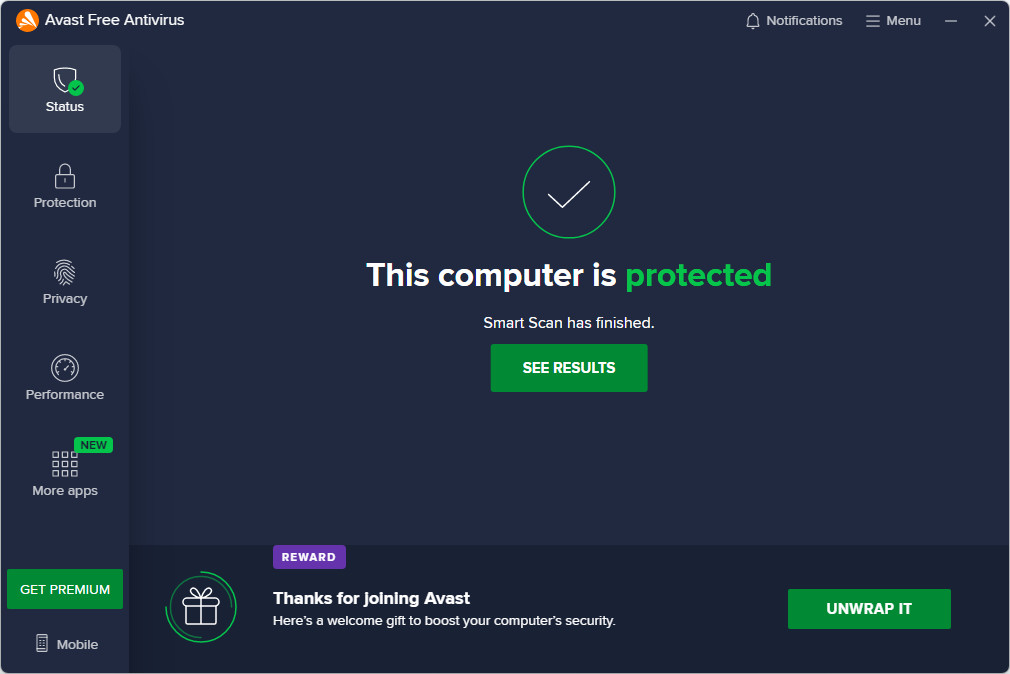
Disabling the protection
1. Launch the Avast Free Antivirus application. In the list on the left, open the “Protection” category.
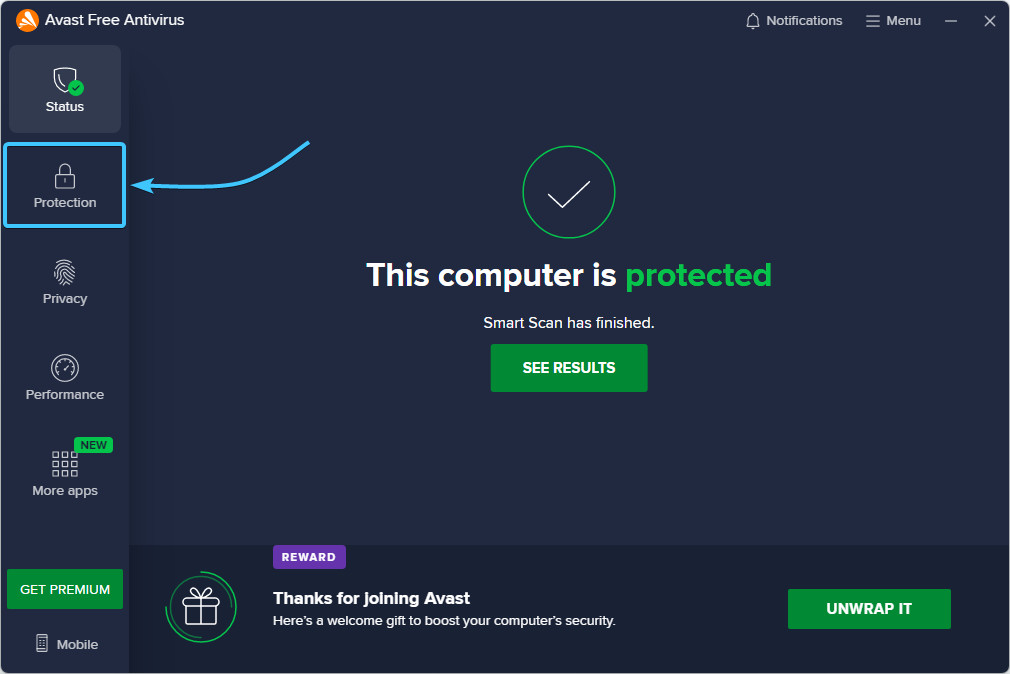
2. A “Protection” category section list will appear. Open the “Core Shields” section.
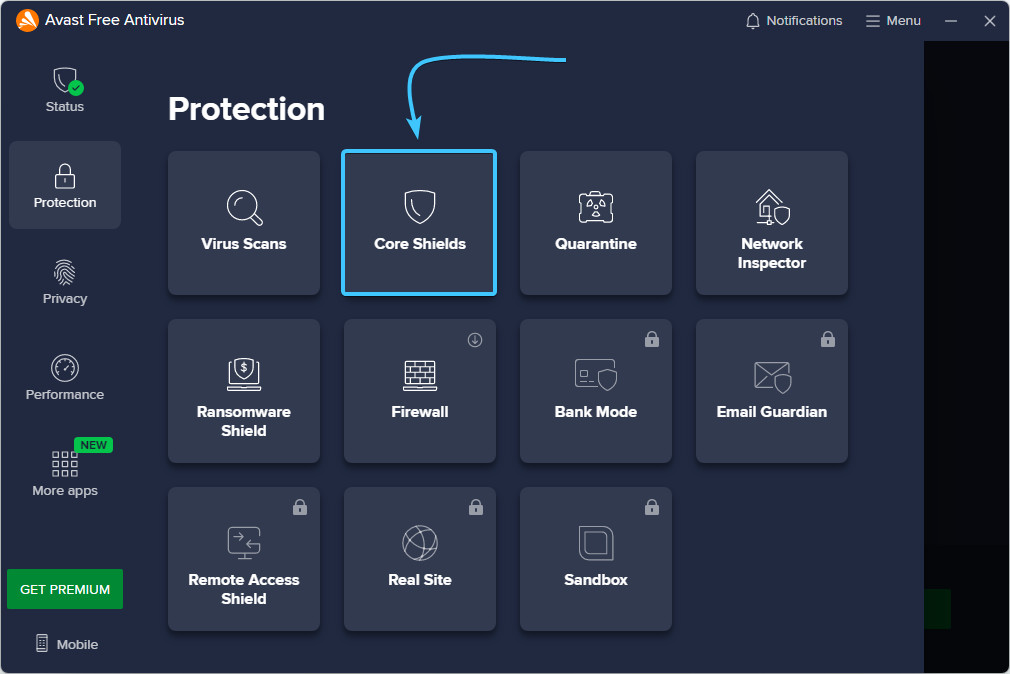
3. In this section, move the “File Shield” slider to the “Off” position.

4. A confirmation window will appear. Click the “More Settings” button. Select “Until I restart my PC”.

5. Another confirmation window will appear. Click the “OK, Stop” button to continue.

6. Protection of the Avast Free Antivirus application will be completely disabled until it is switched on again.
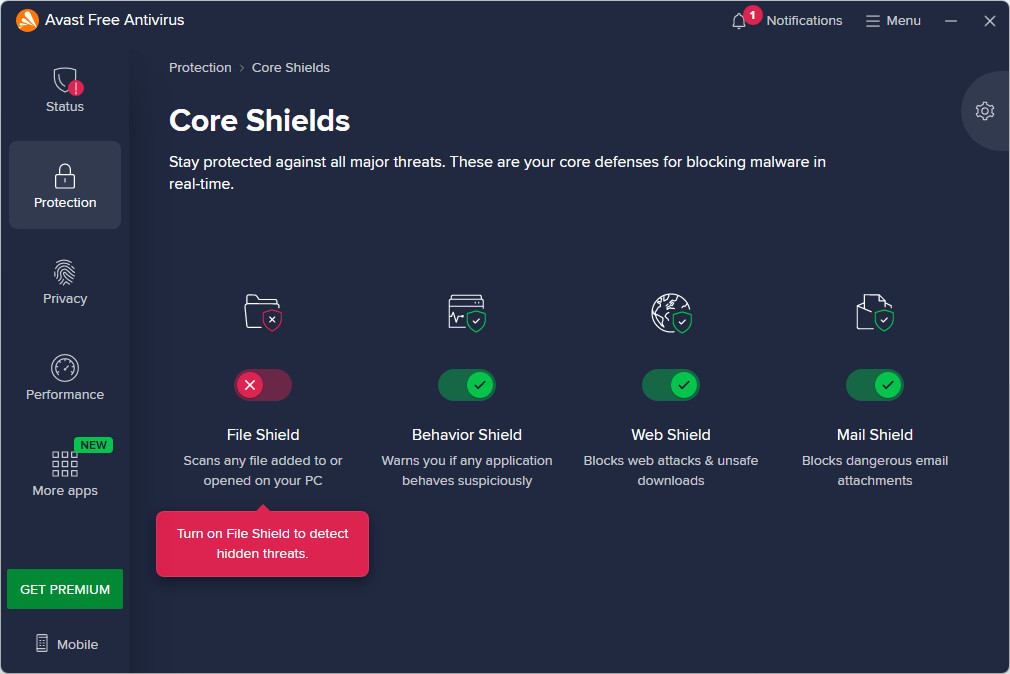
Uninstalling the application
1. Go to the official Avast Antivirus Clear application website to start downloading it.

2. Launch the Avast Clear application. Accept the suggestion to switch to safe mode.
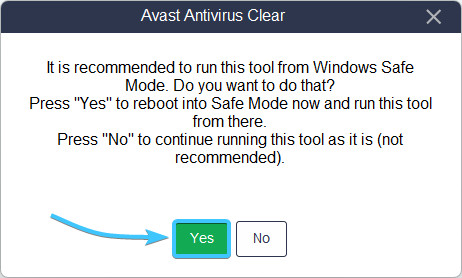
3. A notification notifying that the device will be rebooted will appear. Press the “Yes” button.
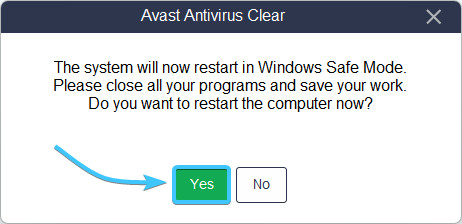
4. Click the “Uninstall” button. A confirmation window will appear. Click the “Yes” button to continue.

5. Wait for the Avast Free Antivirus application process to complete, it will take a few minutes.
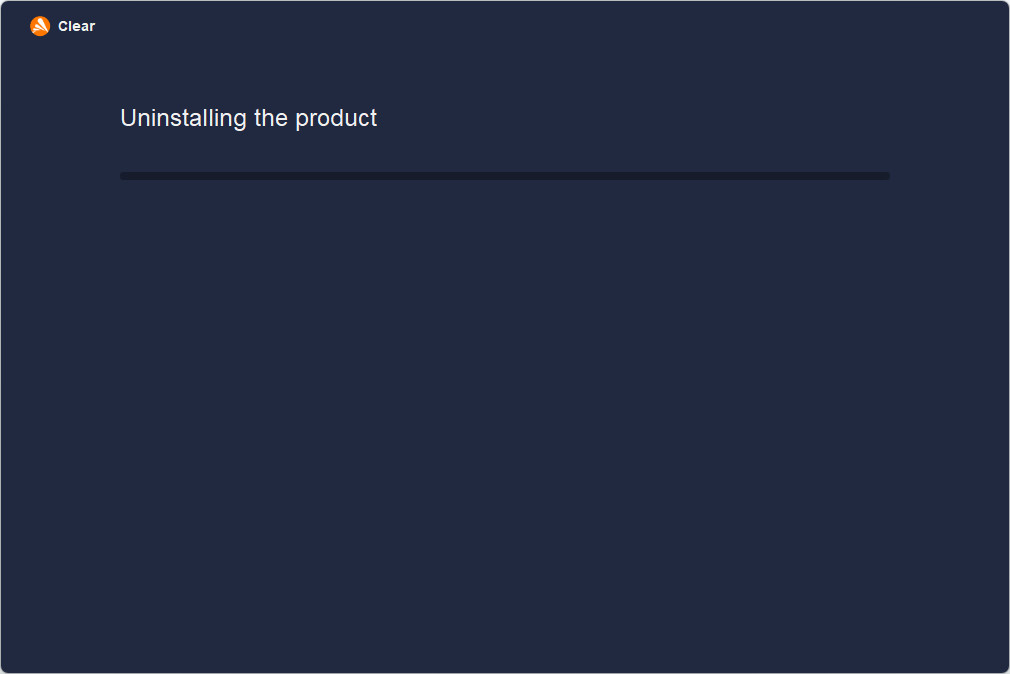
6. Reboot the device. After that, the Avast Free Antivirus application will be completely uninstalled.
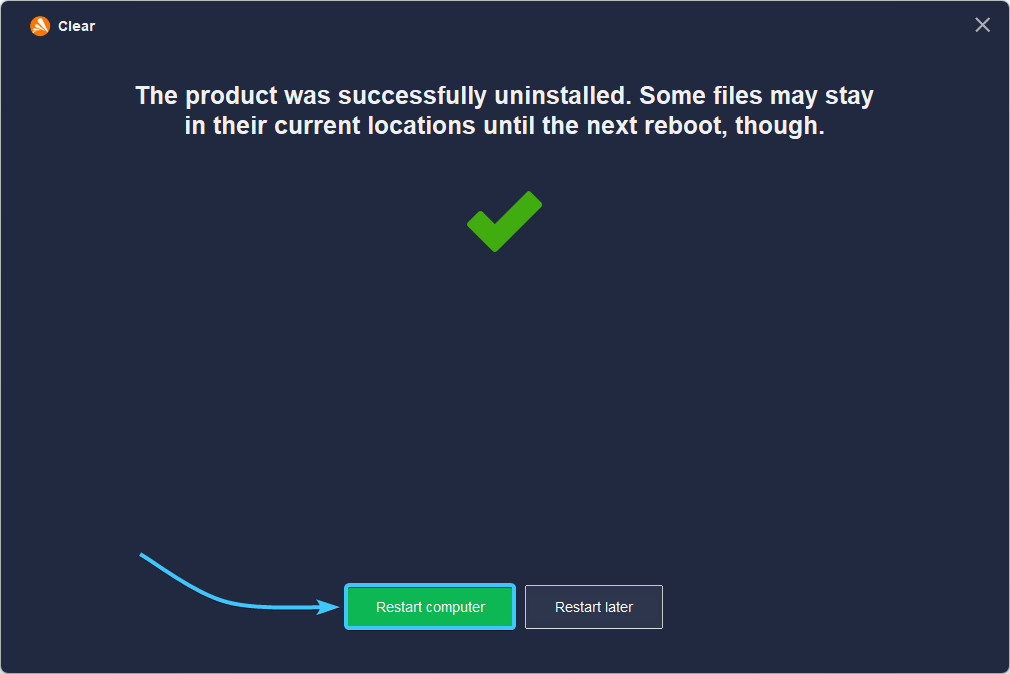
Other guides
- Malwarebytes system scan;
- Configuring Kaspersky Free;
- Configuring 360 Total Security;
- Configuring Dr.Web Security Space;
- Configuring AVG AntiVirus Free;
- Configuring McAfee Total Protection;
- Configuring ESET NOD32;
- Configuring Malwarebytes;
- Configuring Norton 360;
- Kaspersky system scan;
- Configuring Windows Security.
