Table of Contents
Adding the game to exclusions
1. Launch the 360 Total Security application. At the top, click the button with three lines.
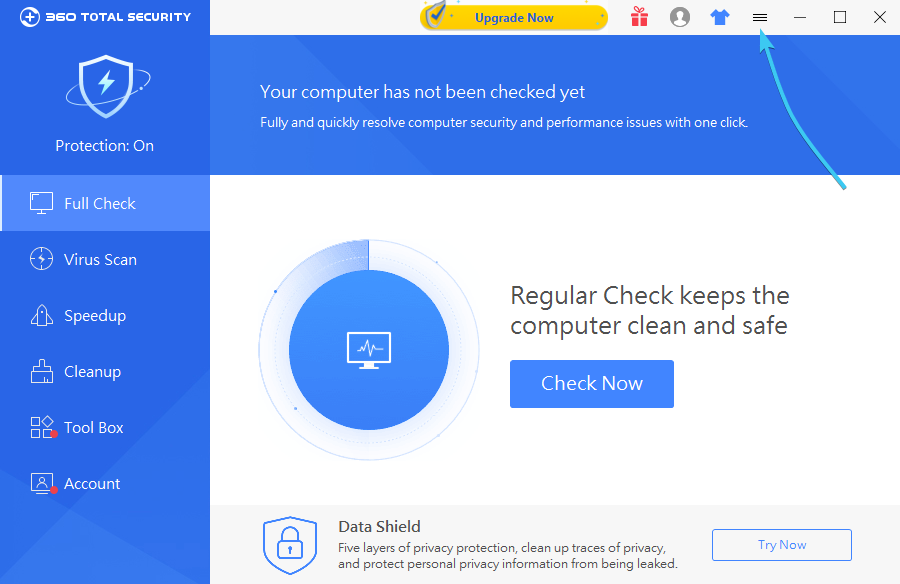
2. A list of features of the 360 Total Security application appears. Click the “Settings” button.
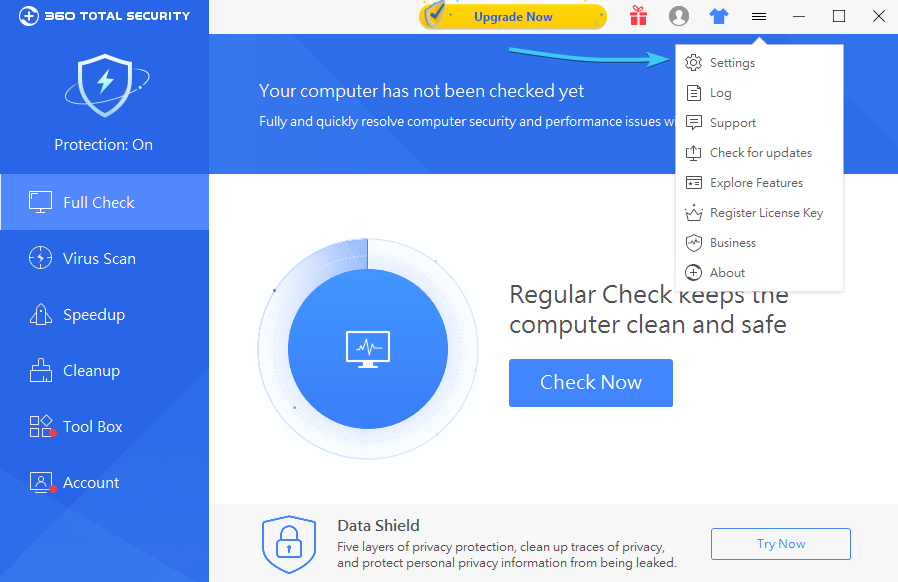
3. In the list on the left, open the “Trust List” section. Once there, click the “Add Directory” button.
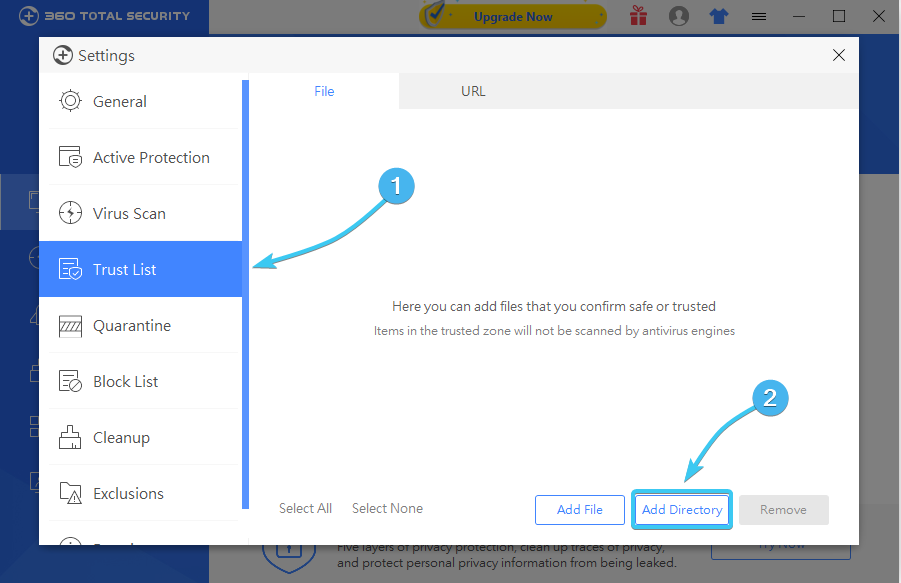
4. The “Browse for Folder” window will appear. Search for and select the “EXBO” folder, then press the “OK” button. Folder with the STALCRAFT: X game is located at the following paths depending on your platform:
- EXBO platform: «C:\Users\User\AppData\Roaming\EXBO»;
- Steam platform: «Steam\steamapps\common\STALCRAFT»;
- VK Play platform: «VK Play\Stalcraft»;
- 4game platform: «Games\Stalcraft».
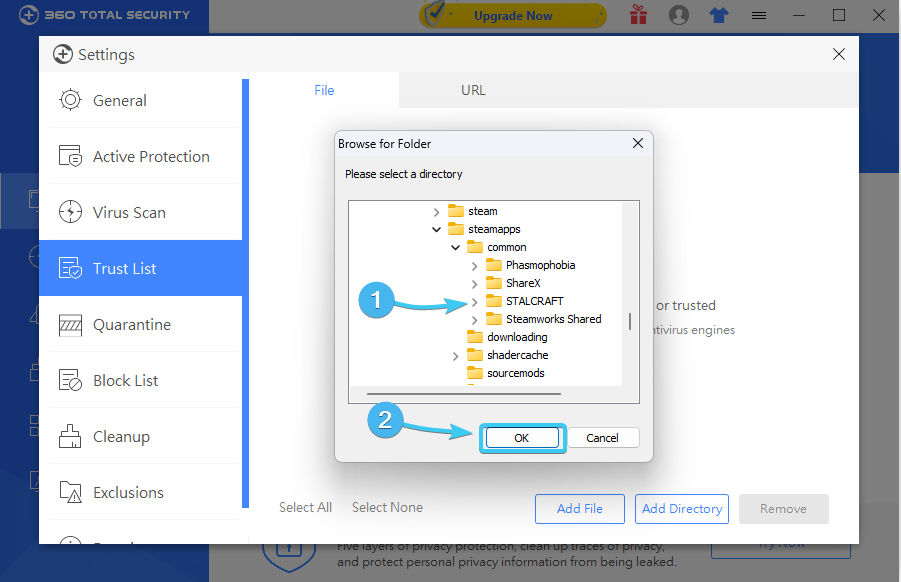
5. The folder with the STALCRAFT: X game has been added to the exclusion list and the app will not scan it.
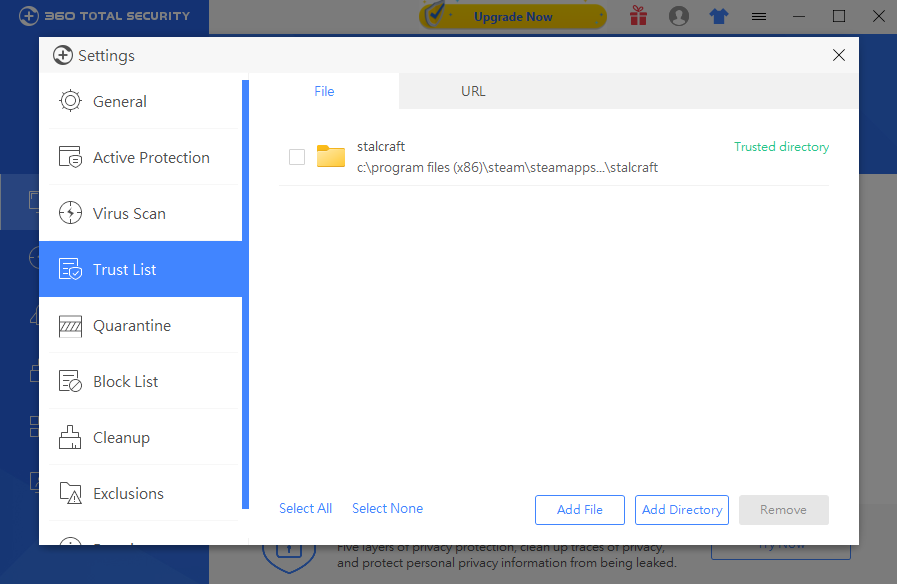
Disabling 360 Total Security protection
1. Launch the 360 Total Security application. In the list on the left, click the application's security icon.
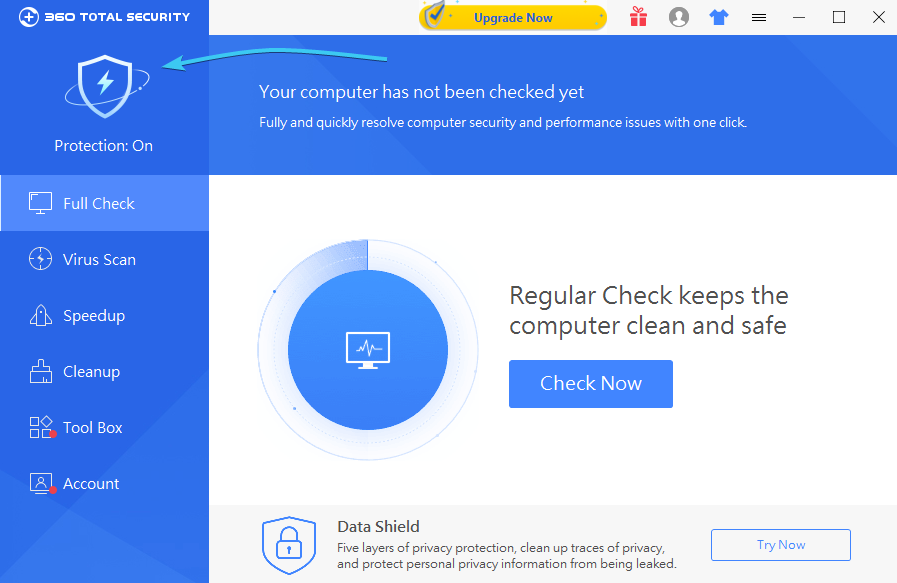
2. While in this section, press the “Configure” button at the top of the screen.
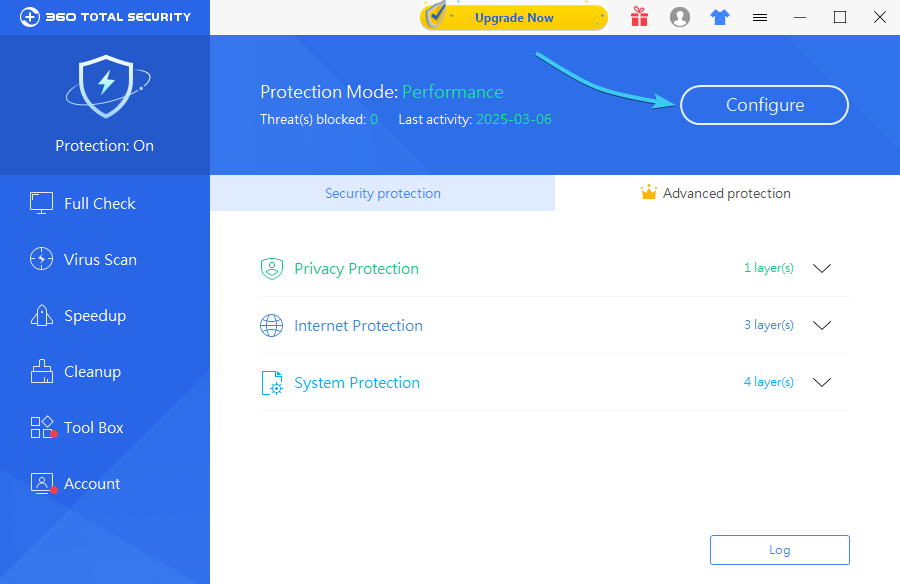
3. More detailed application protection settings will appear. Click the “Disable Protection” button.

4. Select the “Pause until computer restarts” option and click “OK” to continue.
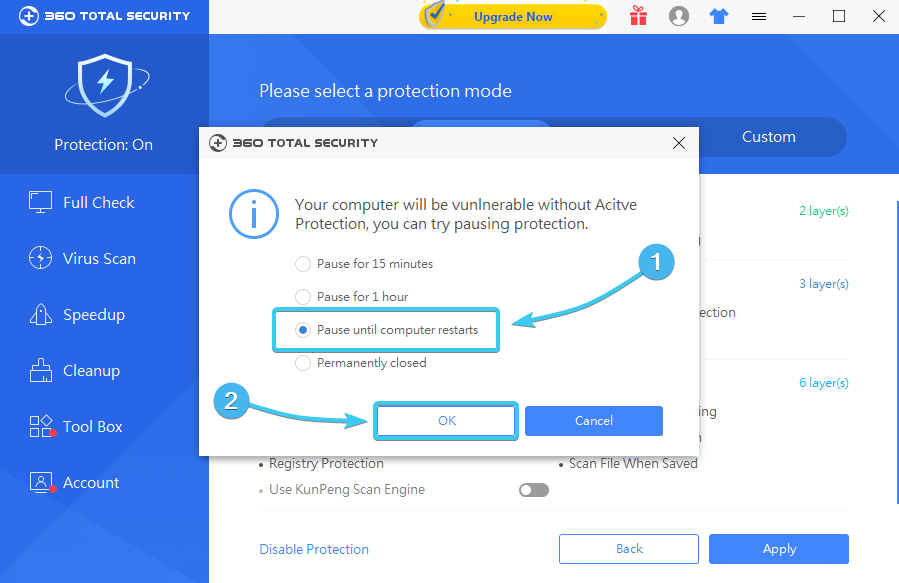
5. The 360 Total Security application protection will be completely disabled until the device is rebooted.
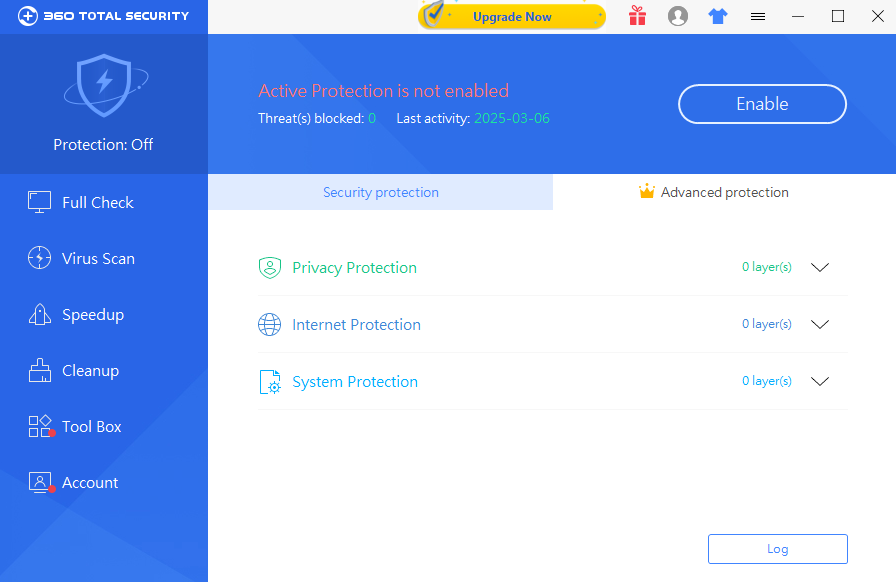
Uninstalling application in Windows 11
1. Open the Start menu and go to Settings in the Windows 11 operating system.
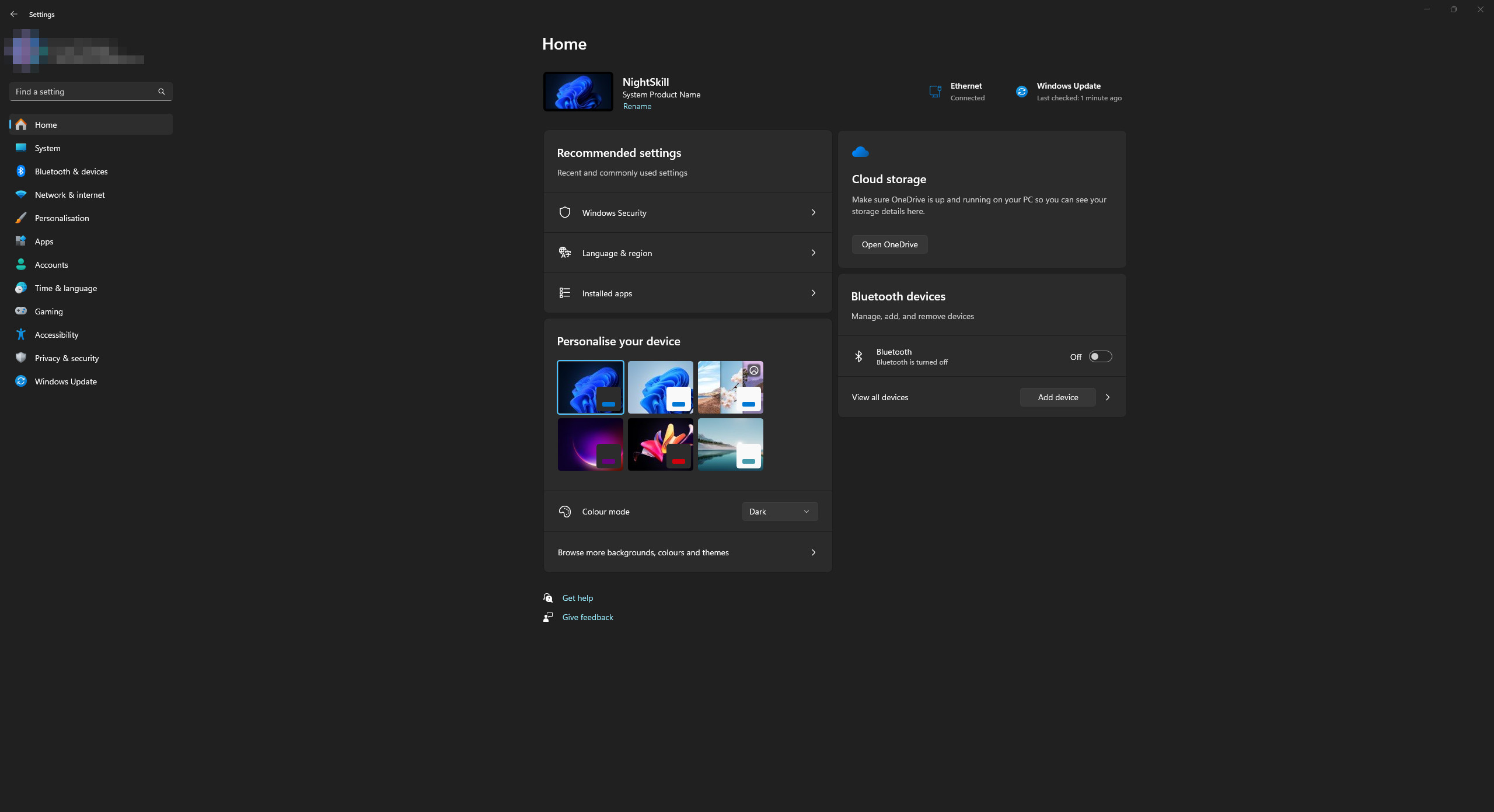
2. In the list, open the “Apps” category and go to the “Installed apps” section.
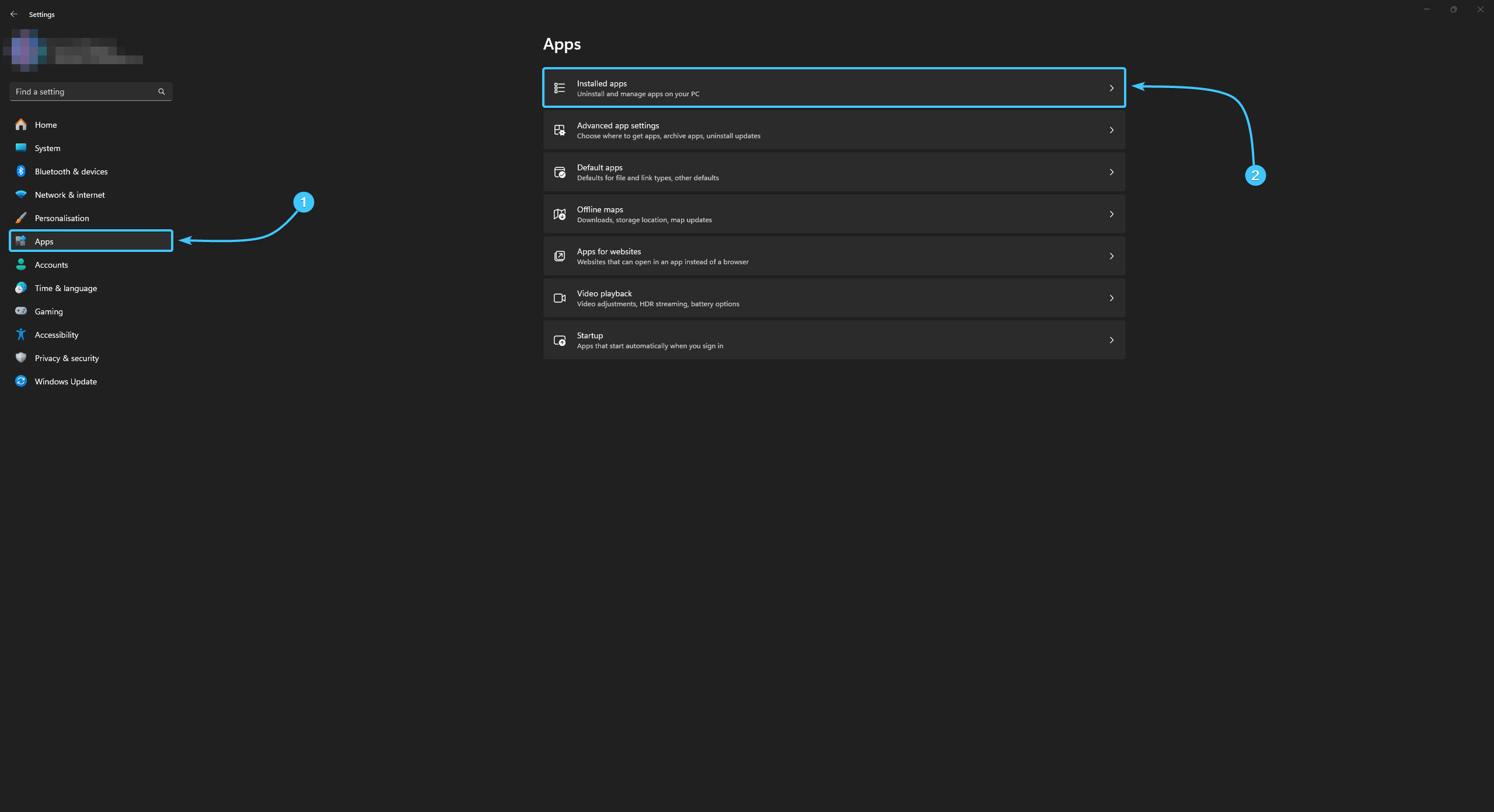
3. Find the 360 Total Security application in the list and click the button with three dots.
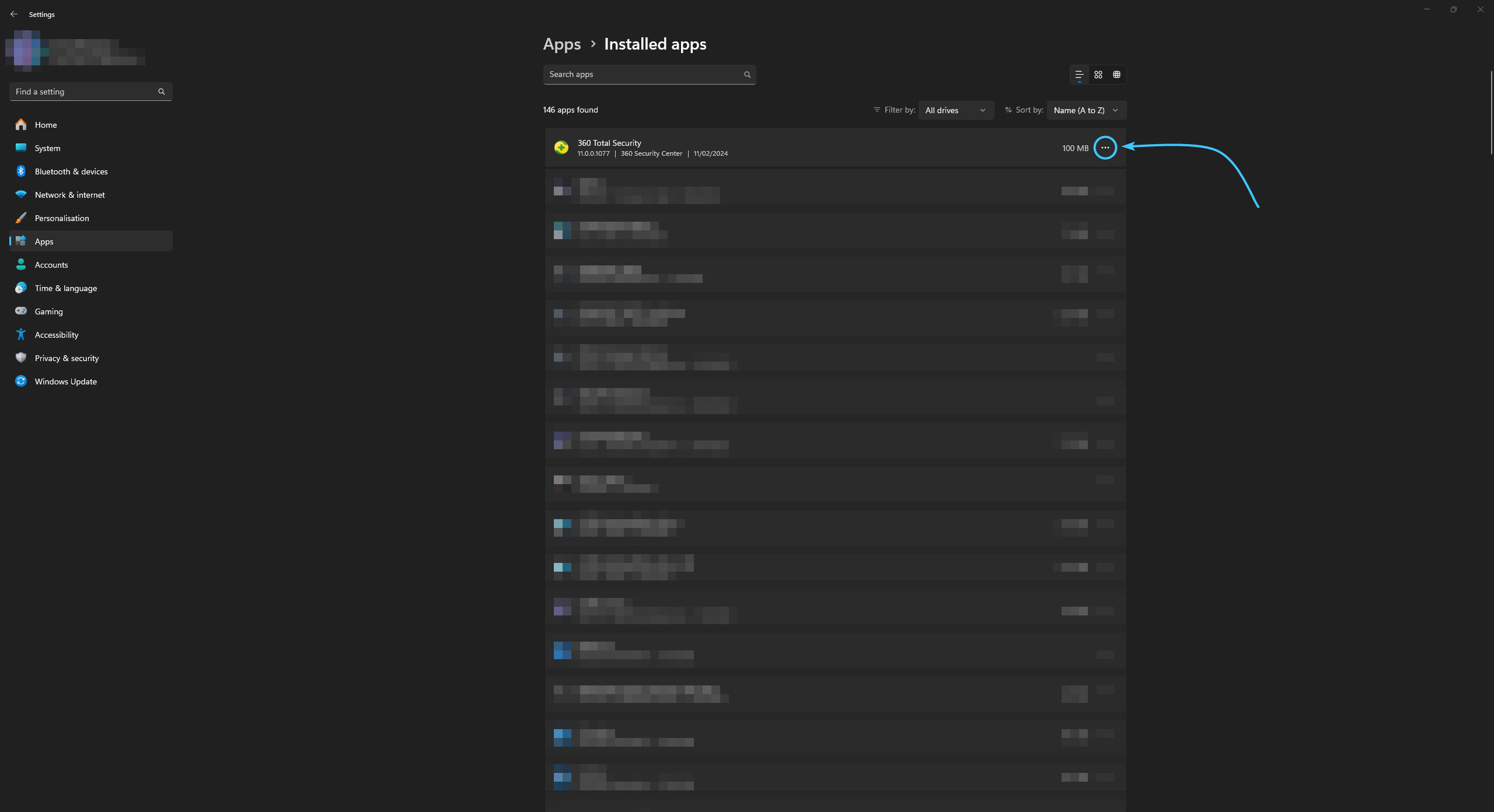
4. Click “Uninstall”. Confirm the action by clicking “Uninstall” and follow the next steps.
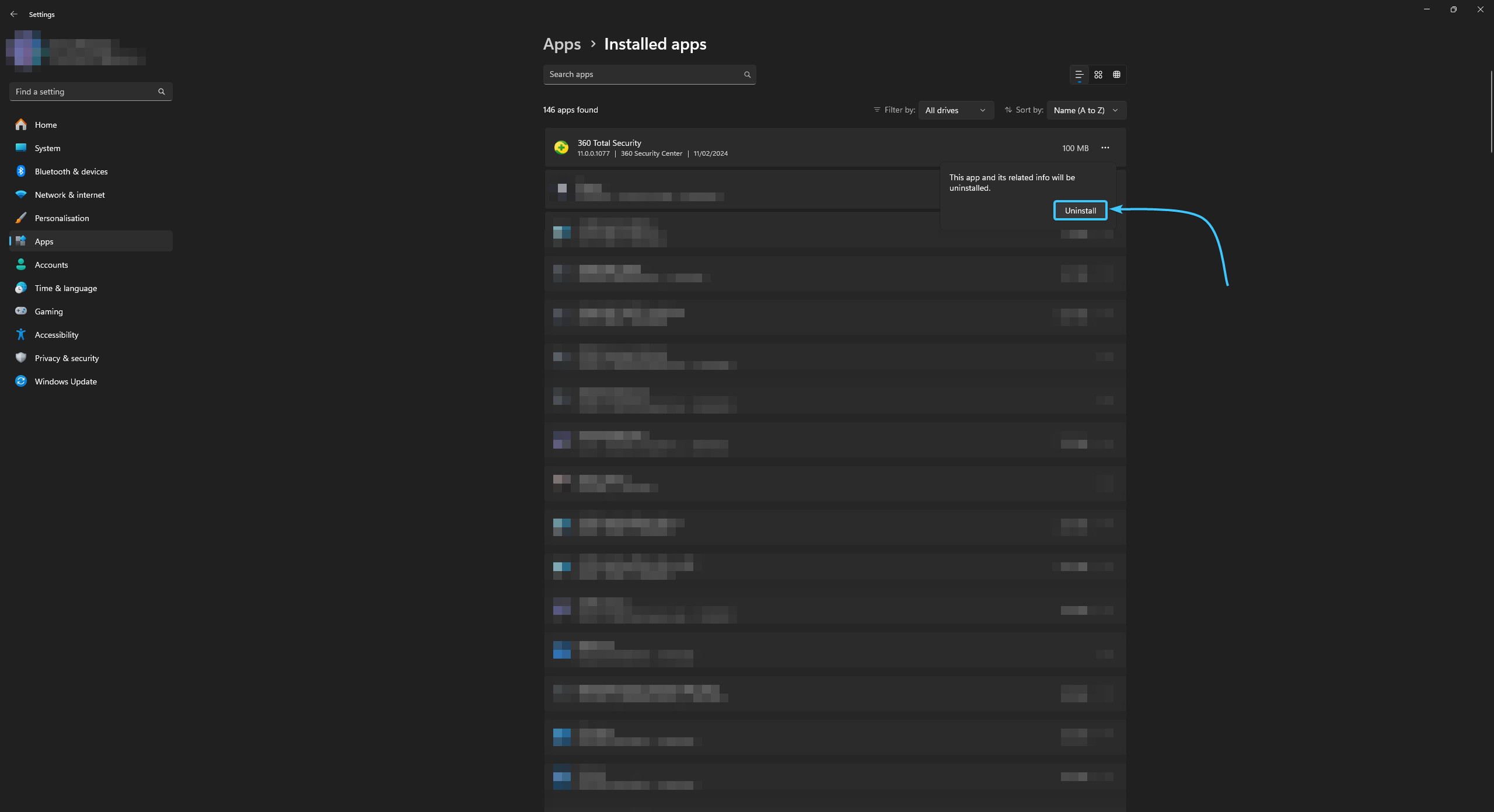
5. The application has been successfully uninstalled from the device. You can close the OS settings.
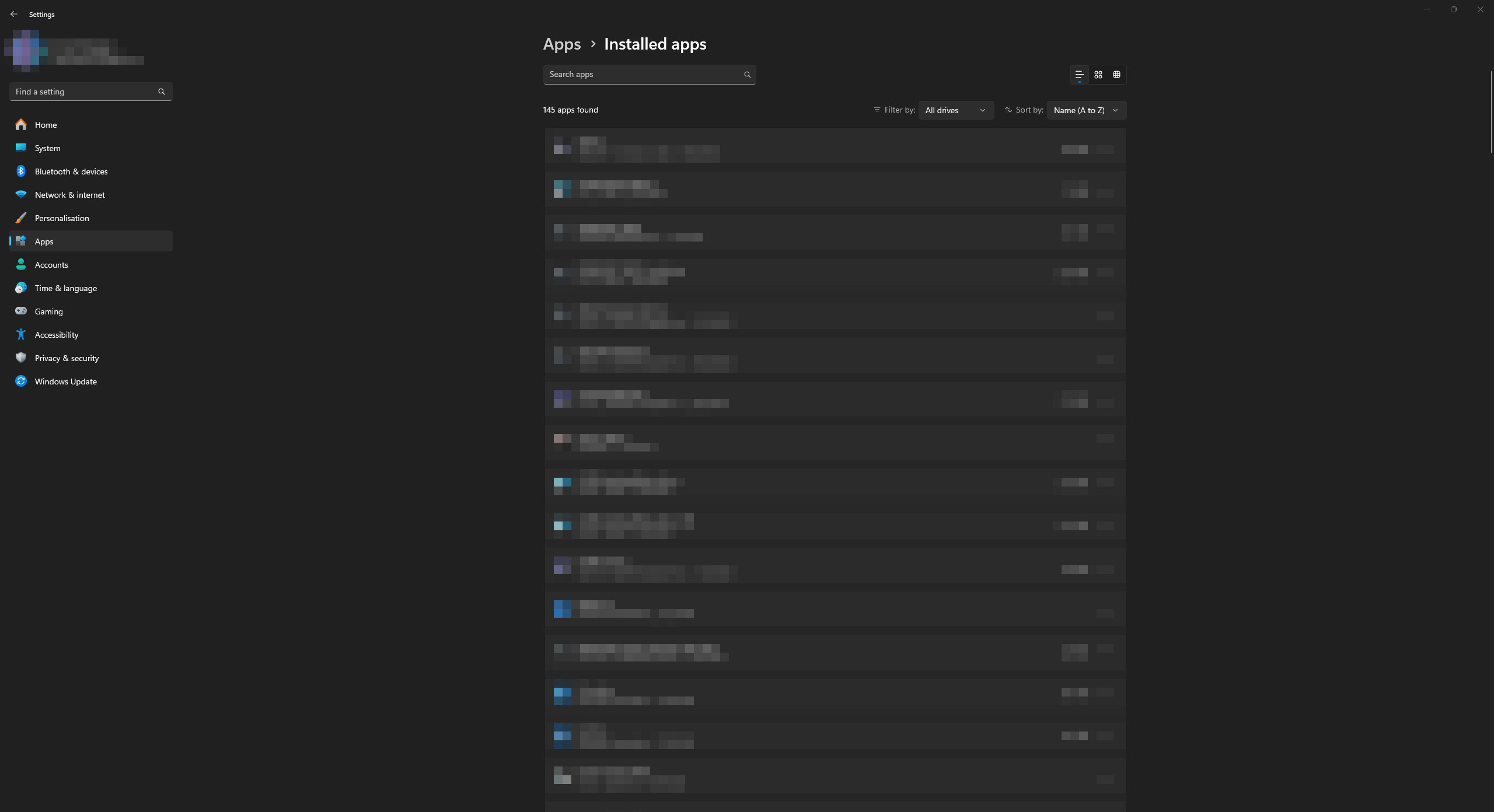
Uninstalling application in Windows 10
1. Open the Start menu and go to Settings in the Windows 10 operating system.
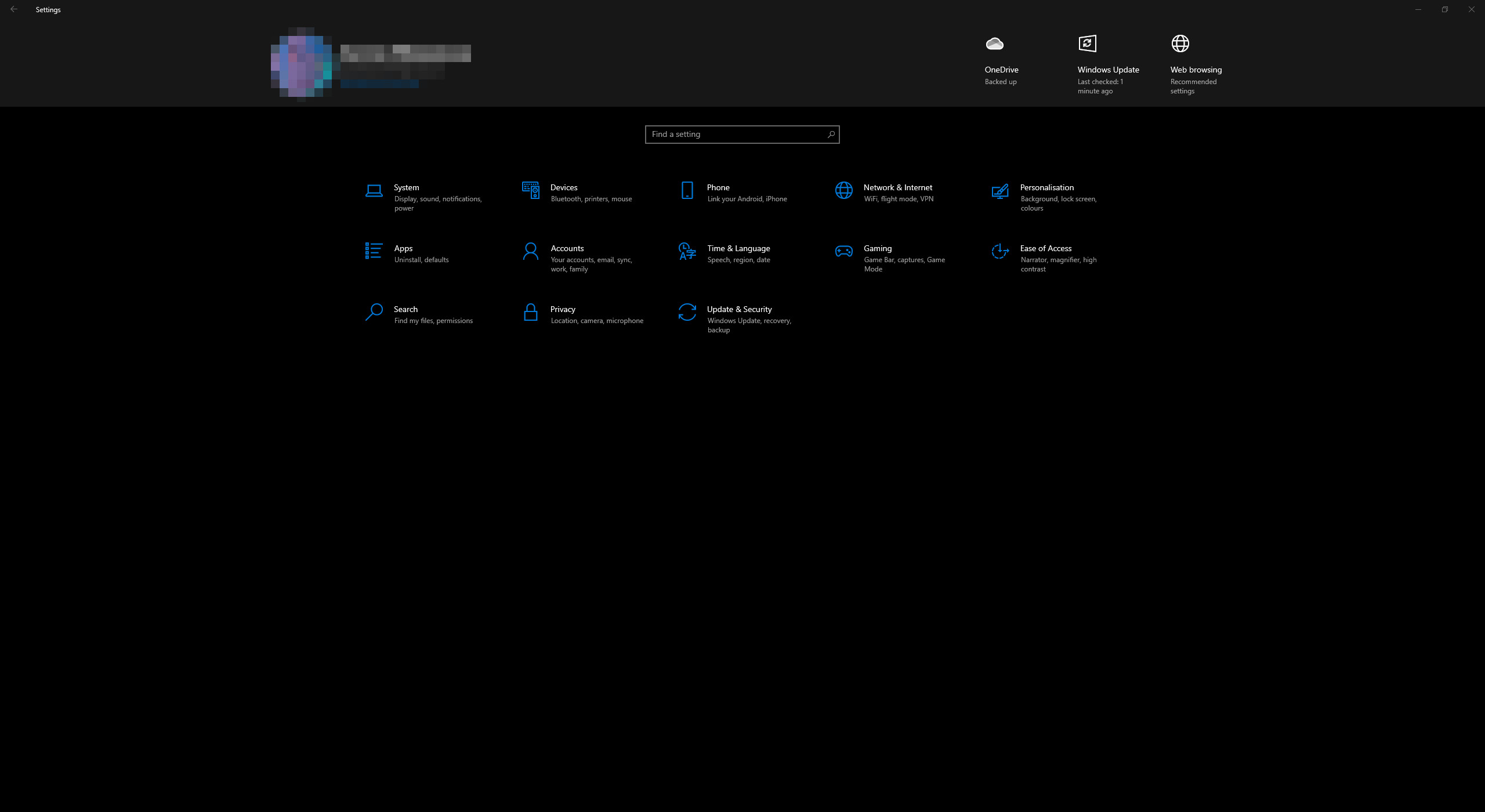
2. A general list of parameter categories opens. Open the “Apps” category.
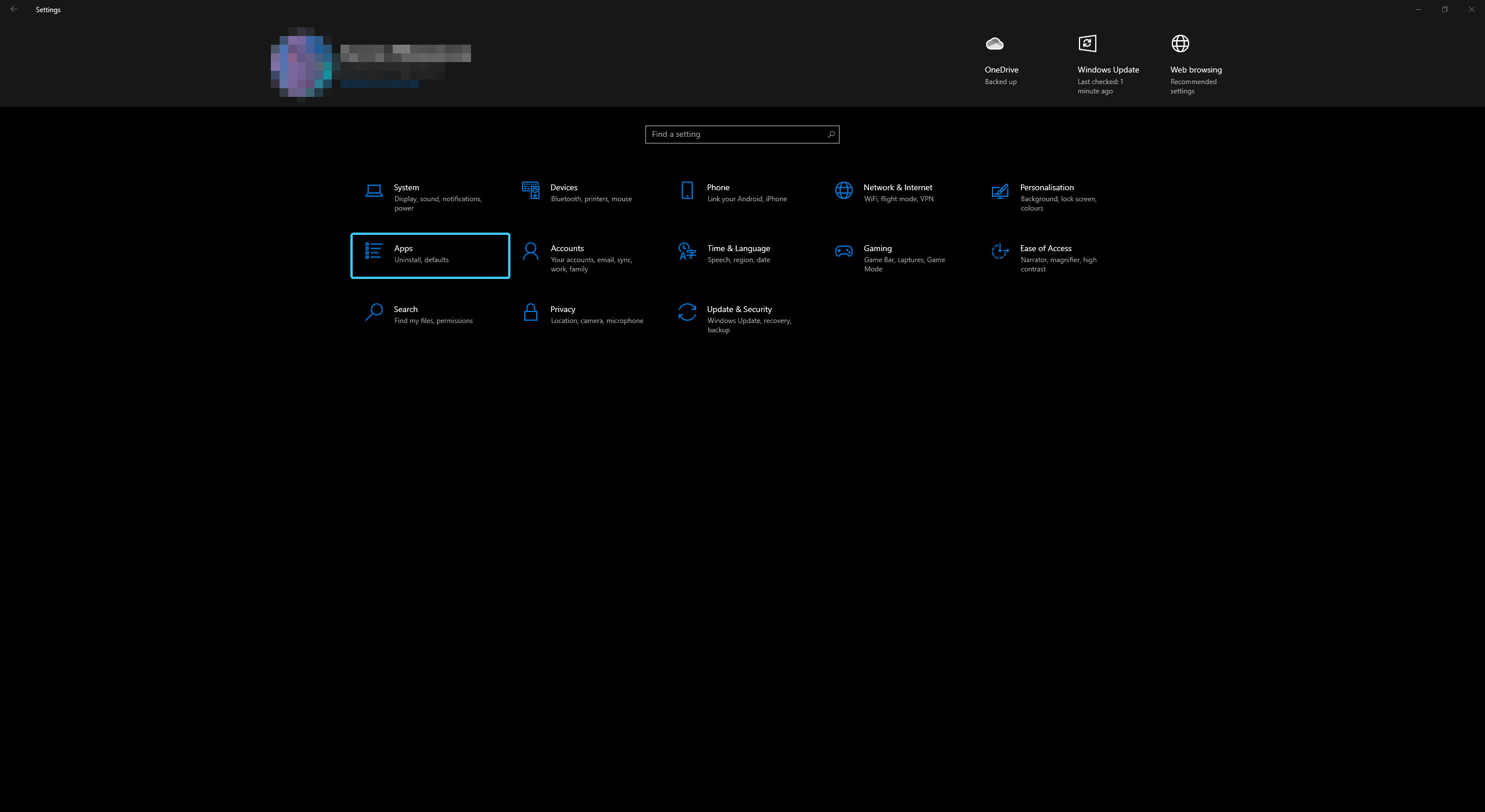
3. Find the 360 Total Security application in the list and tap on it. Click the “Uninstall” button.
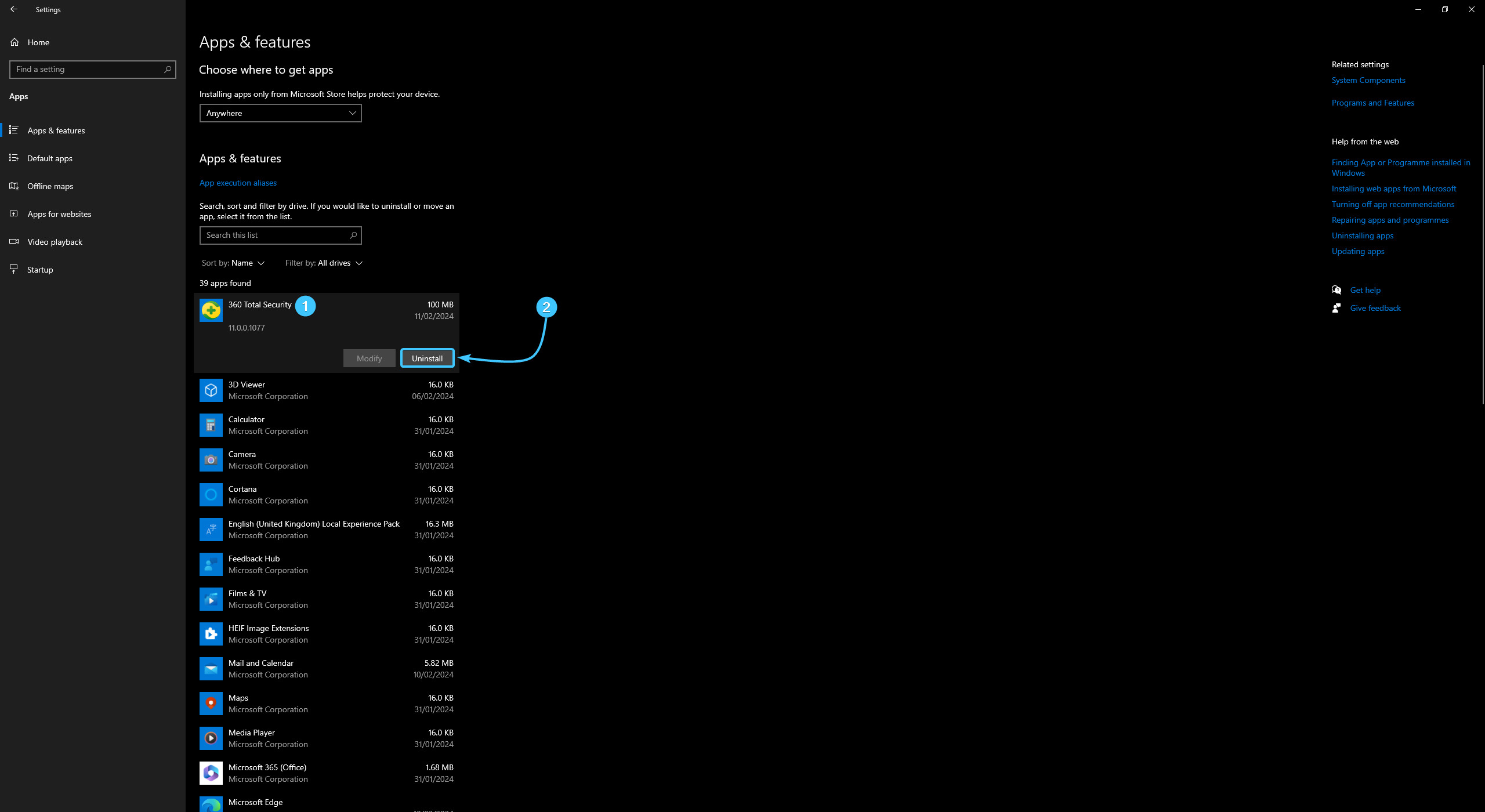
4. Confirm this action by clicking the “Uninstall” button and follow the next steps.
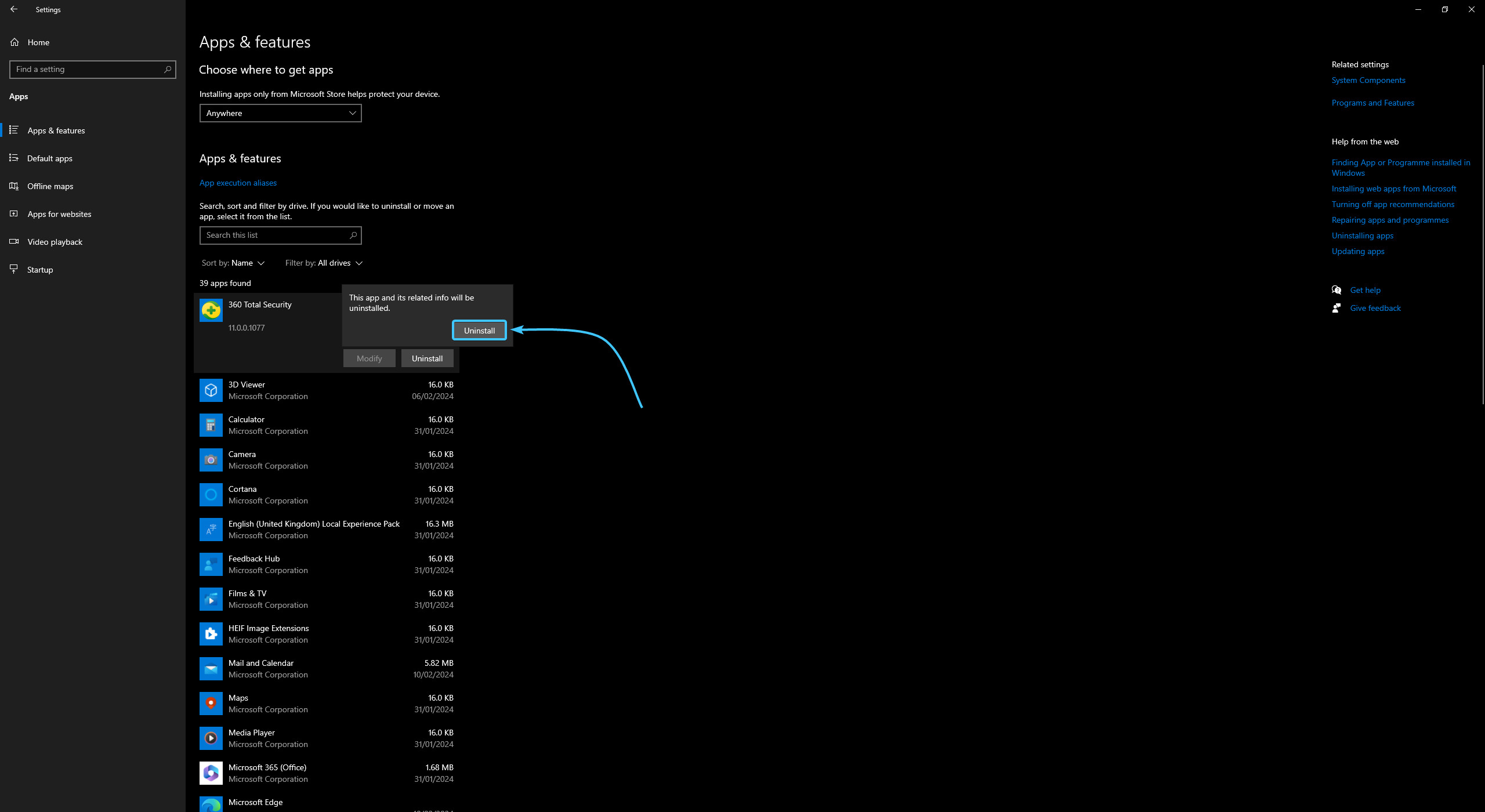
5. The application has been successfully uninstalled from the device. You can close the OS settings.
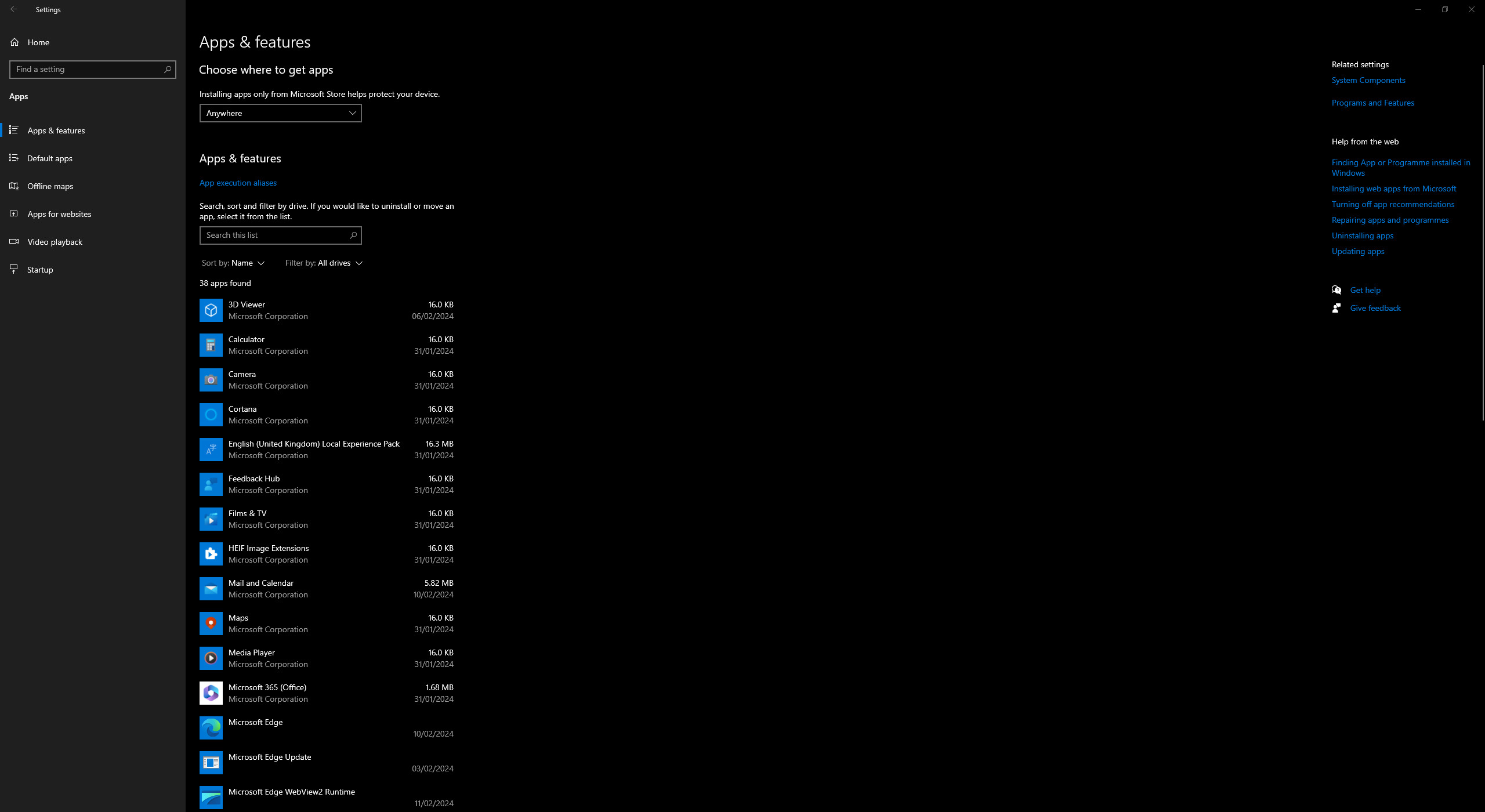
Other guides
- Malwarebytes system scan;
- Configuring Kaspersky Free;
- Configuring Dr.Web Security Space;
- Configuring AVG AntiVirus Free;
- Configuring McAfee Total Protection;
- Configuring Avast Free Antivirus;
- Configuring ESET NOD32;
- Configuring Malwarebytes;
- Configuring Norton 360;
- Kaspersky system scan;
- Configuring Windows Security.
