Table of Contents
Adding the game to the exclusions
1. Launch the Malwarebytes application. In the section on the left, open the “Settings” category.
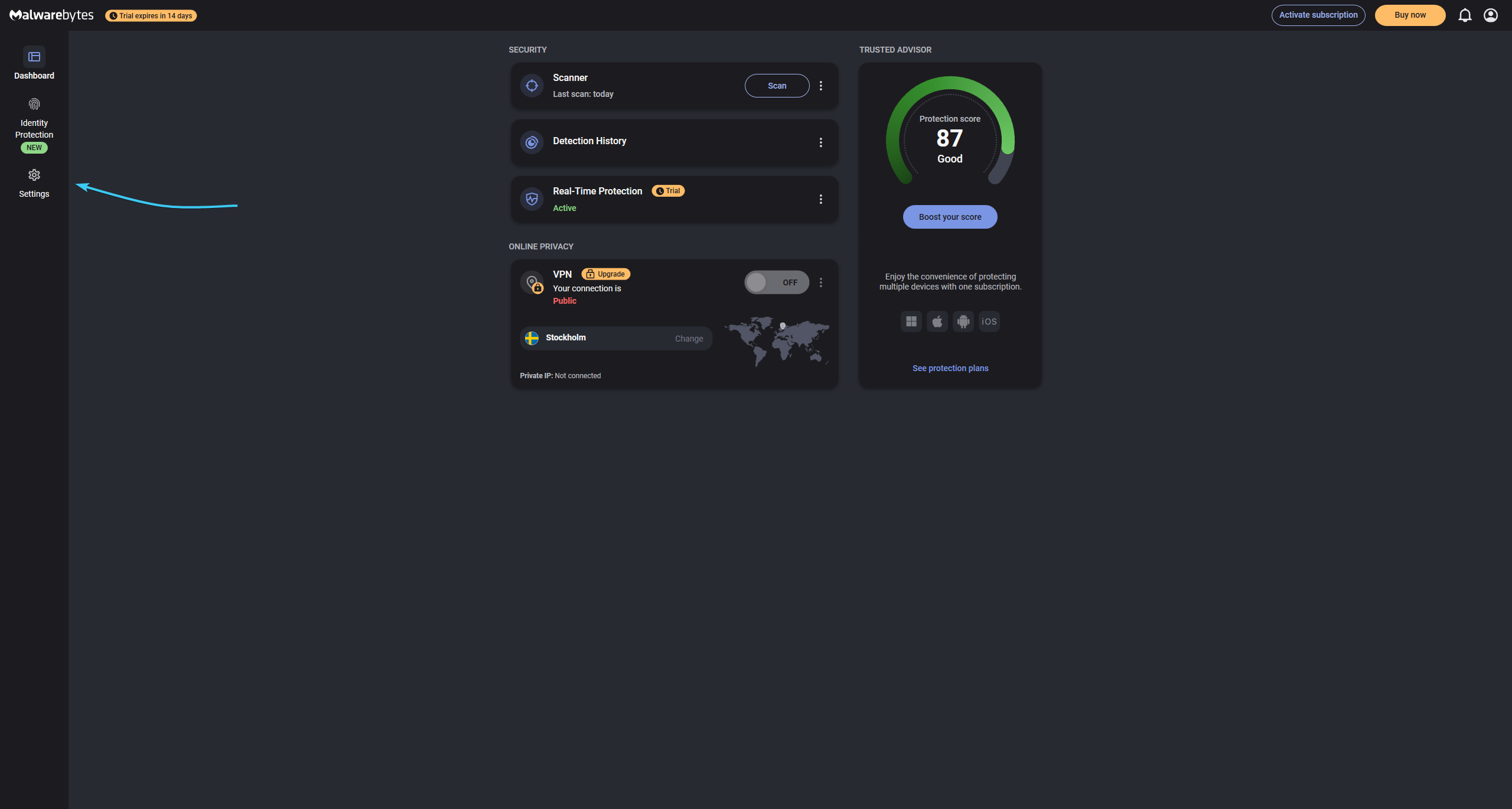
2. Open the “Scan and detections”. At the very bottom, click “Configure”.
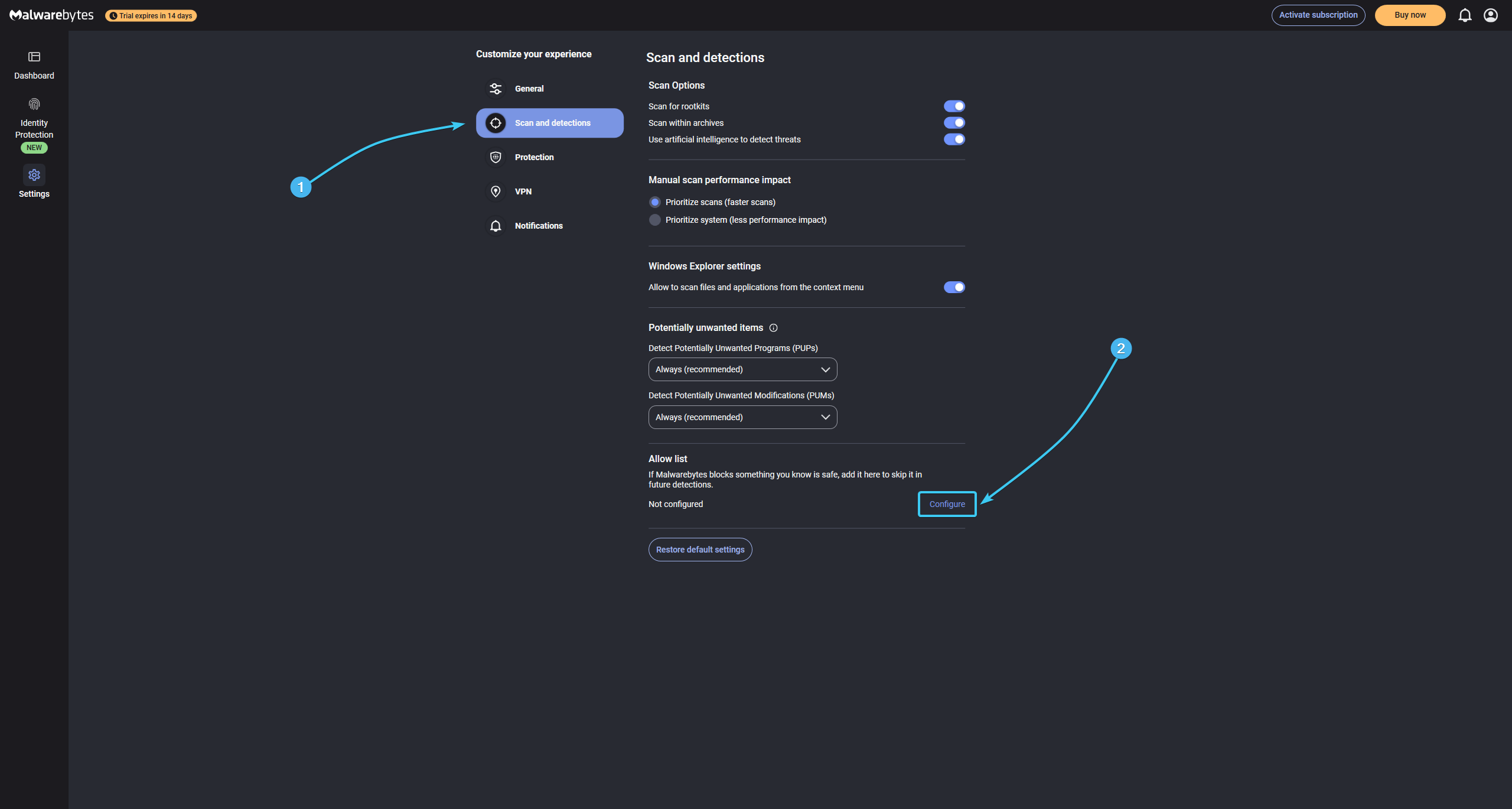
3. The exceptions section will open. Click the “Add item” button in the upper right corner.
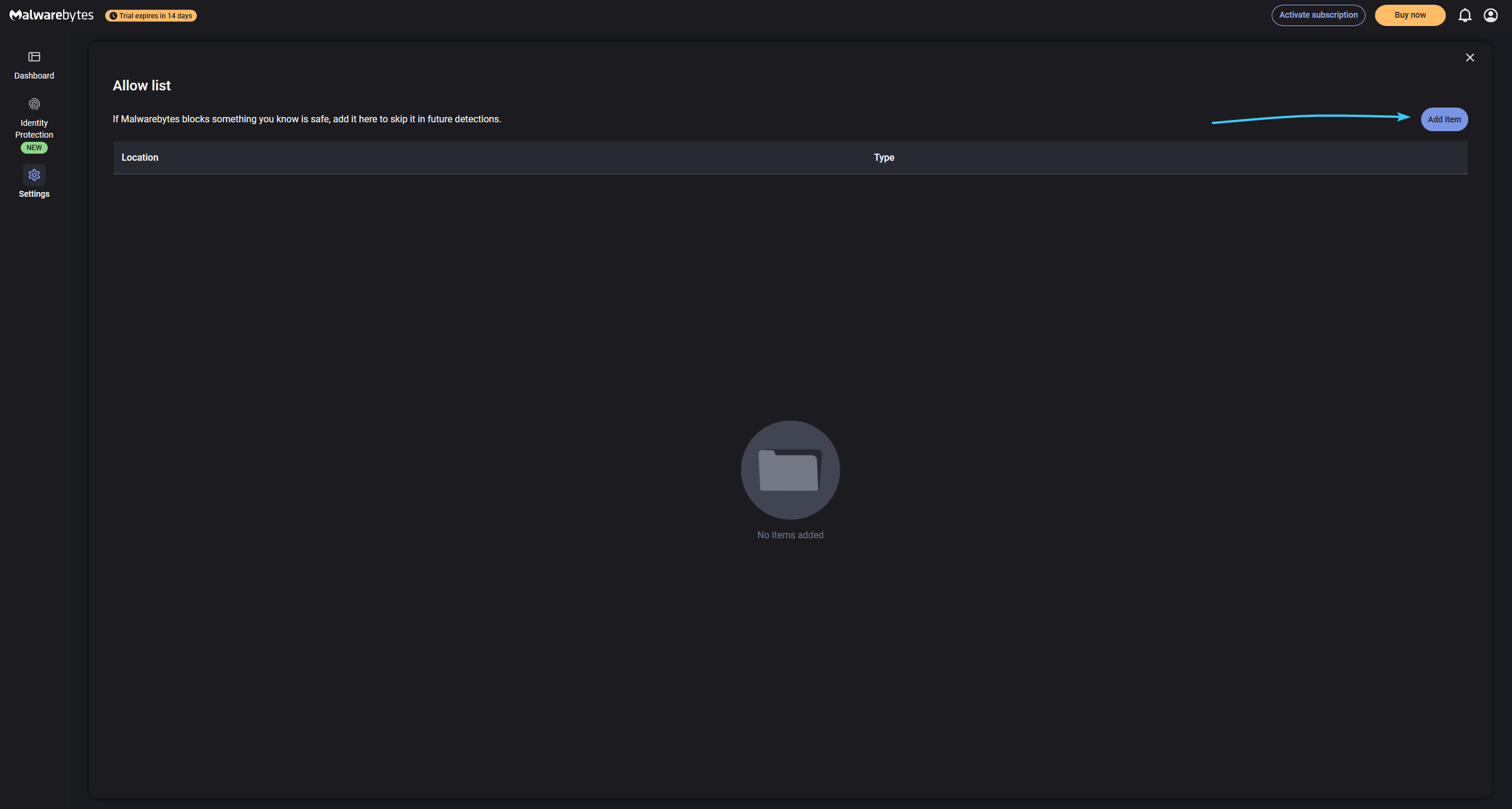
4. A new window will appear with a selection of the exception file type. Click the “File or Folder” button.
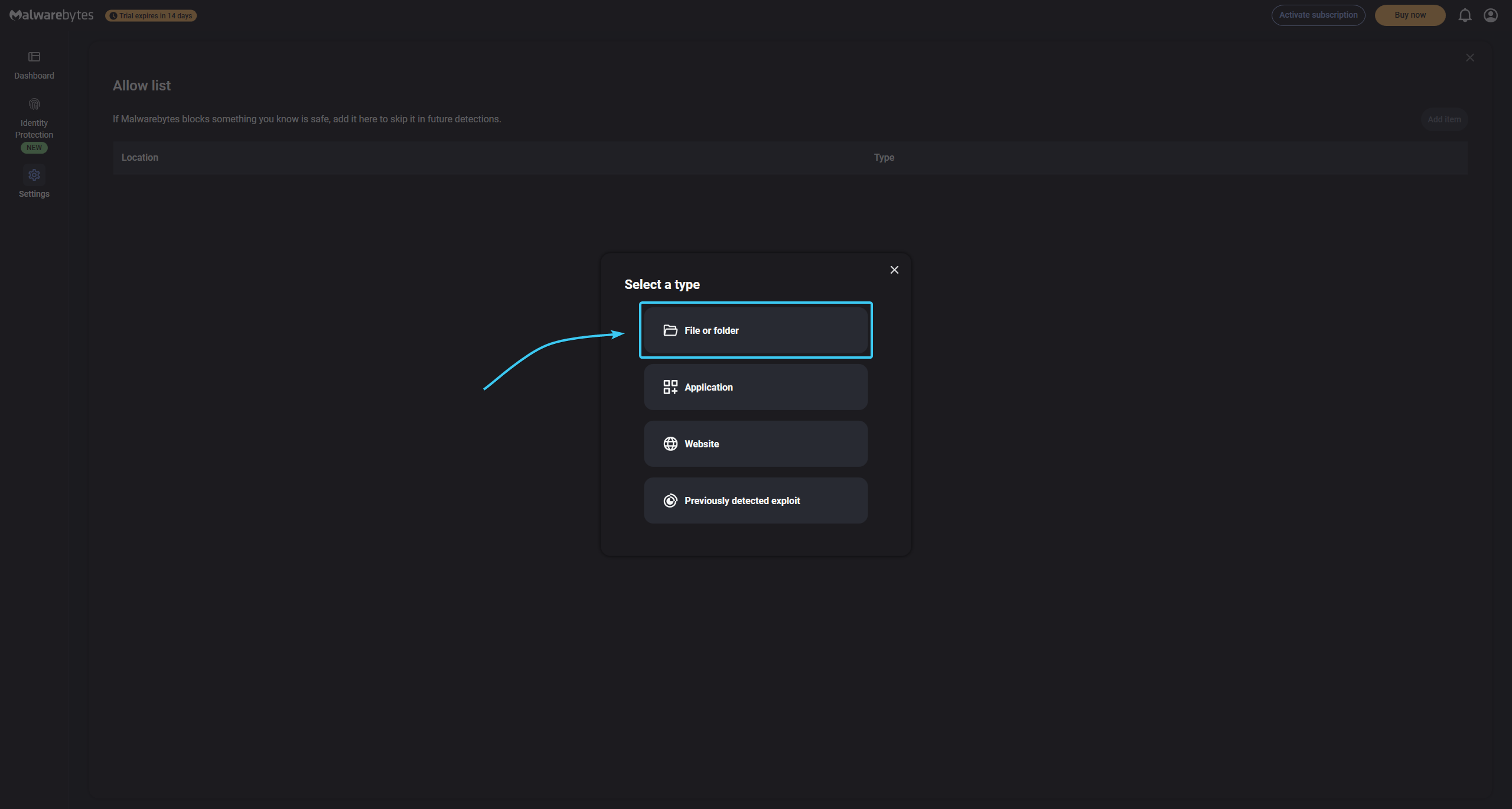
5. Select the “Exclude from all detections” and “Add a folder” options. Click “Browse”.
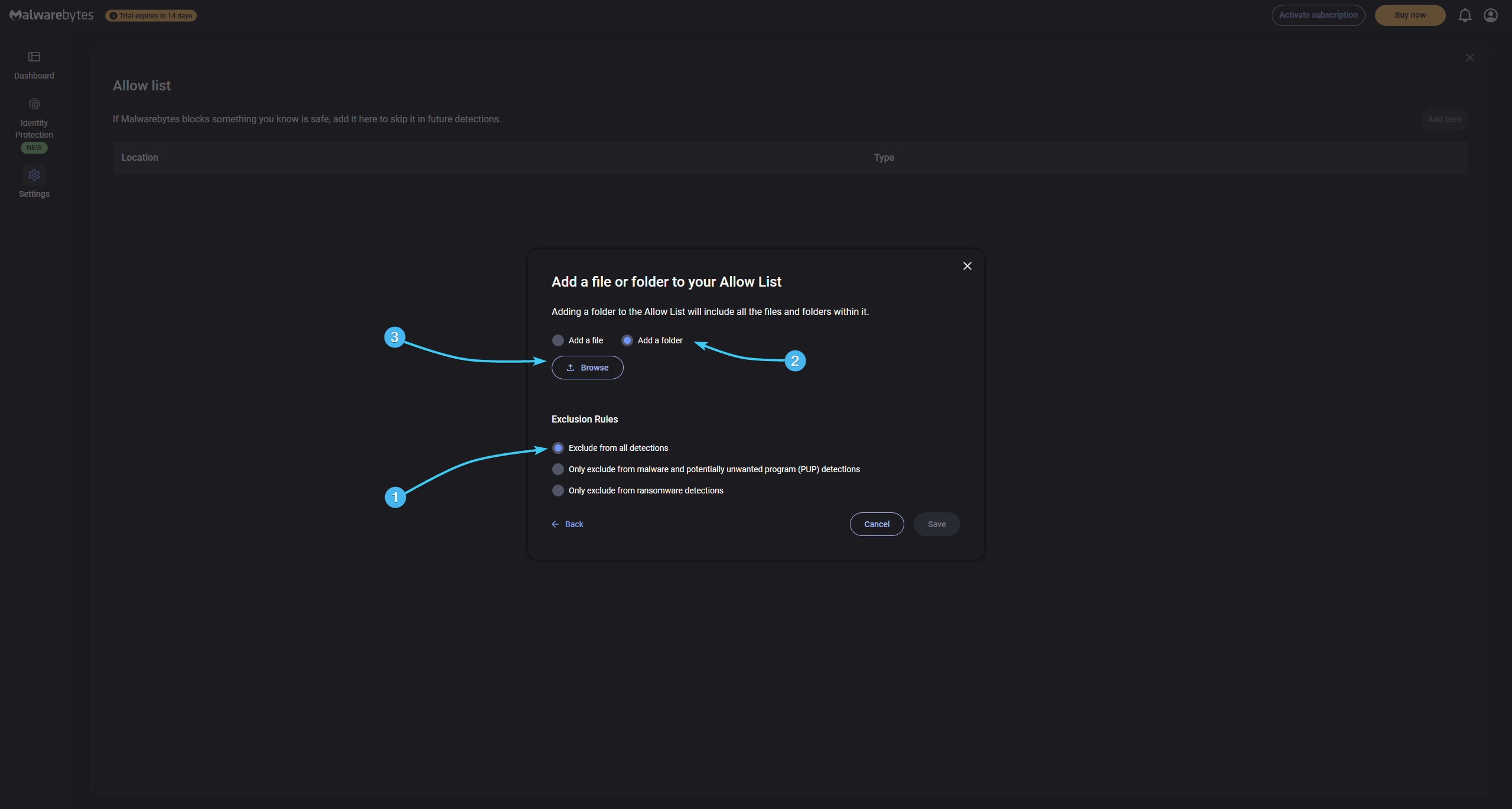
6. A new window will appear. Search for and select the “EXBO” folder, press the “Select folder” button. By standard, folder with the STALCRAFT: X game is located at the following paths depending on your platform:
- EXBO platform: «C:\Users\User\AppData\Roaming\EXBO»;
- Steam platform: «Steam\steamapps\common\STALCRAFT»;
- VK Play platform: «VK Play\Stalcraft»;
- 4game platform: «Games\Stalcraft».

7. Click “Save” button to add the folder with the STALCRAFT: X game to the exclusion list.
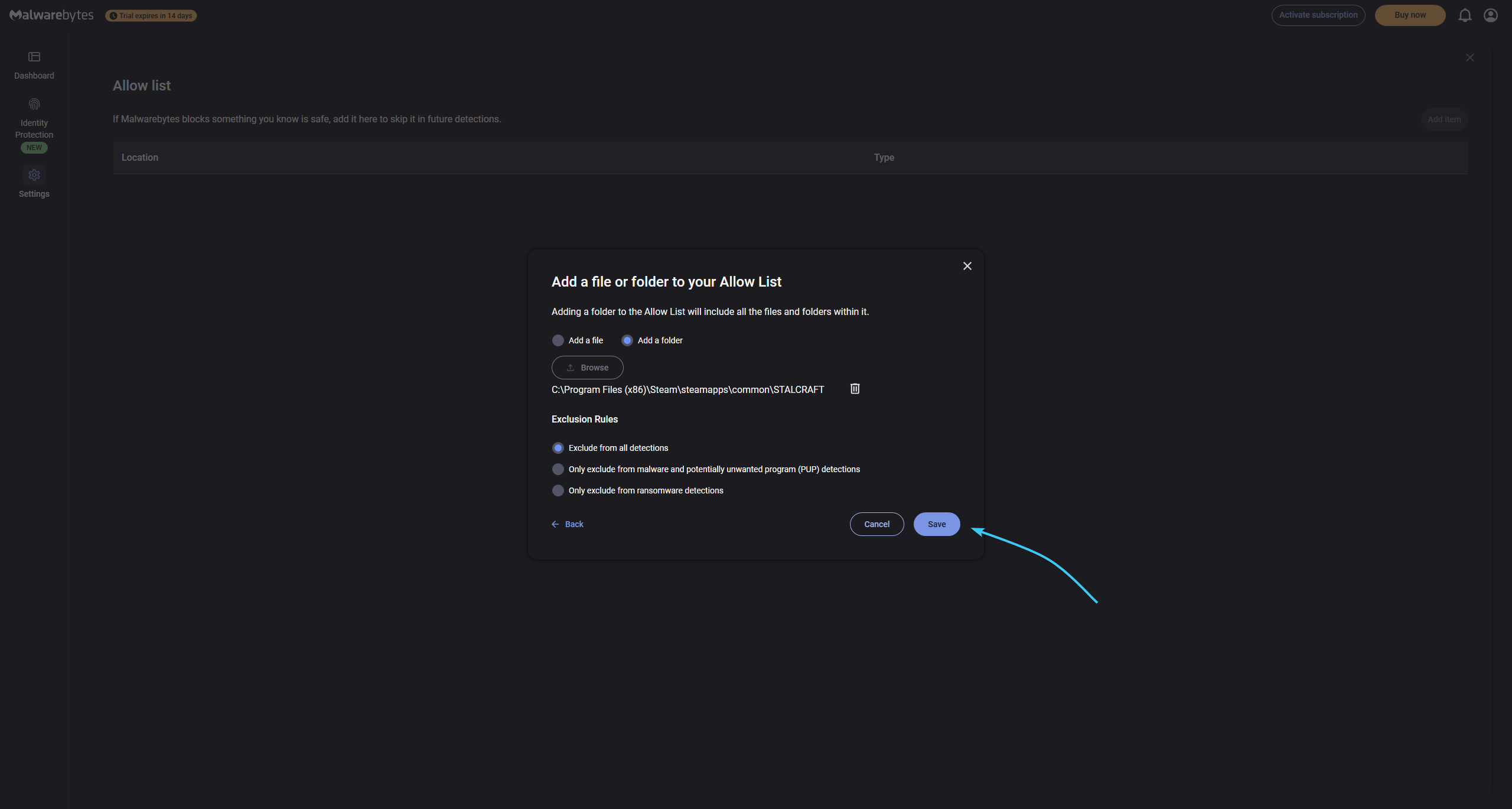
8. The STALCRAFT: X game folder was added to the exclusion list and will not be scanned by the application.
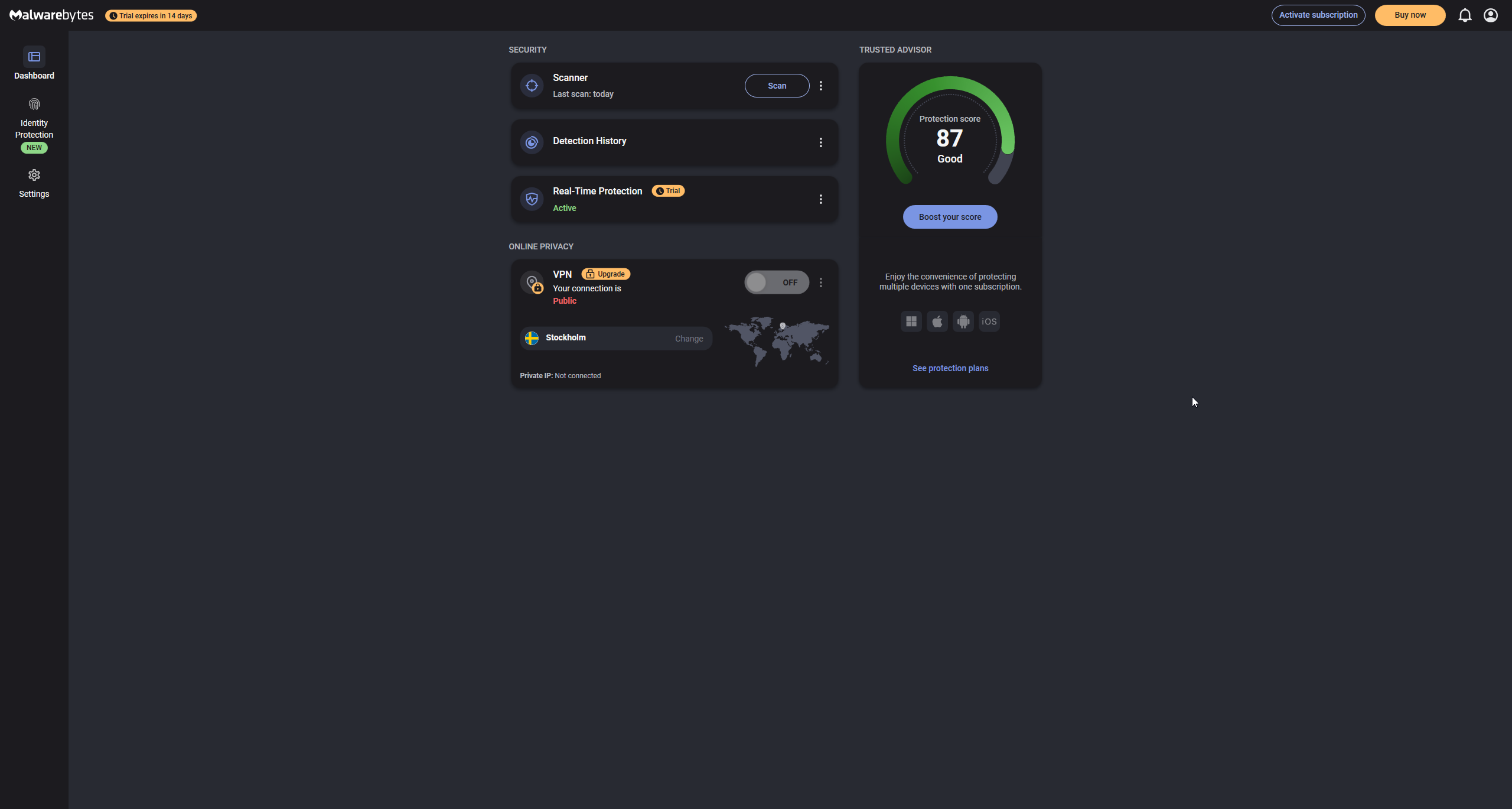
Disabling the protection
1. Launch the Malwarebytes application. In the section on the left, open the “Settings” category.
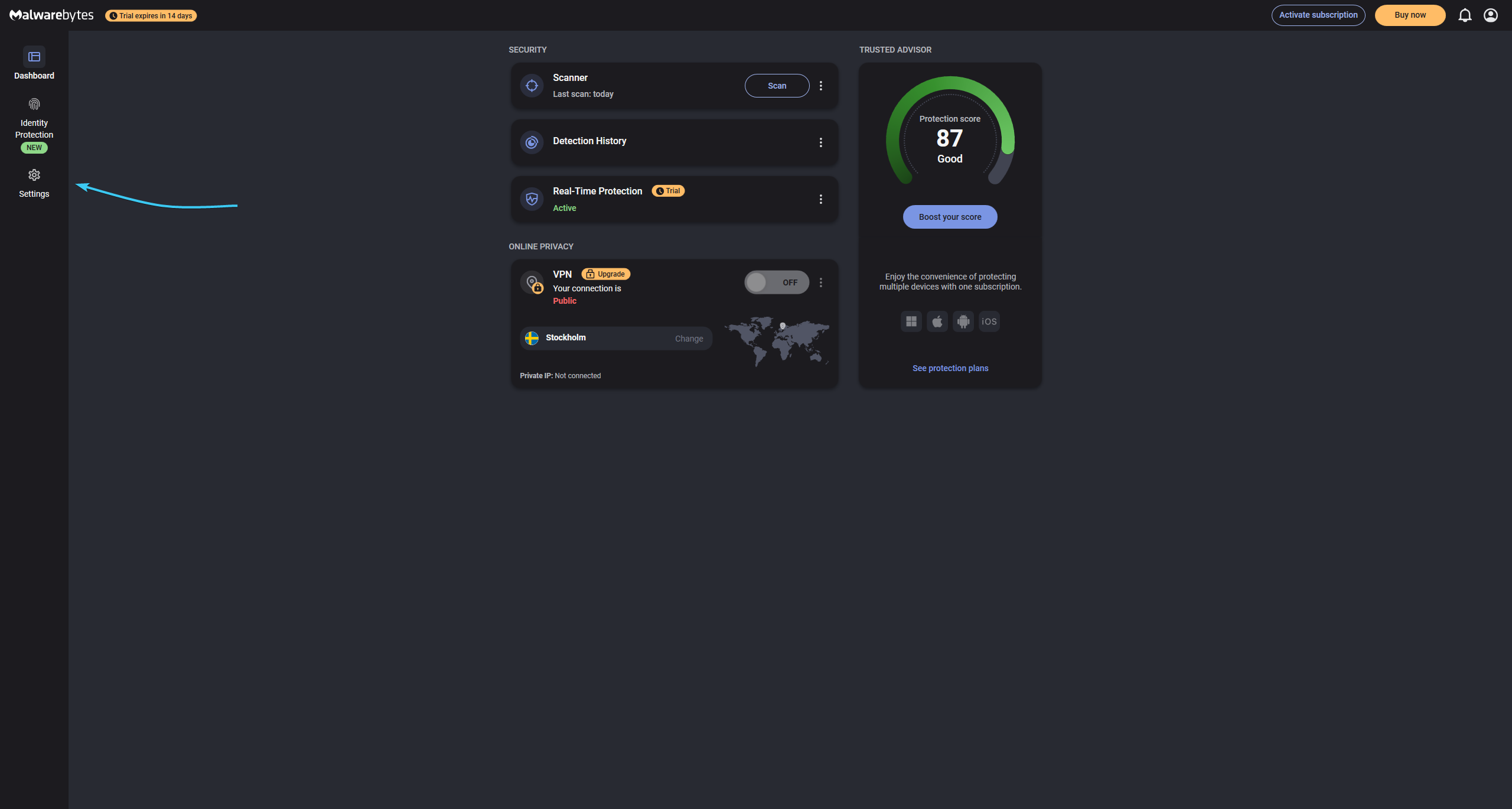
2. Open the “Protection” section. Move the sliders of all parameters to the “Off” position.
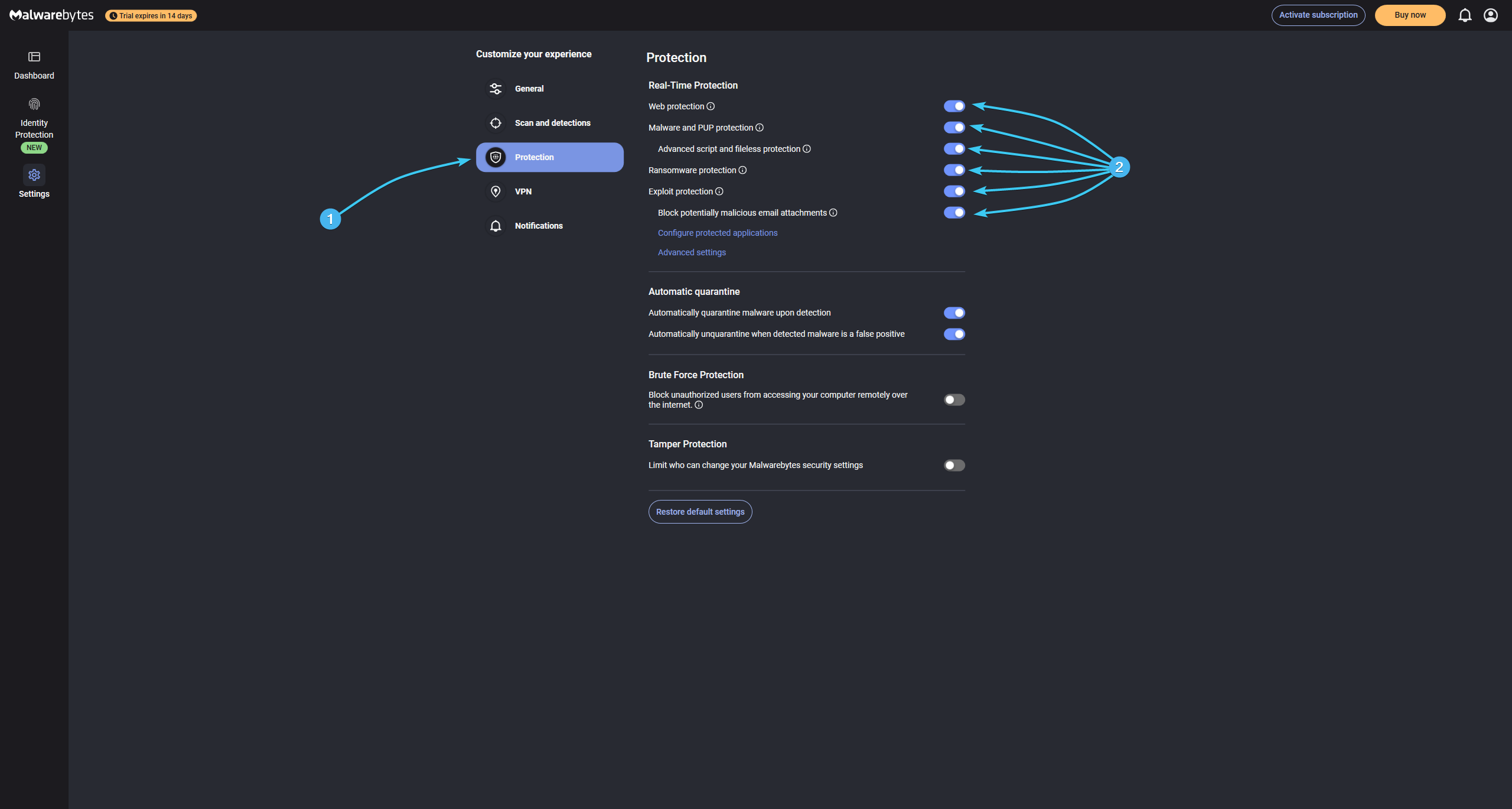
3. Protection of the Malwarebytes app will be completely disabled until it is switched on again.
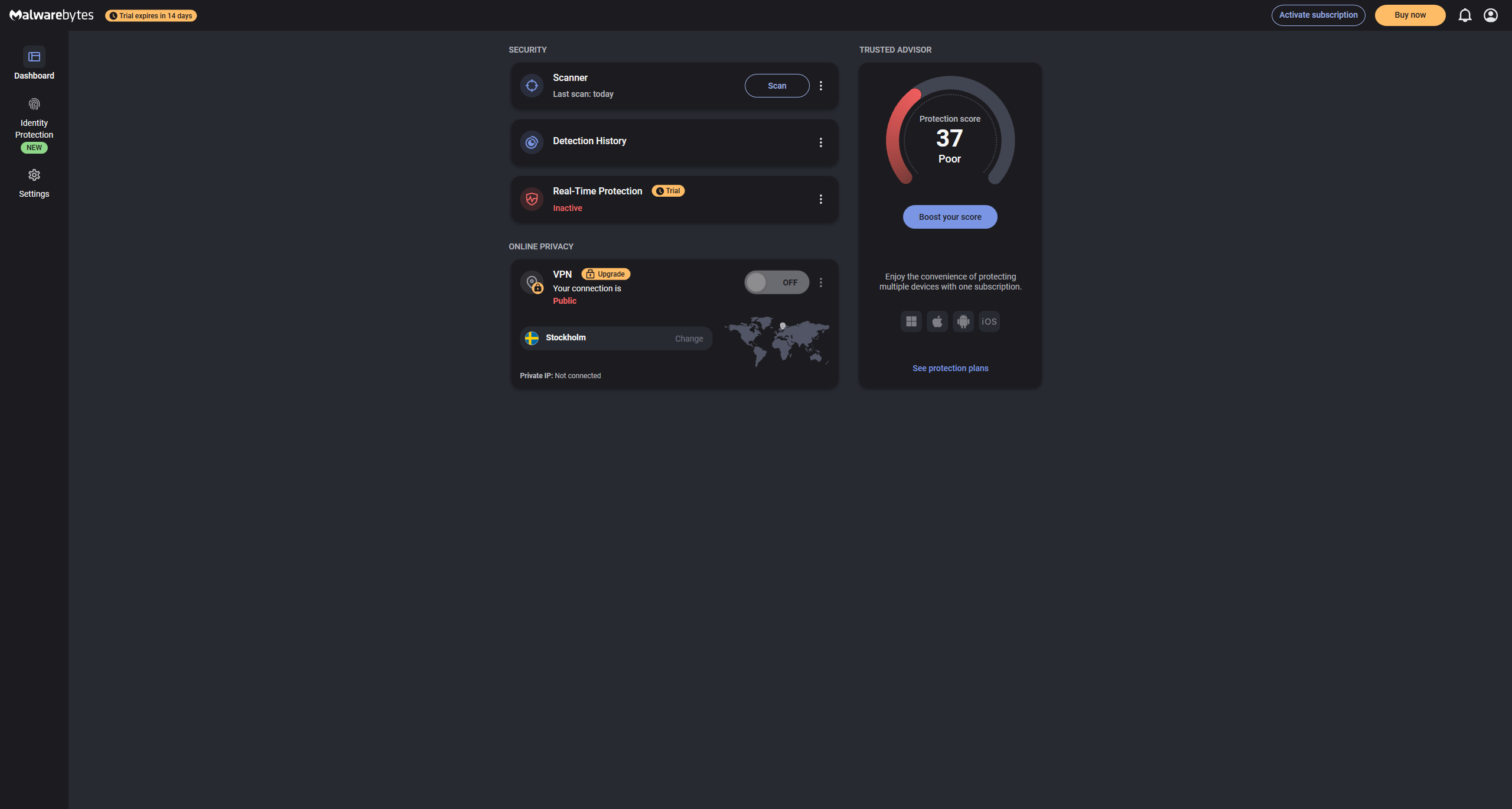
Uninstalling the application
1. Go to the official Malwarebytes Support Tool application website to download it.

2. Launch the Malwarebytes Support Tool application. Read its licence agreement.
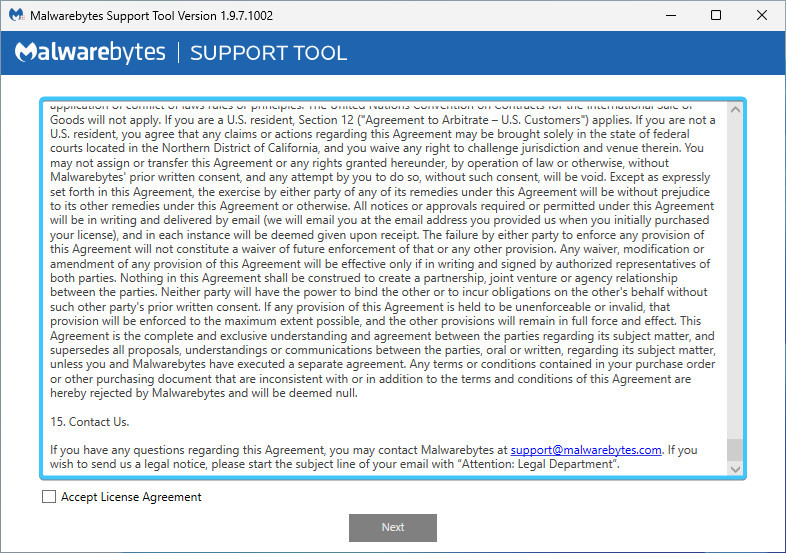
3. Tick “Accept Licence Agreement” and click “Next” to continue.
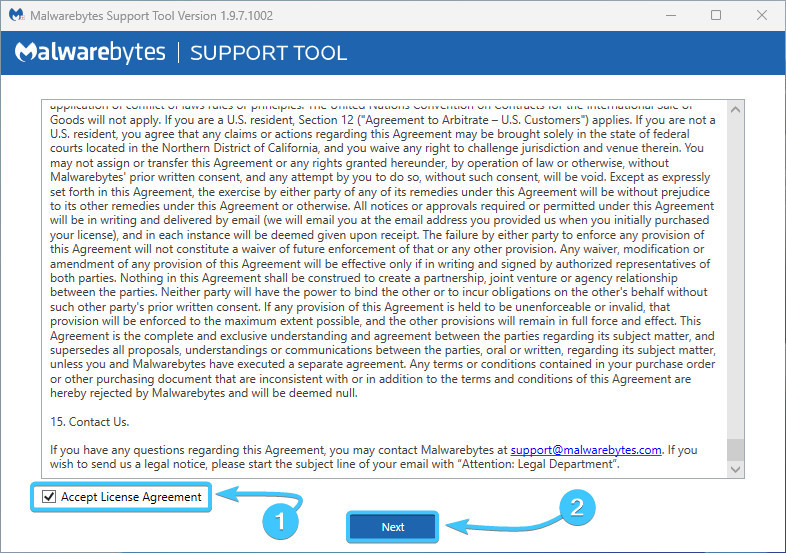
4. In the list on the left, open the “Advanced” section. Click the “Clean” button to continue.

5. A confirmation window will appear. Click the “Yes” button to start the removal process.

6. Wait for the Malwarebytes uninstallation process to complete, it will take a few minutes.

7. A window will appear suggesting reinstalling the application. Click the “No” button.
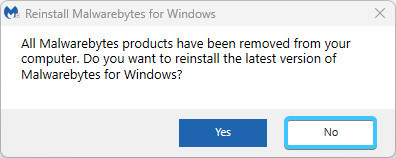
8. Reboot the device. After that, Malwarebytes application will be uninstalled.
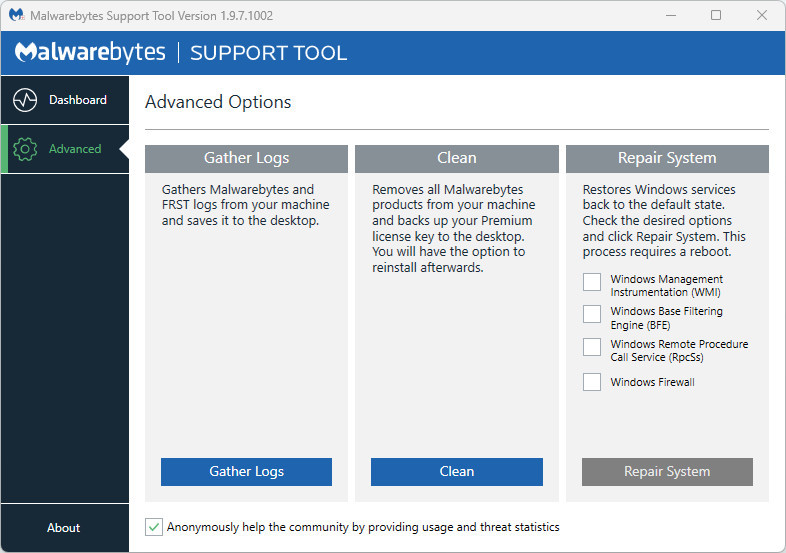
Other guides
- Malwarebytes system scan;
- Configuring Kaspersky Free;
- Configuring 360 Total Security;
- Configuring Dr.Web Security Space;
- Configuring AVG AntiVirus Free;
- Configuring McAfee Total Protection;
- Configuring Avast Free Antivirus;
- Configuring ESET NOD32;
- Configuring Norton 360;
- Kaspersky system scan;
- Configuring Windows Security.
