Table of Contents
Adding the game to the exclusions
1. Launch the McAfee Total Protection application. In the list on the left, open the “My Protection” category.
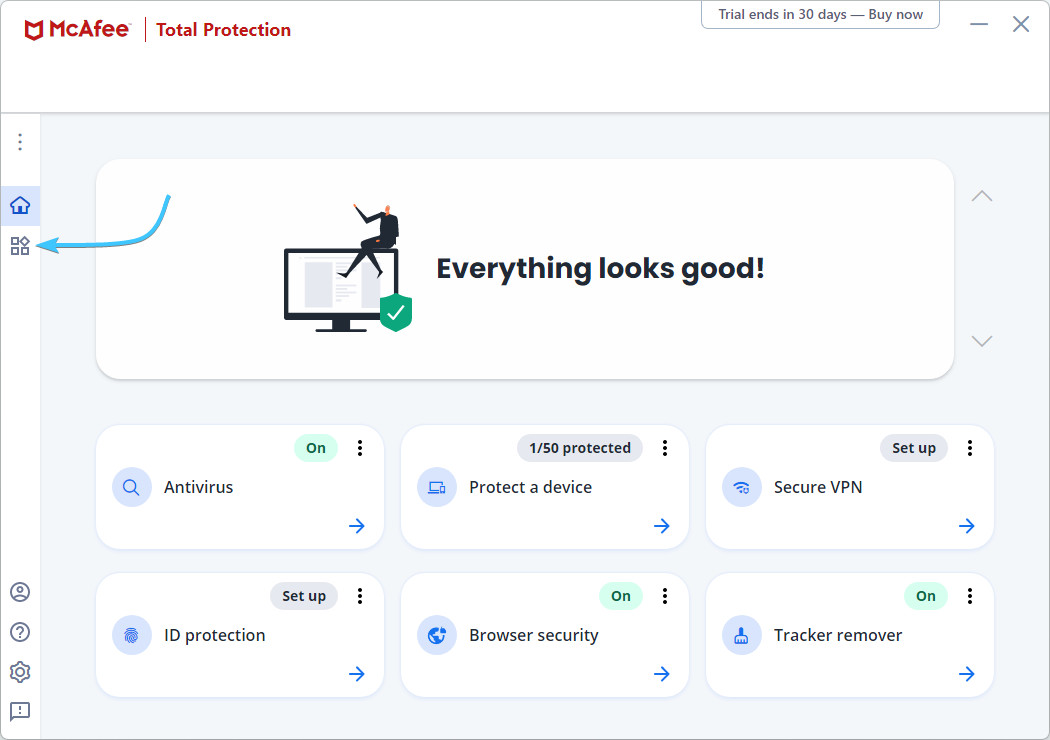
2. Open the “Real-time scan” section. Once there, click the “Add file” button.

3. A File Explorer window will open. Go to the path “EXBO\runtime\stalcraft\win64\java\bin” and select the application “stalcraftw” (for Steam) or “stalcraft” (for others). Press the “Open” button.
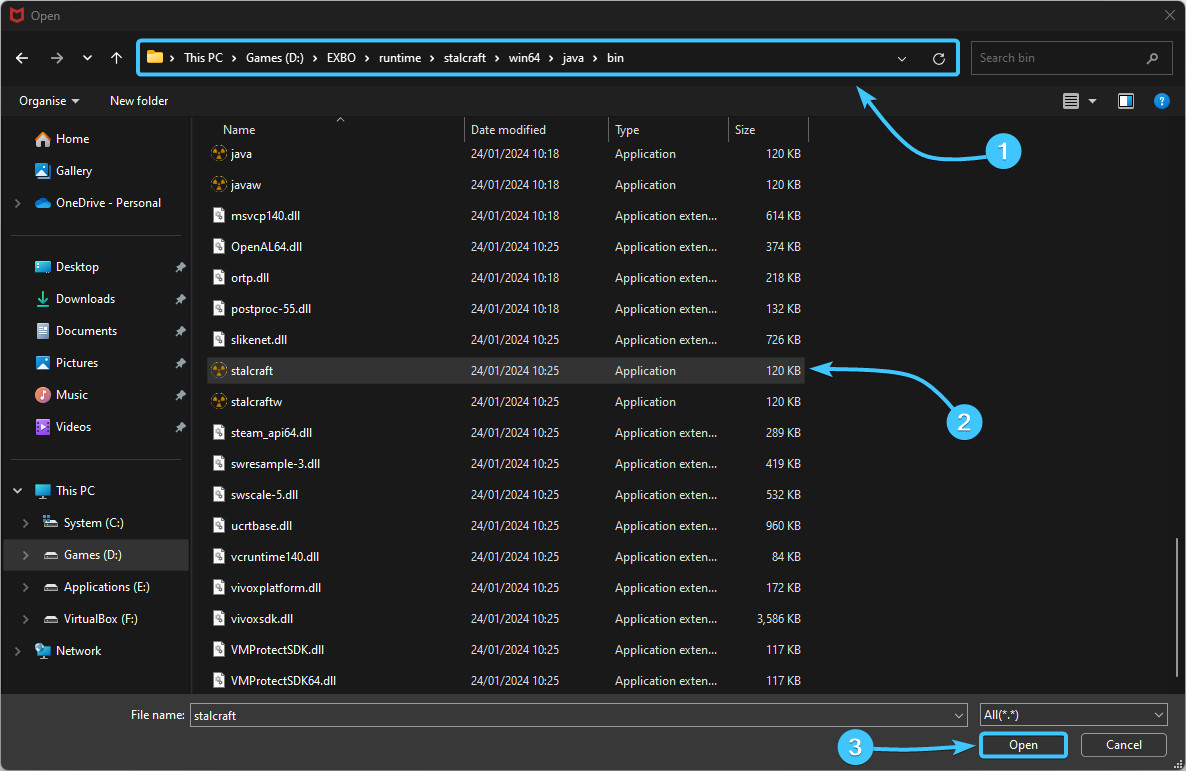
4. The STALCRAFT: X game has been added to the exclusion list and will not be scanned by the application.

Disabling the protection
1. Launch the McAfee Total Protection application. In the list on the left, open the “My Protection” category.
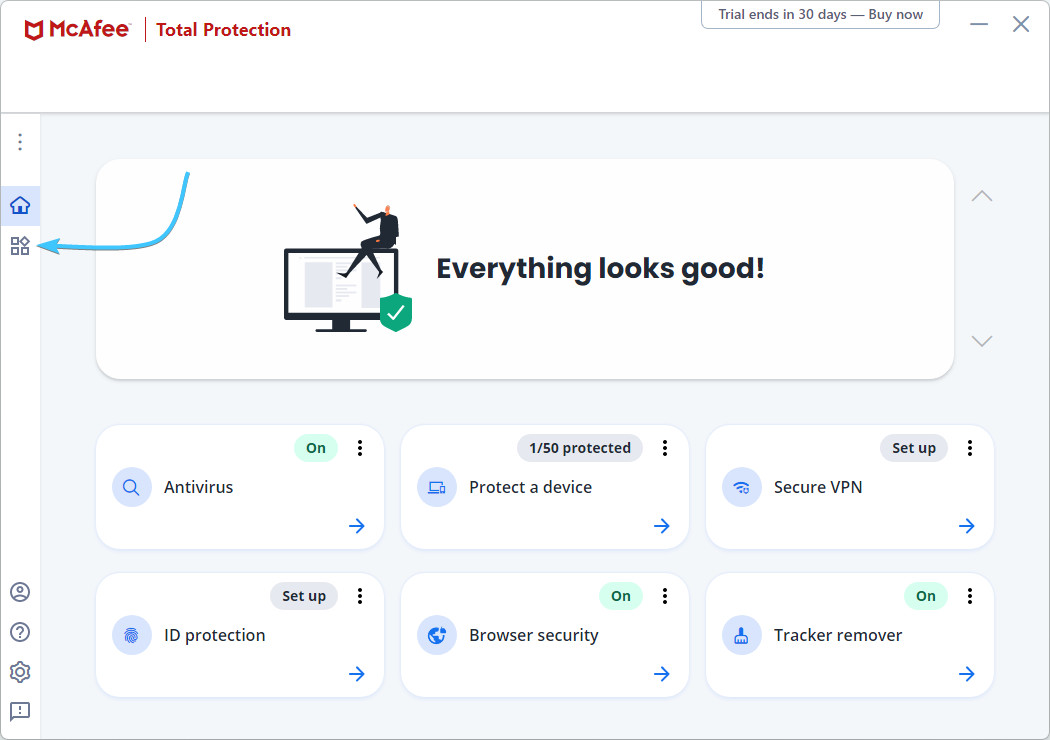
2. Open the “Real-time scan” section. Once there, press the “Turn off” button.
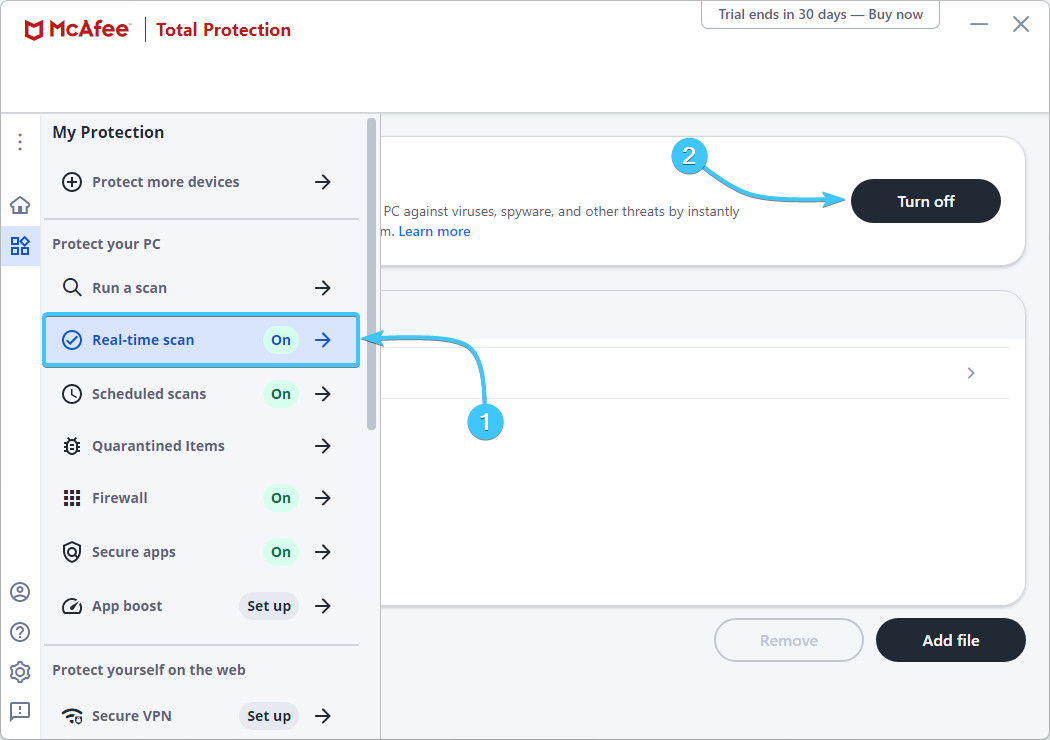
3. In the new window, select the “When I restart my PC” option. Click the “Turn off” button.
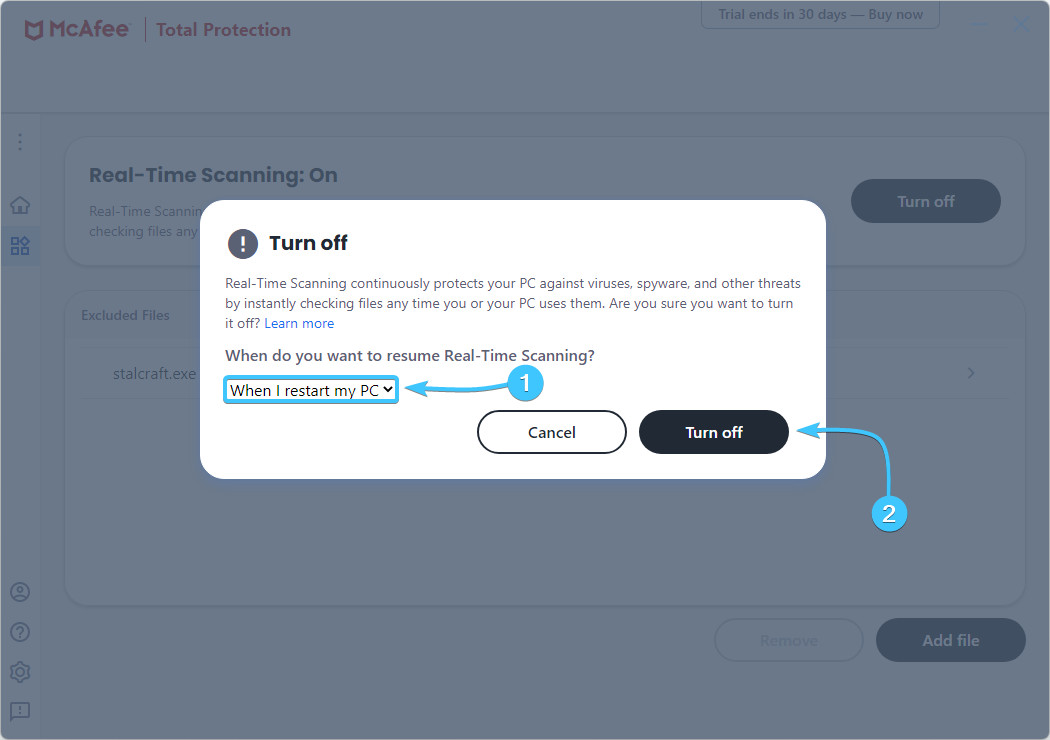
4. Protection of the McAfee Total Protection app will be completely disabled until it is switched on again.

Uninstalling the application
1. Go to the official Consumer Product Removal app website to download it.

2. Launch the Consumer Product Removal application. Click “Next” to continue.

3. Read the licence agreement. Select the “Agree” option and click the “Next” button.
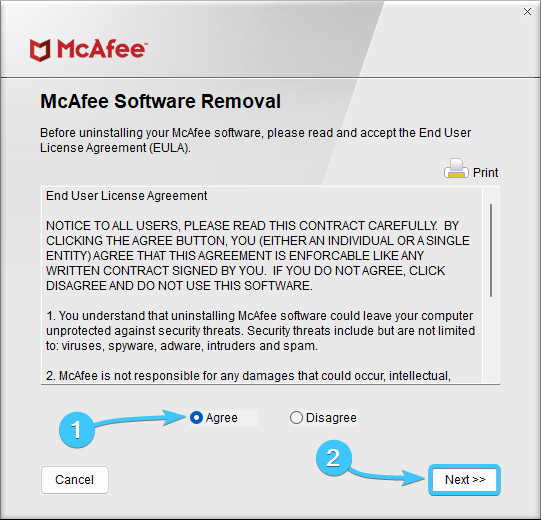
4. Enter the code from the picture in the special field and click “Next” button to start the removal process.

5. Wait for the McAfee Total Protection application process to complete, it will take a few minutes.

6. Reboot the device. After that, the McAfee Total Protection application will be completely uninstalled.

Other guides
- Malwarebytes system scan;
- Configuring Kaspersky Free;
- Configuring 360 Total Security;
- Configuring Dr.Web Security Space;
- Configuring AVG AntiVirus Free;
- Configuring Avast Free Antivirus;
- Configuring ESET NOD32;
- Configuring Malwarebytes;
- Configuring Norton 360;
- Kaspersky system scan;
- Configuring Windows Security.
