Table of Contents
Adding the game to the exclusions
1. Launch the ESET NOD32 application. In the list on the left, open the “Setup” category.

2. A list of sections of the category appears. Open the “Computer protection” category.
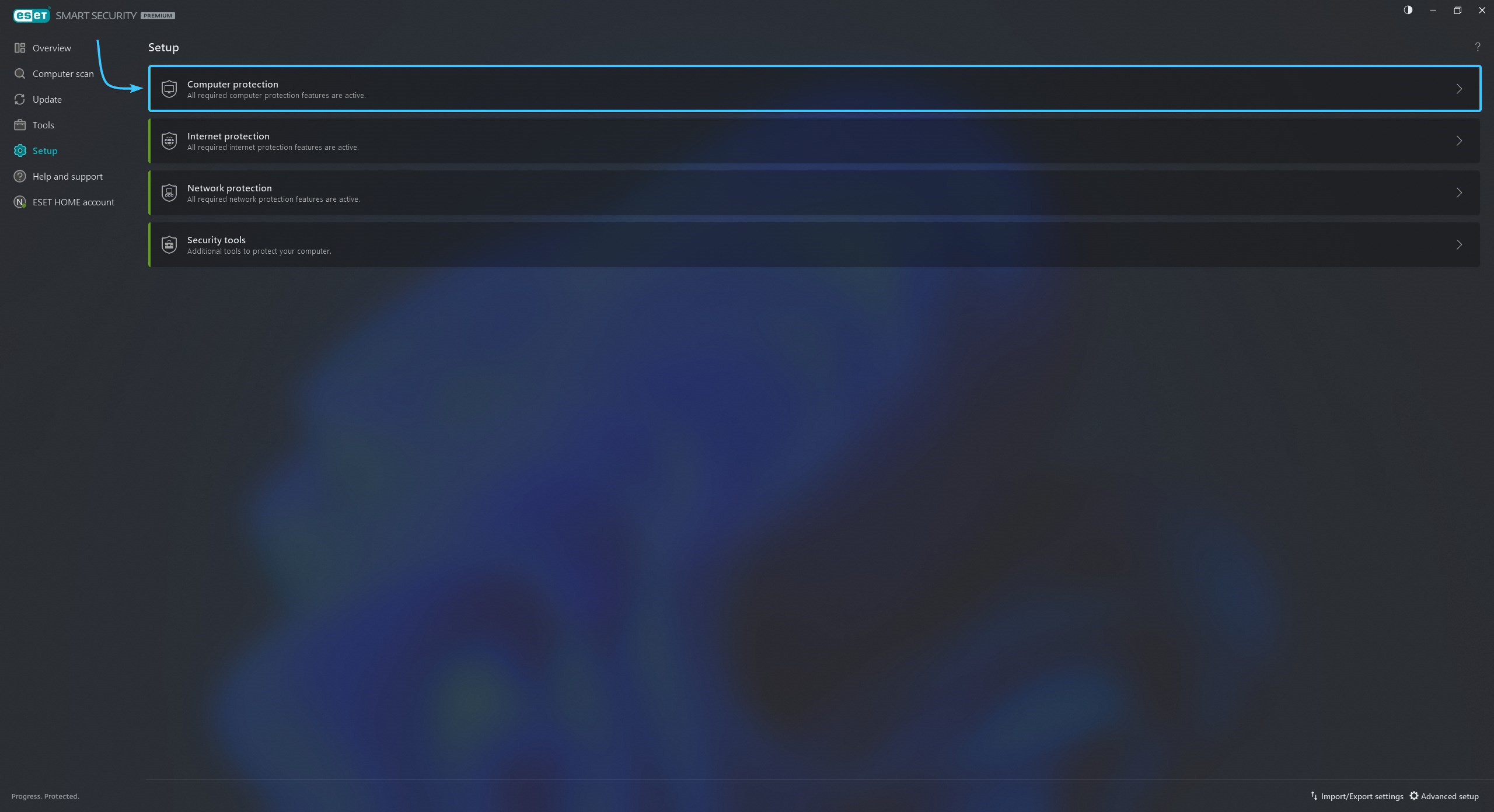
3. Click the gear icon next to the first parameter. From the list, select “Edit exclusions”.

4. The “Detection exclusions” window appears. Click the “Add” button in the lower left corner.
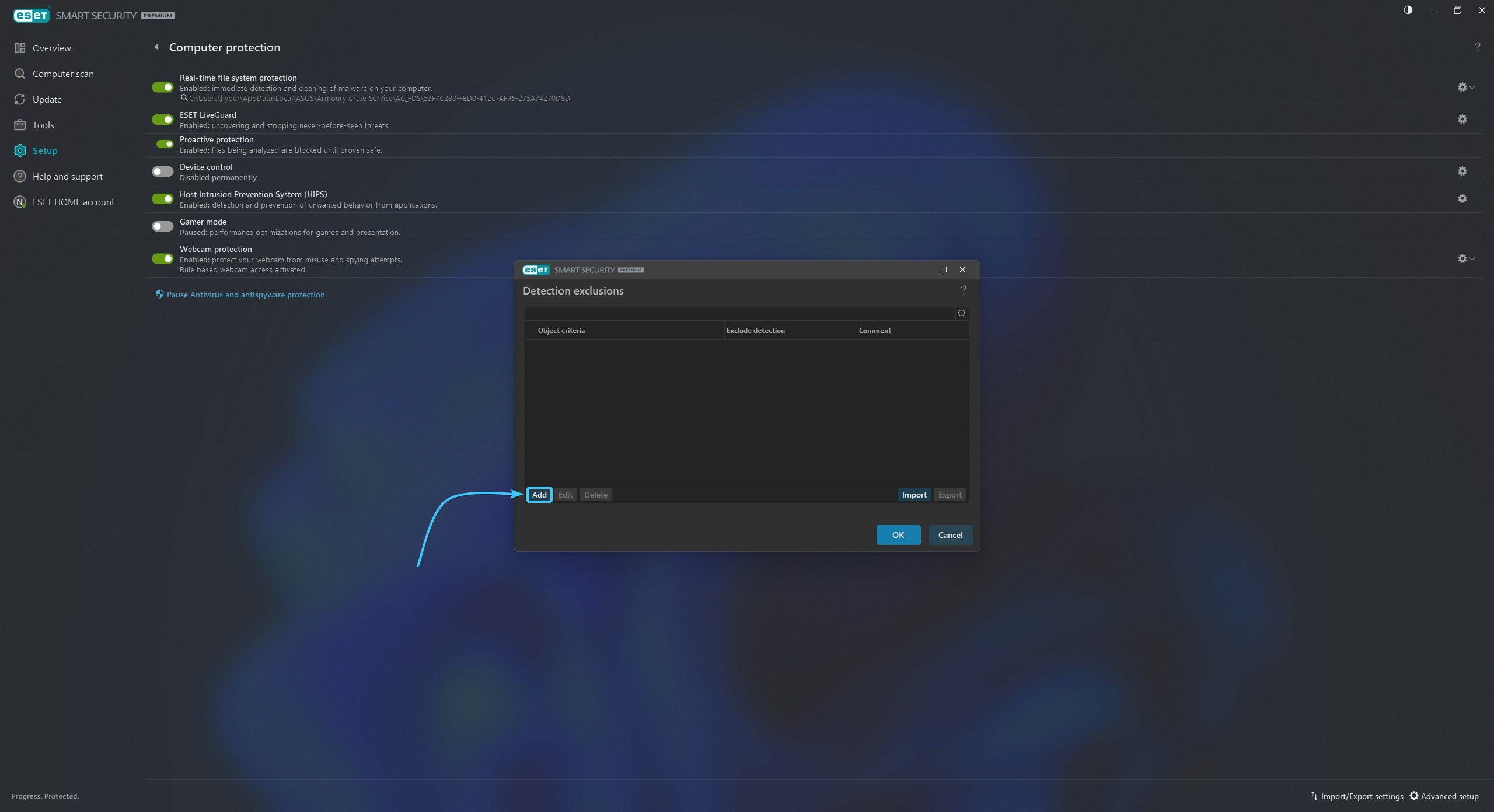
5. The “Add exclusion” window will appear. Click on the button with three dots in the “Path” field.
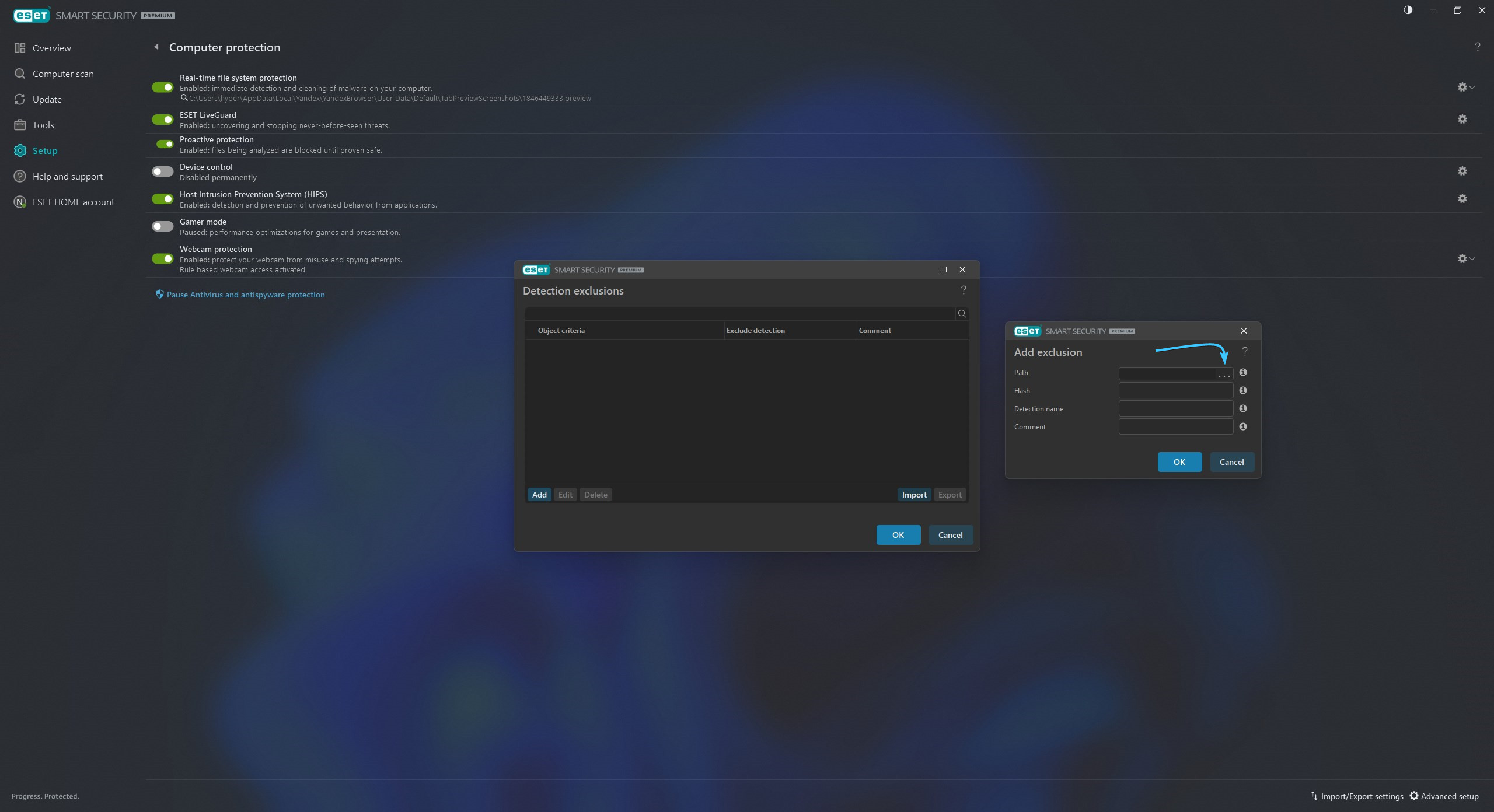
6. A selection window will appear. Search for and select the “EXBO” folder, then press the “OK” button. By standard, folder with the STALCRAFT: X game is located at the following paths depending on your platform:
- EXBO platform: «C:\Users\User\AppData\Roaming\EXBO»;
- Steam platform: «Steam\steamapps\common\STALCRAFT»;
- VK Play platform: «VK Play\Stalcraft»;
- 4game platform: «Games\Stalcraft».
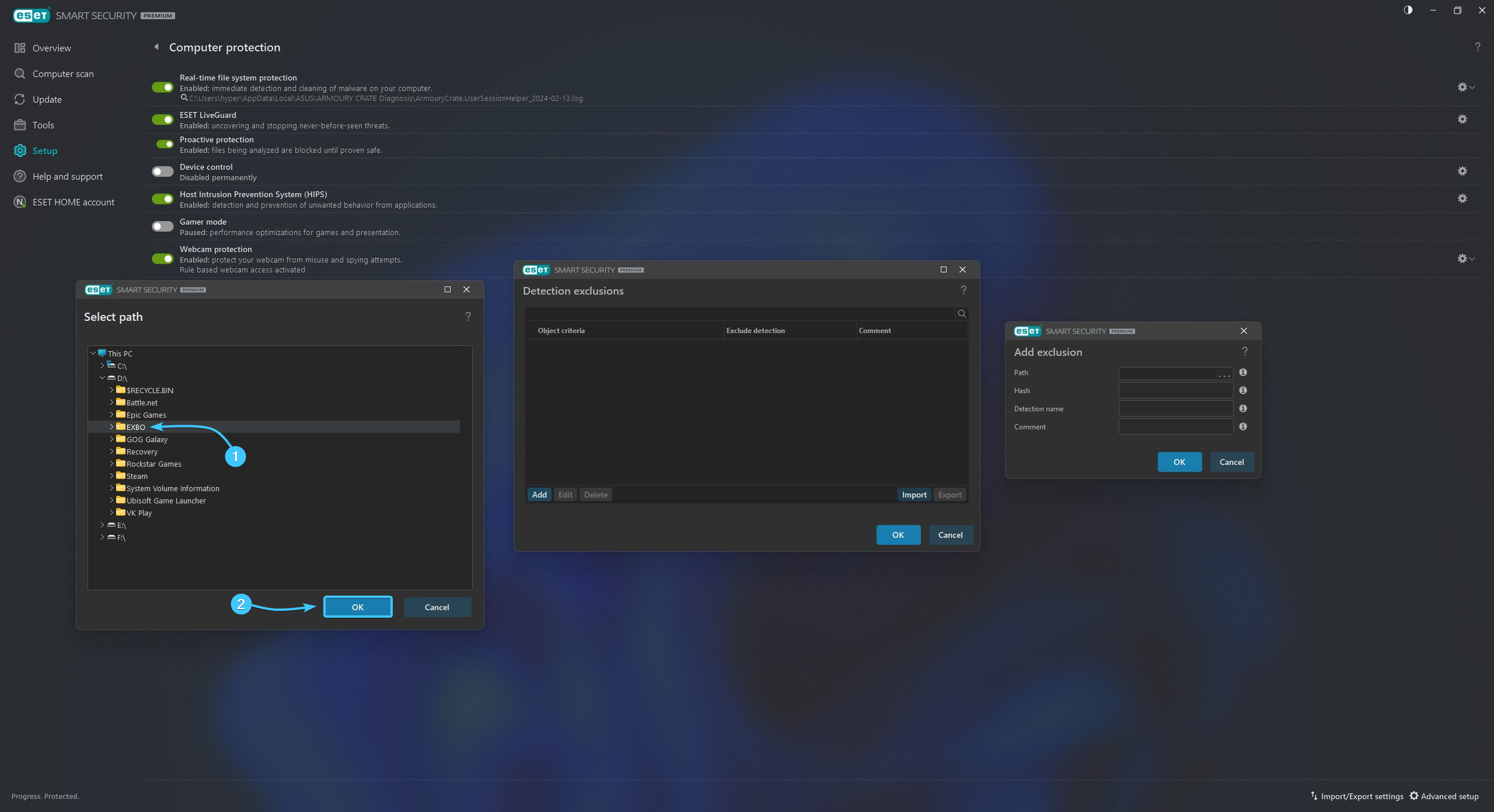
7. Click “OK” to close the window and add the game folder to the exclusions list.
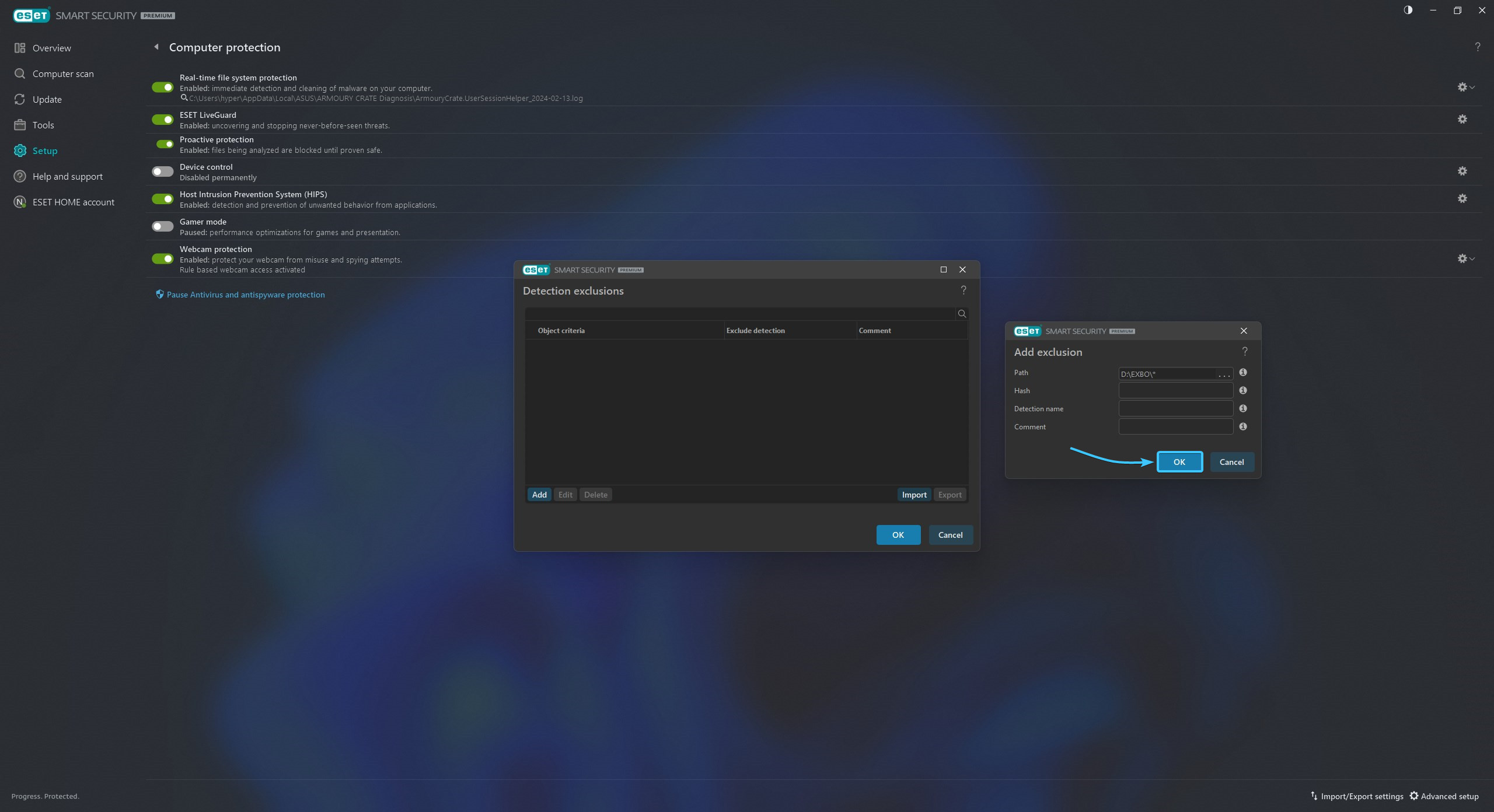
8. Click the “OK” button again to complete the process of adding the STALCRAFT: X game to exclusions.
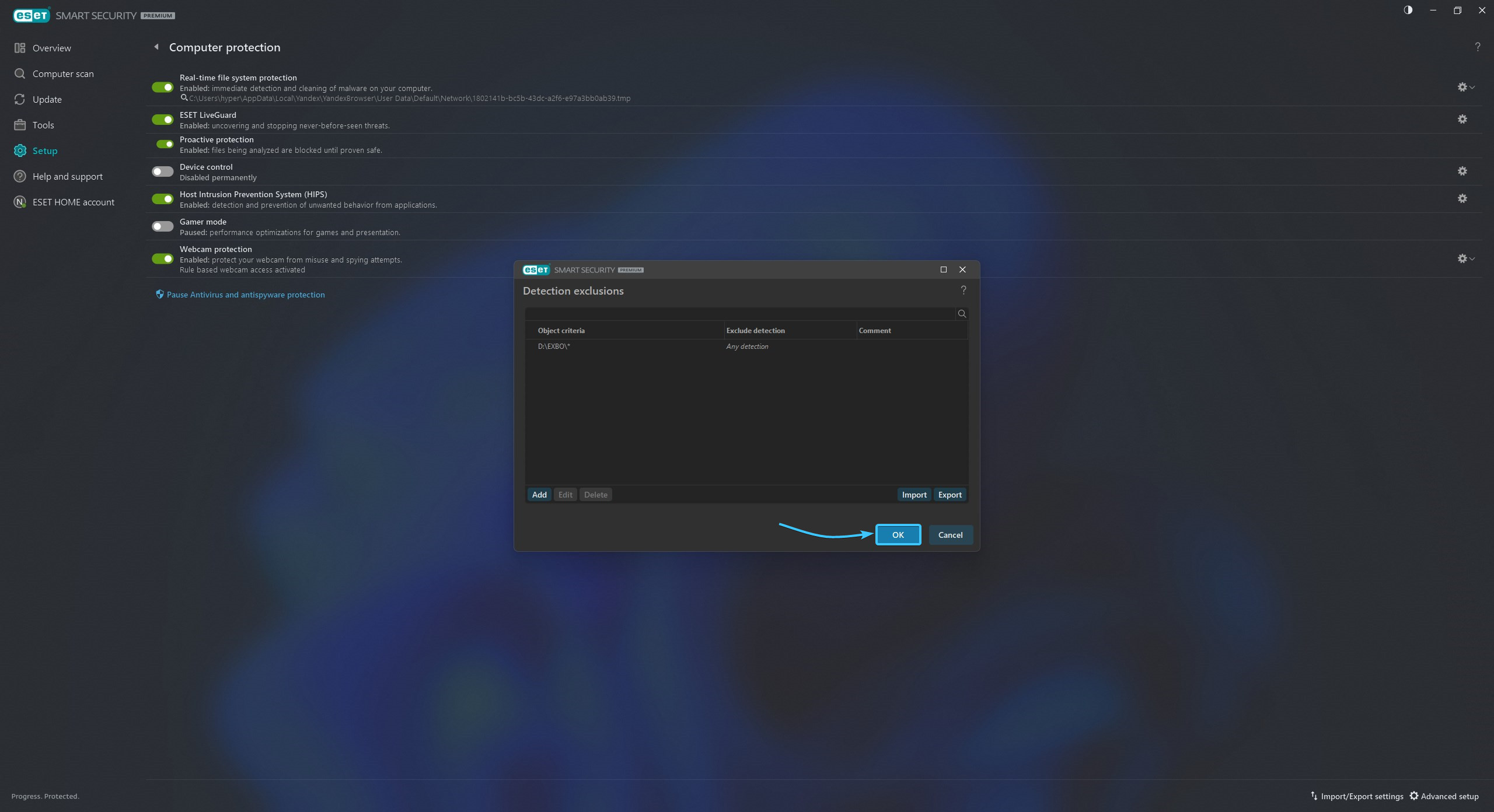
9. The STALCRAFT: X game folder was added to the exclusion list and will not be scanned by the application.

Disabling the protection
1. Launch the ESET NOD32 application. In the list on the left, open the “Setup” category.
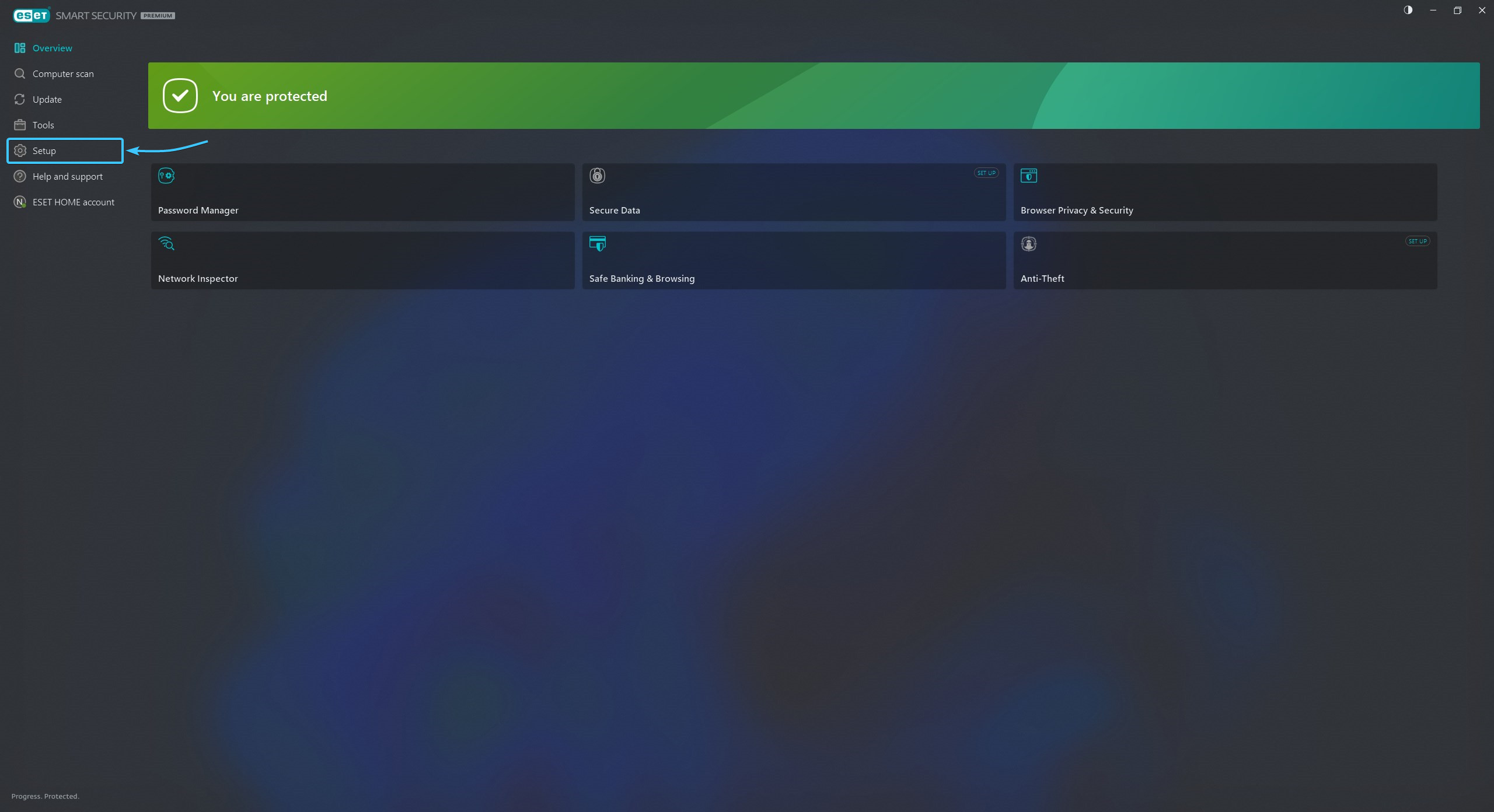
2. A list of sections in the category appears. Open the “Computer protection” category.
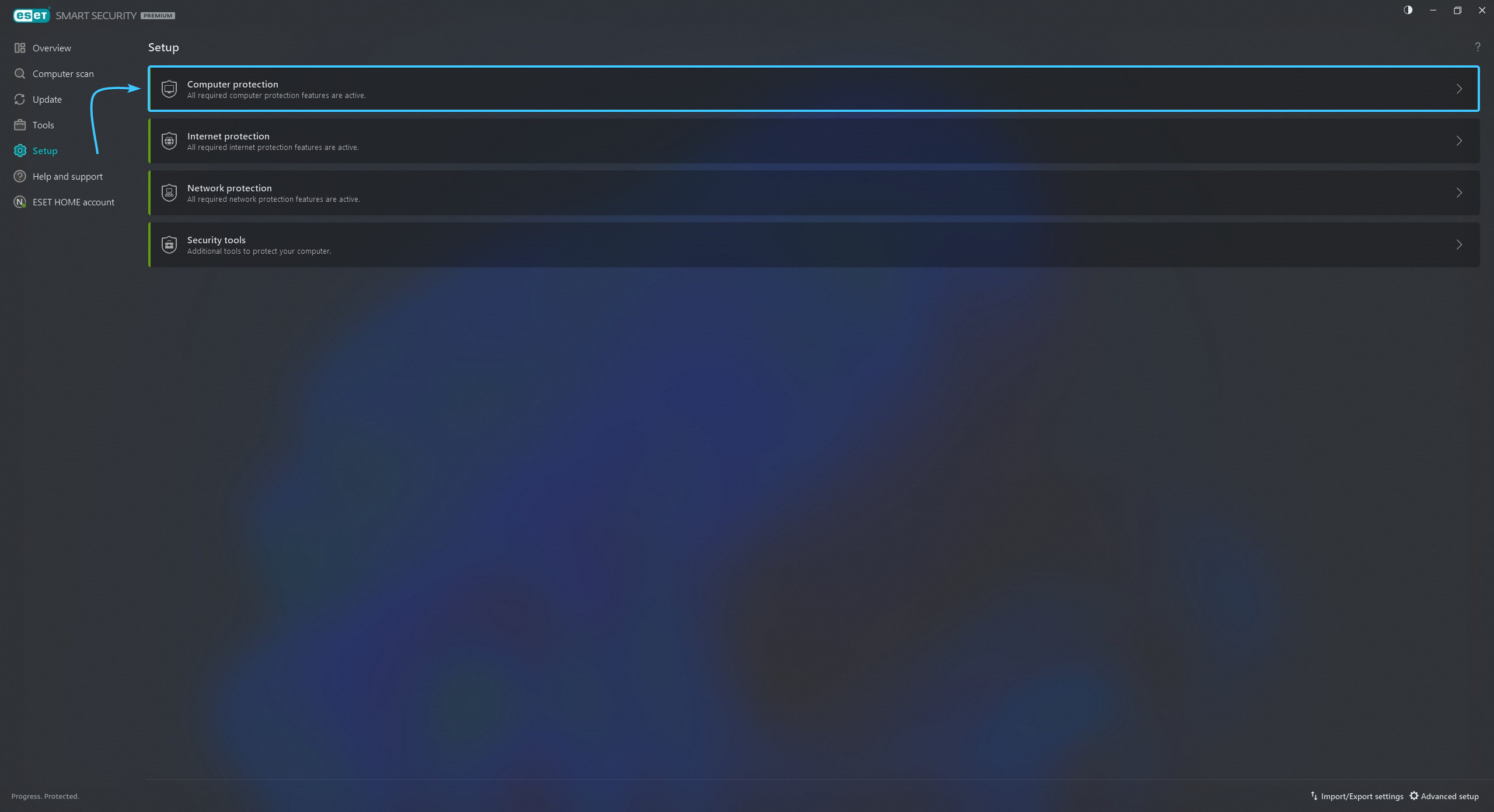
3. At the very bottom, click the “Pause Antivirus and antispyware protection” button.
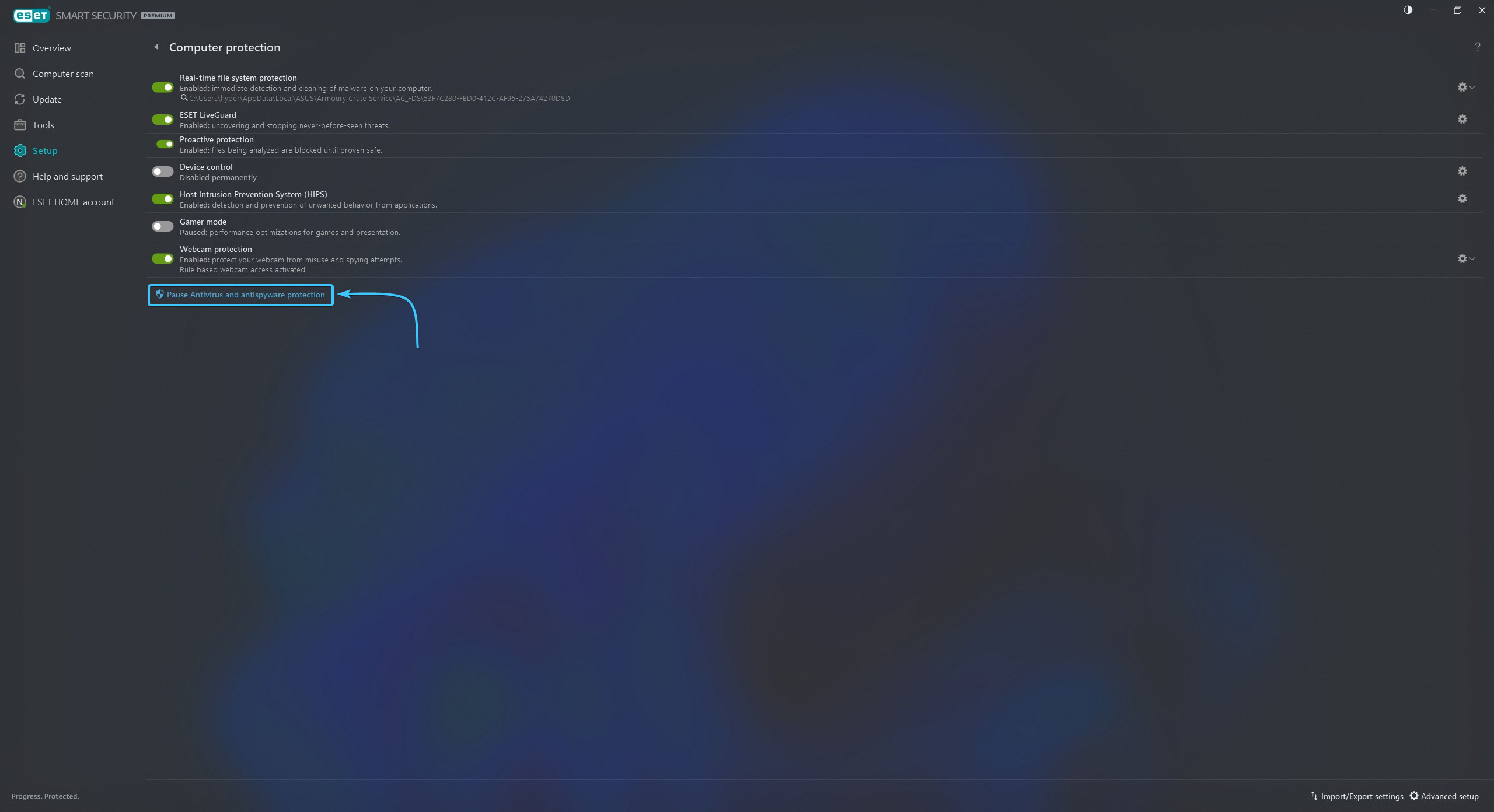
4. A confirmation window will appear. Select “Pause until restart” and click “Apply”.

5. The ESET NOD32 application protection will be completely disabled until the device is rebooted.

Uninstalling the application in Windows 11
1. Open the Start menu and go to Settings in the Windows 11 operating system.
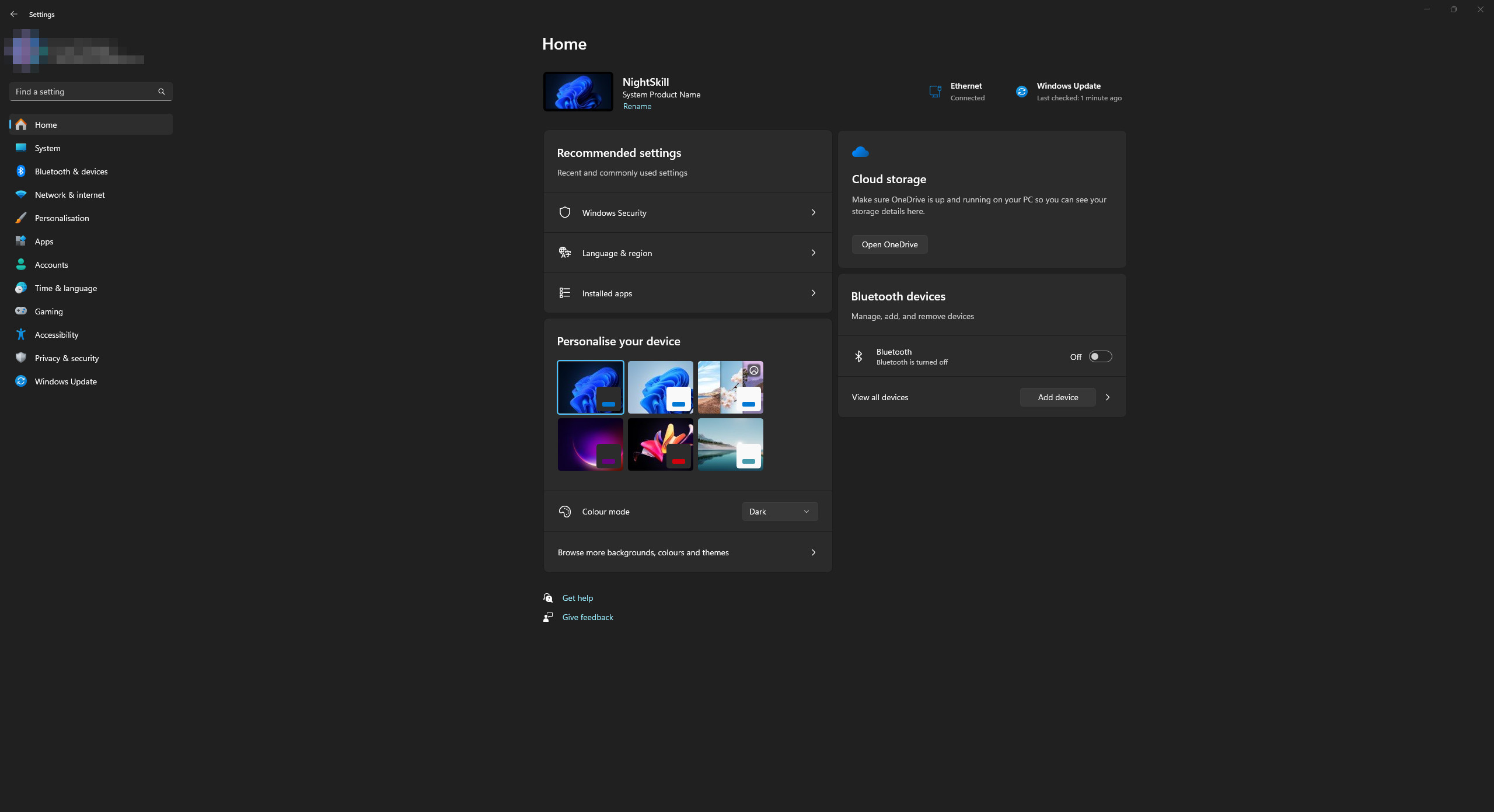
2. In the list, open the “Apps” category and go to the “Installed apps” section.

3. Find the ESET NOD32 application in the list and click the button with three dots.

4. Click “Modify”. Confirm the action by clicking “Remove” and follow the next steps.
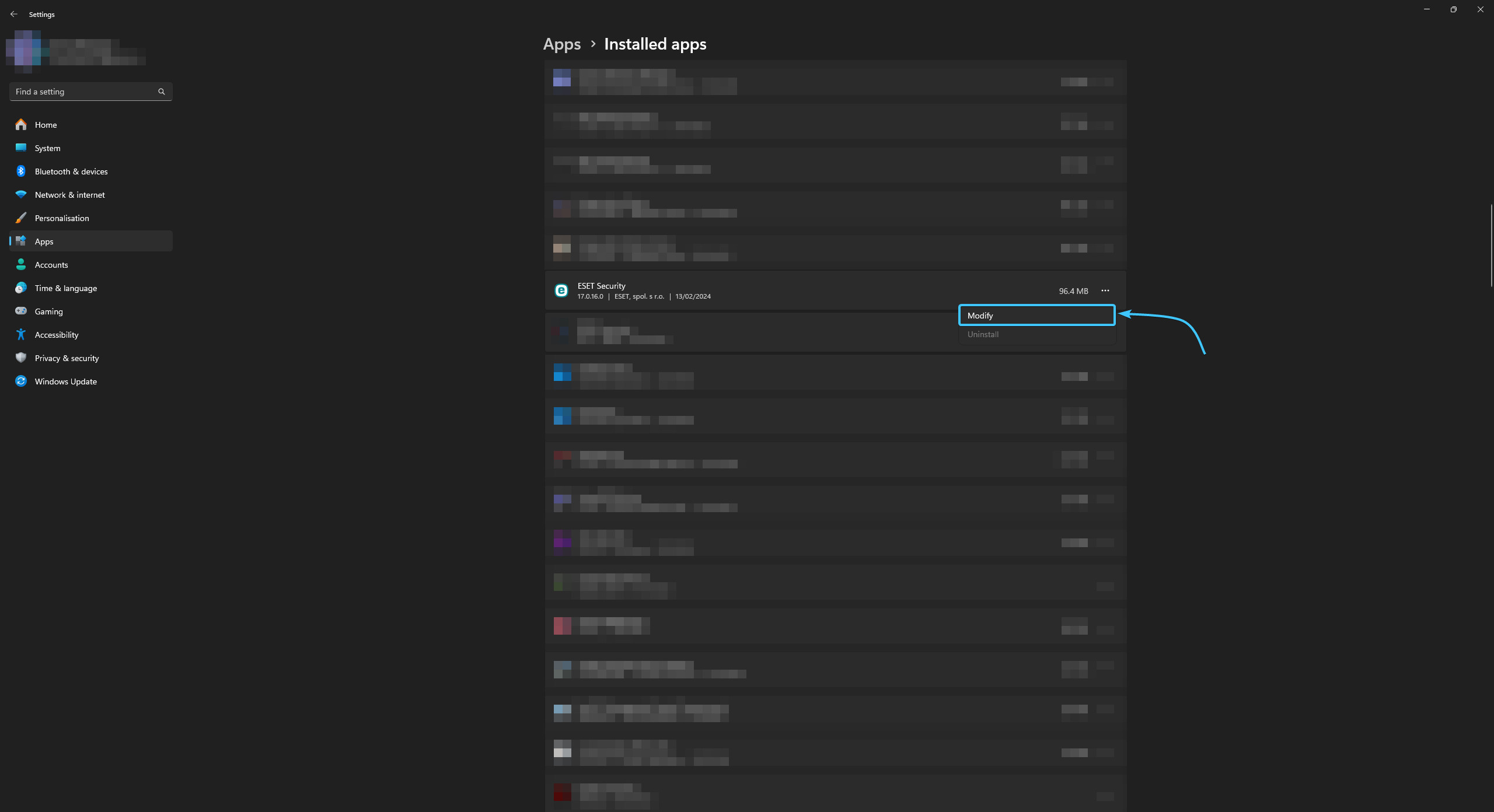
5. The app has been successfully uninstalled from the device. You can close the operating system settings.
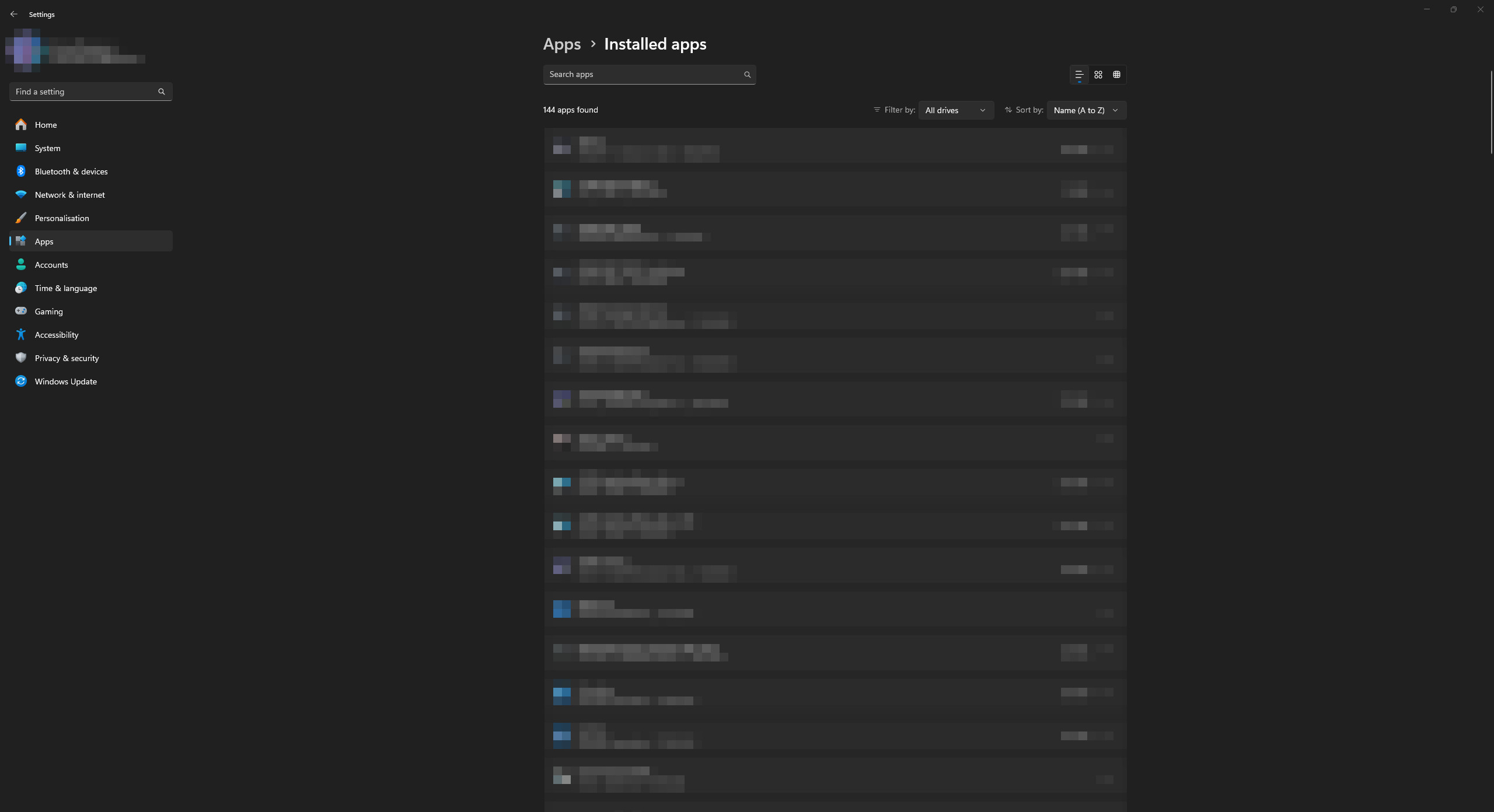
Uninstalling the application in Windows 10
1. Open the Start menu and go to Settings in the Windows 10 operating system.

2. A general list of parameter categories opens. Open the “Apps” category.

3. Find the ESET NOD32 application in the list and tap on it. Click the “Uninstall” button.

4. Confirm this action by clicking the “Uninstall” button and follow the next steps.
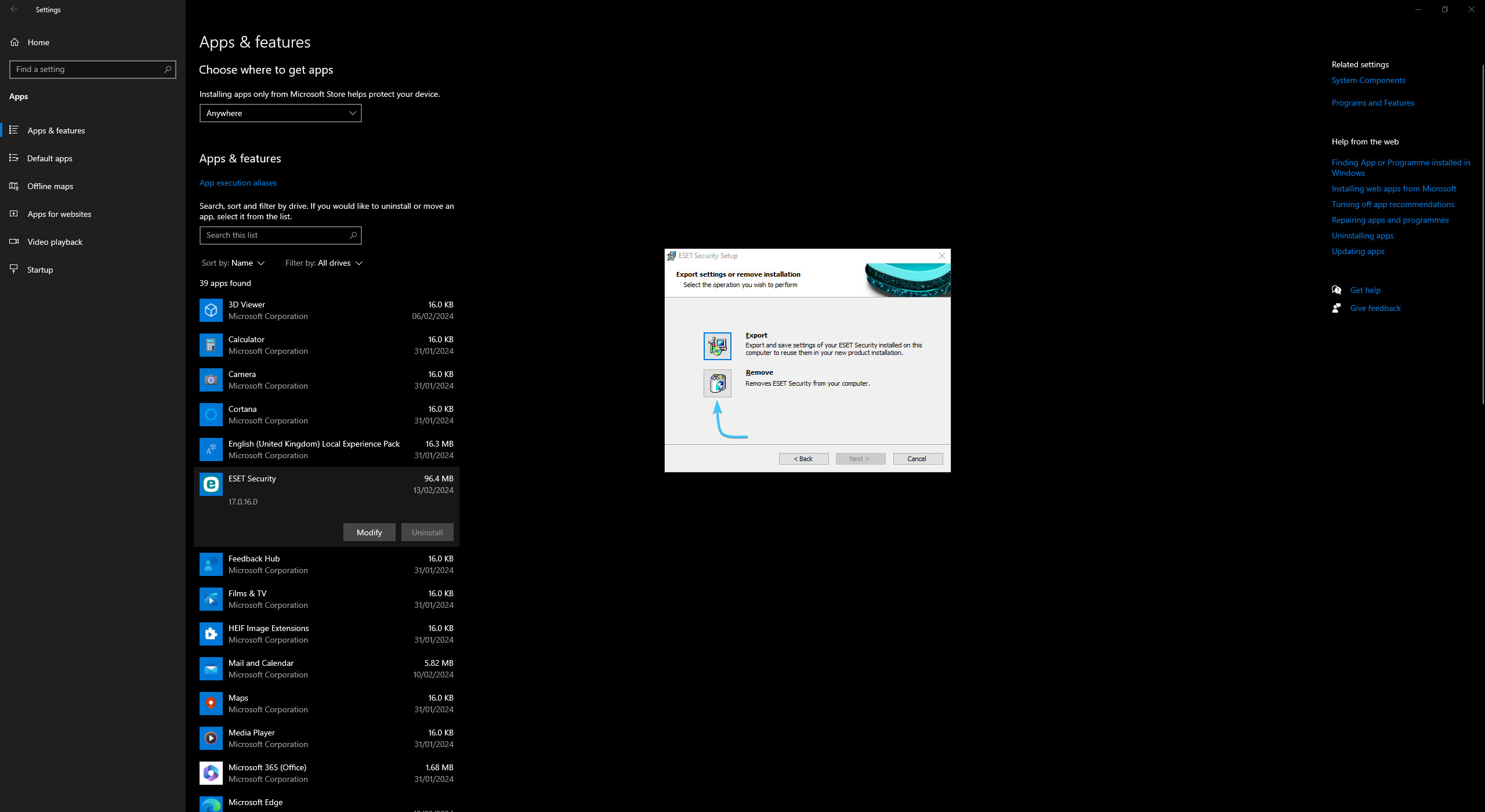
5. The app has been successfully uninstalled from the device. You can close the operating system settings.
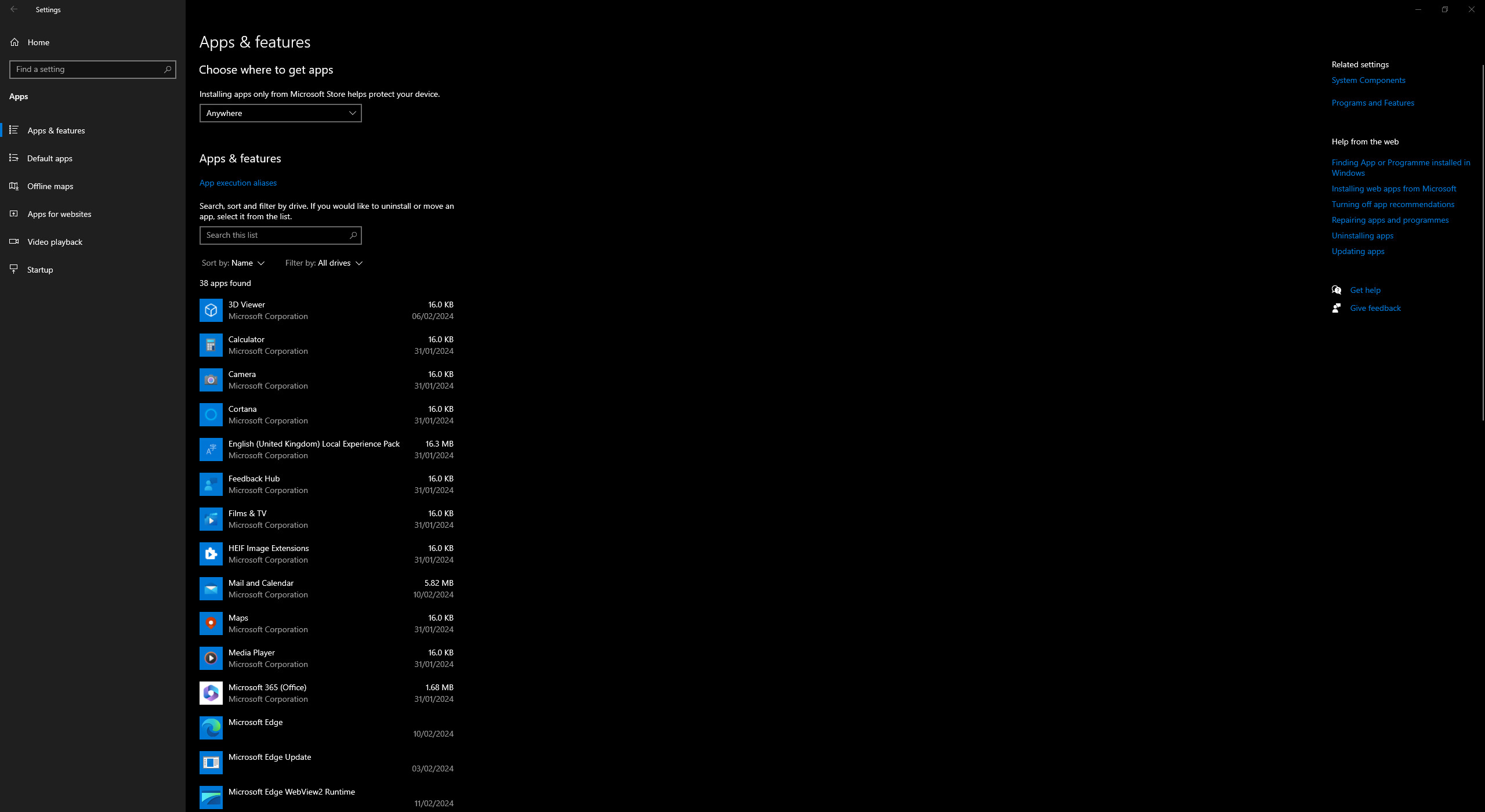
Other guides
- Malwarebytes system scan;
- Configuring Kaspersky Free;
- Configuring 360 Total Security;
- Configuring Dr.Web Security Space;
- Configuring AVG AntiVirus Free;
- Configuring McAfee Total Protection;
- Configuring Avast Free Antivirus;
- Configuring Malwarebytes;
- Configuring Norton 360;
- Kaspersky system scan;
- Configuring Windows Security.
