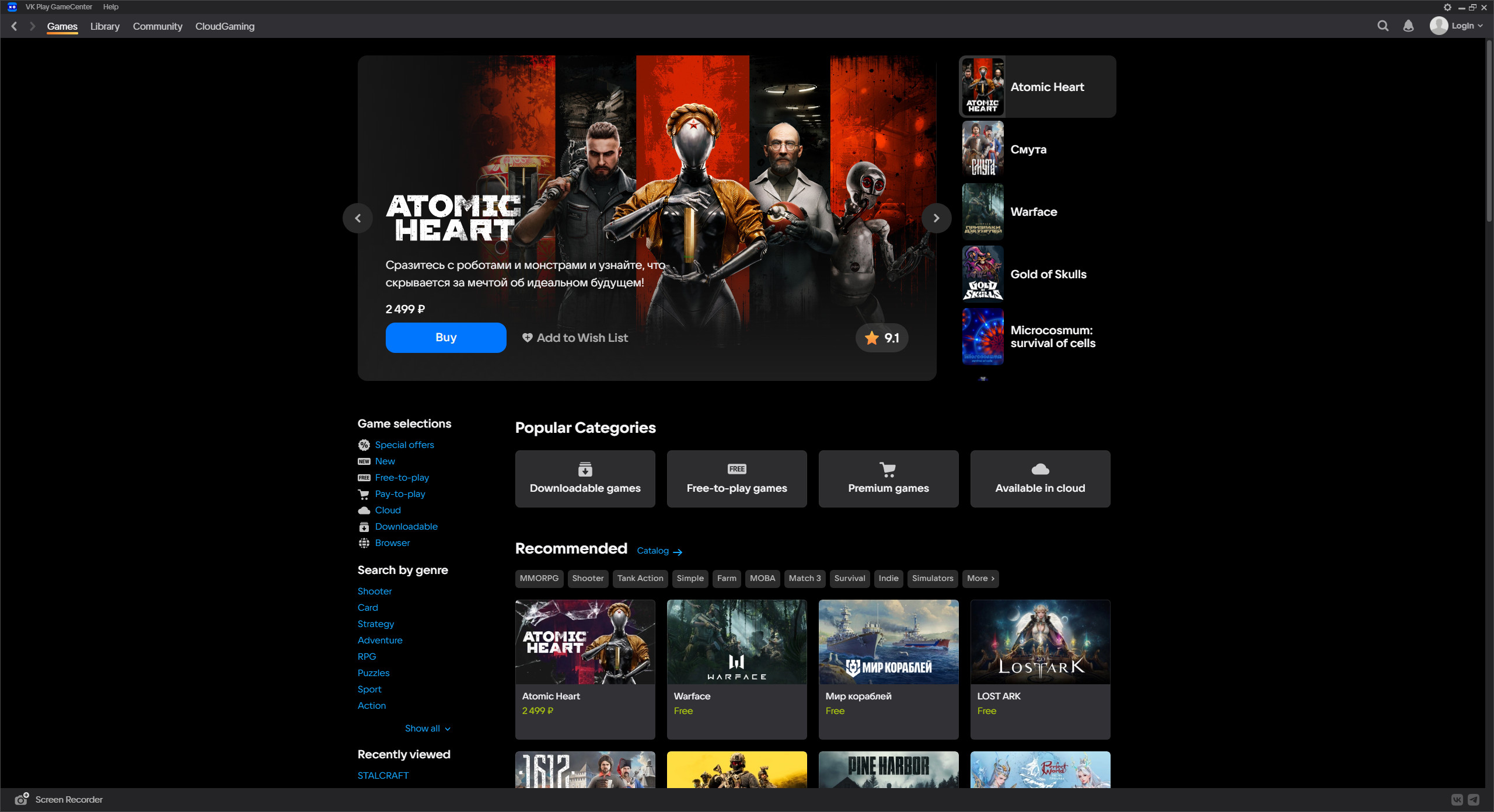Table of Contents
Ending authorisation sessions in VK Play #1
1. Go to the VK Play platform official website and log in, if necessary
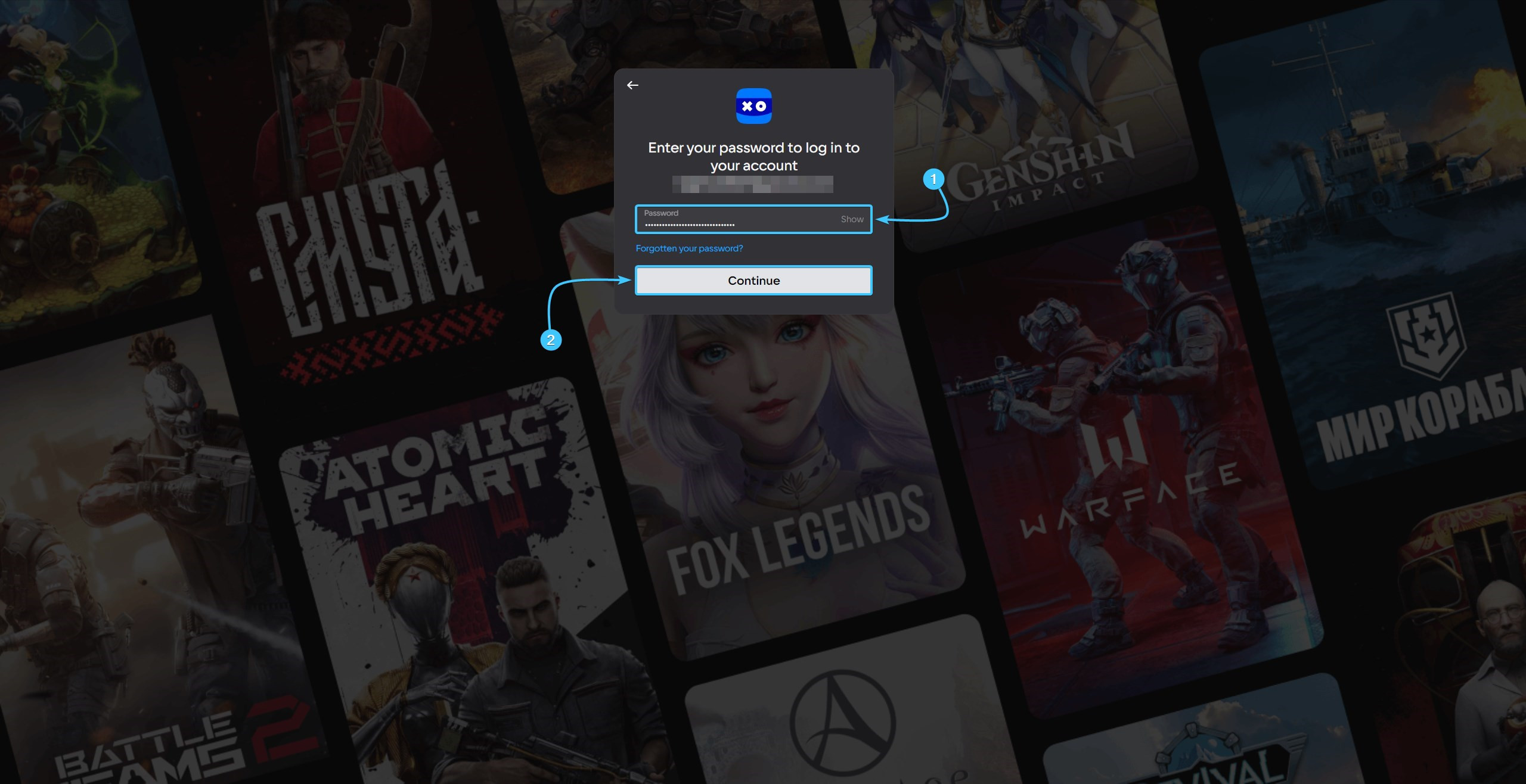
2. In the upper right corner, hover over the account name to open the list of options.
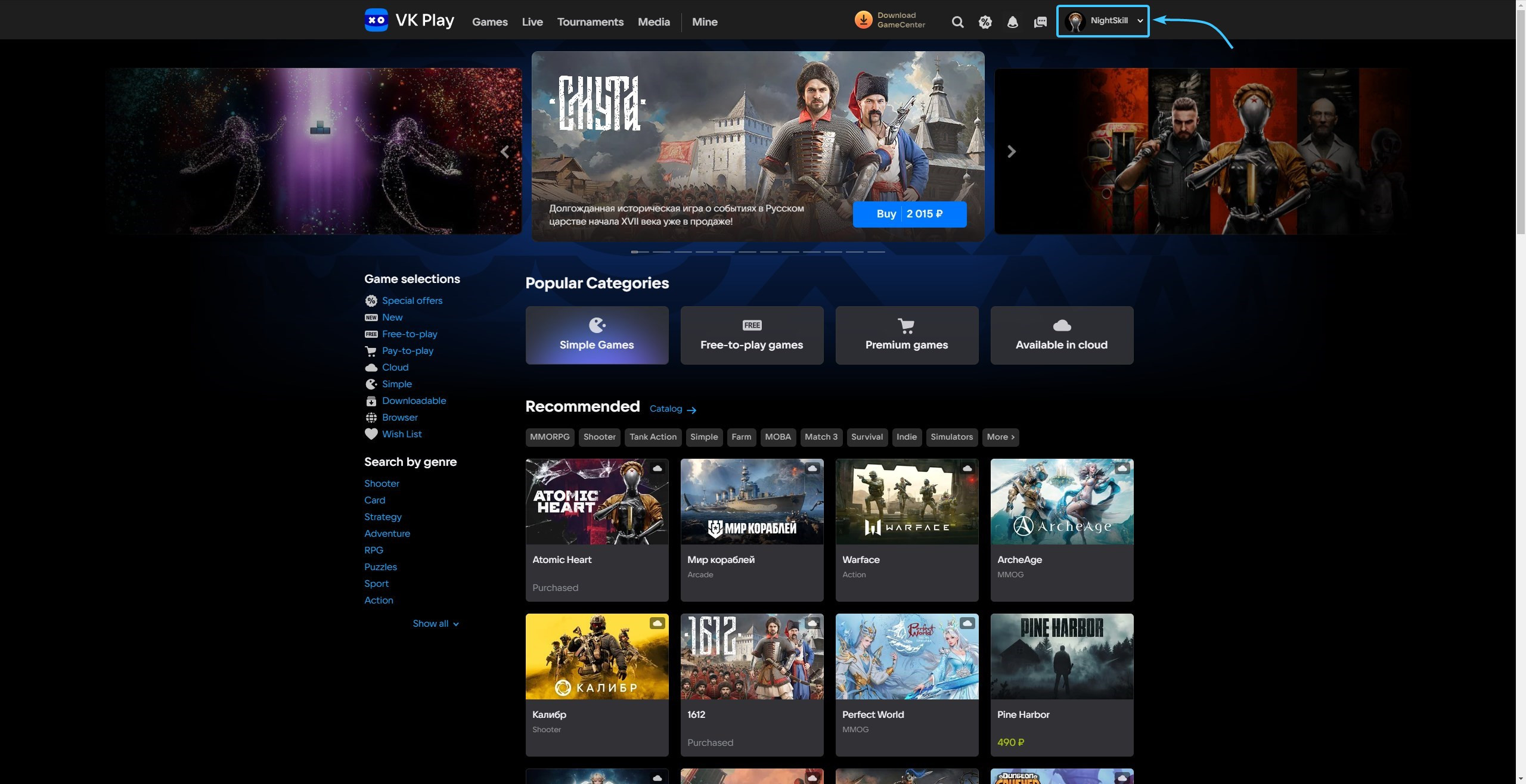
3. Click the “Profile Settings” button to access the VK Play account settings.
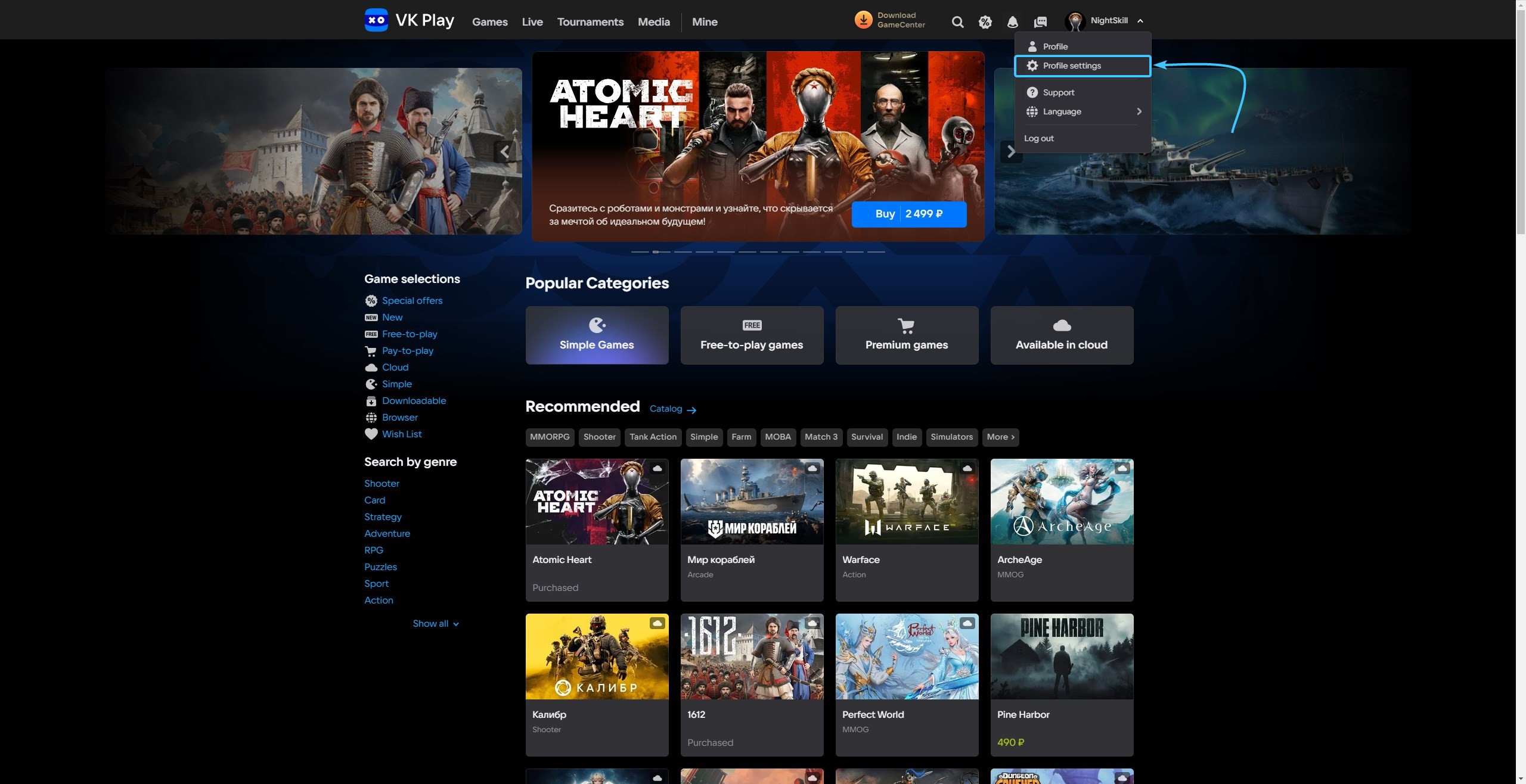
4. Click the “Disable” button, which is located in the “Two-factor authentication” subsection.
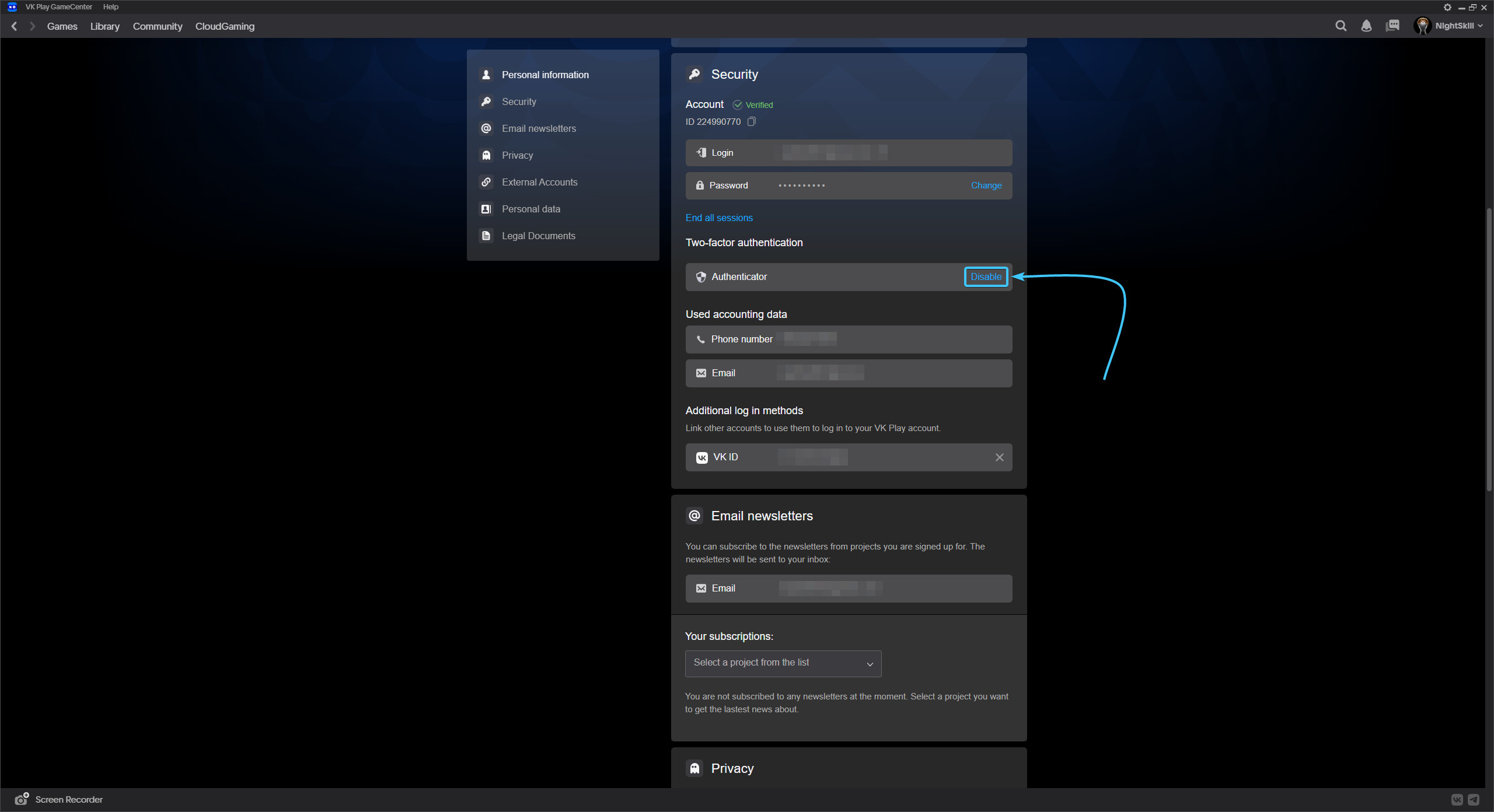
5. A notification about disabling two-factor authentication appears. Click the “Disable” button.
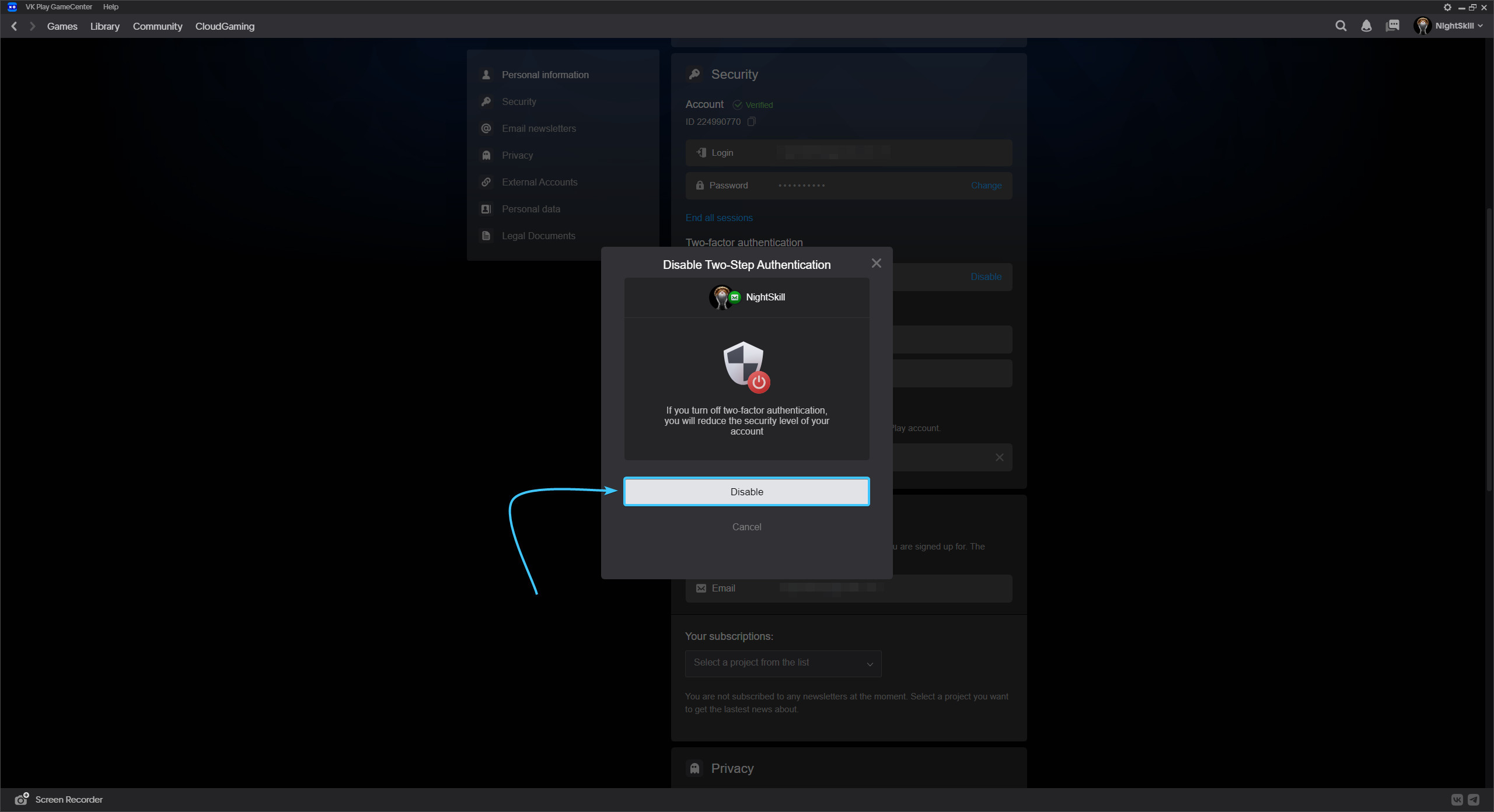
6. Information about disabling two-factor authentication appears. Click “Disable”.
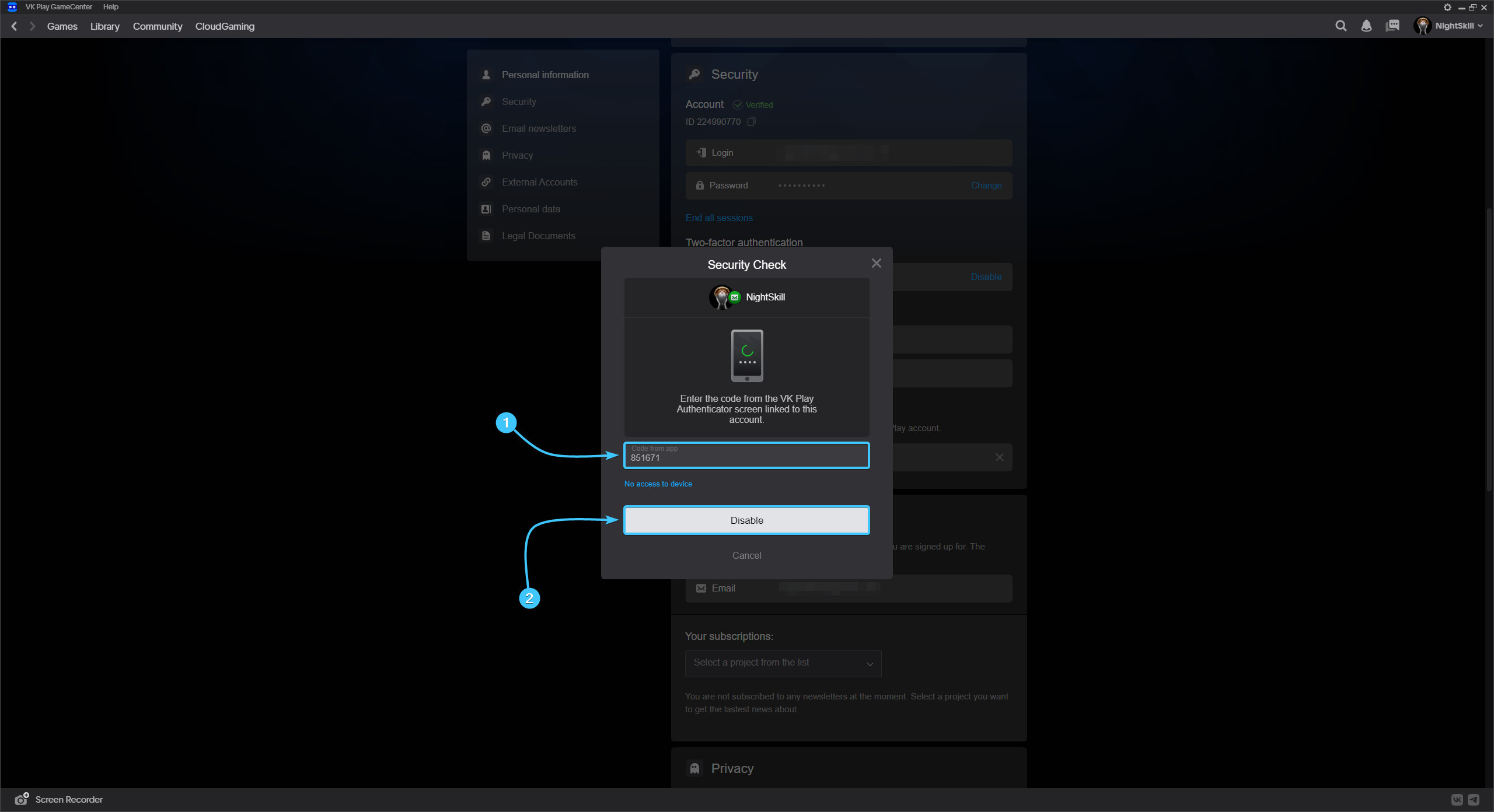
7. Two-factor authentication will then be disabled. Click the “Got it” button.
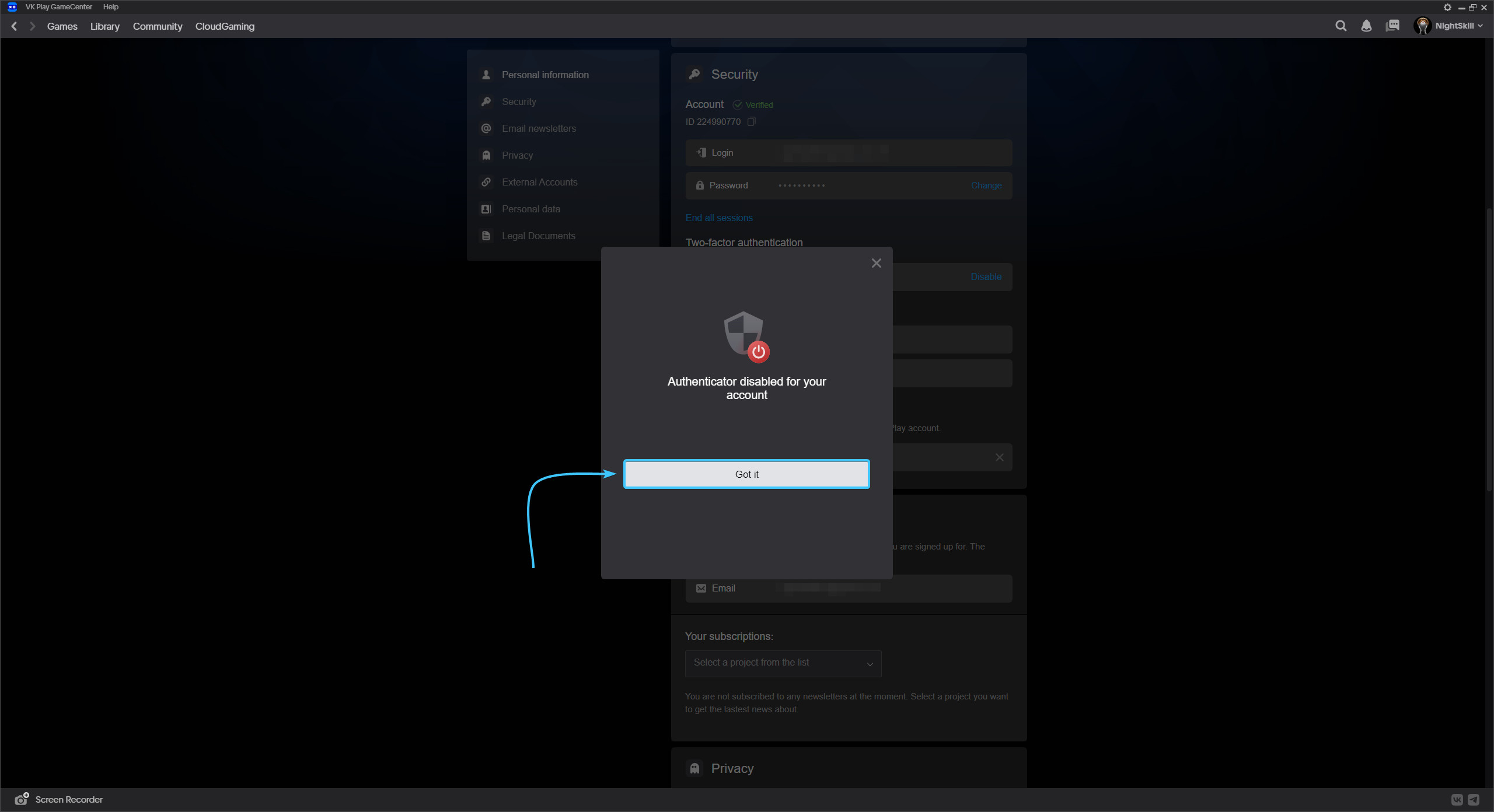
8. Click the “End all sessions” button, which is located under the “Password” section.
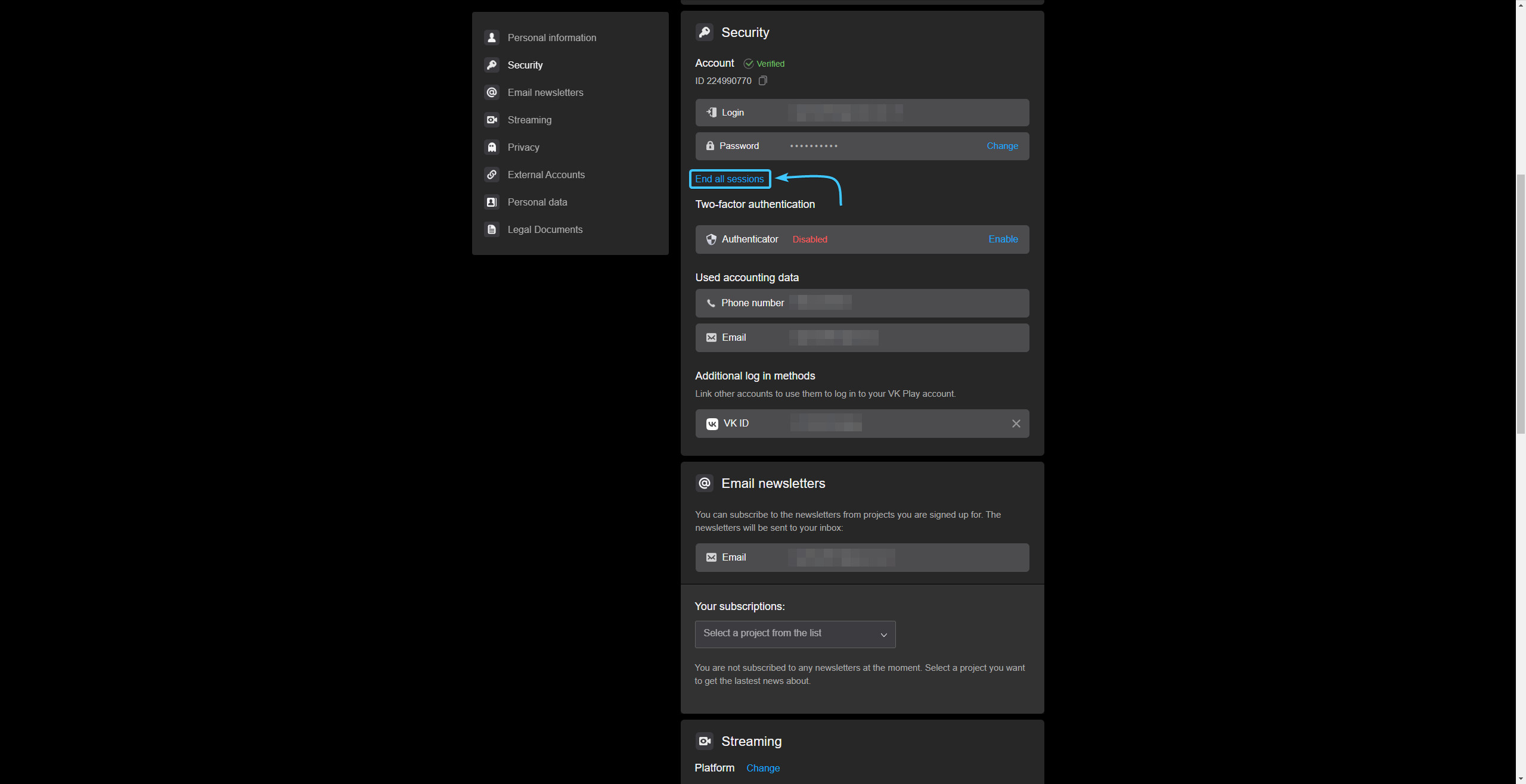
9. A confirmation window will appear. Read the information and click the “Yes” button.
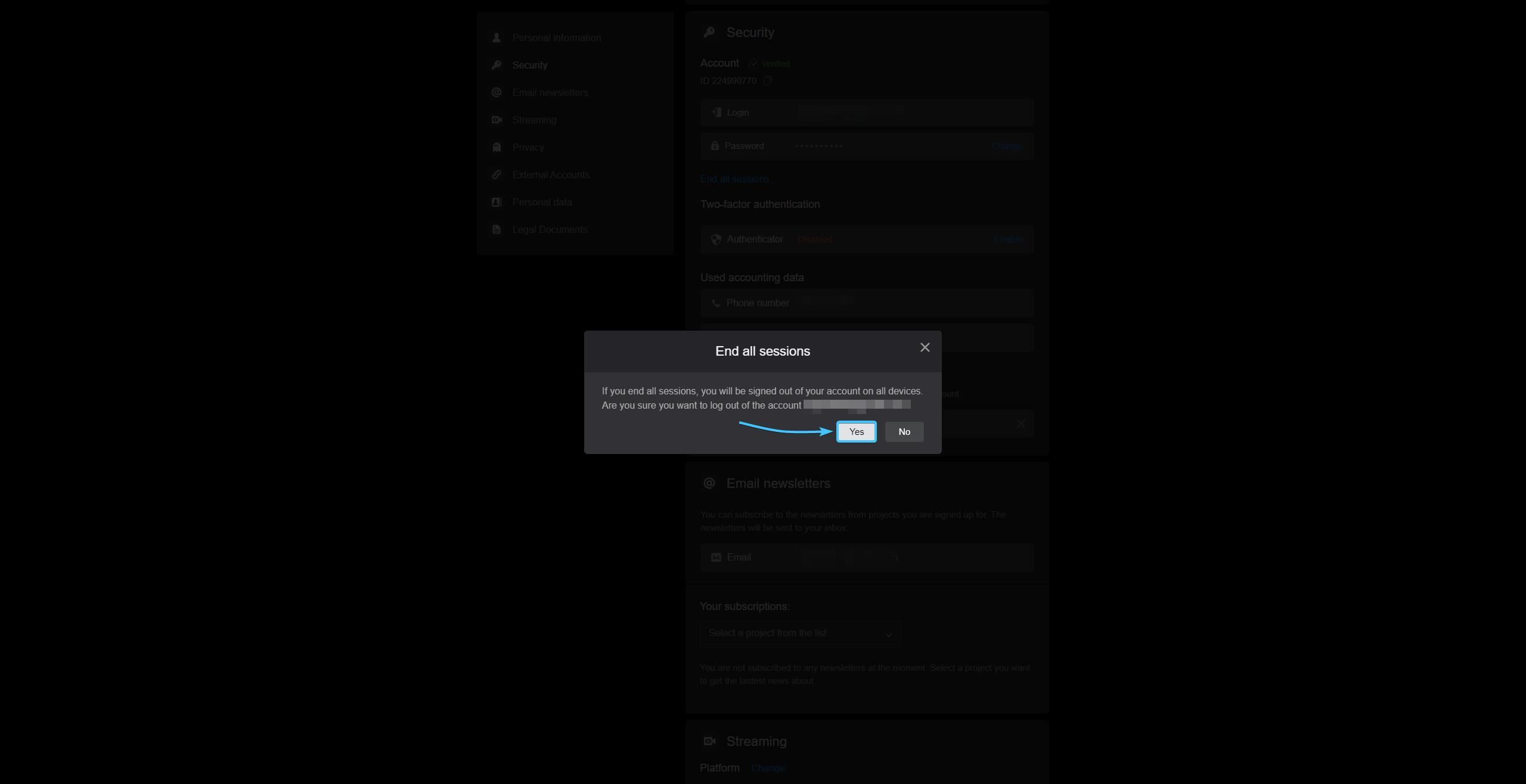
10. After that, all authorisation sessions to the VK Play account will be ended on all devices.
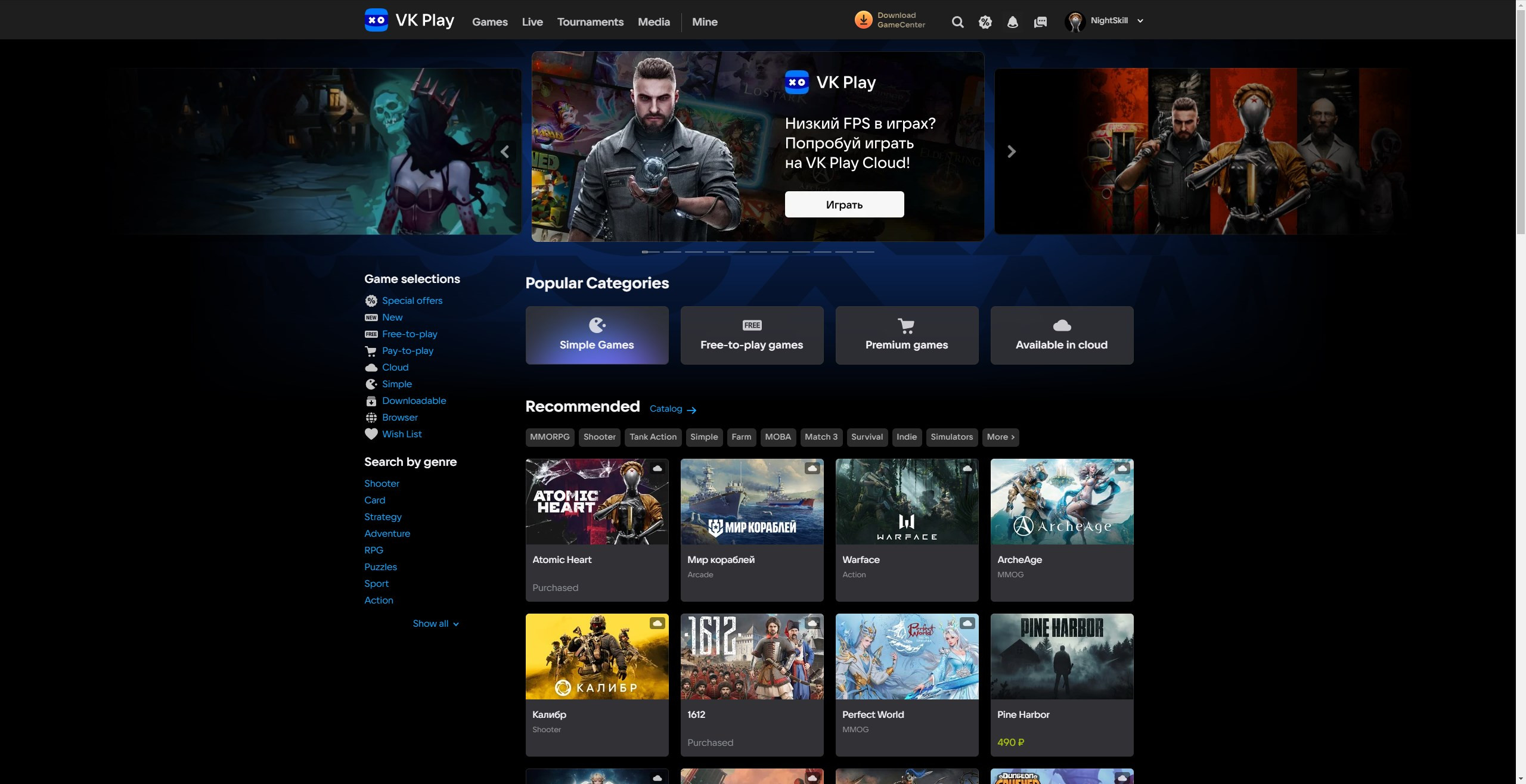
Ending authorisation sessions in VK Play #2
1. Launch the VK Play app and log in with your account, if necessary.
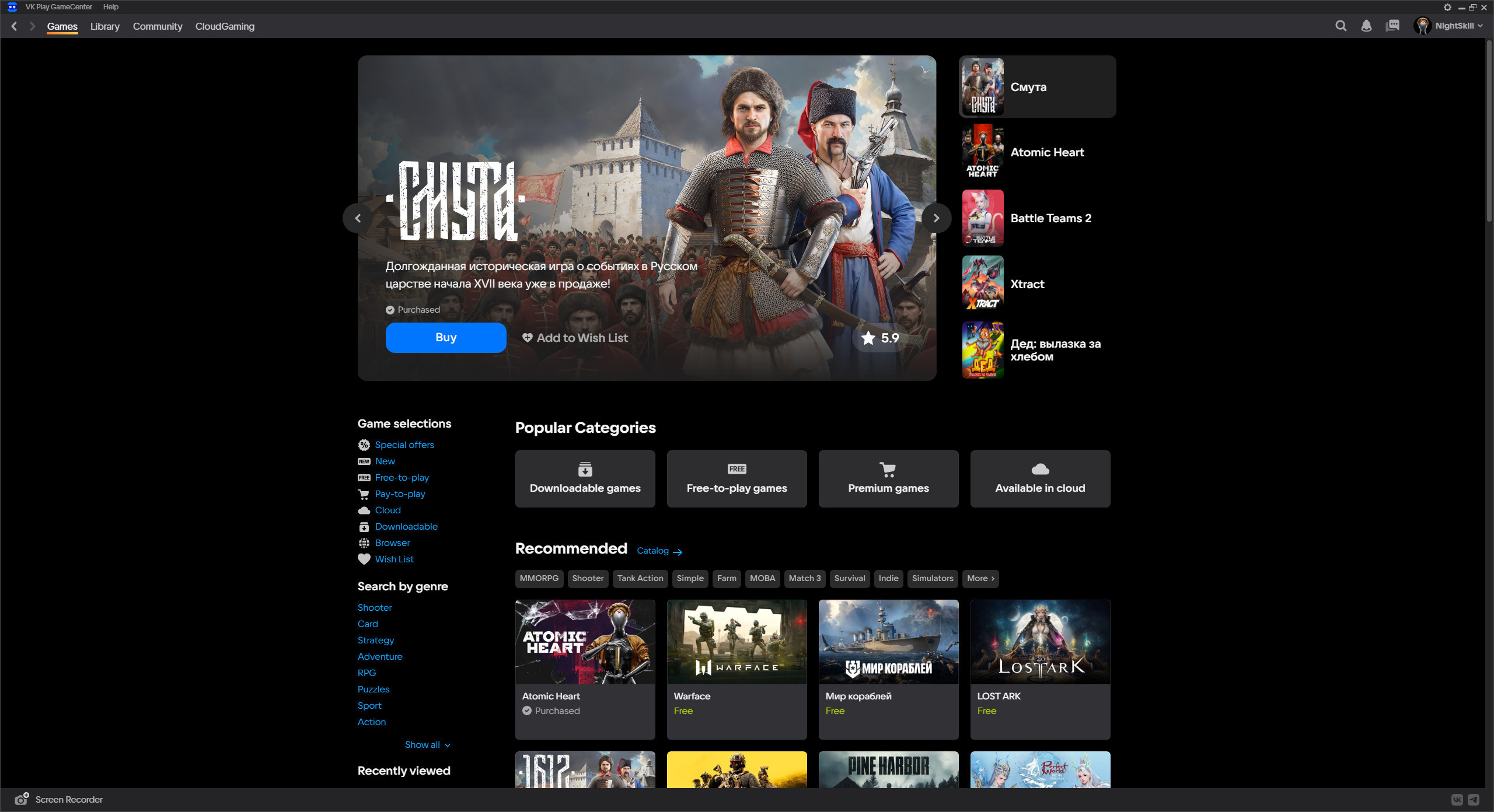
2. In the upper right corner, hover over the account name to open the list of options.
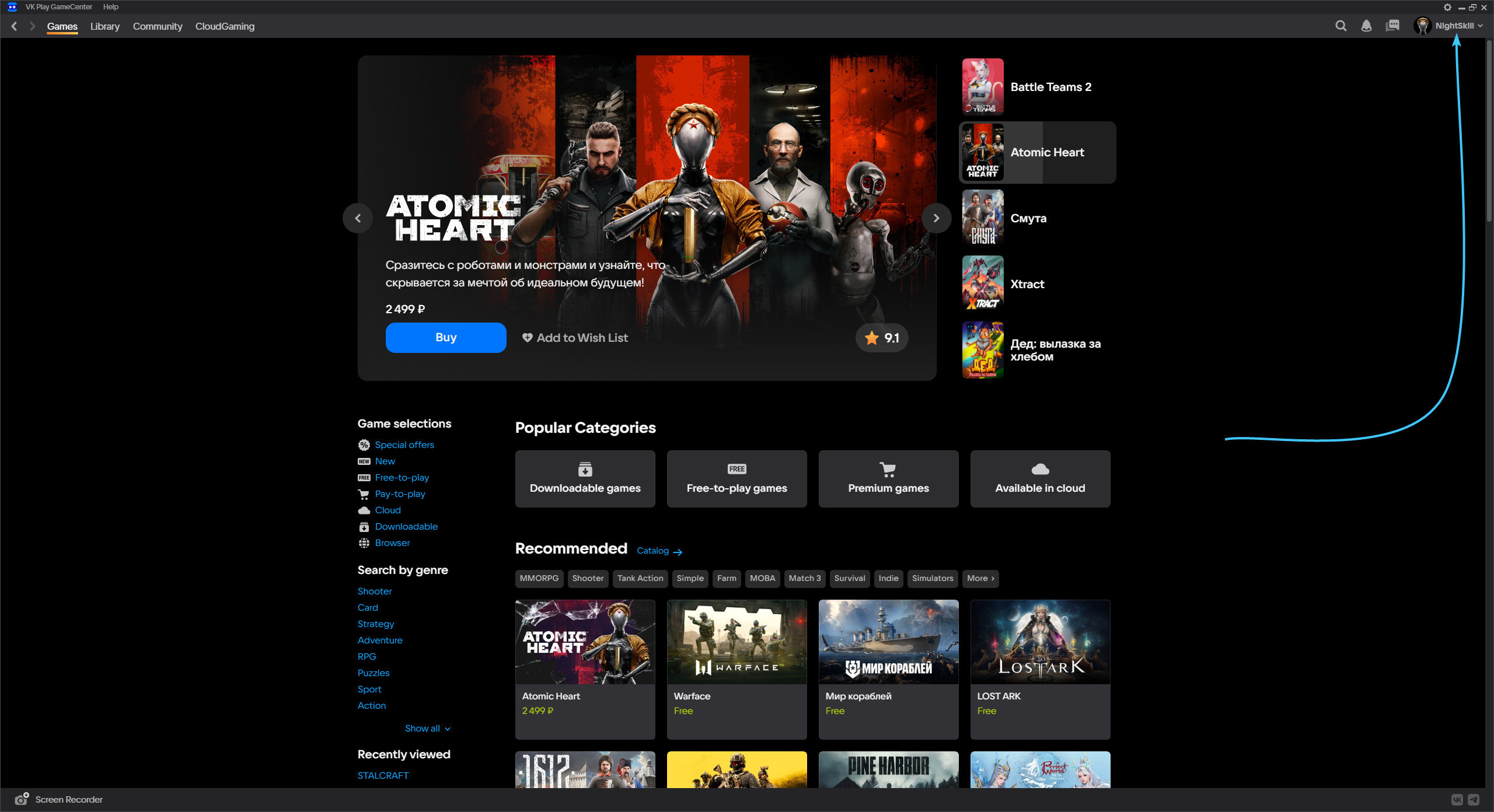
3. Click the “Profile Settings” button to access the VK Play account settings.
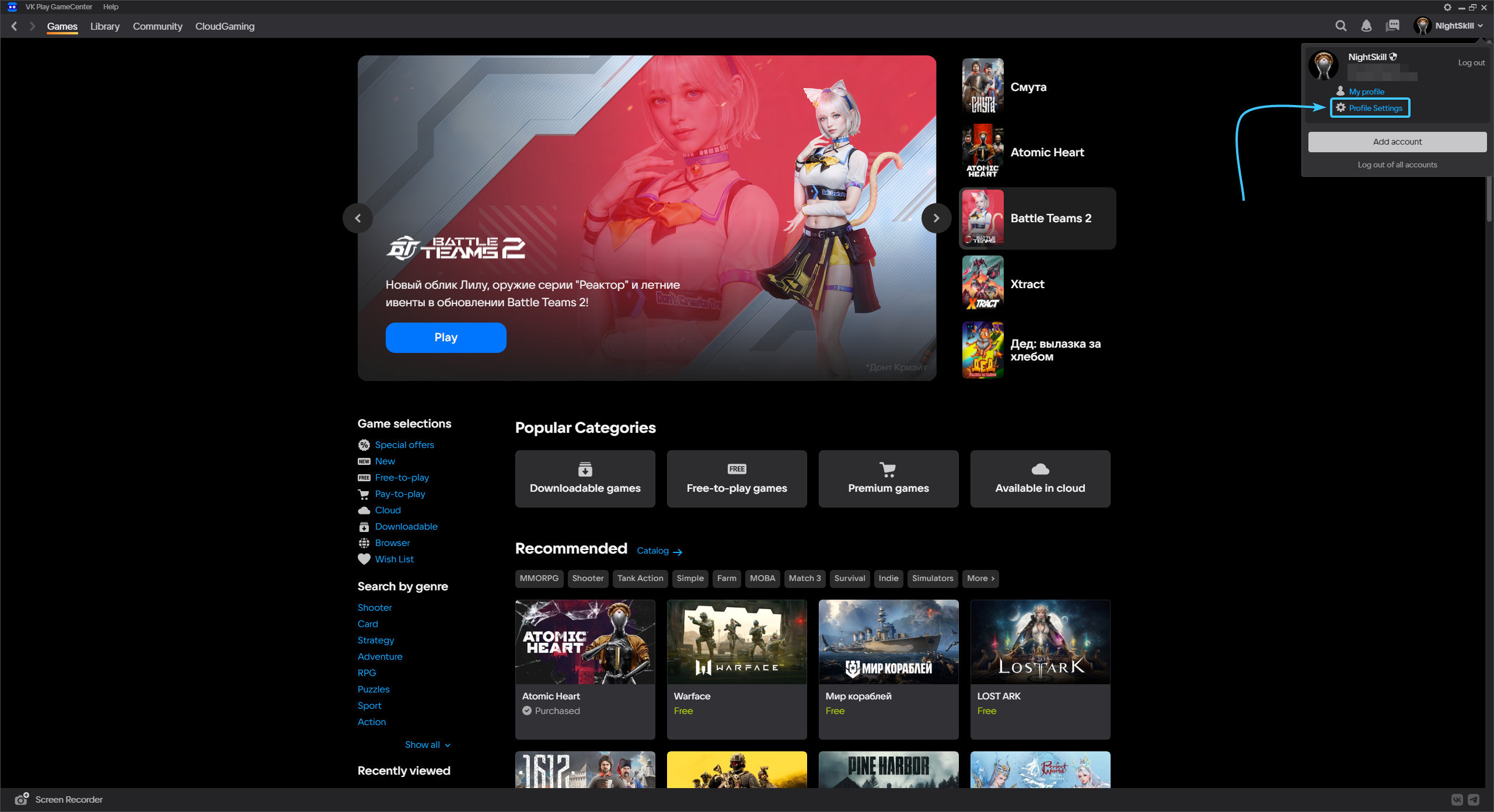
4. Click the “Disable” button, which is located in the “Two-factor authentication” subsection.
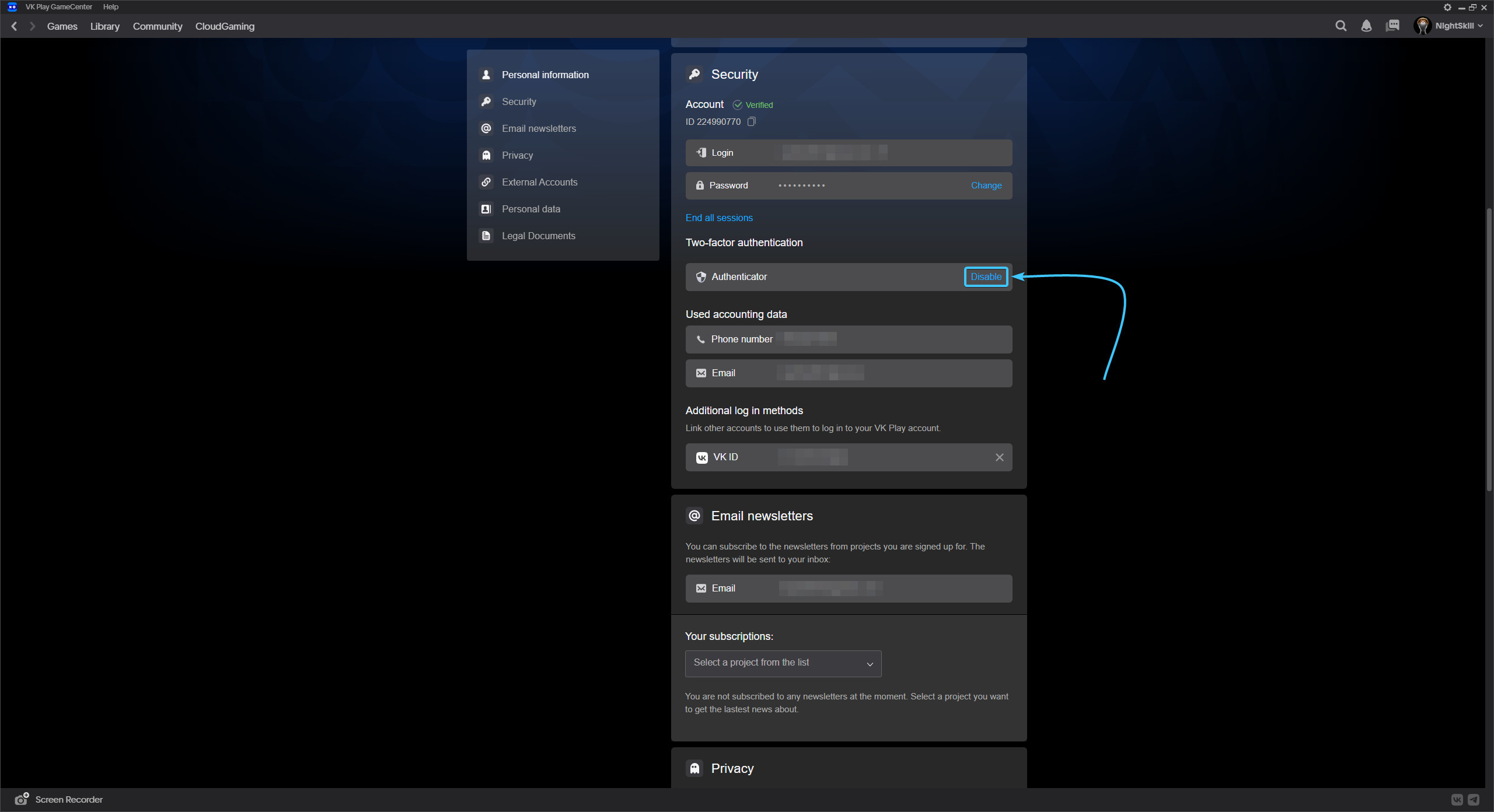
5. A notification about disabling two-factor authentication appears. Click the “Disable” button.
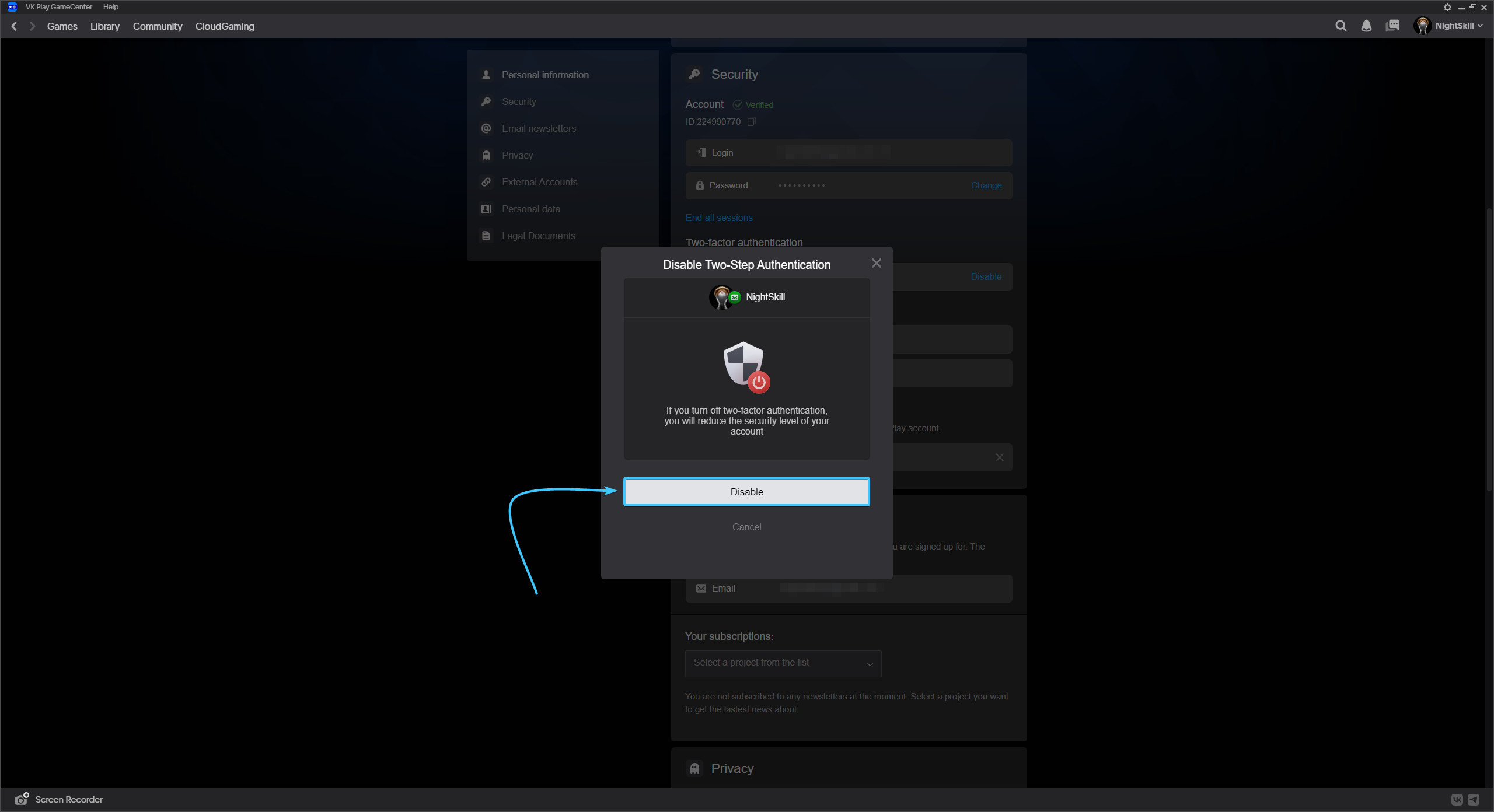
6. Information about disabling two-factor authentication appears. Click “Disable”.
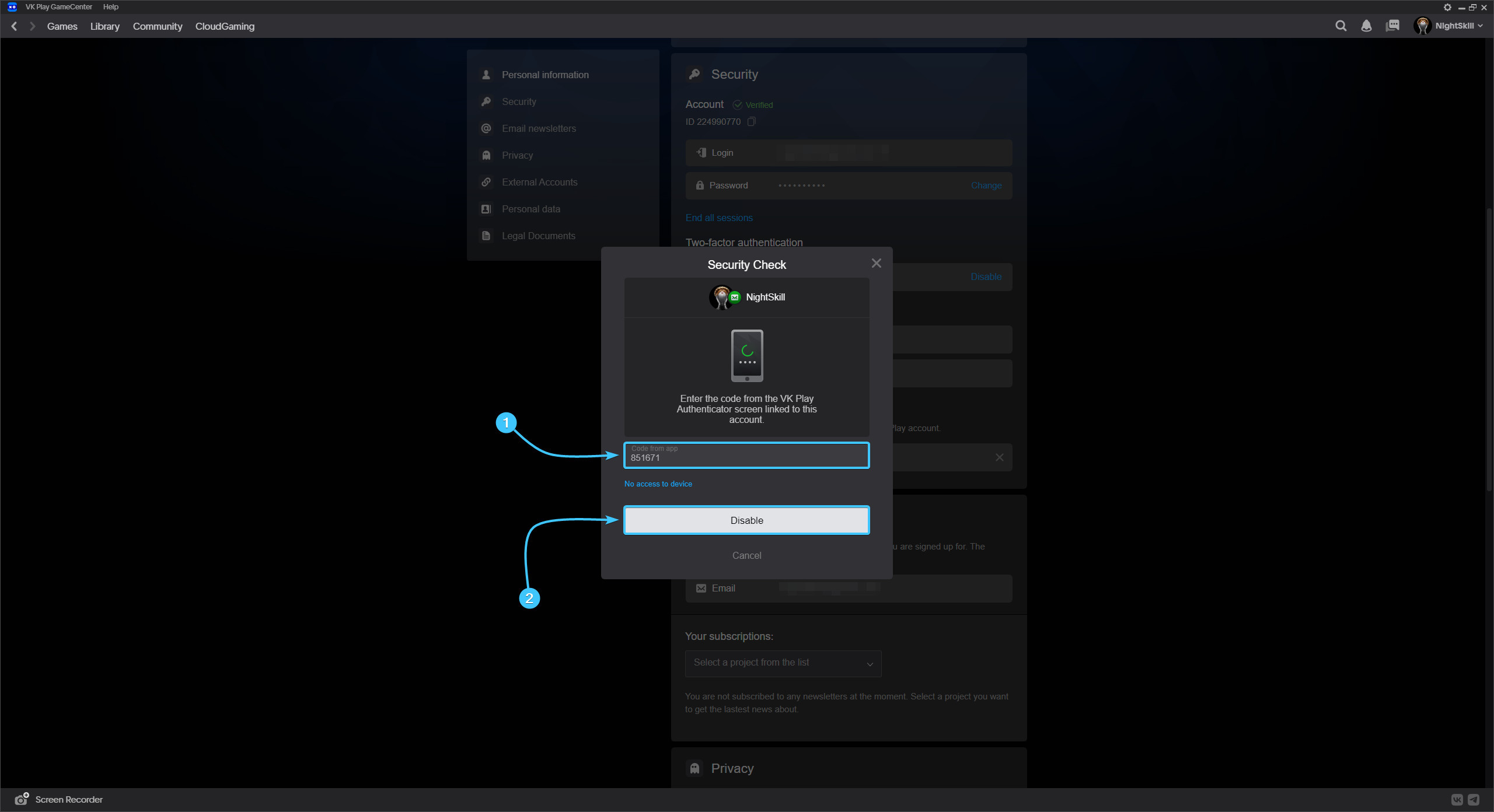
7. Two-factor authentication will then be disabled. Click the “Got it” button.
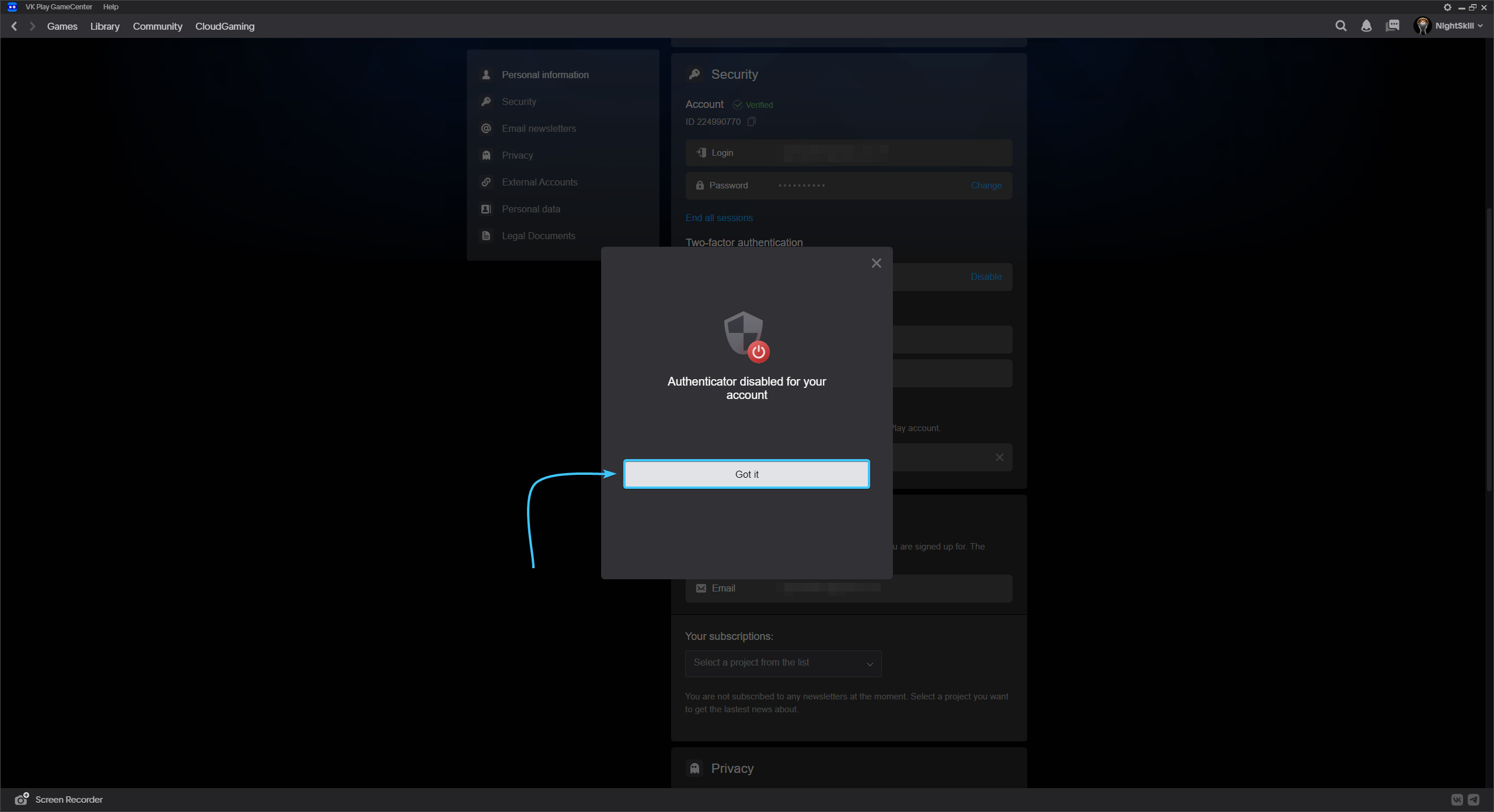
8. Click the “End all sessions” button, which is located under the “Password” section.
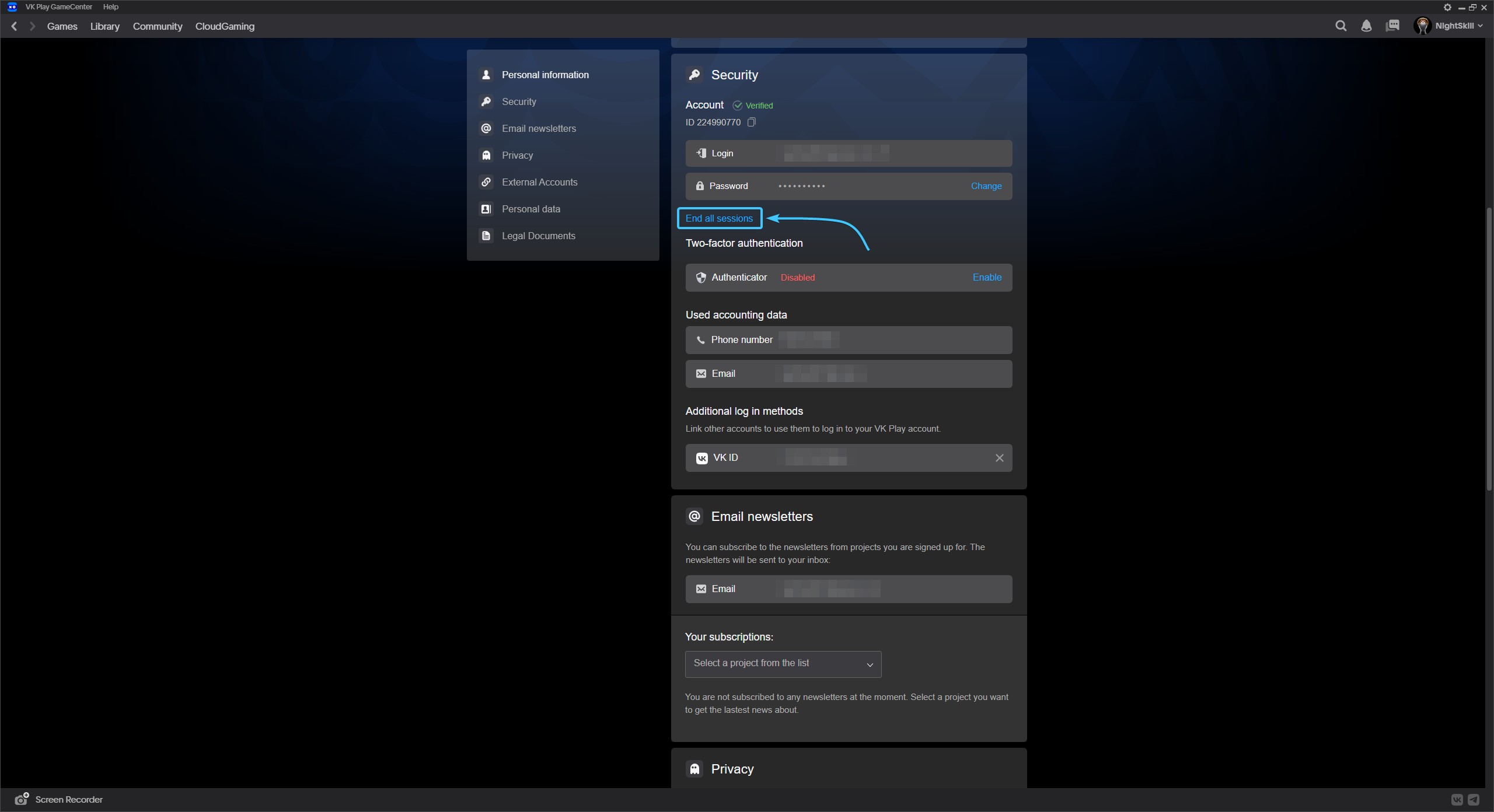
9. A confirmation window will appear. Read the information and click the “Yes” button.
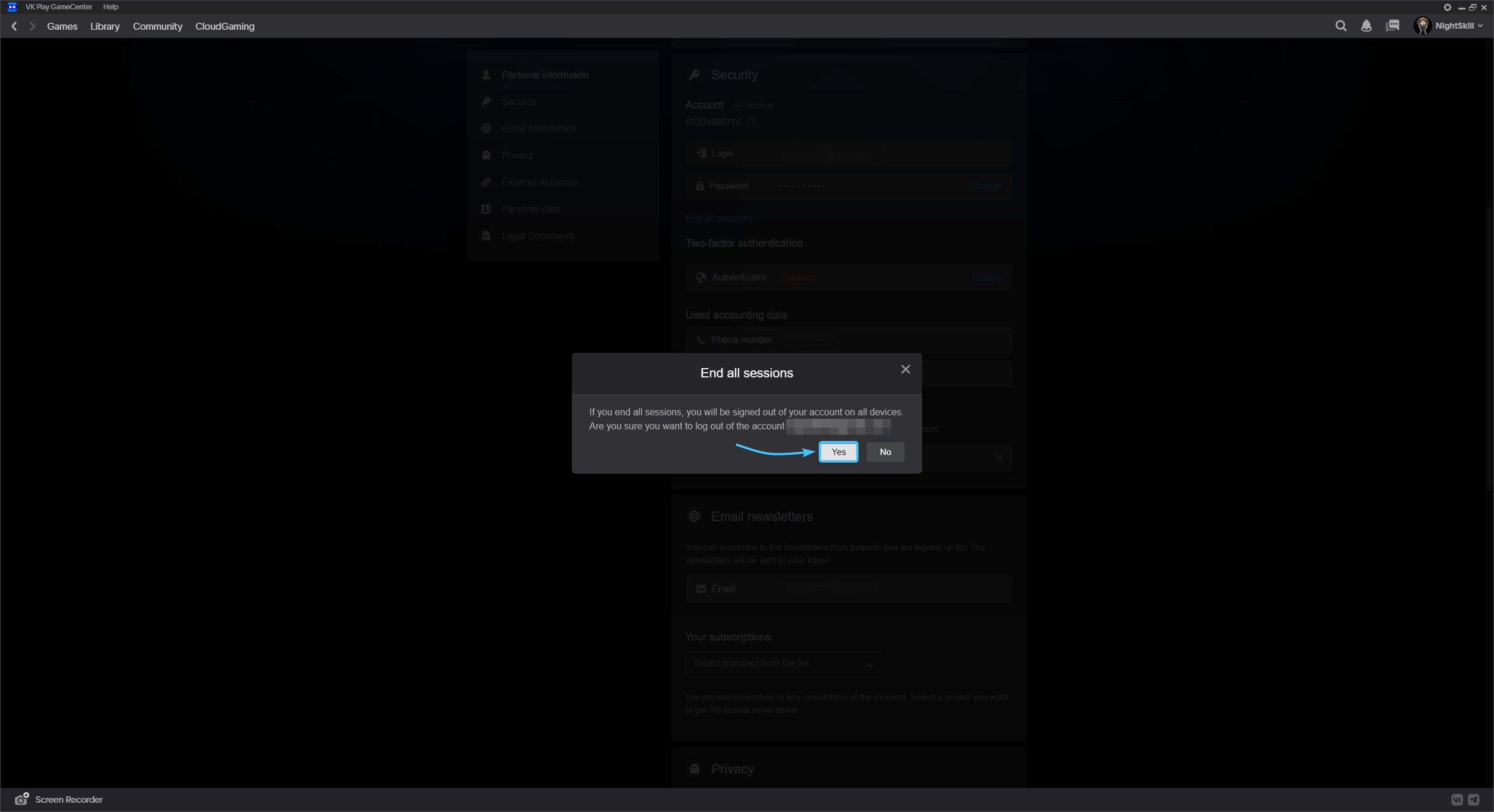
10. After that, all authorisation sessions to the VK Play account will be ended on all devices.