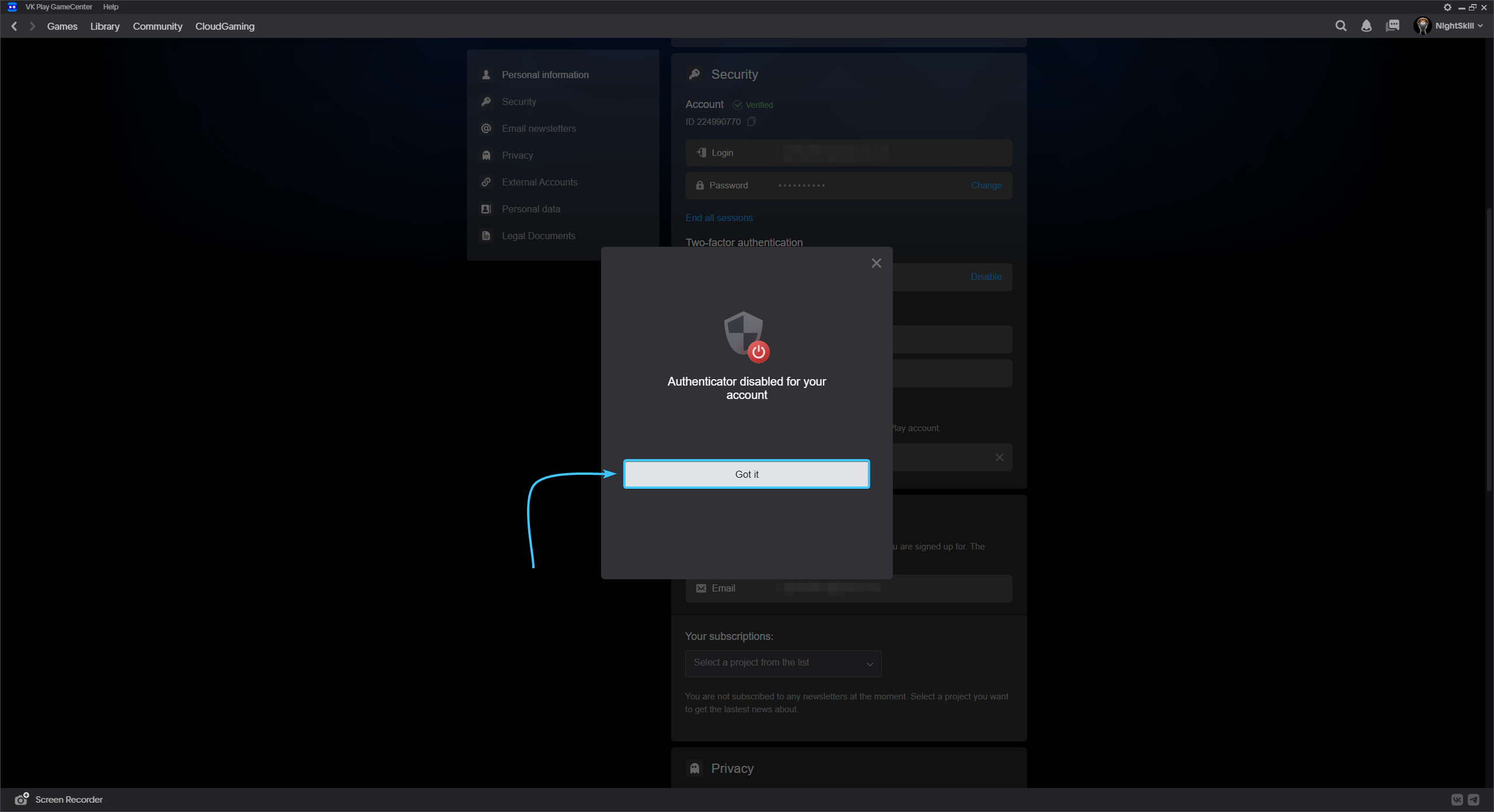Content
Information about 2FA in VK Play
Two-factor authentication (2FA) is additional security for your VK Play account.
Mobile app is the best way to protect your account. It will generate one-time codes that must be entered every time you log in to your VK Play account. These codes cannot be stolen as they are generated on your phone.
Two-factor authentication by app is your best choice for security.
Installing the VK Play app
To enable two-factor authentication, you need to install the VK Play app.
VK Play app for devices with Android operating system:
- VK Play app on Google Play;
- VK Play app in AppGallery;
- VK Play app in RuStore;
- VK Play app in APK format.
VK Play app for devices with IOS operating system:
Enabling 2FA in VK Play #1
1. Go to the VK Play platform official website and log in, if necessary
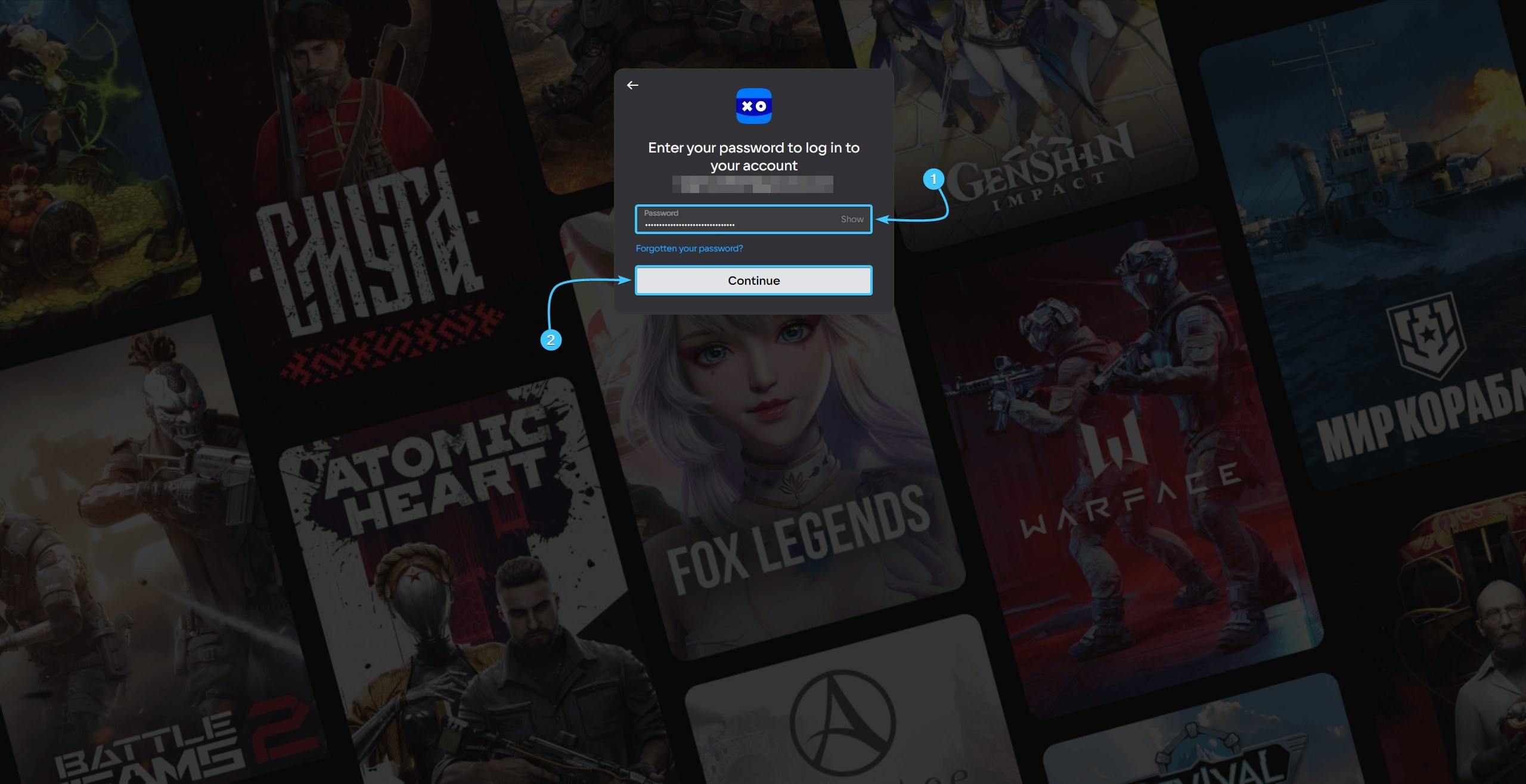
2. In the upper right corner, hover over the account name to open the list of options.
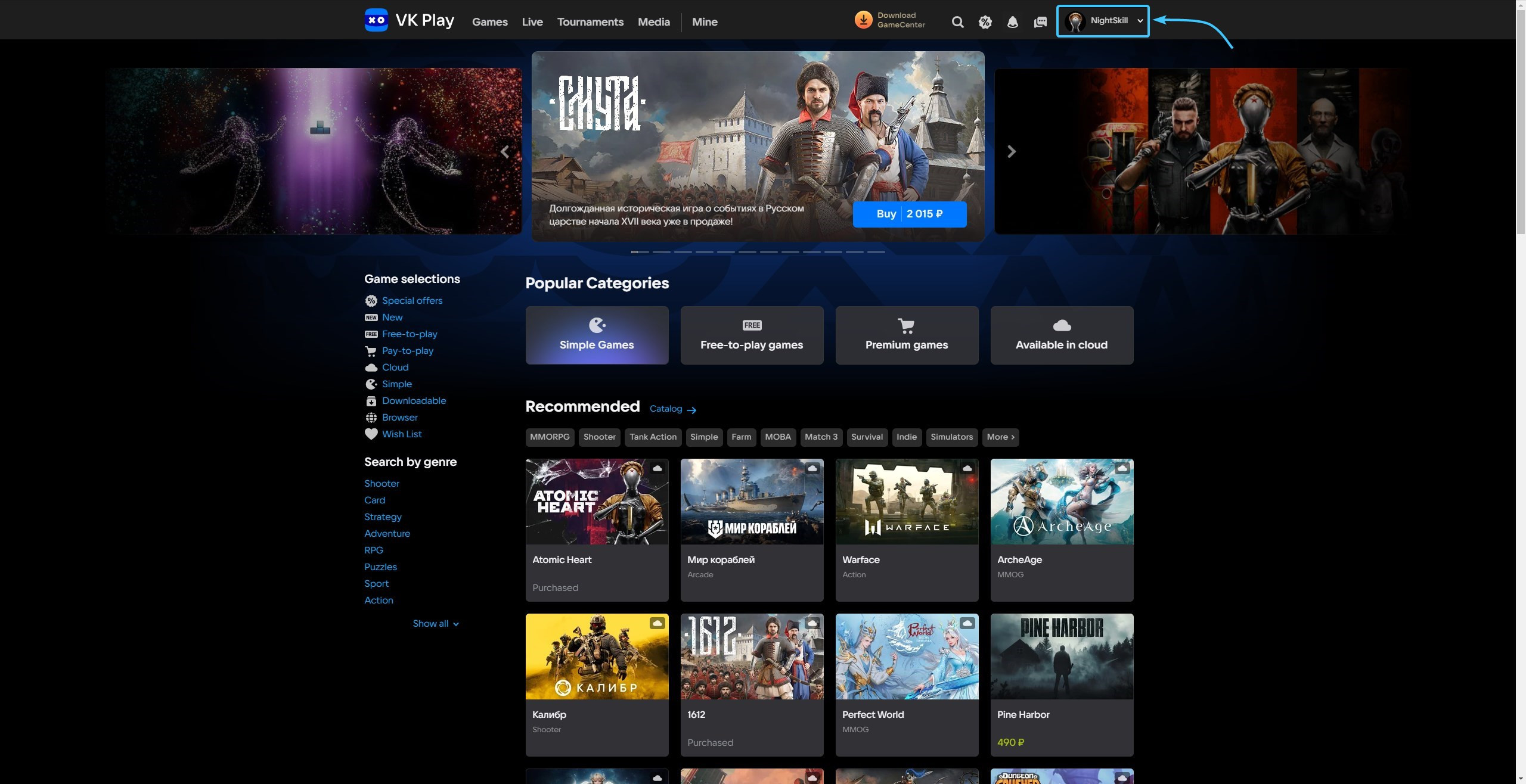
3. Click the “Profile Settings” button to access the VK Play account settings.
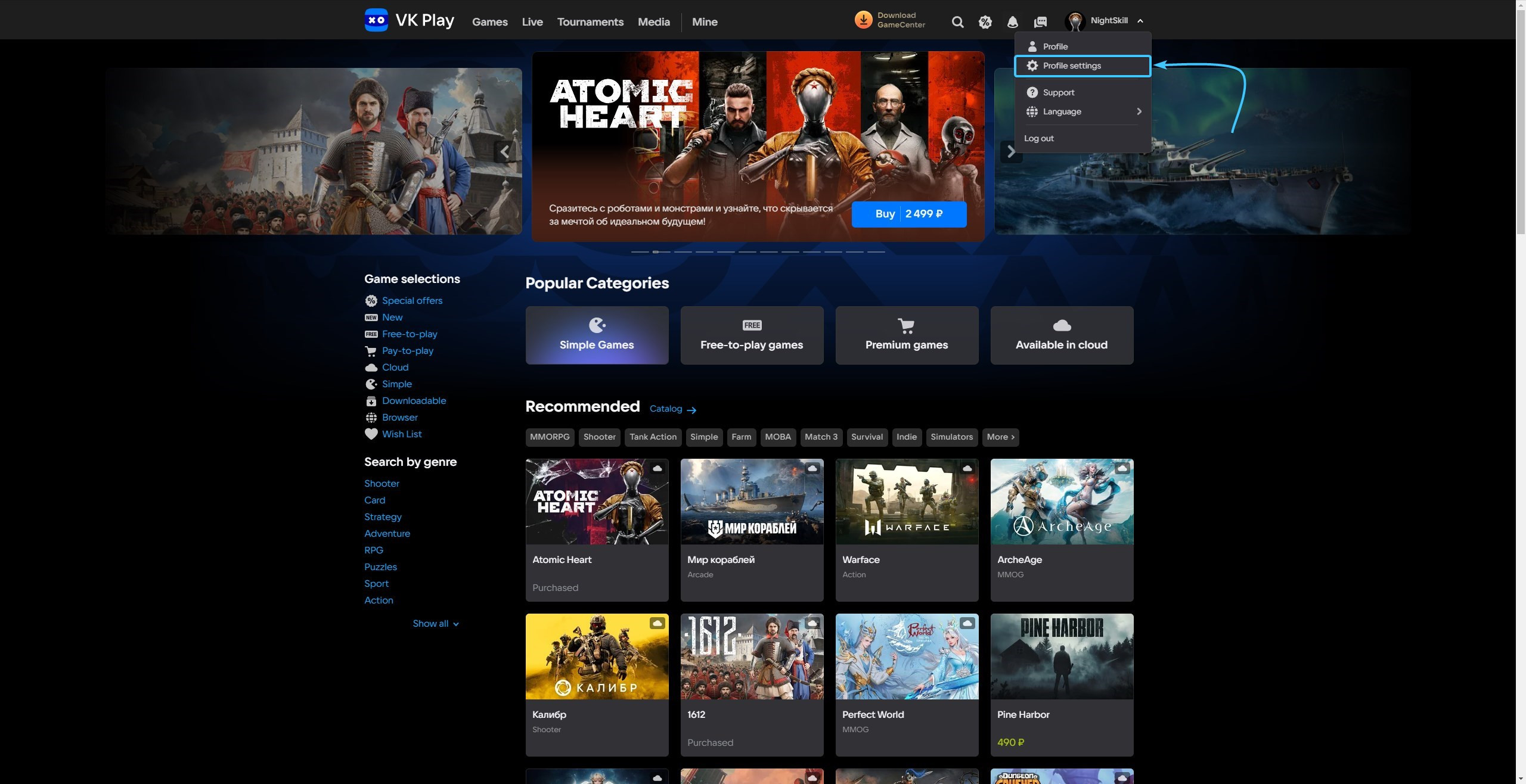
4. Click the “Enable” button, which is located in the “Two-factor authentication” subsection.
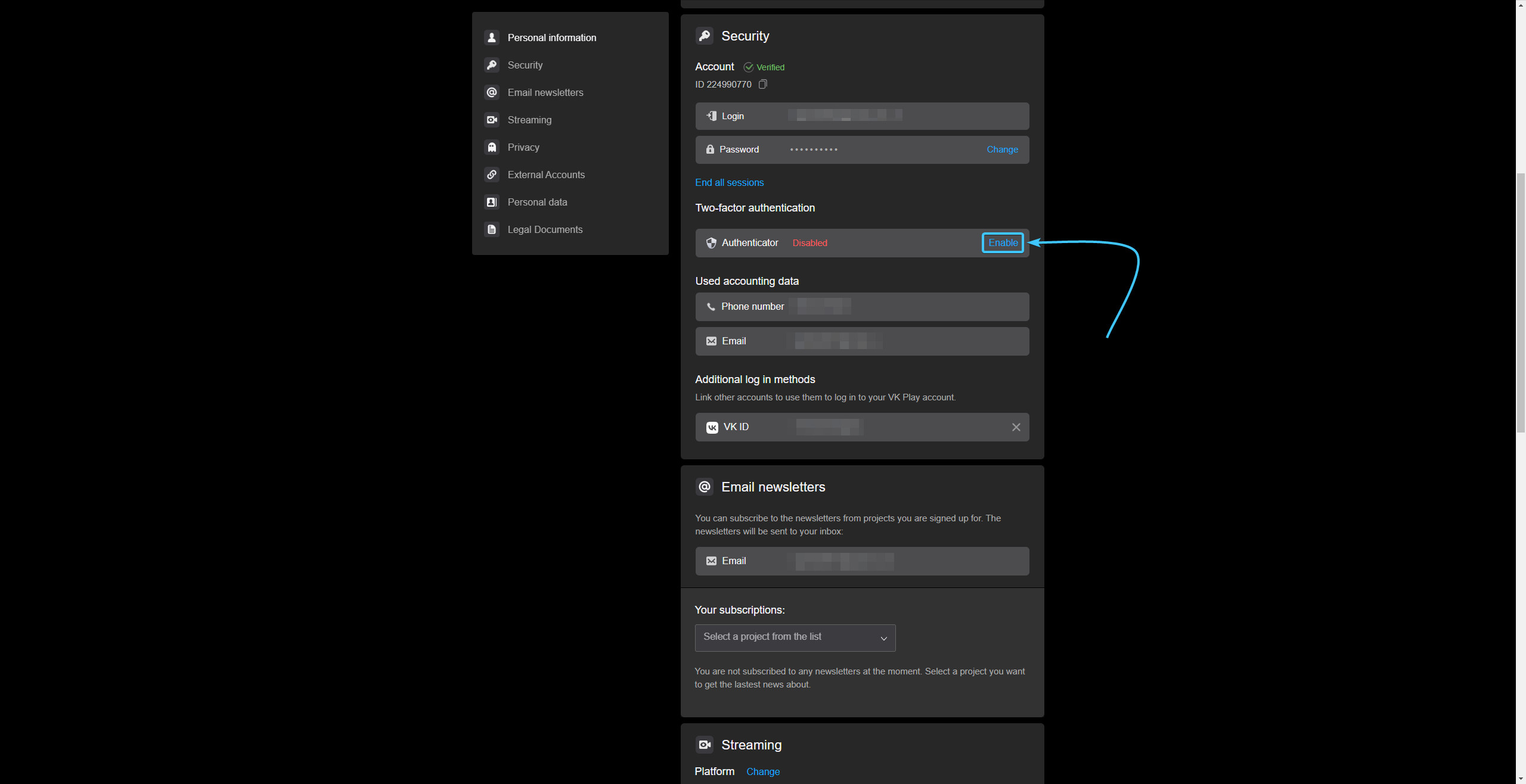
5. Download VK Play app to your mobile device, if it has not been done before.
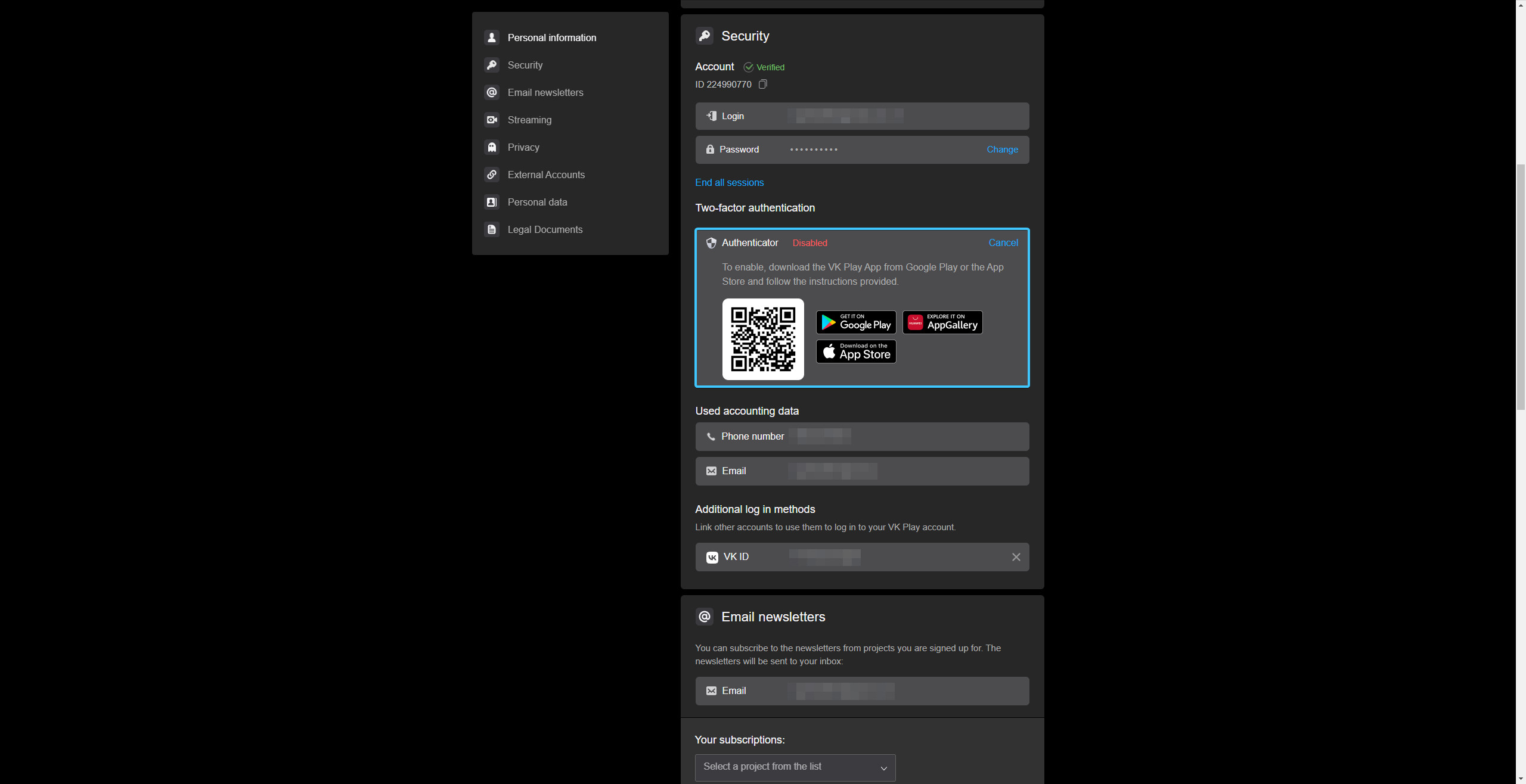
6. Launch the VK Play app on your mobile device. Press the “Protect your account” button.
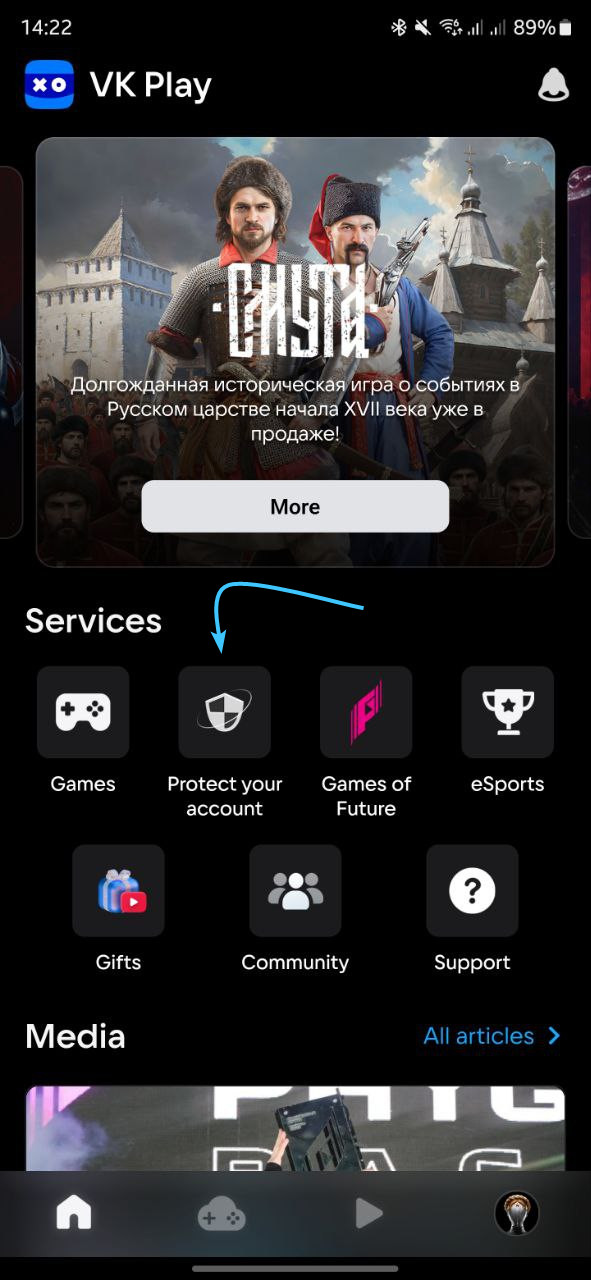
7. Read the information and click “Continue” for further connection.
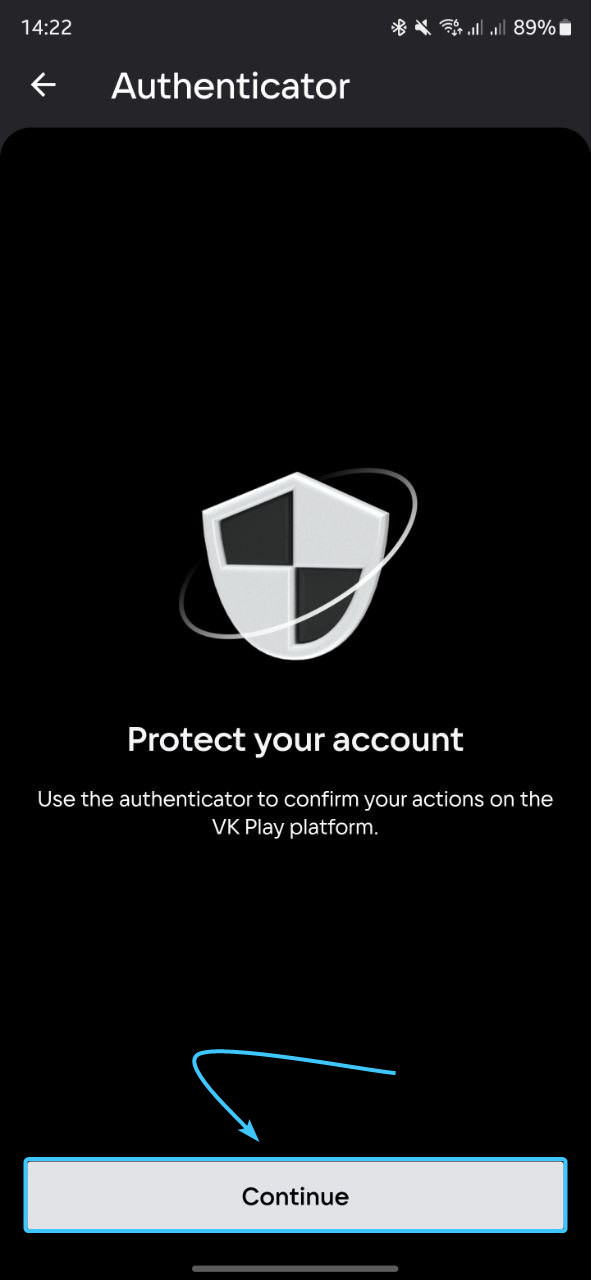
8. Select your country code. Then enter your phone number and press the “Continue” button.
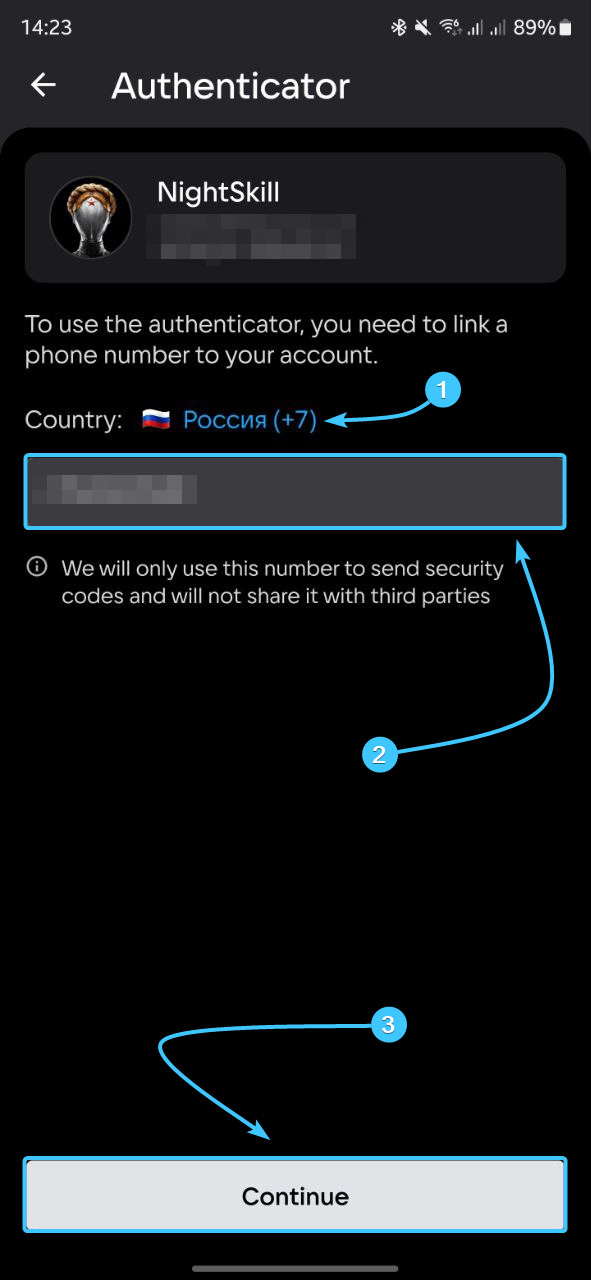
9. Enter the code from SMS sent to the special field and press the “Continue” button.
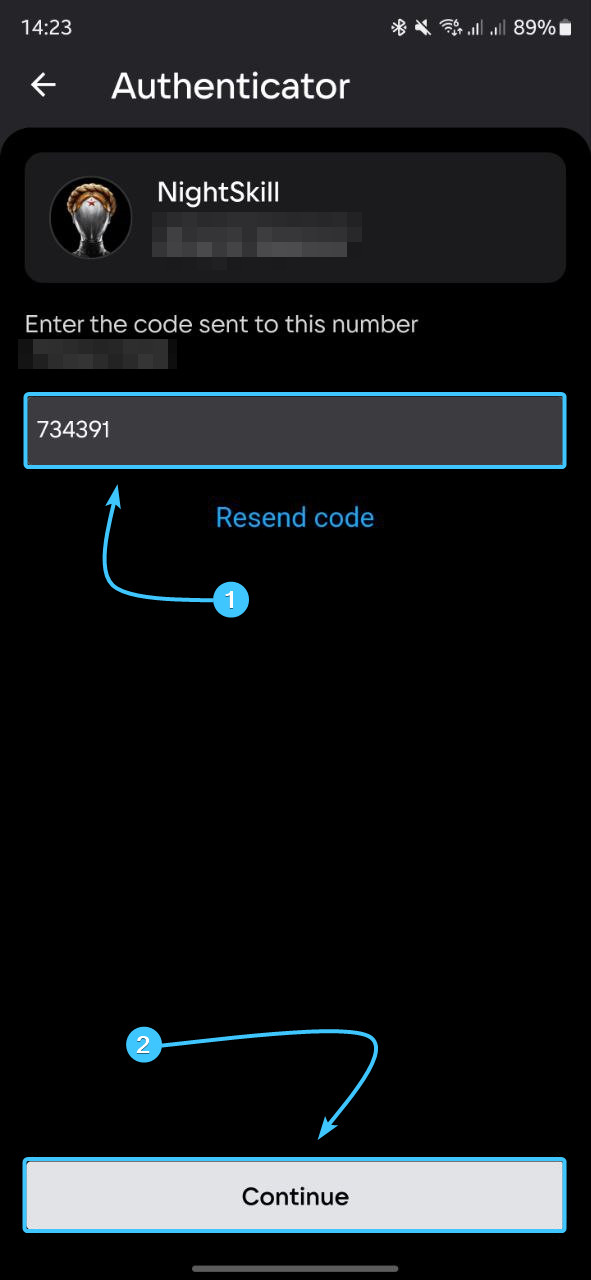
10. After that, two-factor authentication by the VK Play app will be enabled.
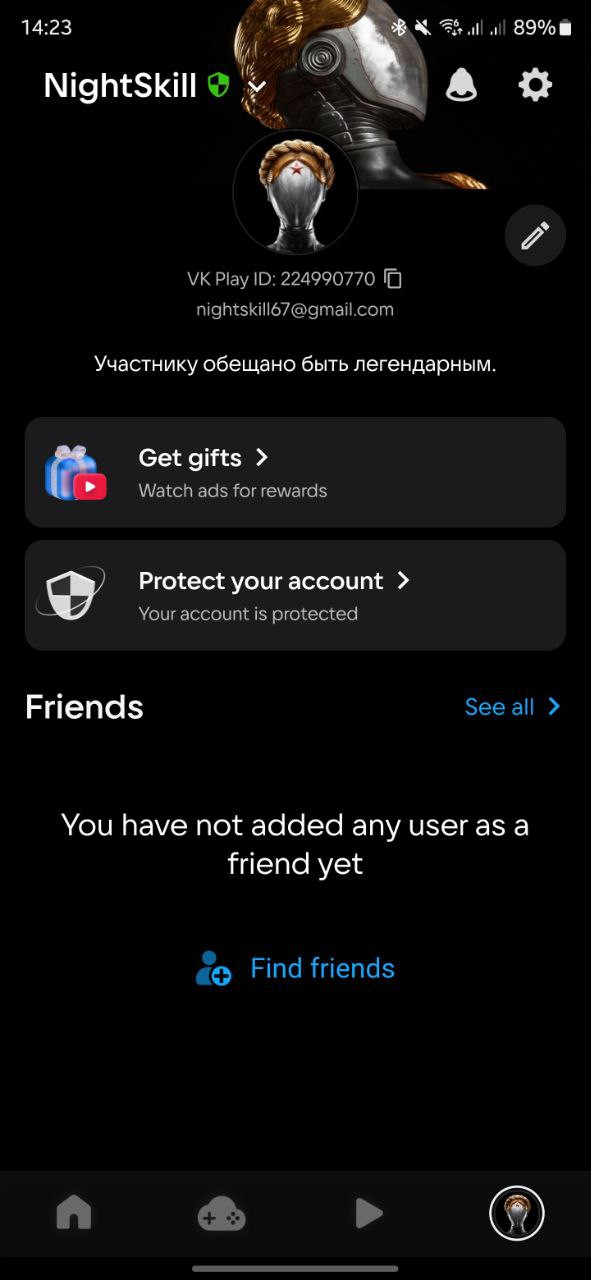
Enabling 2FA in VK Play #2
1. Launch the VK Play app and log in with your account, if necessary.
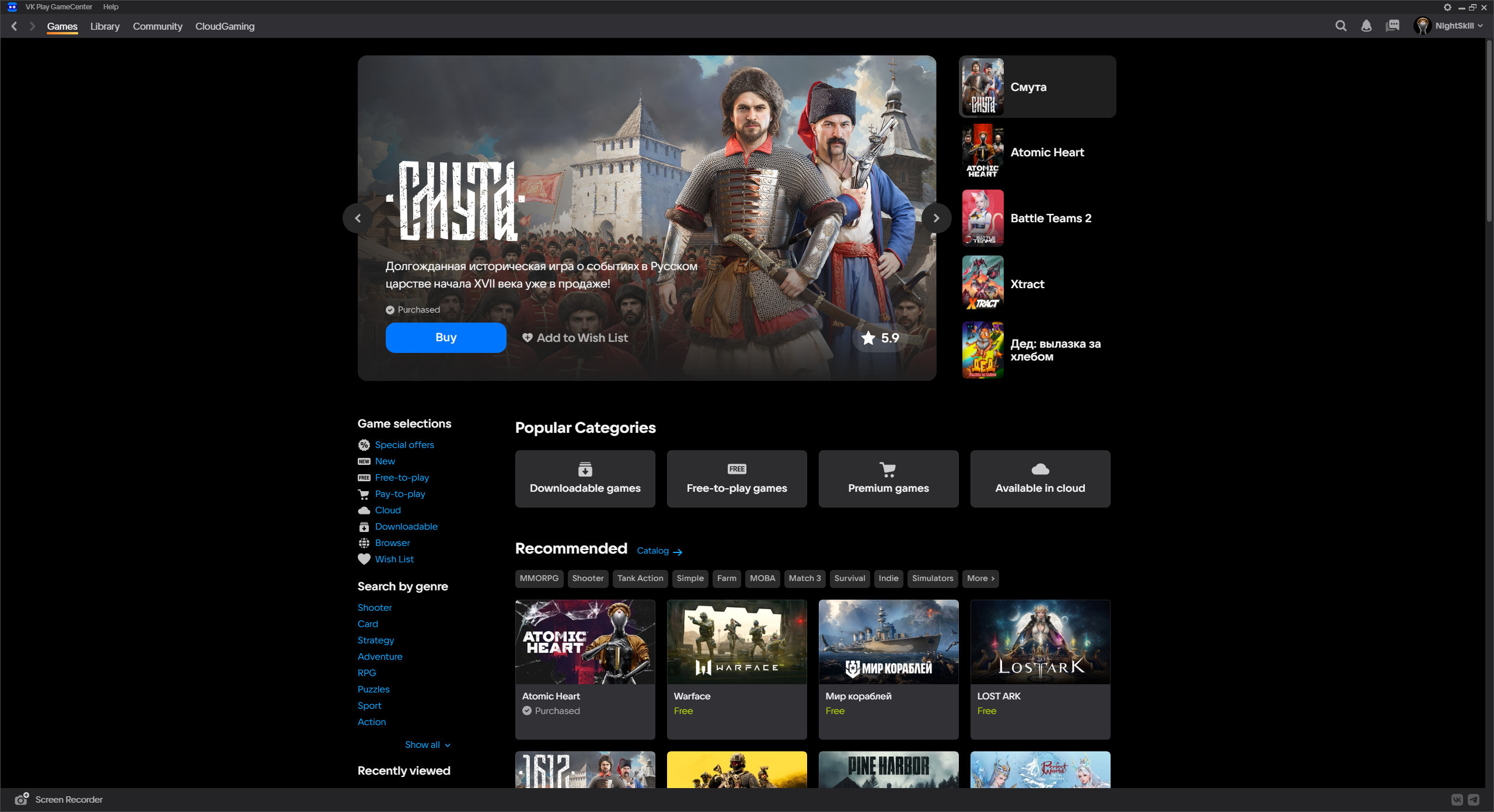
2. In the upper right corner, hover over the account name to open the list of options.
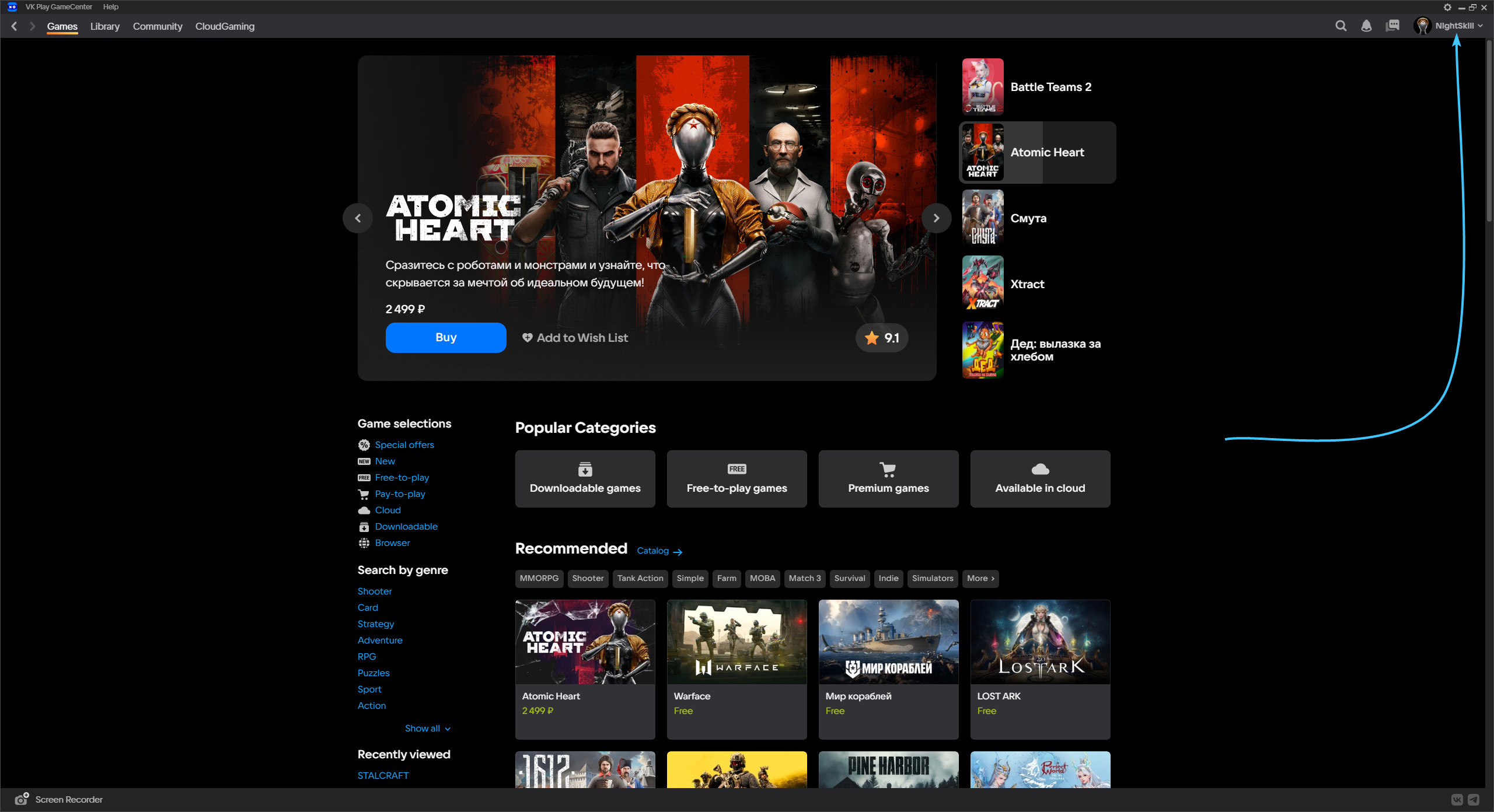
3. Click the “Profile Settings” button to access the VK Play account settings.
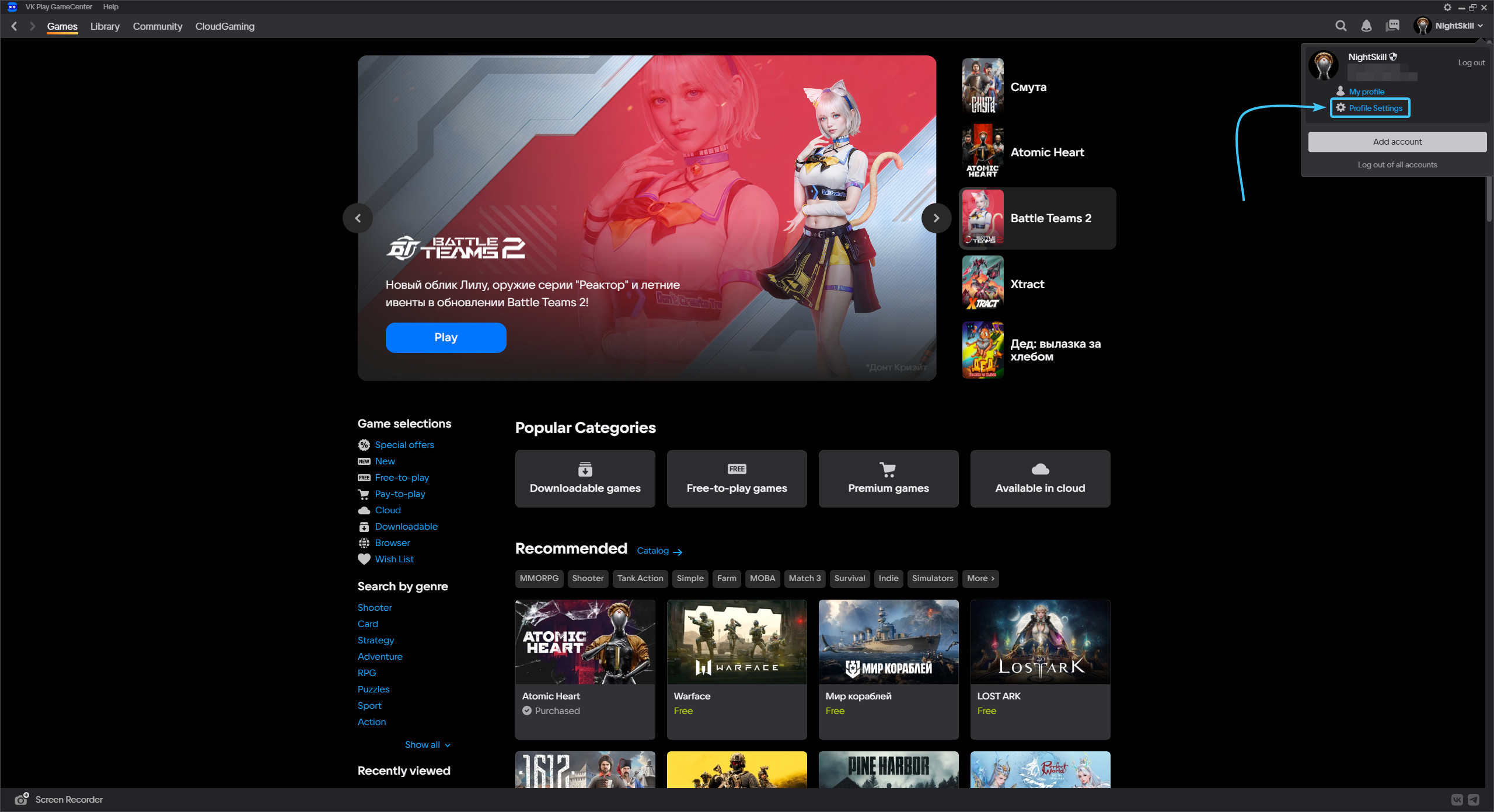
4. Click the “Enable” button, which is located in the “Two-factor authentication” subsection.
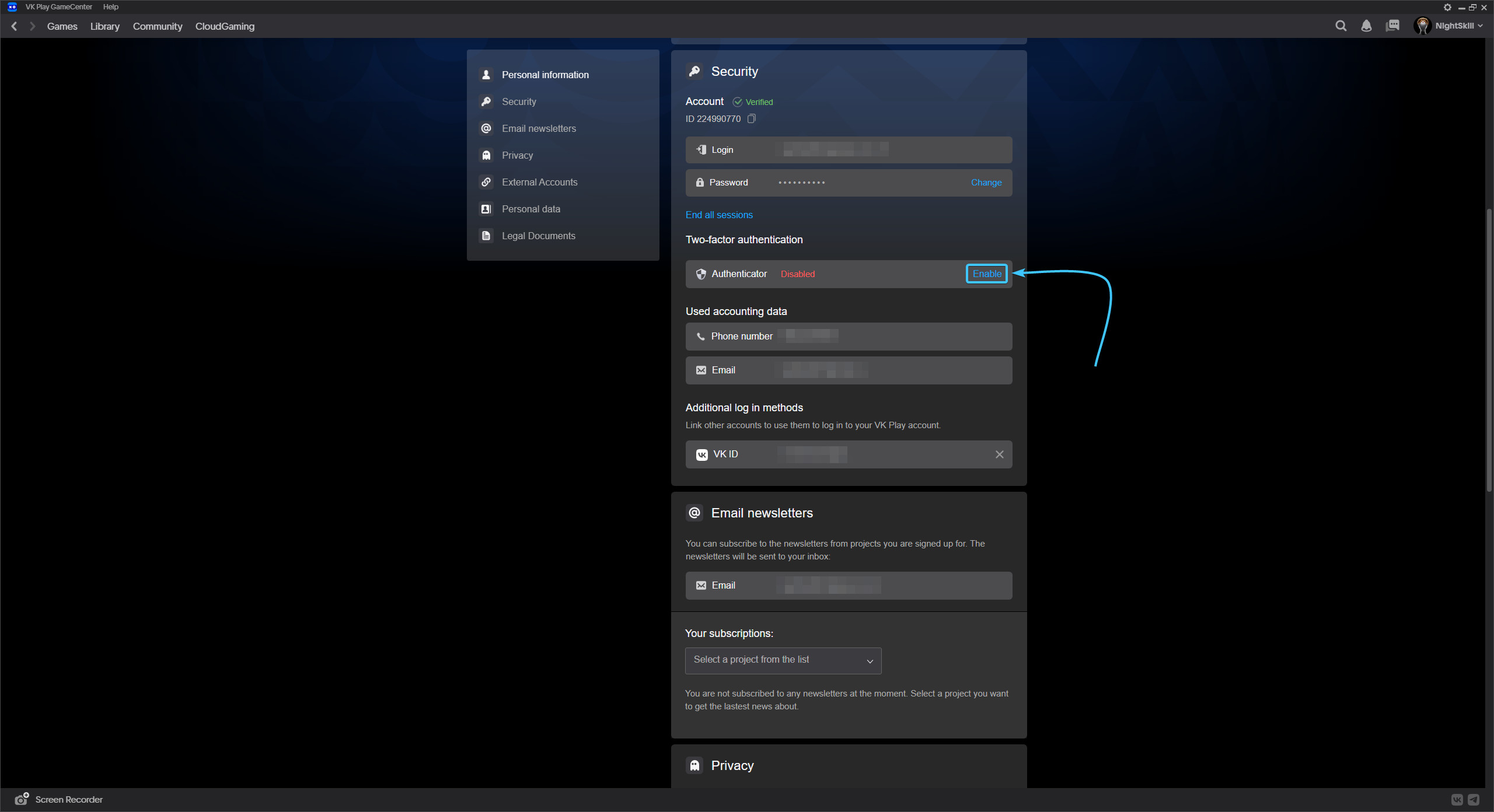
5. Download VK Play app to your mobile device, if it has not been done before.
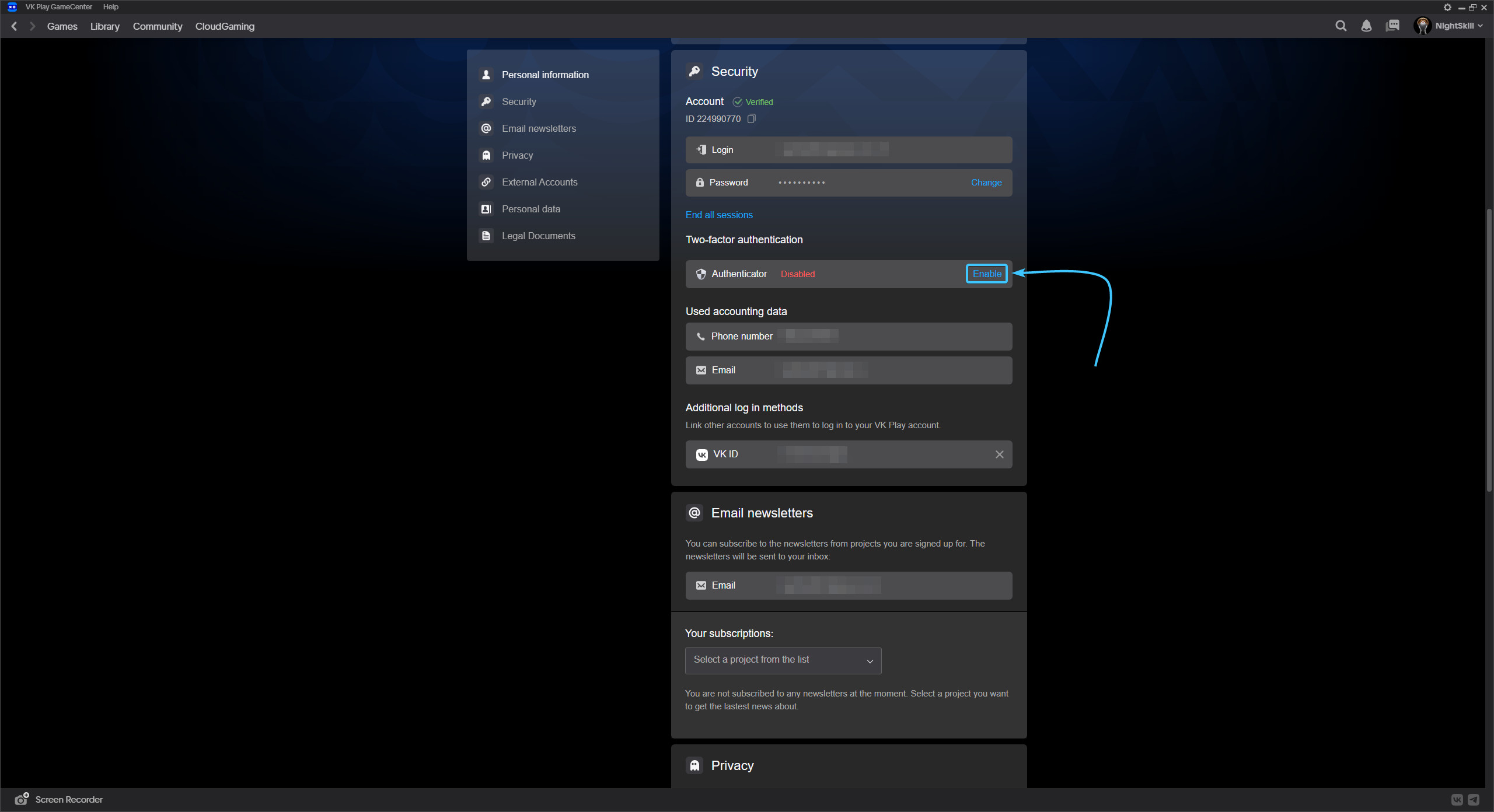
6. Launch the VK Play app on your mobile device. Press the “Protect your account” button.
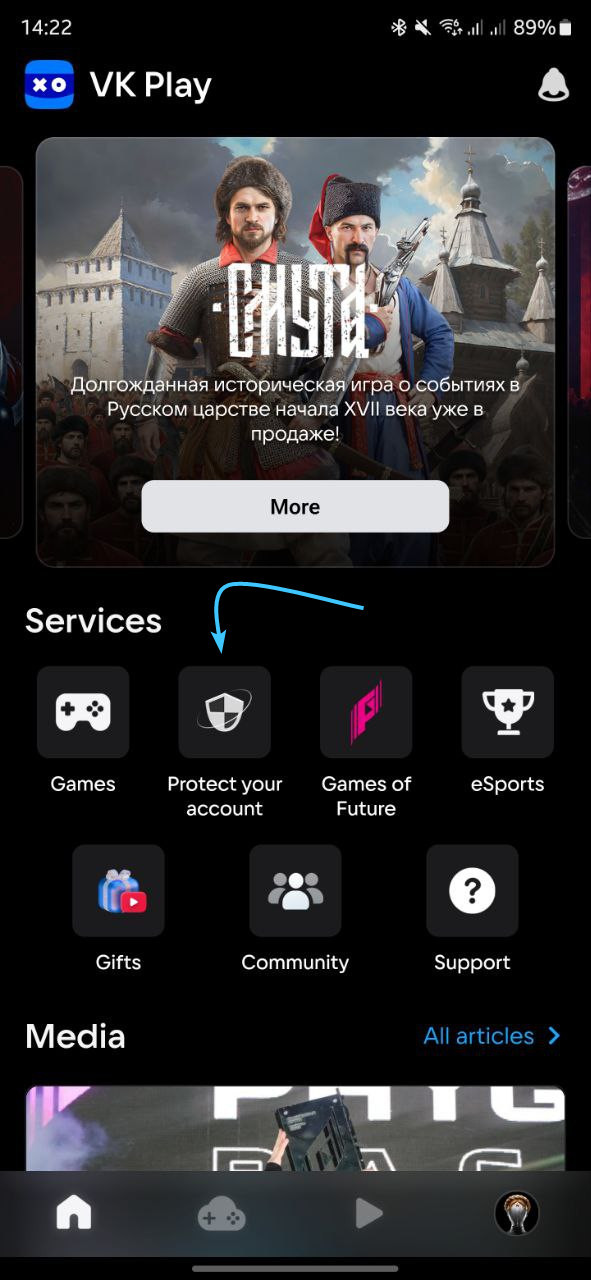
7. Read the information and click “Continue” for further connection.
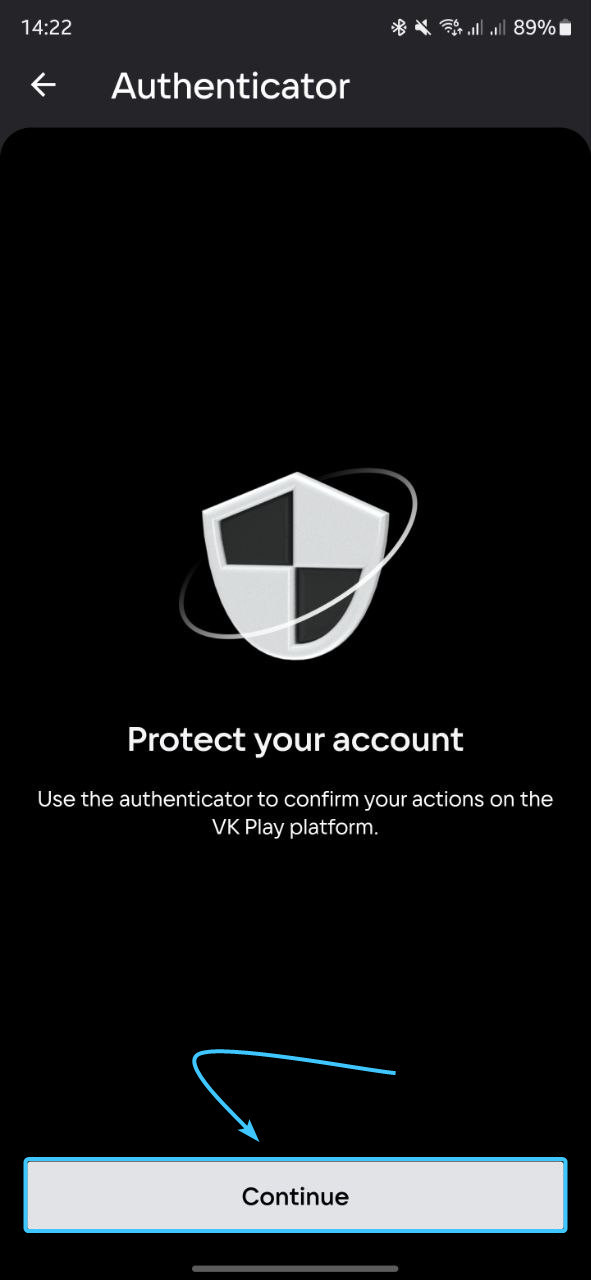
8. Select your country code. Then enter your phone number and press the “Continue” button.
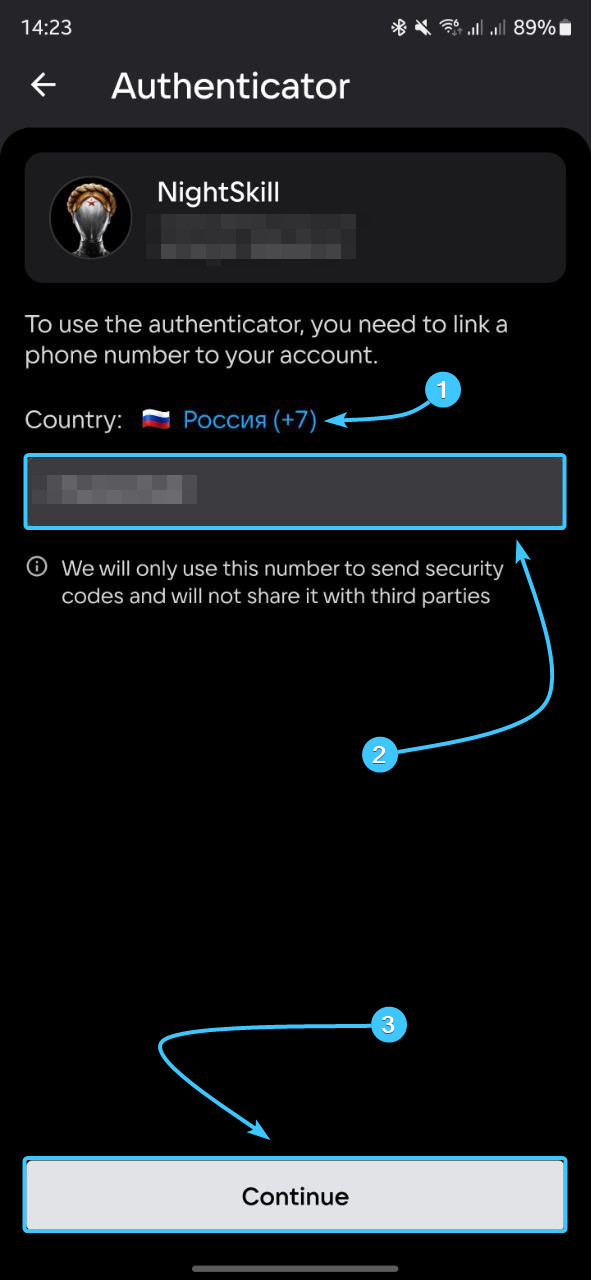
9. Enter the code from SMS sent to the special field and press the “Continue” button.
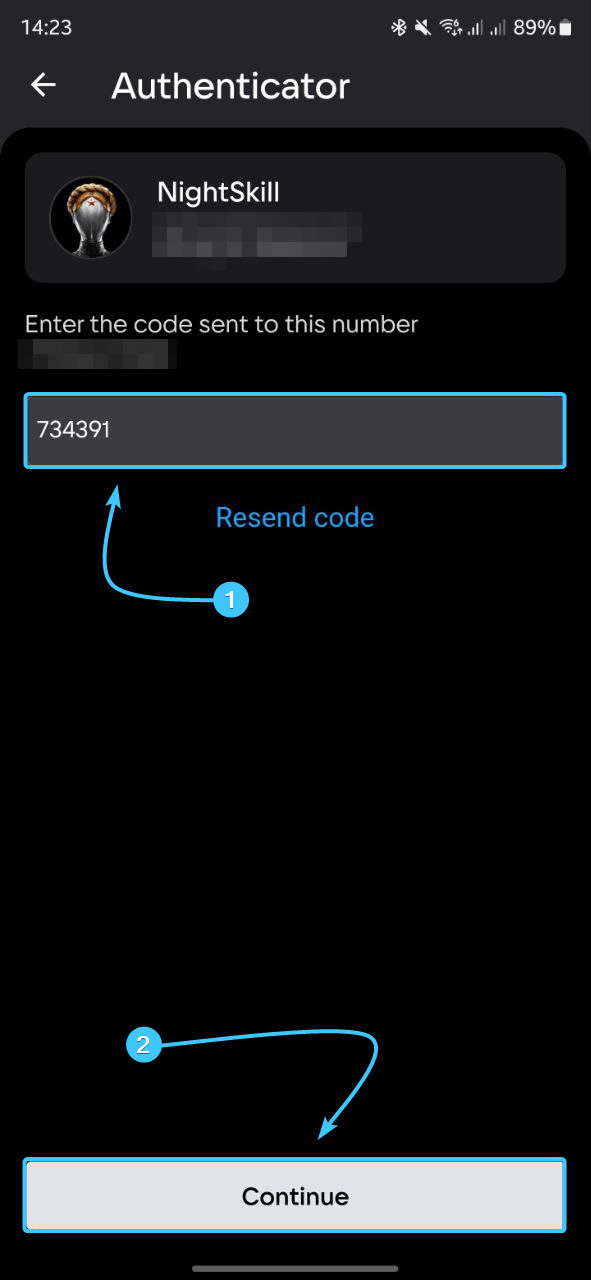
10. After that, two-factor authentication by the VK Play app will be enabled.
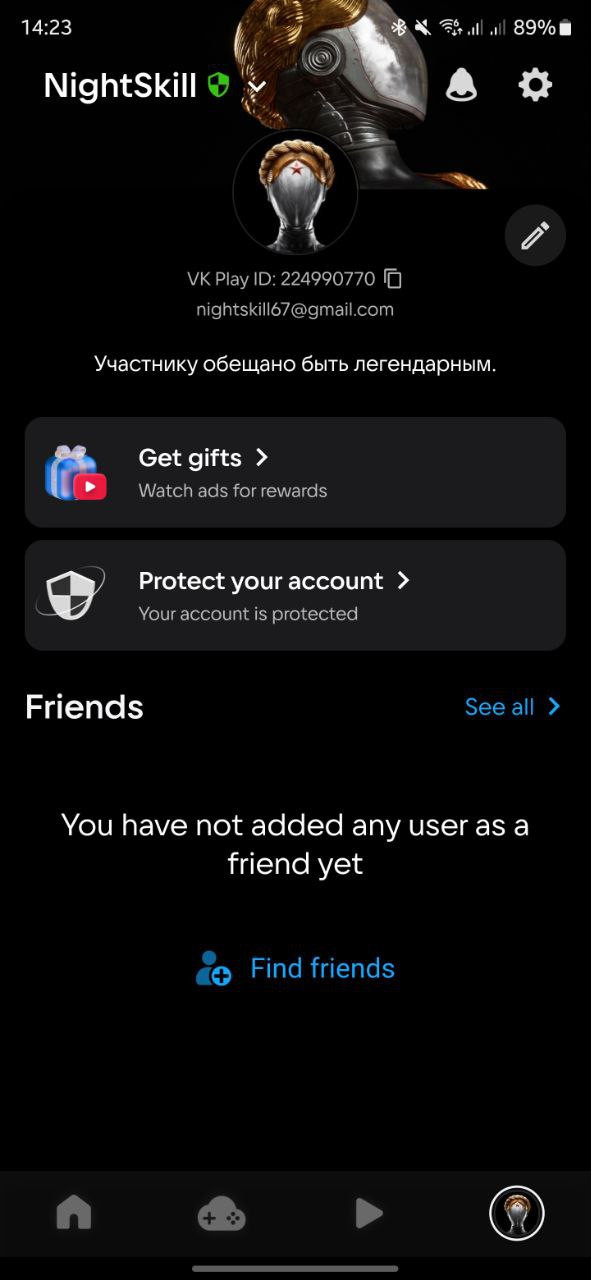
Disabling 2FA in VK Play #1
1. Go to the VK Play platform official website and log in, if necessary

2. In the upper right corner, hover over the account name to open the list of options.
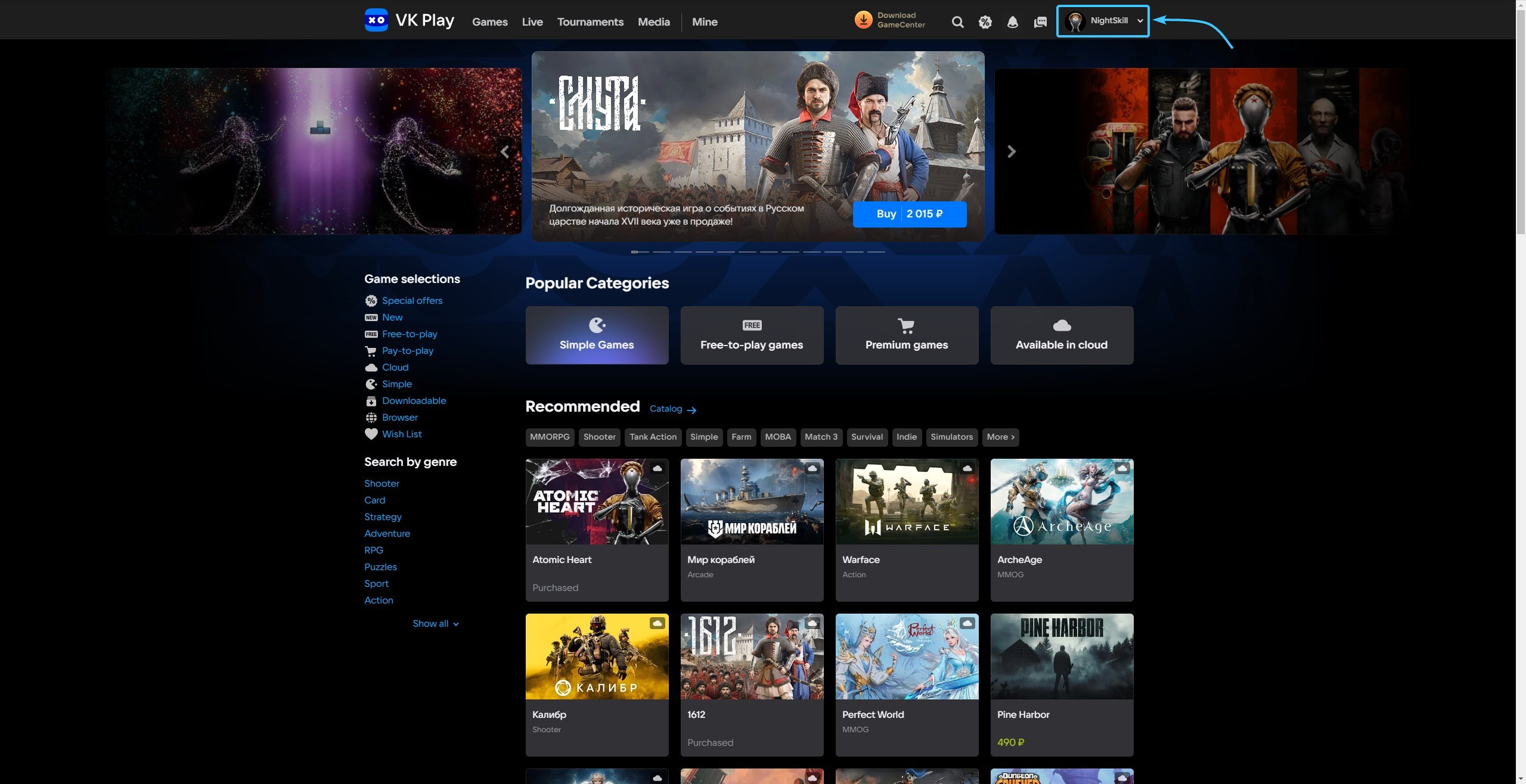
3. Click the “Profile Settings” button to access the VK Play account settings.
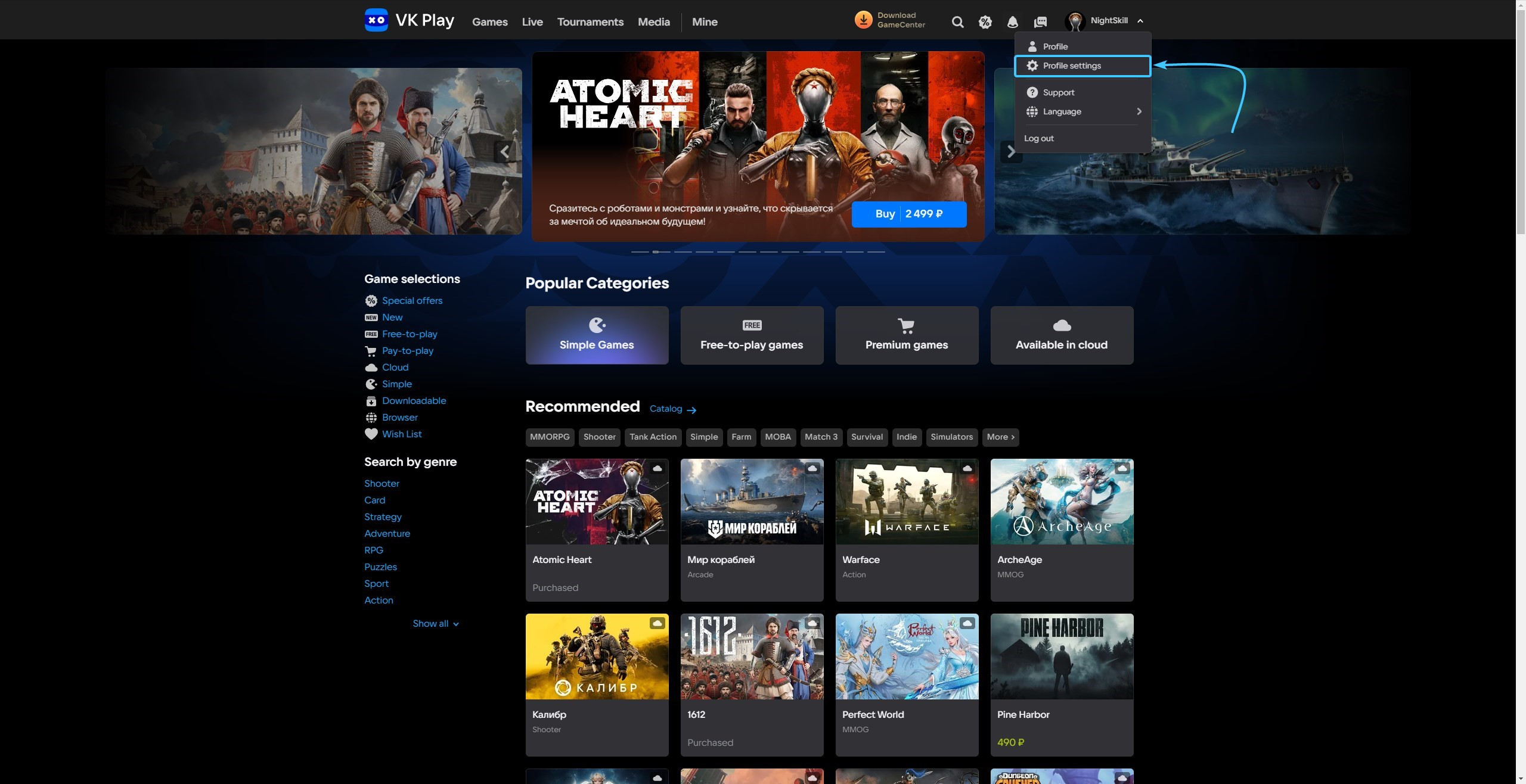
4. Click the “Disable” button, which is located in the “Two-factor authentication” subsection.
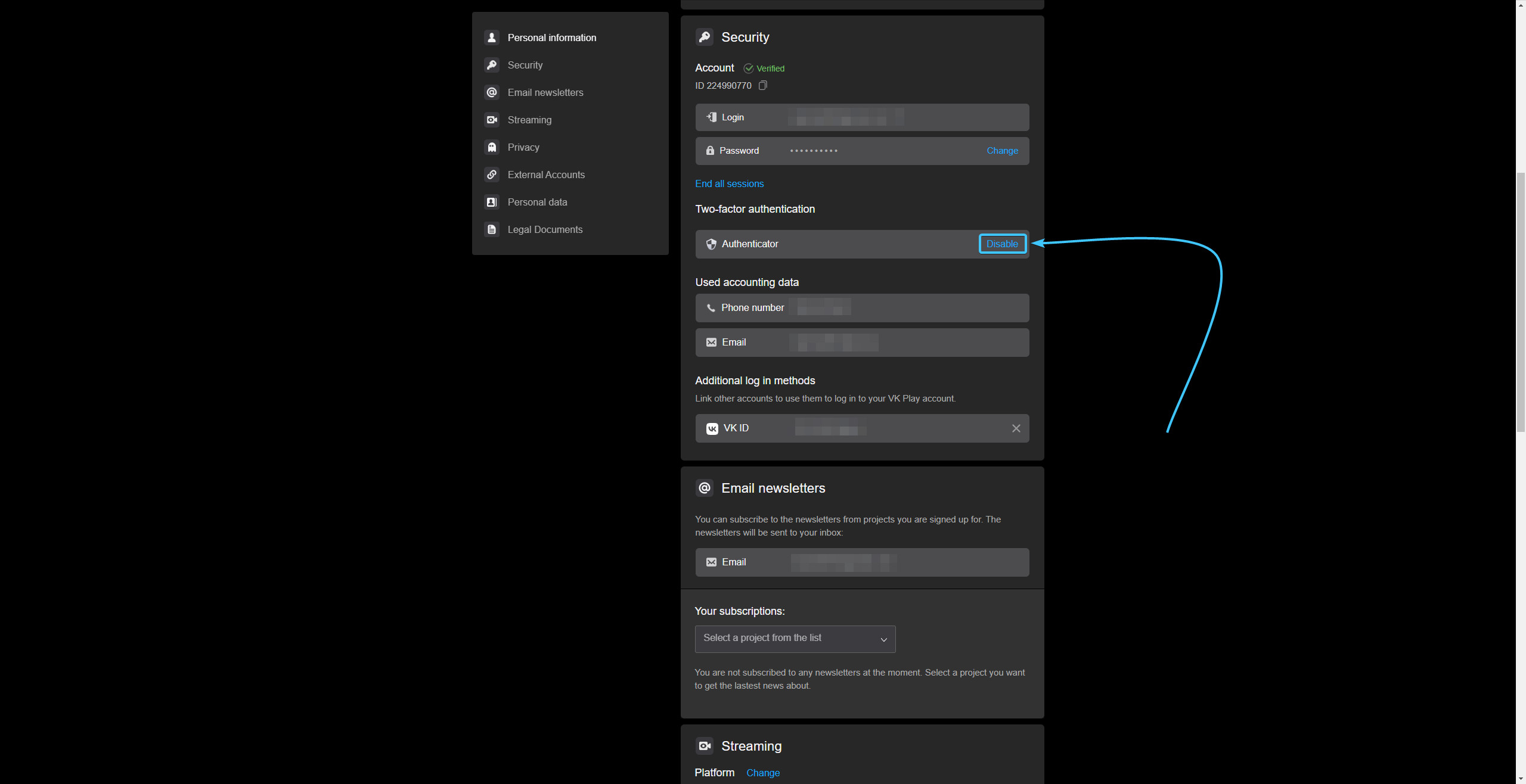
5. A notification about disabling two-factor authentication appears. Click the “Disable” button.
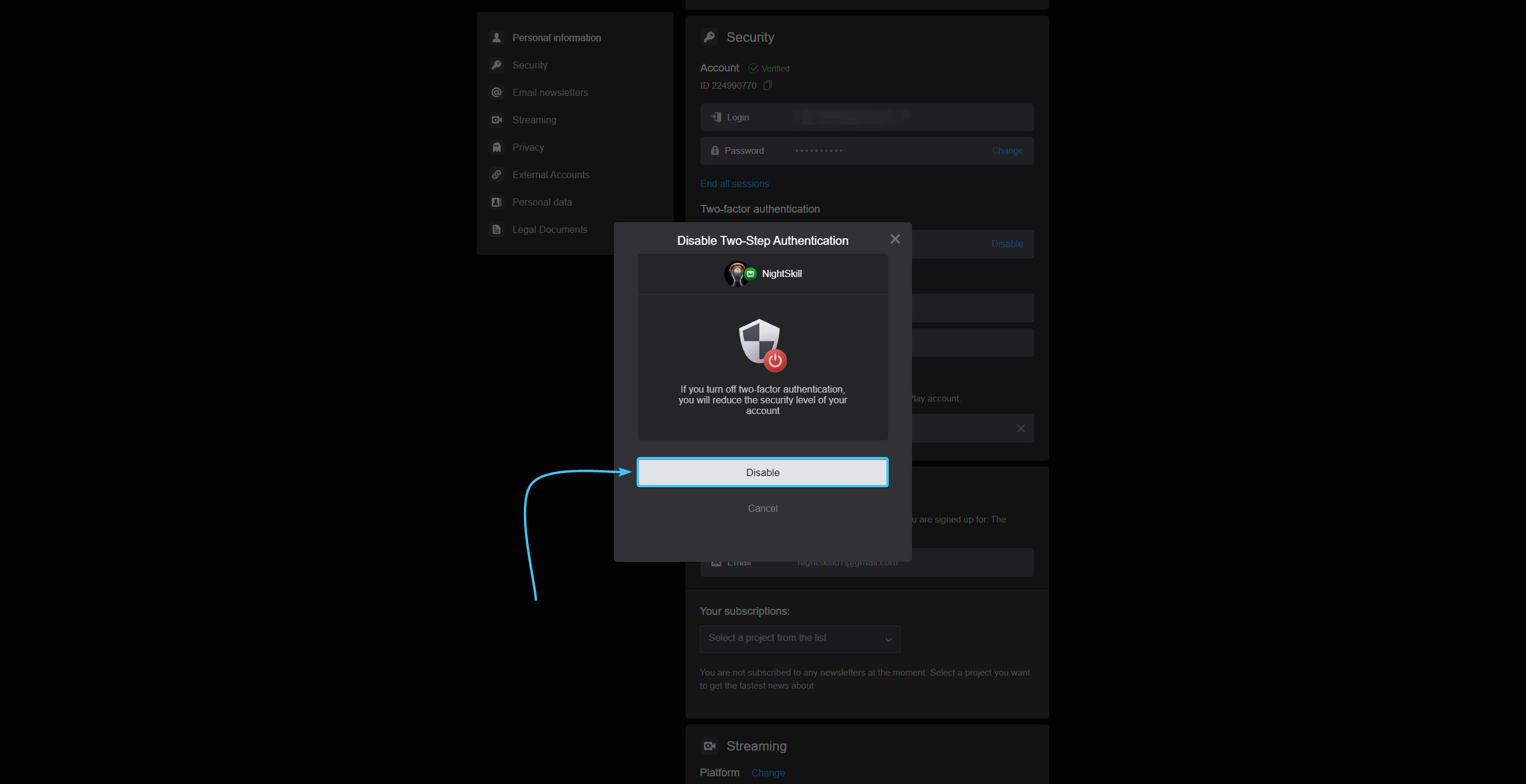
6. Information about disabling two-factor authentication appears. Click “Disable”.
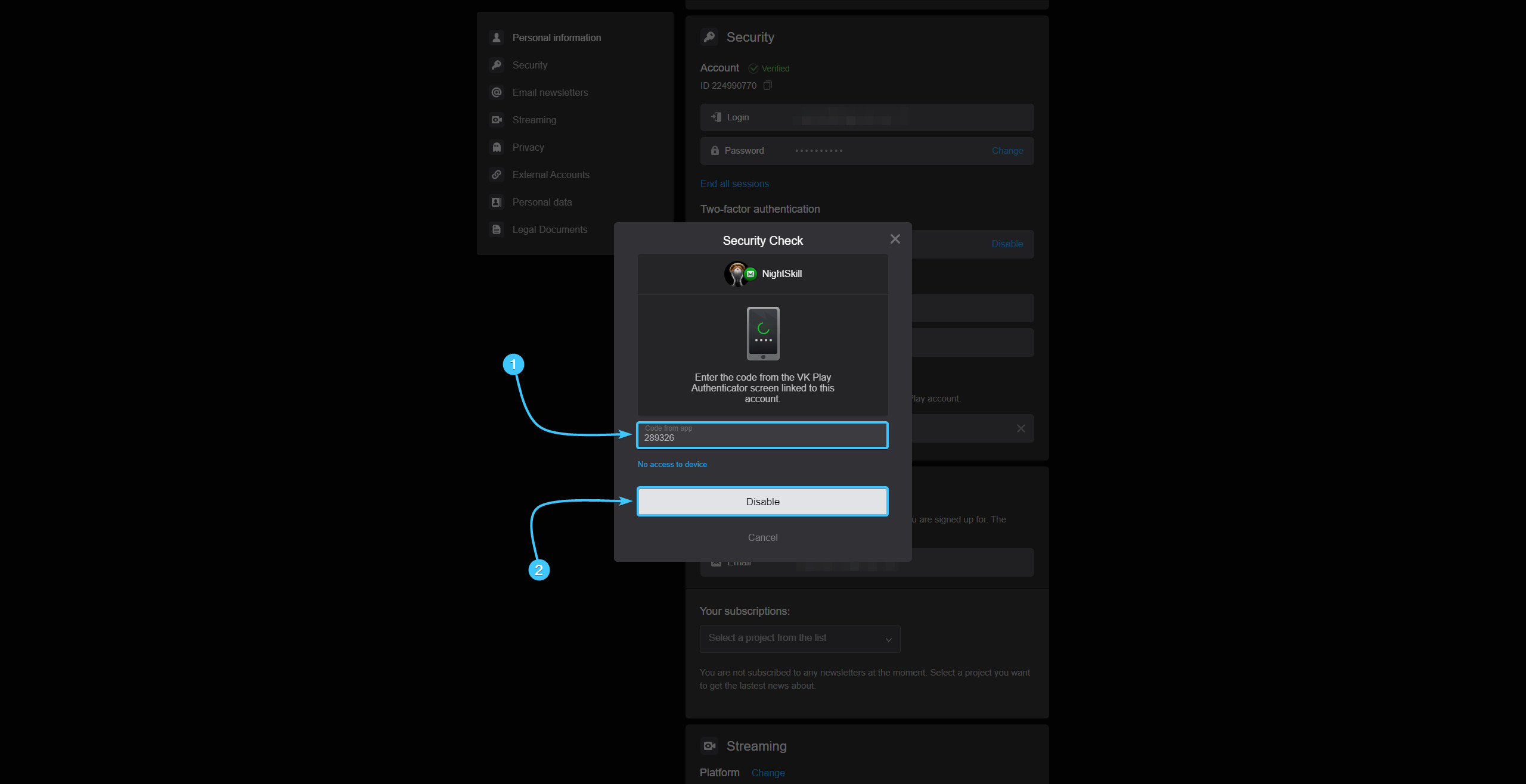
7. Two-factor authentication will then be disabled. Click the “Got it” button.
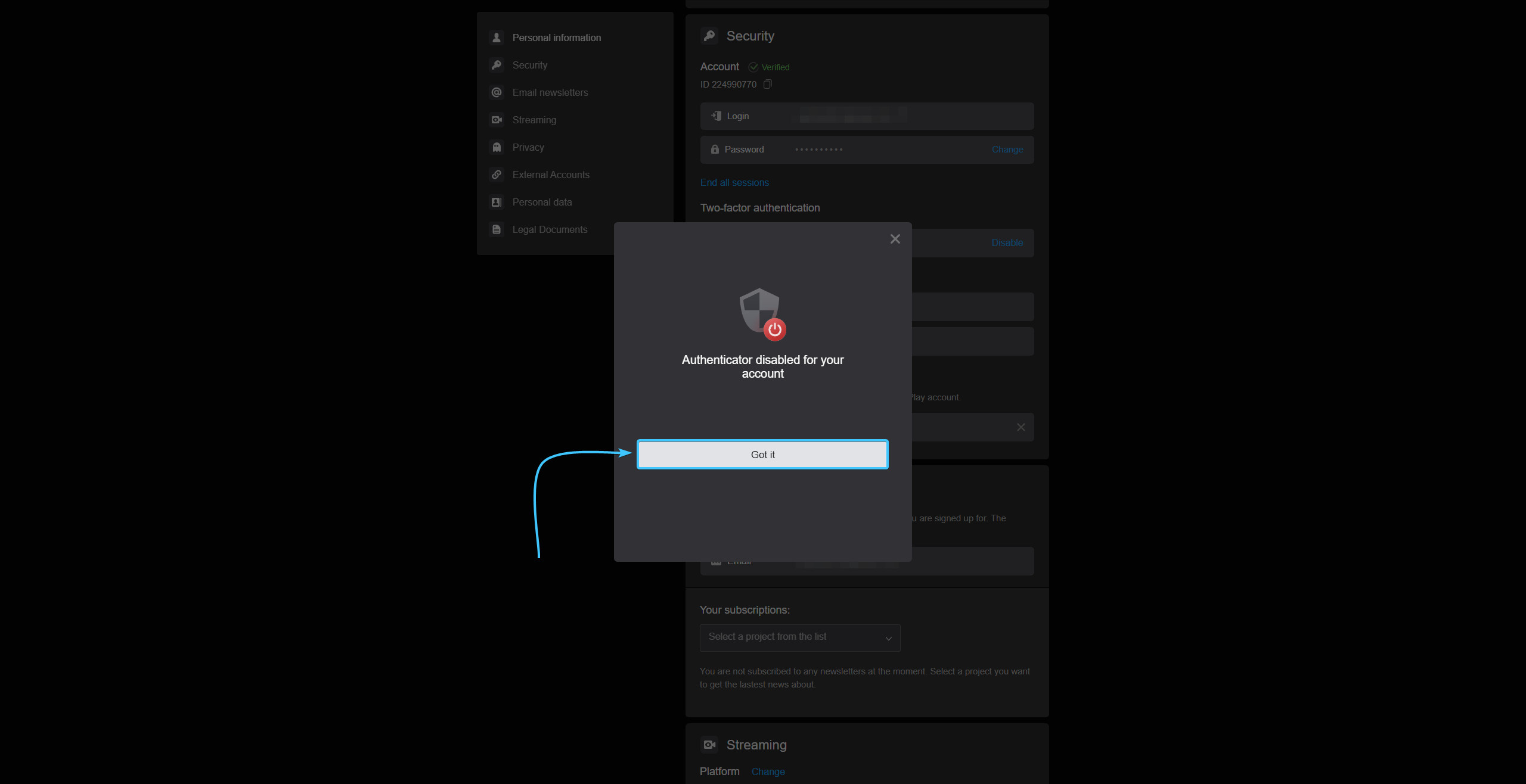
Disabling 2FA in VK Play #2
1. Launch the VK Play app and log in with your account, if necessary.
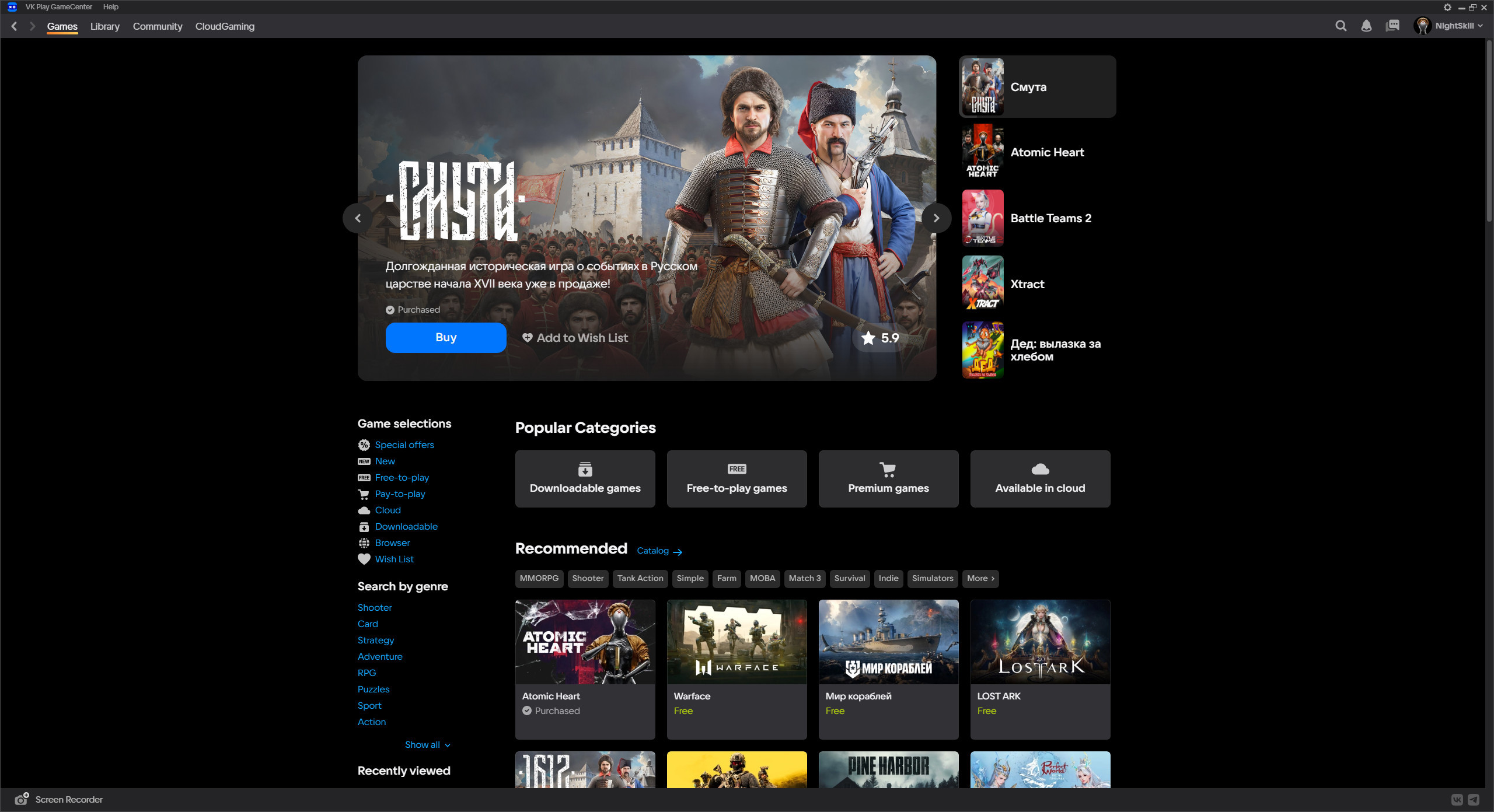
2. In the upper right corner, hover over the account name to open the list of options.
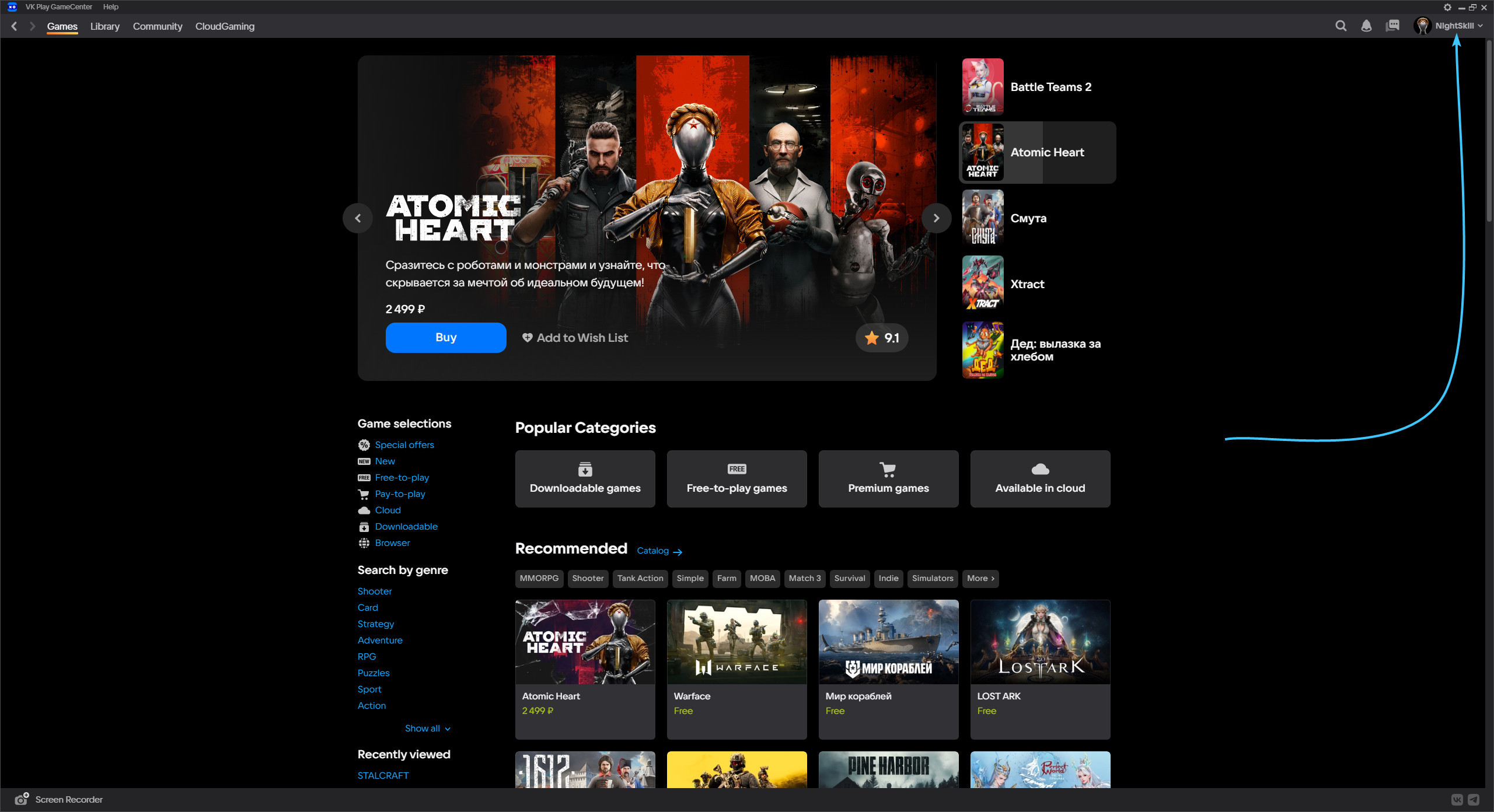
3. Click the “Profile Settings” button to access the VK Play account settings.
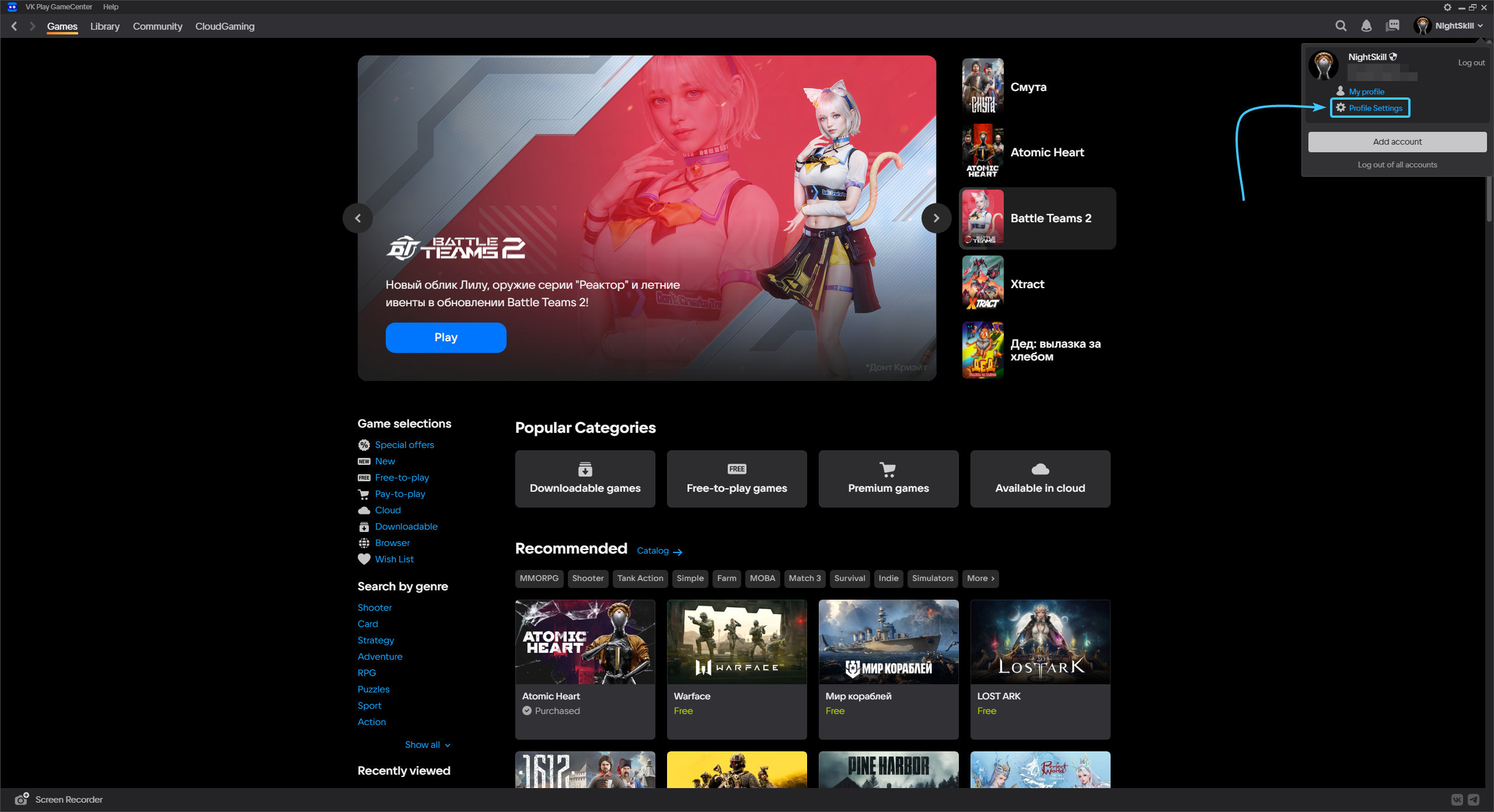
4. Click the “Disable” button, which is located in the “Two-factor authentication” subsection.
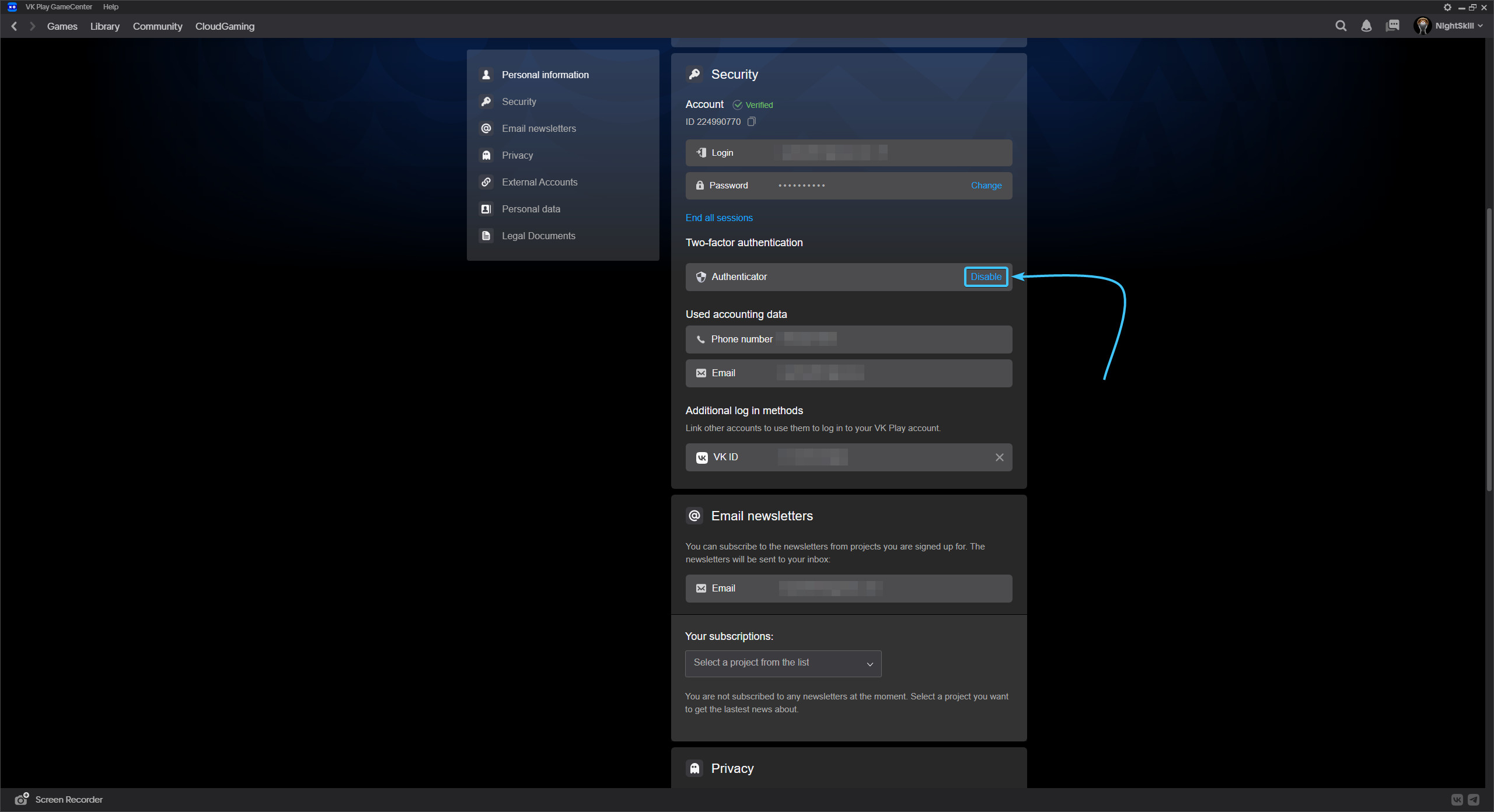
5. A notification about disabling two-factor authentication appears. Click the “Disable” button.
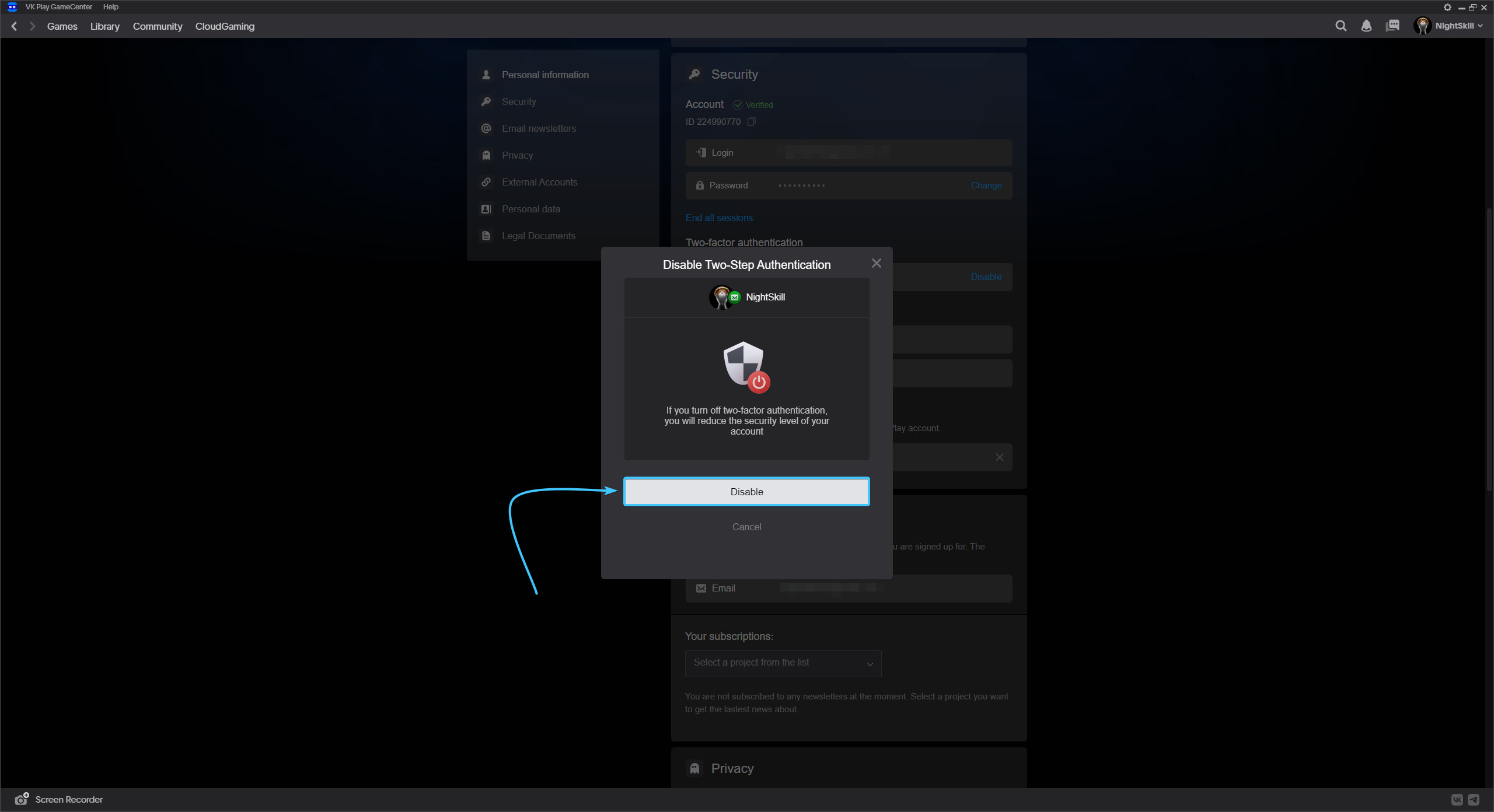
6. Information about disabling two-factor authentication appears. Click “Disable”.
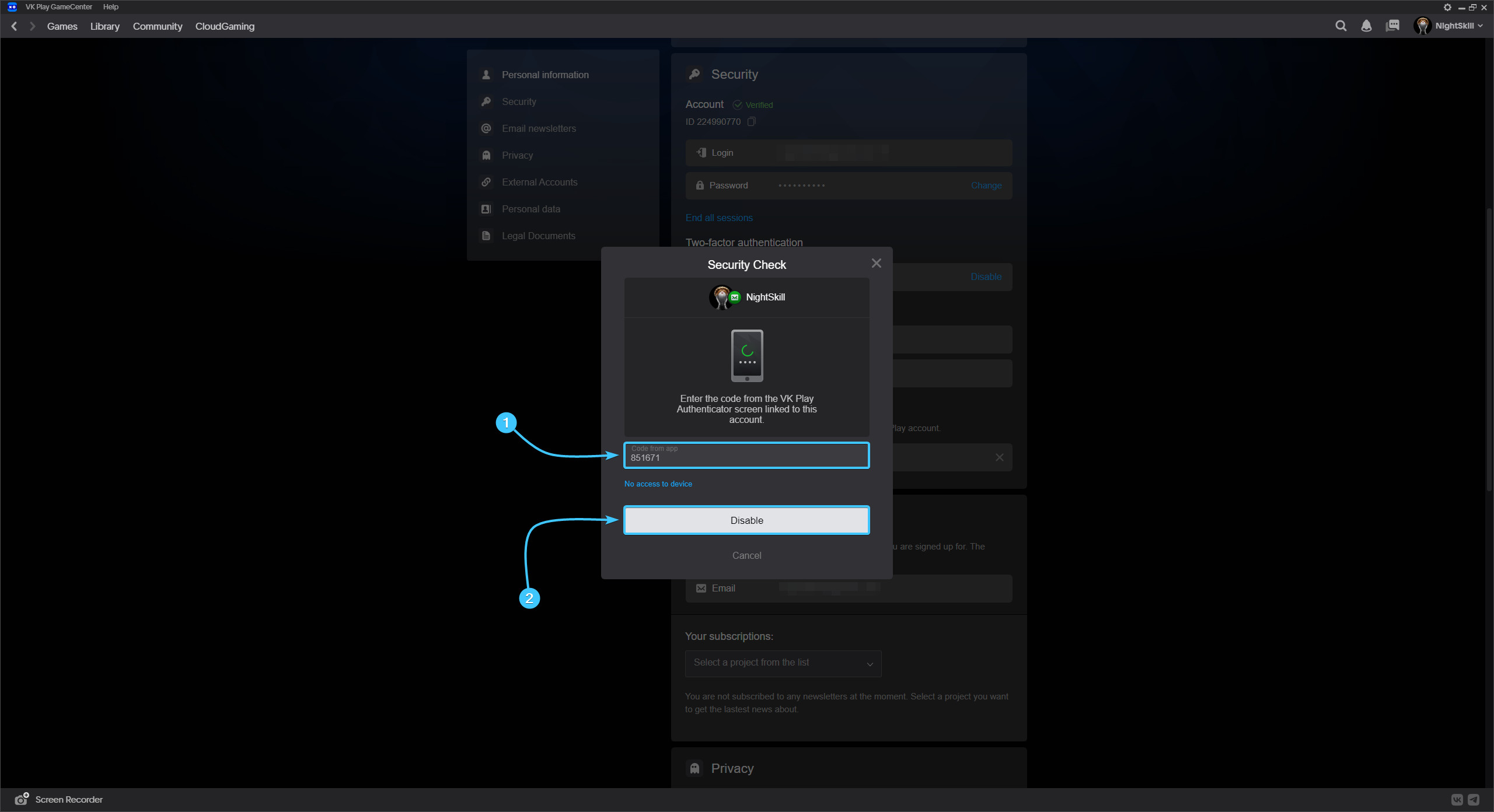
7. Two-factor authentication will then be disabled. Click the “Got it” button.