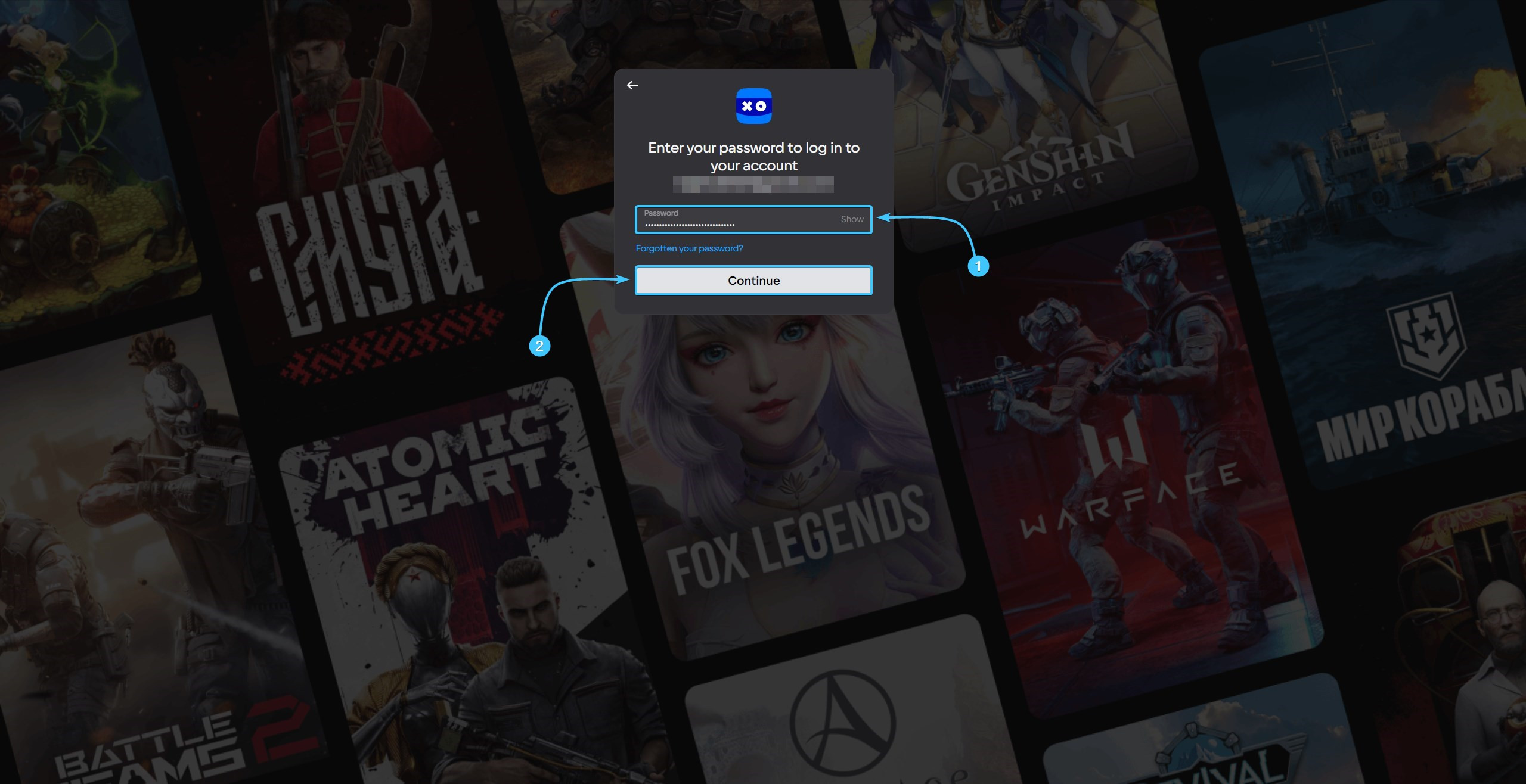Content
Recommendations on creating a password
We recommend following the below tips when creating a password:
- Use long passwords. The recommended length is from 16 to 64 characters;
- Use upper and lower case letters, as well as numbers and special characters;
- Use password generators, they can help you create a strong password quickly;
- Be sure to save the password in a safe place that only you will have access to.
Changing the password on VK Play account #1
1. Go to the VK Play platform official website and log in, if necessary
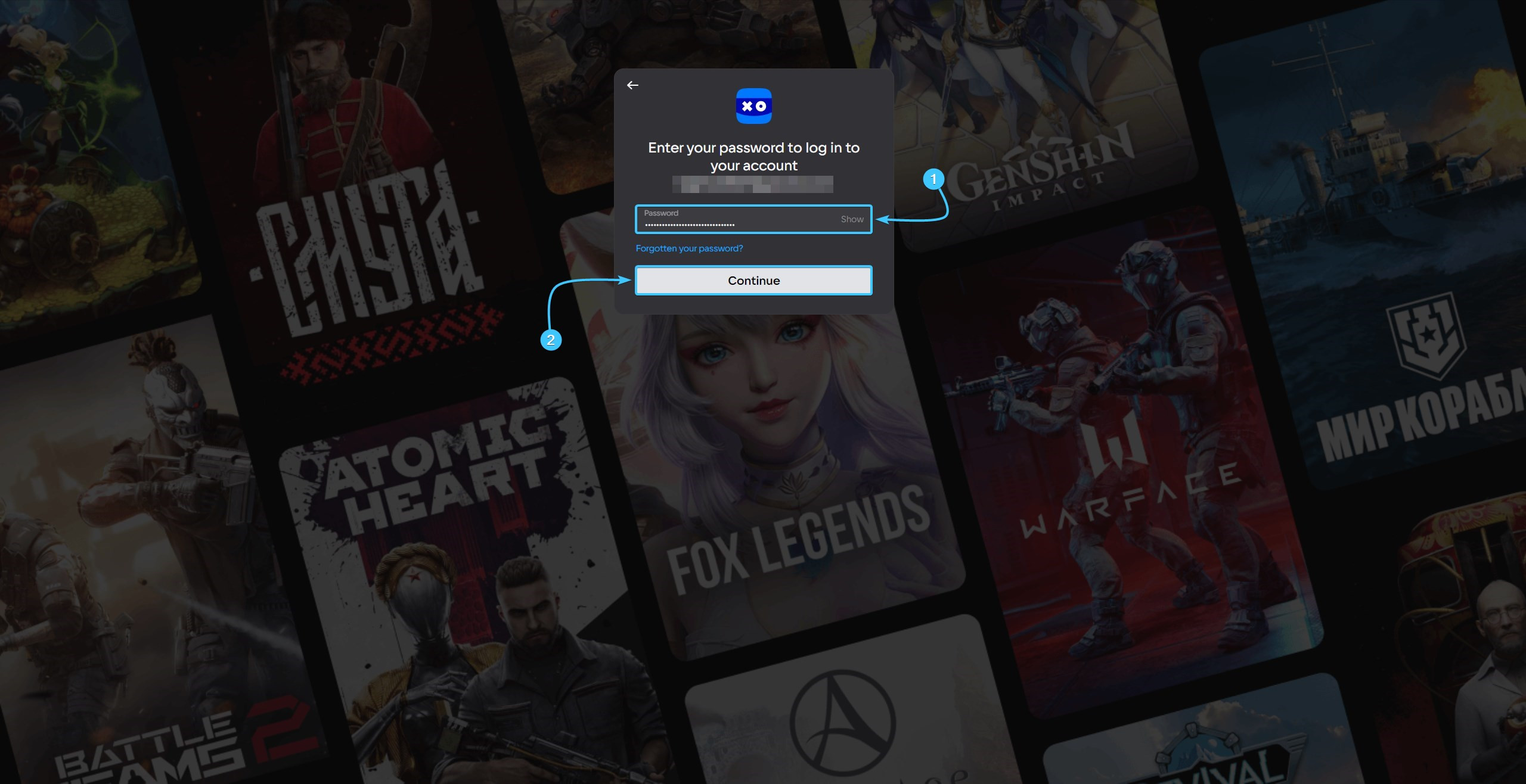
2. In the upper right corner, hover over the account name to open the list of options.
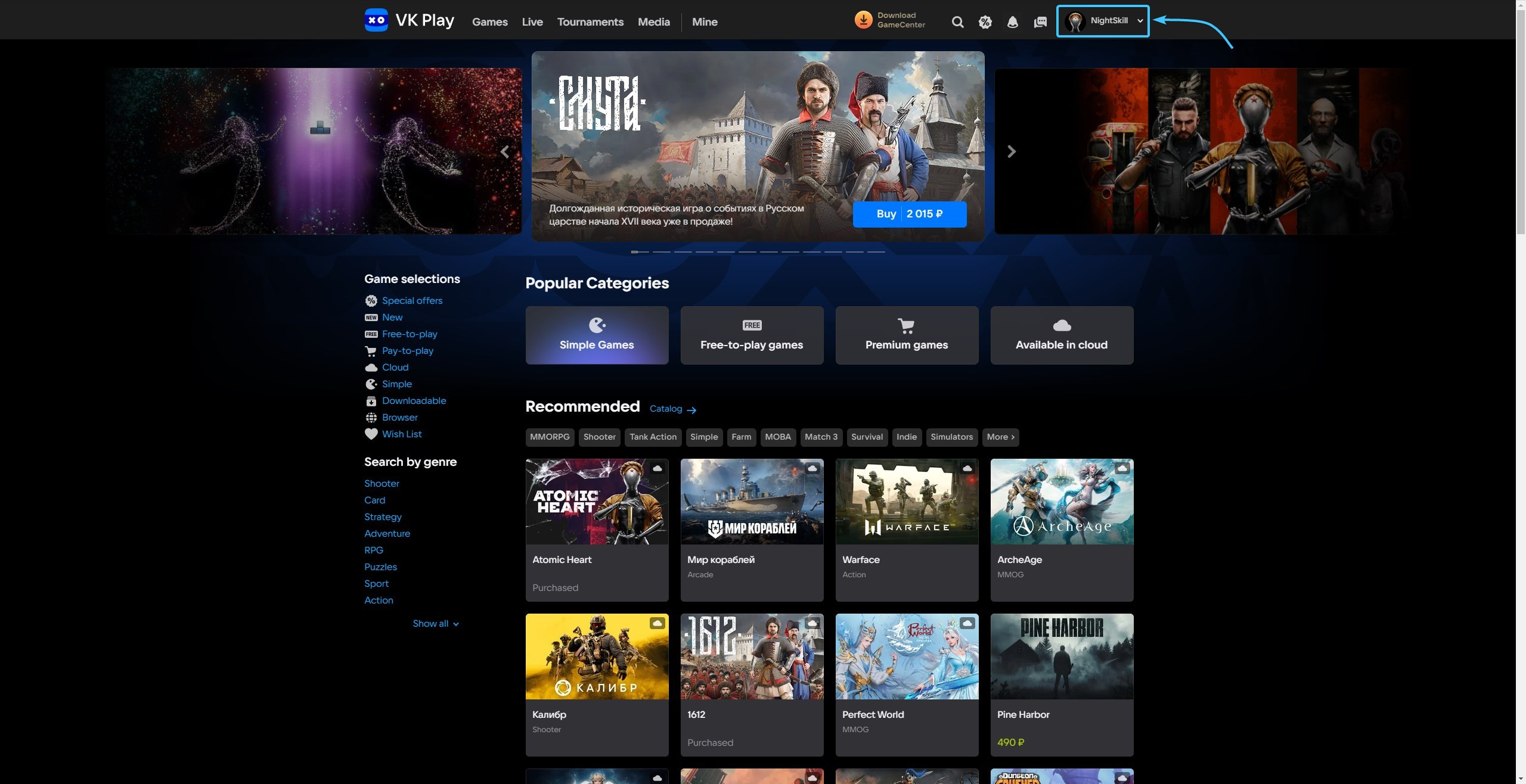
3. Click the “Profile Settings” button to access the VK Play account settings.
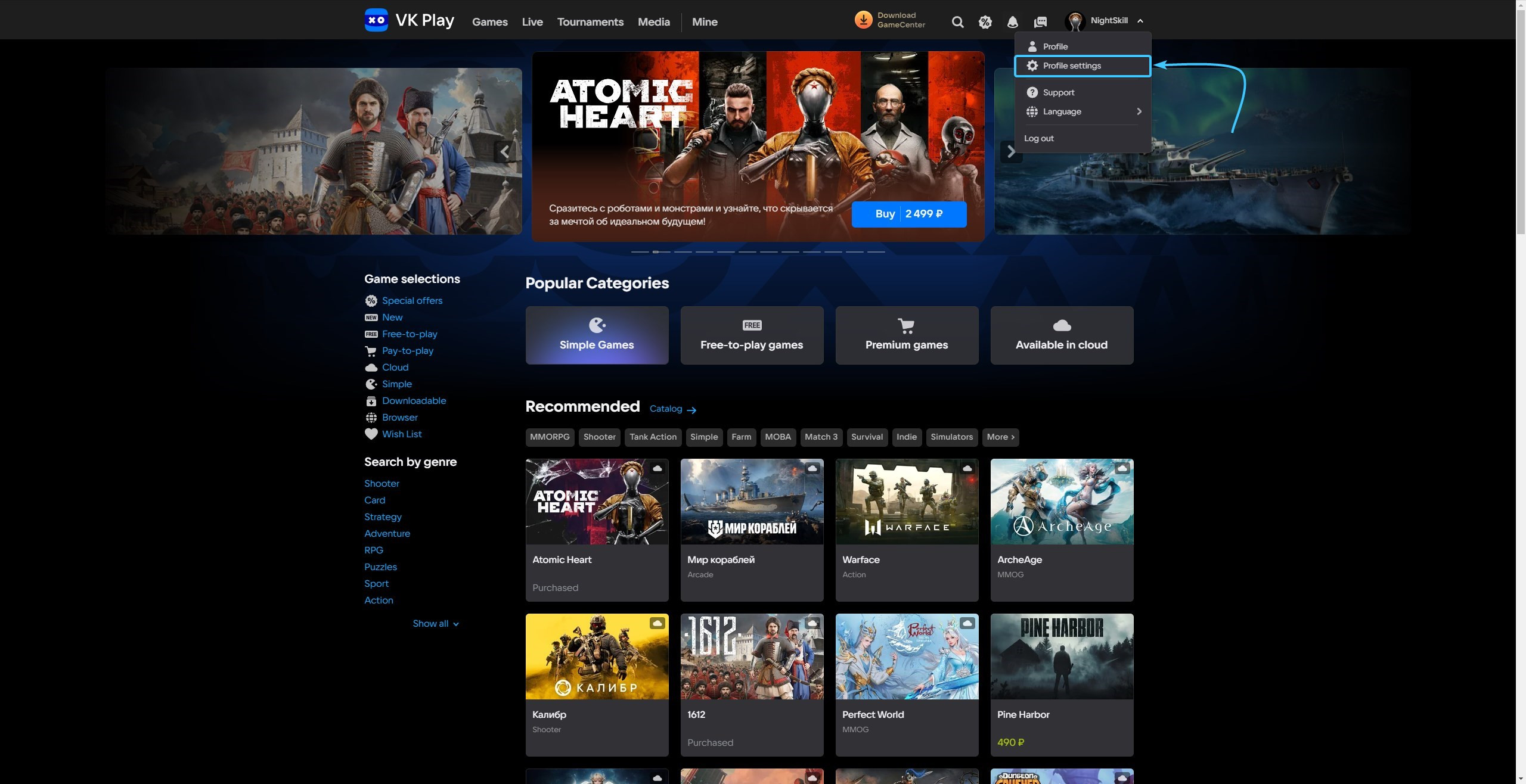
4. Click the “Change” button, located directly to the right of the “Password” security component.

5. A new page will open. Check that your email is correct and click the “Next” button.
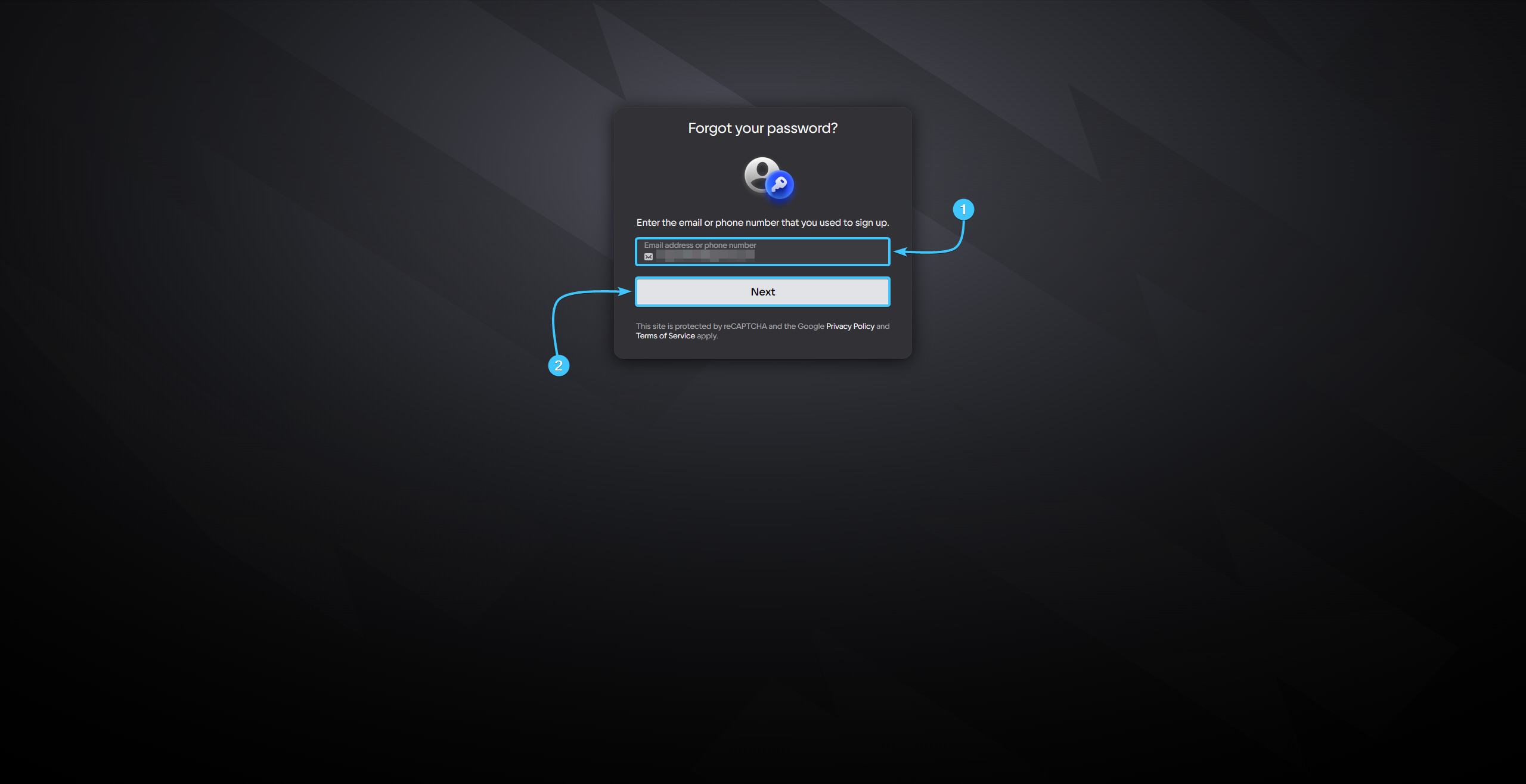
6. Enter the code sent to the linked email. Click the “Next” button.
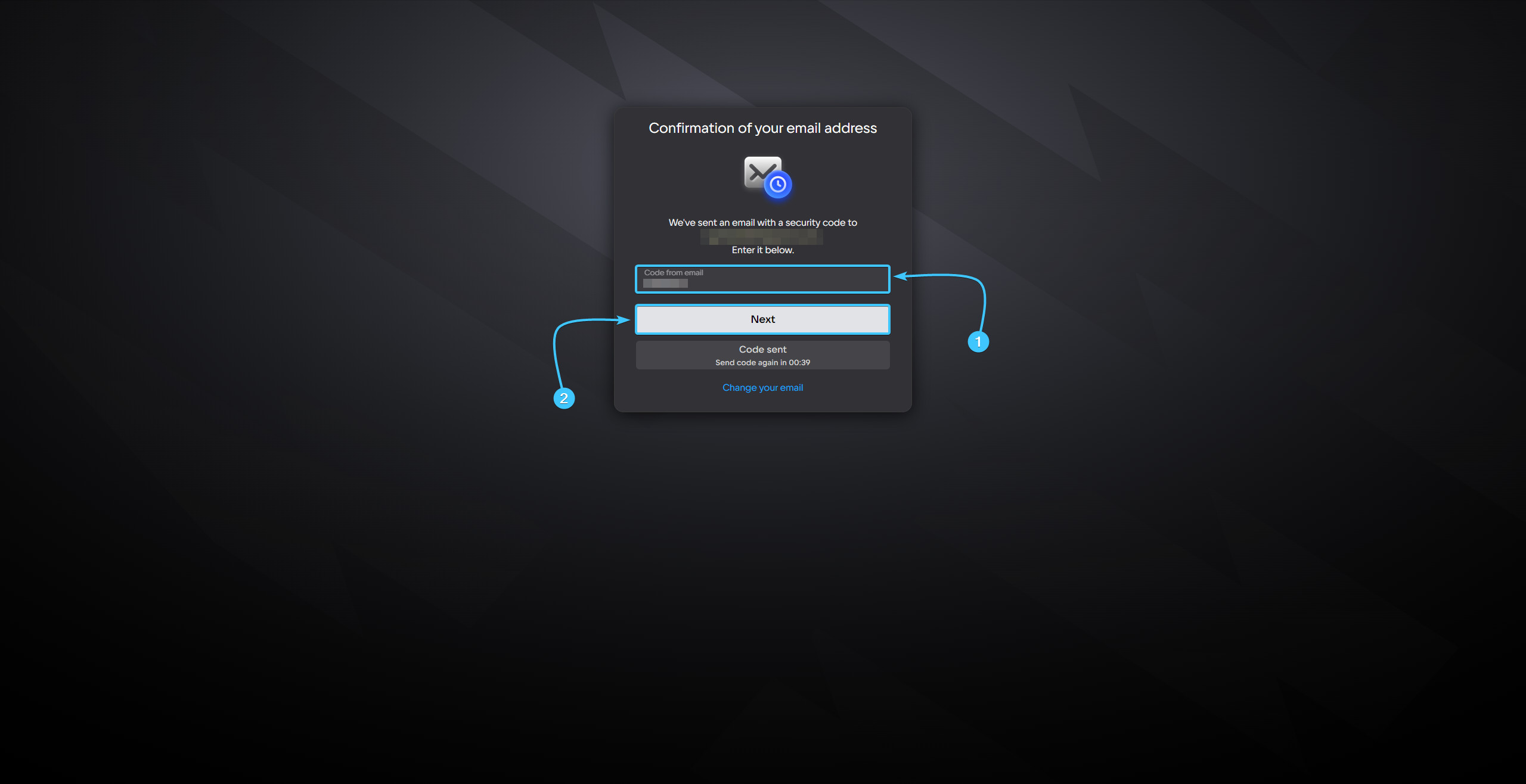
7. Enter a new password and repeat the password. Click the “Change Password” button to continue.
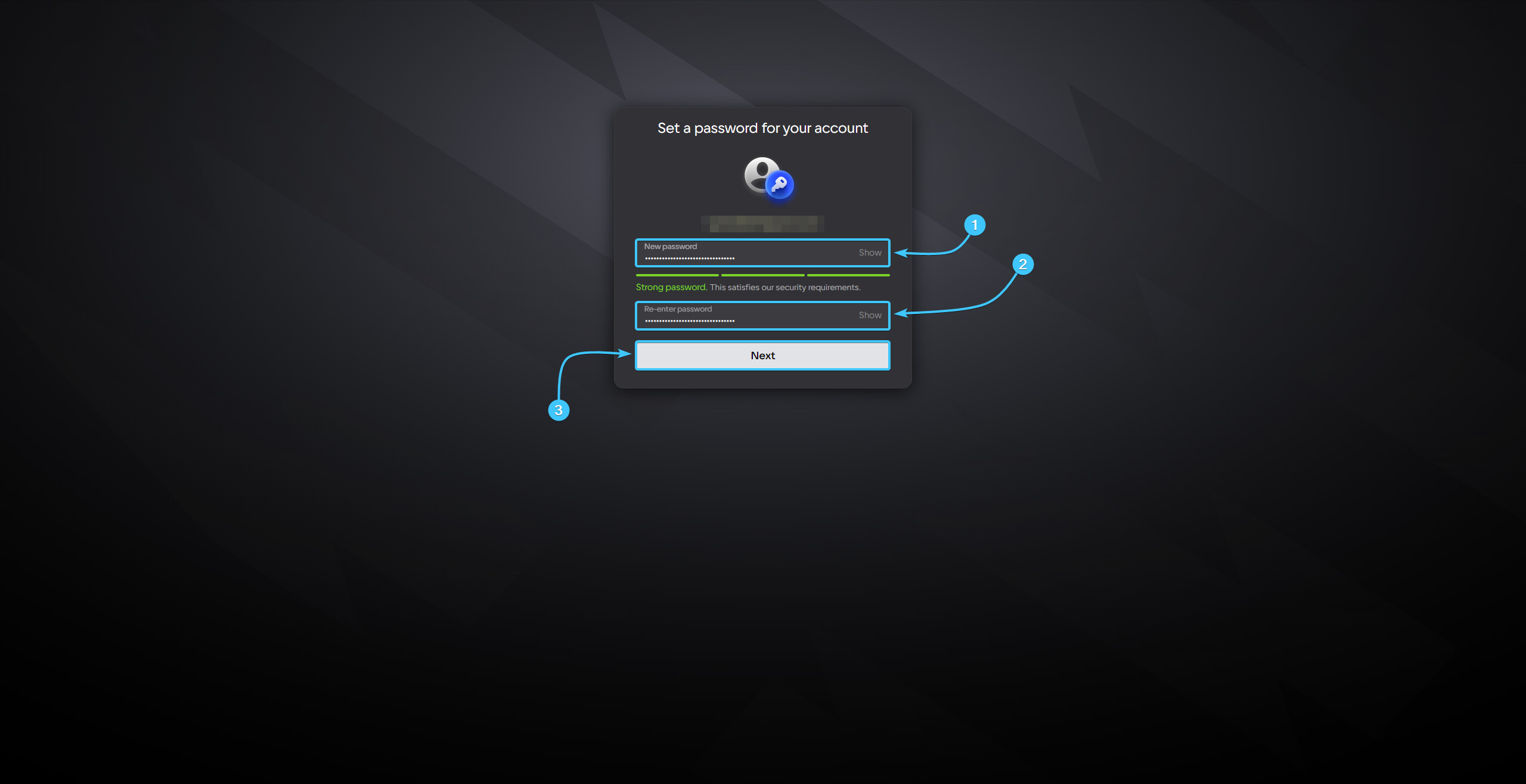
8. After that, the password for the VK Play account will be changed. Proceed with the authorisation again.
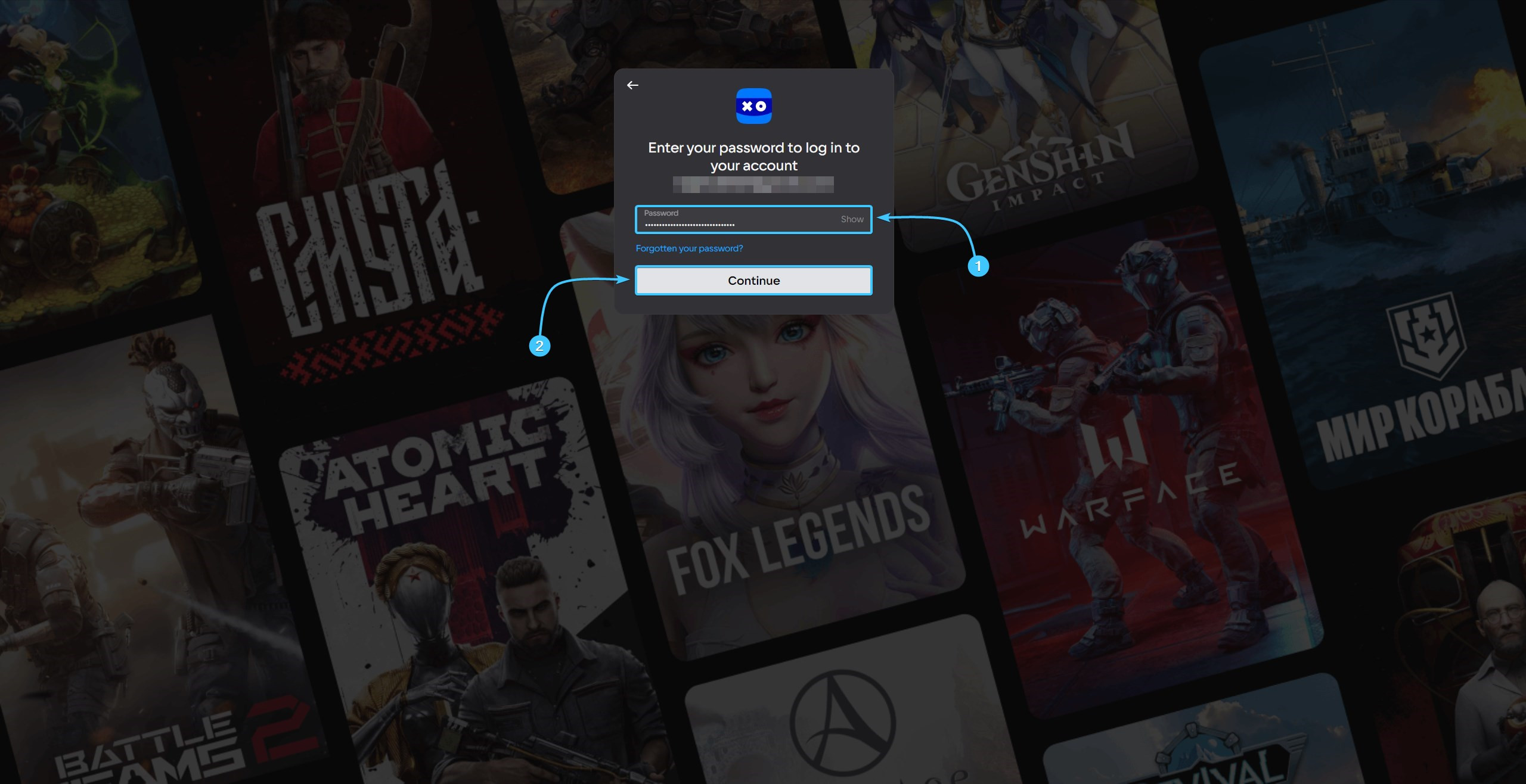
Changing the password on VK Play account #2
1. Launch the VK Play app and log in with your account, if necessary.

2. In the upper right corner, hover over the account name to open the list of options.
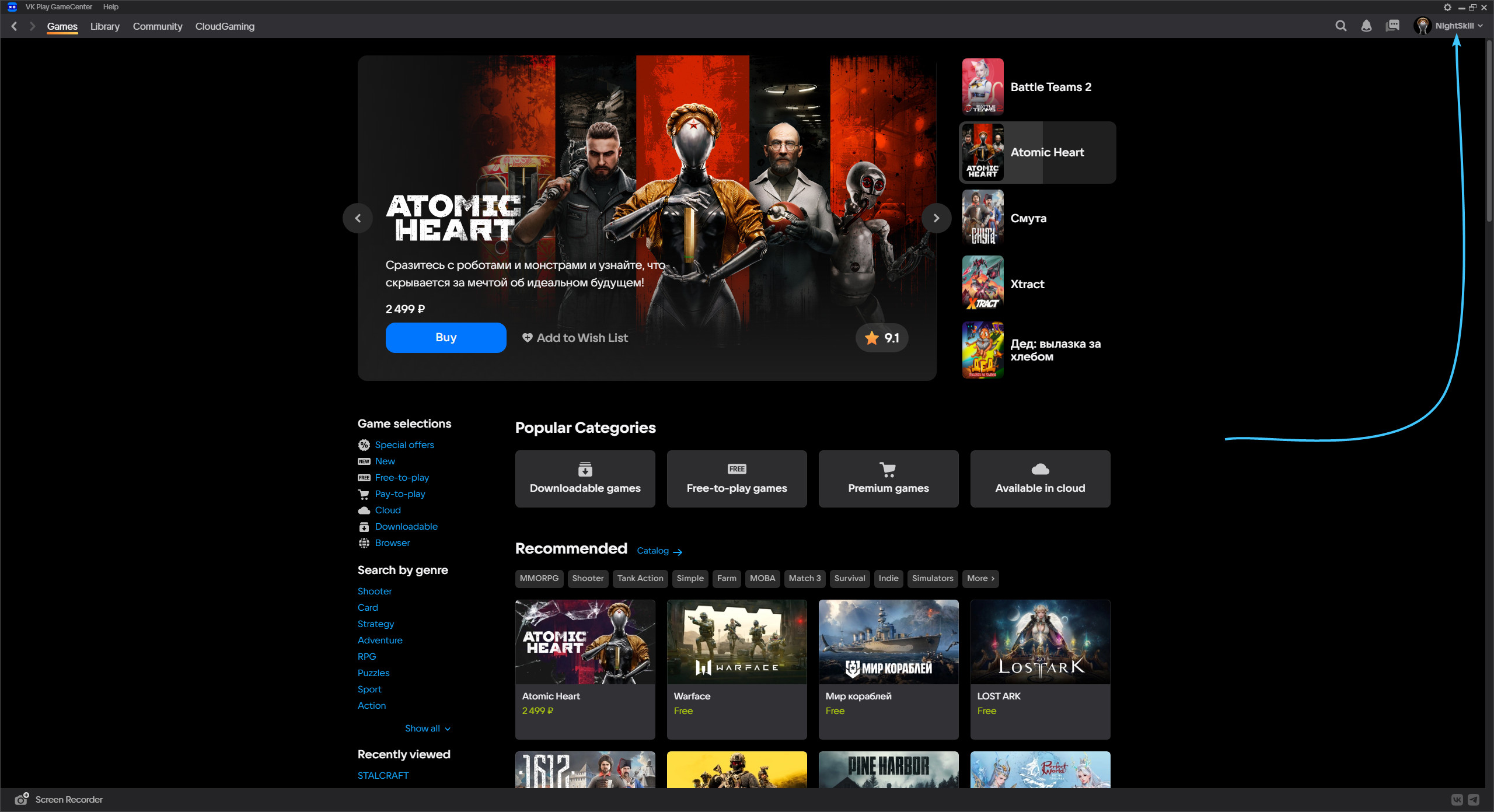
3. Click the “Profile Settings” button to access the VK Play account settings.
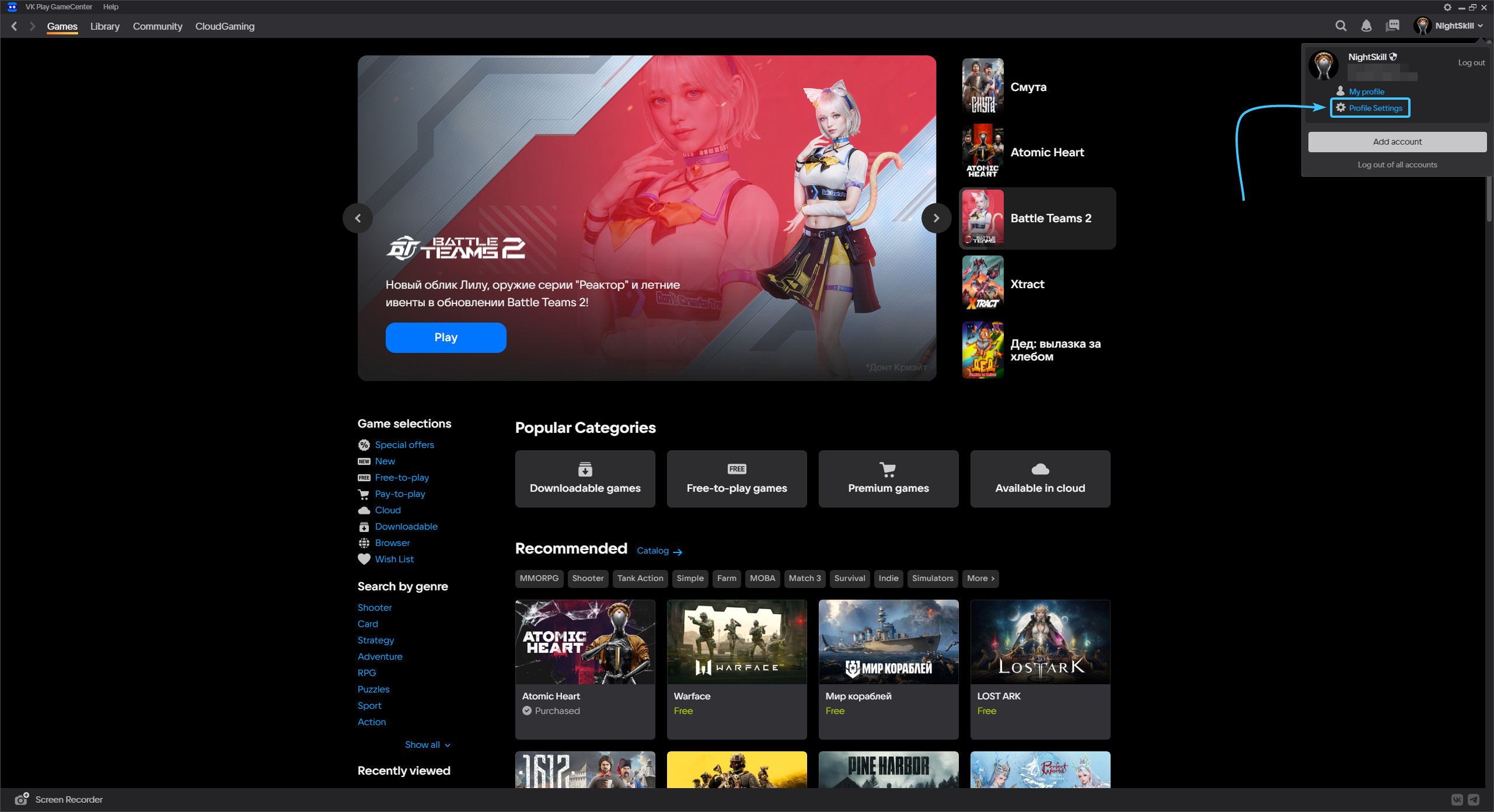
4. Click the “Change” button, located directly to the right of the “Password” security component.
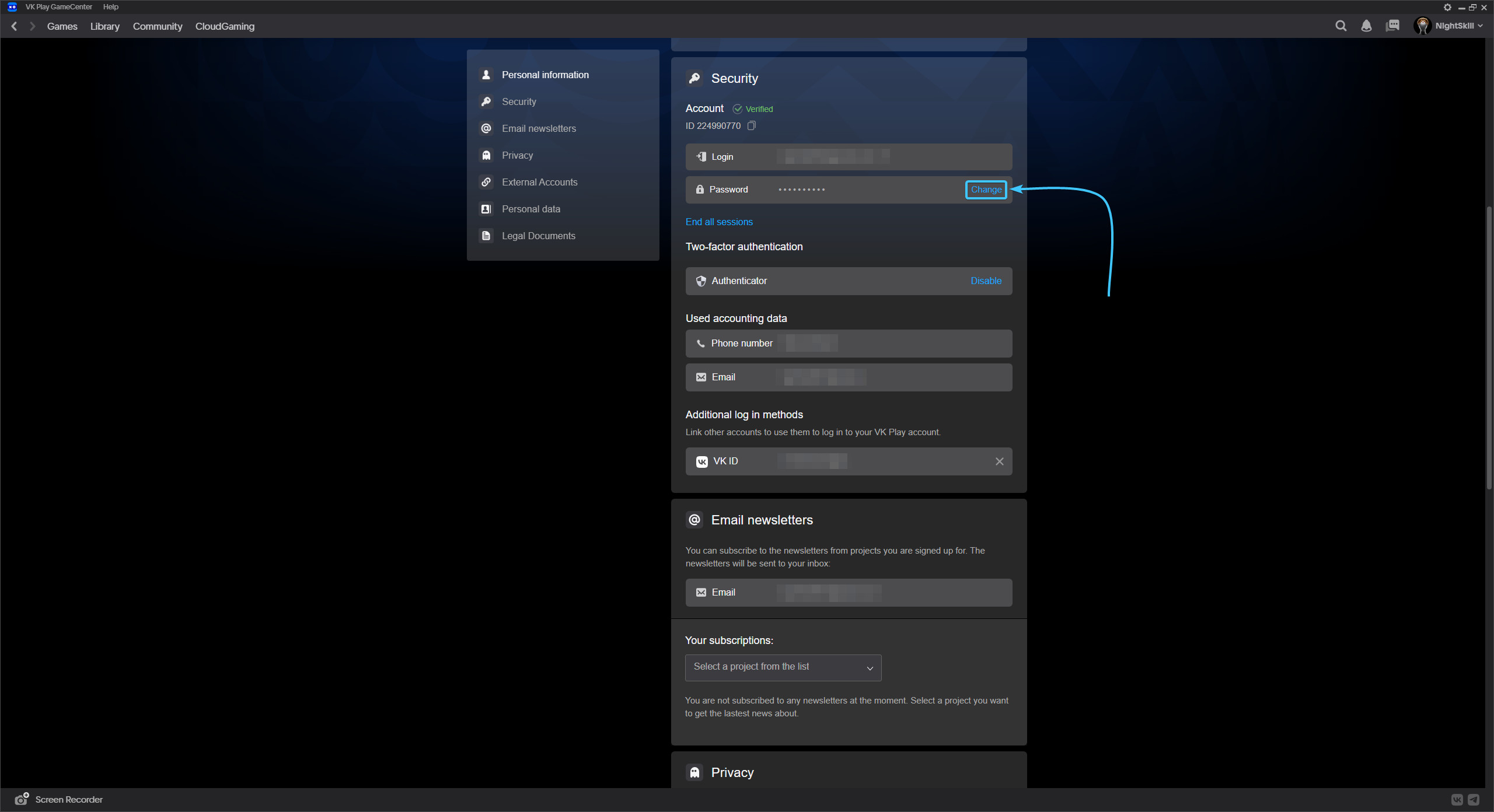
5. A new page will open. Check that your email is correct and click the “Next” button.
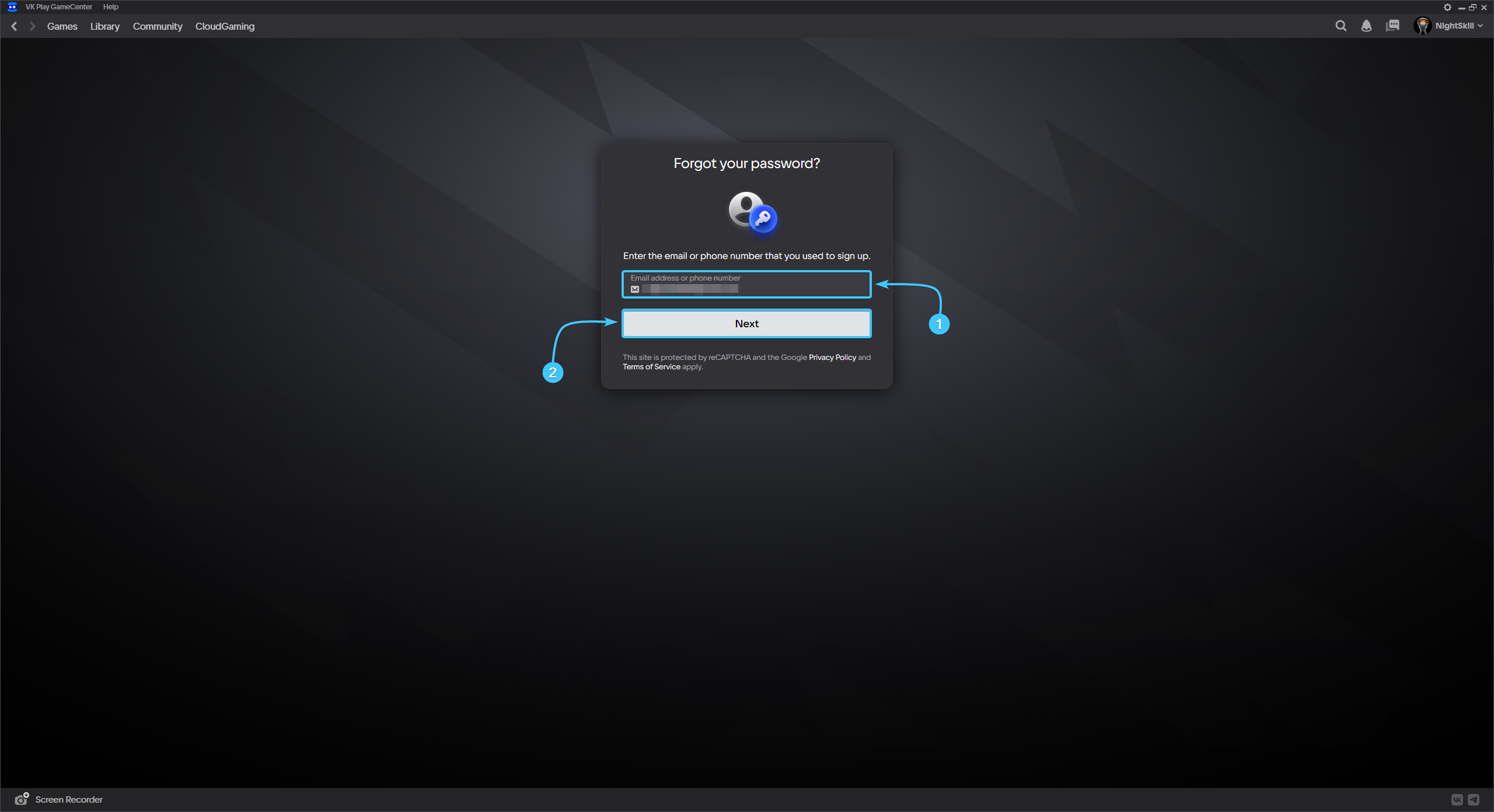
6. Enter the code sent to the linked email. Click the “Next” button.
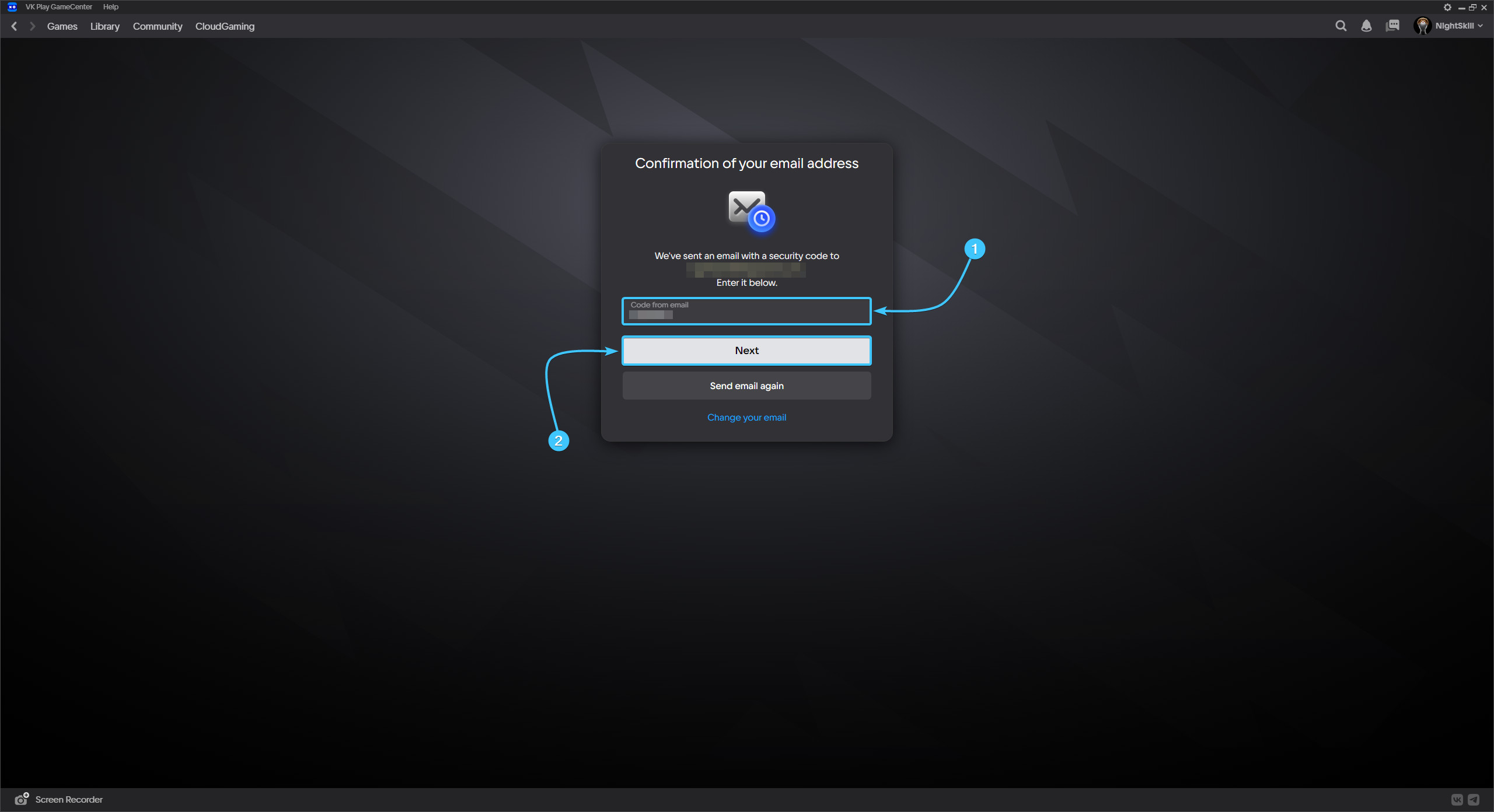
7. Enter a new password and repeat the password. Click the “Change Password” button to continue.
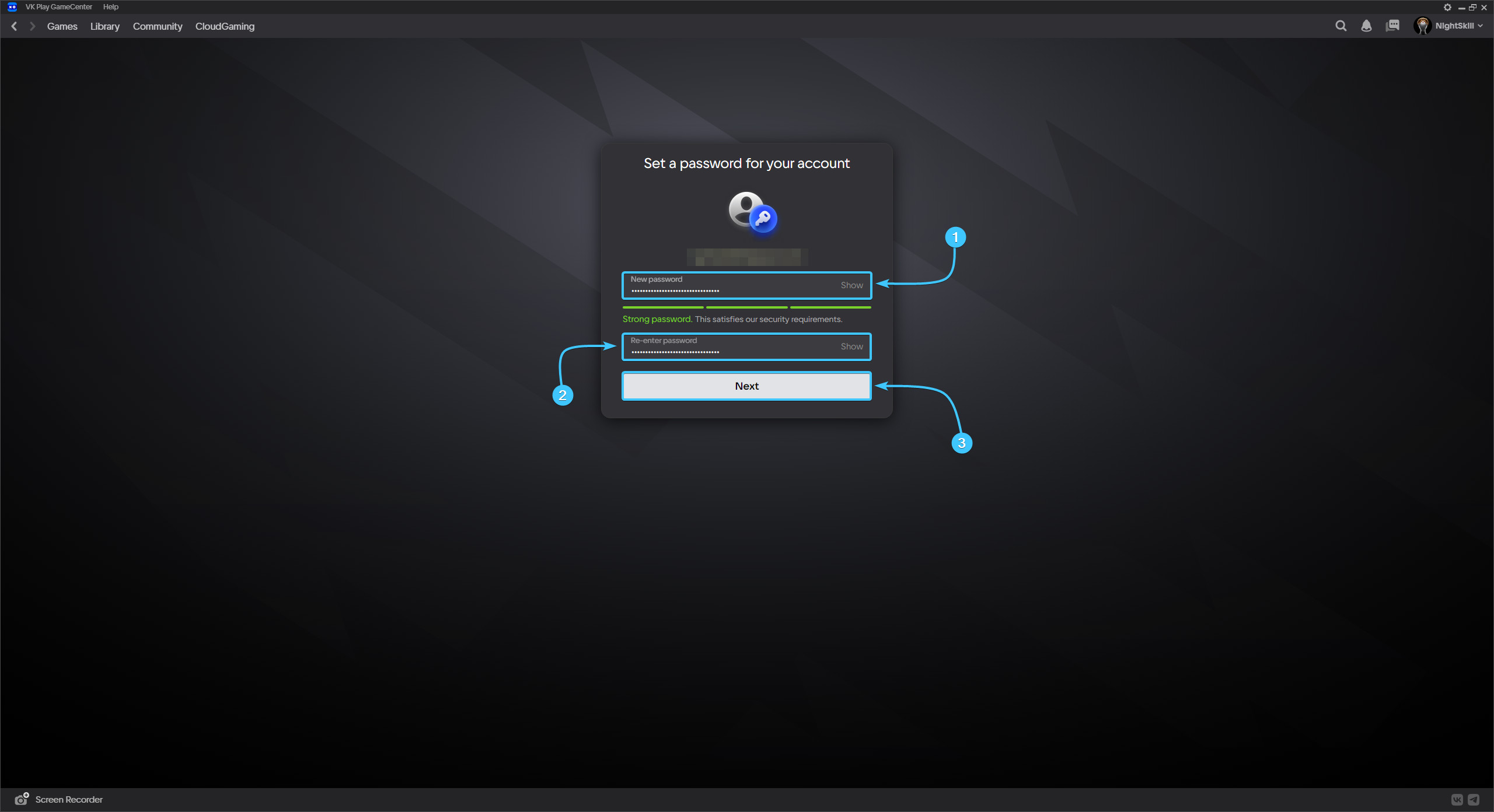
8. After that, the password for the VK Play account will be changed. Proceed with the authorisation again.