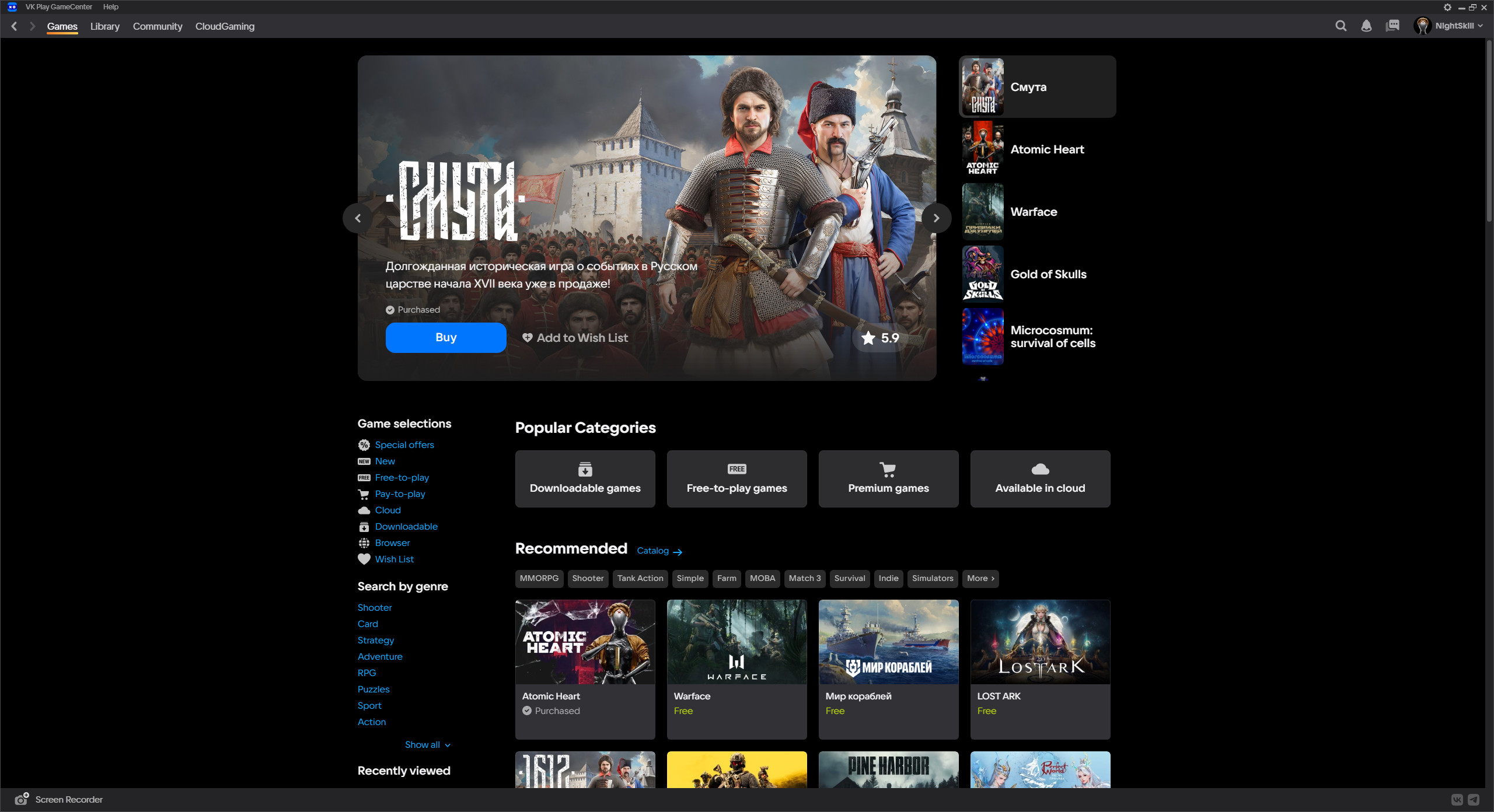Table of Contents
Linking VK ID to VK Play account #1
1. Go to the VK Play platform official website and log in, if necessary
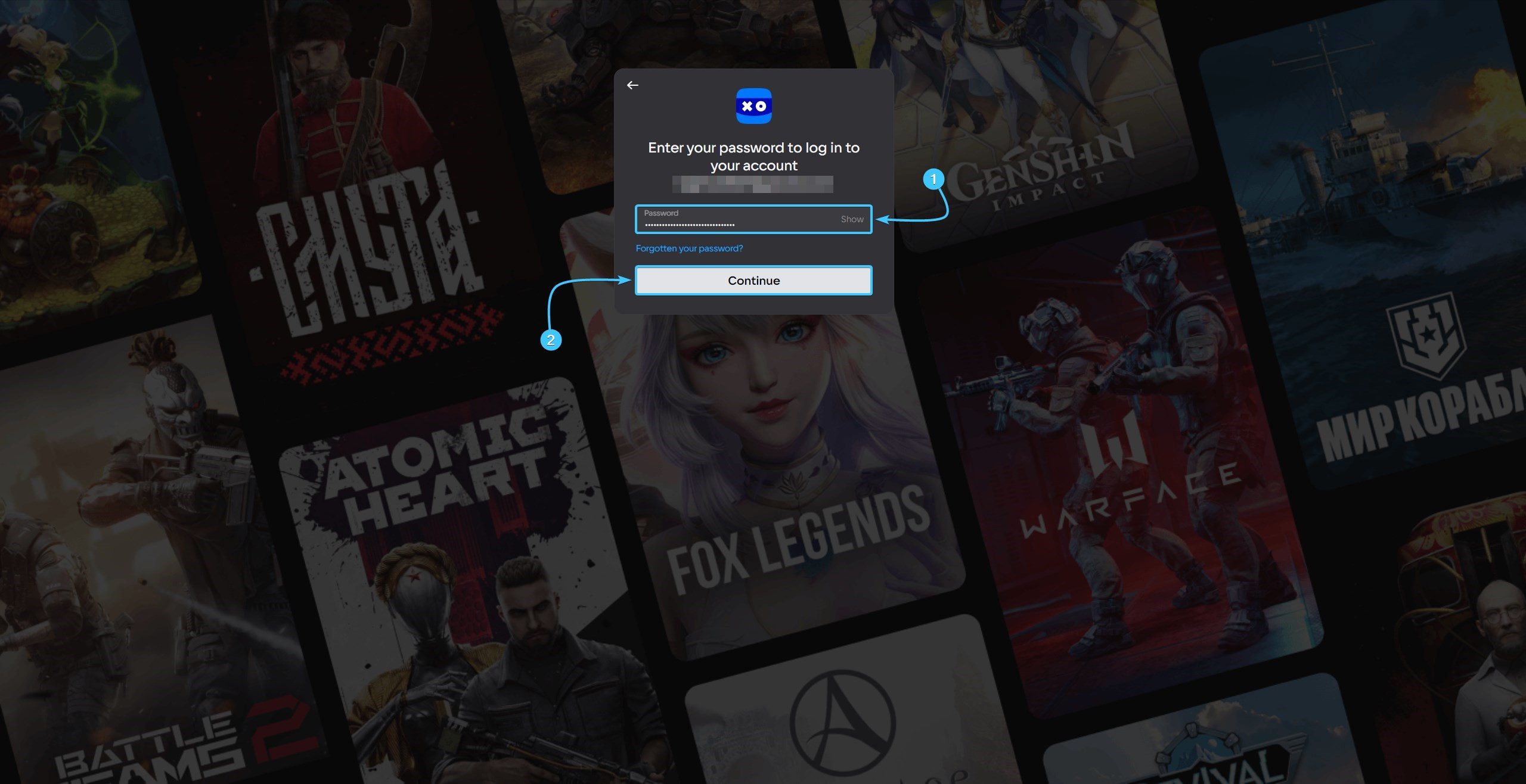
2. In the upper right corner, hover over the account name to open the list of options.
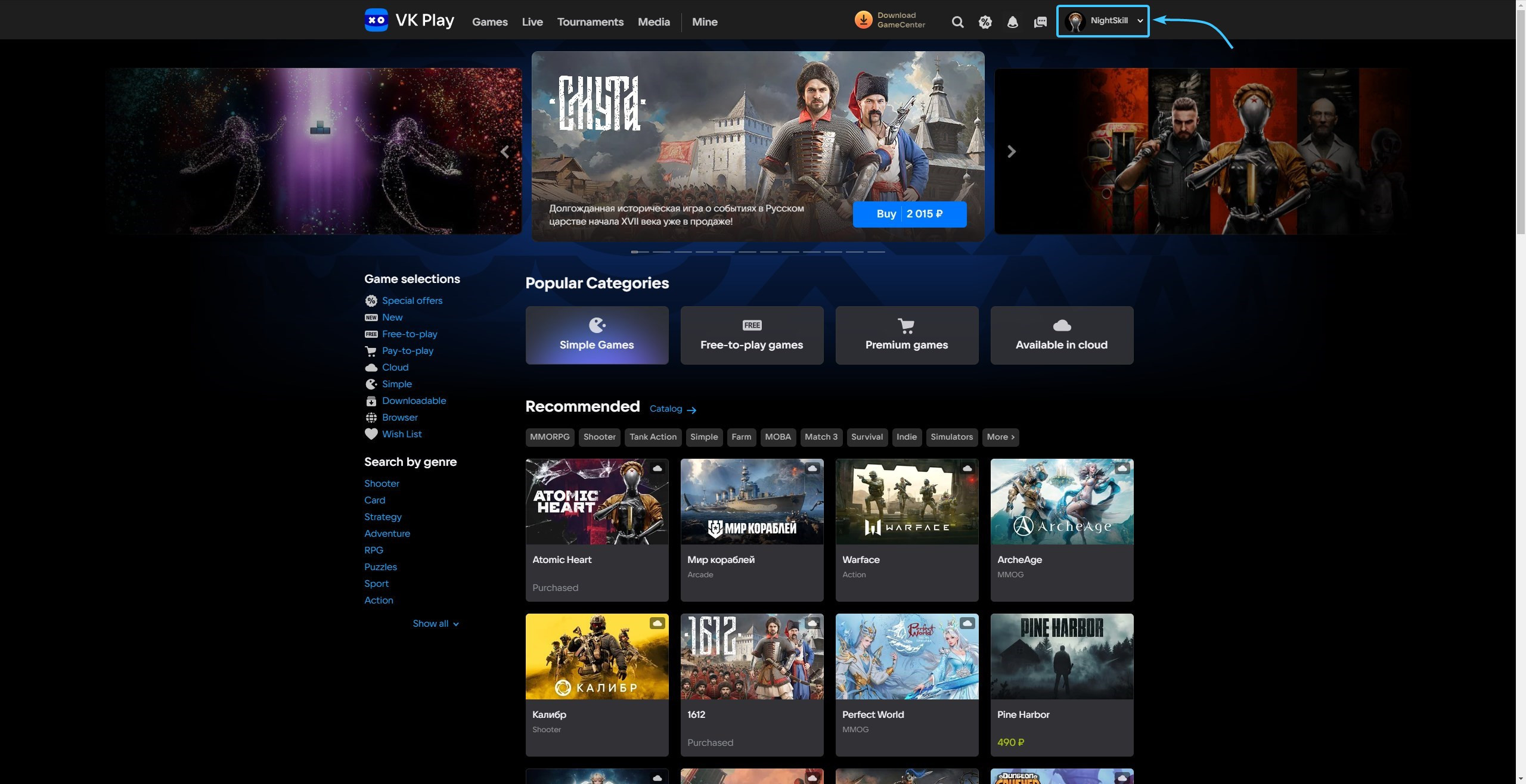
3. Click the “Profile Settings” button to access the VK Play account settings.
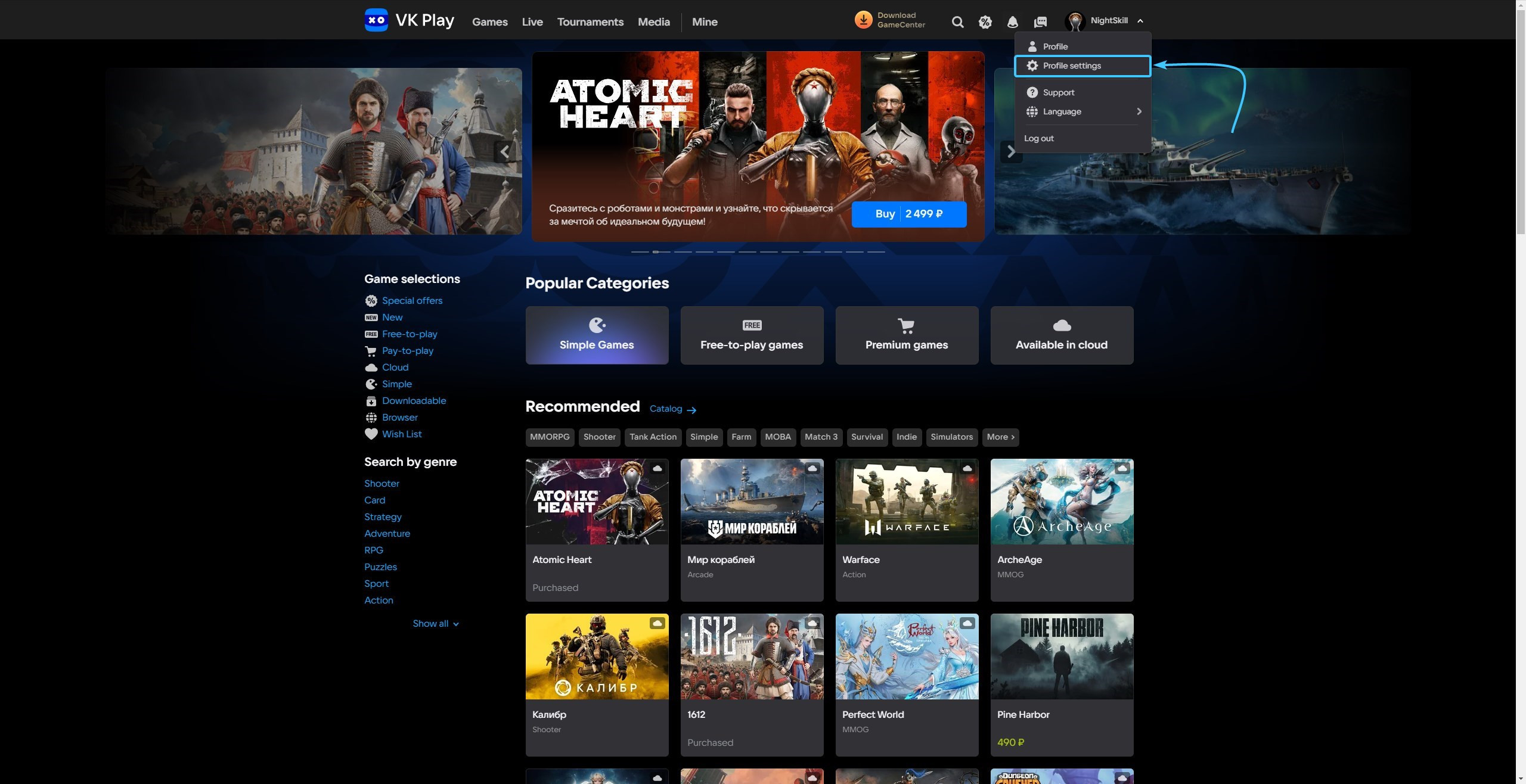
4. Press the “+ Link” button, which is located to the right of the “VK ID” component.
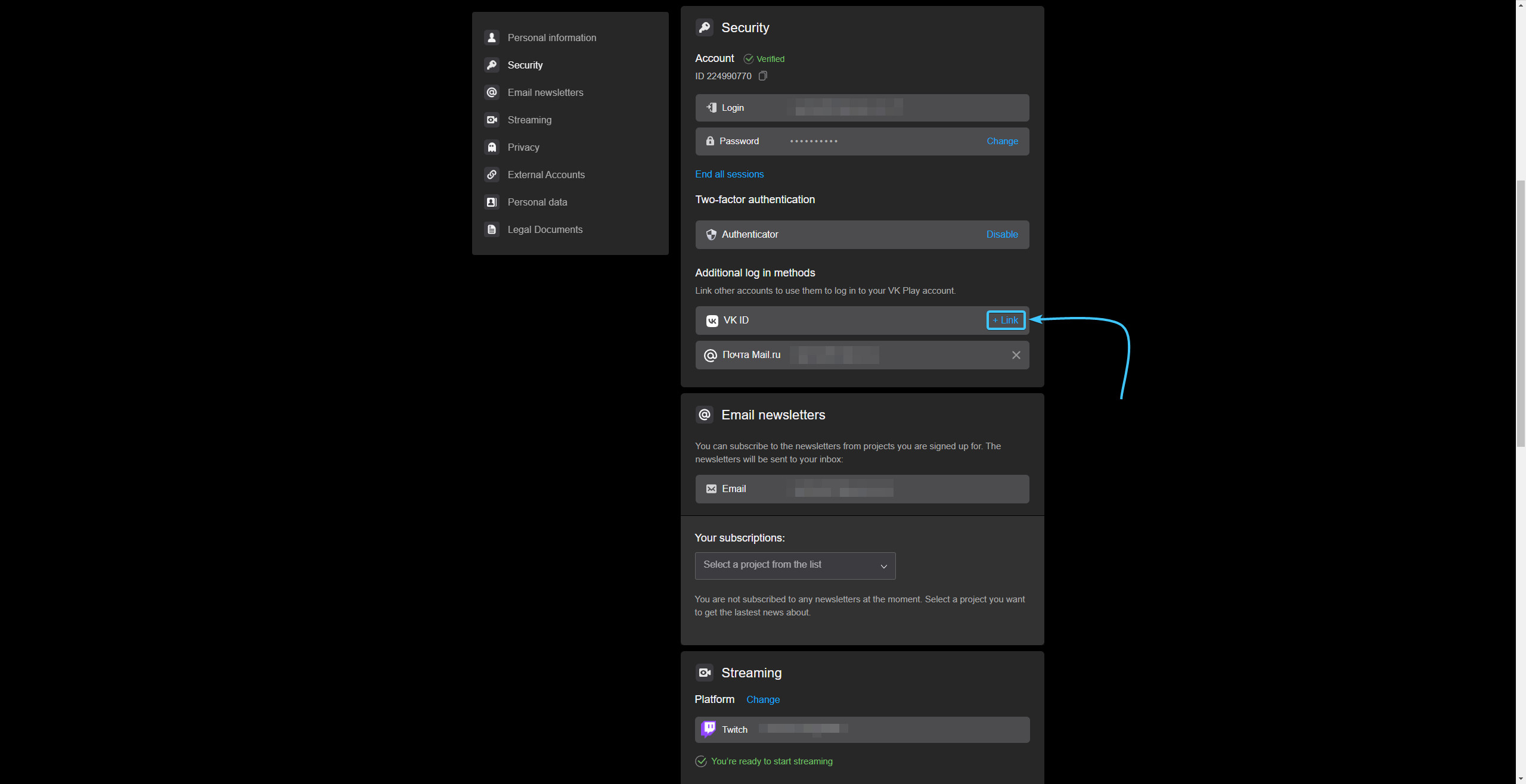
5. A new site will open. Enter your VK account details and click “Продолжить”.
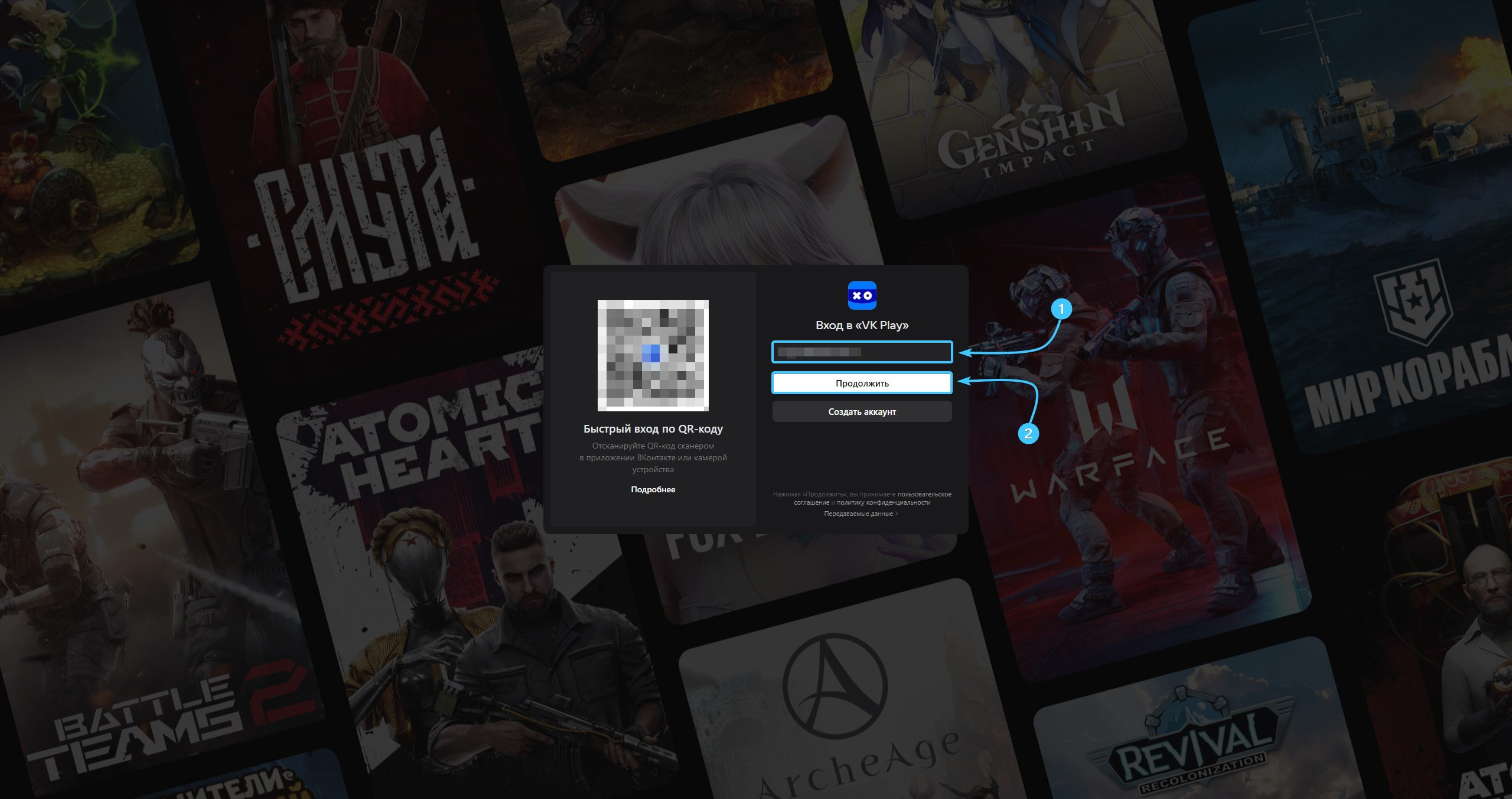
6. Enter the confirmation code sent to your mobile device. Press the “Продолжить” button.
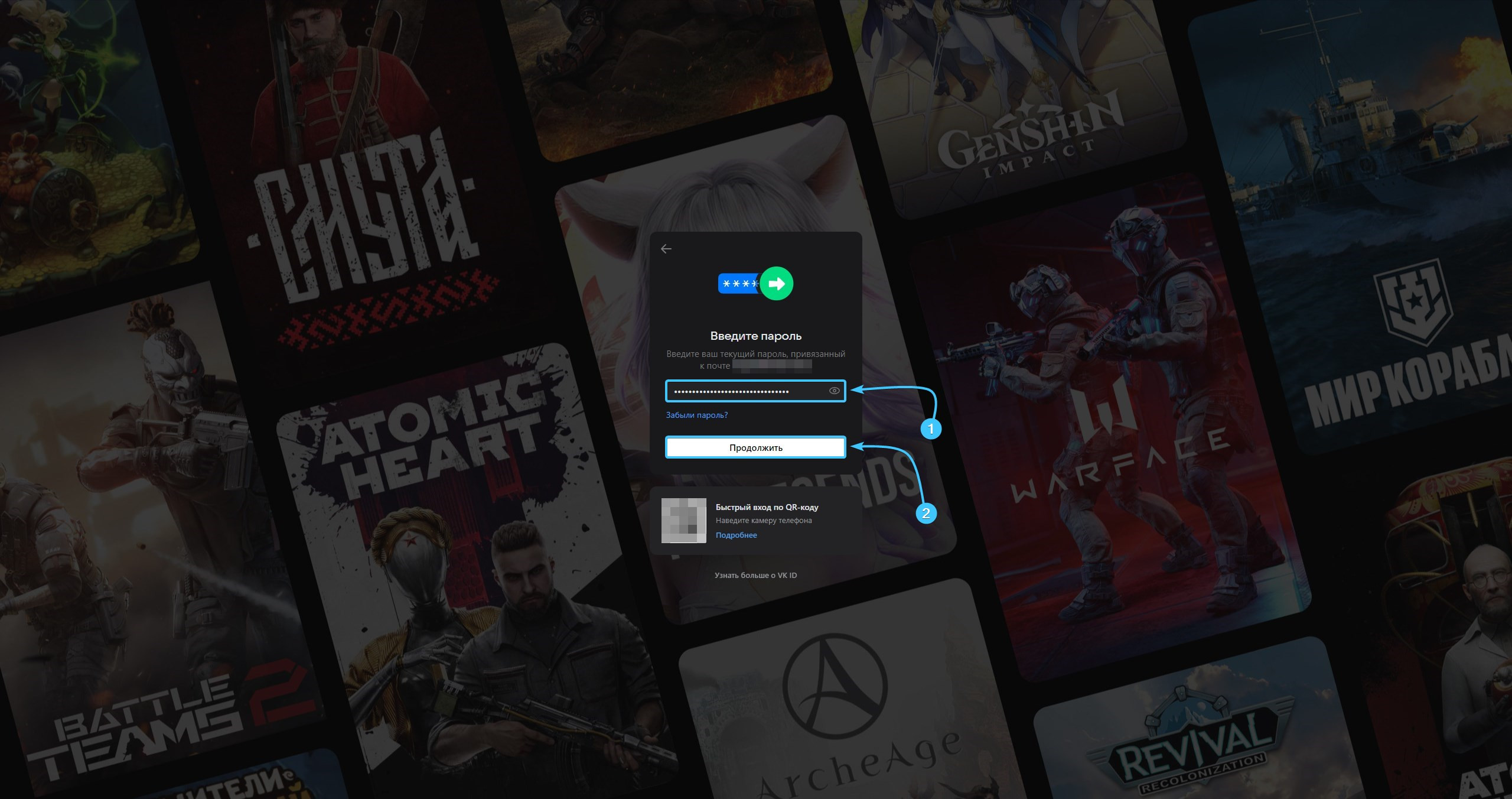
7. Enter your VK account password and click “Продолжить” to authorise.
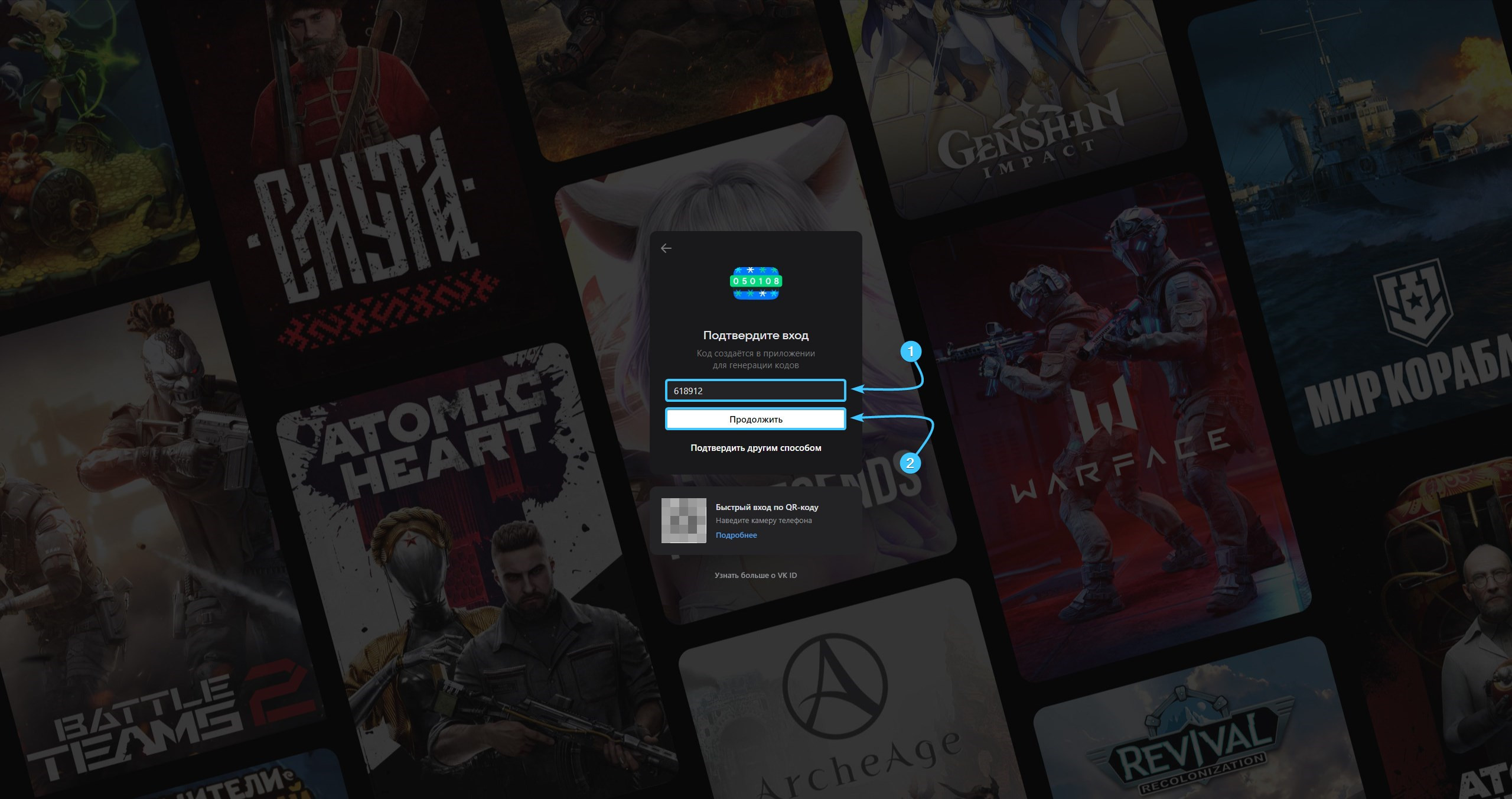
8. Press the “+ Link” button again to go to the official VK website again.
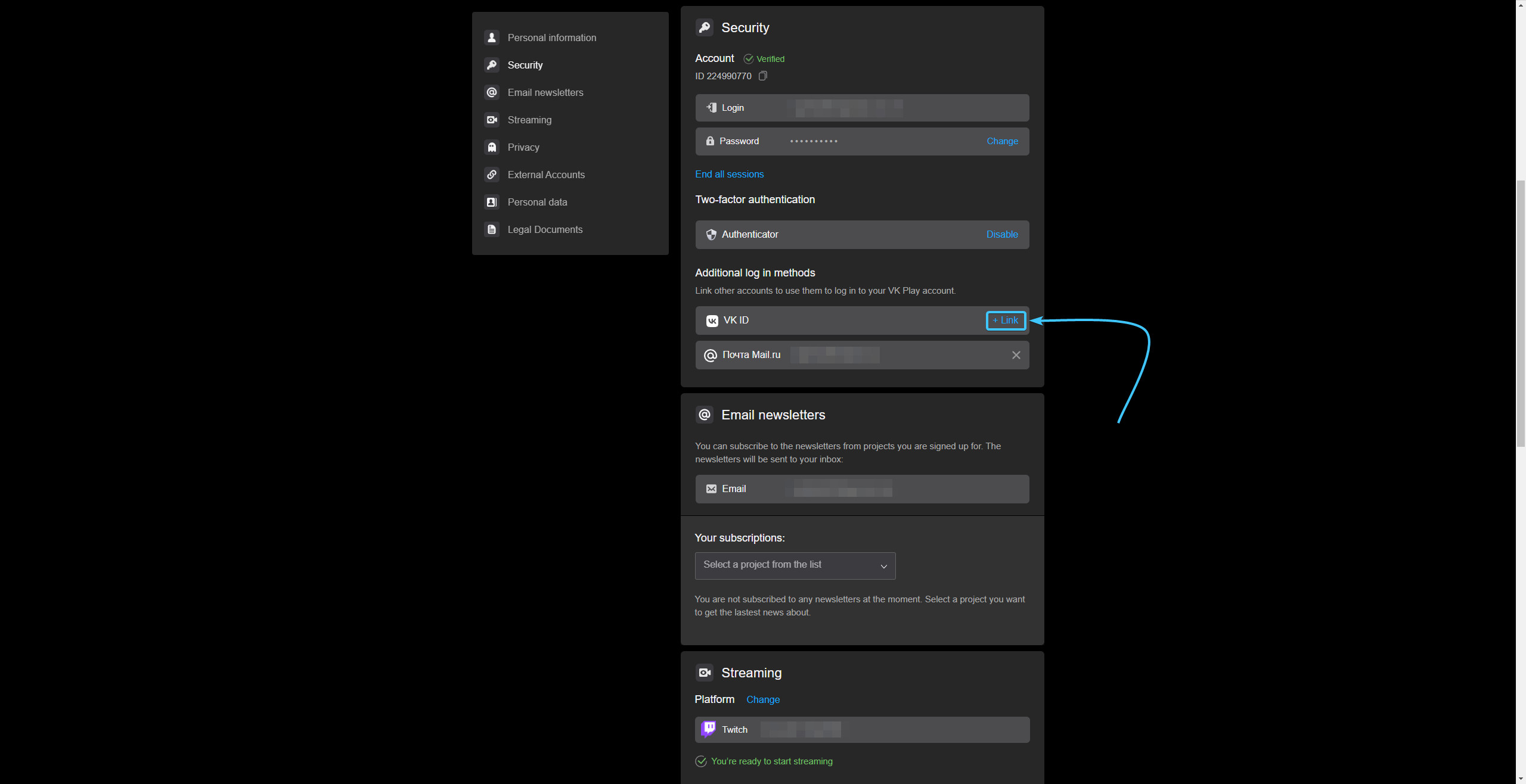
9. Click the “Продолжить как {Name}” button to link the accounts to each other.
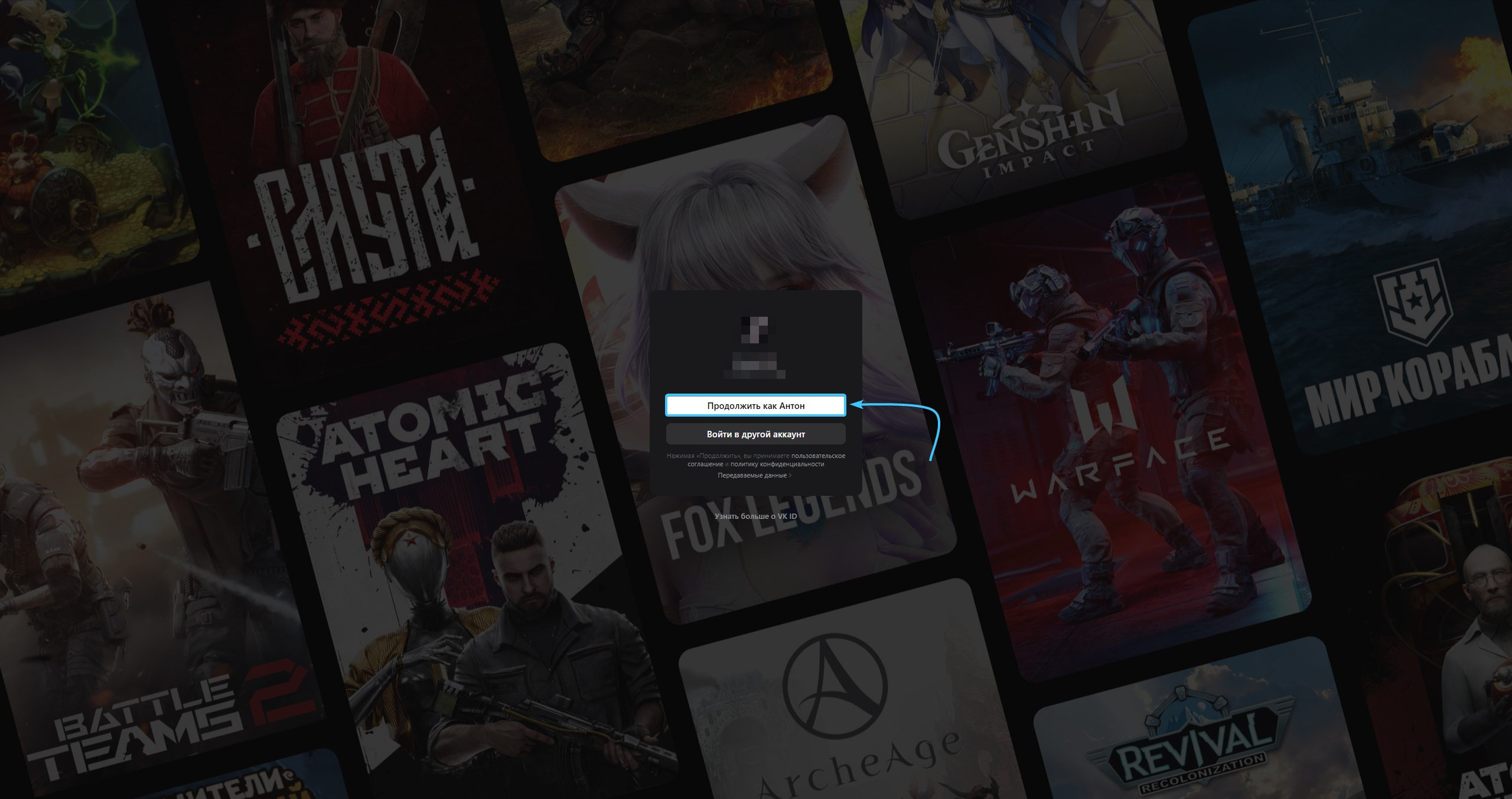
10. Confirm the action of linking your VK account in the VK Play mobile app
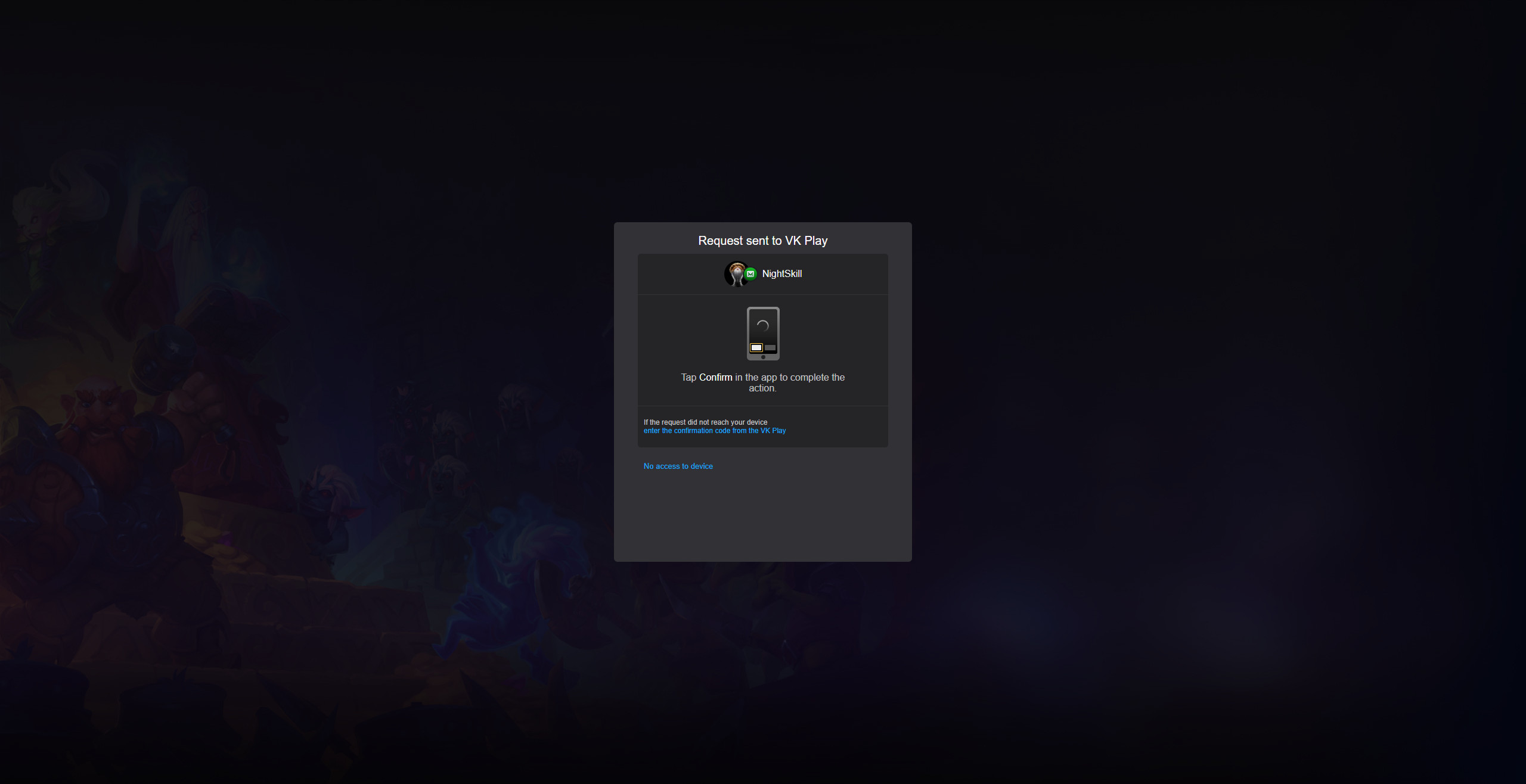
11. After that, the VK and VK Play accounts will be linked to each other. You can close the settings.
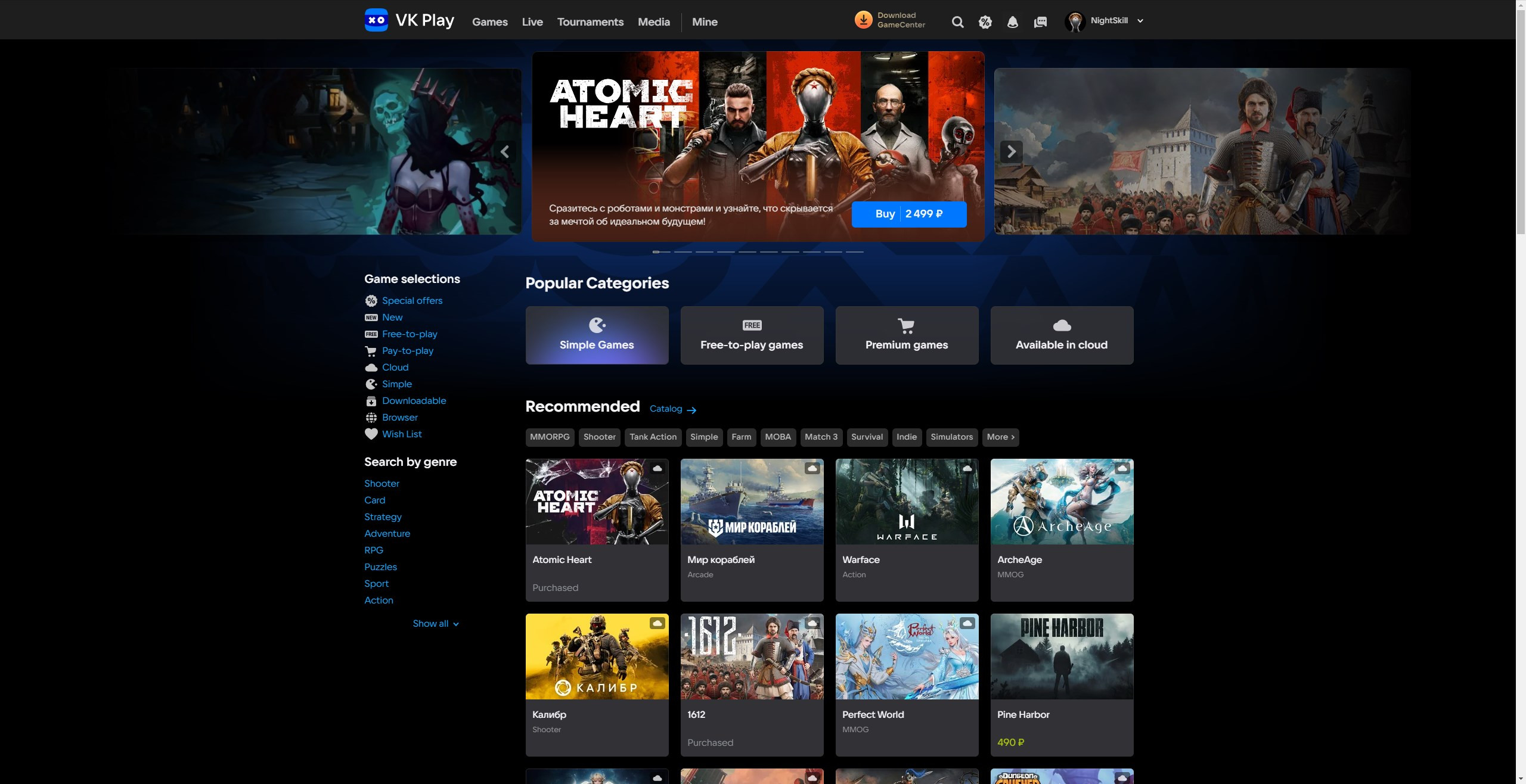
Linking VK ID to VK Play account #2
1. Launch the VK Play app and log in with your account, if necessary.
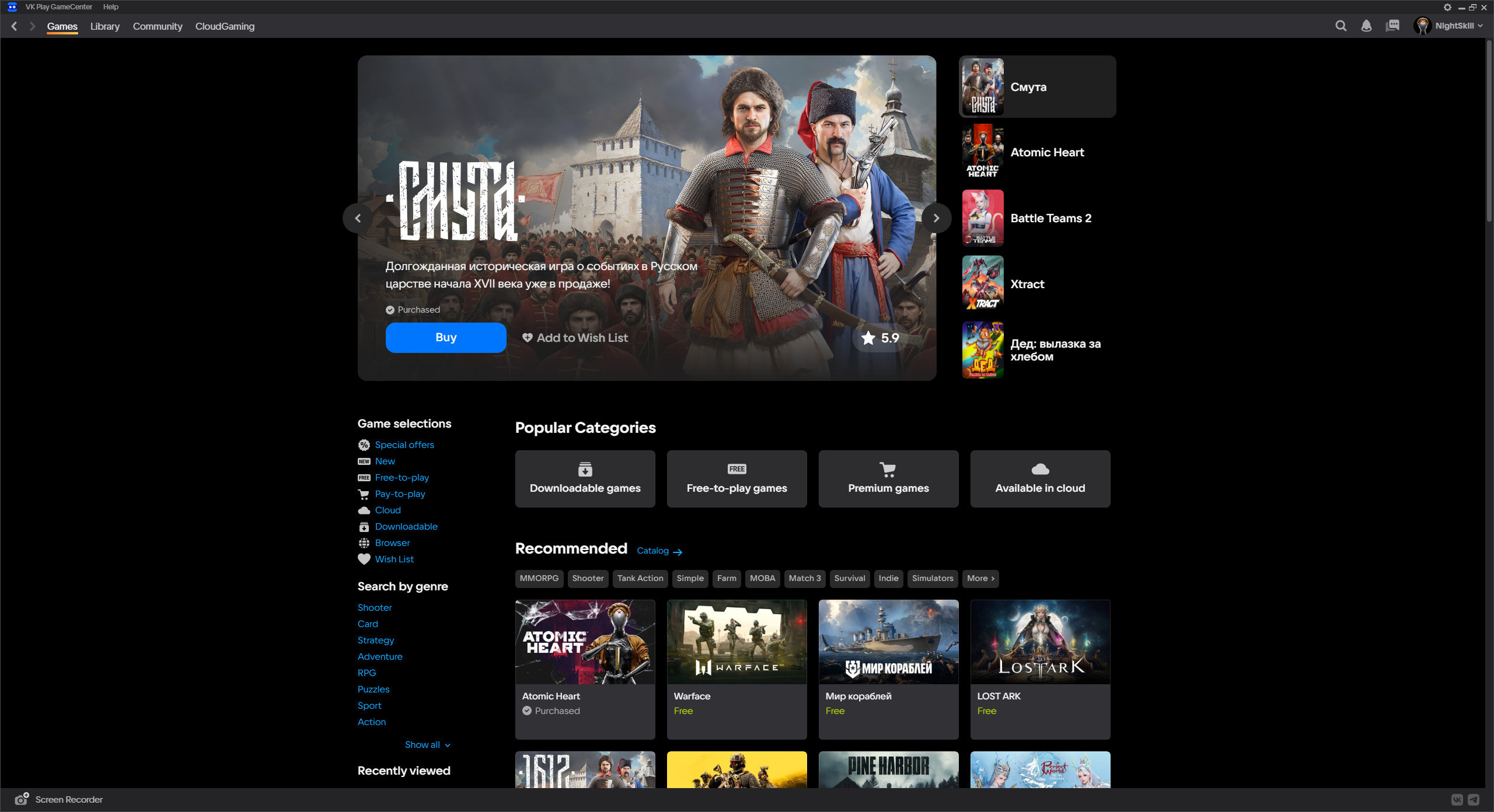
2. In the upper right corner, hover over the account name to open the list of options.
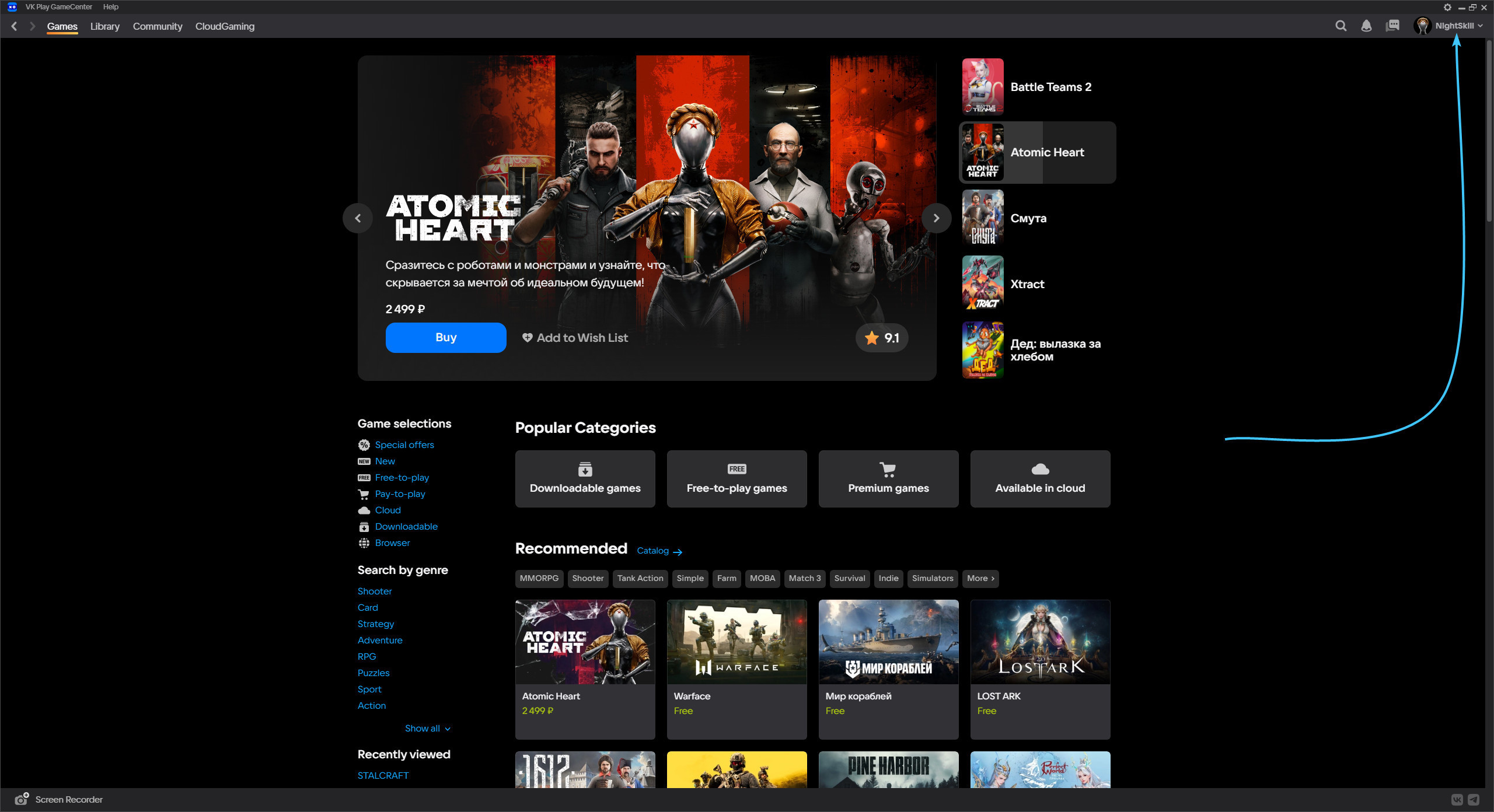
3. Click the “Profile Settings” button to access the VK Play account settings.
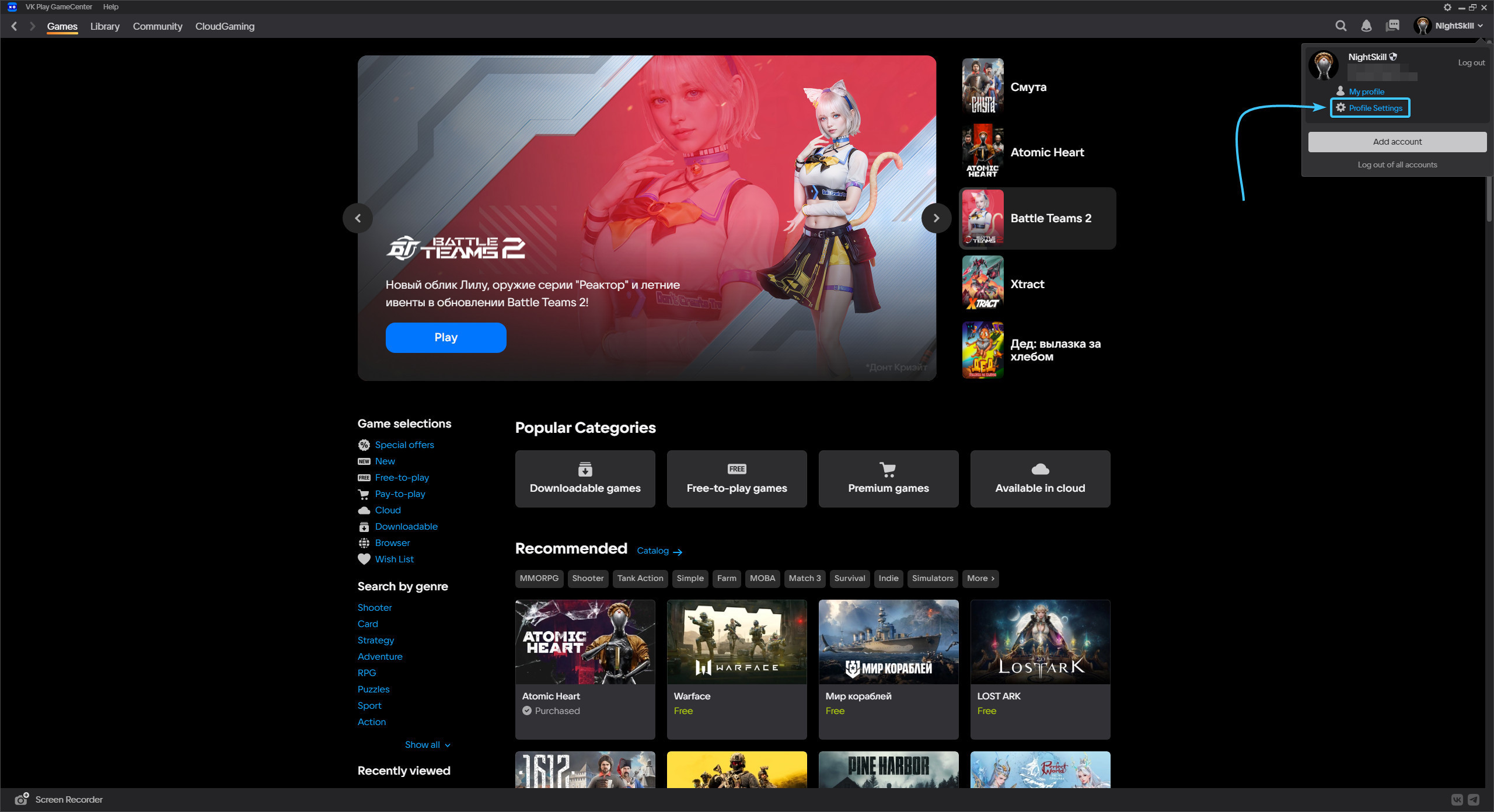
4. Press the “+ Link” button, which is located to the right of the “VK ID” component.

5. The official VK Play website will open. Once again, click the “+ Link” button in the interface.
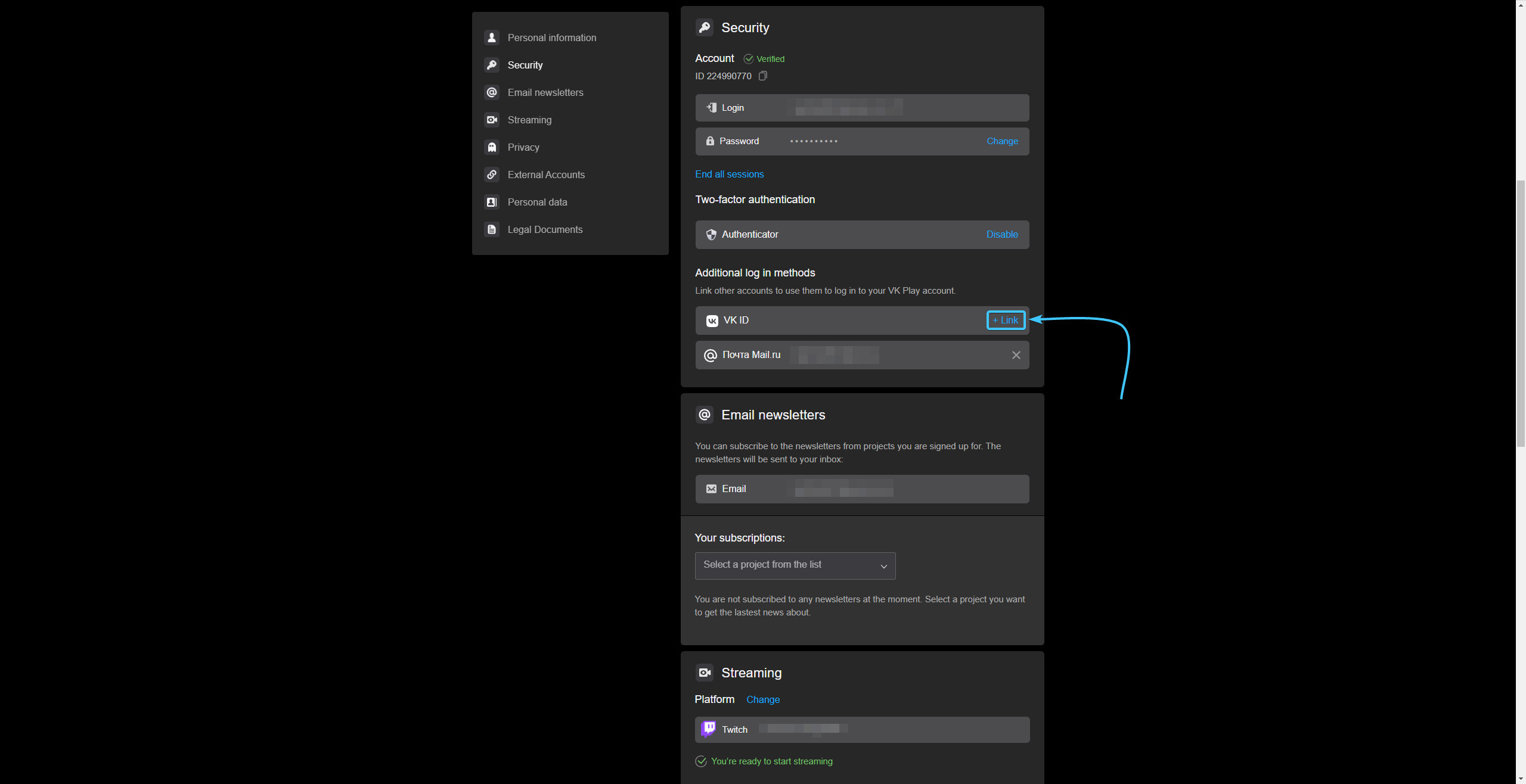
6. A new site will open. Enter your VK account details and click “Продолжить”.
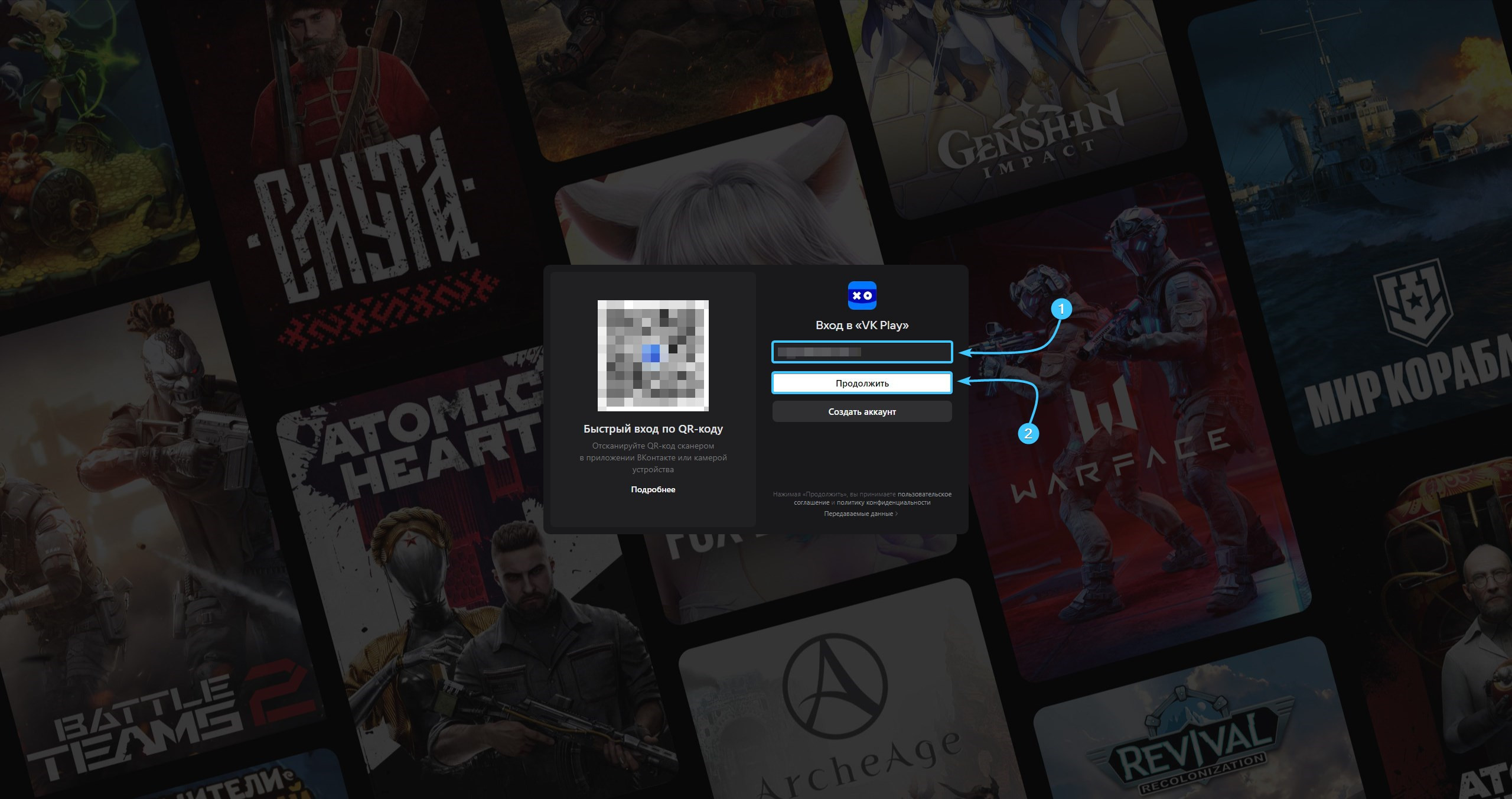
7. Enter the confirmation code sent to your mobile device. Press the “Продолжить” button.
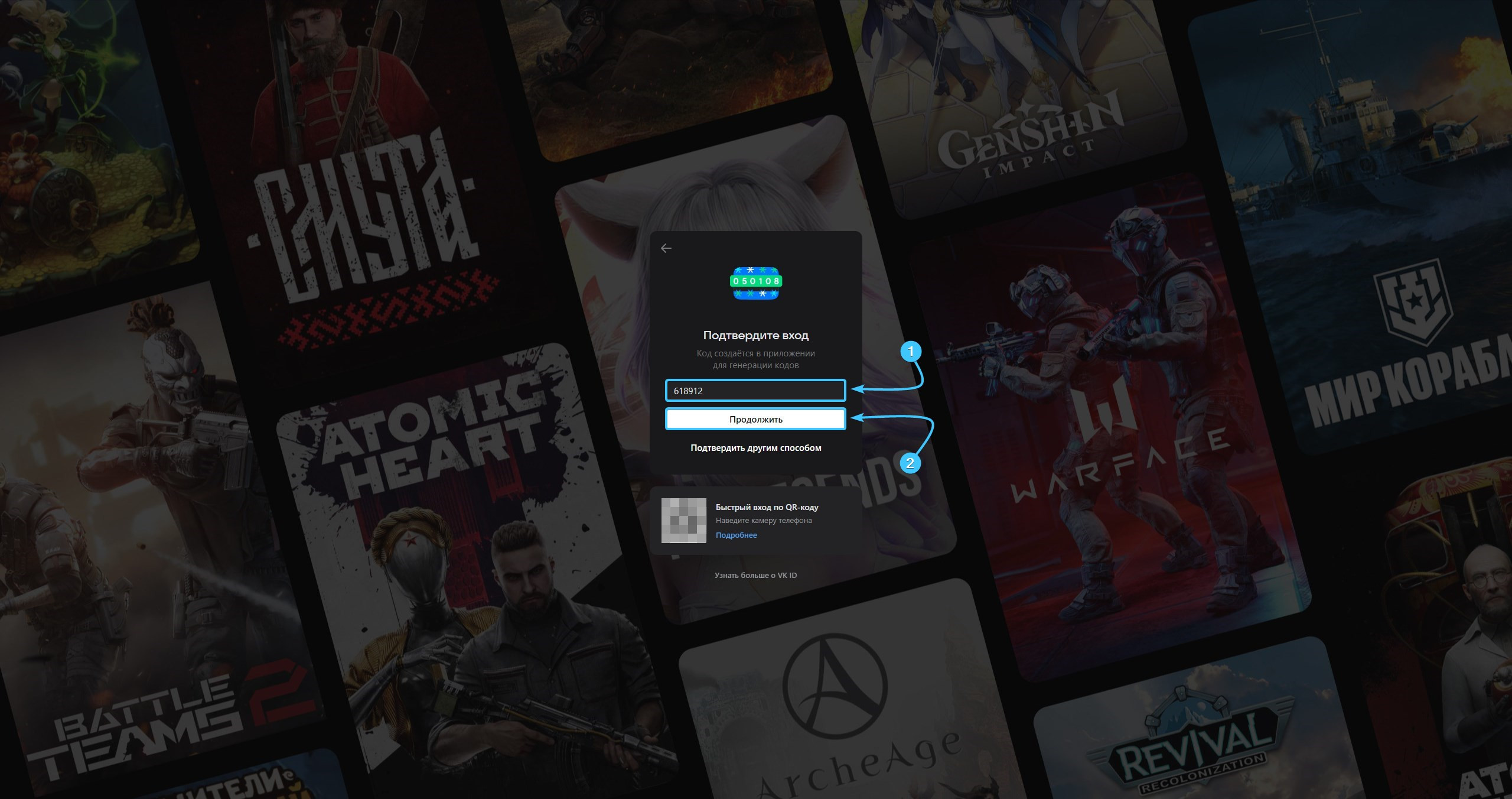
8. Enter your VK account password and click “Continue” to authorise.
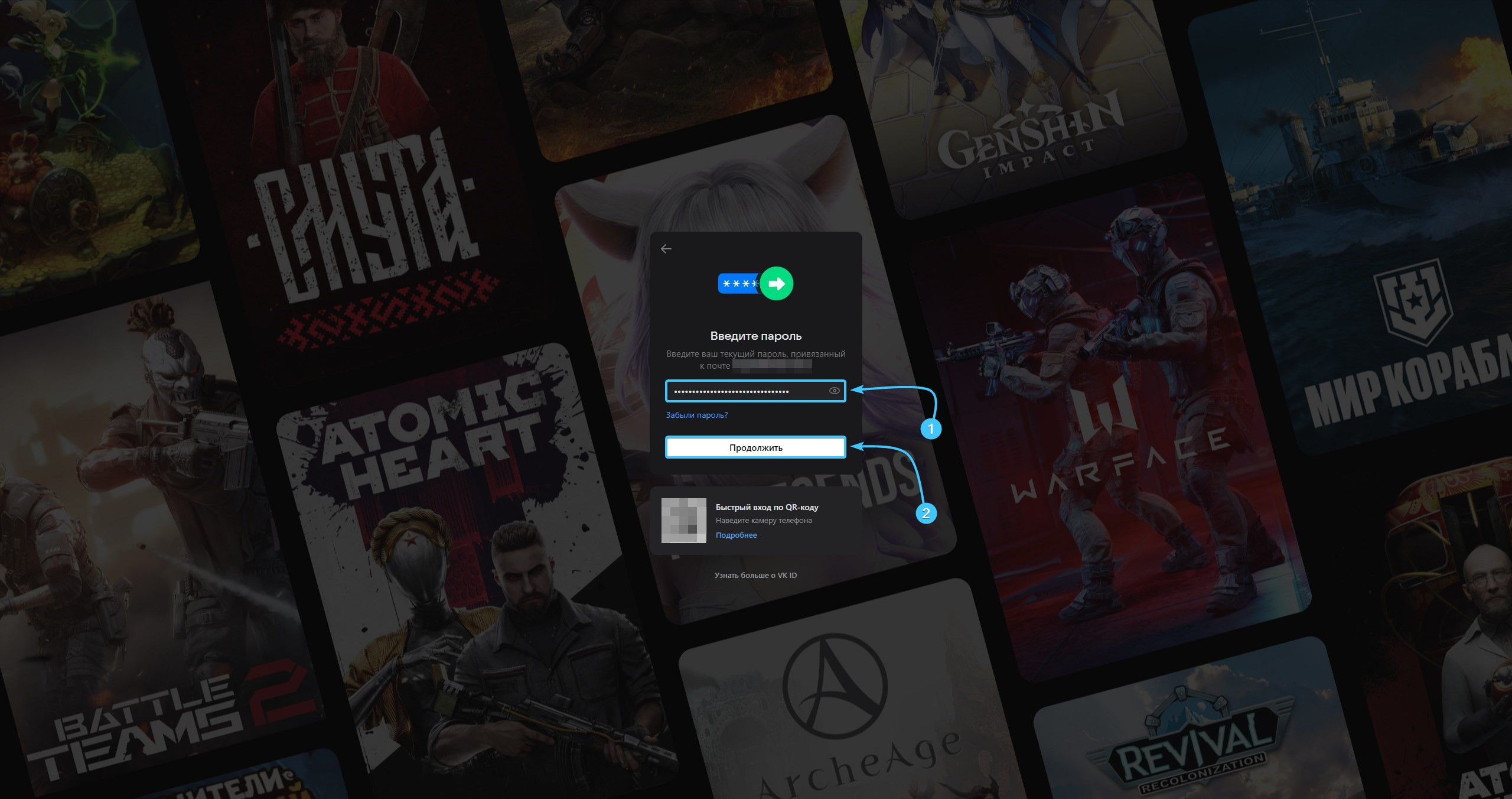
9. Press the “+ Link” button again to go to the official VK website again.
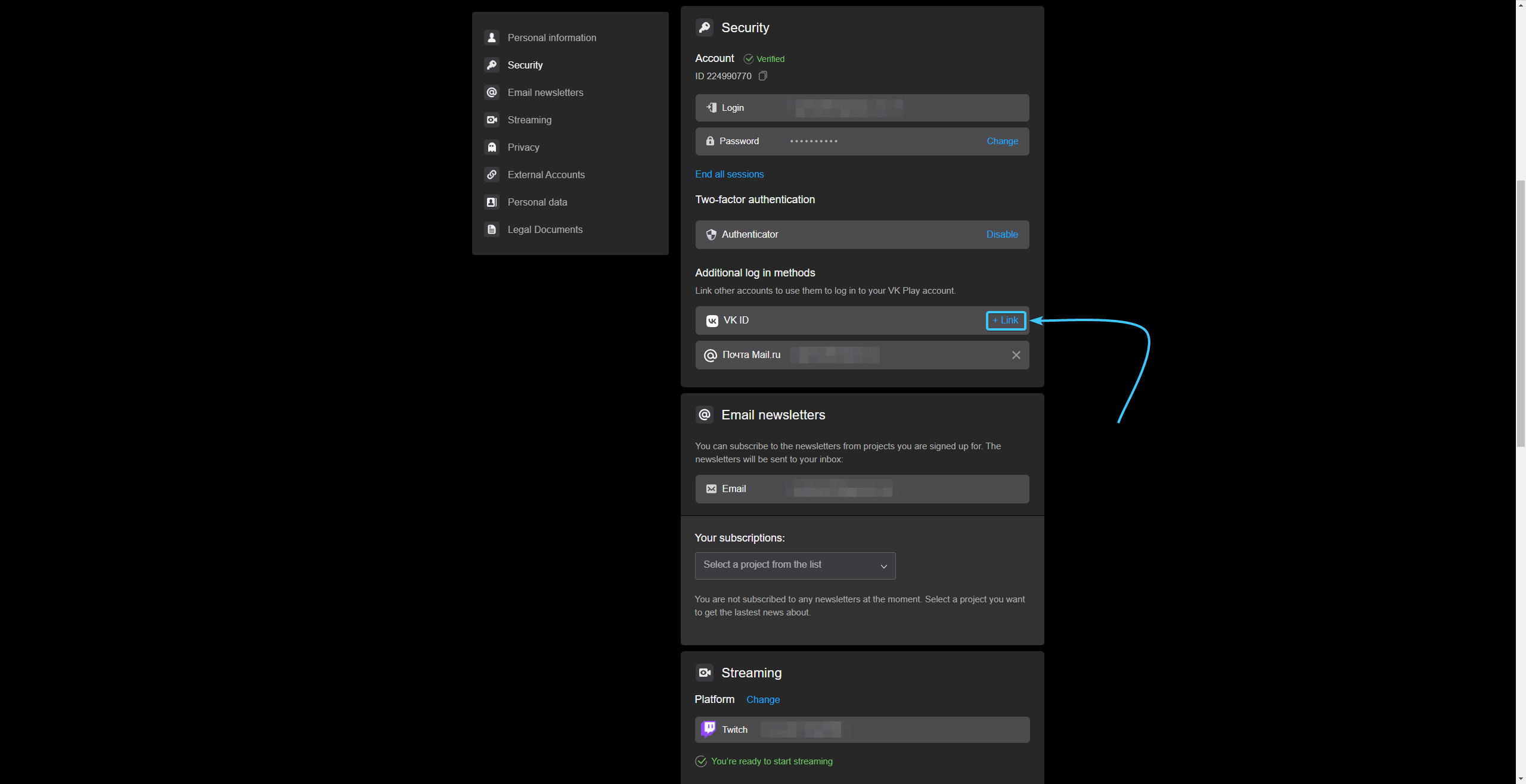
10. Click the “Continue as {Name}” button to link the accounts to each other.
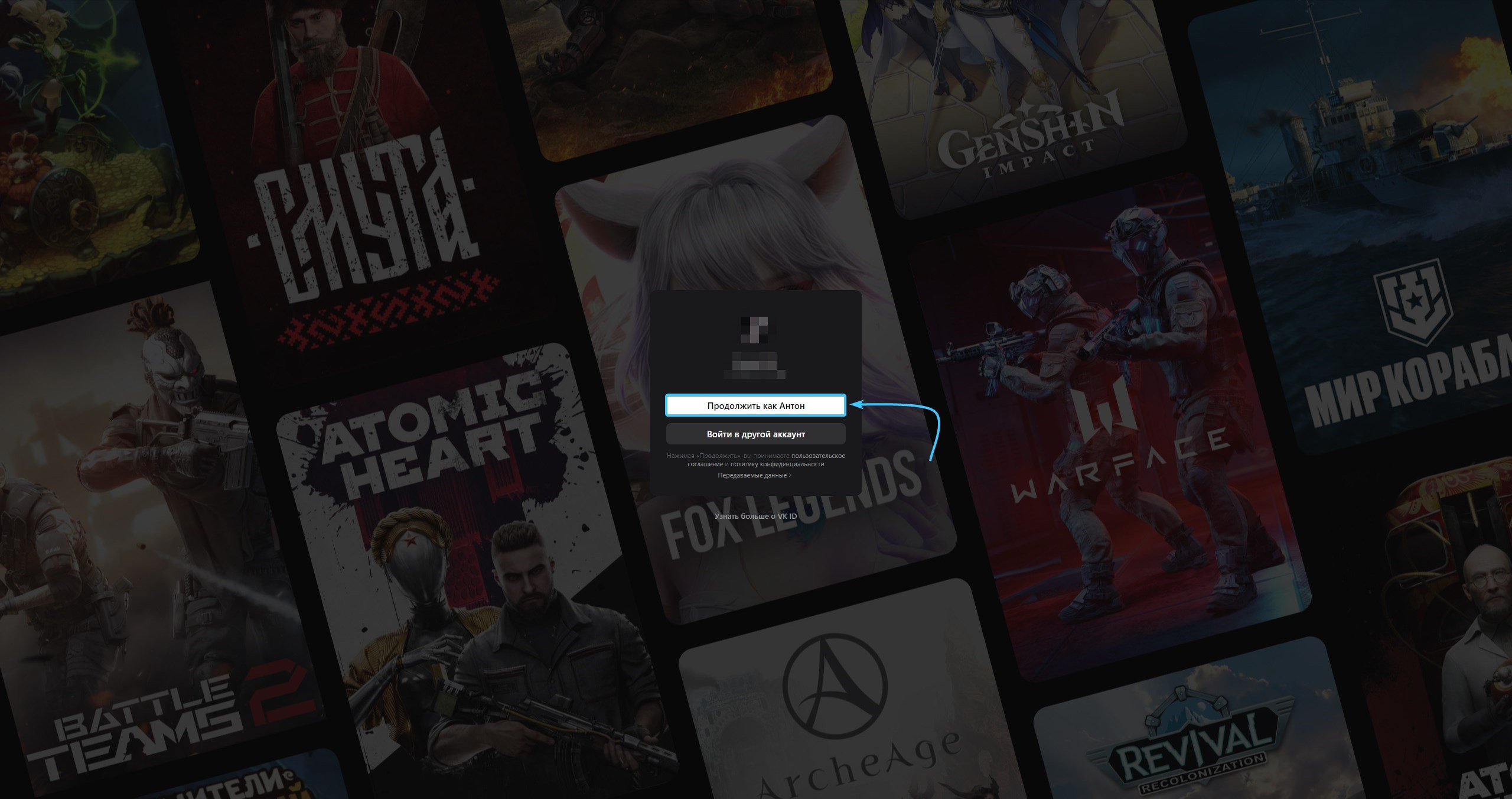
11. Confirm the action of linking your VK account in the VK Play mobile app
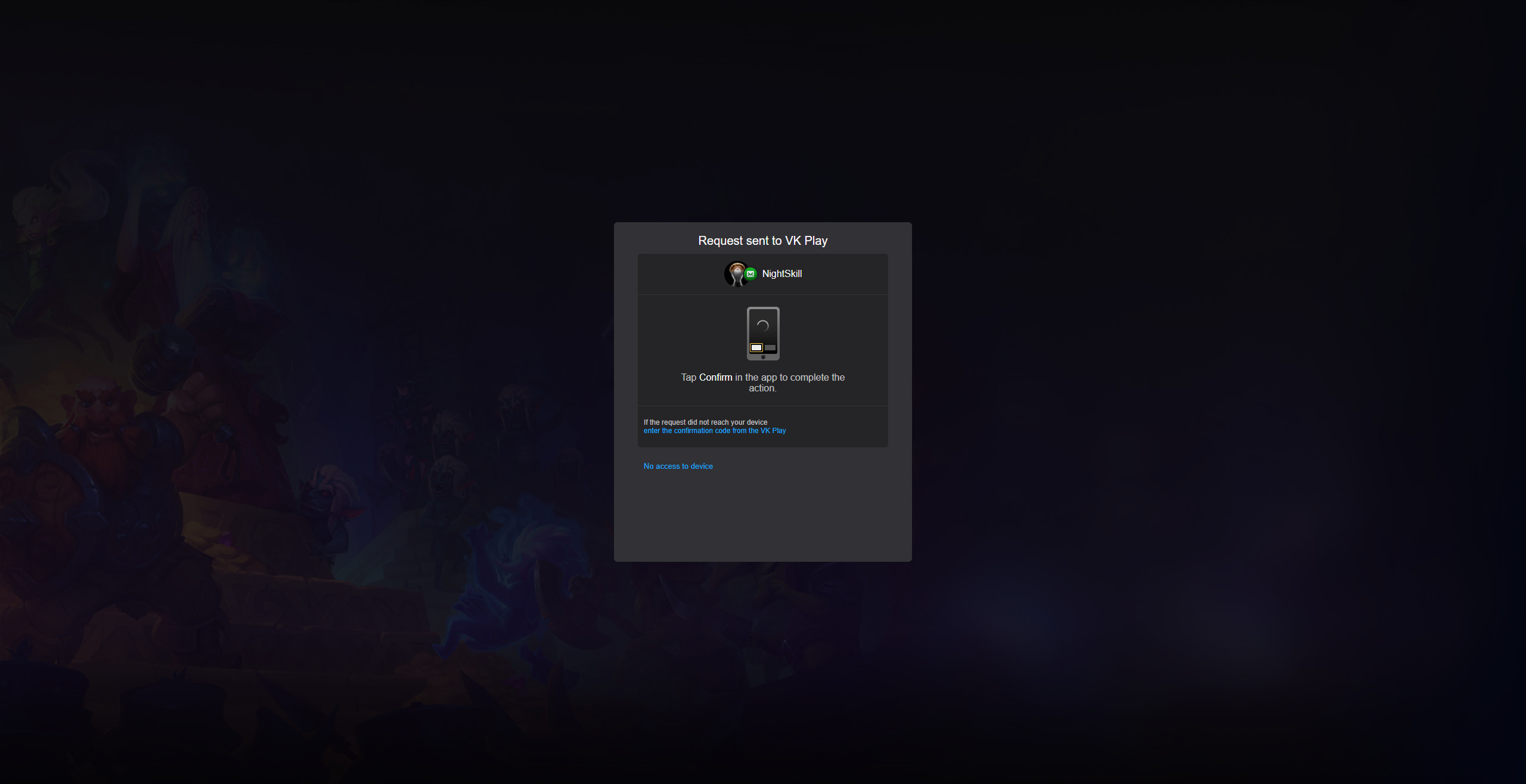
12. After that, the VK and VK Play accounts will be linked to each other. You can close the settings.