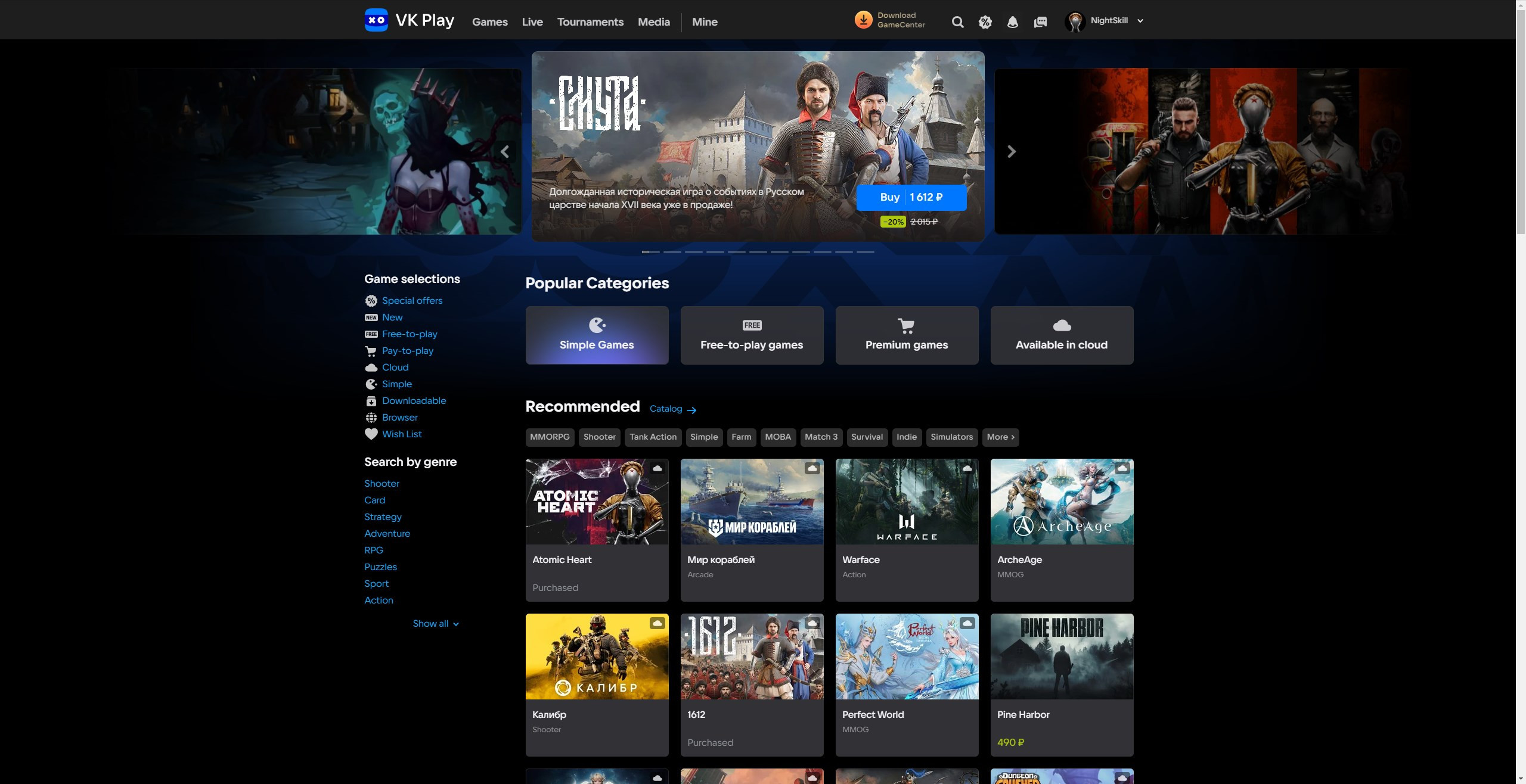Linking Mail.ru to VK Play account #1
1. Go to the VK Play platform official website and log in, if necessary
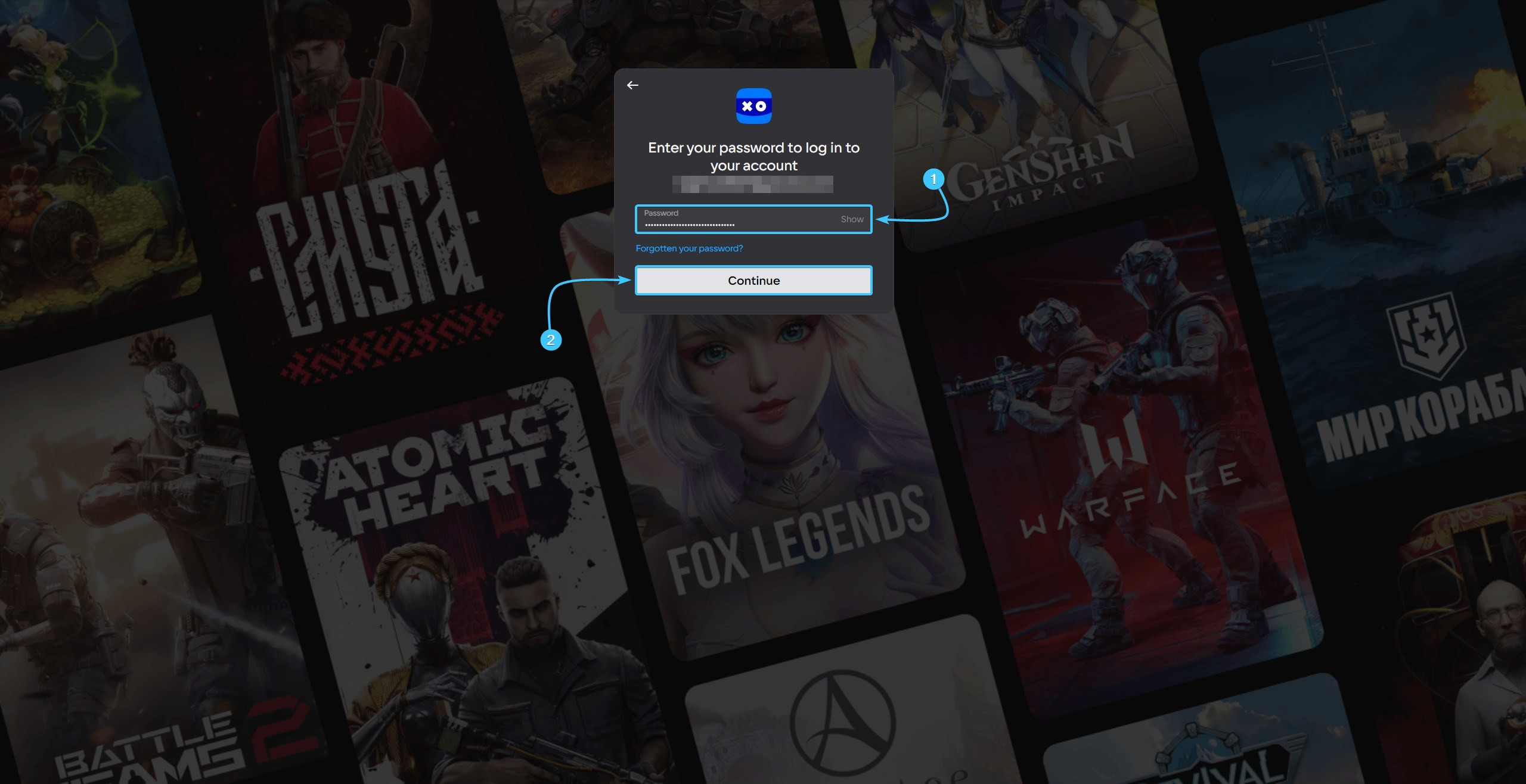
2. In the upper right corner, hover over the account name to open the list of options.
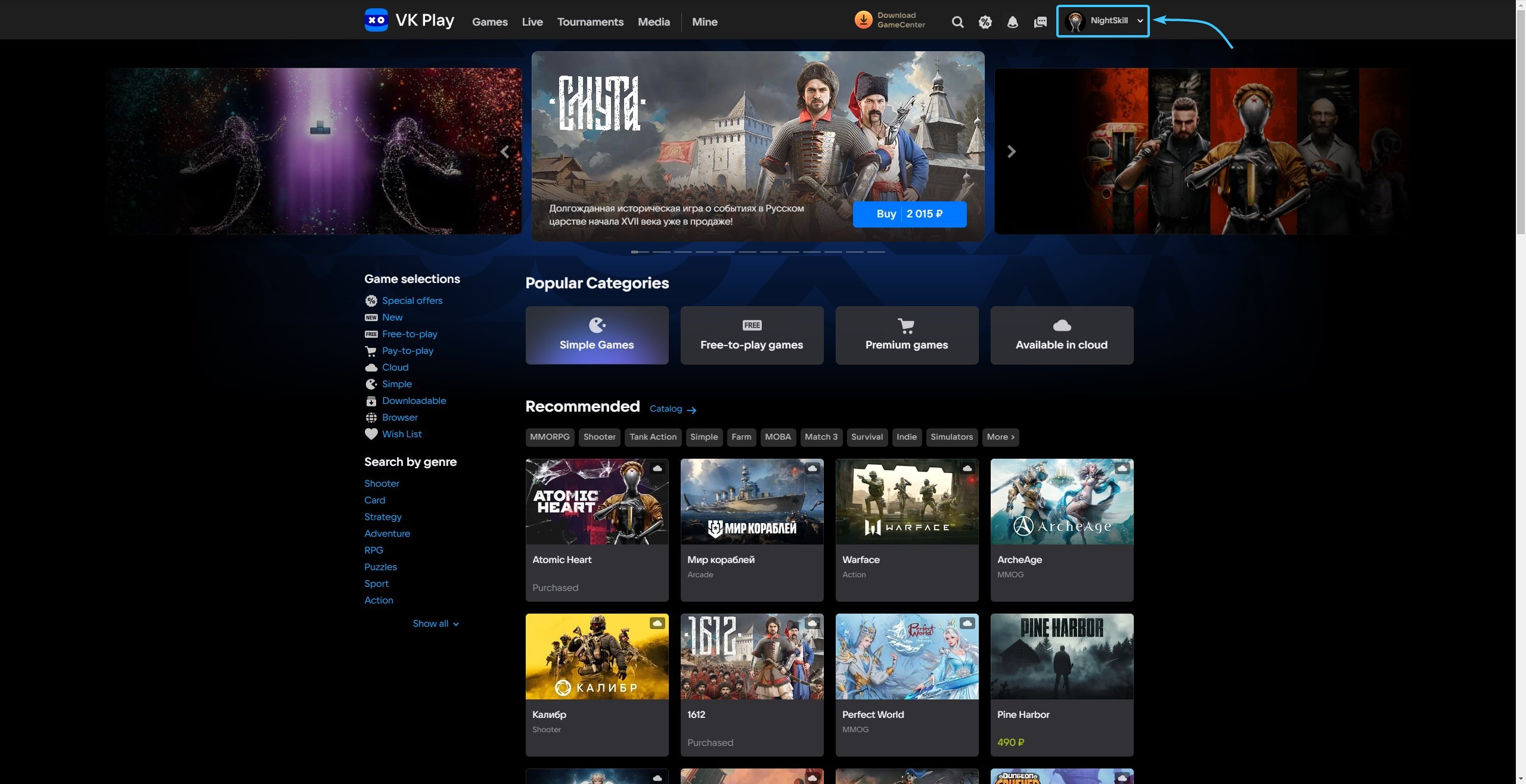
3. Click the “Profile Settings” button to access the VK Play account settings.
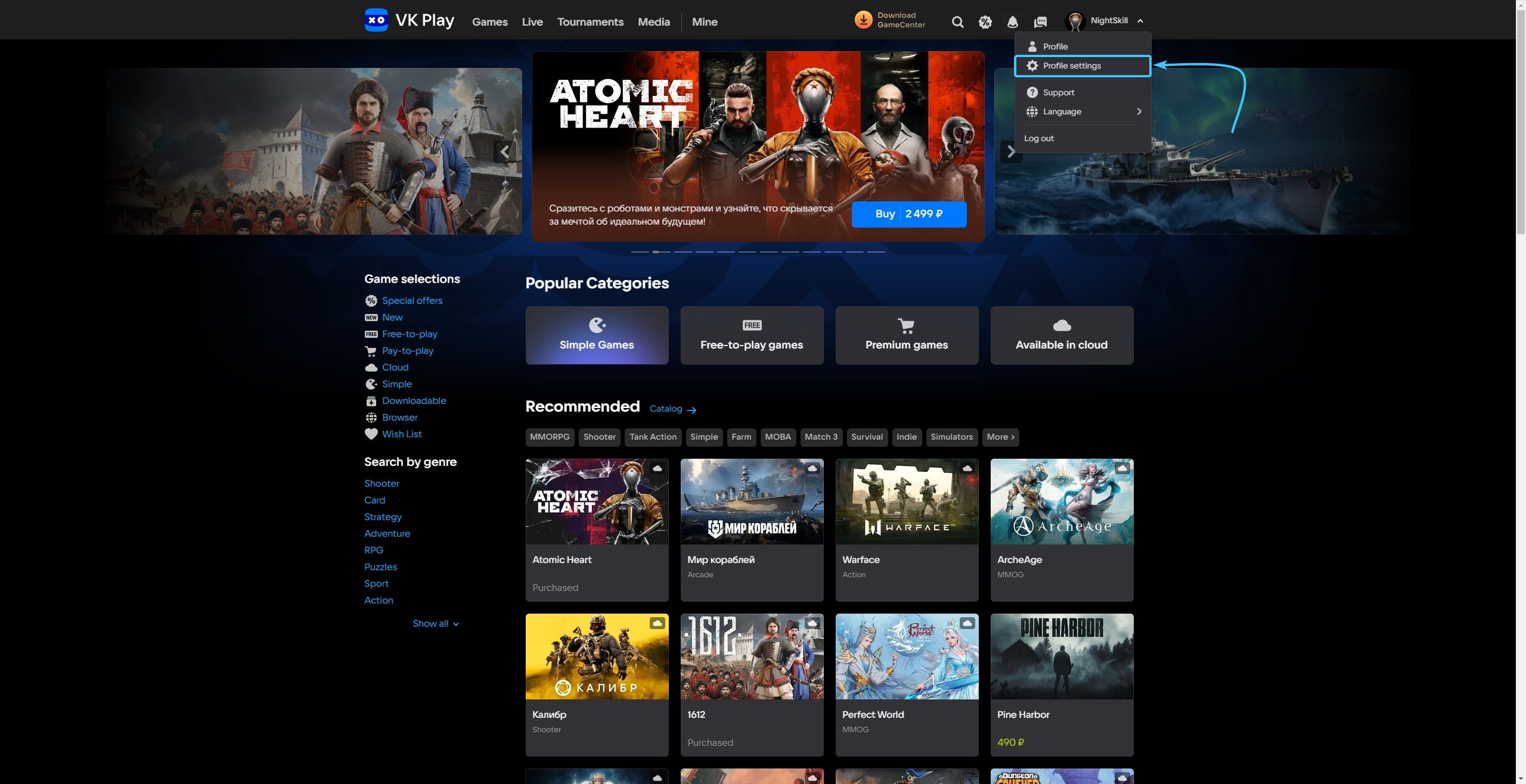
4. Press the “+ Link” button, which is located to the right of the “Почта Mail.ru” component.
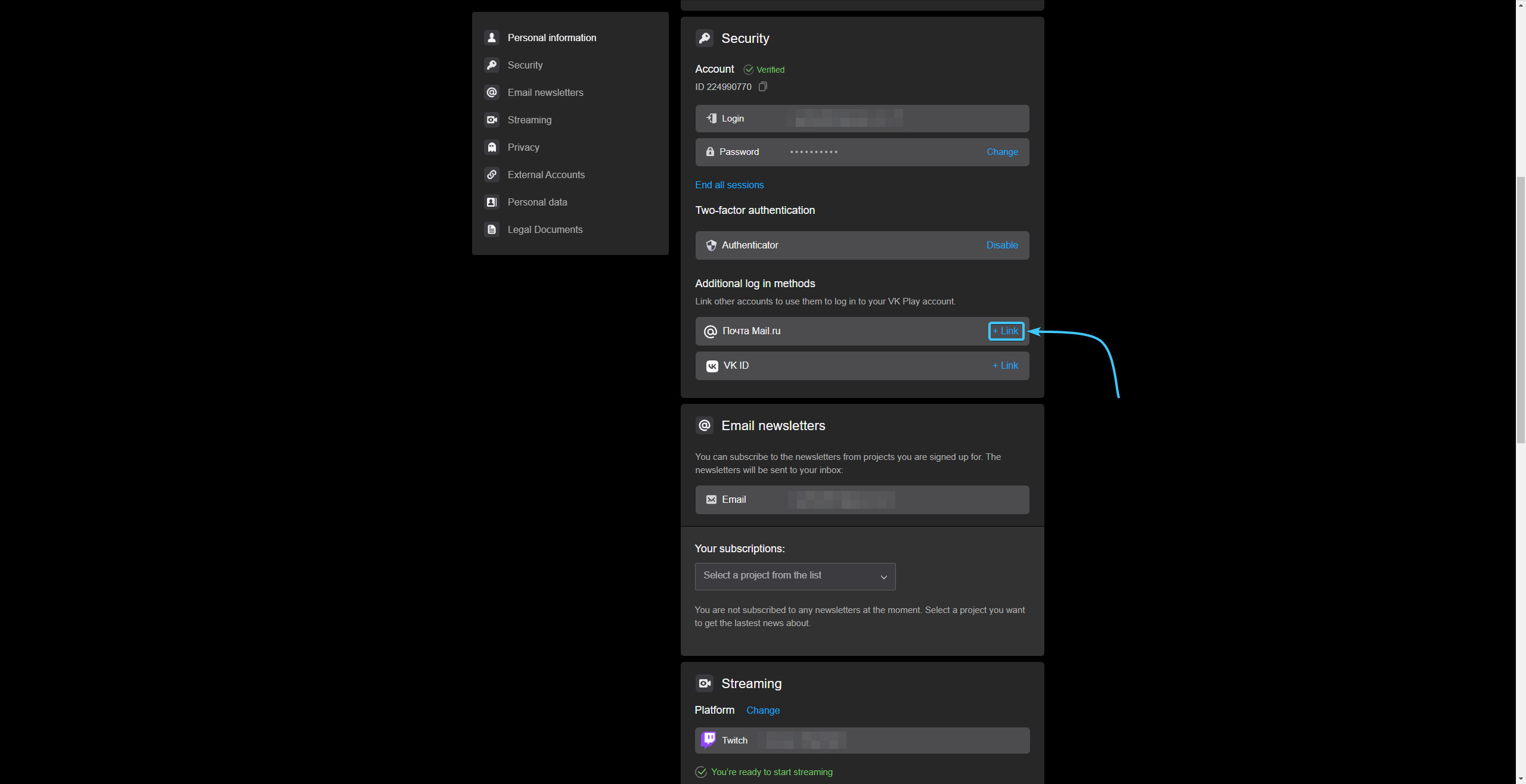
5. A new site will open. Enter your Mail.ru account details and click “Войти”.
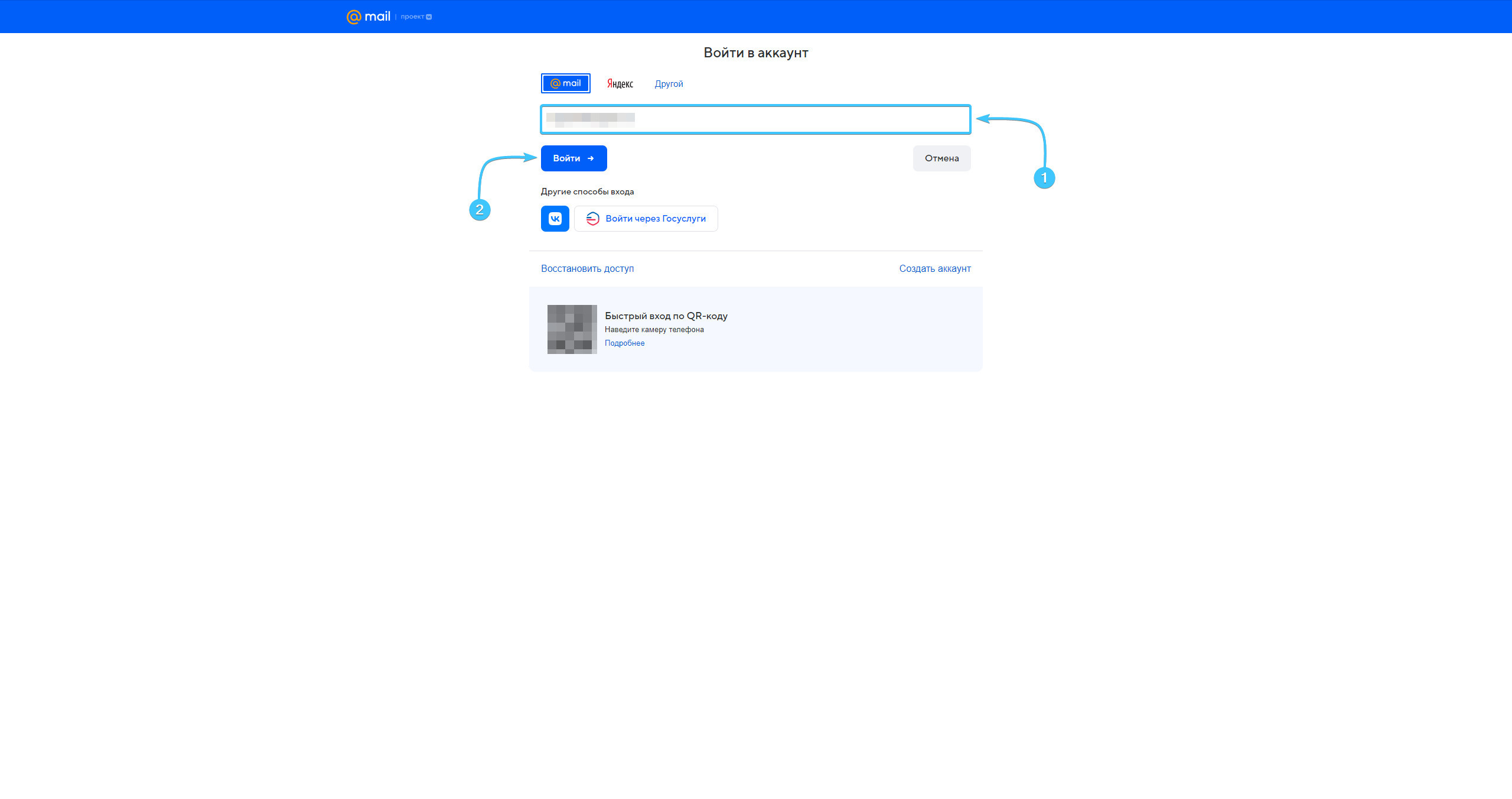
6. Enter your password from your Mail.ru account and click “Войти” to continue
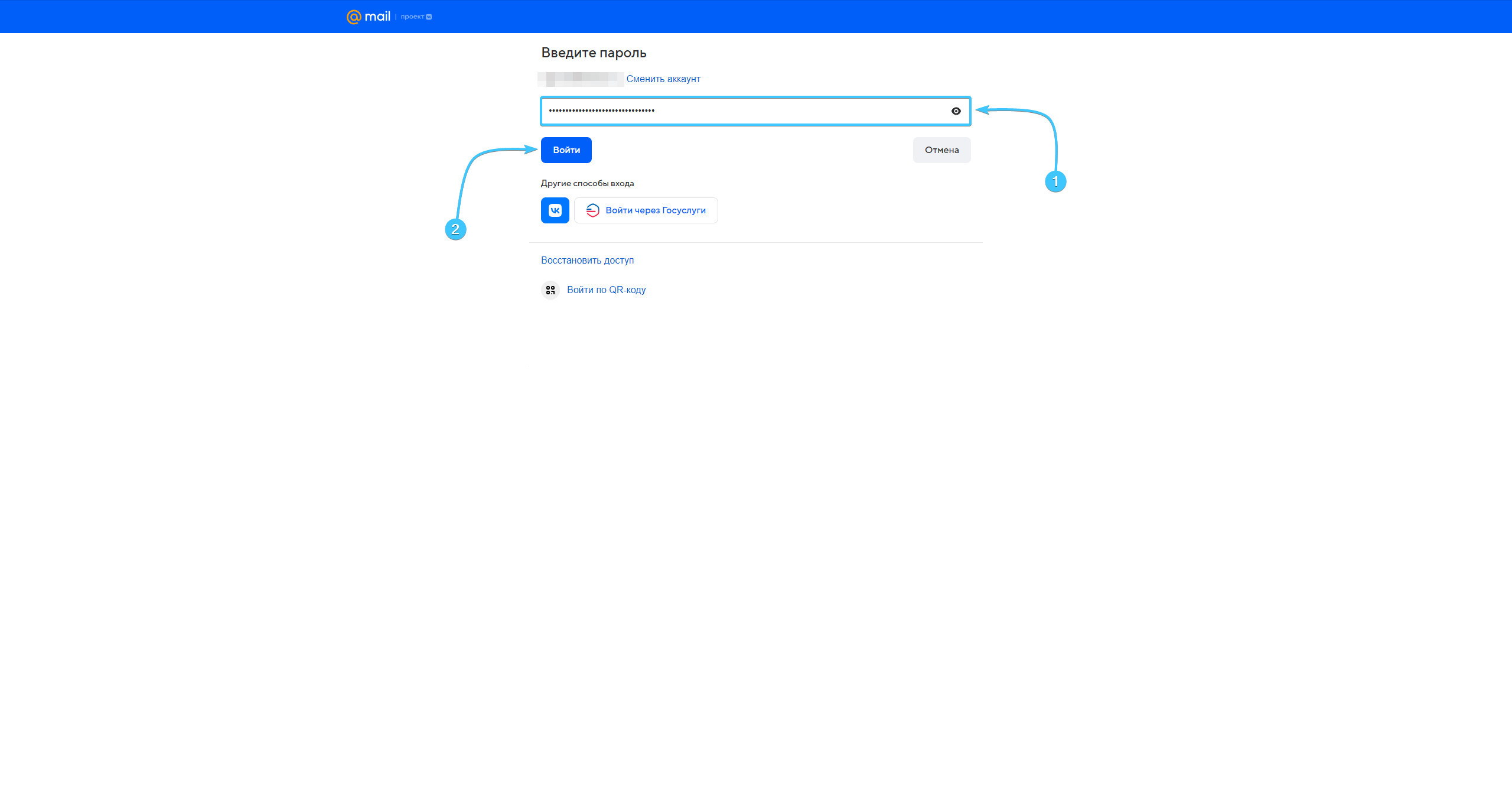
7. Scan the QR code with your mobile device, or enter the code from the SMS.
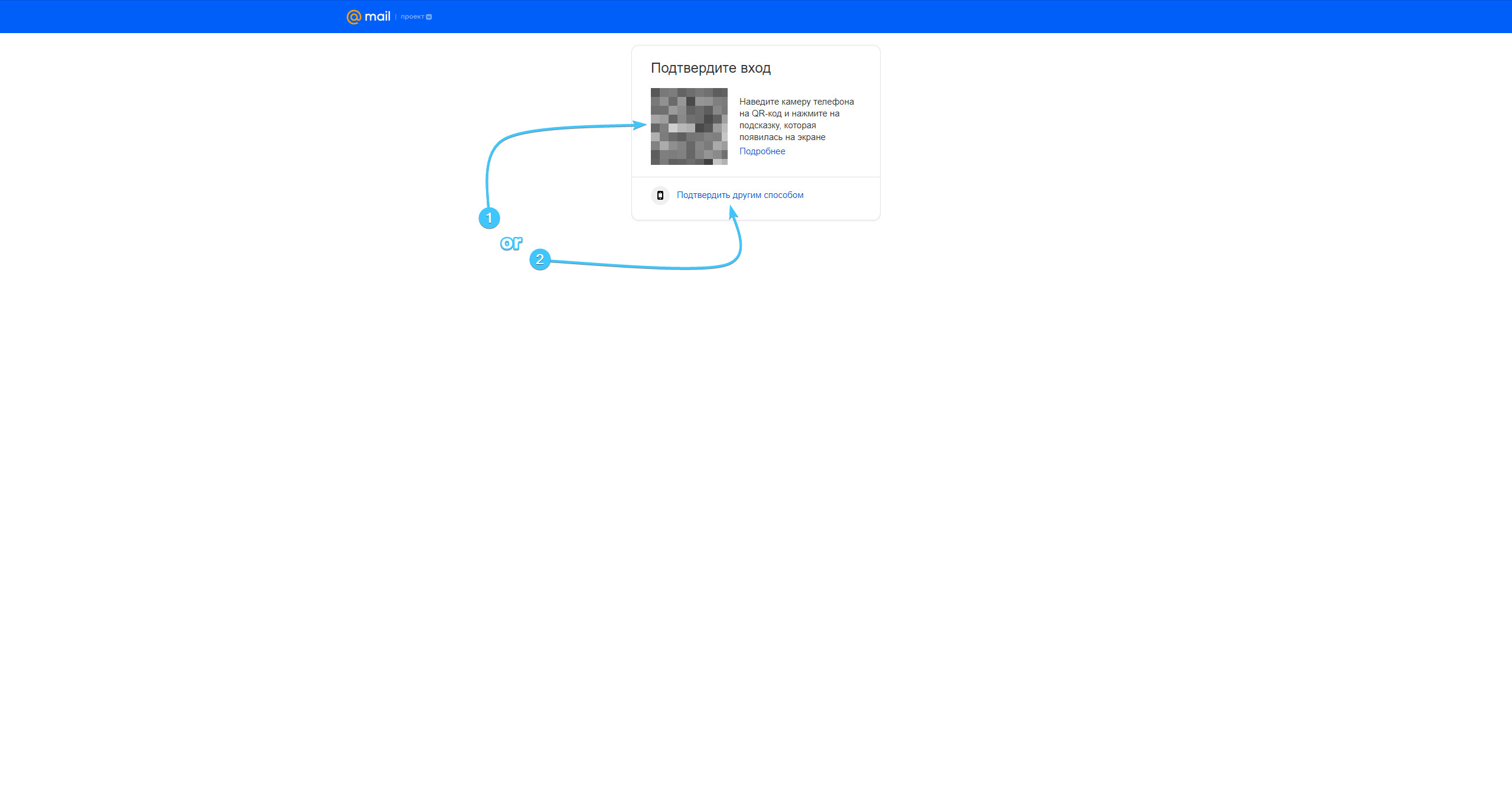
8. Confirm the action of linking your Mail.ru account in the VK Play mobile app.
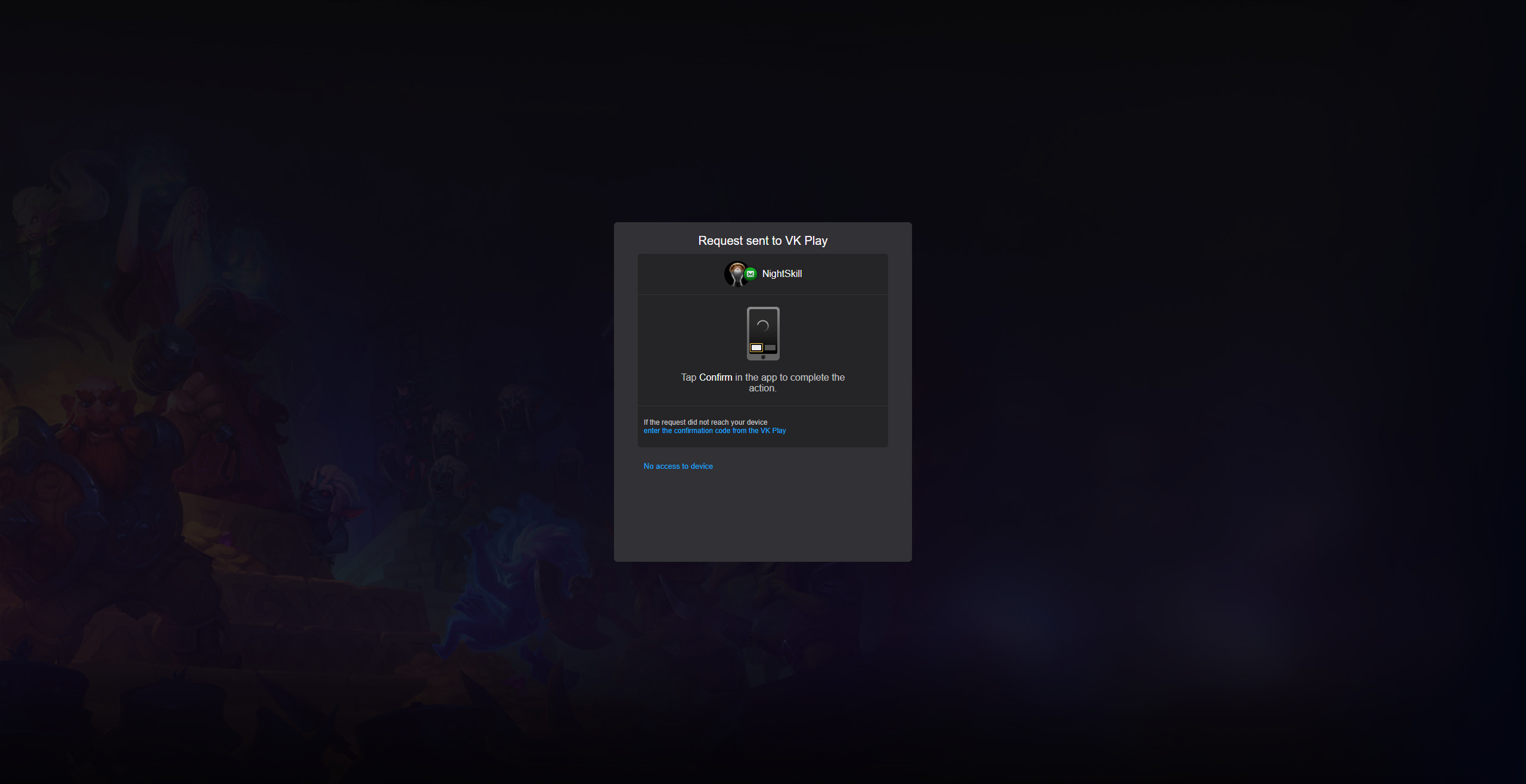
9. After that, the Mail.ru and VK Play accounts will be linked. You can close the settings.
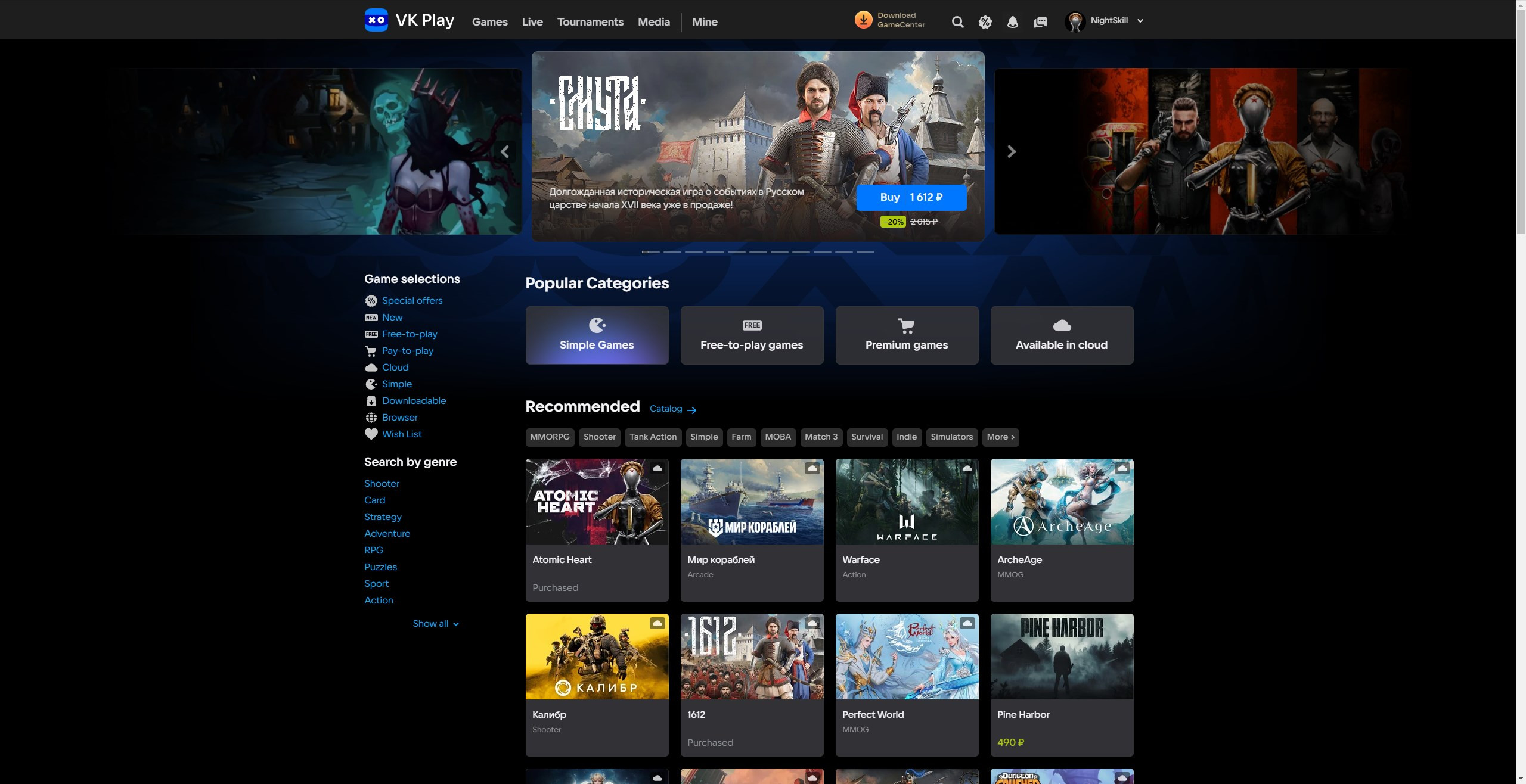
Linking Mail.ru to VK Play account #2
1. Launch the VK Play app and log in with your account, if necessary.
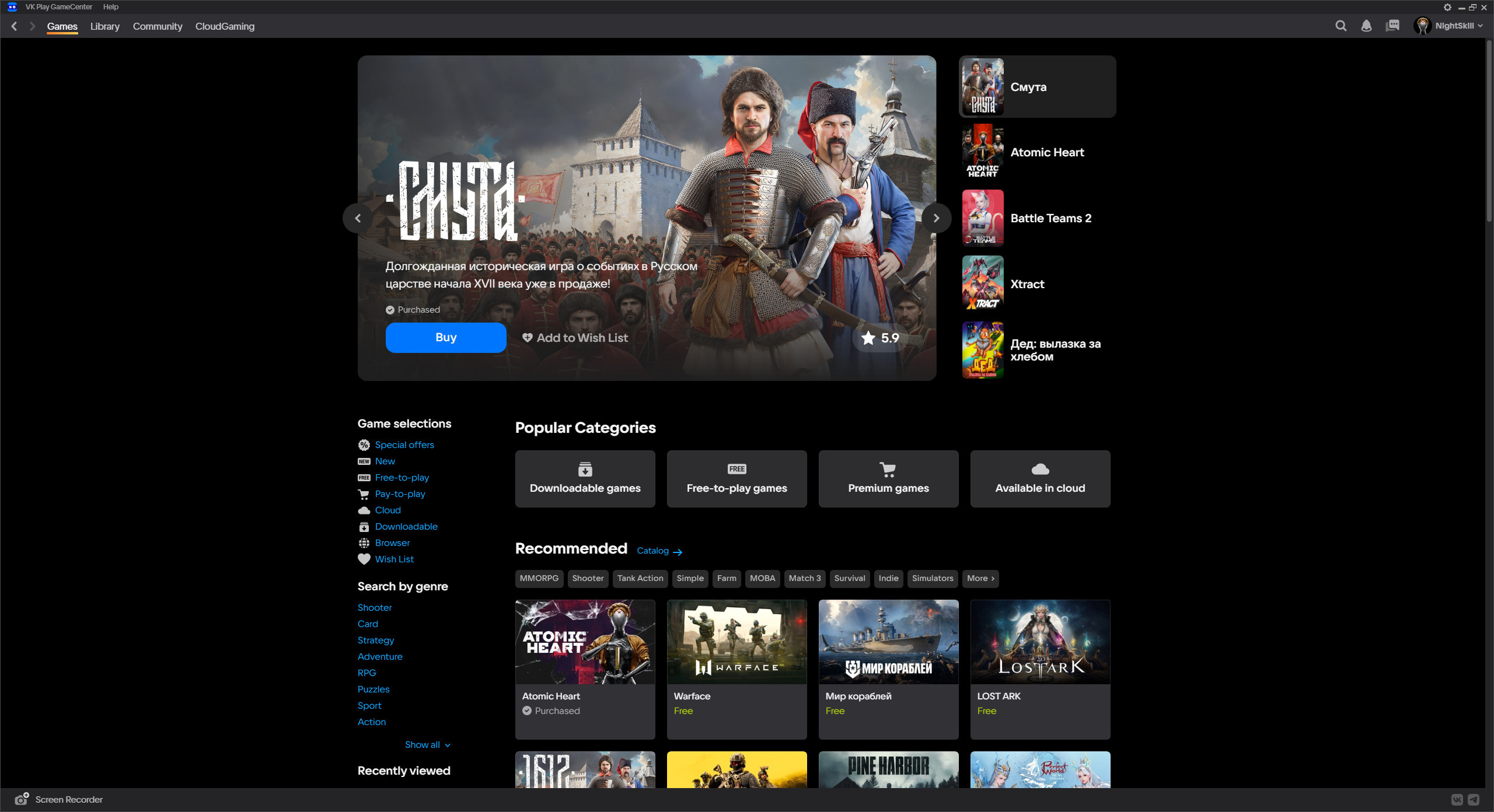
2. In the upper right corner, hover over the account name to open the list of options.
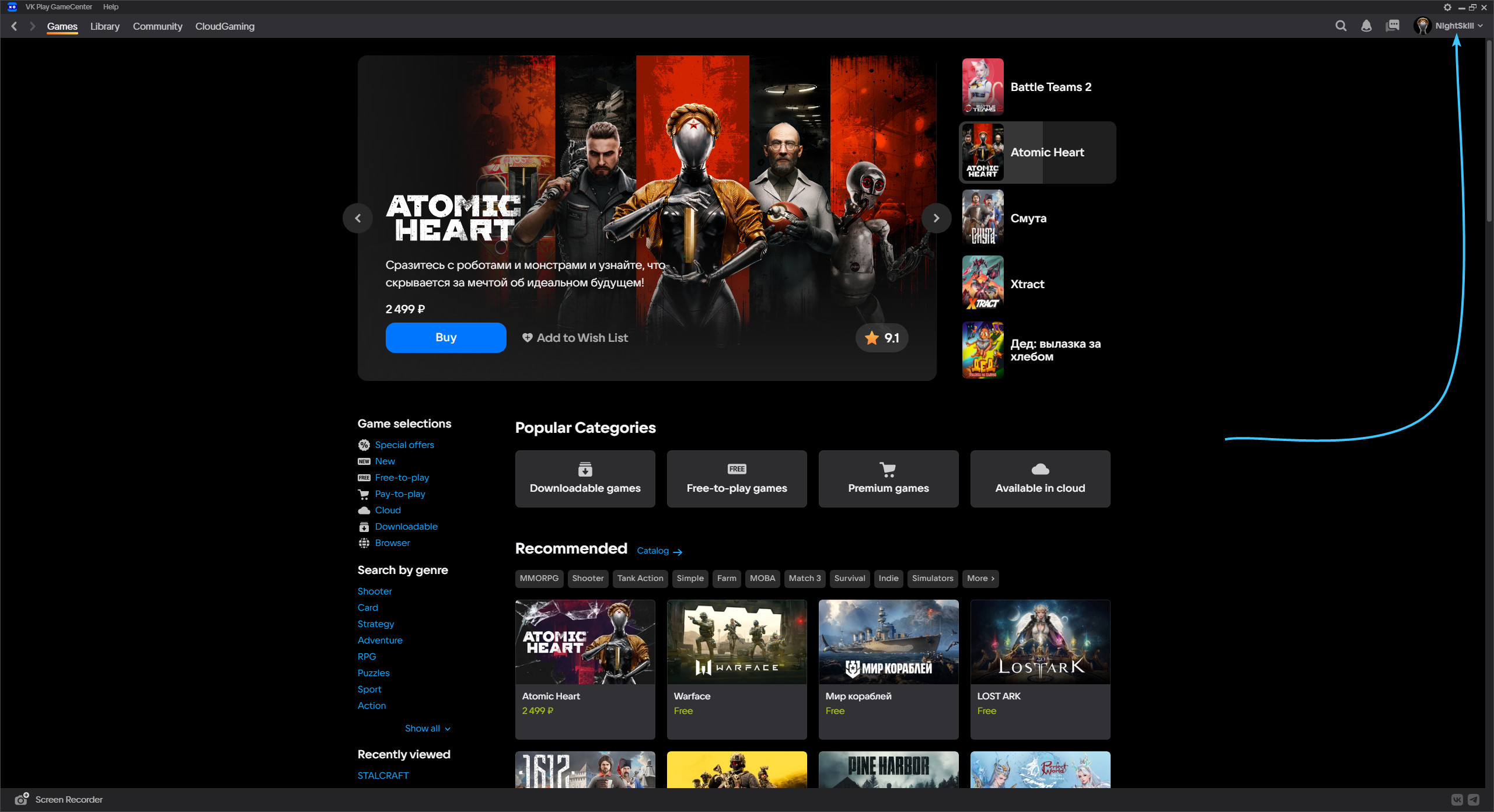
3. Click the “Profile Settings” button to access the VK Play account settings.
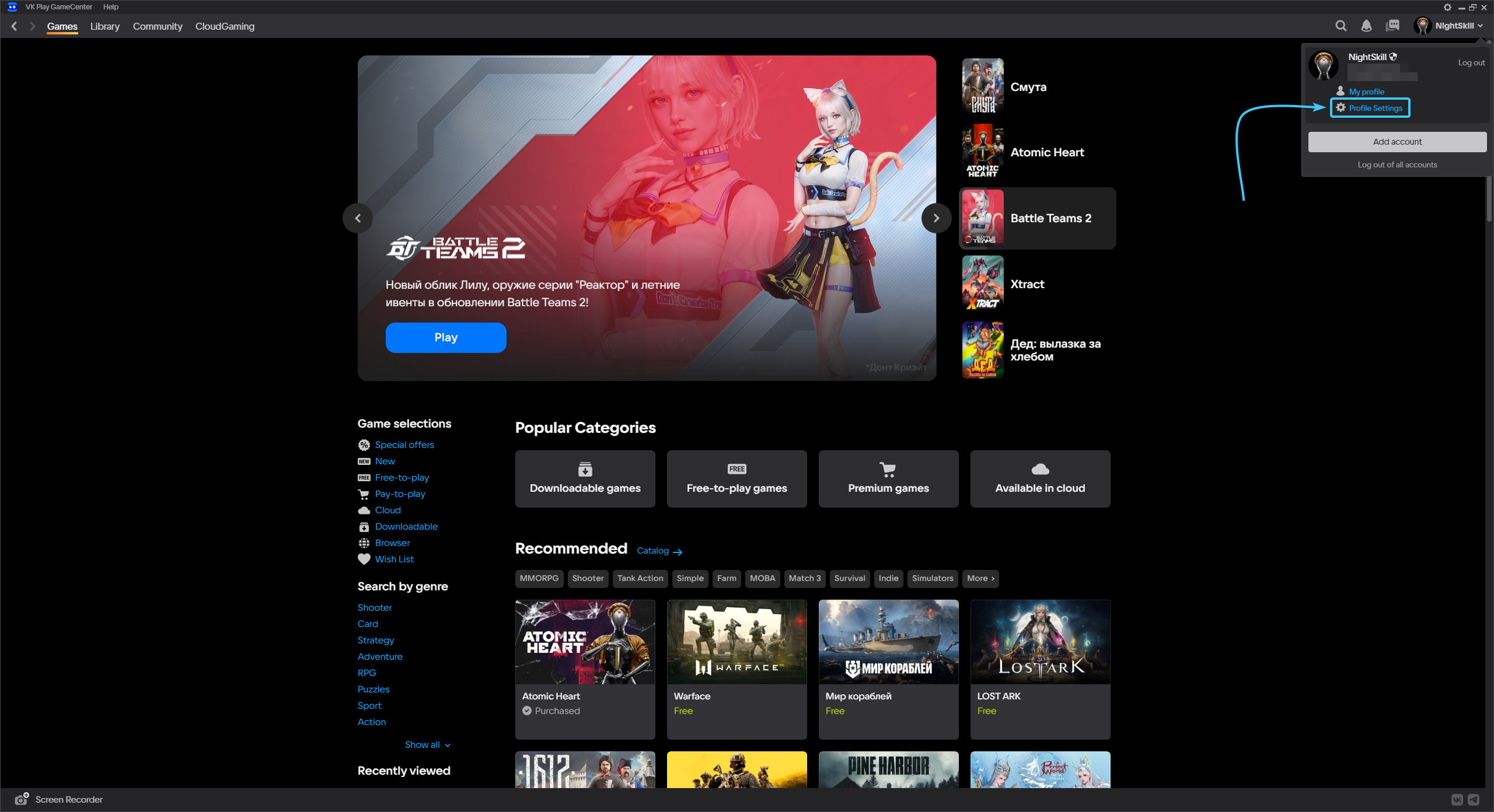
4. Press the “+ Link” button, which is located to the right of the “Почта Mail.ru” component.
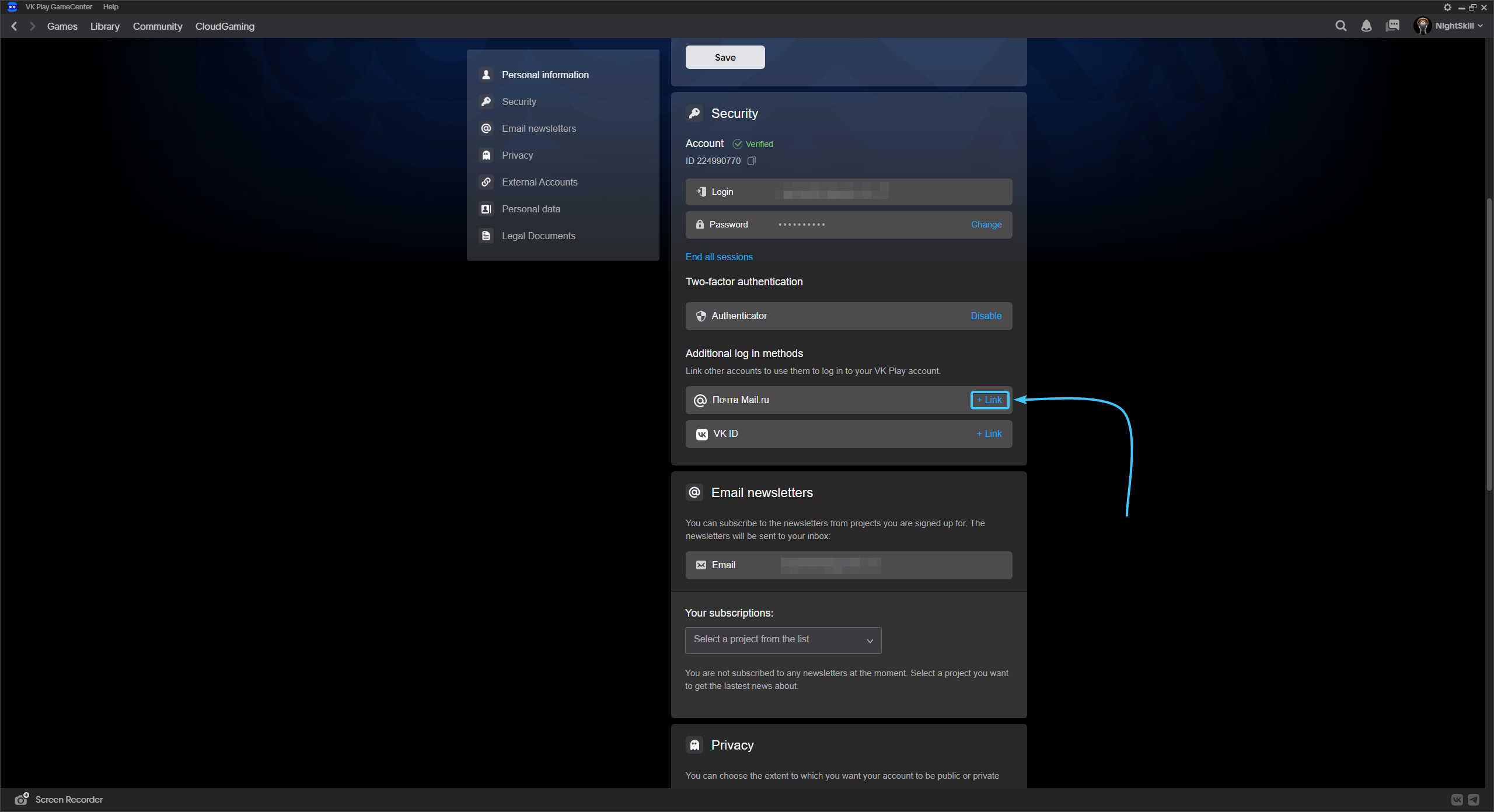
5. The official VK Play website will open. Once again, click the “+ Link” button in the interface.
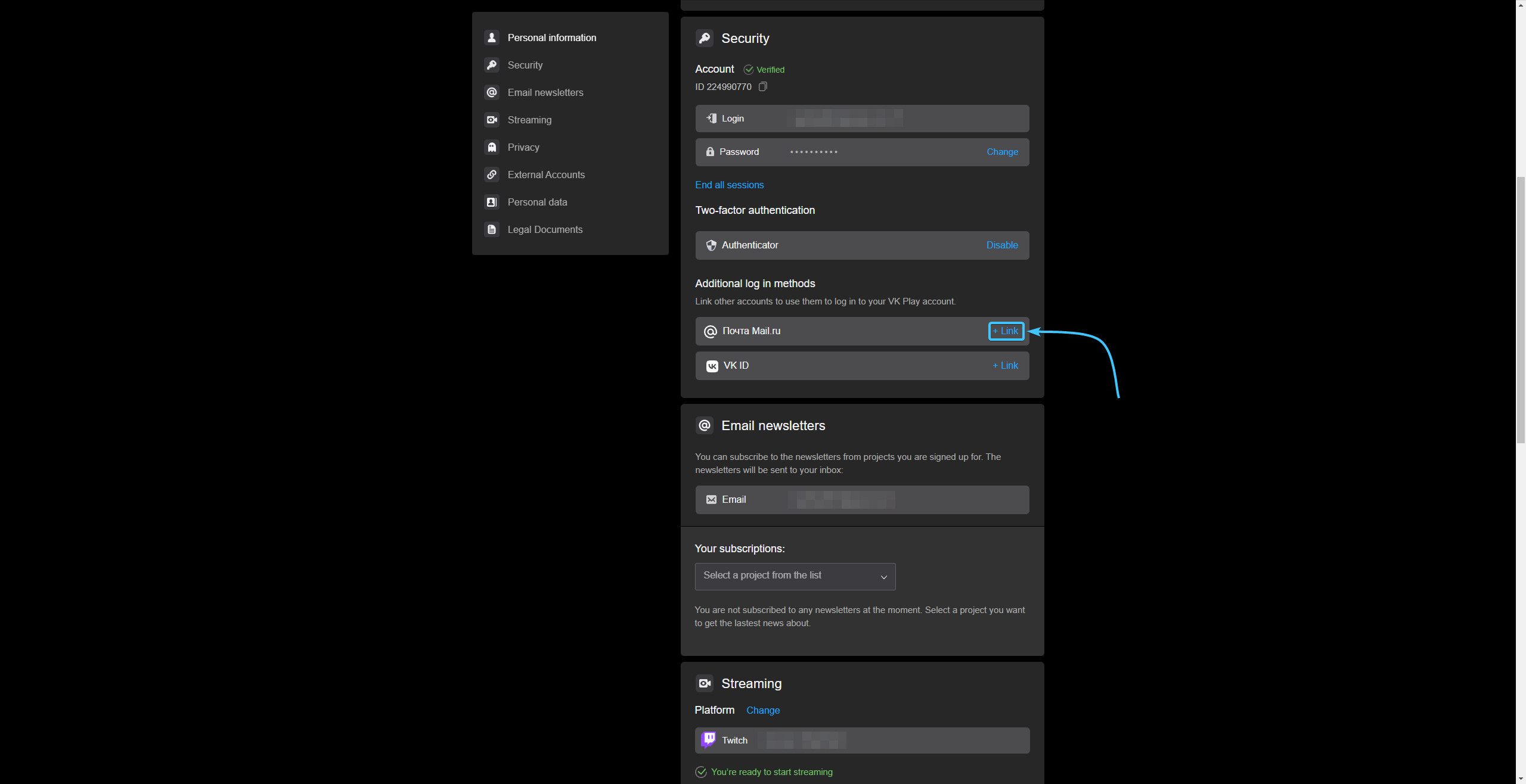
6. A new site will open. Enter your Mail.ru account details and click “Sign in”.
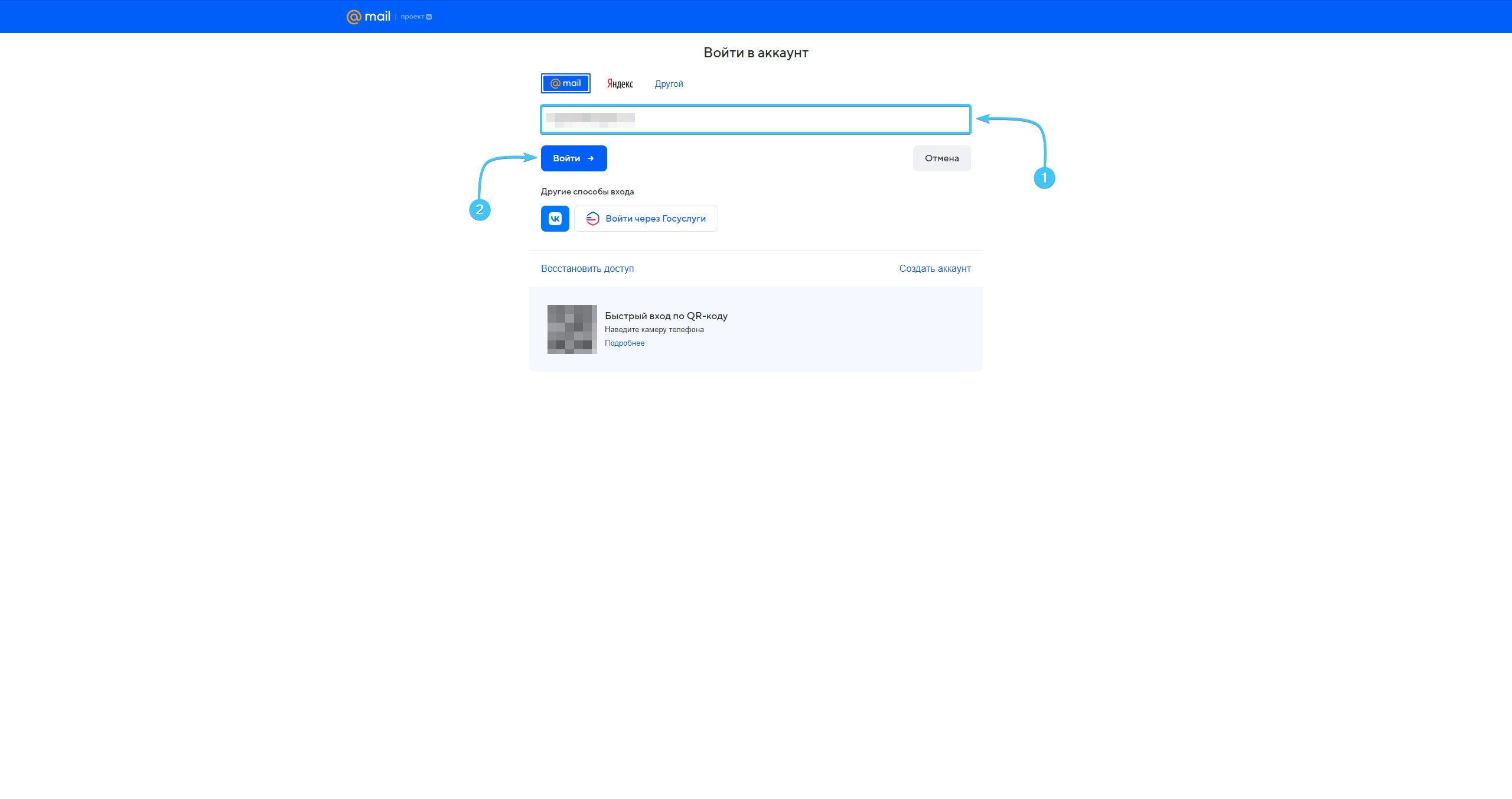
7. Enter your password from your Mail.ru account and click “Sign in” to continue
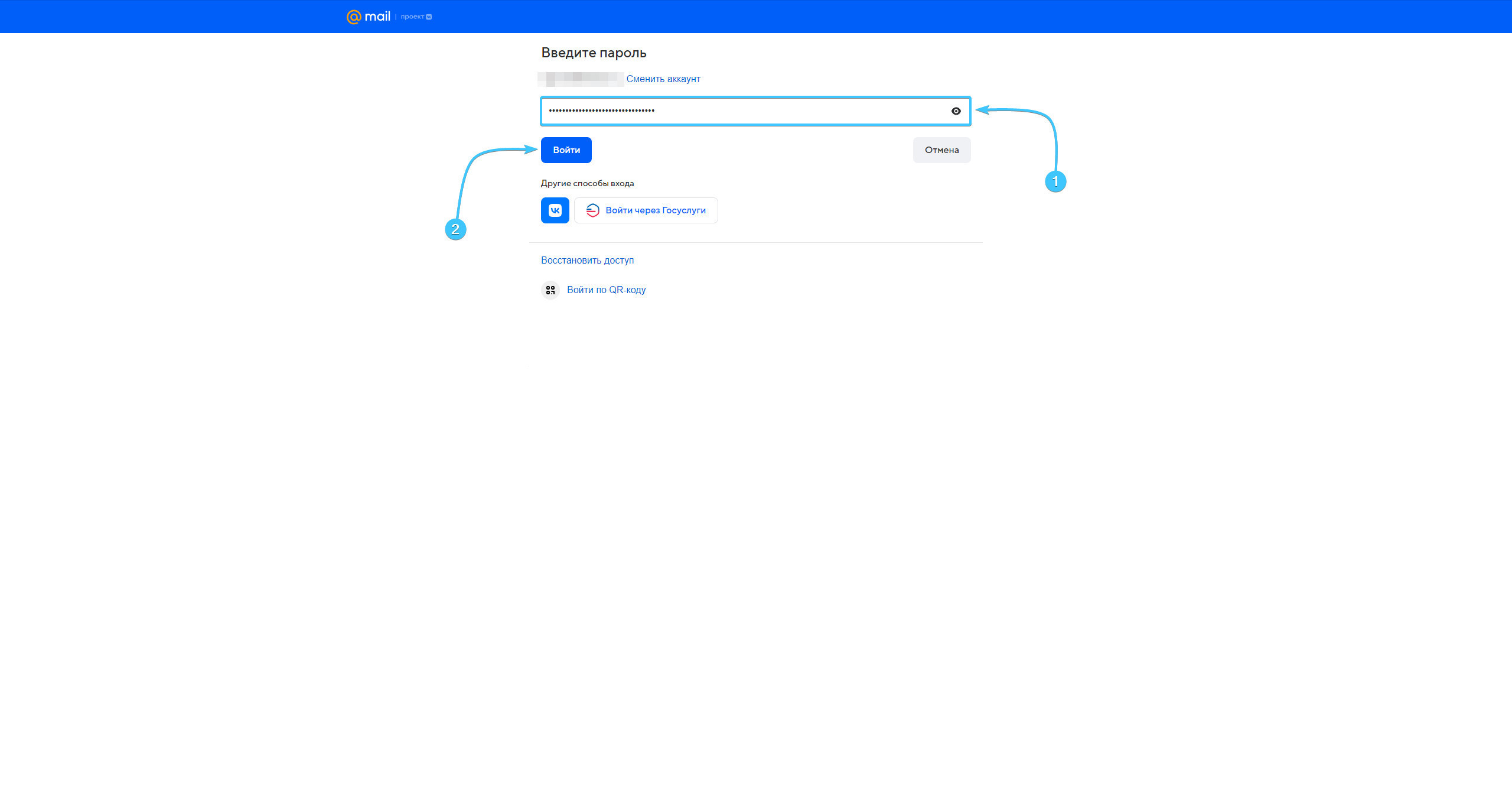
8. Scan the QR code with your mobile device, or enter the code from the SMS.
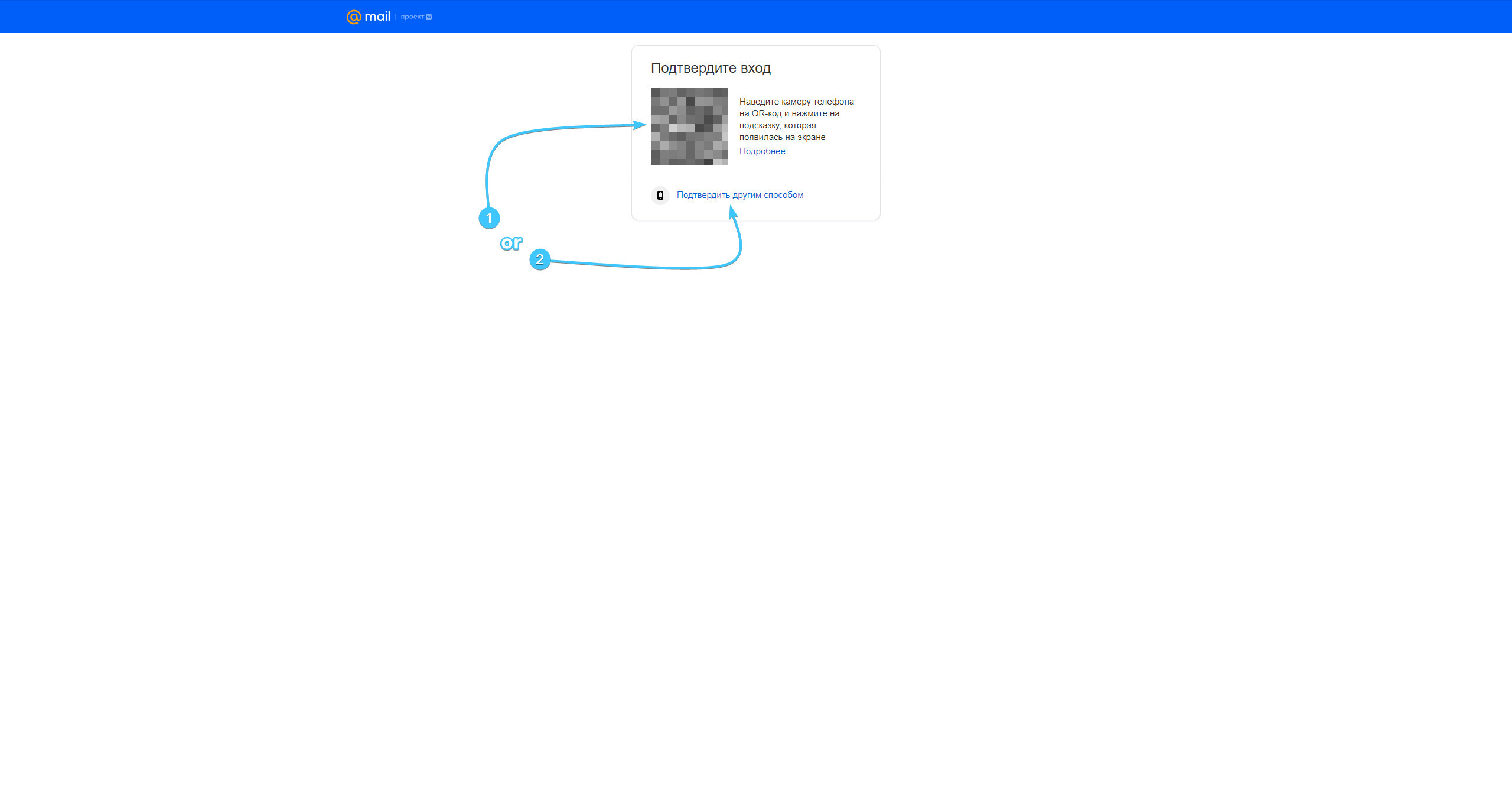
9. Confirm the action of linking your Mail.ru account in the VK Play mobile app.
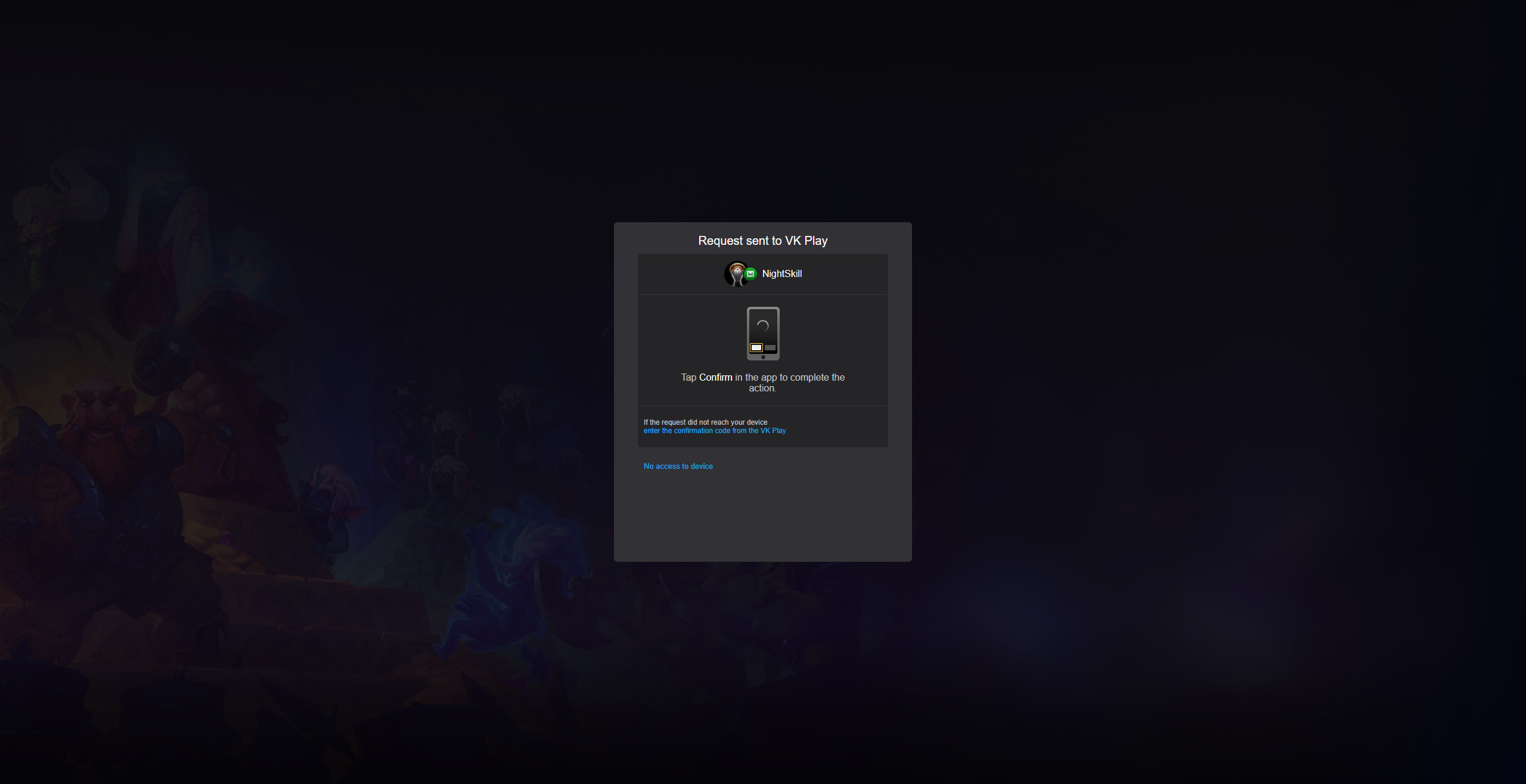
10. After that, the Mail.ru and VK Play accounts will be linked. You can close the settings.