Table of Contents
Adding the game to the exclusions
1. Launch the Dr.Web Security Space application. Click the lock icon in the lower left corner.
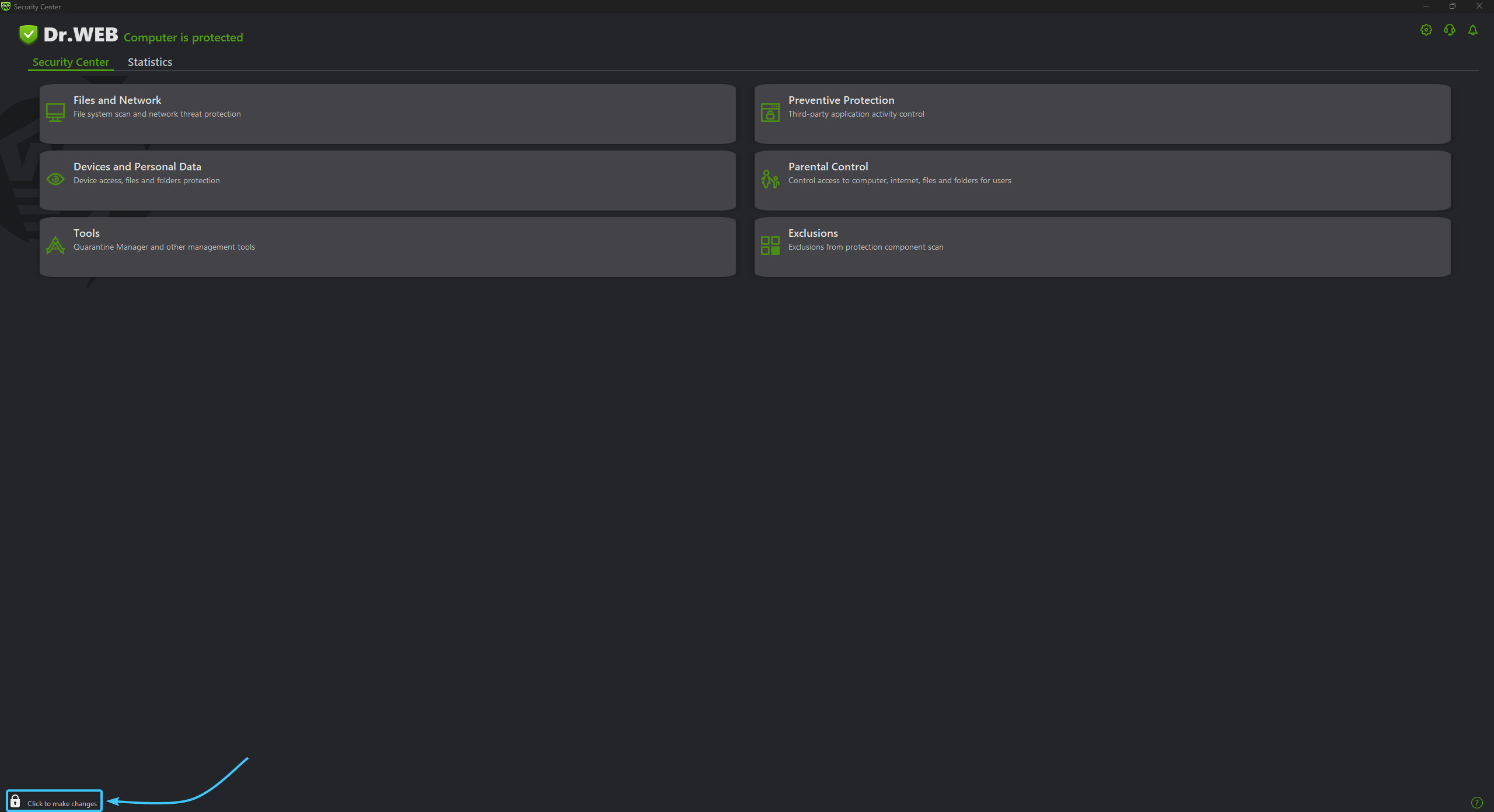
2. Open the “Exclusions” category, located in the lower right corner of the interface.
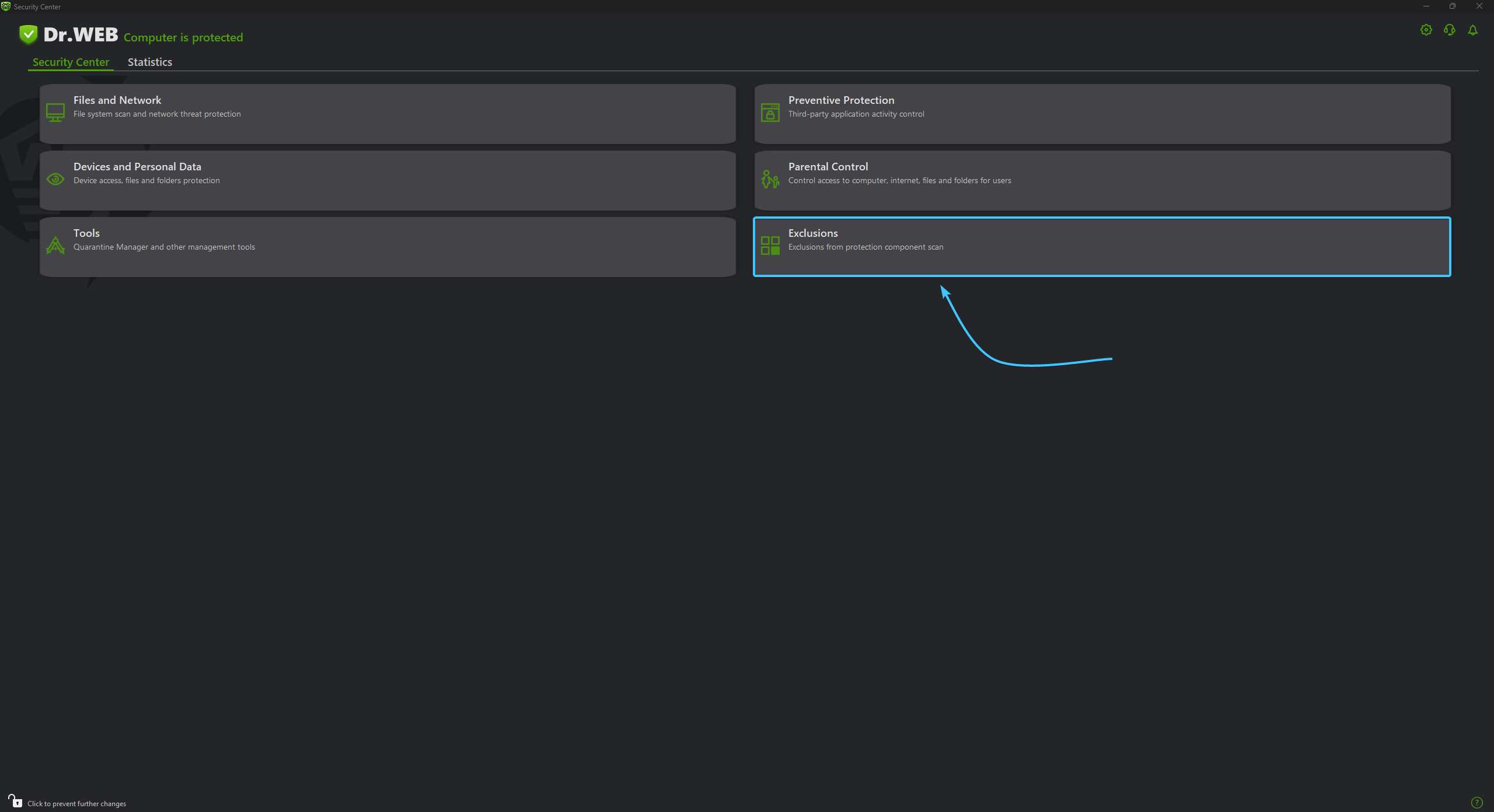
3. A list of settings for the “Exclusions” category appears. Open the “Files and Folders” section.
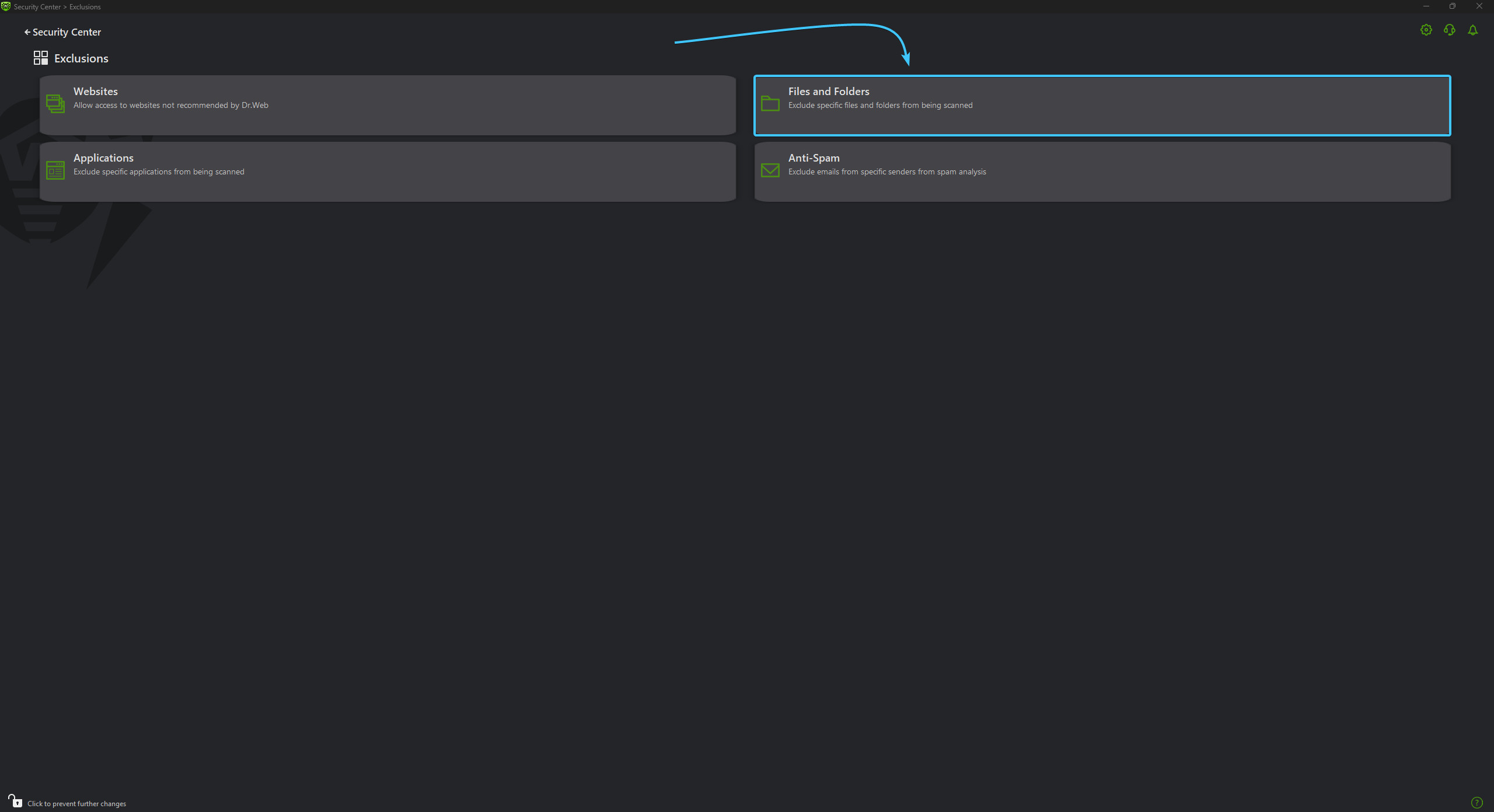
4. A new window will appear. Click on the plus icon located in the upper left corner.
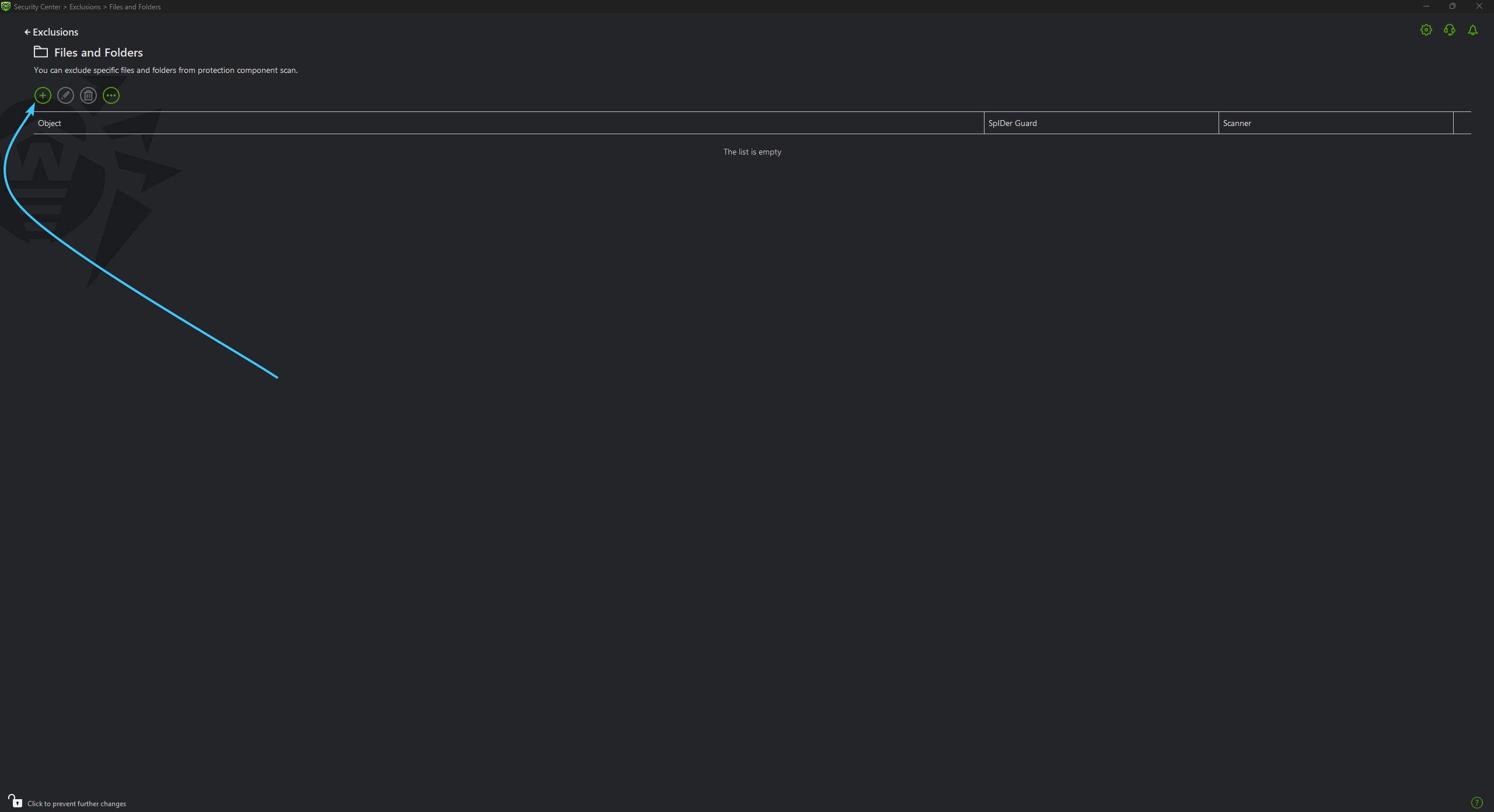
5. A new window will appear again. Enable the two parameters and press the “Browse” button to continue.
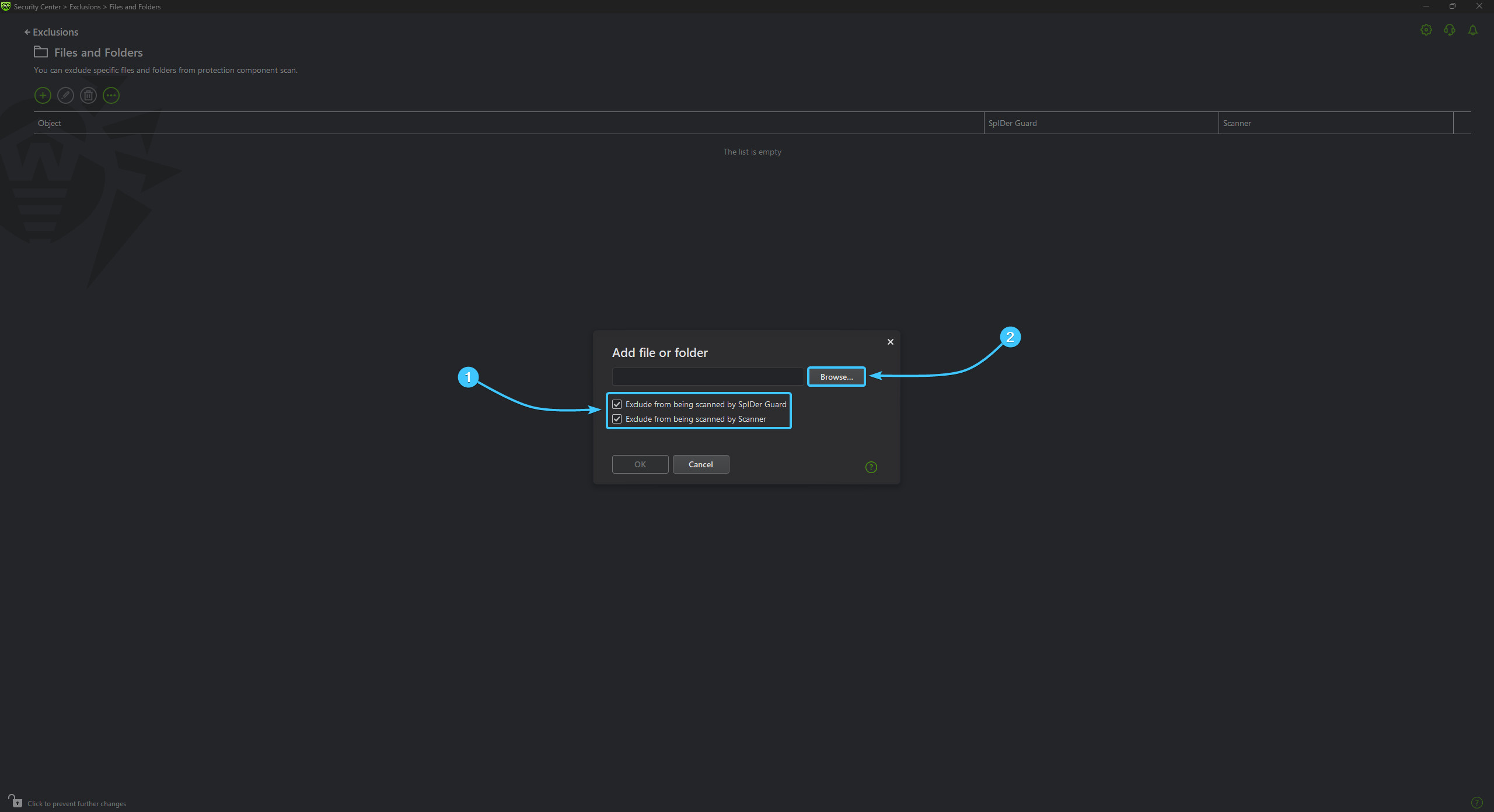
6. A selection window will appear. Search for and select the “EXBO” folder, then press the “OK” button. By standard, folder with the STALCRAFT: X game is located at the following paths depending on your platform:
- EXBO platform: «C:\Users\User\AppData\Roaming\EXBO»;
- Steam platform: «Steam\steamapps\common\STALCRAFT»;
- VK Play platform: «VK Play\Stalcraft»;
- 4game platform: «Games\Stalcraft».
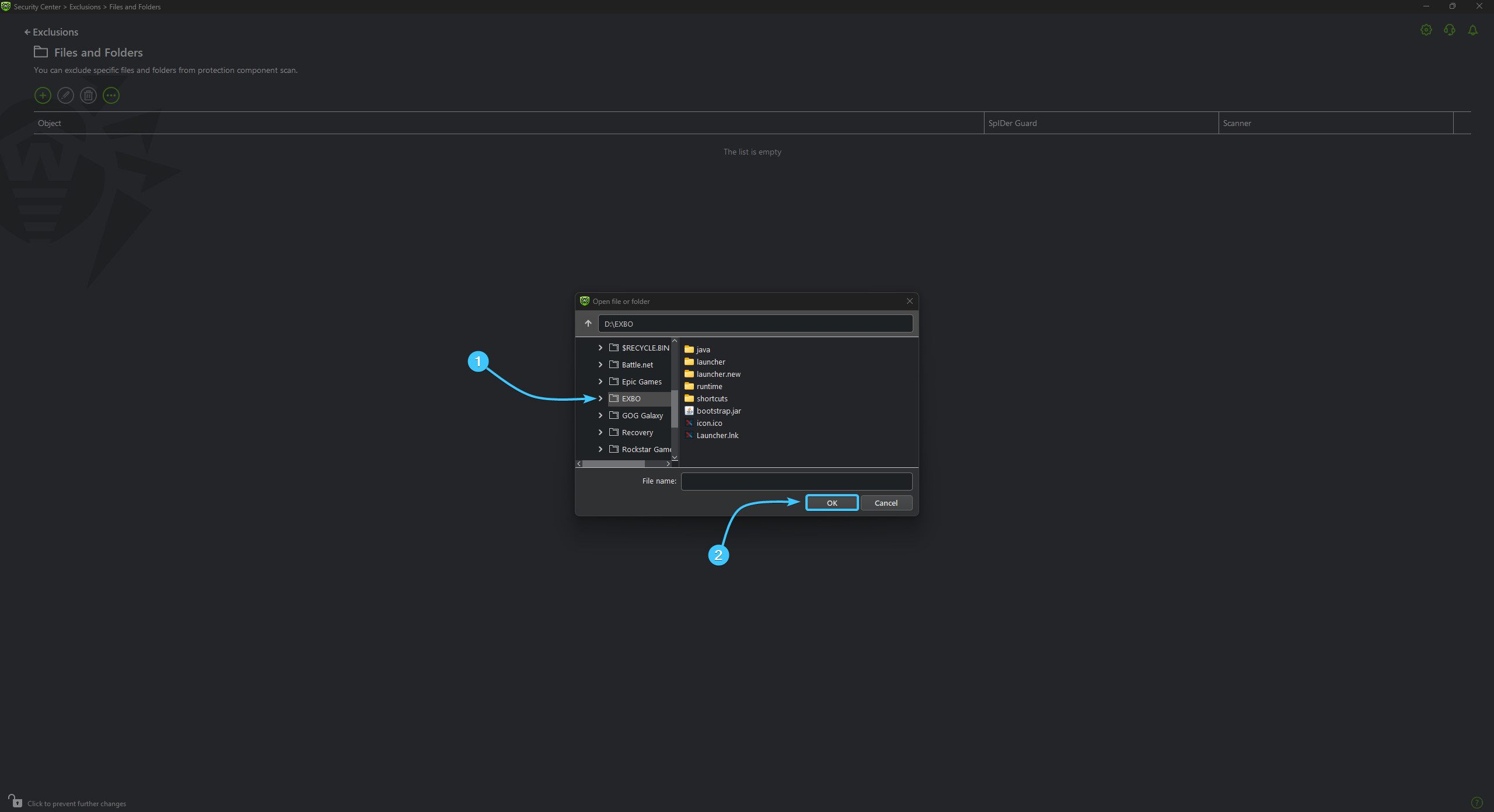
7. Click “OK” to complete the process of adding the game folder to the exclusion list.
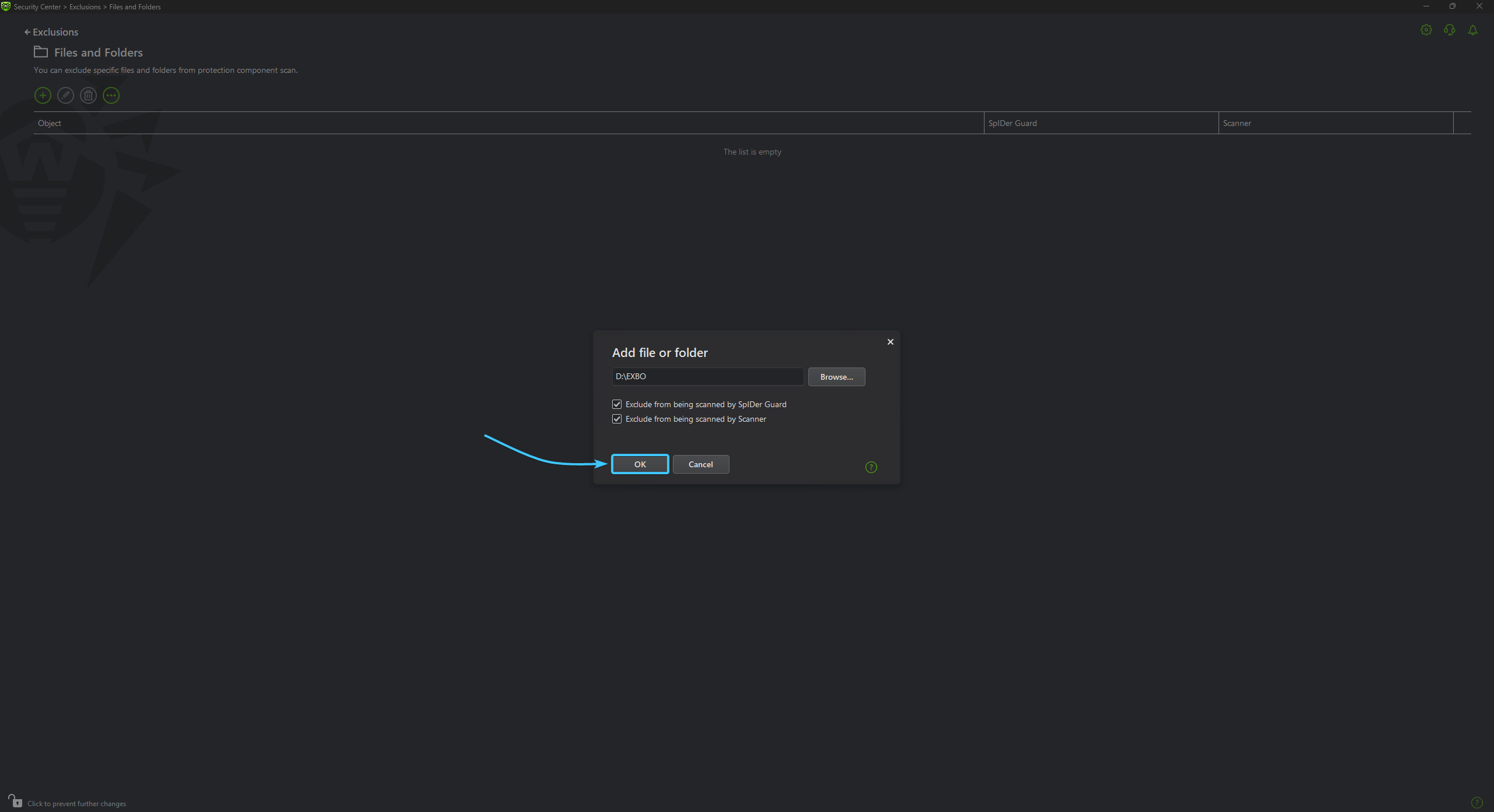
8. The STALCRAFT: X game folder was added to the exclusion list and will not be scanned by the application.
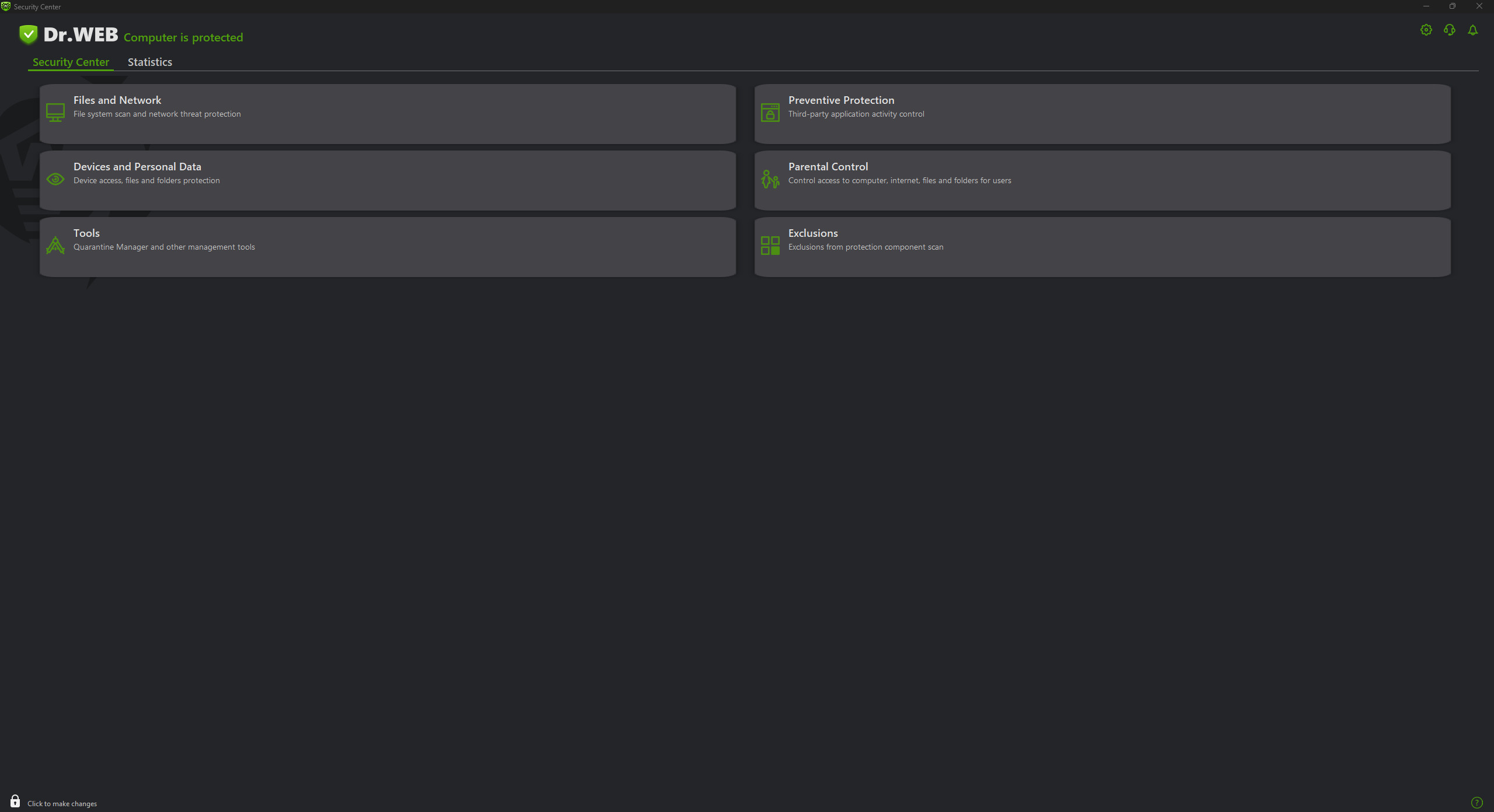
Disabling protection
1. Launch the Dr.Web Security Space application. Click the lock icon in the lower left corner.
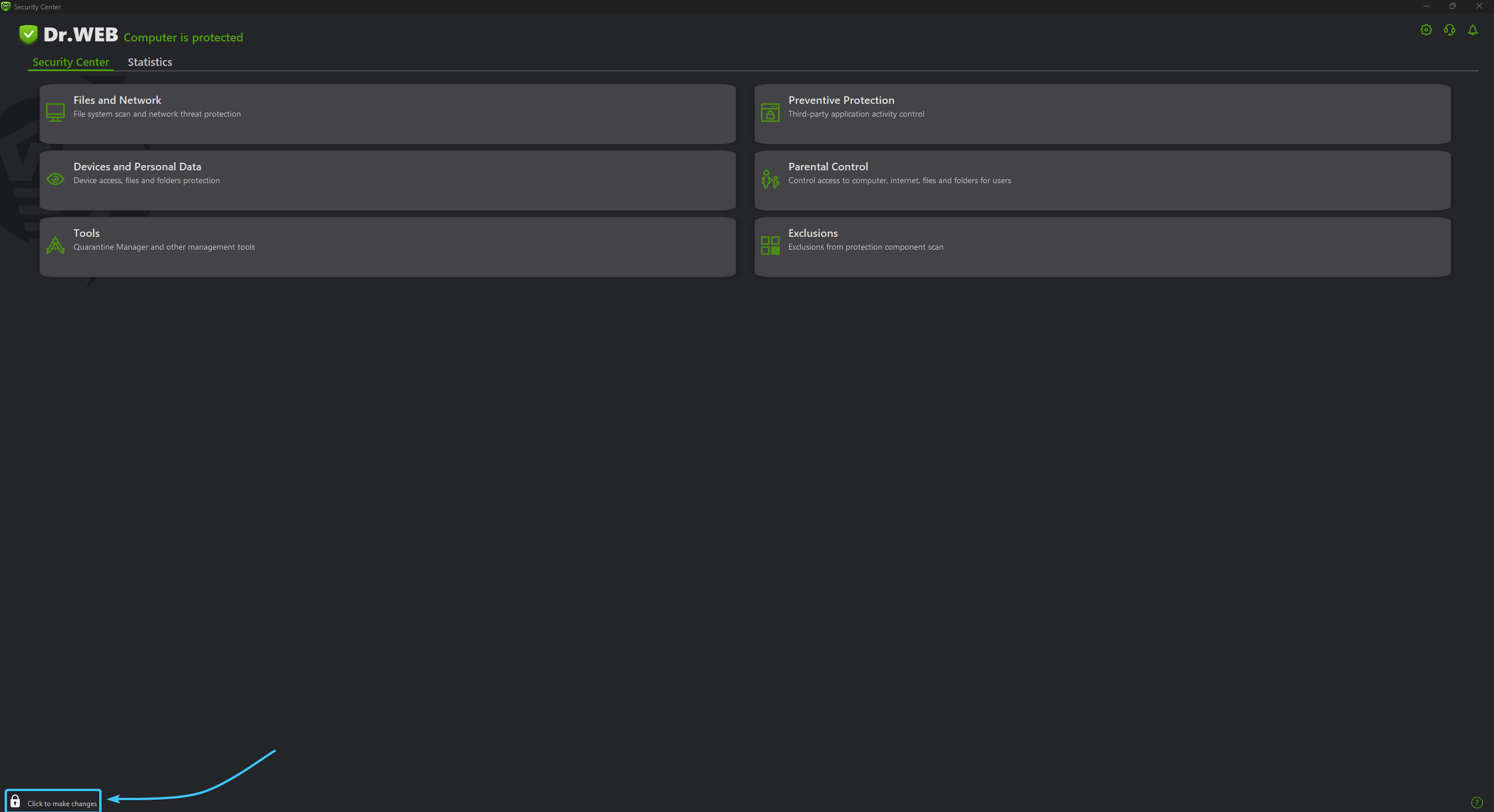
2. Open the “Files and Network” category, which is located in the upper left corner of the interface.
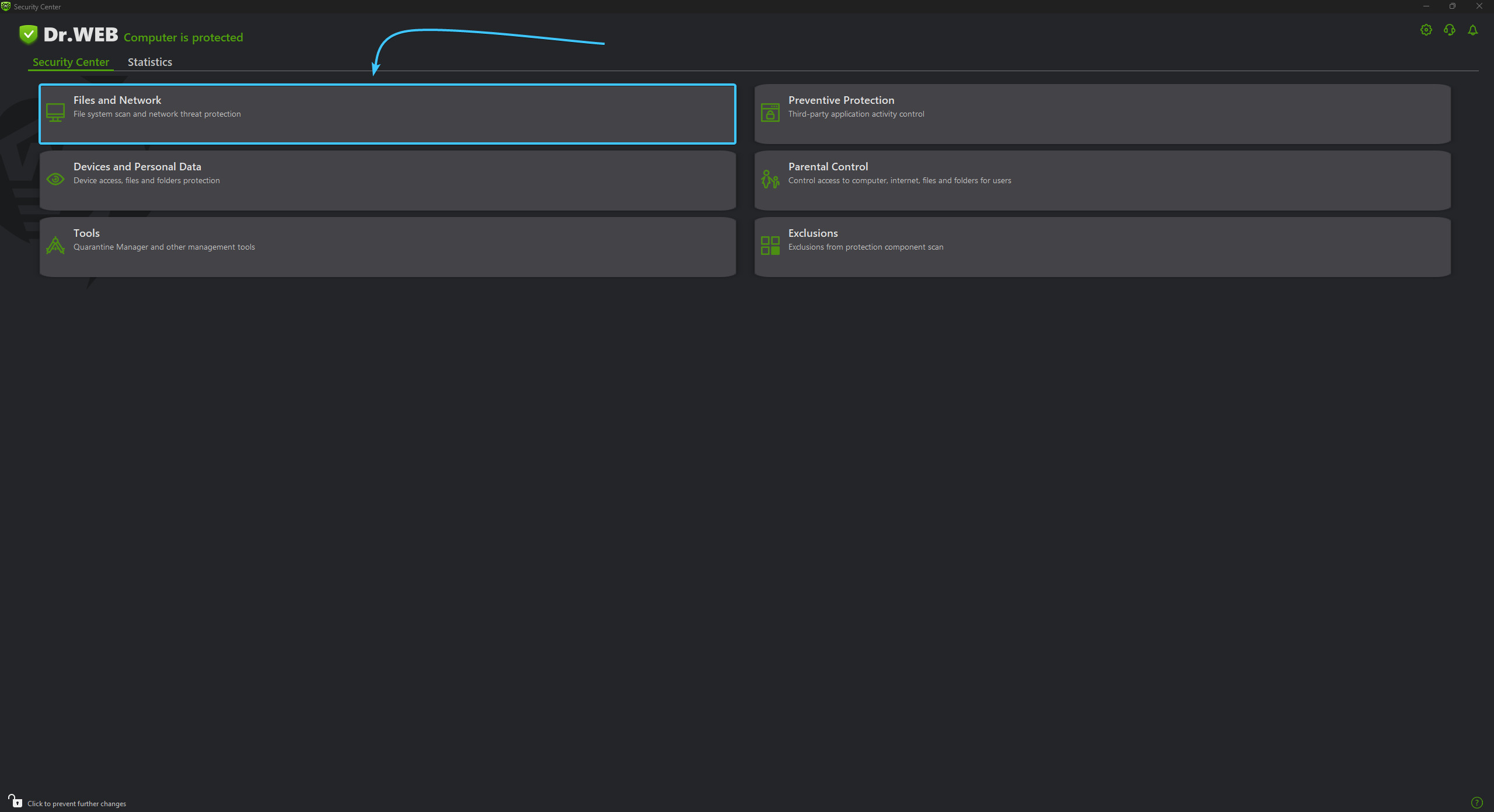
3. In this section, move the “SplDer Guard” slider to the “Off” position.
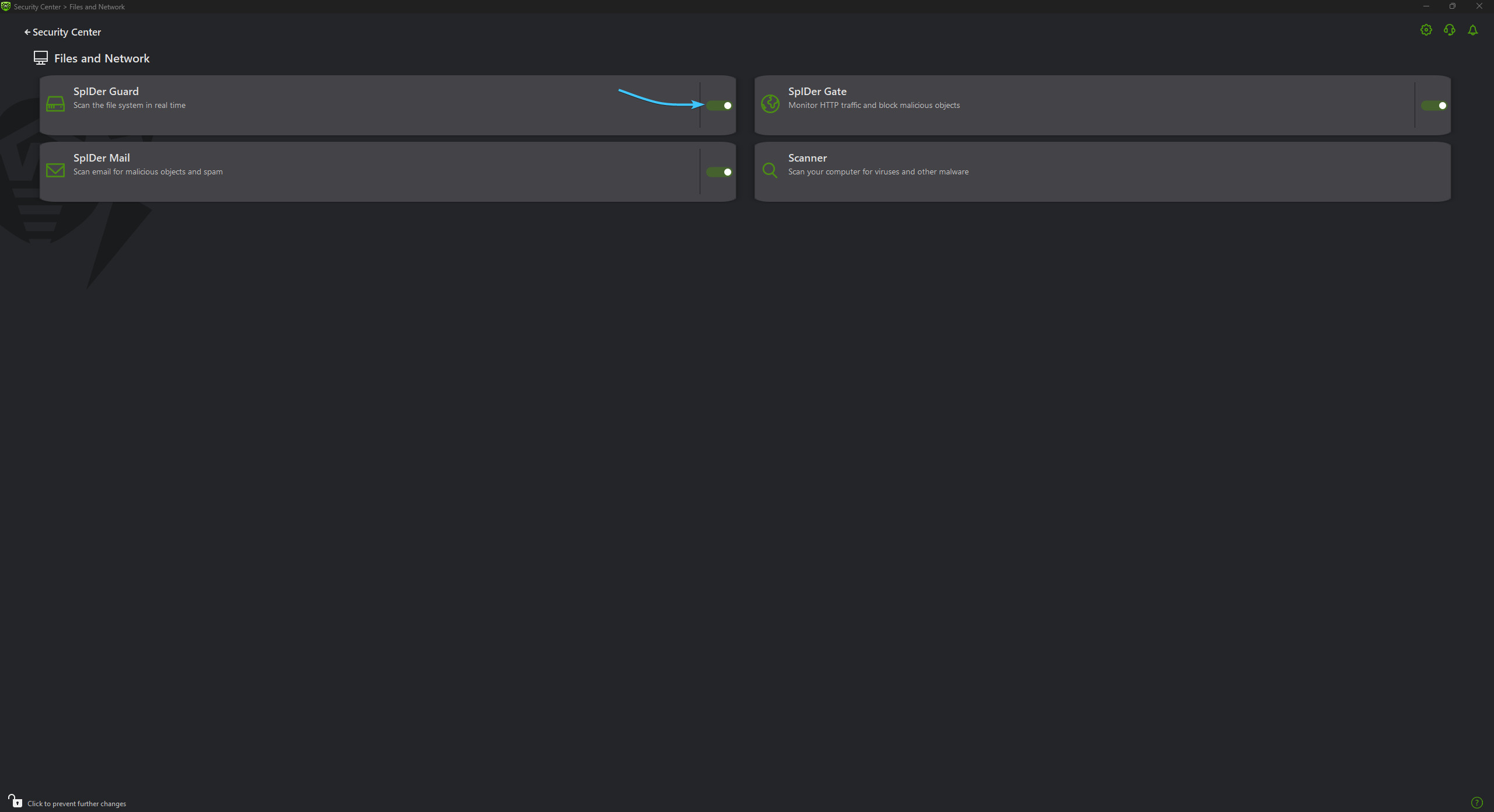
4. Protection of the Dr.Web Security Space application will be completely disabled until it is switched on again.

Uninstalling application
1. Go to the official Dr.Web Remover application website. Click the “Download” button at the bottom.

2. Launch the Dr.Web Remover application. Enter the code from the picture and click the “Remove” button.
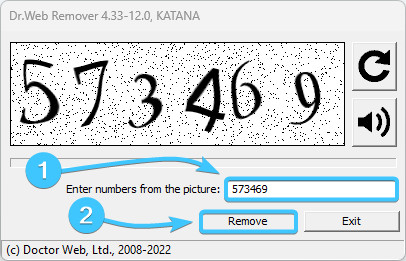
3. Wait for the Dr.Web Security Space application process to complete, it will take a few minutes.
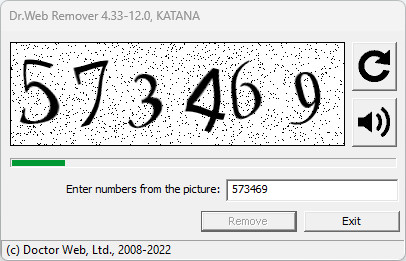
4. Reboot the device. After that, the Dr.Web Security Space application will be completely uninstalled.

Other guides
- Malwarebytes system scan;
- Configuring Kaspersky Free;
- Configuring 360 Total Security;
- Configuring AVG AntiVirus Free;
- Configuring McAfee Total Protection;
- Configuring Avast Free Antivirus;
- Configuring ESET NOD32;
- Configuring Malwarebytes;
- Configuring Norton 360;
- Kaspersky system scan;
- Configuring Windows Security.
