Table of Contents
Adding the game to the exclusions
1. Launch the Kaspersky Free application. Click on the gear icon in the lower left corner.
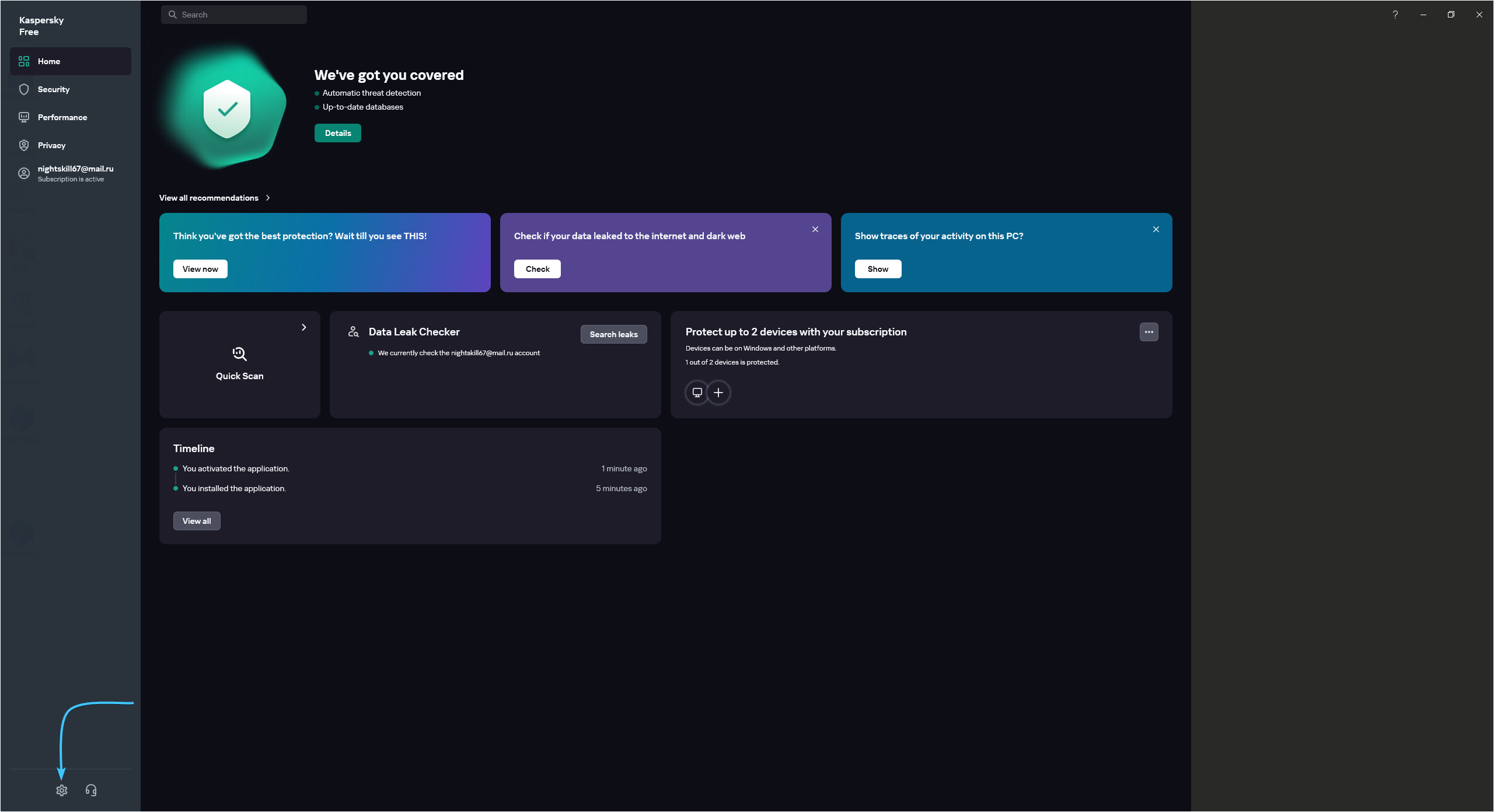
2. A list of application settings categories appears. Open the “Security settings” category.
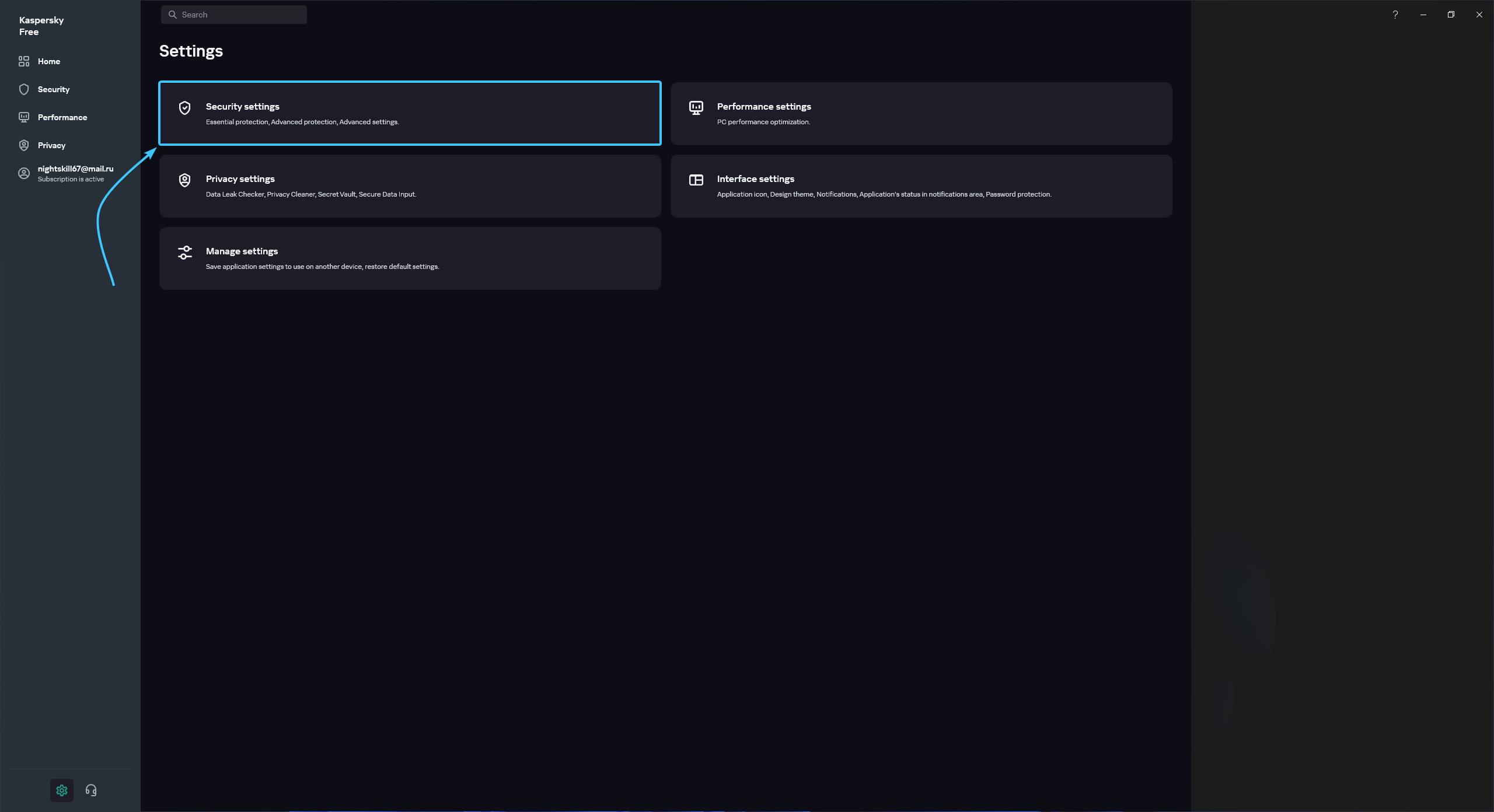
3. A list of sections will appear. Open the “Exclusions and actions on object detection” section.
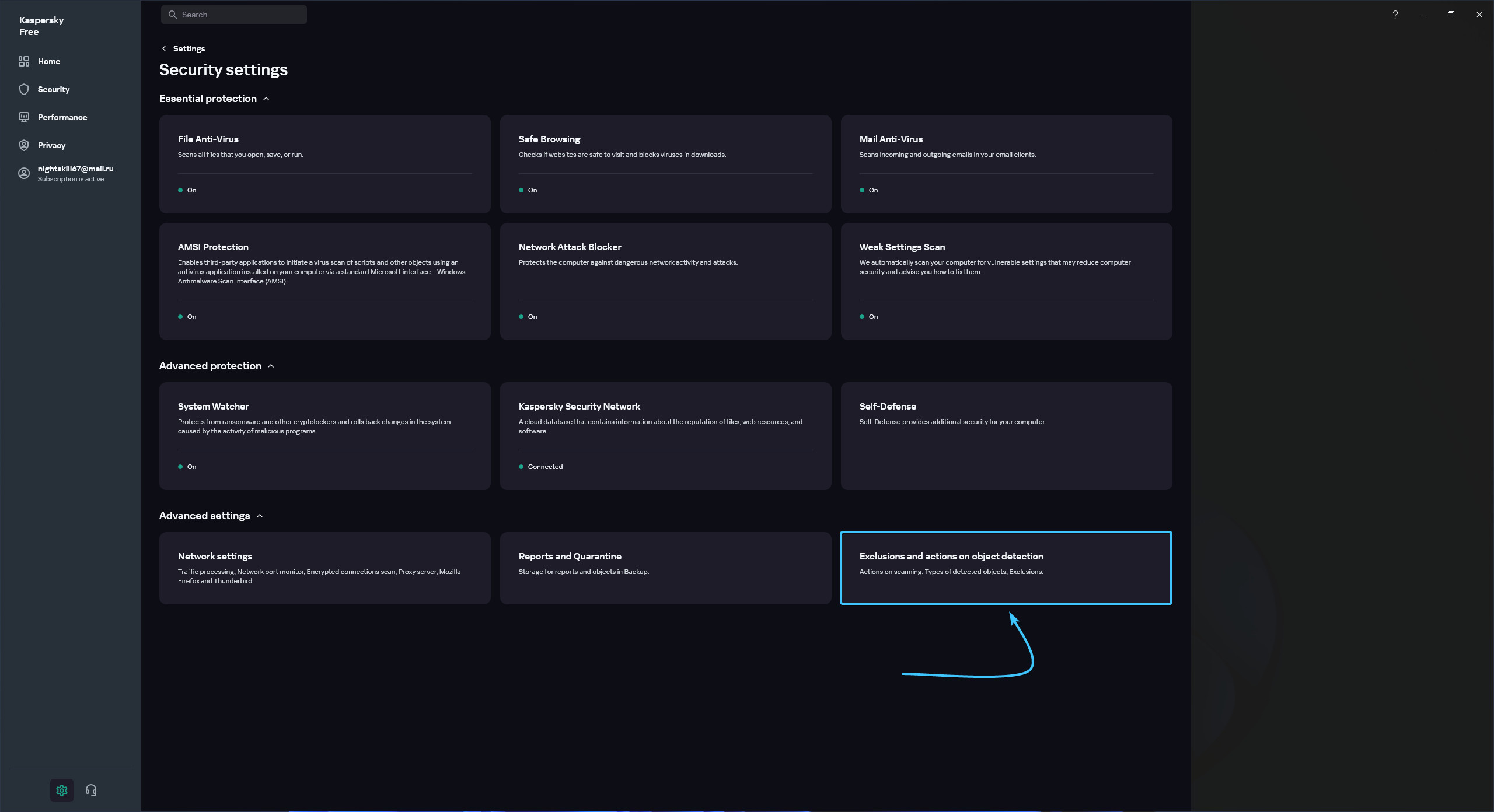
4. In this section, click the “Manage exclusions” button at the very bottom.
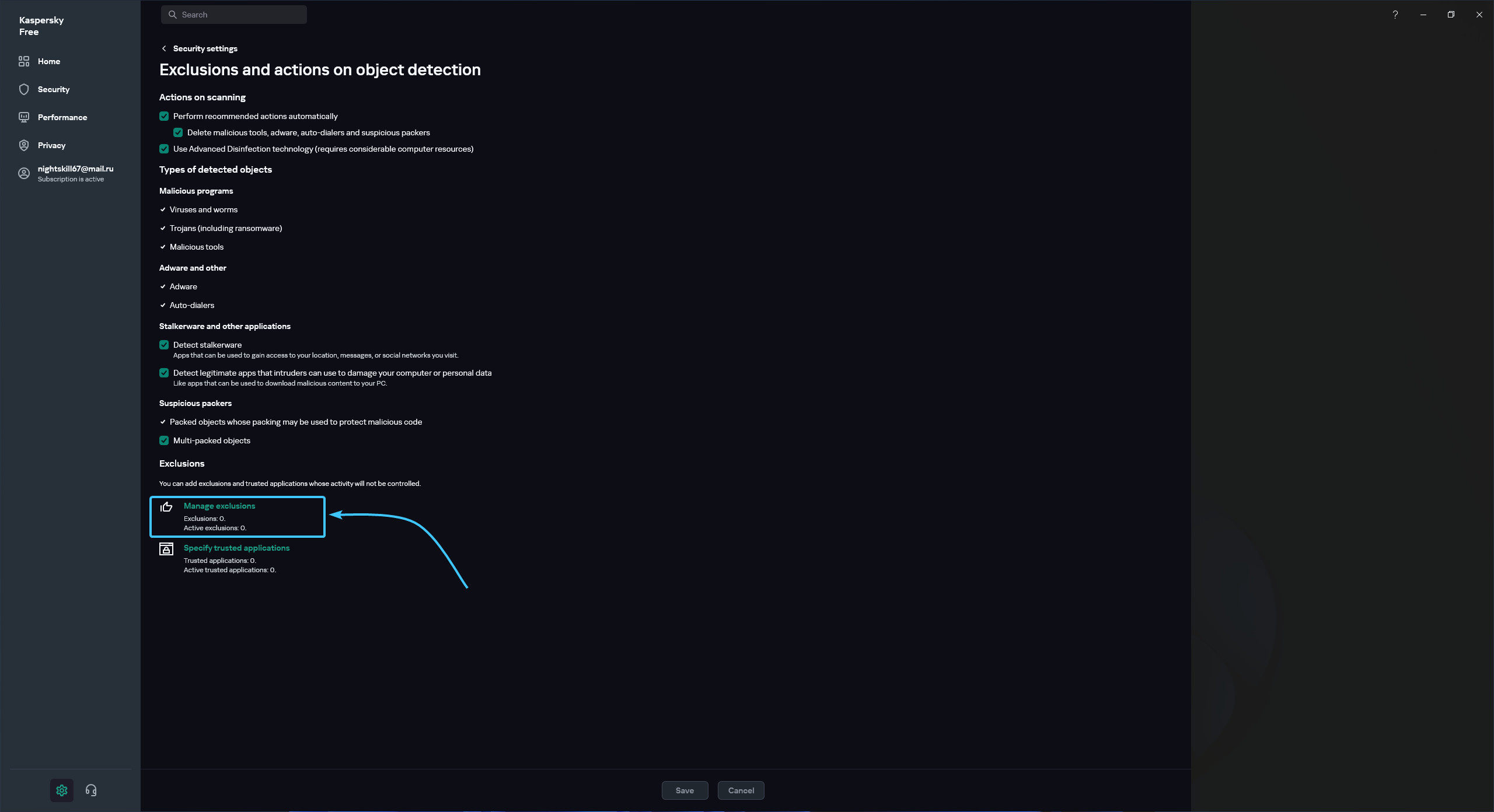
5. The “exclusions and actions with found objects” window will appear. Click the “Add” button.
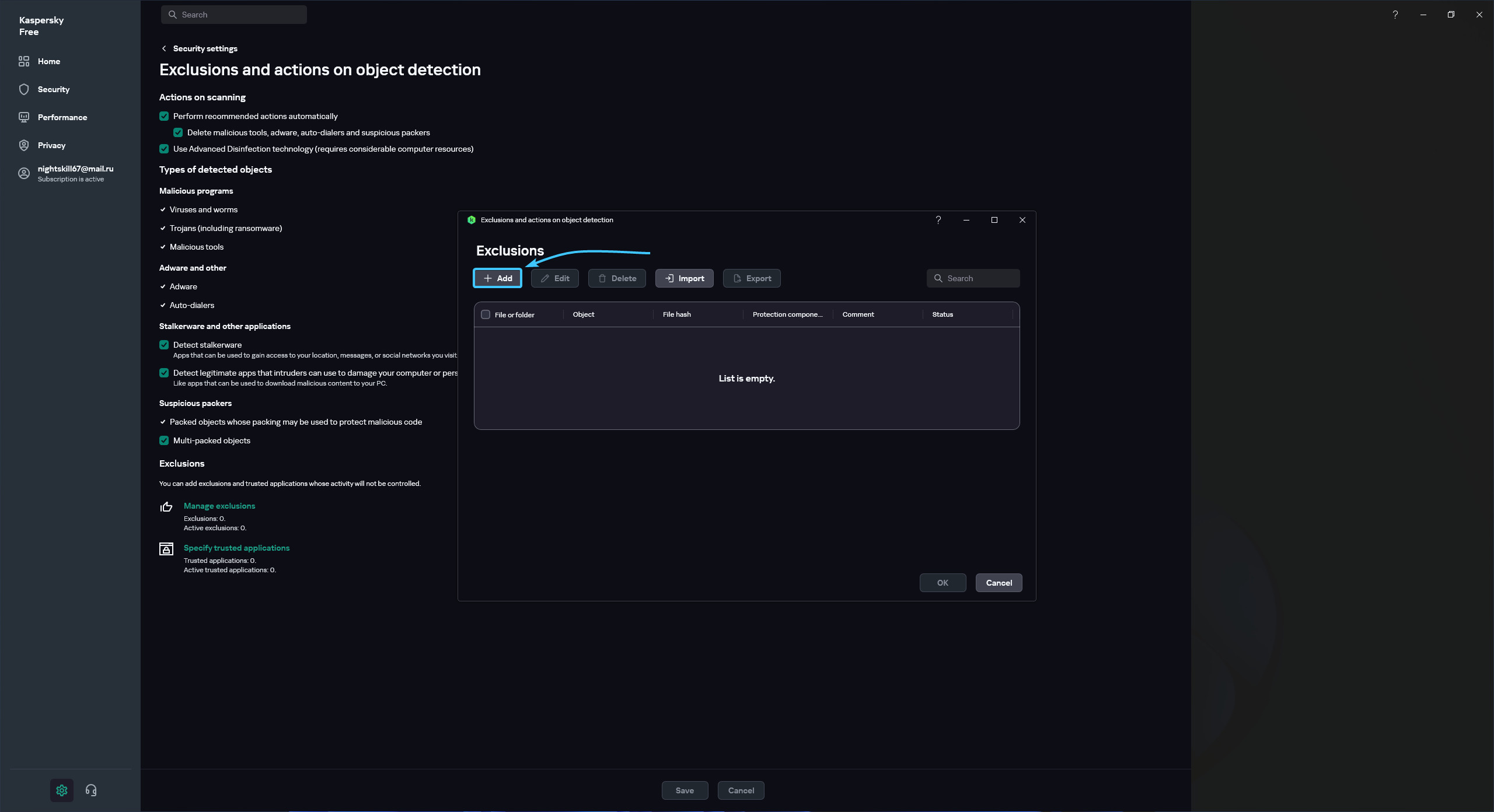
6. Click the “Browse” button. Search and select the “EXBO” folder, press the “Select” button. By standard, folder with the STALCRAFT: X game is located at the following paths depending on your platform:
- EXBO platform: «C:\Users\User\AppData\Roaming\EXBO»;
- Steam platform: «Steam\steamapps\common\STALCRAFT»;
- VK Play platform: «VK Play\Stalcraft»;
- 4game platform: «Games\Stalcraft».
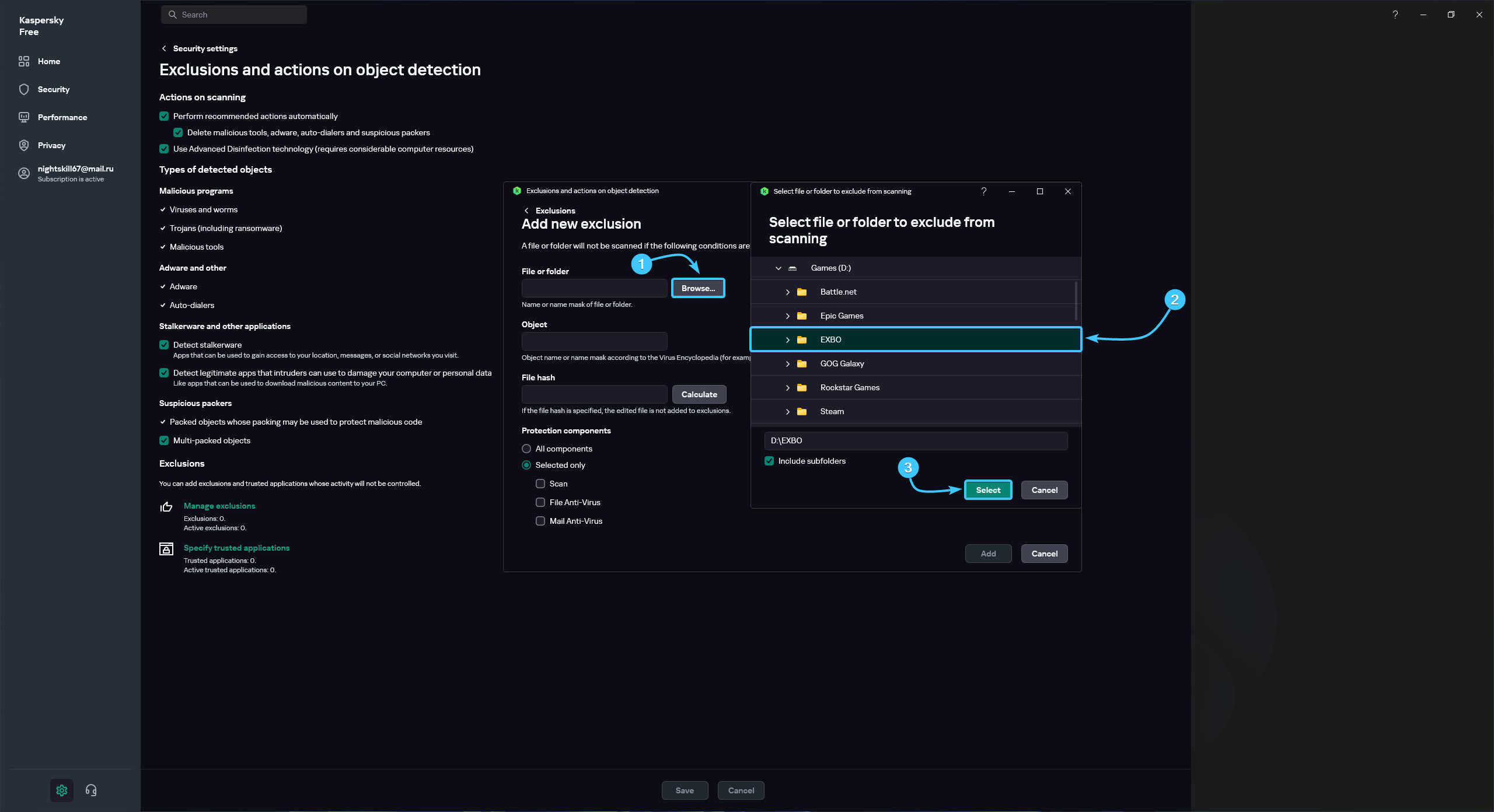
7. In the “Protection Components” subsection, select “All Components”. Click the “Add” button.
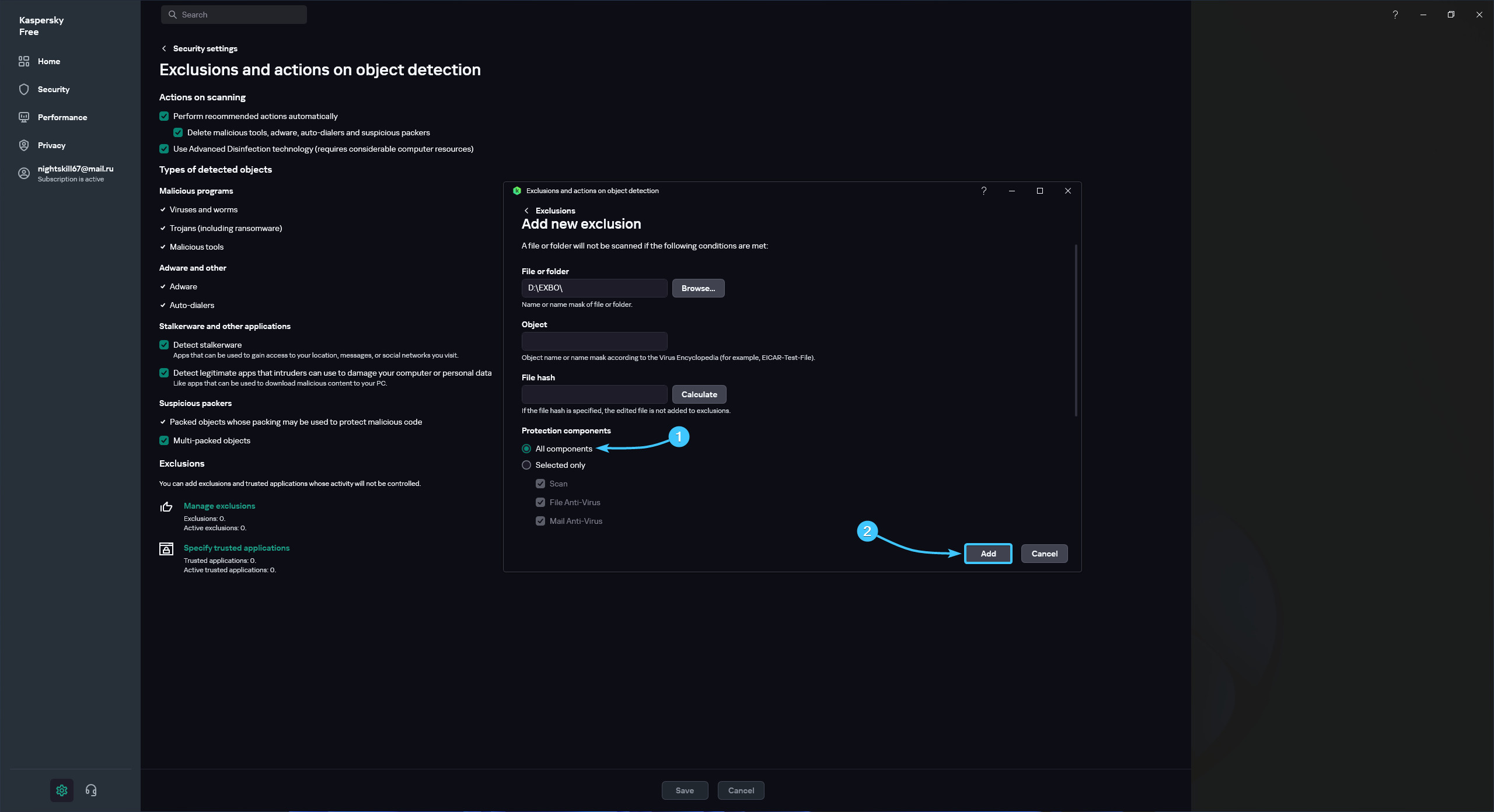
8. Read the general list of exclusions and check that the path is correct. Click the “OK” button.
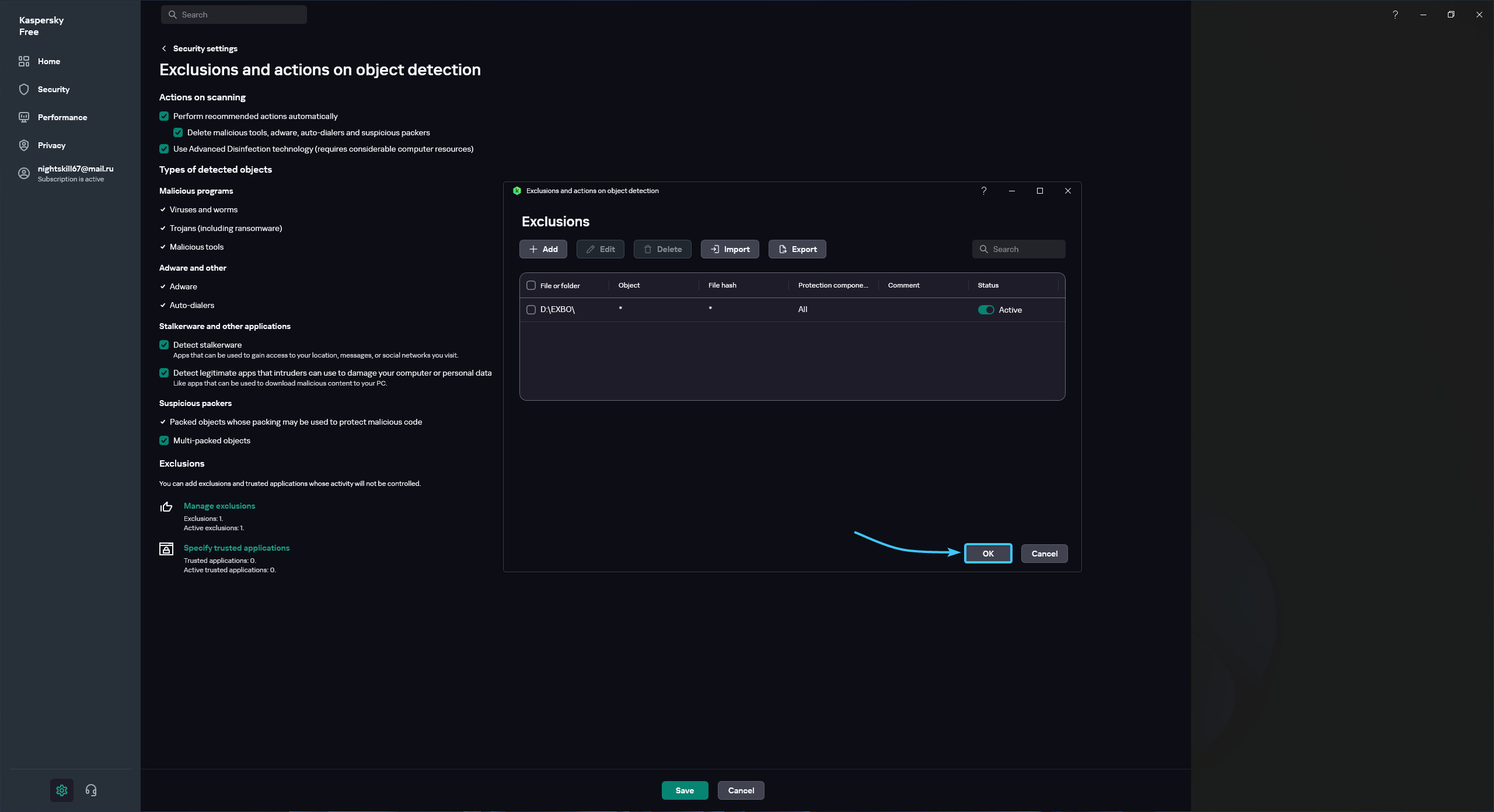
9. Click the “Save” button. A confirmation window will appear. Click the “Confirm” button.
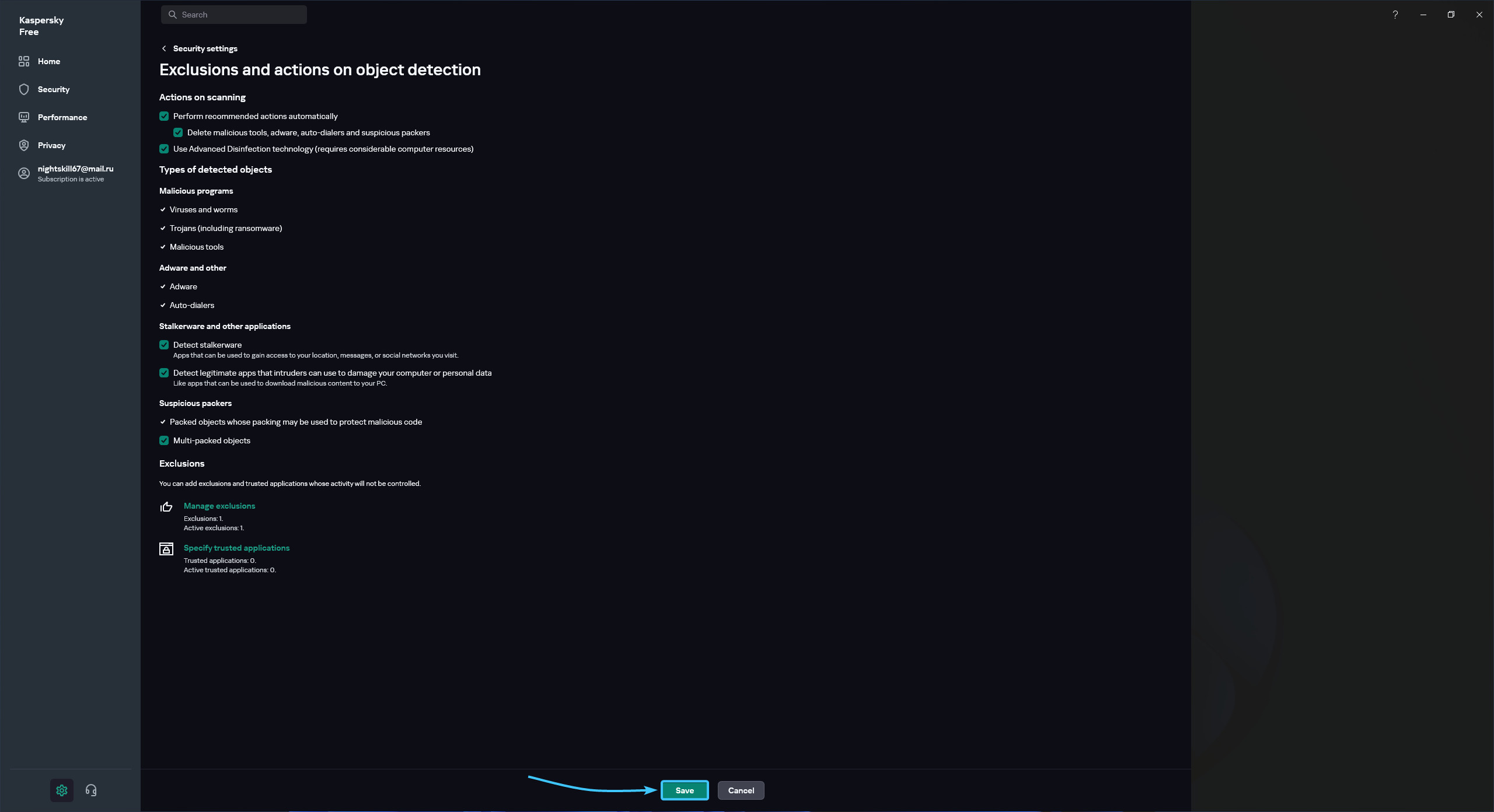
10. The STALCRAFT: X game folder was added to the exclusion list and will not be scanned by the application.
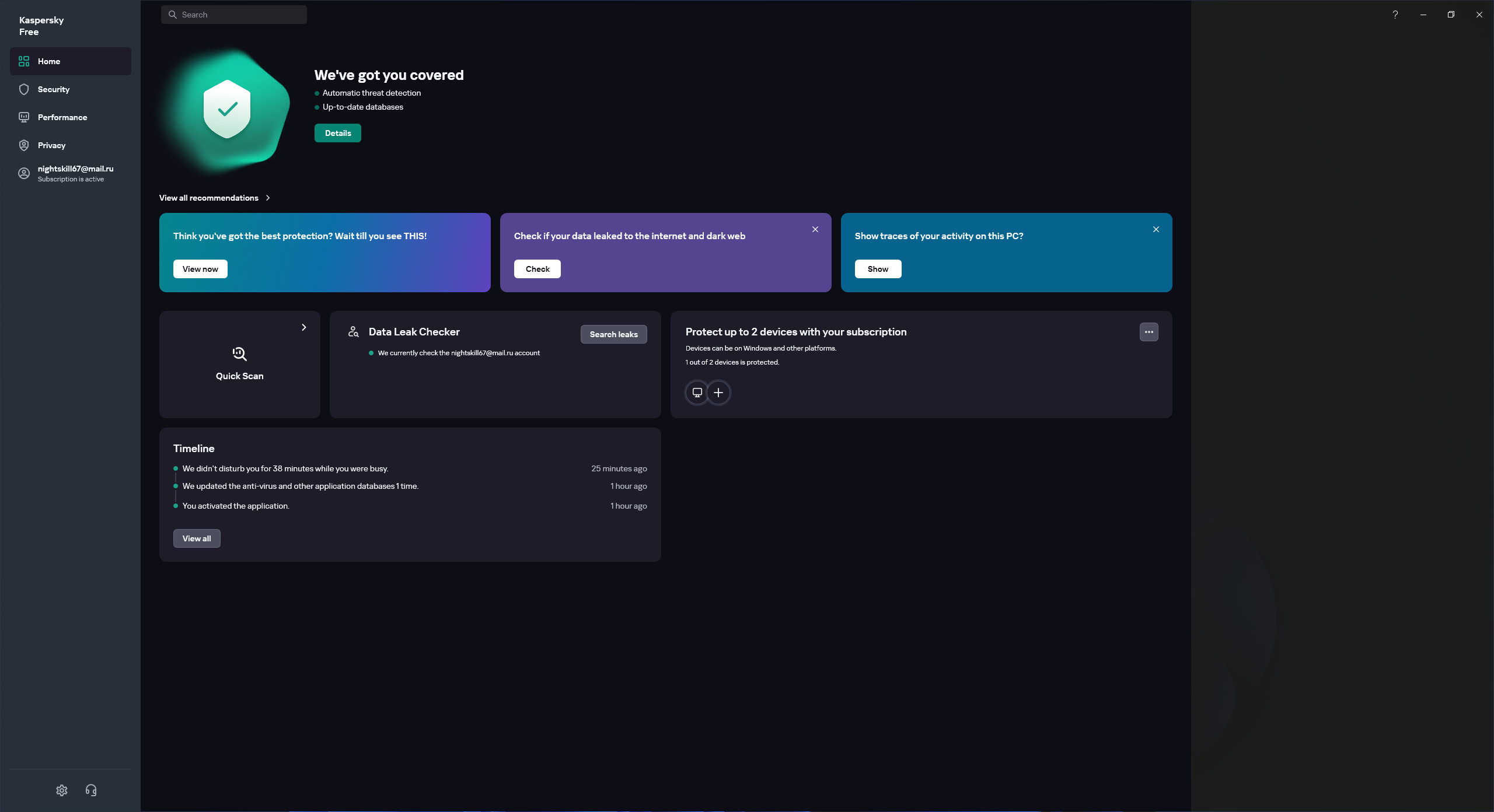
Disabling the protection
1. Launch the Kaspersky Free application. Click on the gear icon in the lower left corner.
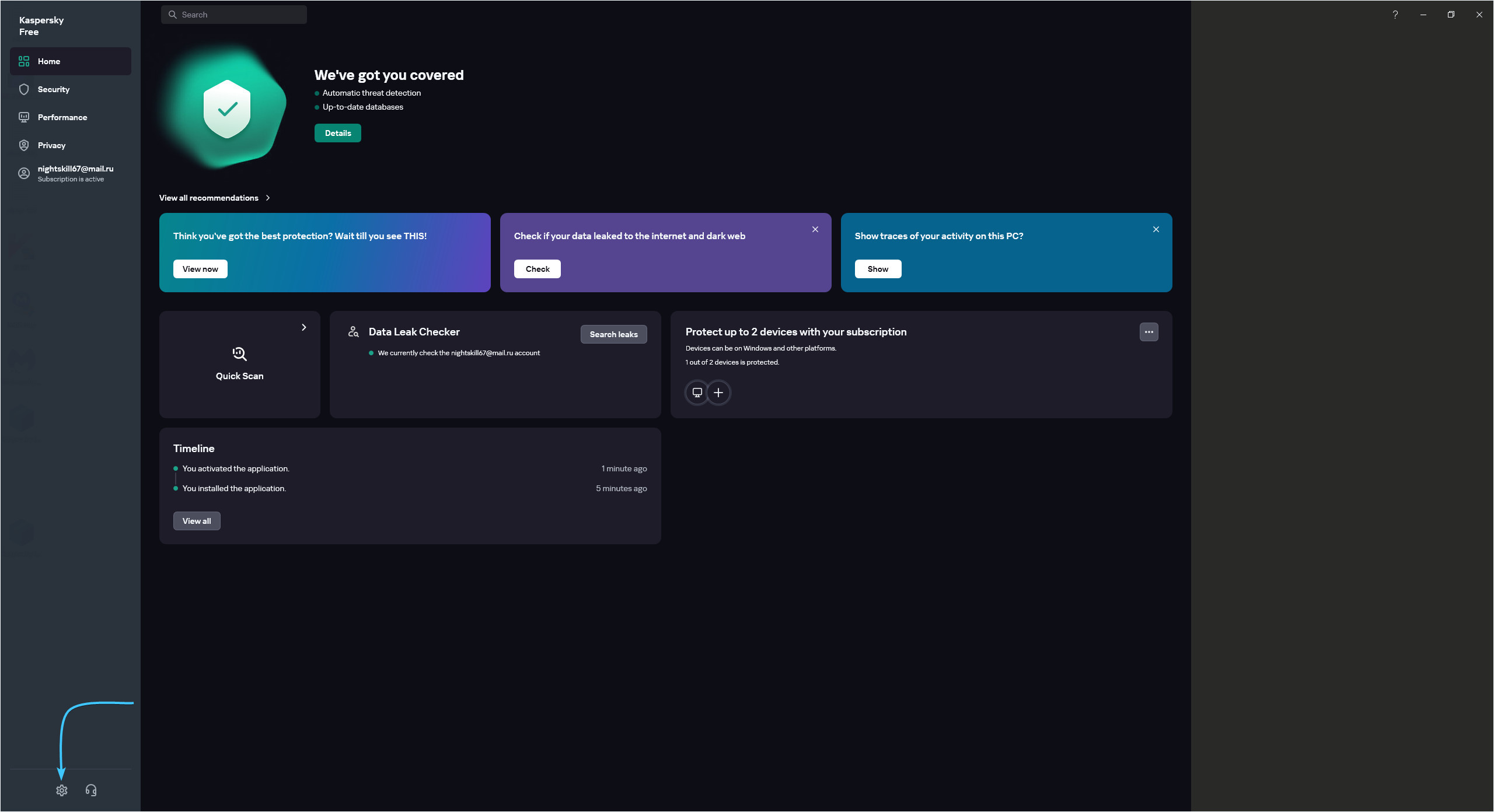
2. A list of application settings categories appears. Open the “Security settings” category.
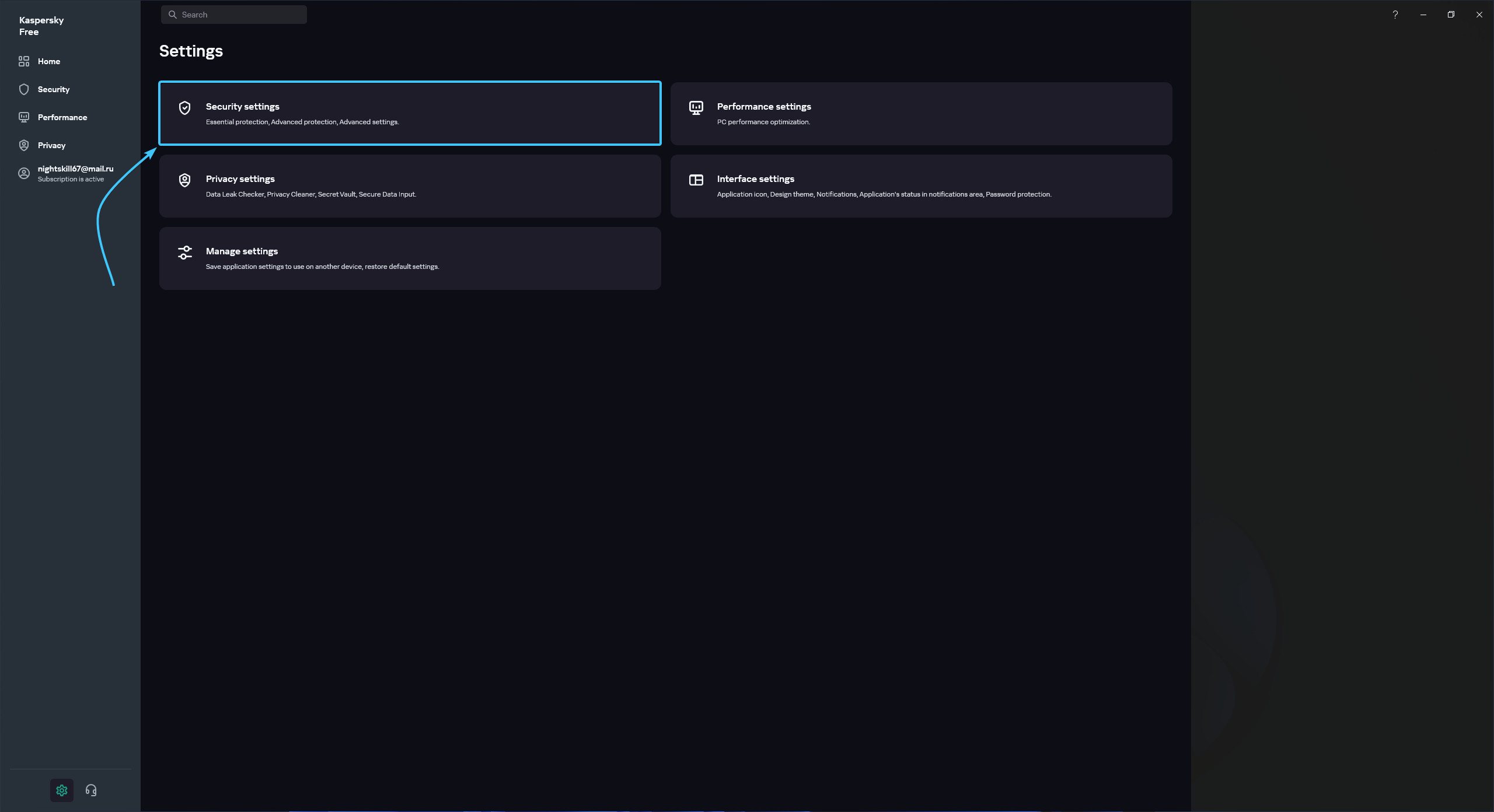
3. The “Security Settings” category sections will appear. Open the “File Anti-Virus” section.
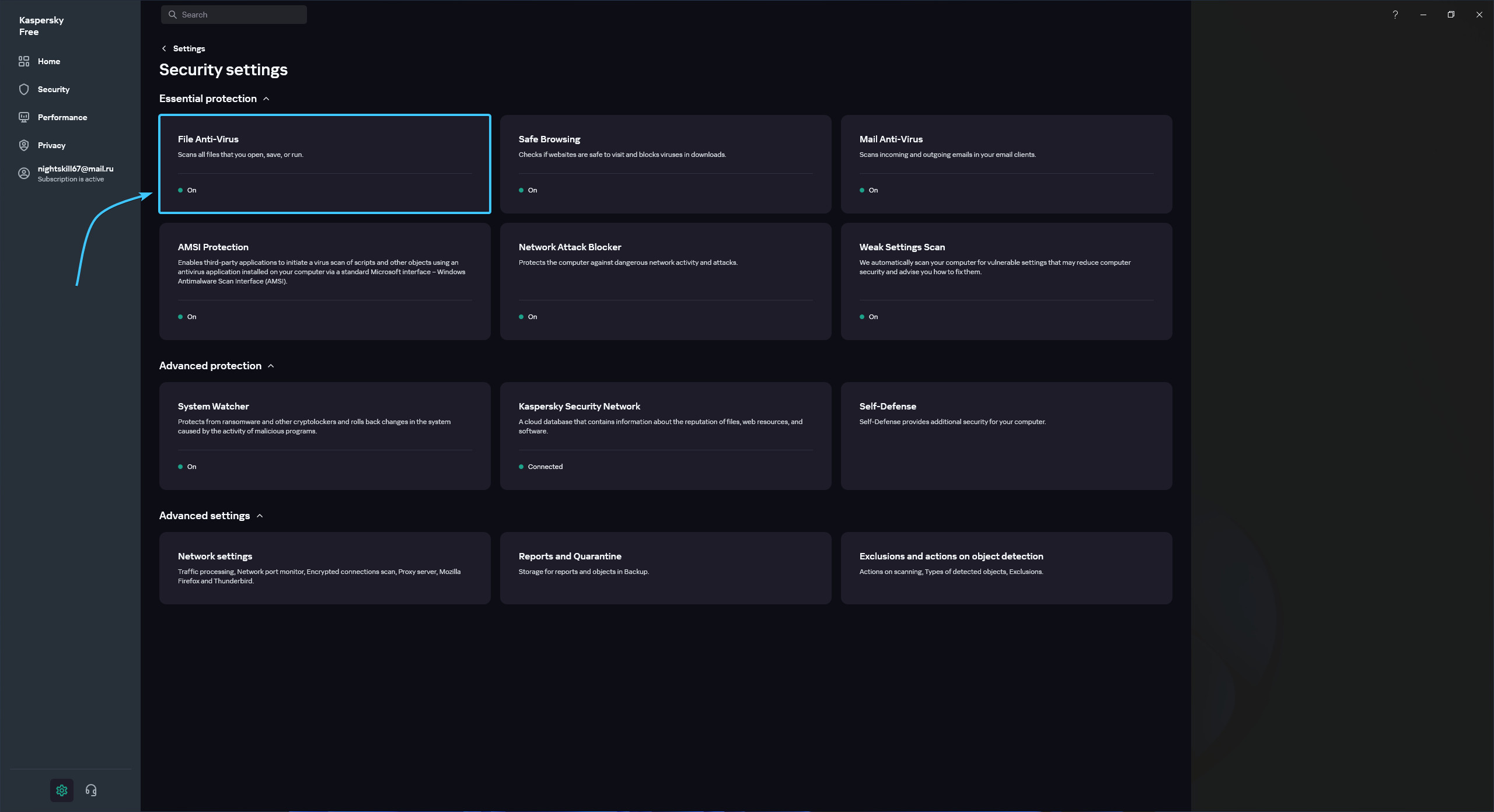
4. In this section, move the “File Antivirus” slider to the “Off” position.
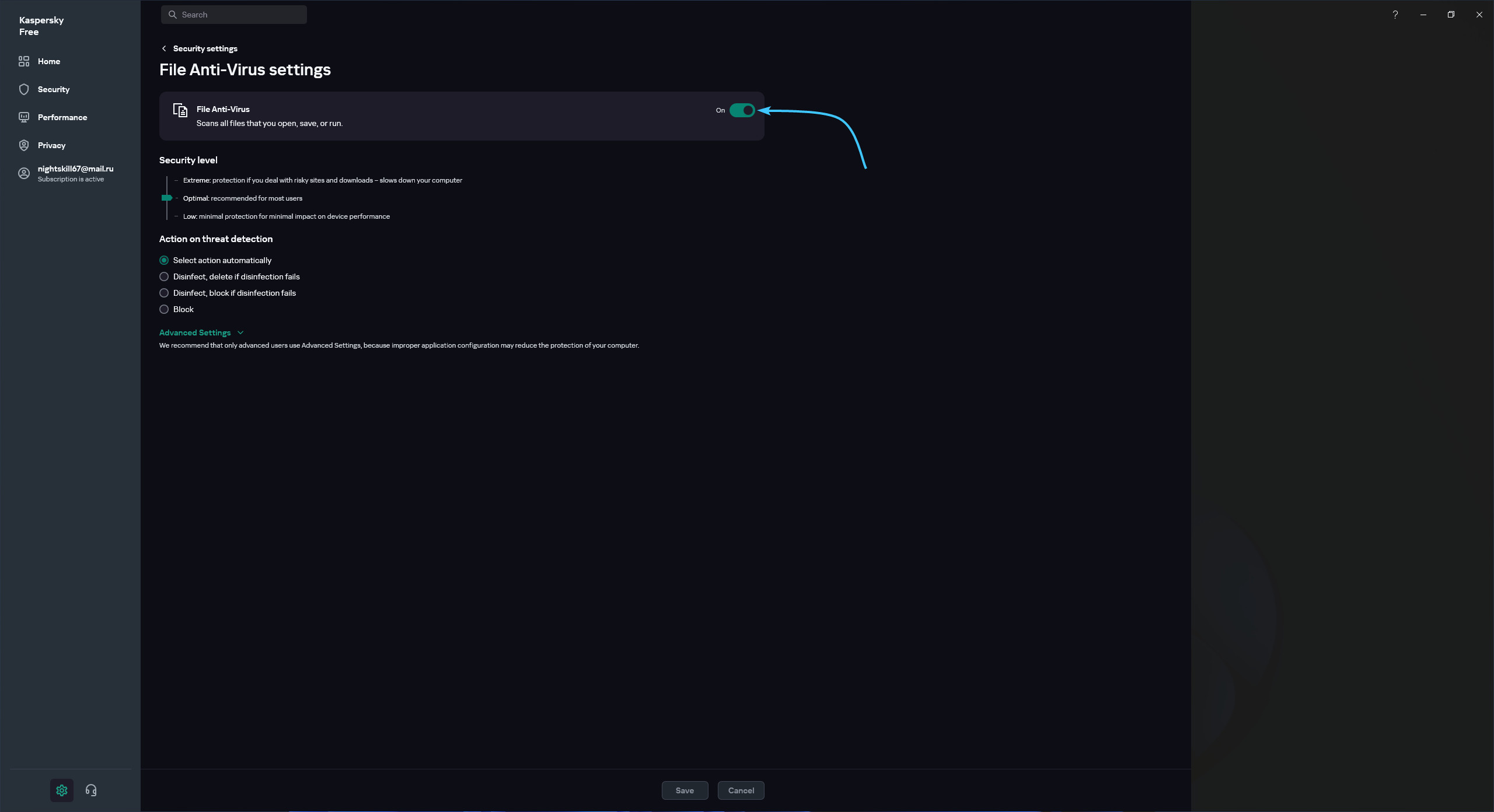
5. Click the “Save” button. A confirmation window will appear. Click the “Confirm” button.
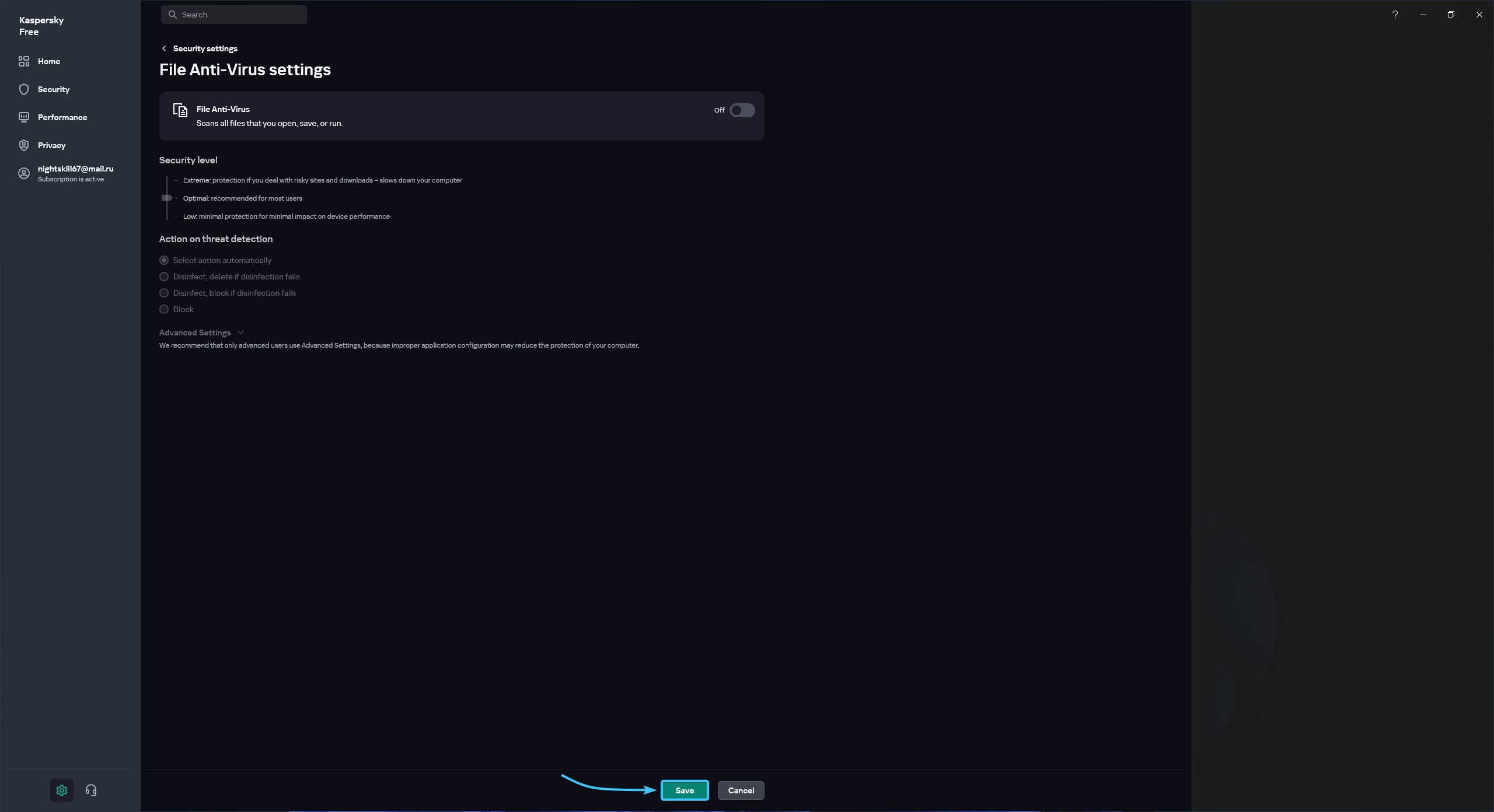
6. Kaspersky Free application protection will be completely disabled until it is switched on again.
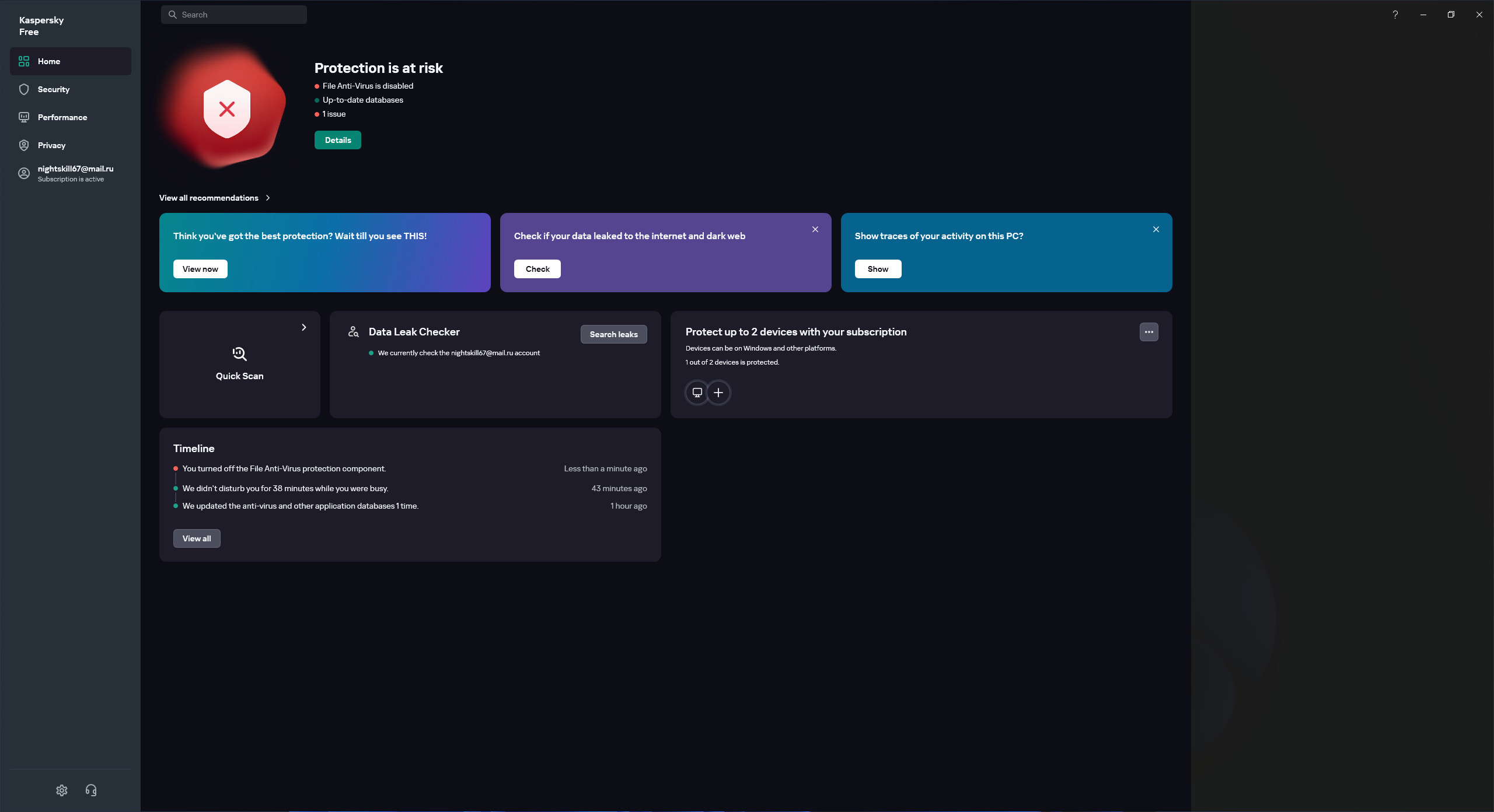
Uninstalling the application
1. Go to the official website of the “kavremover” app. At the bottom, click the “Download” button.
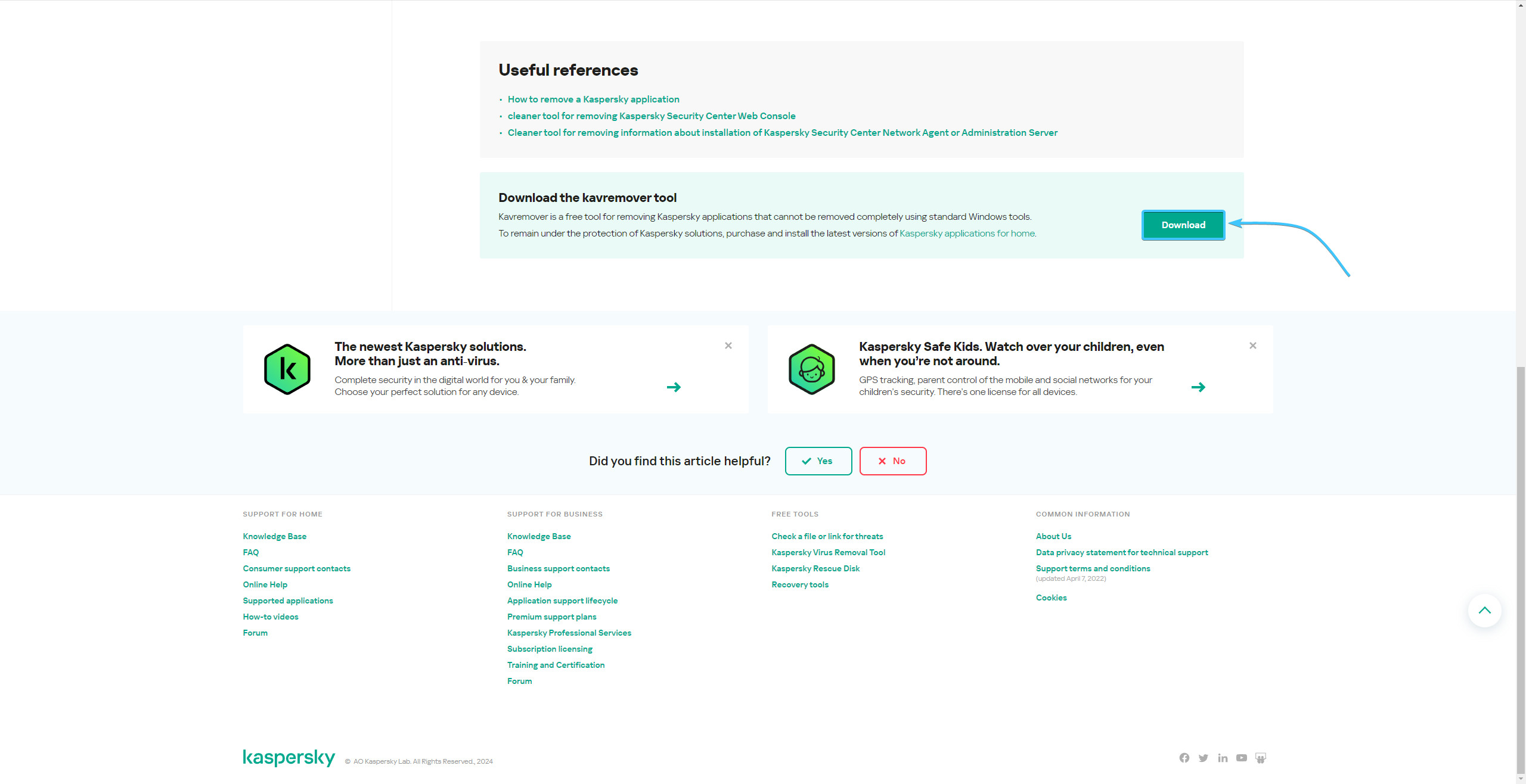
2. Launch the “kavremover” application. Read the agreement and click “Accept”.
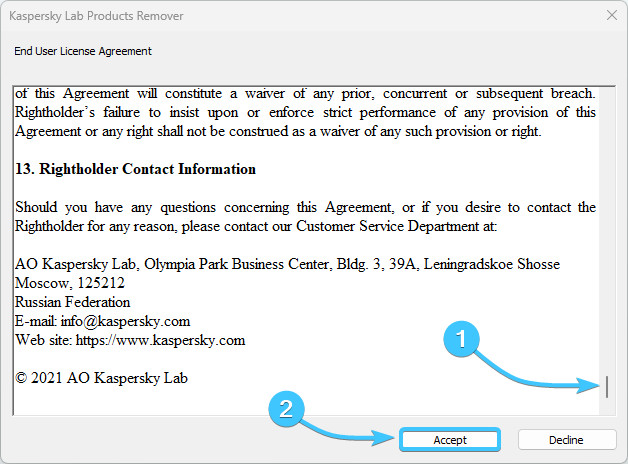
3. Enter the code from the picture in the special field and click “Remove” button to continue.
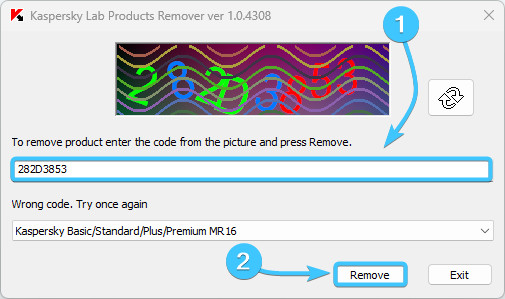
4. Wait for the Kaspersky Free application process to complete, it will take a few minutes.
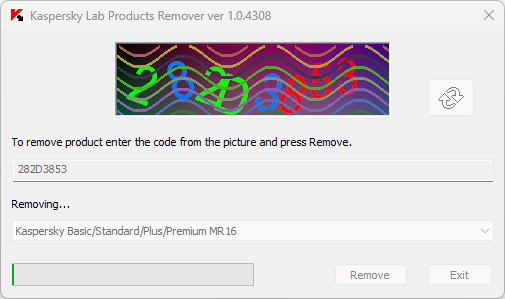
5. Reboot the device. After that, the Kaspersky Free application will be completely uninstalled.
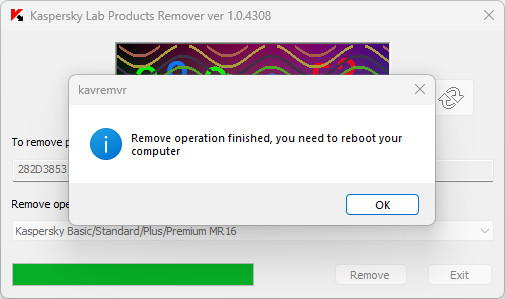
Other guides
- Malwarebytes system scan;
- Configuring 360 Total Security;
- Configuring Dr.Web Security Space;
- Configuring AVG AntiVirus Free;
- Configuring McAfee Total Protection;
- Configuring Avast Free Antivirus;
- Configuring ESET NOD32;
- Configuring Malwarebytes;
- Configuring Norton 360;
- Kaspersky system scan;
- Configuring Windows Security.
