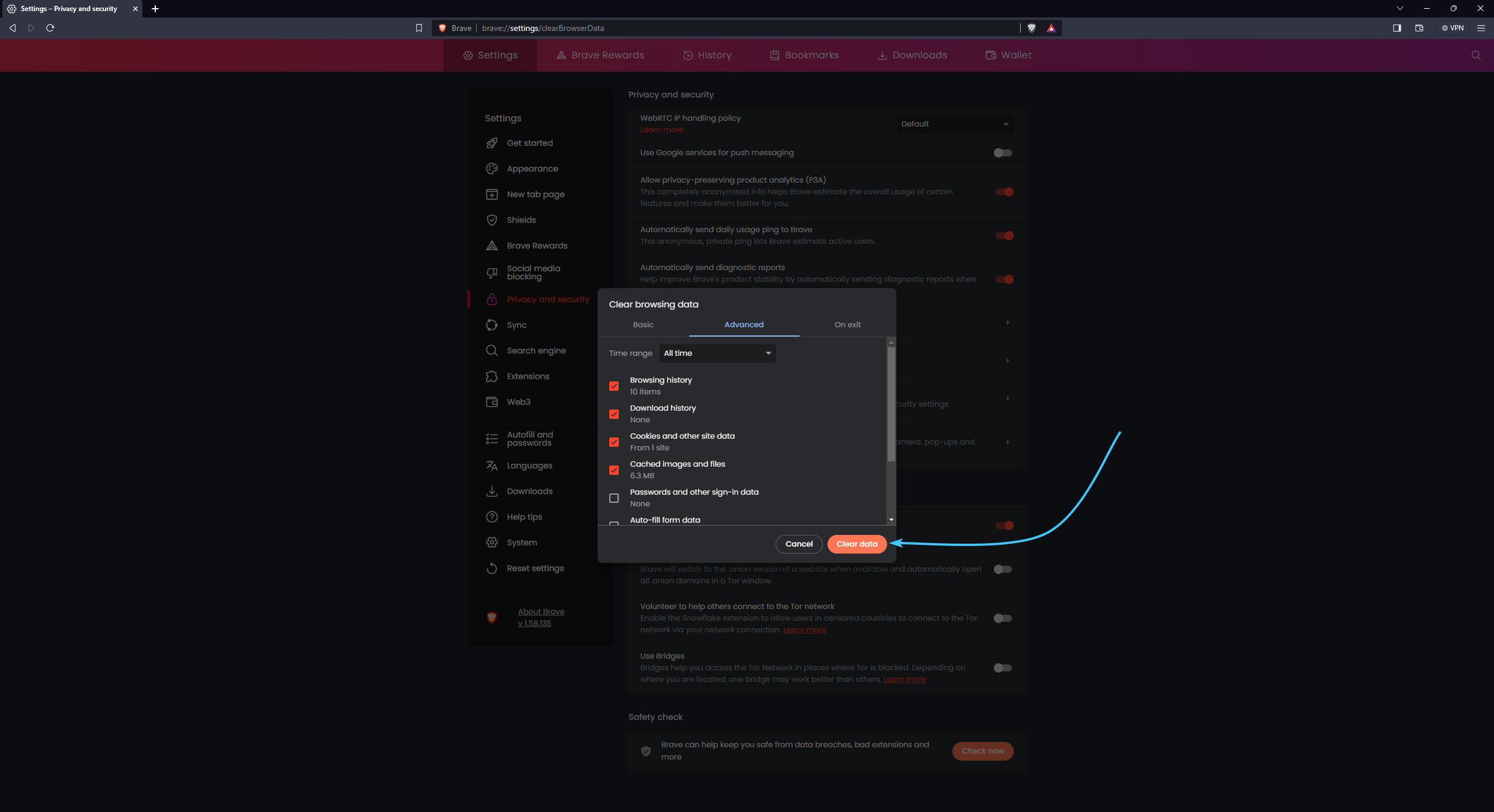Table of Contents
Usage warning
Attention! This guide contains recommendations which, if followed, will completely delete the authorisation information of the various accounts within your browser.
In order to save data, before following the recommendations in this guide, save or recover the passwords of the necessary accounts in advance to be able to reauthorise them.
EXBO company is not responsible for the user's actions in accordance with paragraph 1.7 of the rules of the support centre, and encourages users to keep their passwords in safe places.
Clearing cache and cookies in Brave
1. Launch the Brave app and click on the three lines icon in the top right corner.
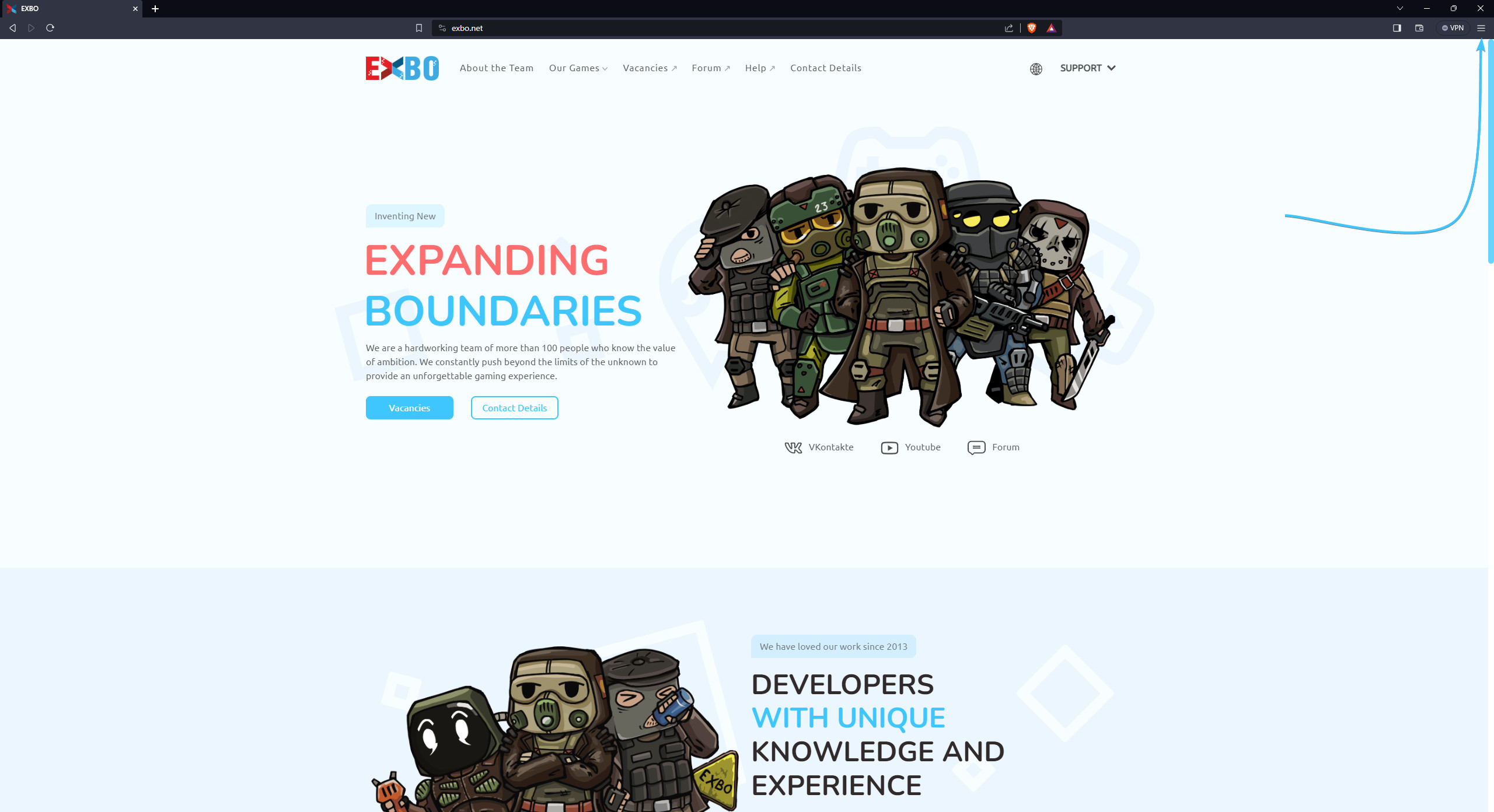
2. The Brave app parameters list opens. Click the “Settings” button.

3. Open the “Privacy and security” section. Click the “Clear browsing data” button.

4. Open the “Advanced” tab. Select the “All time” time range from the list.
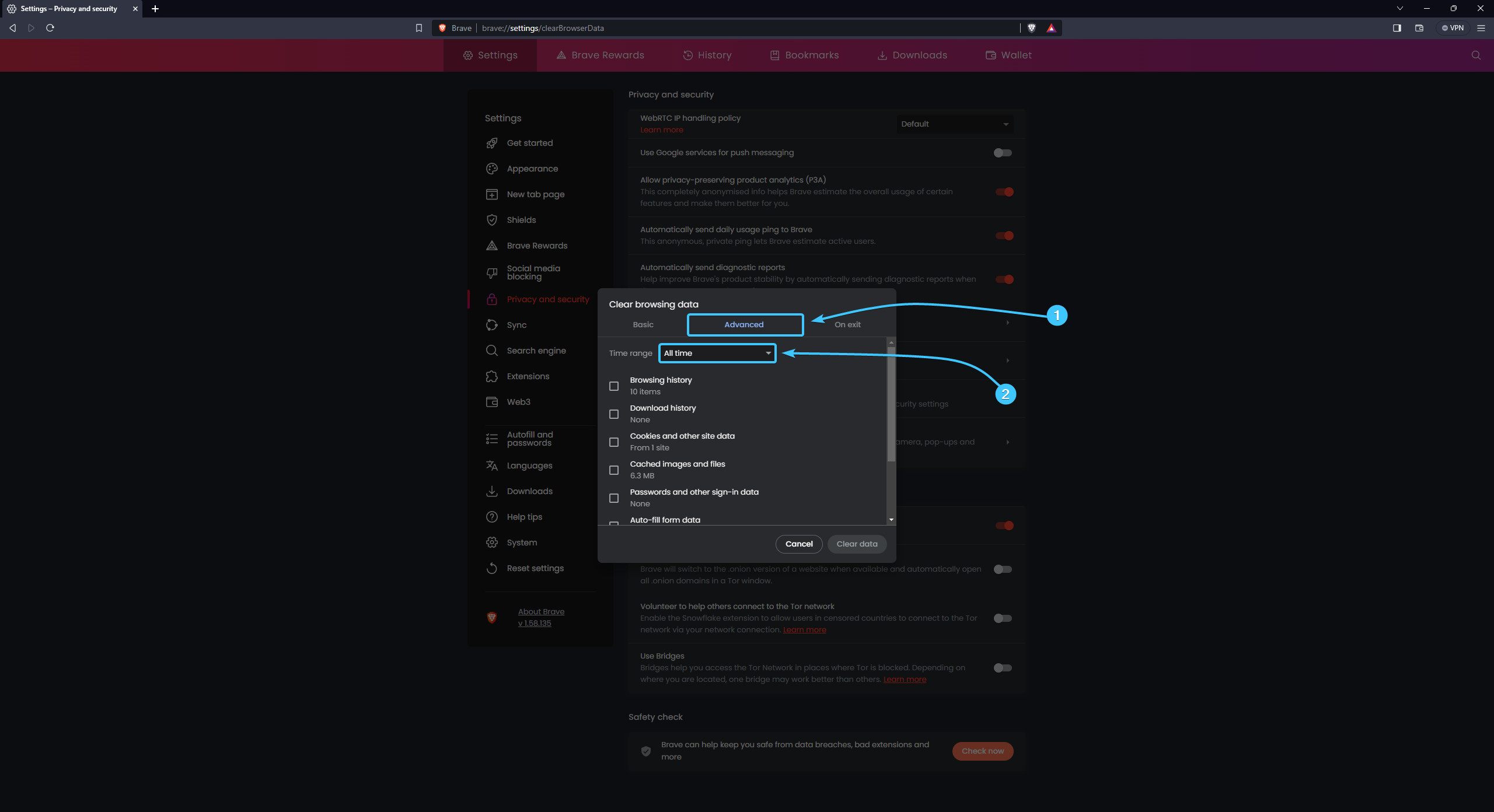
5. Tick the following boxes: (1) browsing history, (2) download history, (3) cookies and other site data, (4) cached images and files, (5) Site and Shields Settings.
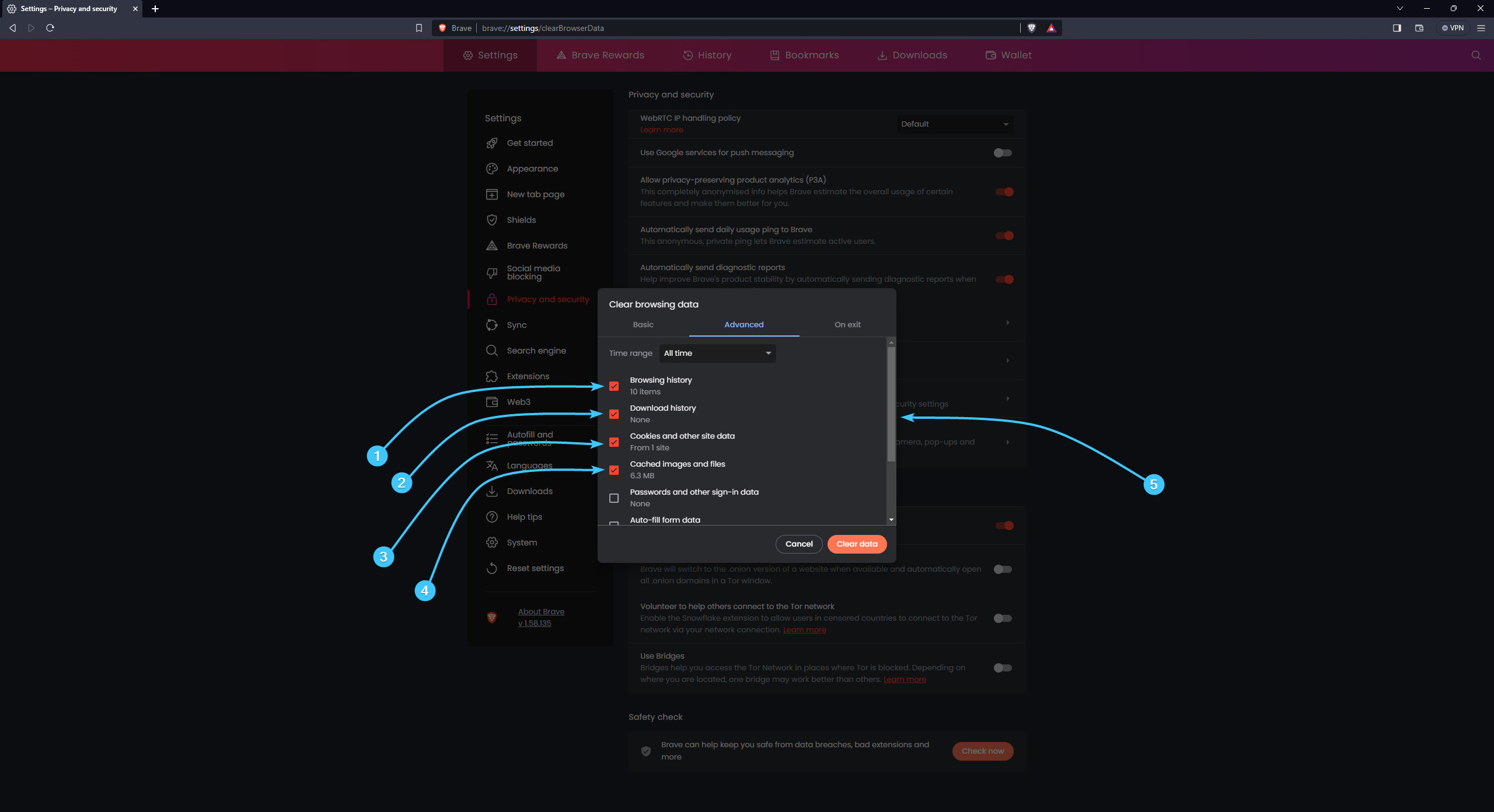
6. Click the “Clear data” button. Restart the Brave app to complete the cleaning.