Table of Contents
Usage warning
Attention! This guide contains recommendations which, if followed, will completely delete the authorisation information of the various accounts within your browser.
In order to save data, before following the recommendations in this guide, save or recover the passwords of the necessary accounts in advance to be able to reauthorise them.
EXBO company is not responsible for the user's actions in accordance with paragraph 1.7 of the rules of the support centre, and encourages users to keep their passwords in safe places.
Clearing cache and cookies in Mozilla Firefox
1. Launch the Mozilla Firefox app and click on the three lines icon in the top right corner.
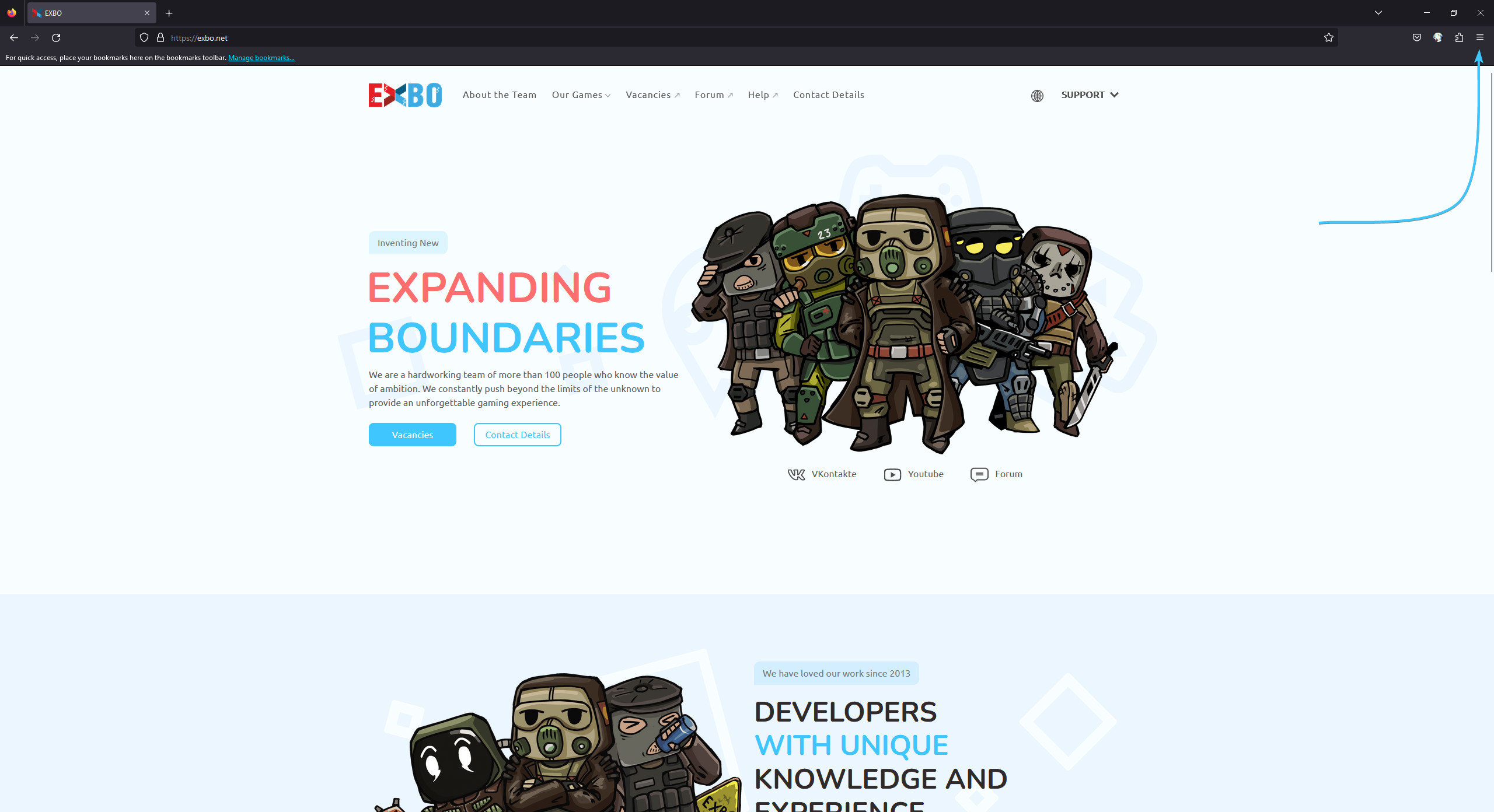
2. The list of Mozilla Firefox app parameters opens. Click the “Settings” button.
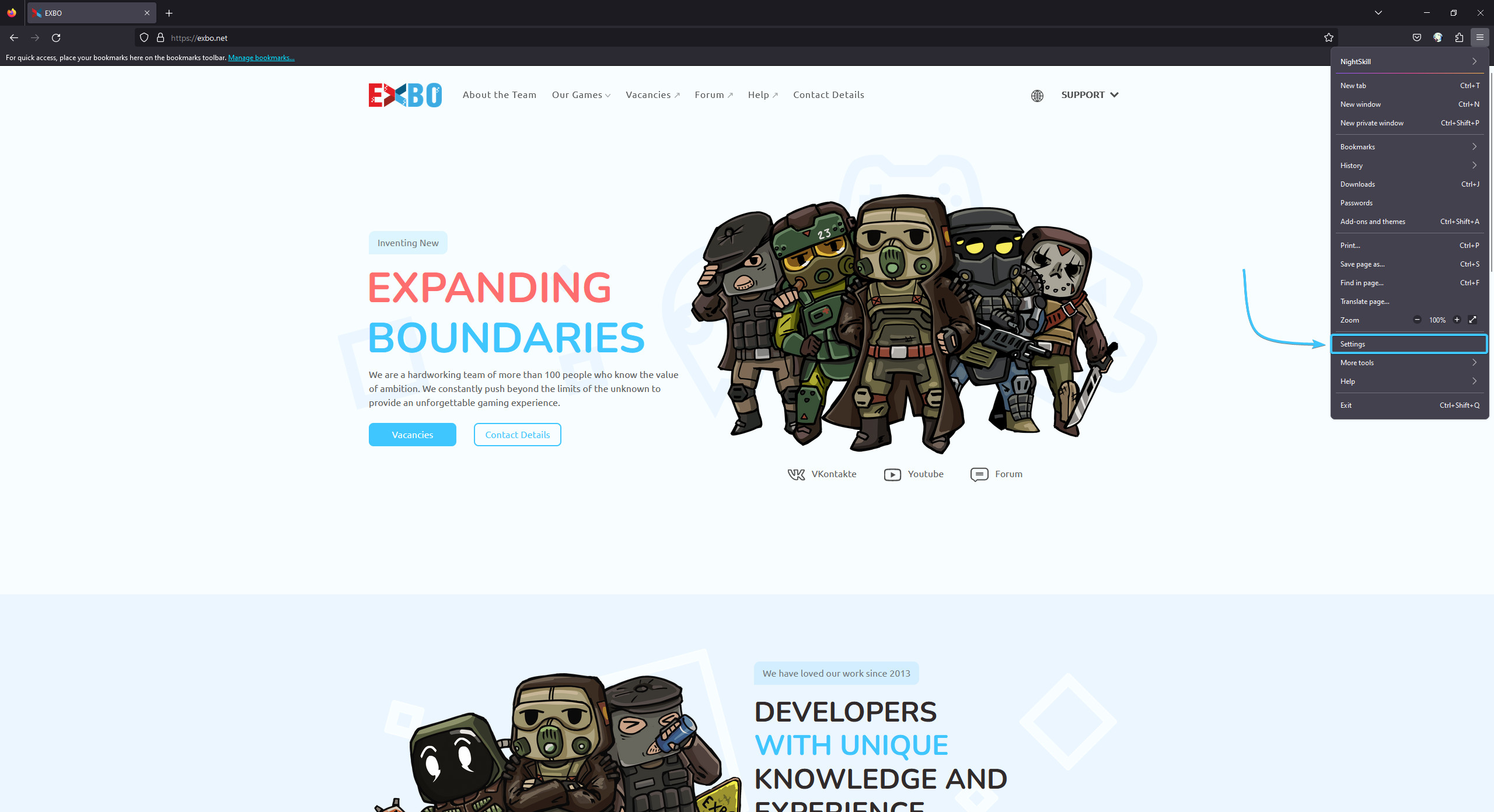
3. In the list on the left, open the “Privacy & Security” section. Scroll down to the “History” subsection.
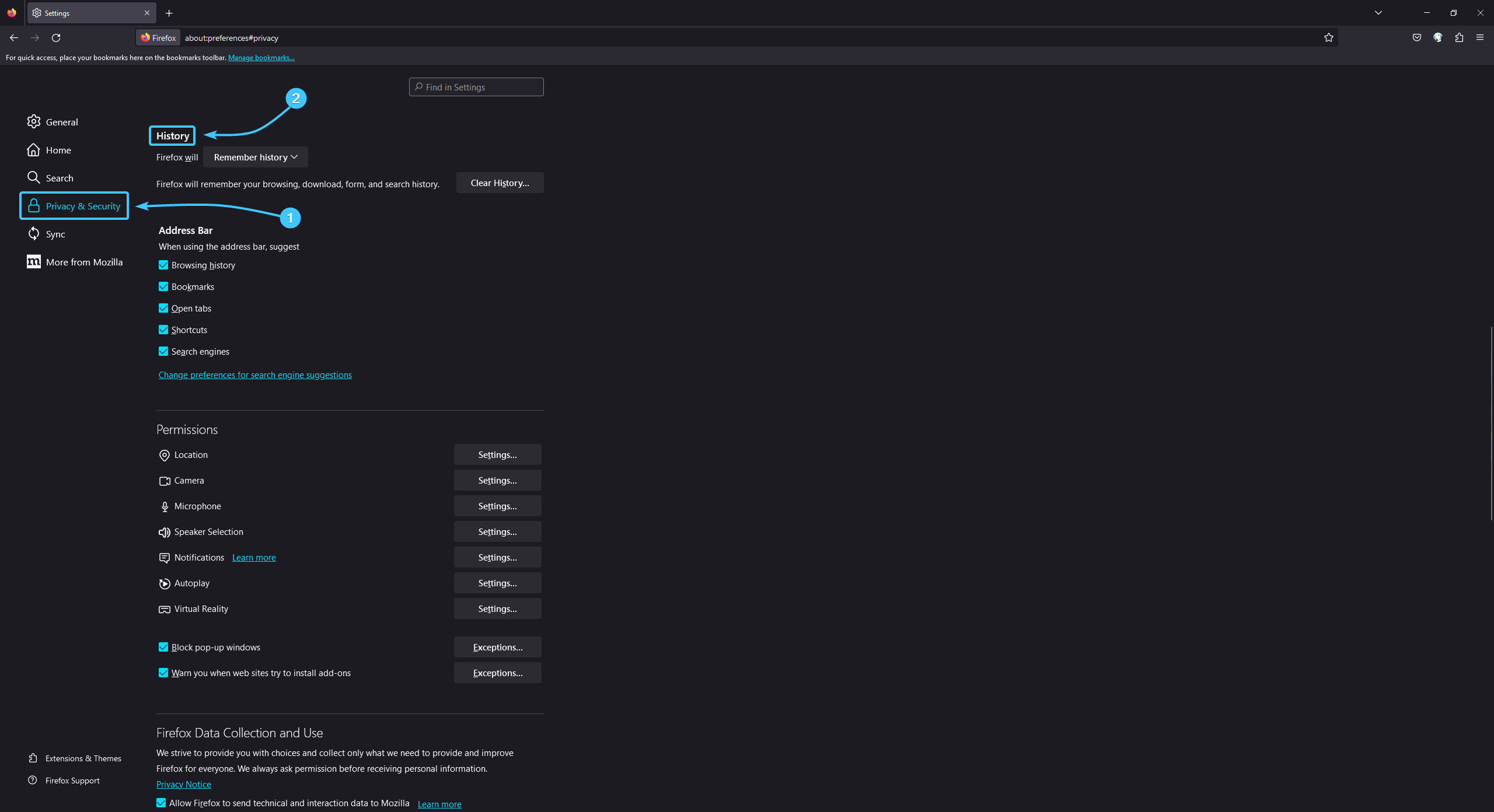
4. Click the “Clear History” button. From the list called “Time range to clear”, select the “Everything” option.

5. Tick the following cleaning options: (1) browsing & download history, (2) active logins, (3) form & search history, (4) cookies, (5) cache, (6) site settings, (7) offline website data.
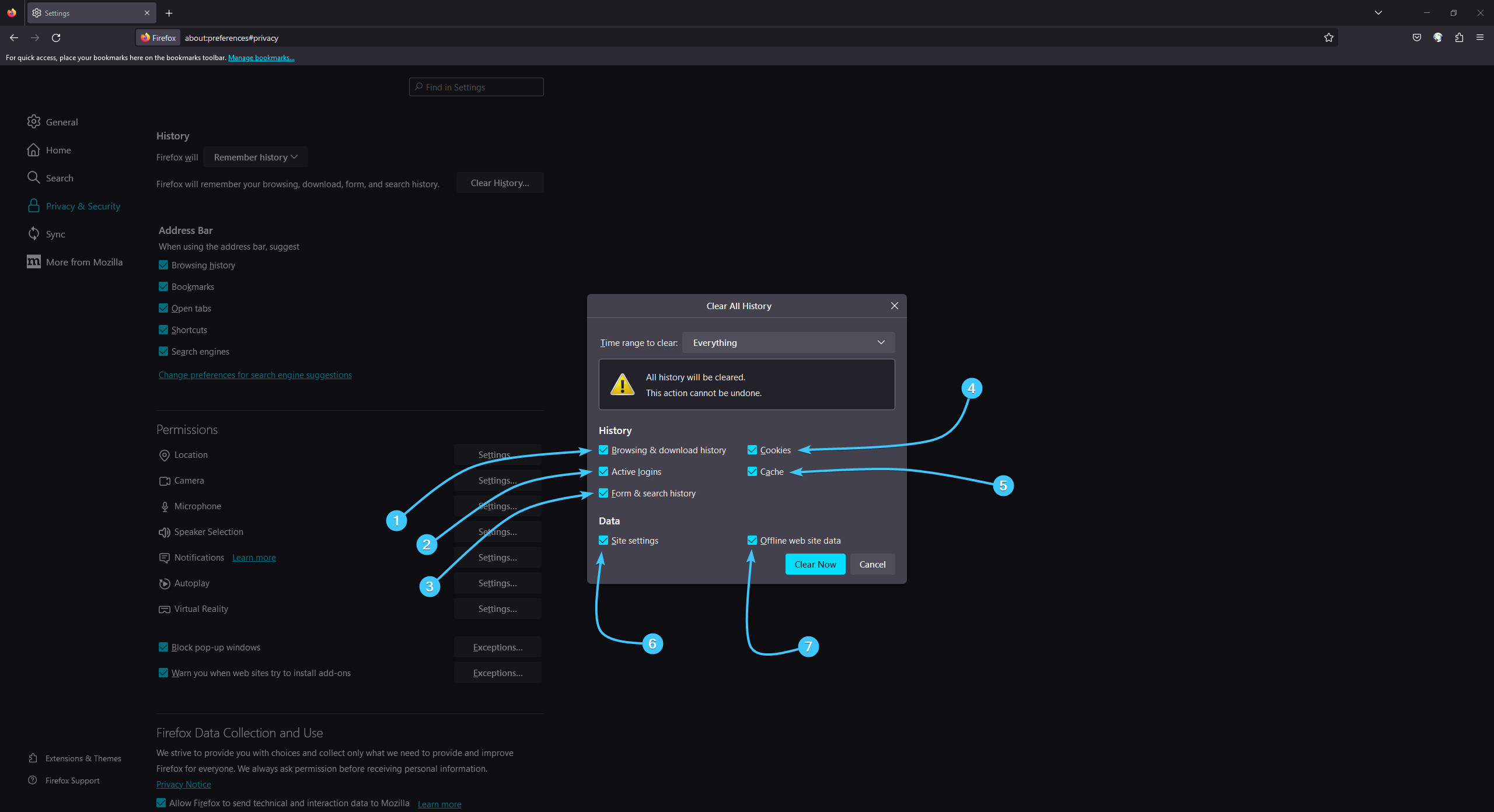
6. Click “Clear now”. Restart the Mozilla Firefox app to complete the cleaning.

