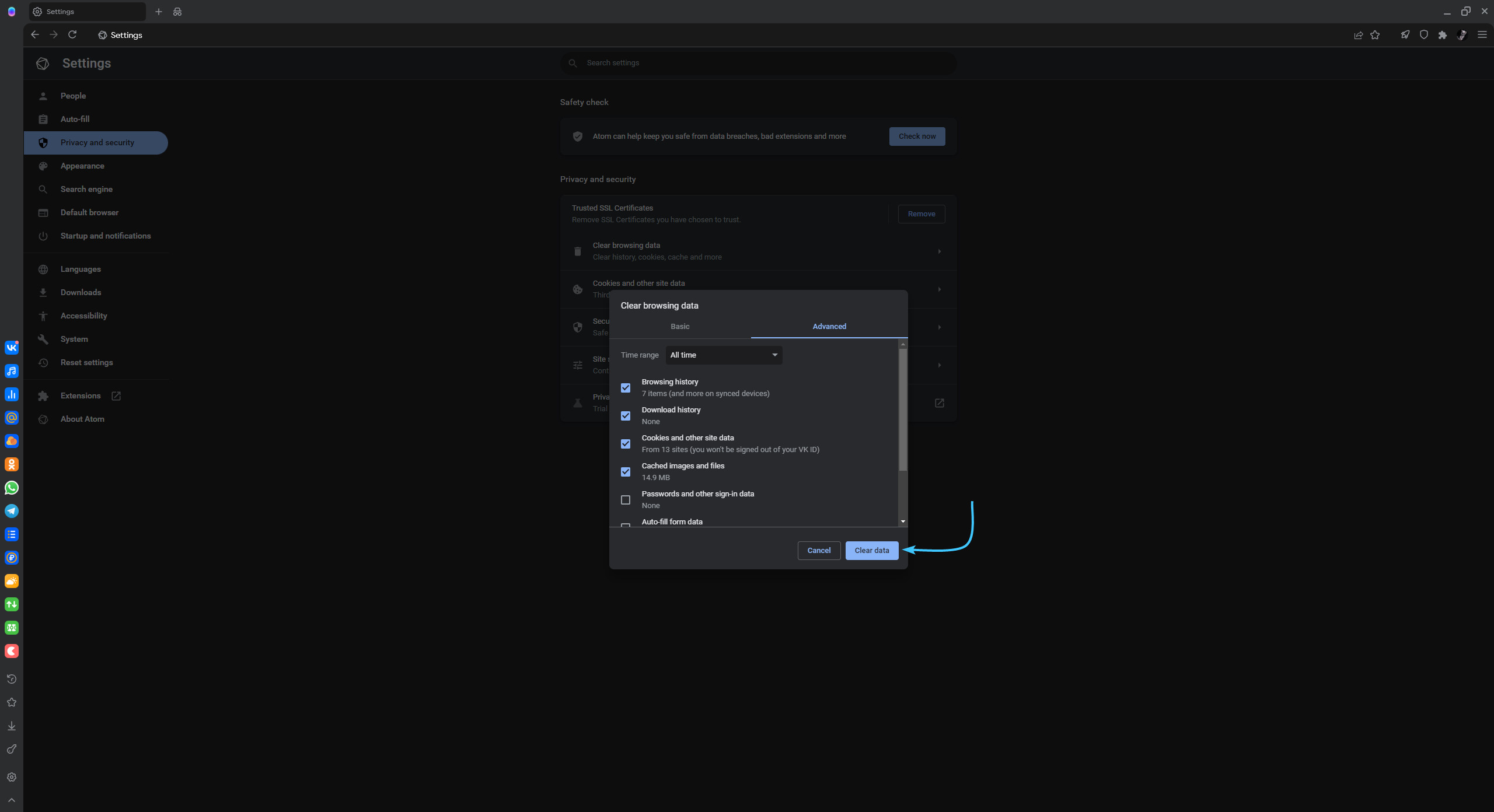Table of Contents
Usage warning
Attention! This guide contains recommendations which, if followed, will completely delete the authorisation information of the various accounts within your browser.
In order to save data, before following the recommendations in this guide, save or recover the passwords of the necessary accounts in advance to be able to reauthorise them.
EXBO company is not responsible for the user's actions in accordance with paragraph 1.7 of the rules of the support centre, and encourages users to keep their passwords in safe places.
Clearing cache and cookies in Atom
1. Launch the Atom app and click on the three lines icon in the top right corner.
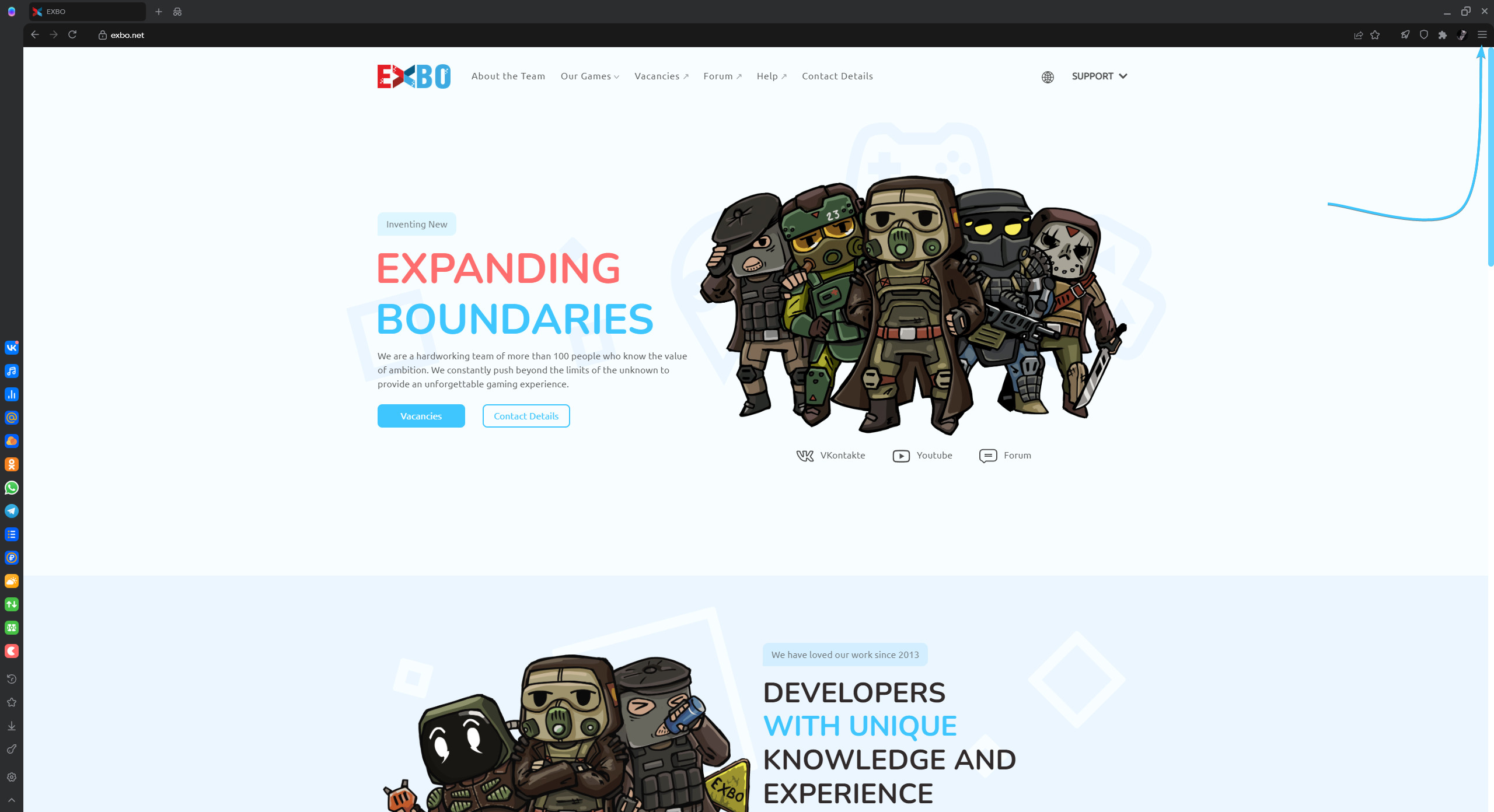
2. The Atom app parameters list opens. Press the “Settings” button.
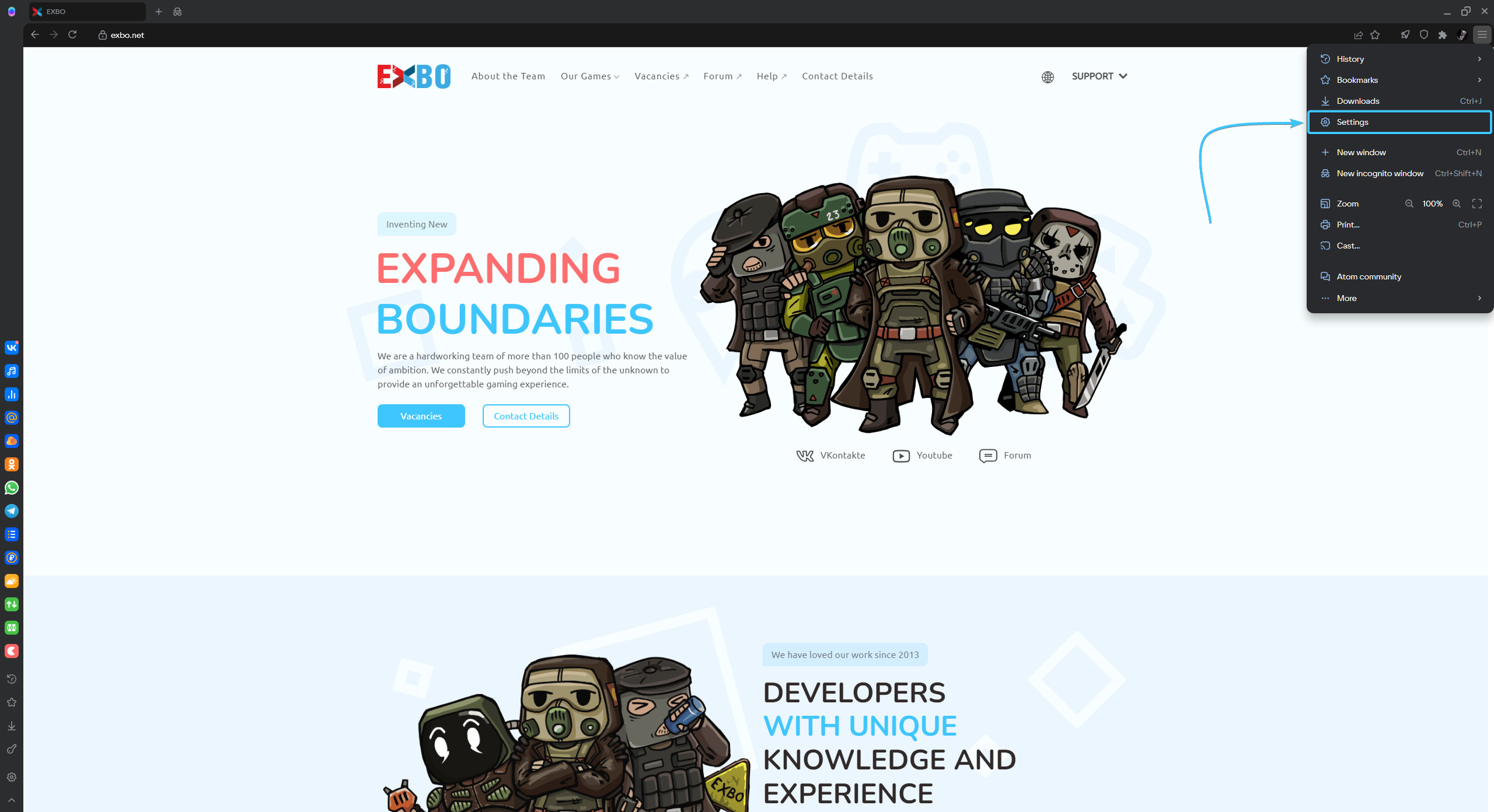
3. Open the “Privacy and security” section. Click the “Clear browsing data” button.
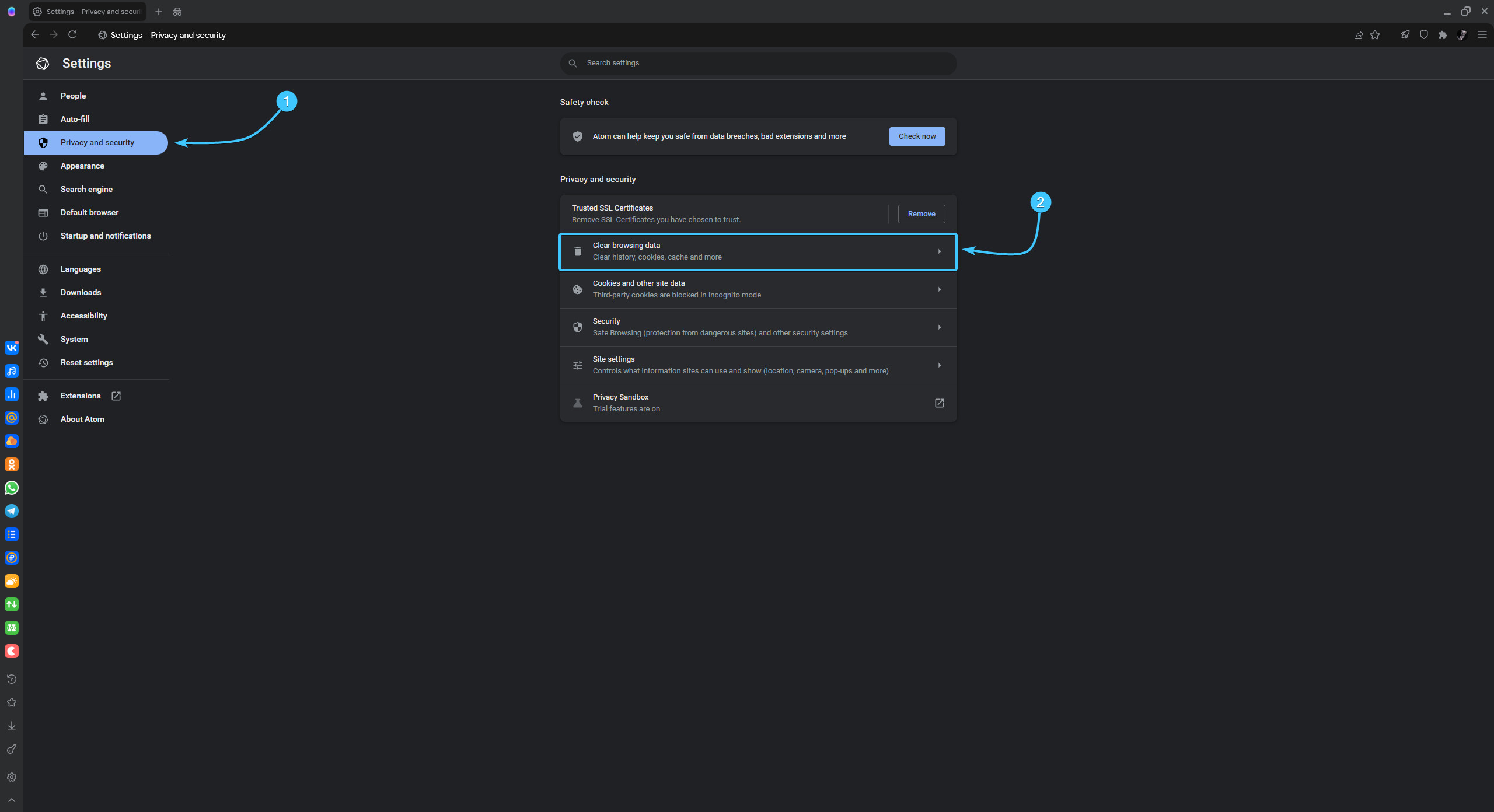
4. Open the “Advanced” tab. Select the “All time” time range from the list.
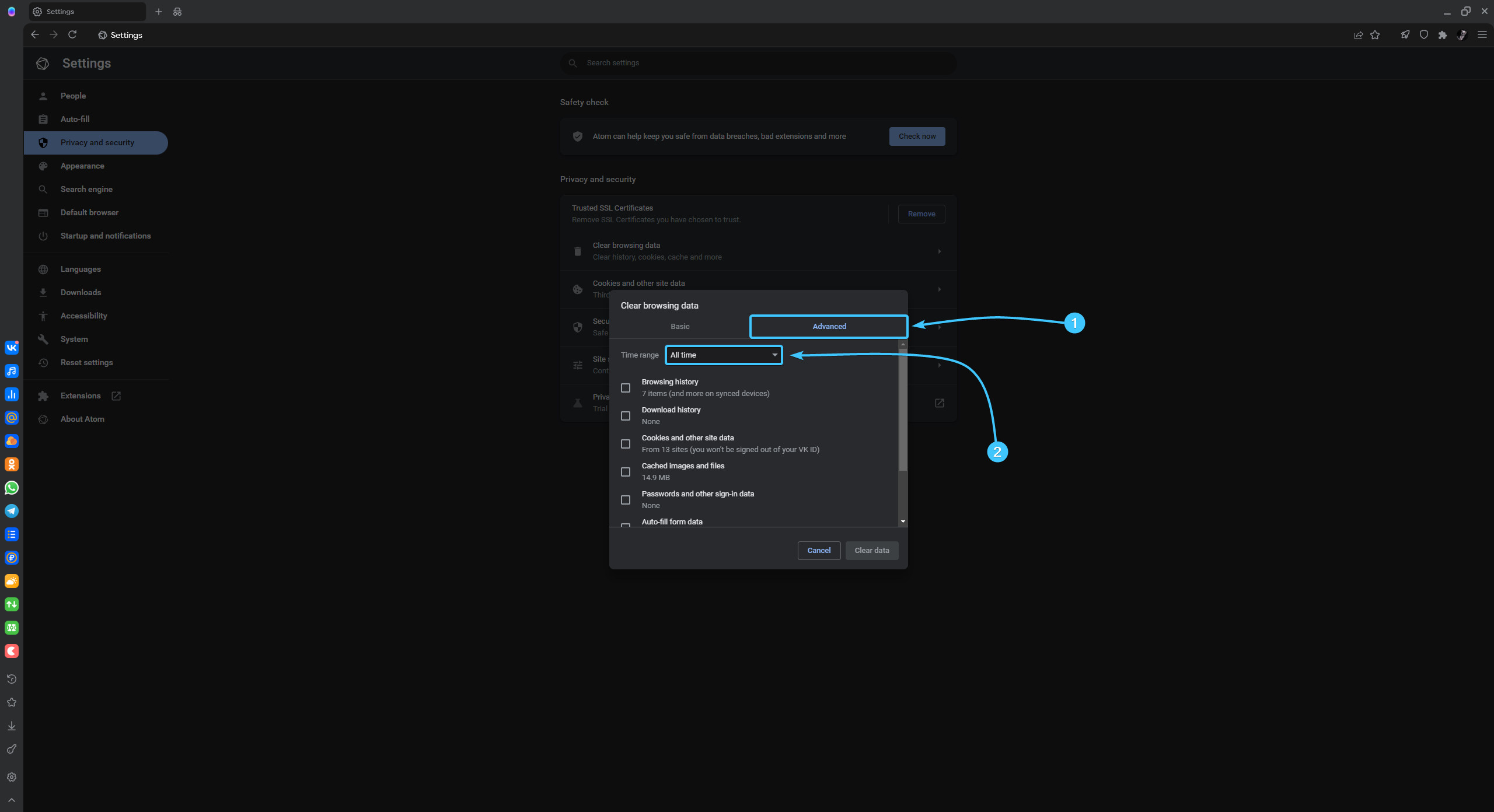
5. Tick the following options: (1) browsing history, (2) download history, (3) cookies and other site data, (4) cached images and other files, (5) site settings.
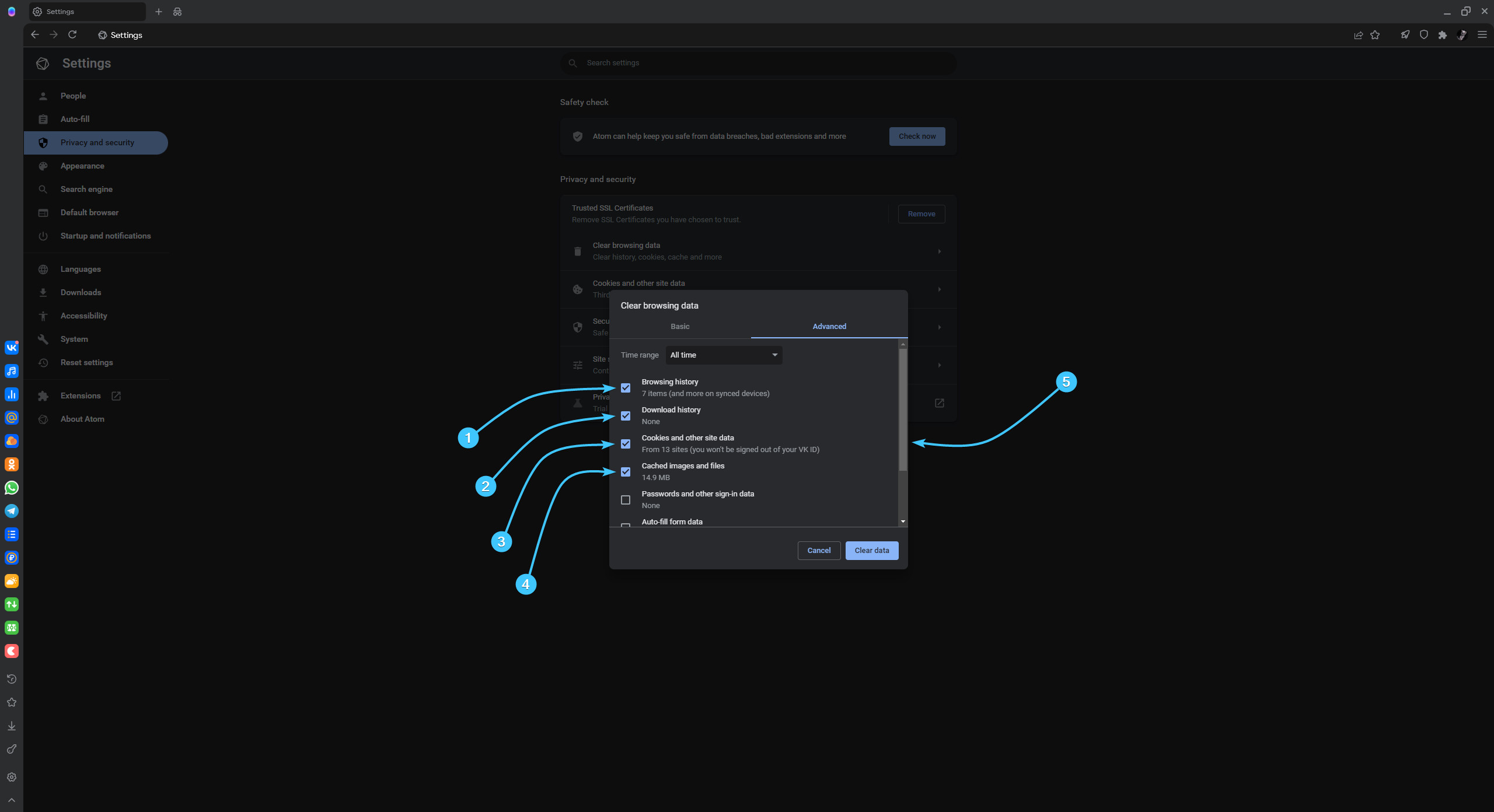
6. Click the “Clear data” button. Restart the Atom app to complete the cleaning.