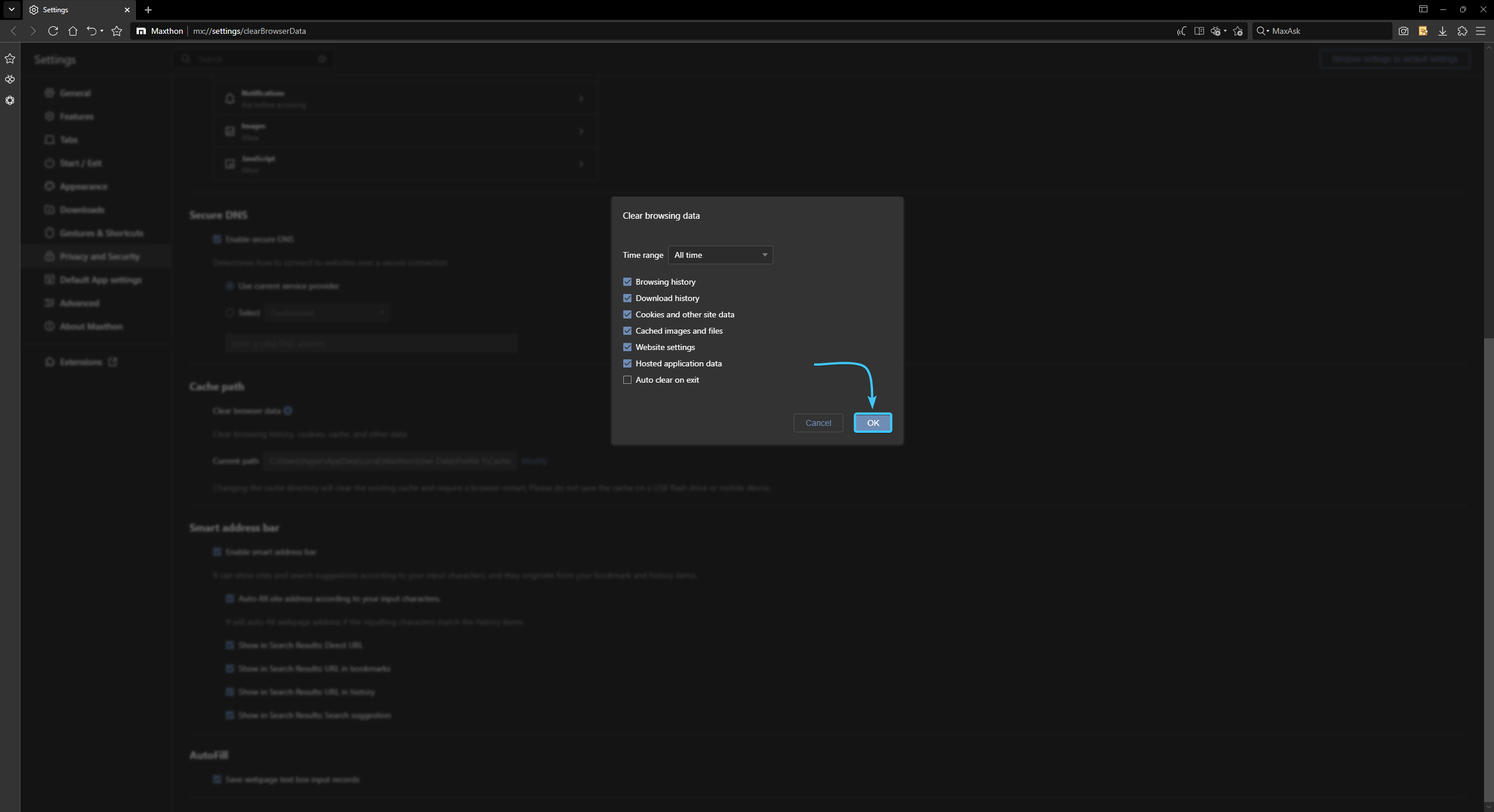Table of Contents
Usage warning
Attention! This guide contains recommendations which, if followed, will completely delete the authorisation information of the various accounts within your browser.
In order to save data, before following the recommendations in this guide, save or recover the passwords of the necessary accounts in advance to be able to reauthorise them.
EXBO company is not responsible for the user's actions in accordance with paragraph 1.7 of the rules of the support centre, and encourages users to keep their passwords in safe places.
Clearing cache and cookies in Maxthon
1. Launch the Maxthon app and click the three lines icon in the top right corner.
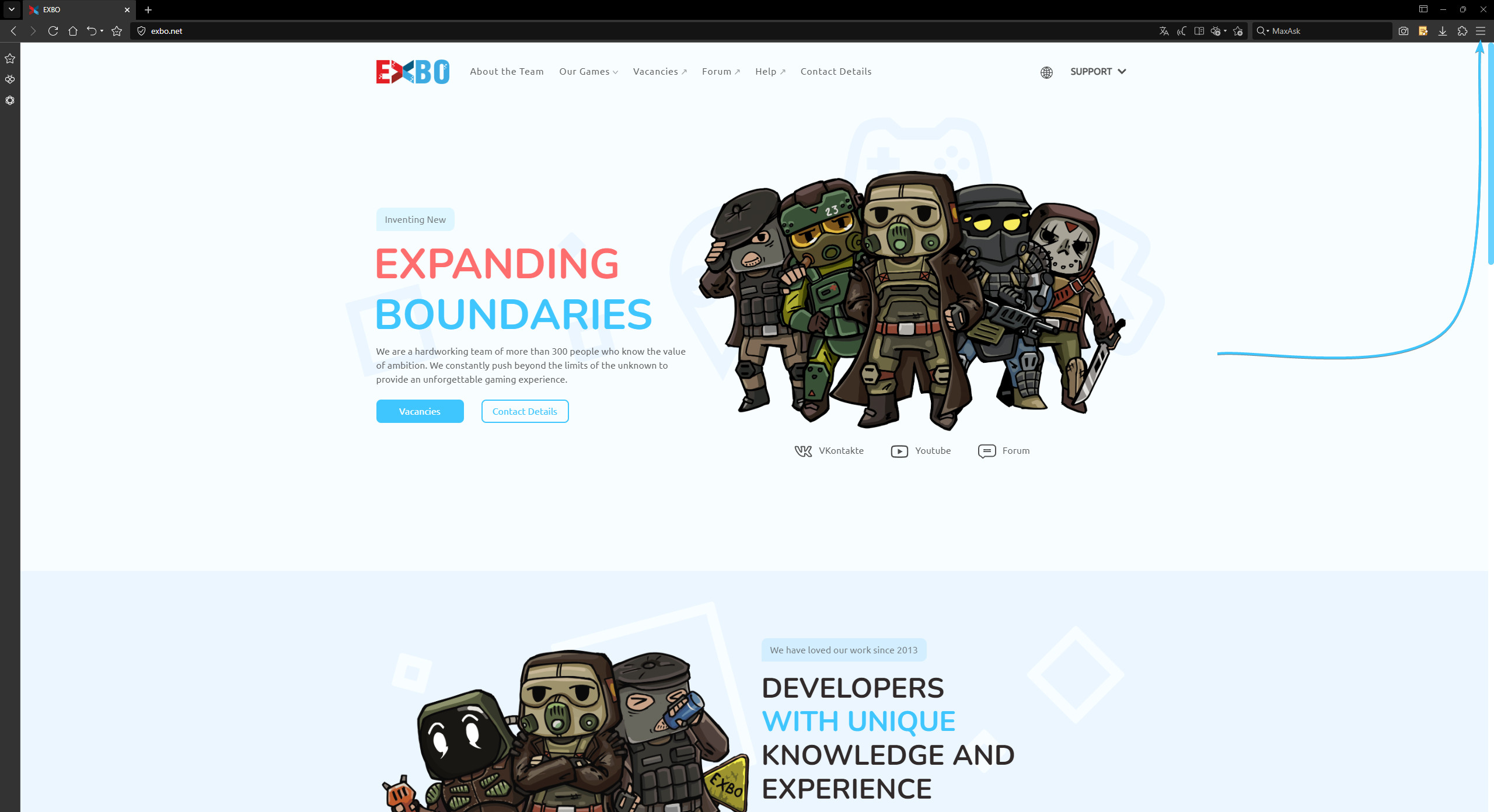
2. The Maxthon app settings list opens. Click the “Settings” button.
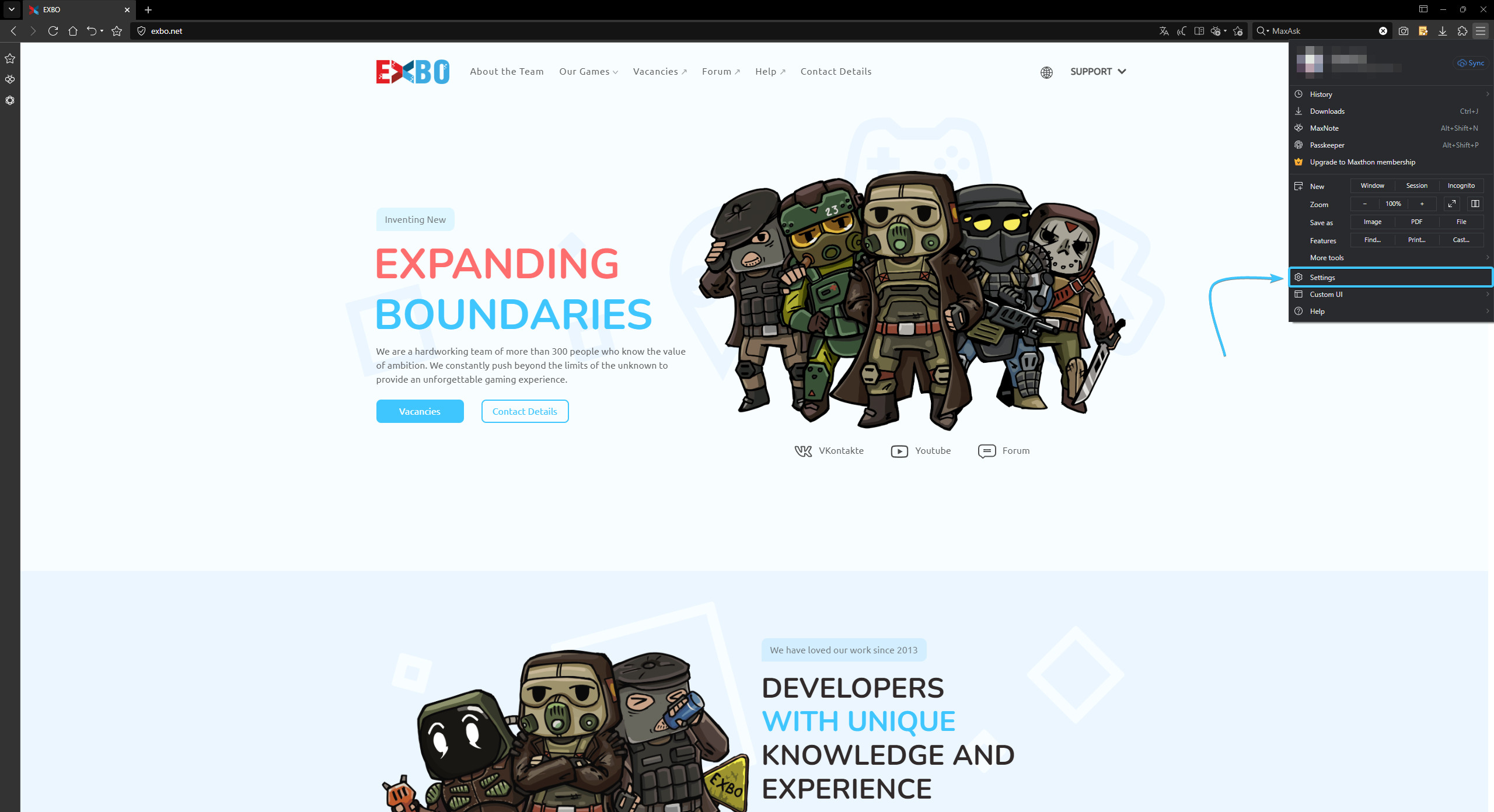
3. Settings will open. On the left, open the “Privacy and Security” section.
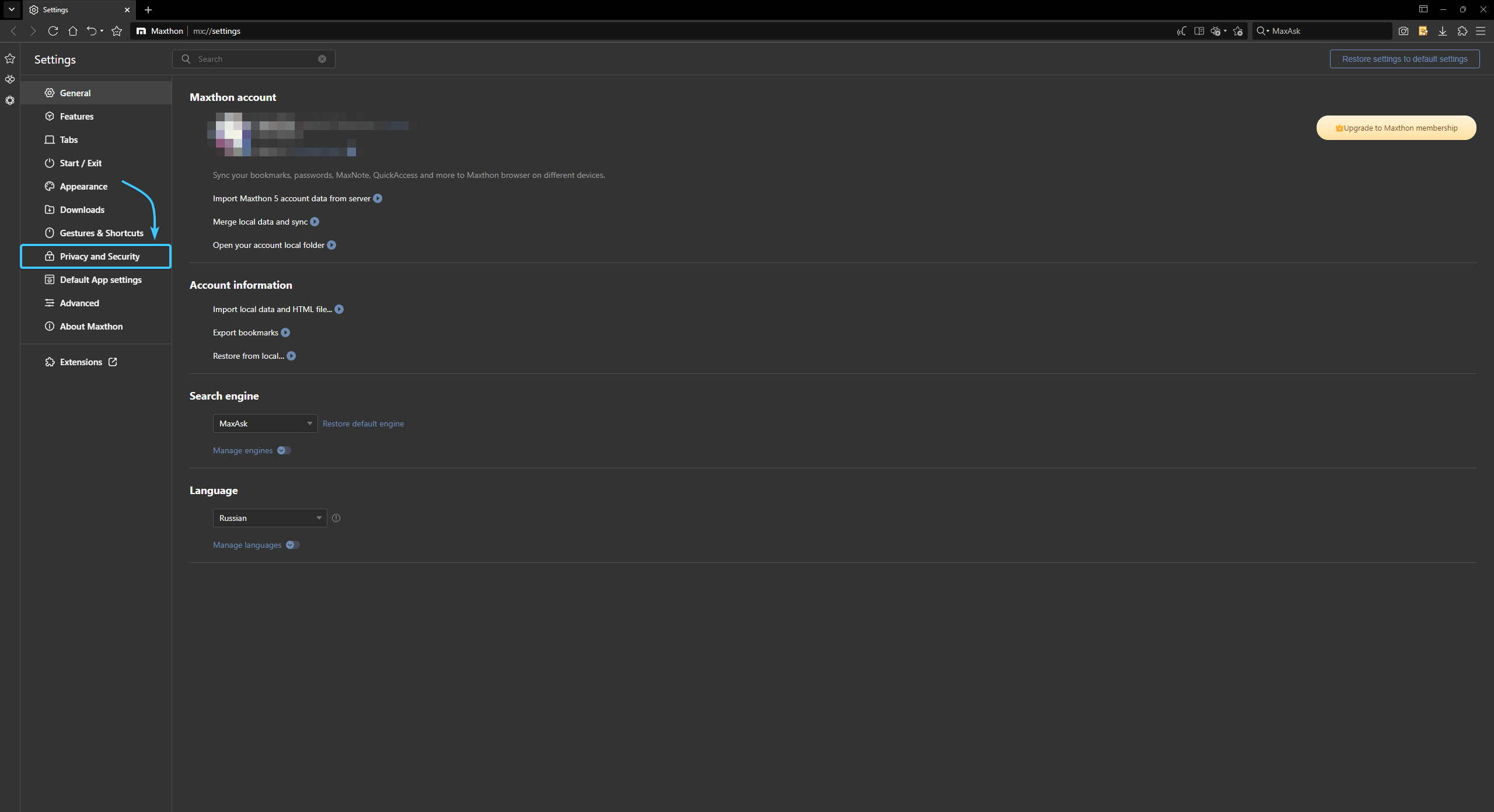
4. Scroll down to the section called “Cache path”. Click “Clear browser data”.
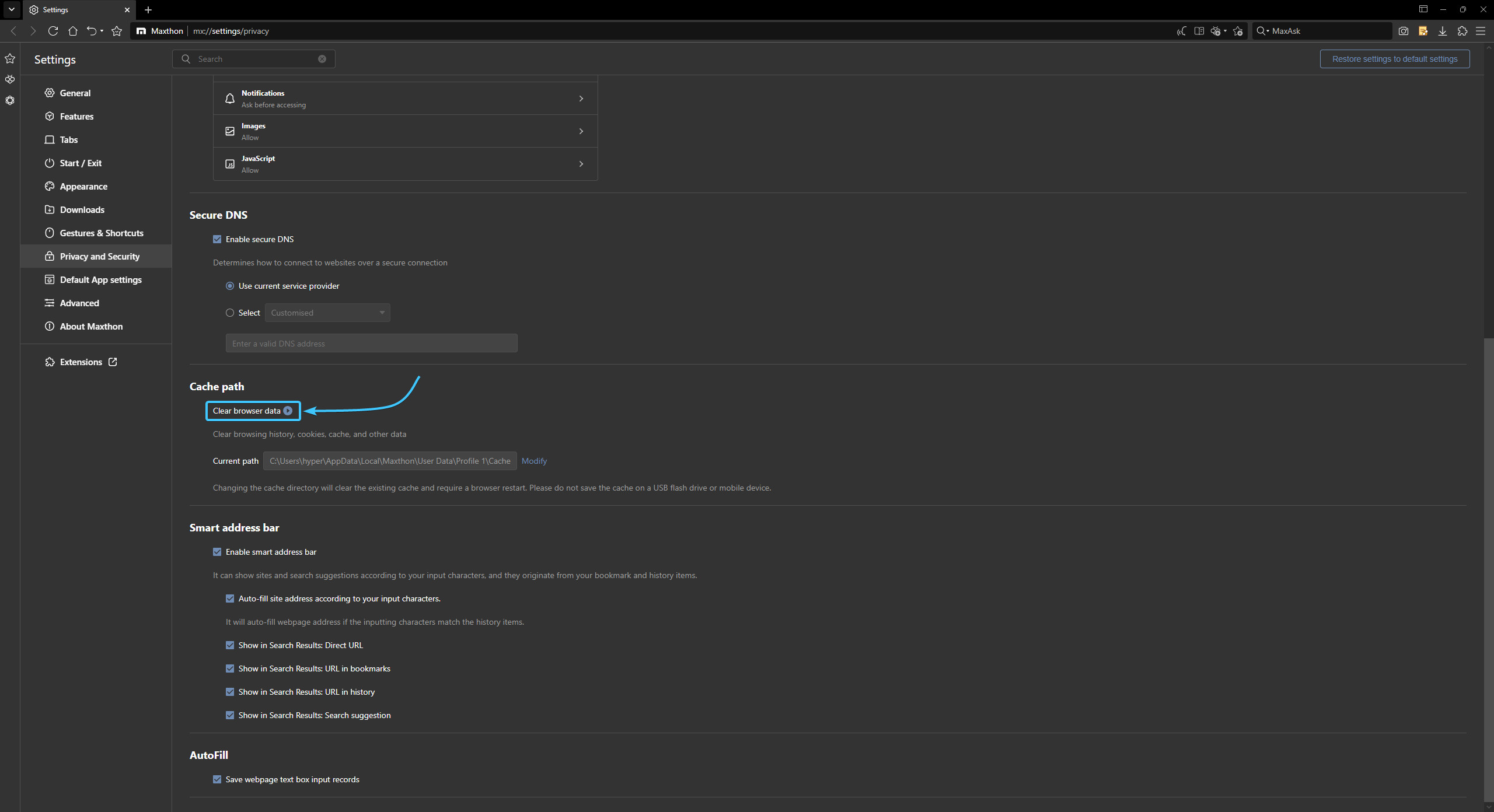
5. The data deletion window appears. From the list, select the “All time” option.
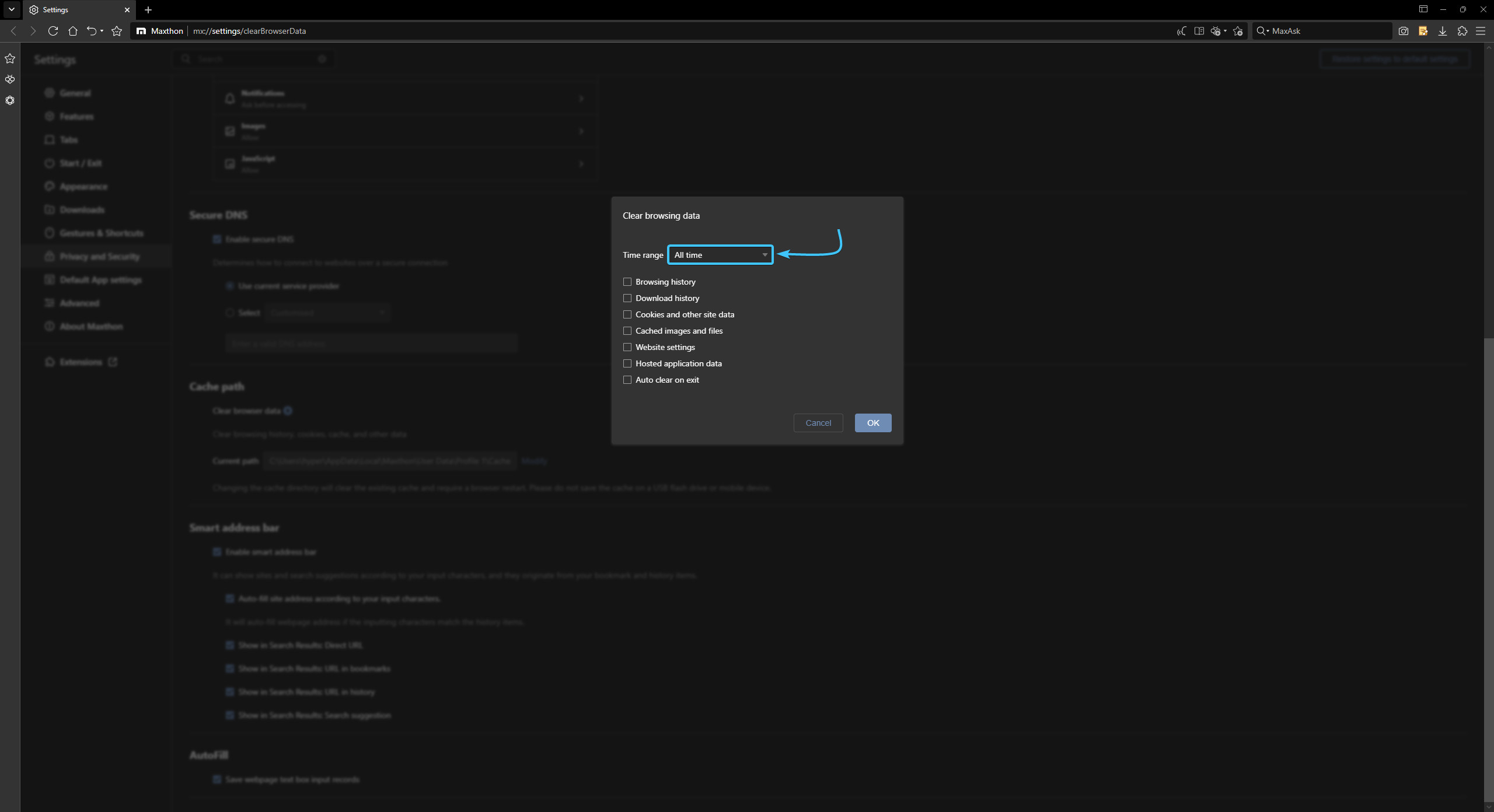
6. Tick the following options to clear your browser data: (1) browsing history, (2) download history, (3) cookies and other site data, (4) cached images and files, (5) website settings, (6) hosted application data.
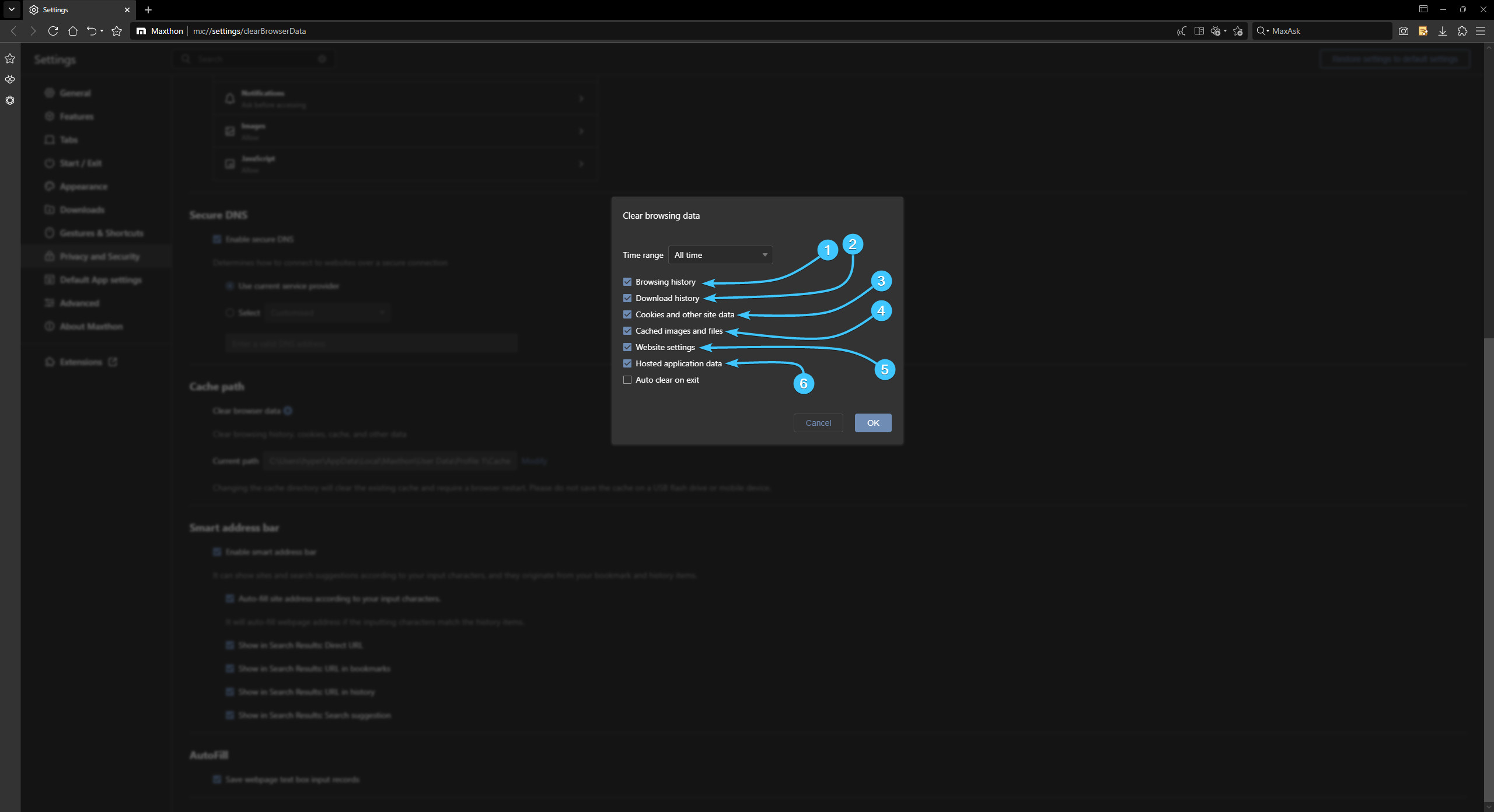
7. Click the “OK” button. Restart the Maxthon app to finish cleaning.