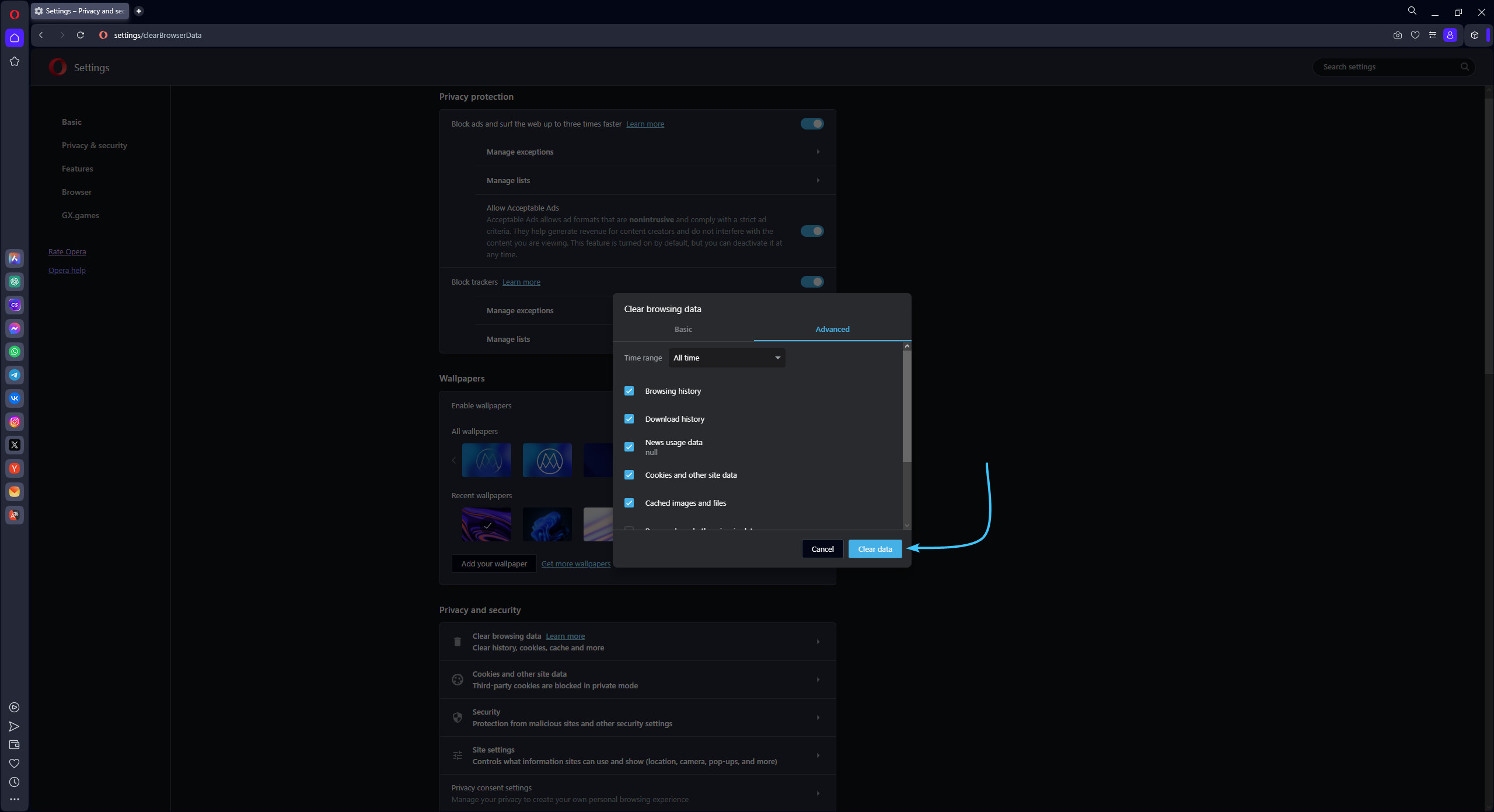Table of Contents
Usage warning
Attention! This guide contains recommendations which, if followed, will completely delete the authorisation information of the various accounts within your browser.
In order to save data, before following the recommendations in this guide, save or recover the passwords of the necessary accounts in advance to be able to reauthorise them.
EXBO company is not responsible for the user's actions in accordance with paragraph 1.7 of the rules of the support centre, and encourages users to keep their passwords in safe places.
Clearing cache and cookies in Opera
1. Launch the Opera app and click on the three lines icon in the top right corner.

2. A new window appears. Scroll down and click “Go to full browser settings”.
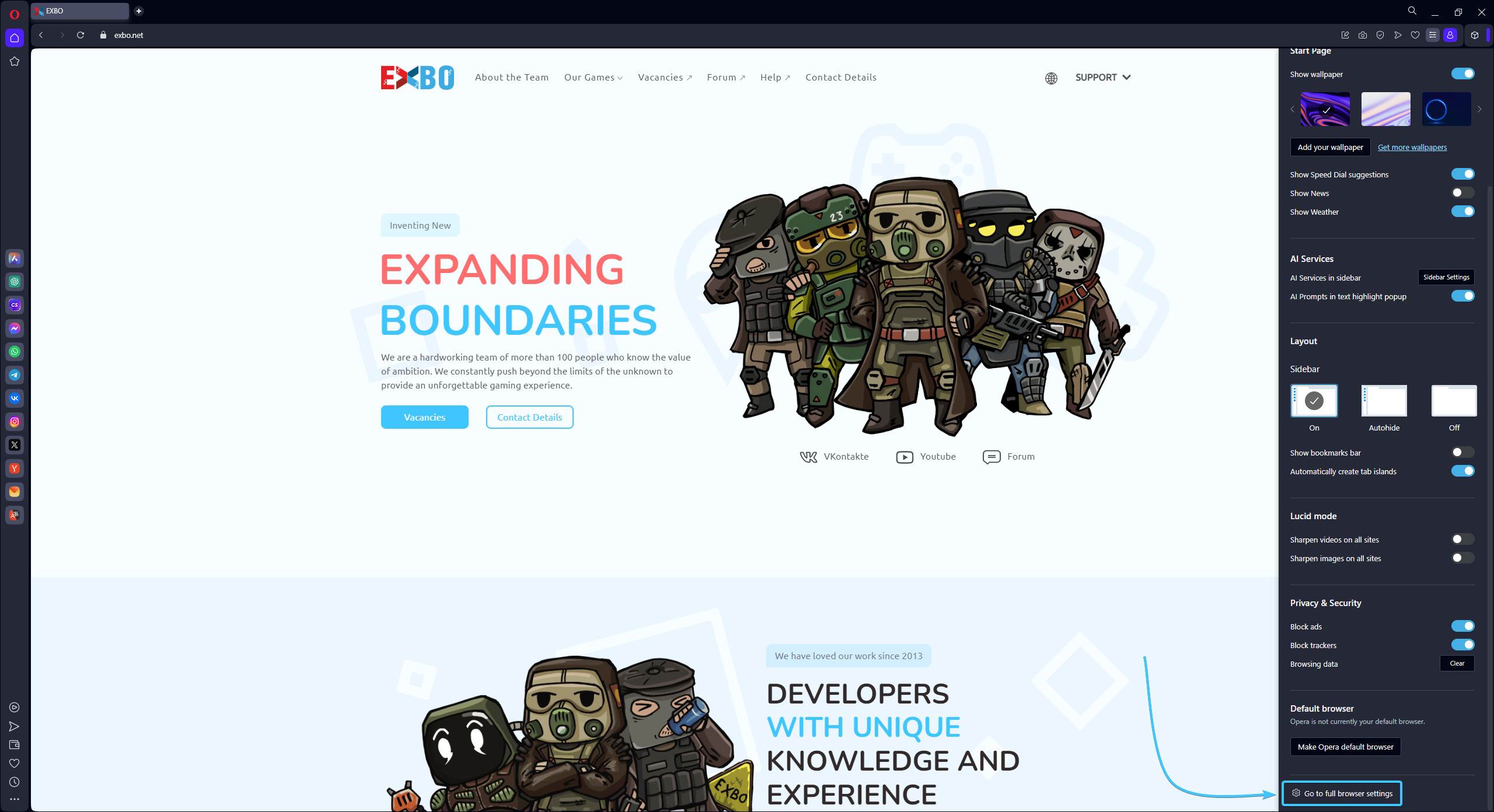
3. In the “Privacy & security” subsection, click the “Clear browsing data” button.

4. Open the “Advanced” tab. Select the “All time” time range from the list.
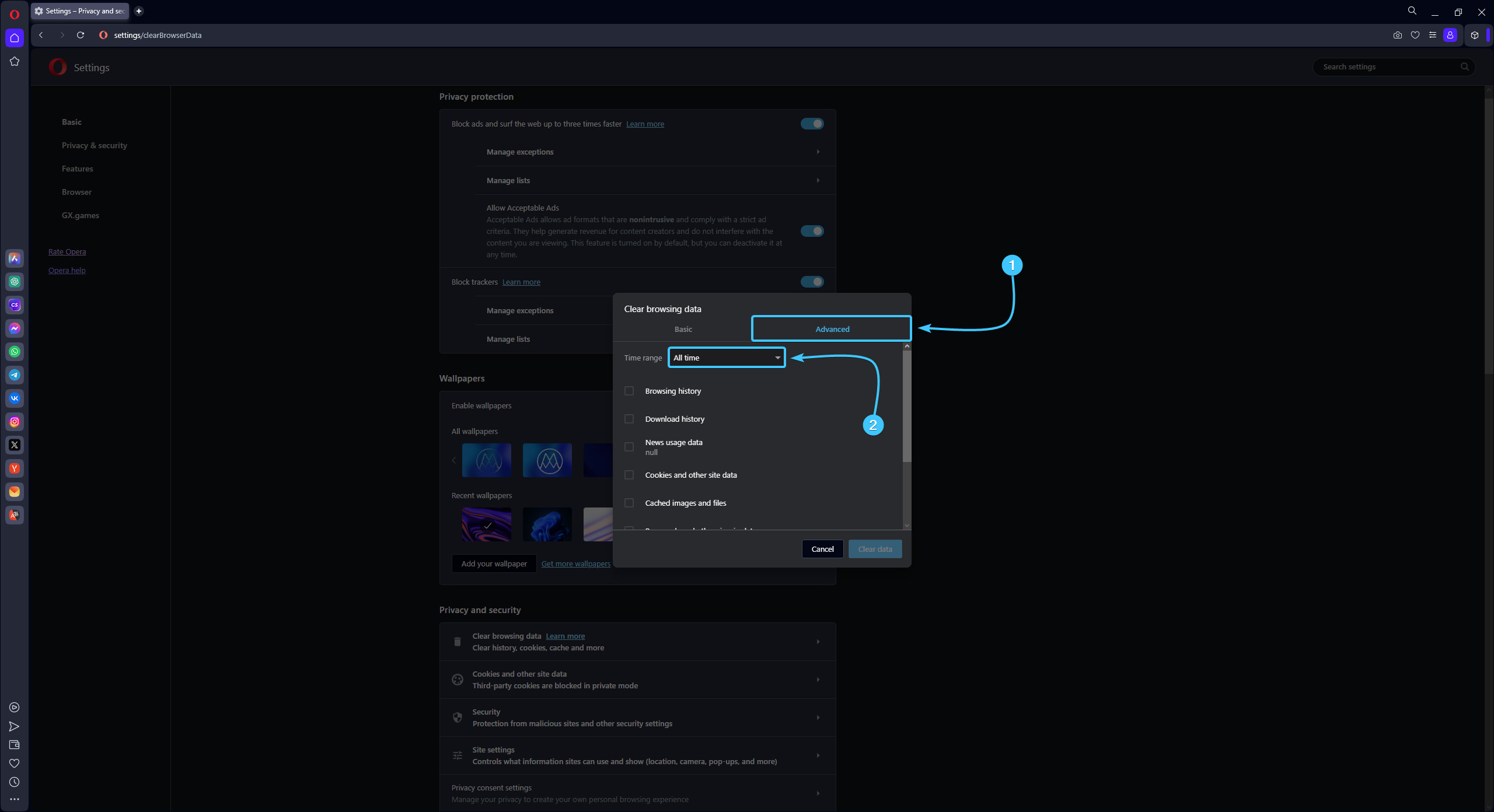
5. Tick the following data cleaning options: (1) browsing history, (2) download history, (3) news usage data, (4) cookies and other site data, (5) cached images and files, (6) site settings, (7) hosted app data.
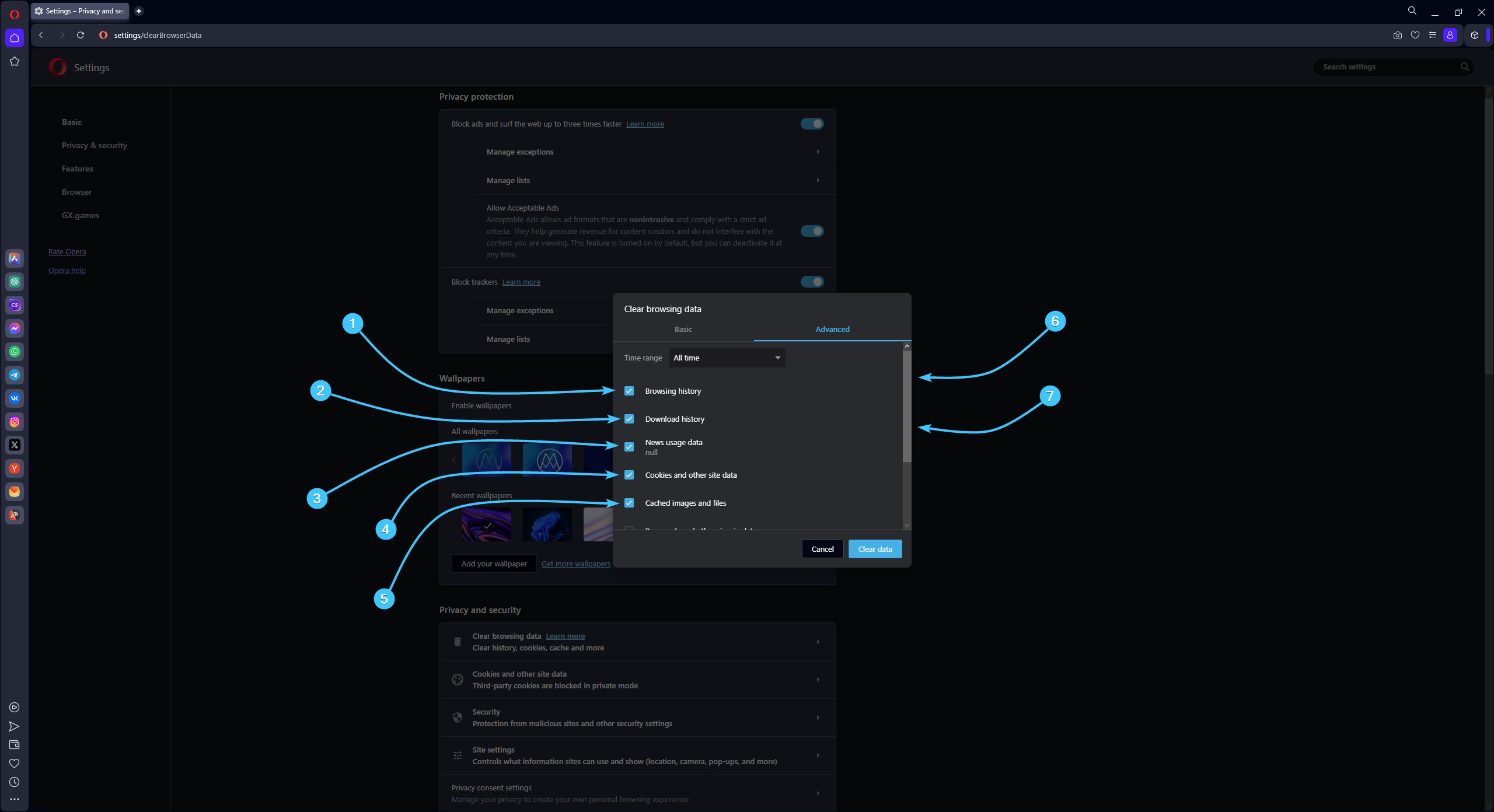
6. Click the “Clear data” button. Restart the Opera app to complete the cleaning.