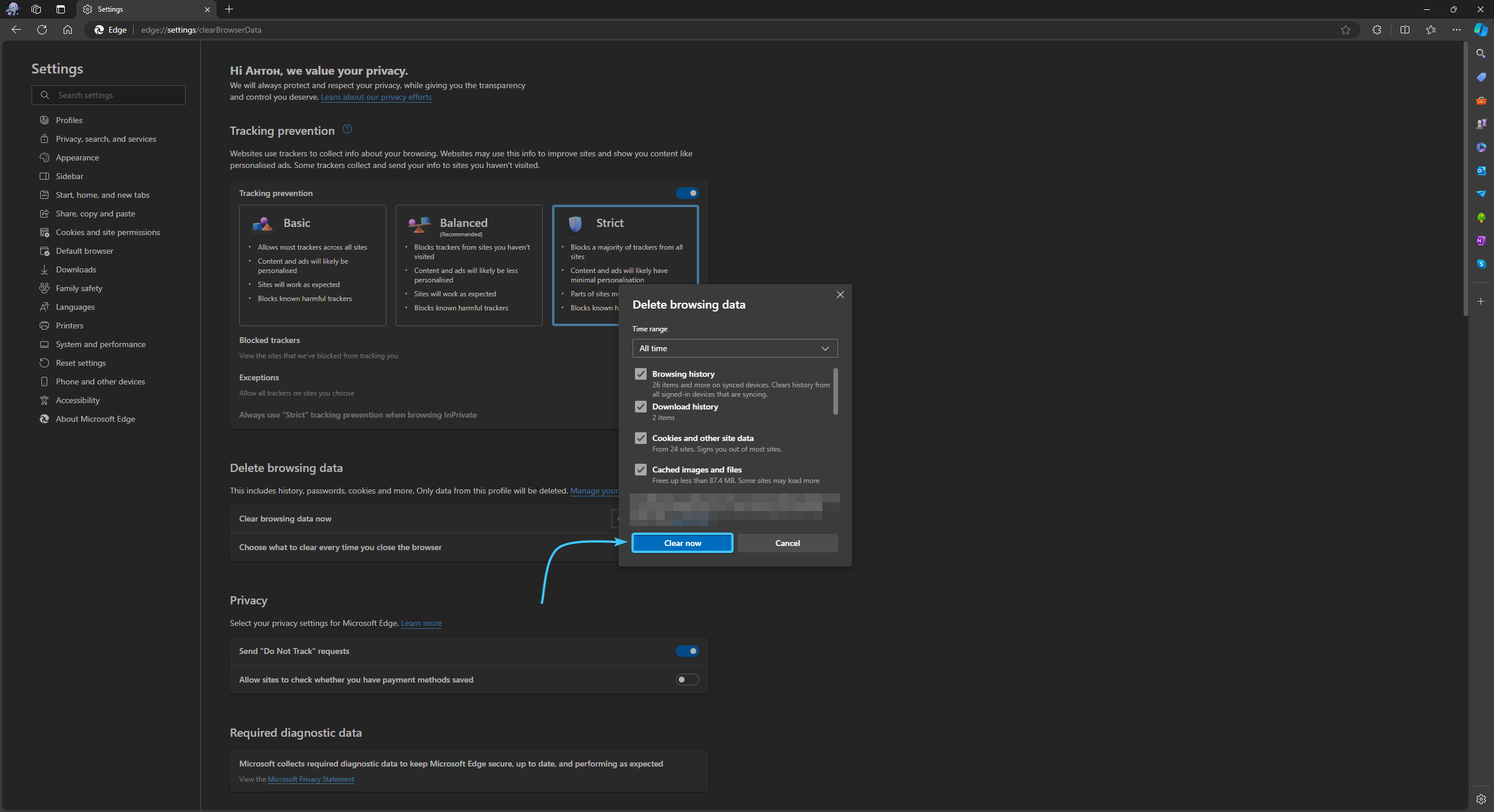Table of Contents
Usage warning
Attention! This guide contains recommendations which, if followed, will completely delete the authorisation information of the various accounts within your browser.
In order to save data, before following the recommendations in this guide, save or recover the passwords of the necessary accounts in advance to be able to reauthorise them.
EXBO company is not responsible for the user's actions in accordance with paragraph 1.7 of the rules of the support centre, and encourages users to keep their passwords in safe places.
Clearing cache and cookies in Microsoft Edge
1. Launch the Microsoft Edge app and click the three dots icon in the top right corner.
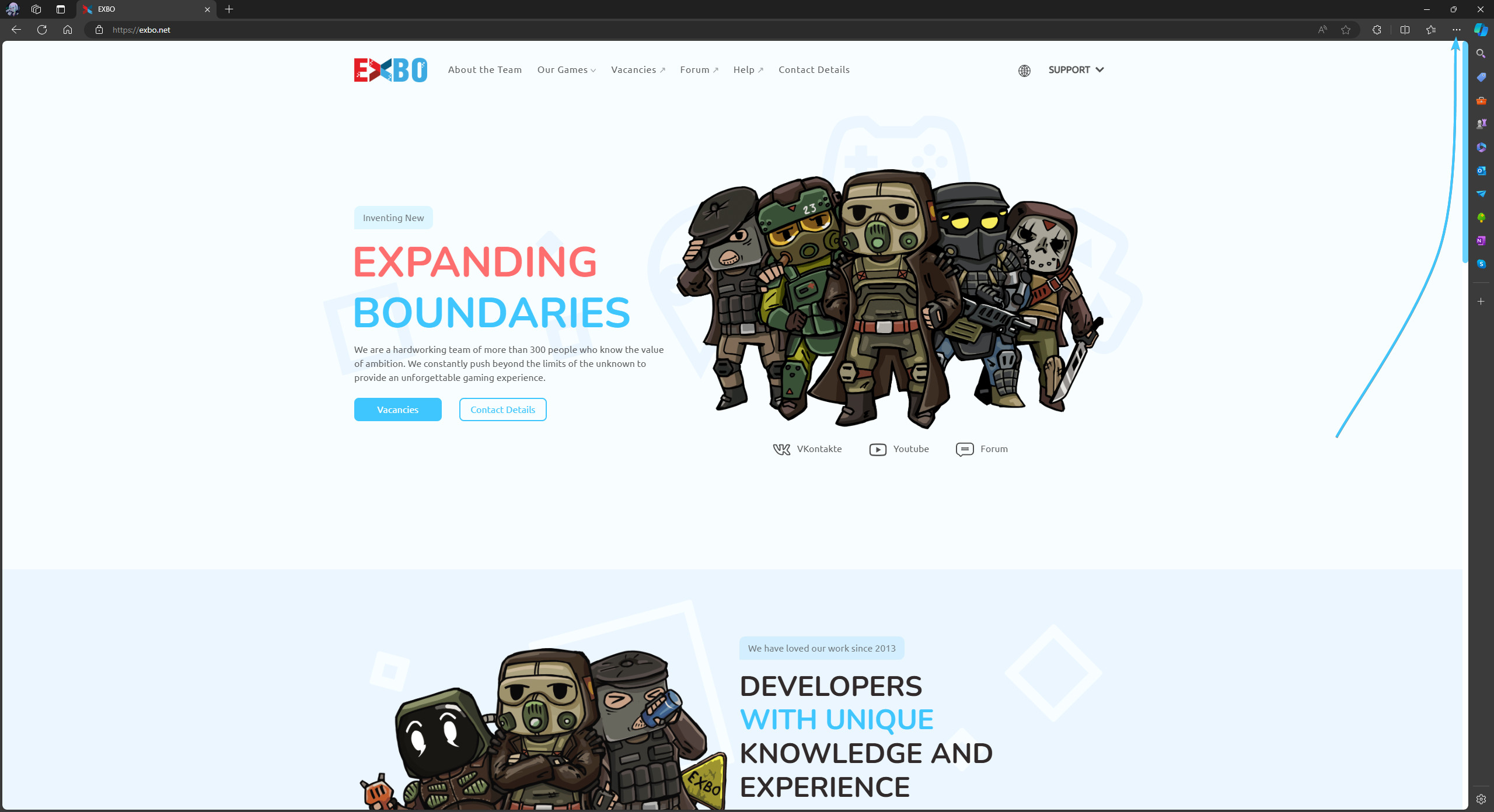
2. The Microsoft Edge app parameters list opens. Click the “Settings” button.

3. In the list on the left, open the “Privacy, search, and services” section.
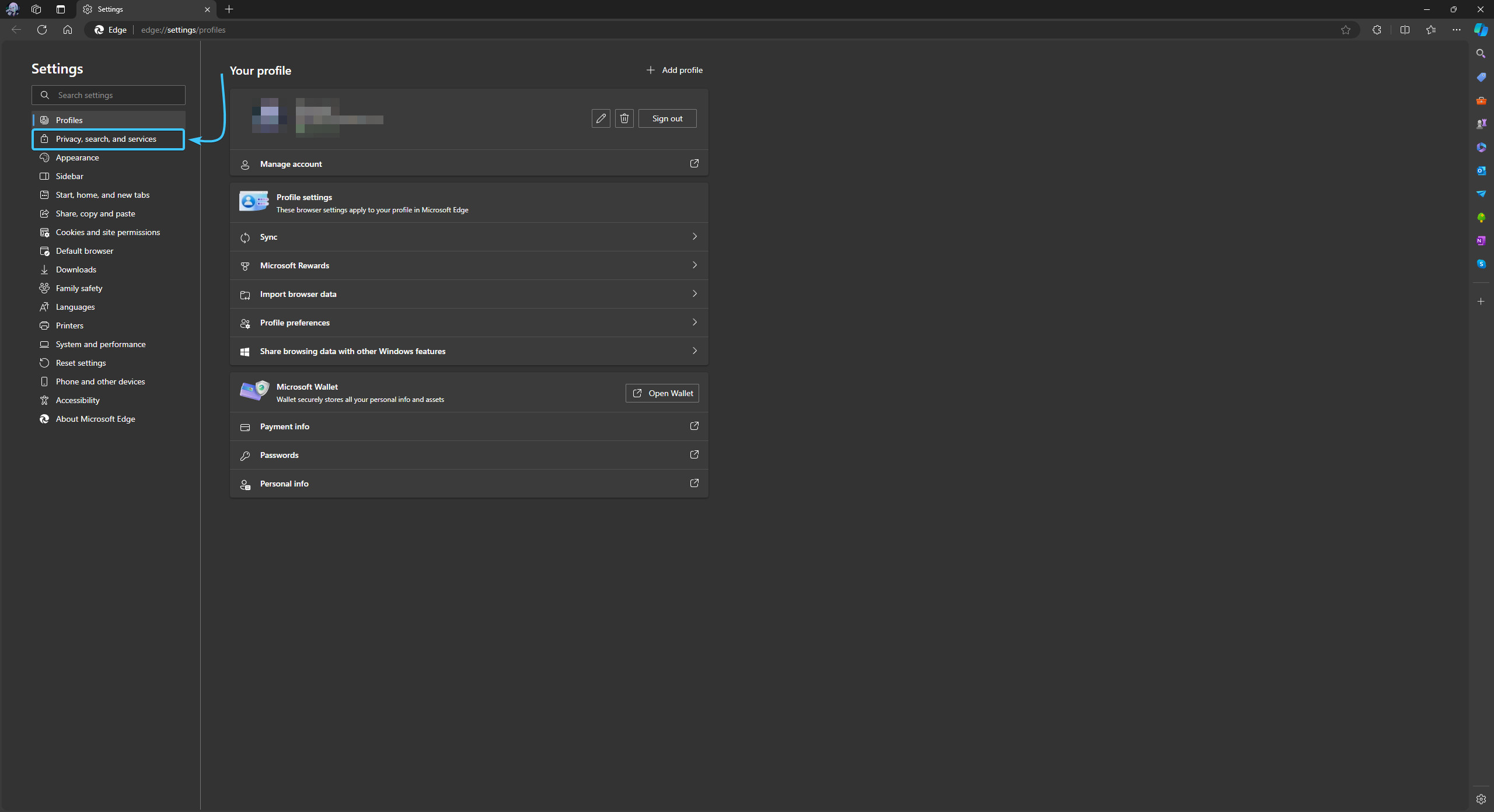
4. Click the “Choose what to clear” button to select the cleaning options.

5. A new app window will appear. Select the “All time” time range from the list.
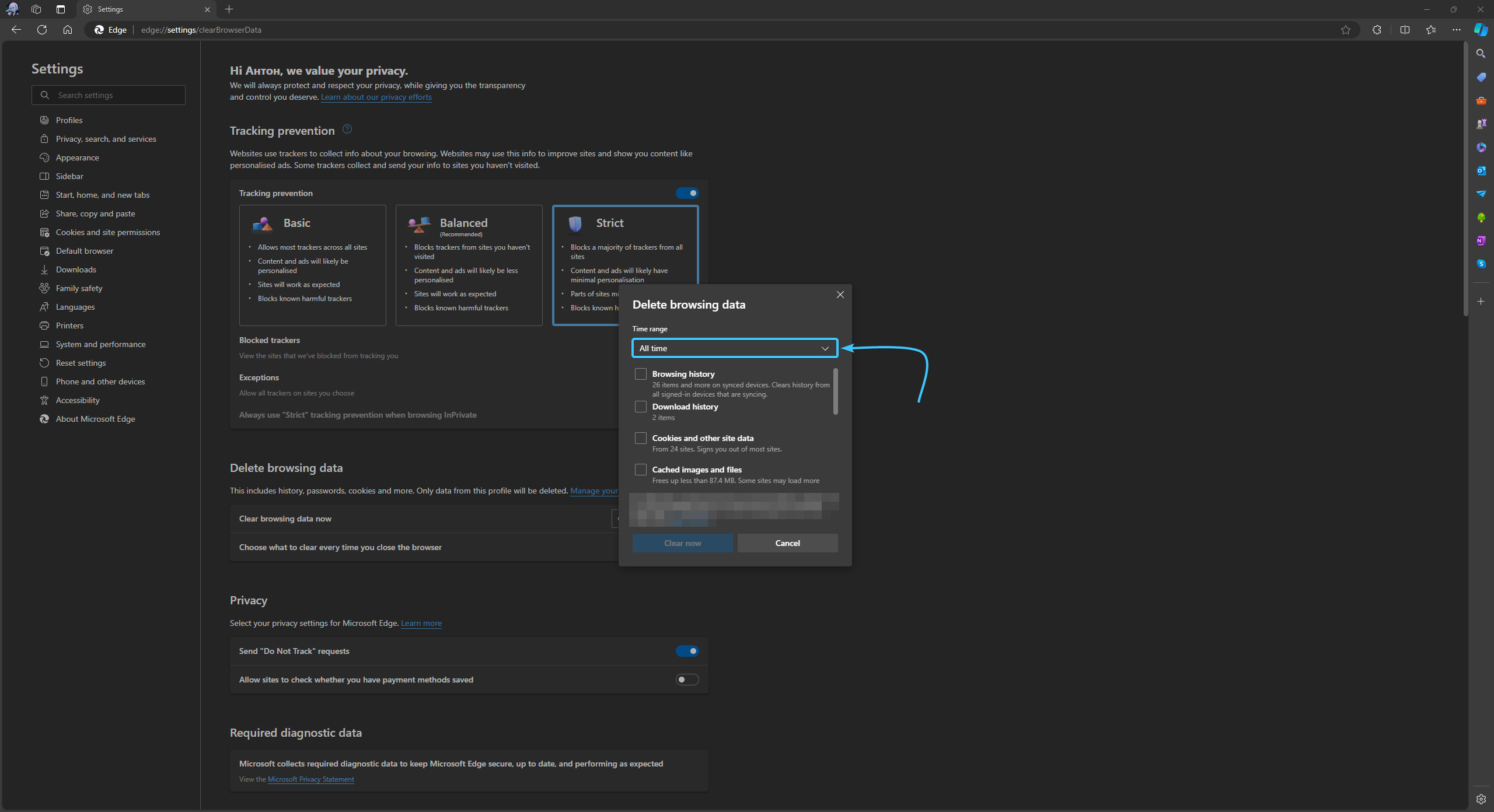
6. Tick the following cleaning options: (1) browsing history, (2) download history, (3) cookies and other site data, (4) cached images and files, (5) site permissions, (6) all data from the previous version of Microsoft Edge, (7) Media Foundation data.
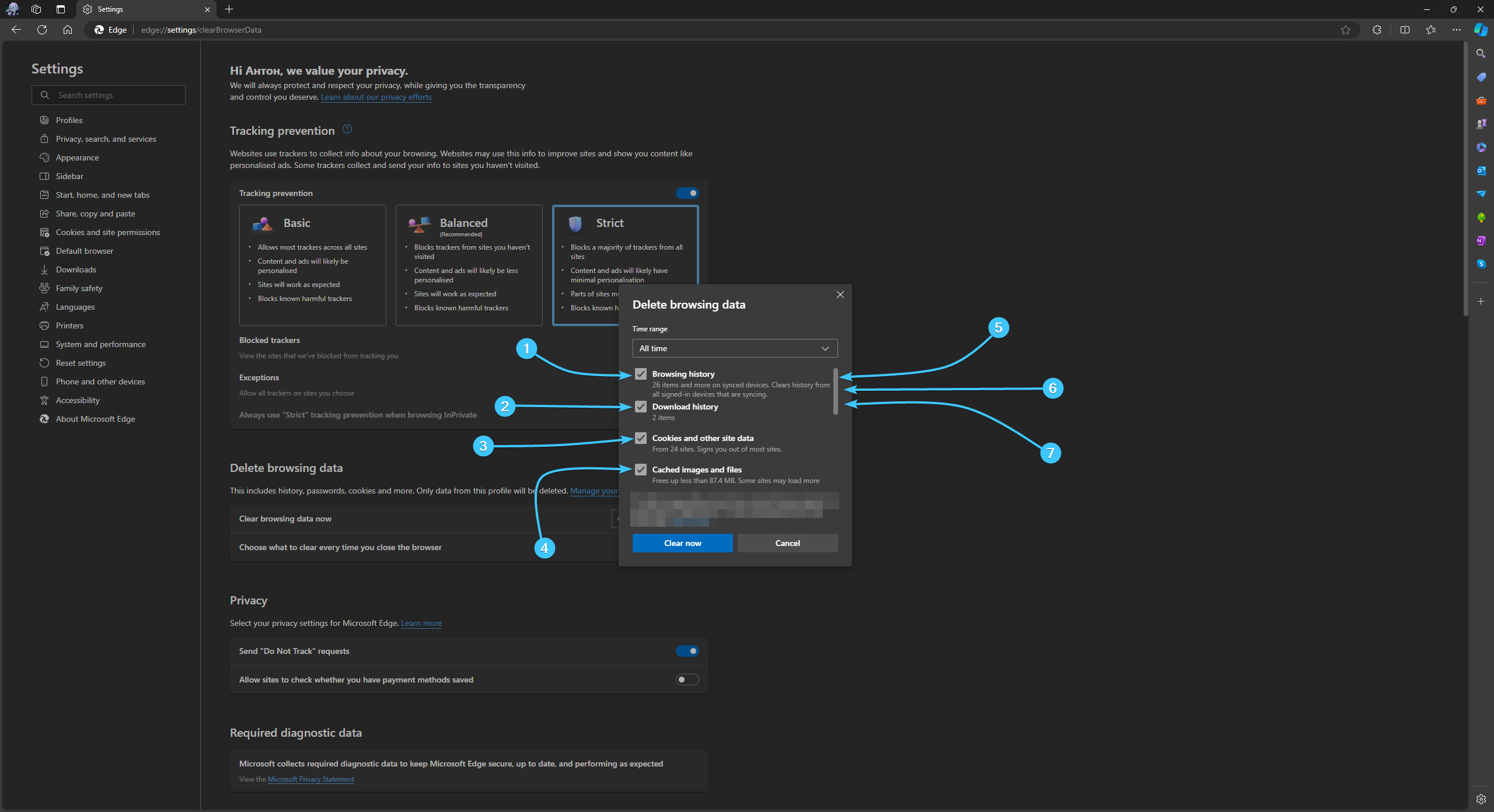
7. Click “Clear now”. Restart the Microsoft Edge app to complete the cleaning.