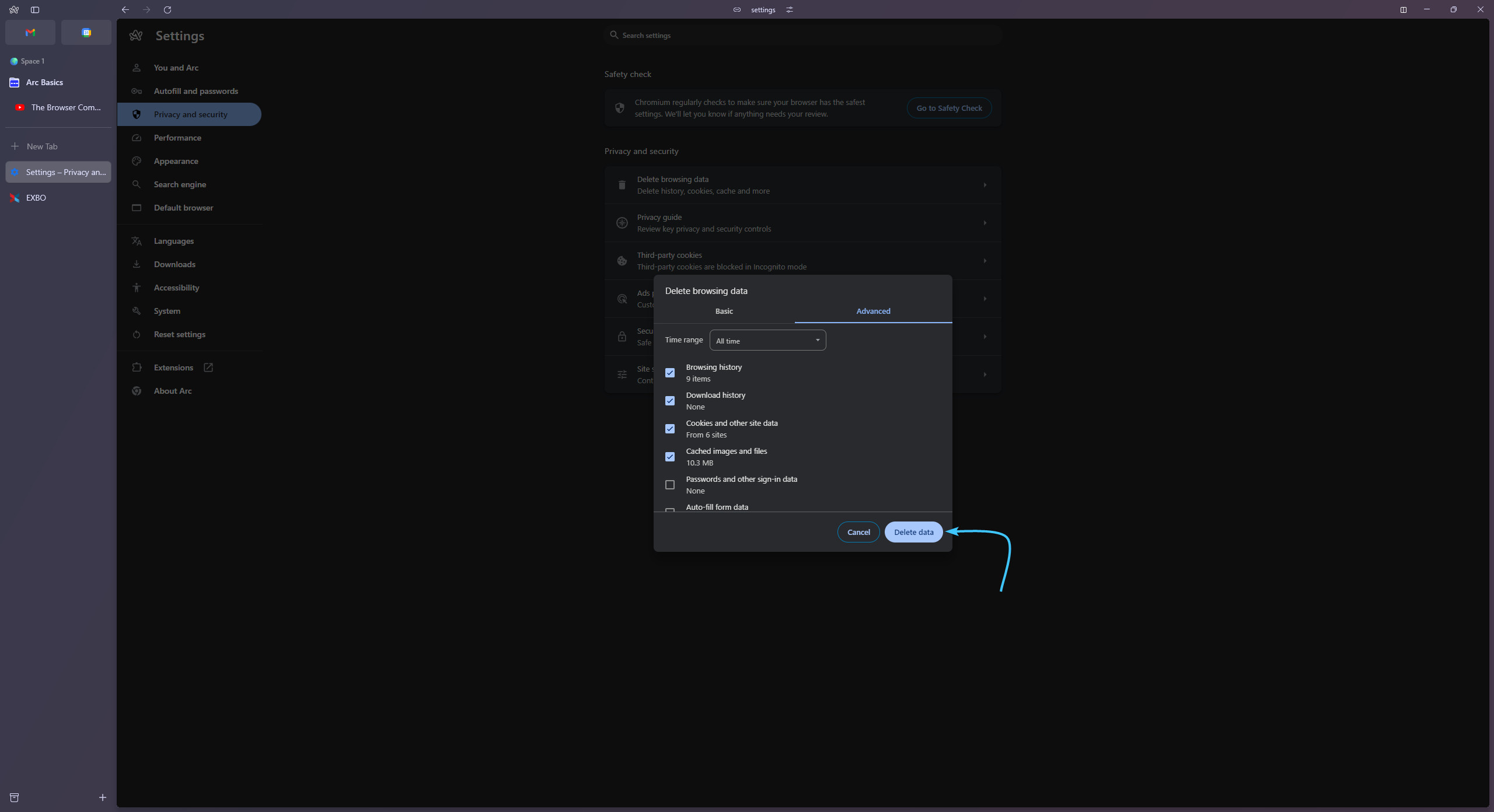Table of Contents
Usage warning
Attention! This guide contains recommendations which, if followed, will completely delete the authorisation information of the various accounts within your browser.
In order to save data, before following the recommendations in this guide, save or recover the passwords of the necessary accounts in advance to be able to reauthorise them.
EXBO company is not responsible for the user's actions in accordance with paragraph 1.7 of the rules of the support centre, and encourages users to keep their passwords in safe places.
Clearing cache and cookies in Arc
1. Launch the Arc app and click on the A icon in the top lest corner.
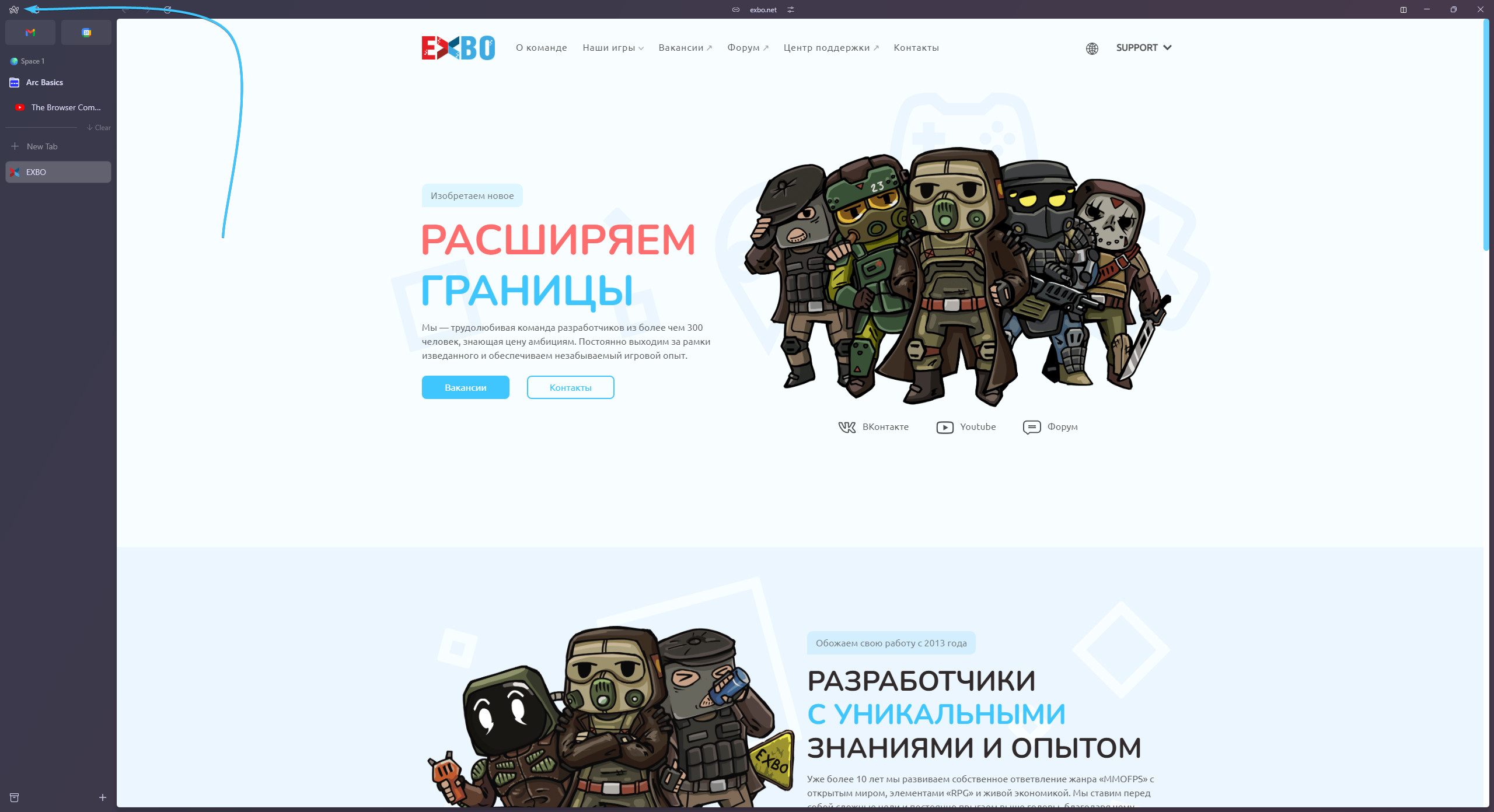
2. The Arc app parameters list will be displayed. Press the “Settings” button to open the settings.
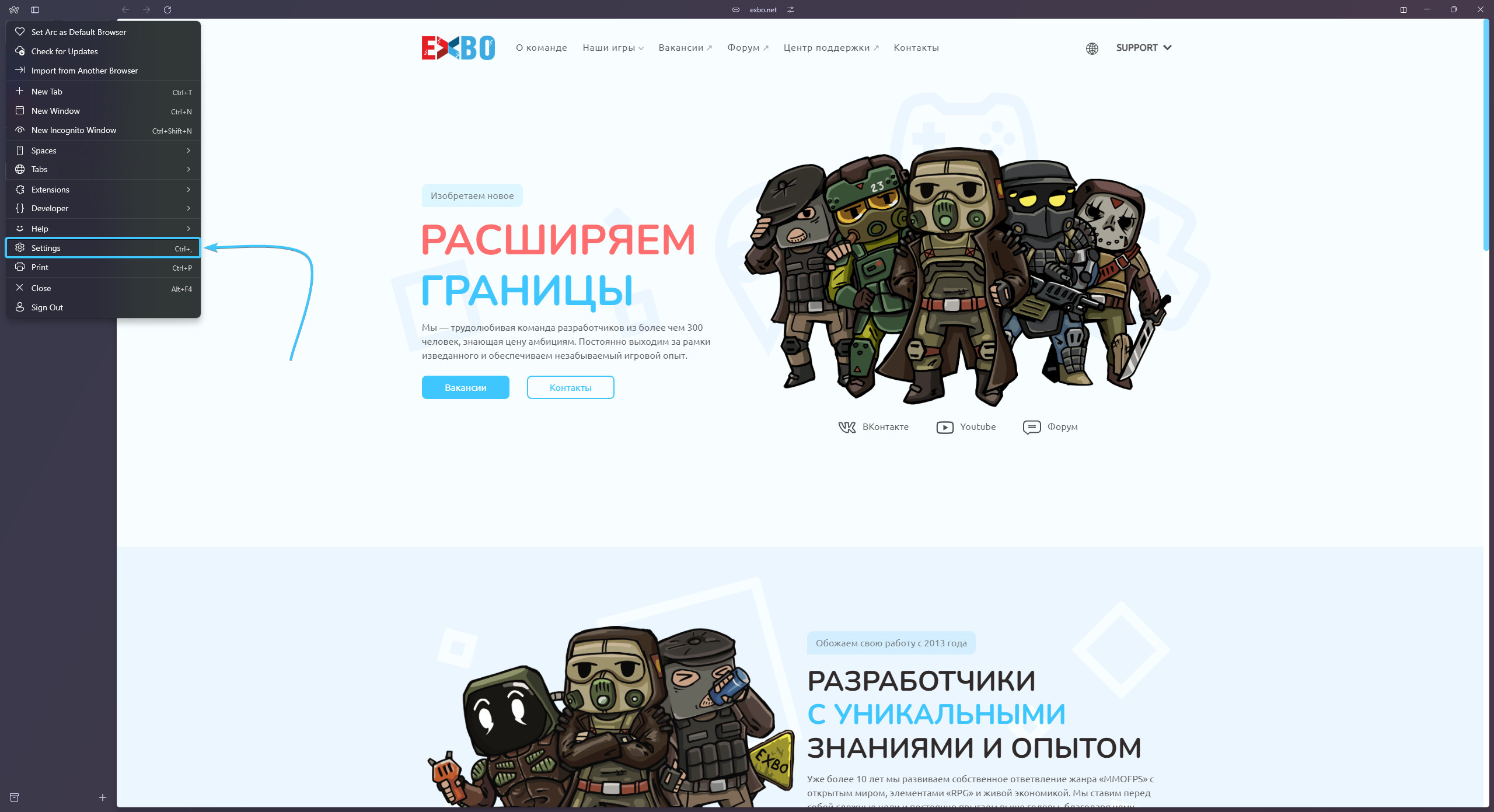
3. A new Arc app settings window will appear. Open the “Default” section.
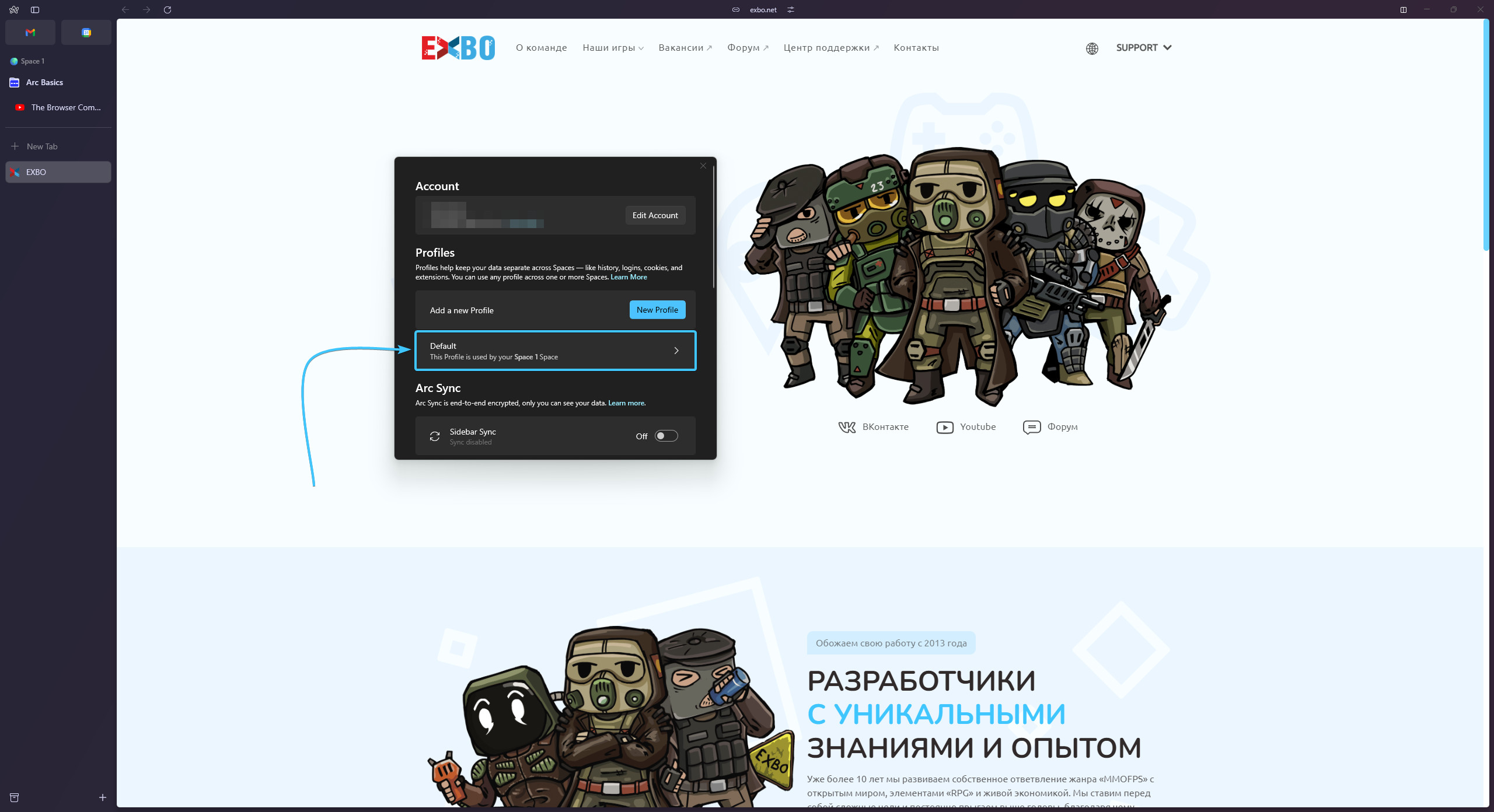
4. A new section opens. At the very bottom, open the “Privacy and Security” subsection.
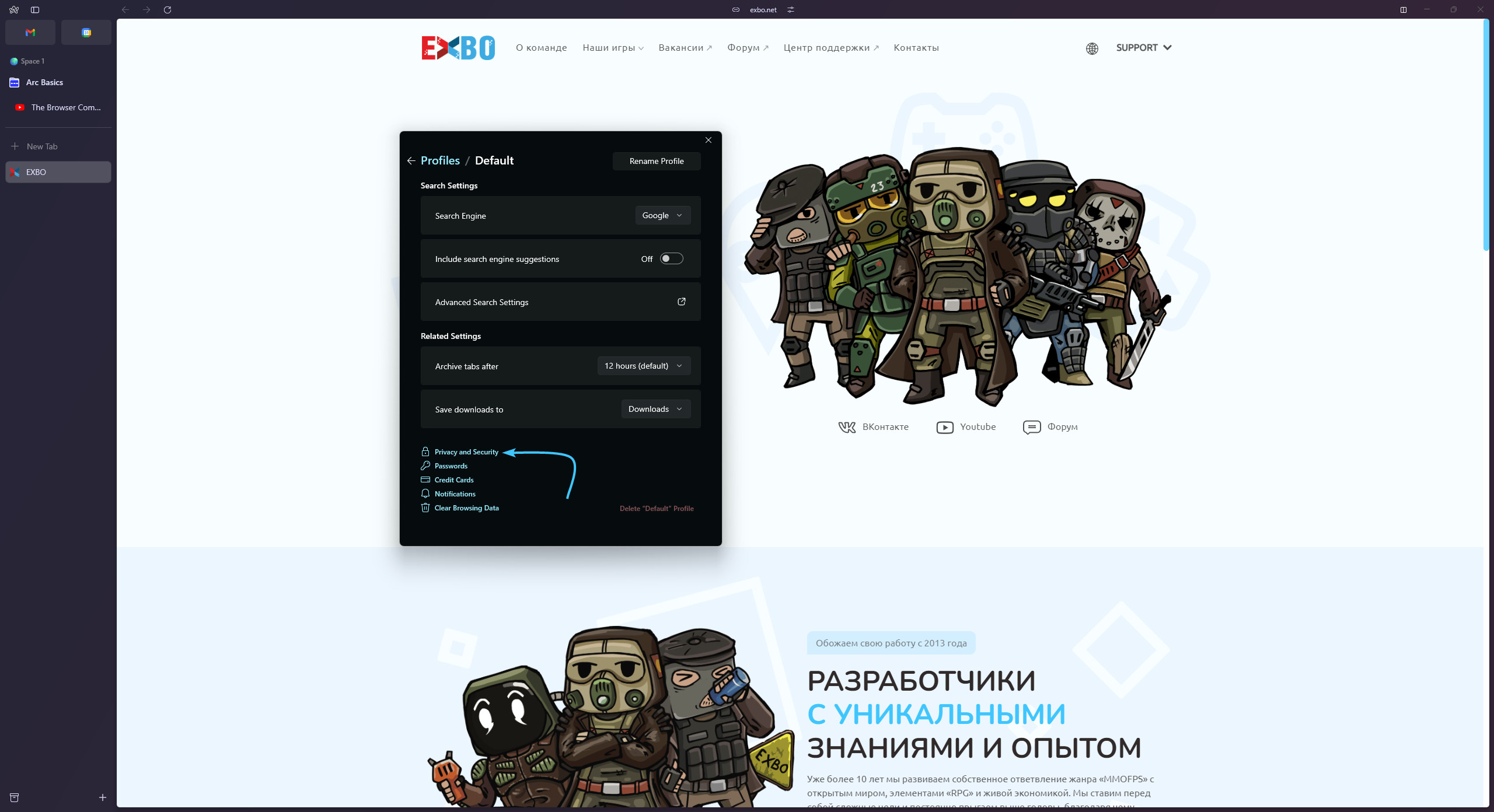
5. The privacy and security settings appear. Click the “Delete browsing data” button.
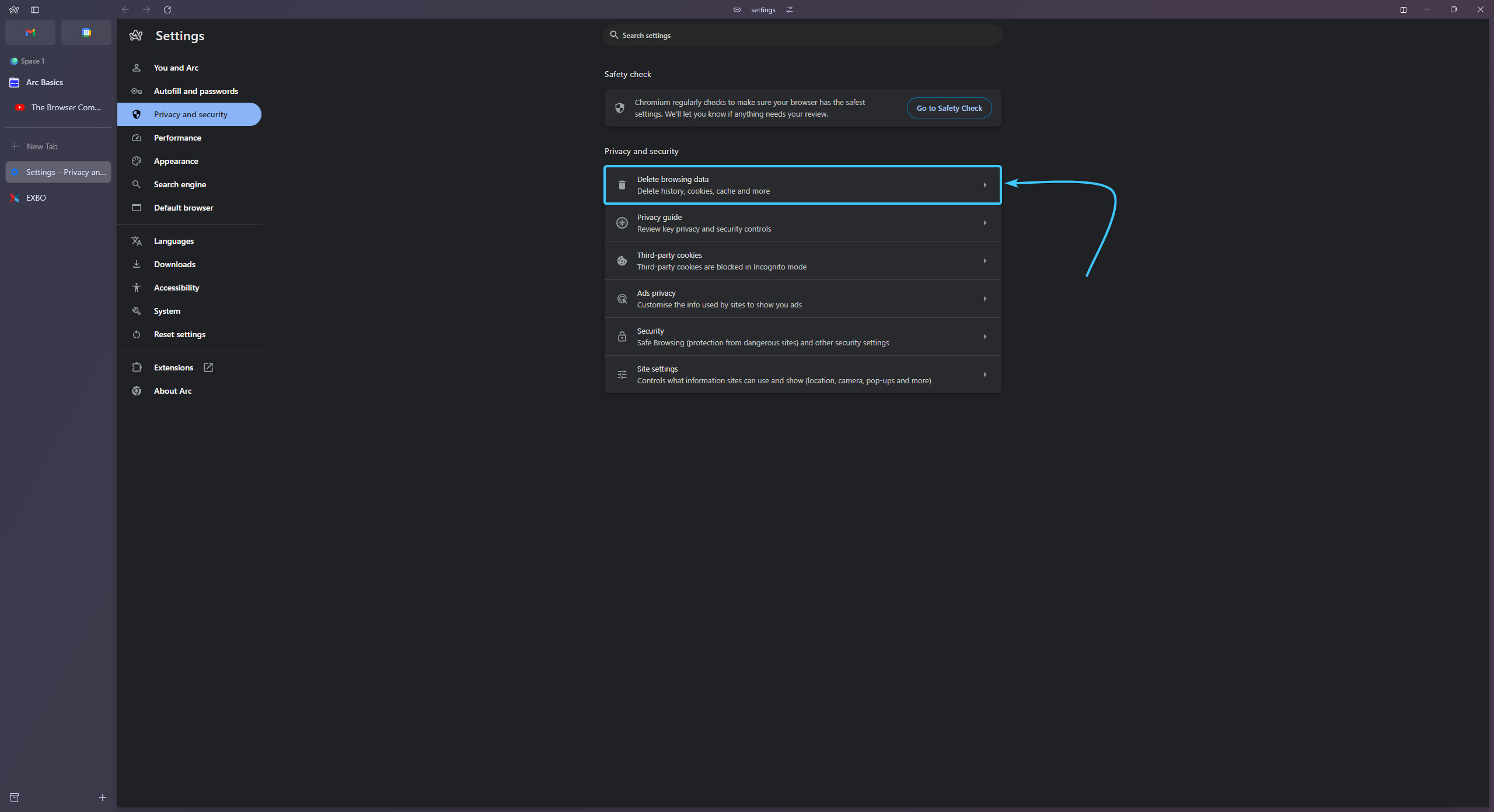
6. From the top, open the “Advanced” tab. Select the “All time” time range from the list.
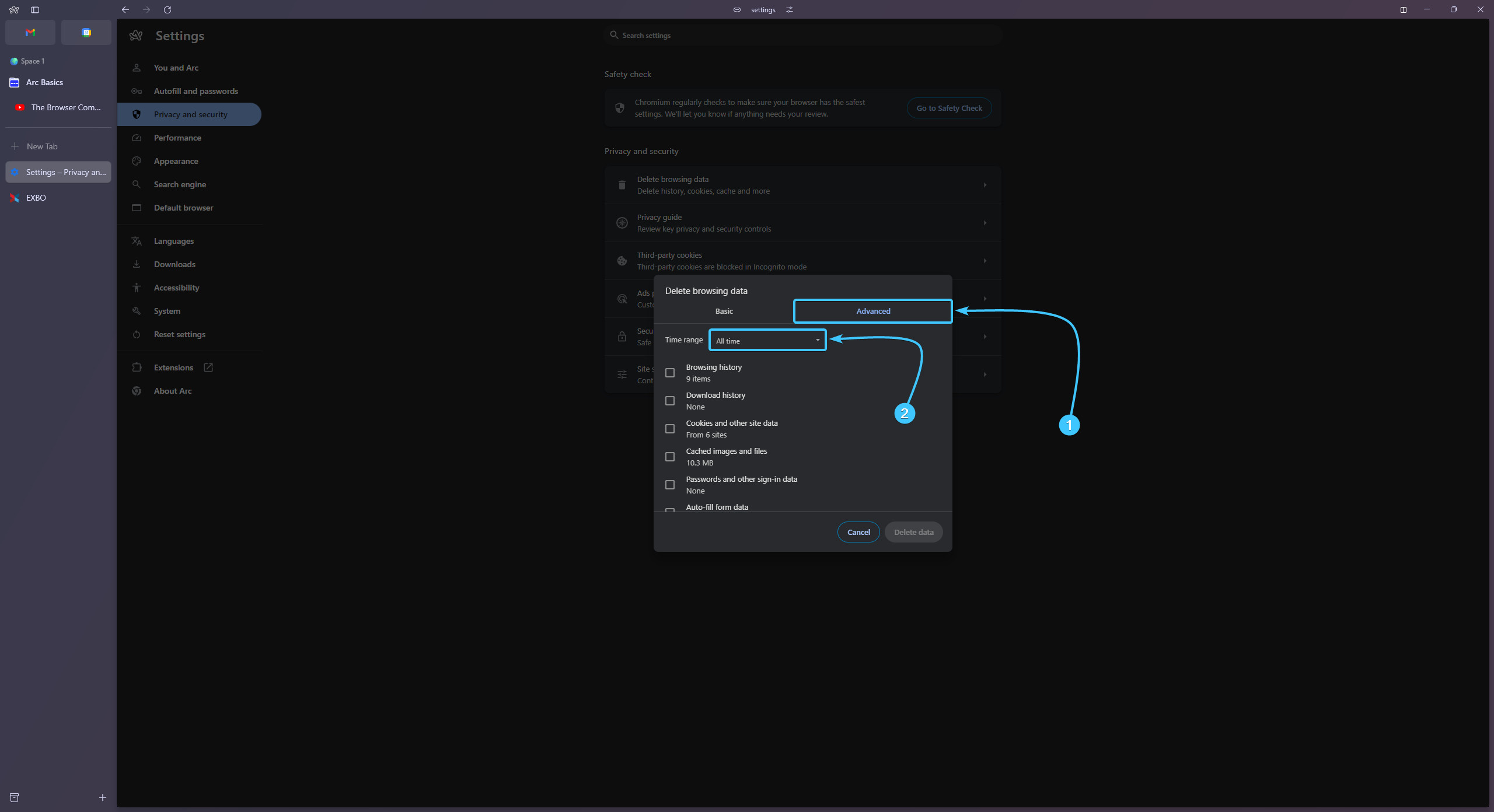
7. Select the following options: (1) browsing history, (2) download history, (3) cookies and other site data, (4) cached images and files, (5) site settings.
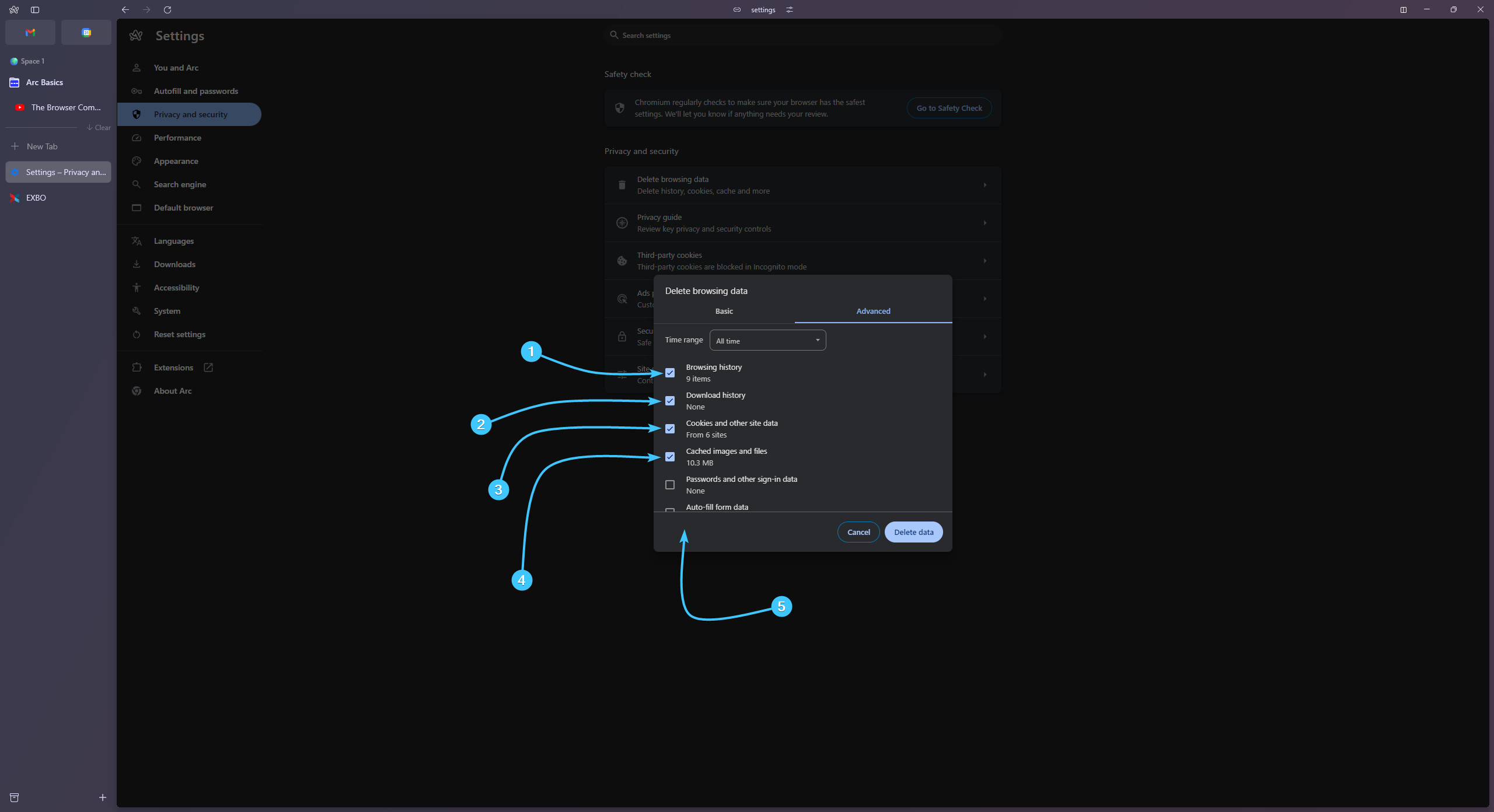
8. Press the “Delete data” button. Restart the Arc app to complete the cleaning.