Table of Contents
Usage warning
Attention! This guide may contain tips that may damage the device in various ways at the malfunction level of the BIOS firmware.
Never switch off the device in the process of BIOS version update. If the device is a laptop, connect it to the power supply using the original adapter and power cable.
EXBO company is not responsible for the user's actions in accordance with paragraph 1.7 of the rules of the support centre and encourages users to be careful in the process of BIOS update.
Preparing the media in advance
1. Insert a USB flash drive device with a minimum capacity of 1 gigabyte into the special port.

2. Open “File Explorer” of the Windows operating system. Next, open the “This PC” section.
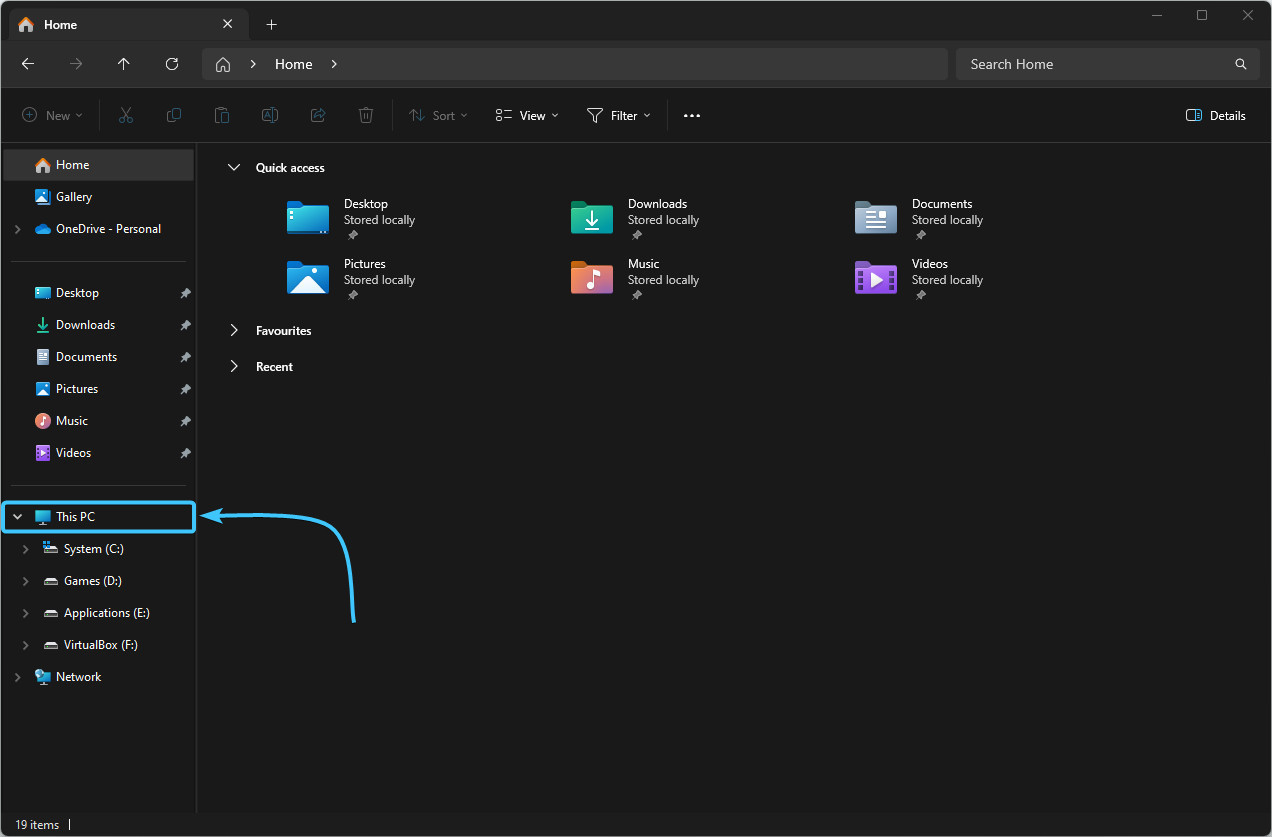
3. Locate the flash drive and right-click on it. Click the “Format” button.
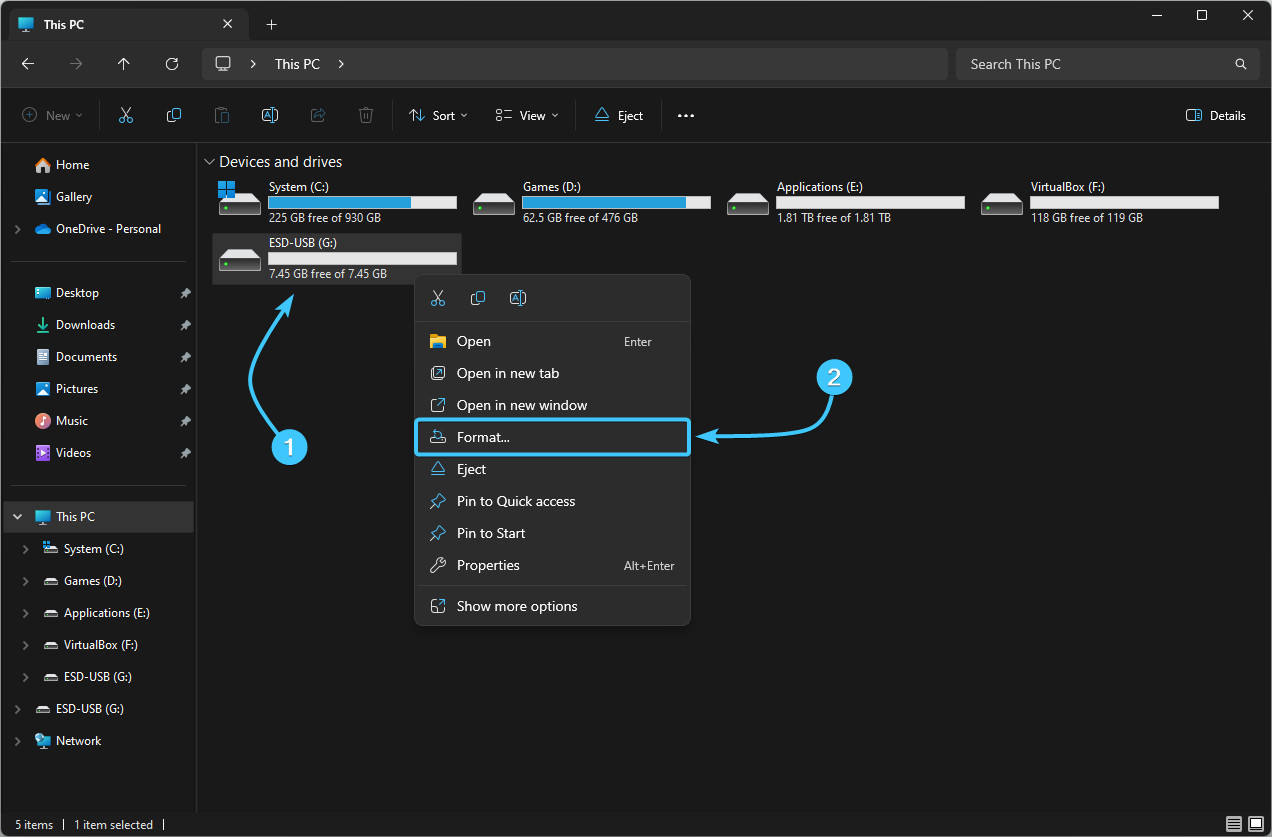
4. A new window will appear. There is no need to change any parameters. Just click the “Start” button.

5. In the window that appears, click “OK” and wait for the formatting process to complete.
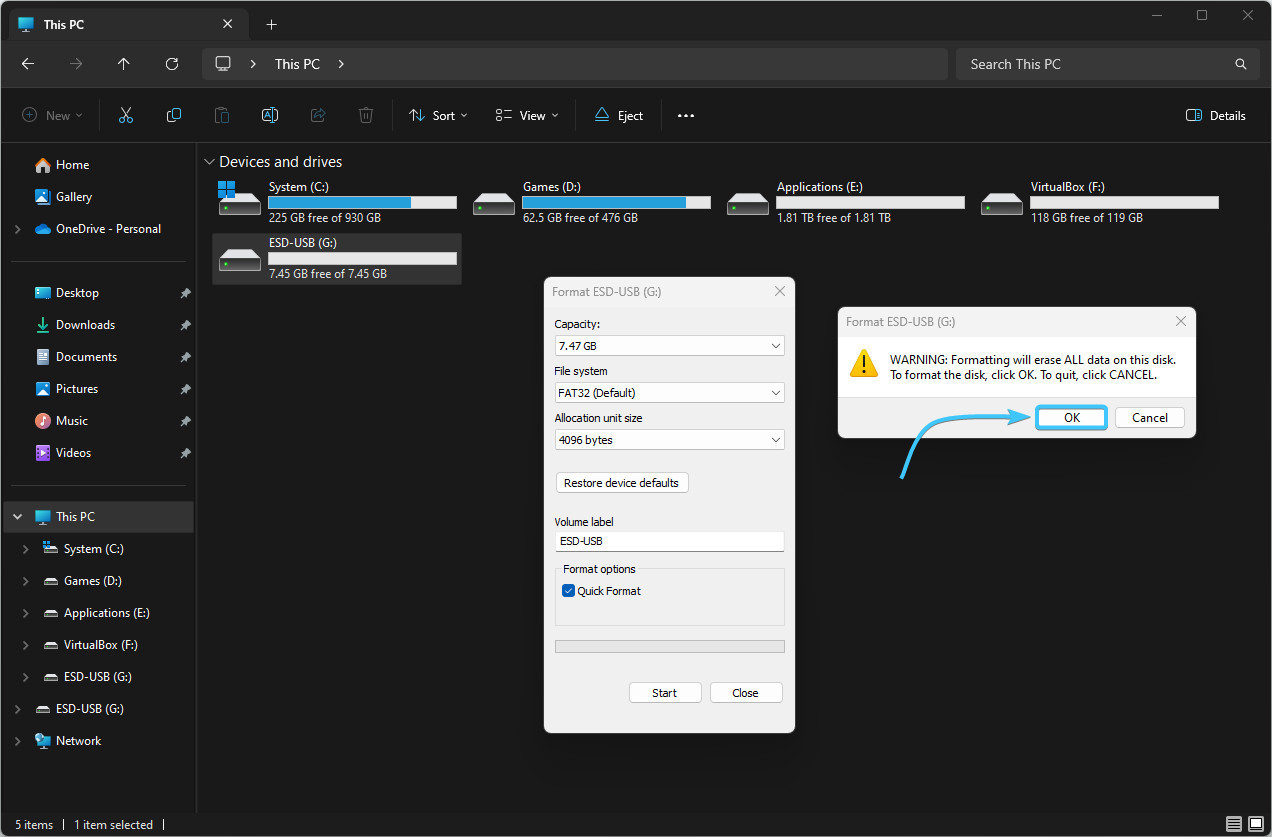
6. A notification will appear that the formatting process is complete. Press the “OK” button.
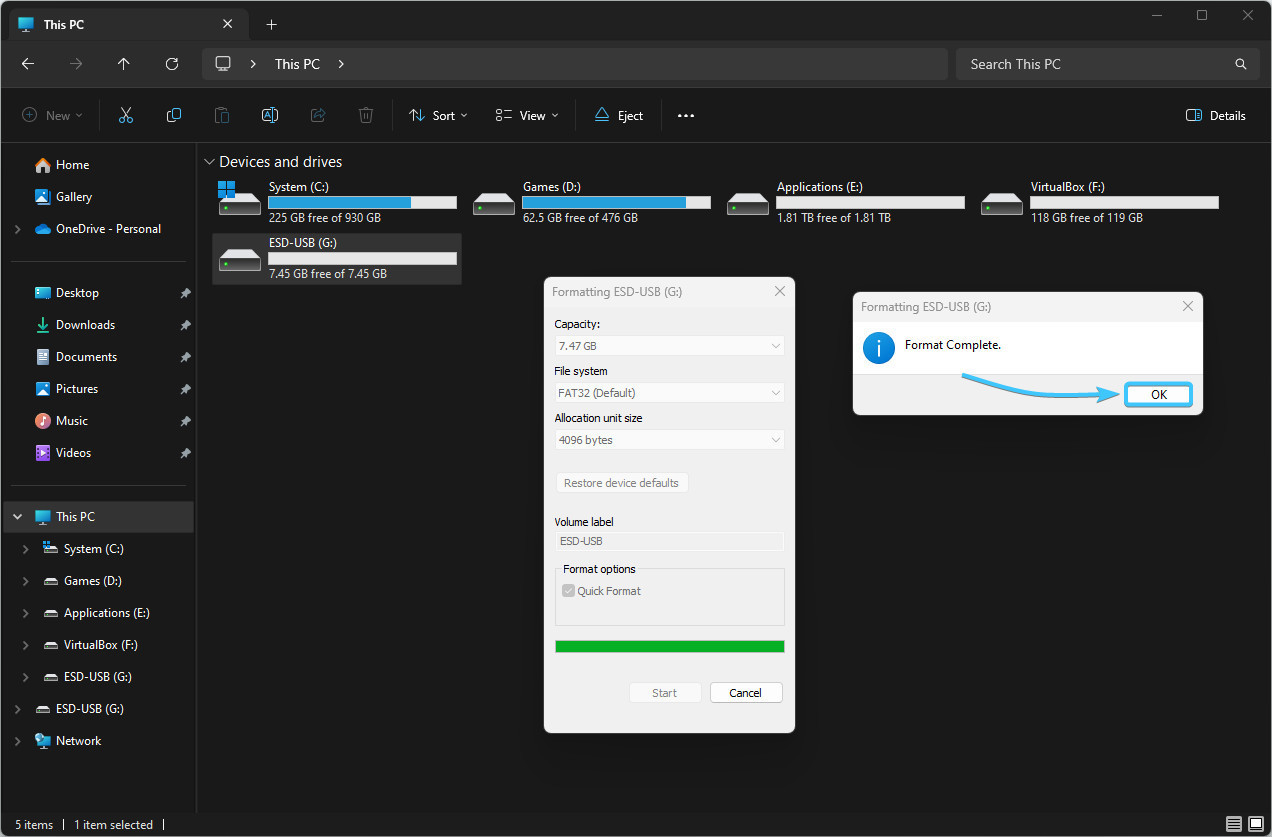
Updating BIOS on GIGABYTE motherboard #1
1. Identify the model of your motherboard or laptop. Open the official website of the device.
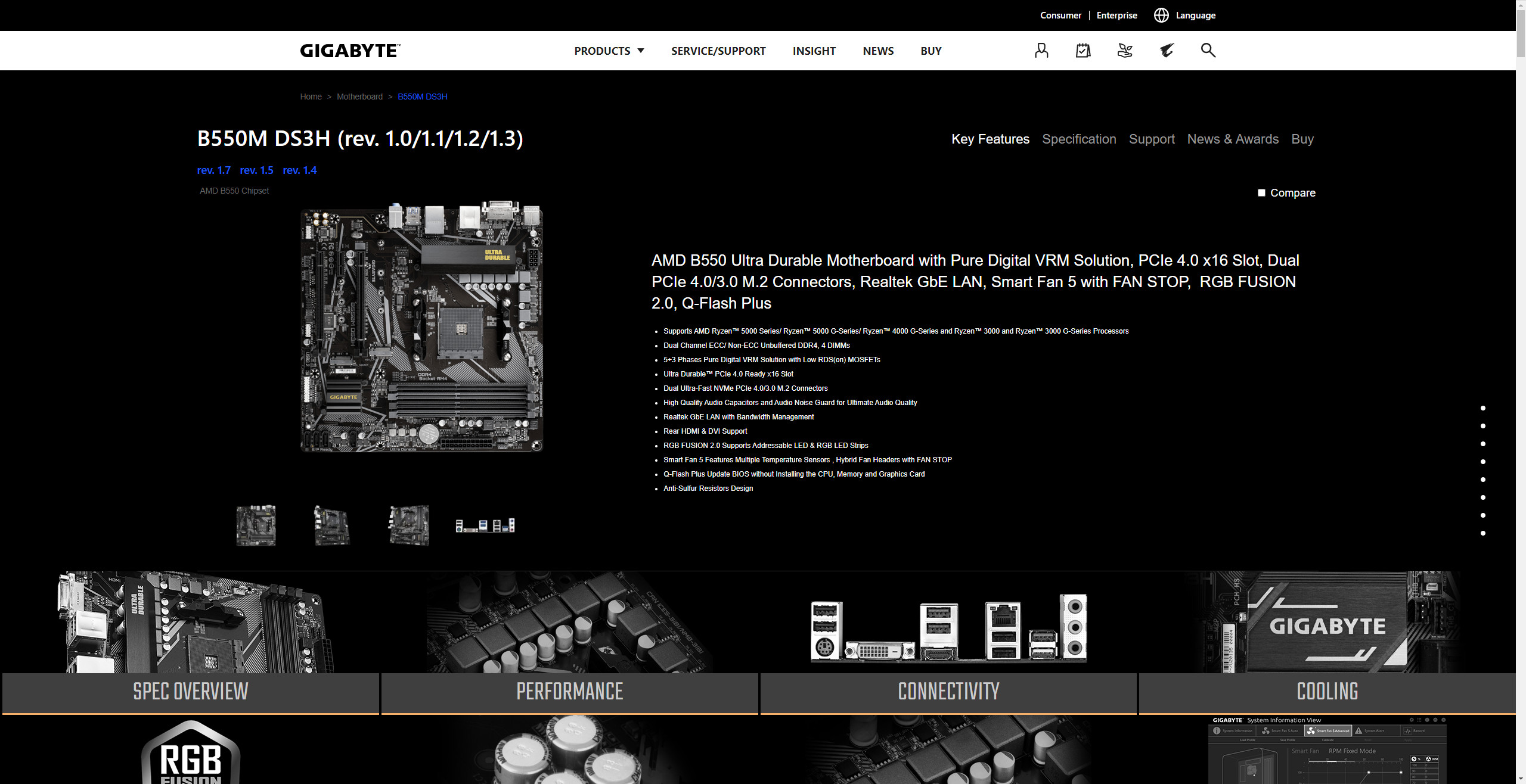
2. Open the category relating to support. Then the section related to drivers and utilities.
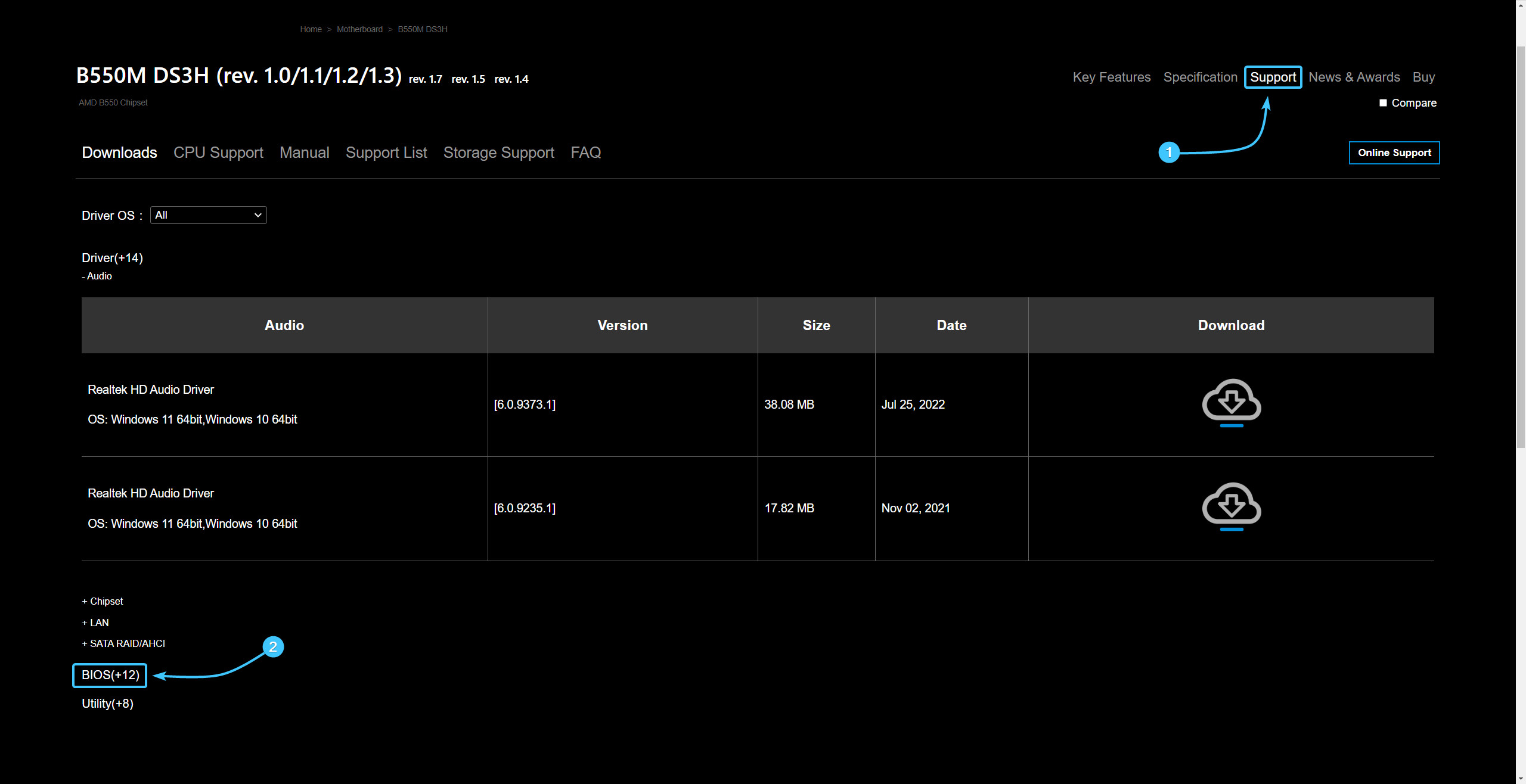
3. Open the subsection related to BIOS. Download the latest BIOS version for the device.
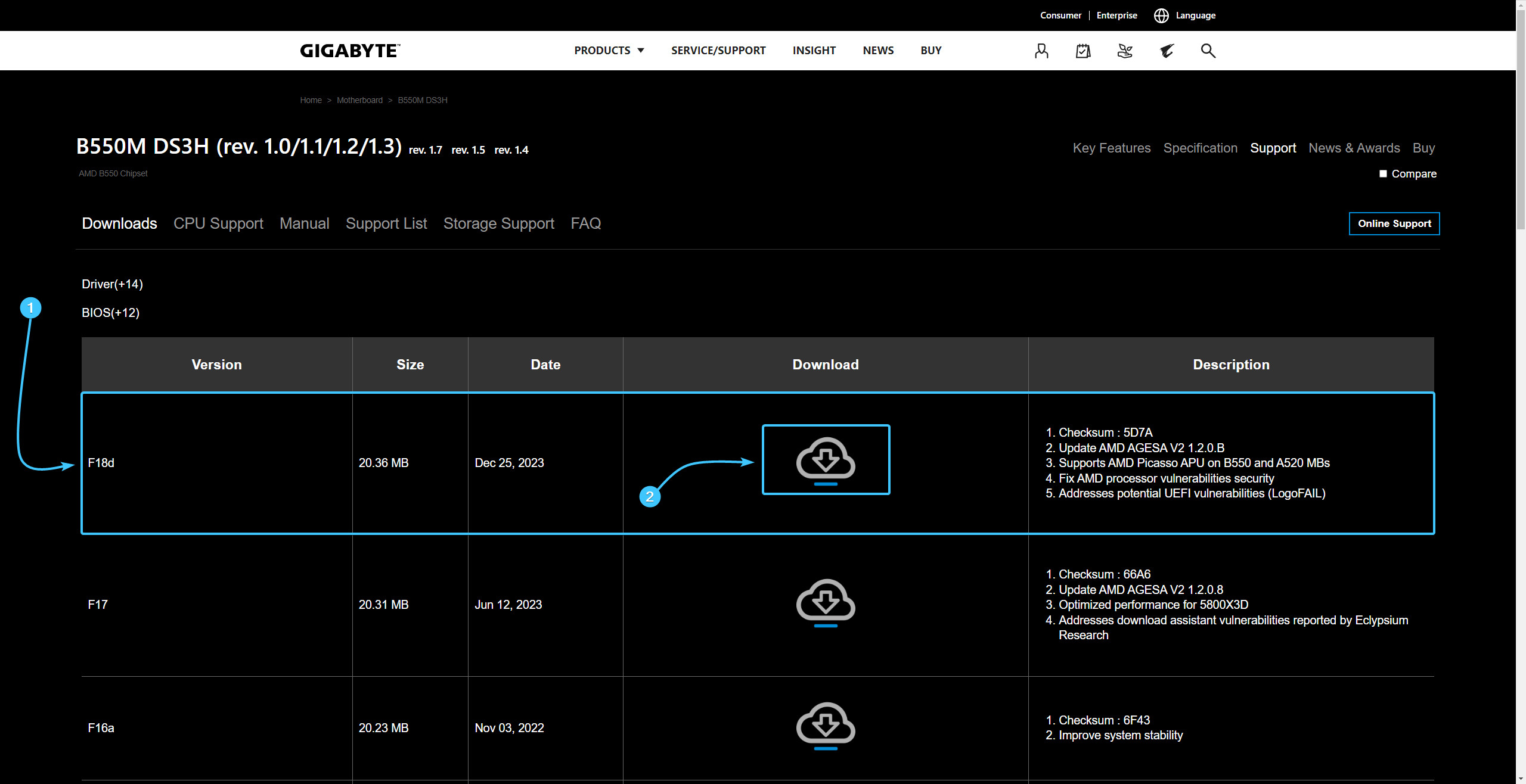
4. Open the archive with BIOS and transfer the files to your desktop or other convenient location.
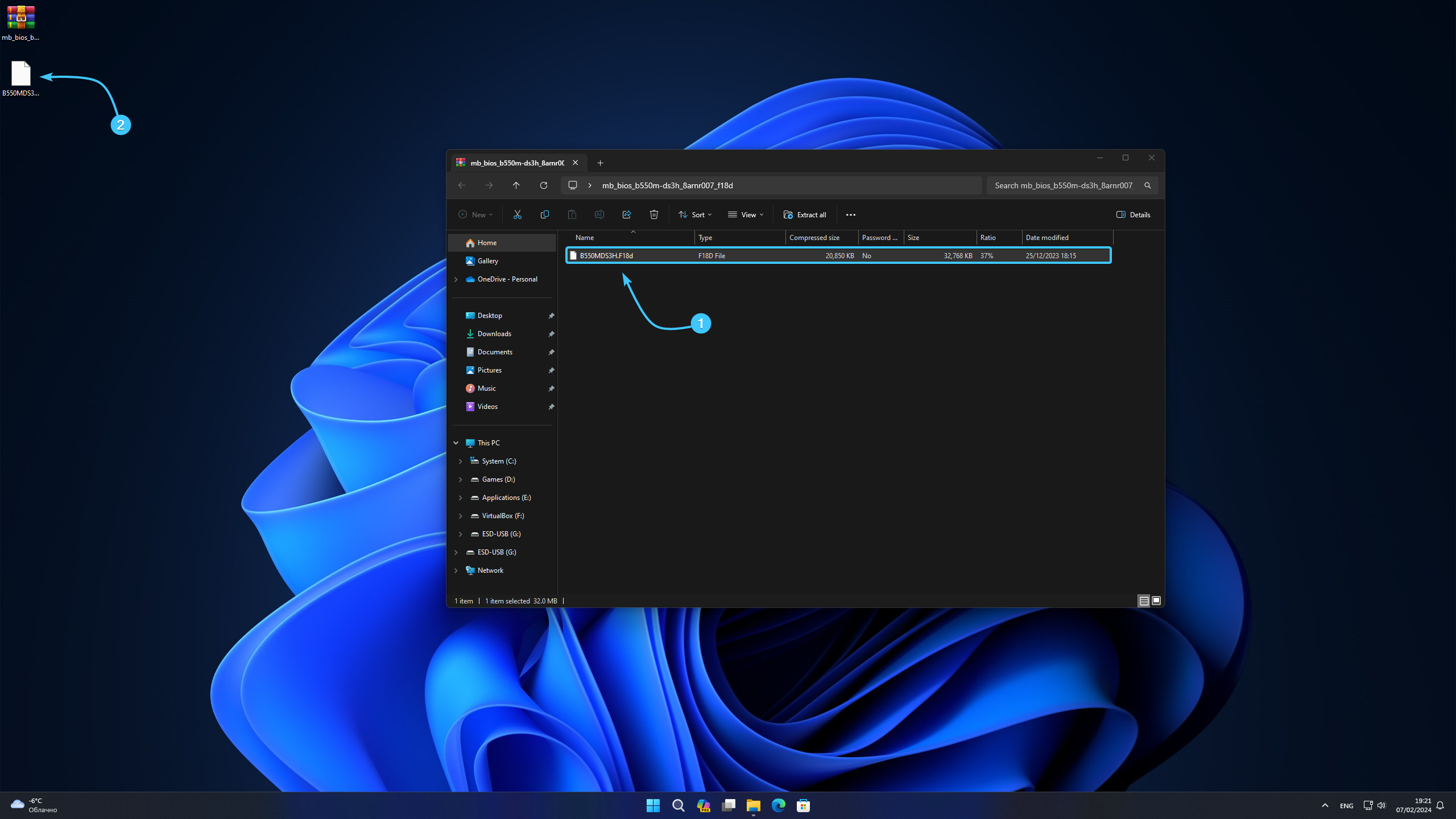
5. Move all BIOS files to the previously prepared installation media.
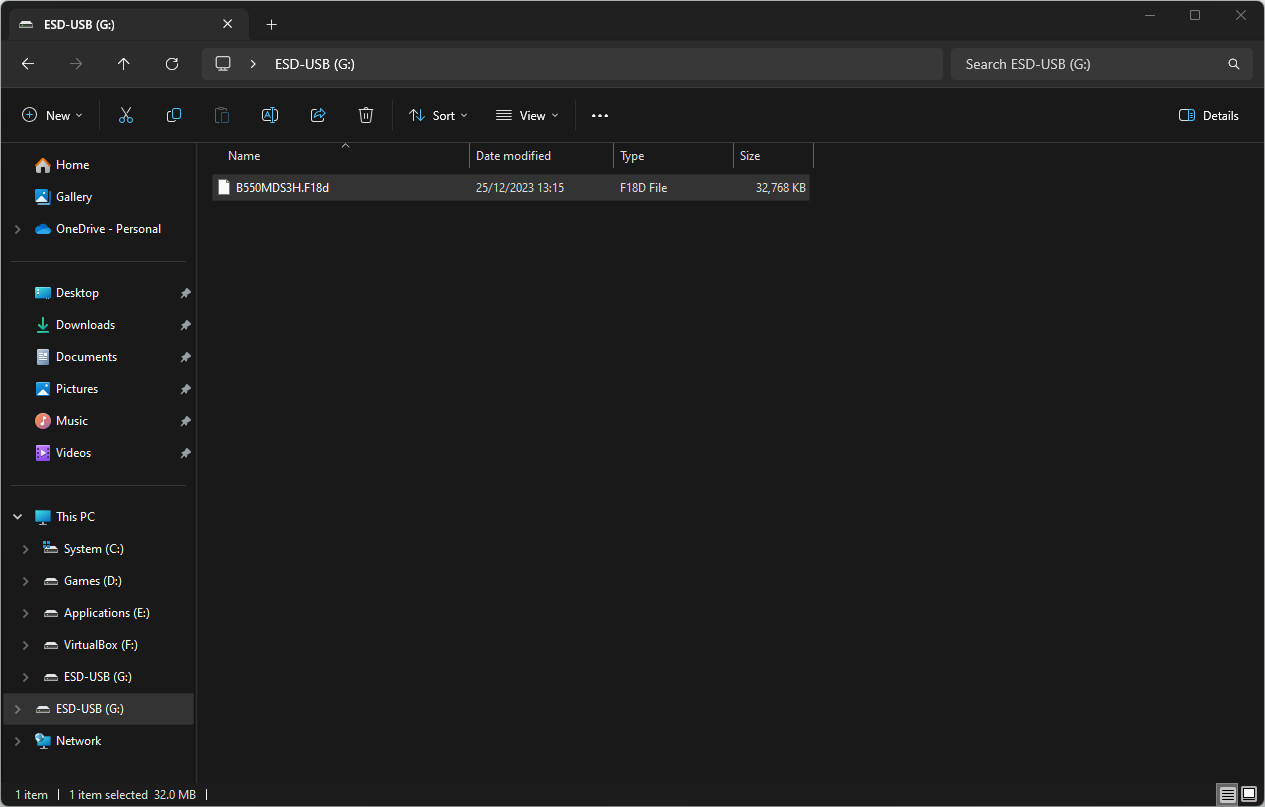
6. Reboot the device. During booting, press the appropriate key to open BIOS.
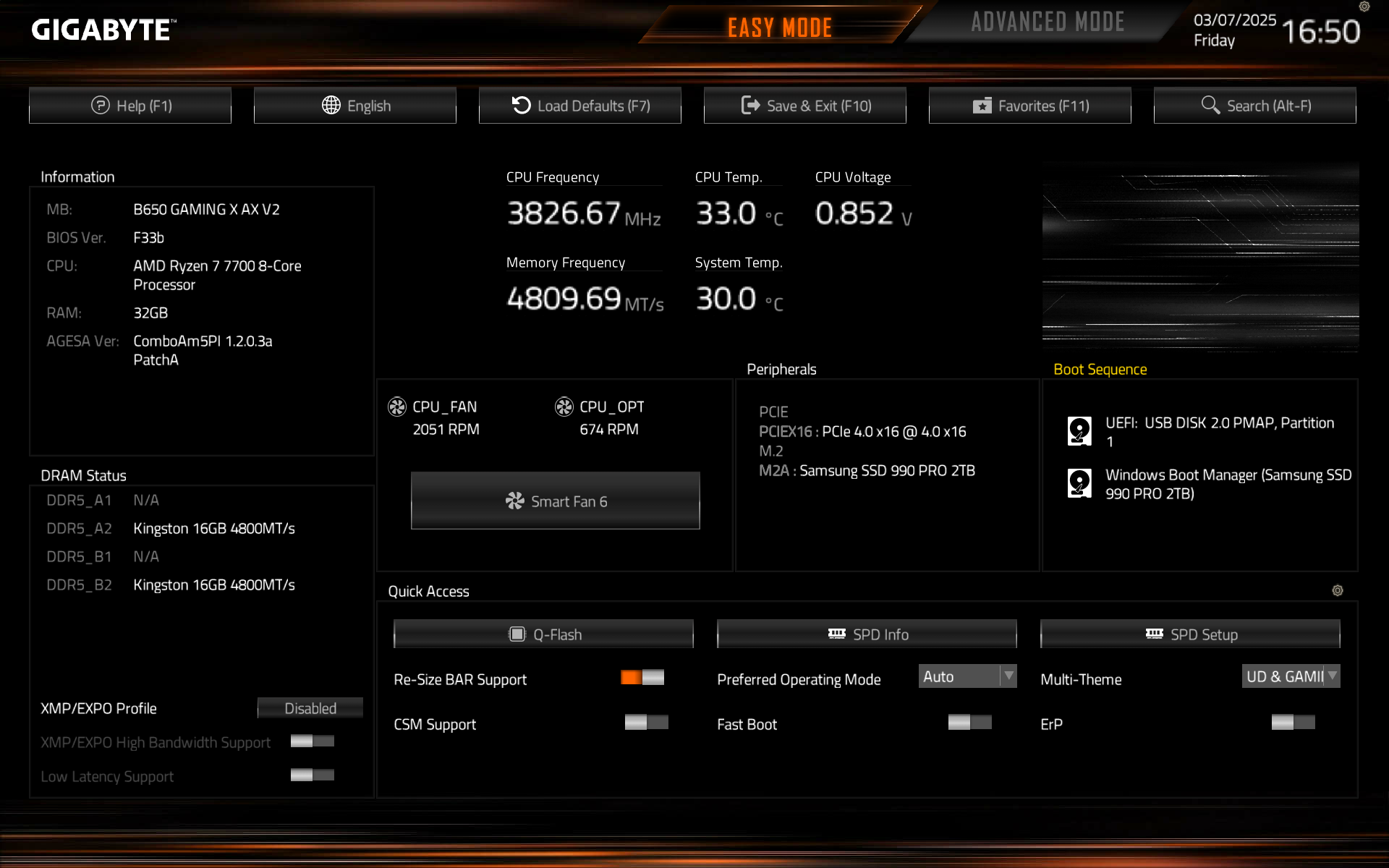
7. In the list on the right, click the “Q-Flash” button. In the notification that appears, tap the “Yes” button.
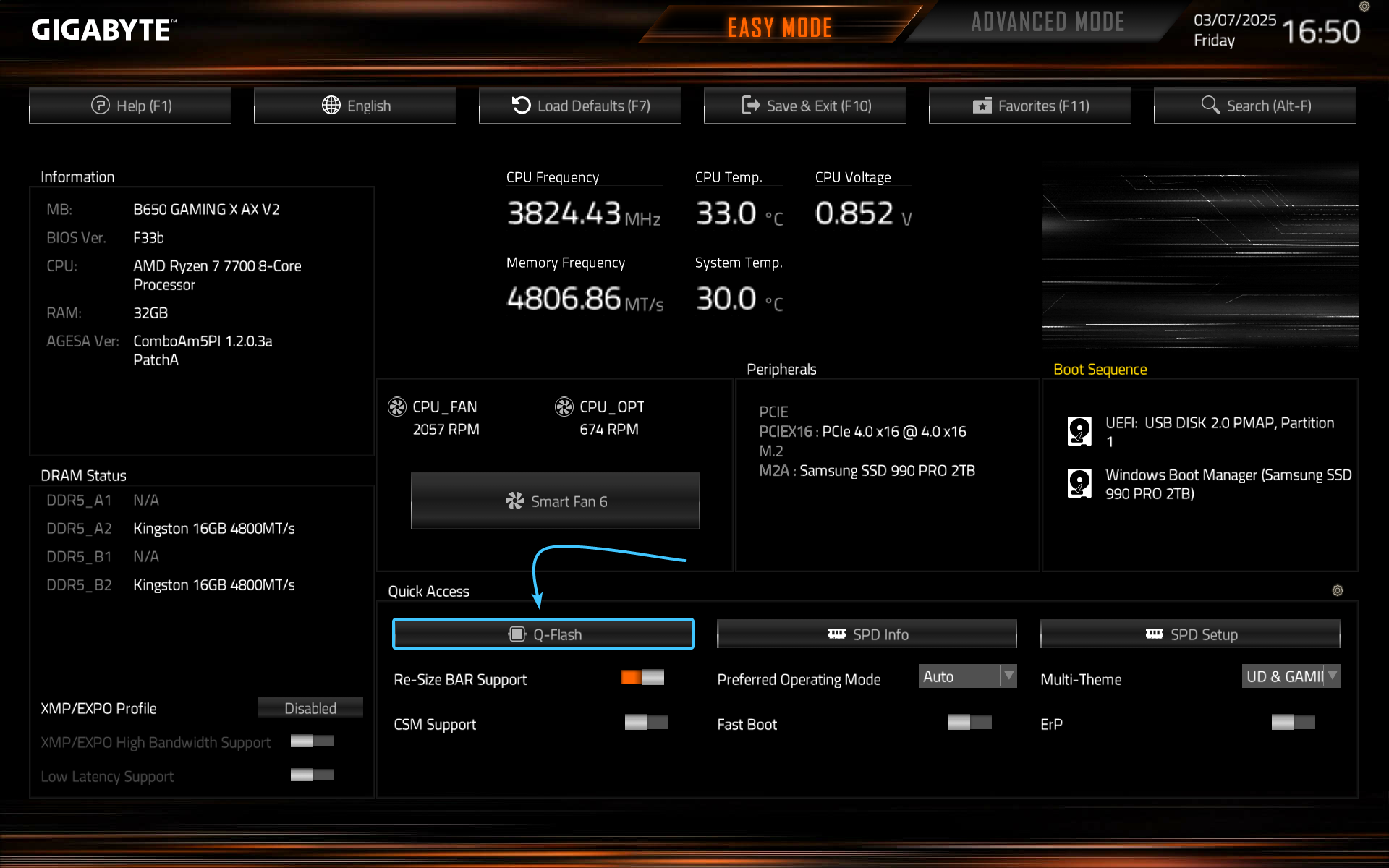
8. The “Q-Flash” application will open. Select the “Update BIOS” option to move to another step.
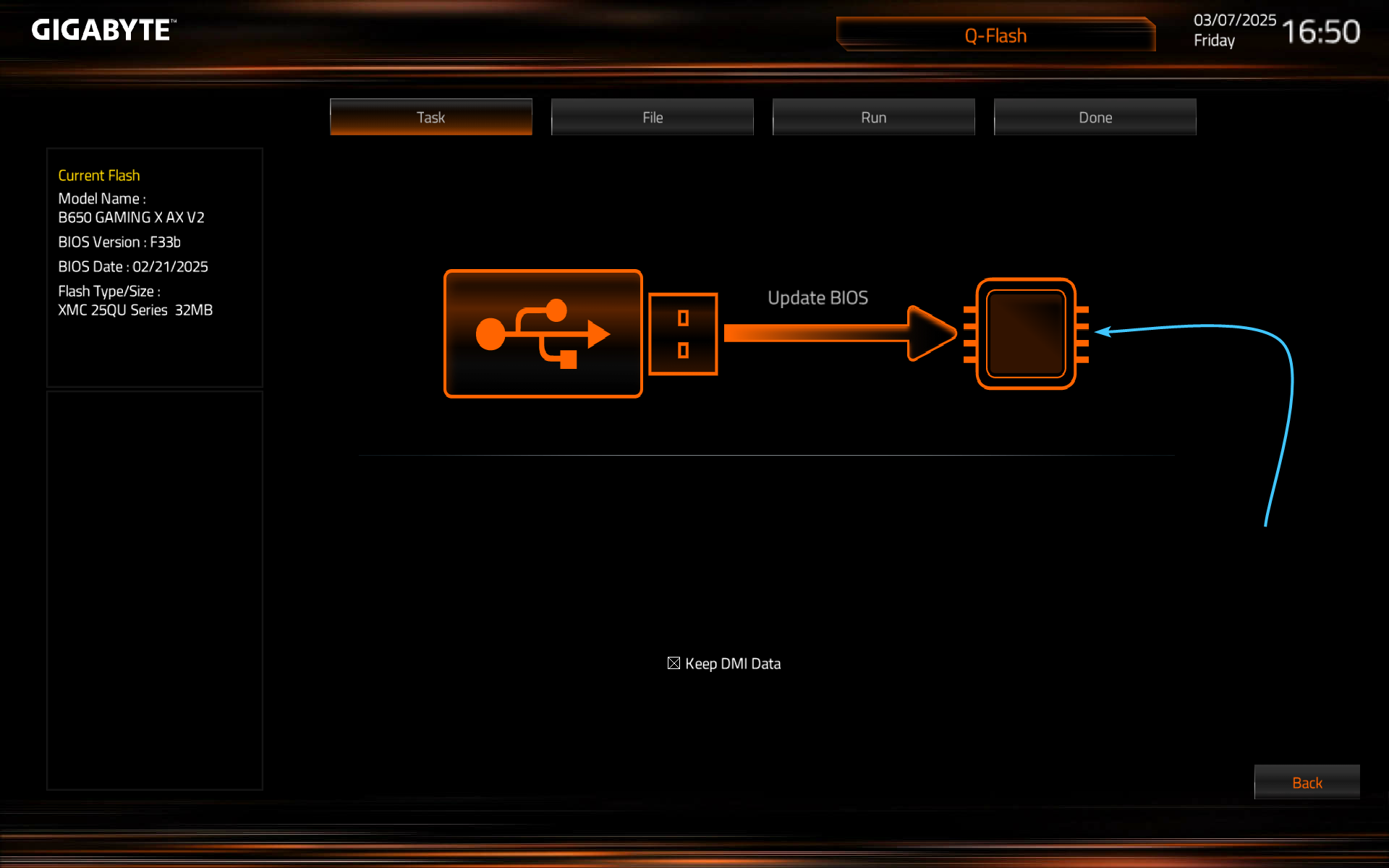
9. Select the media containing the BIOS file. On the right side, click on the file itself, then click on the arrow.
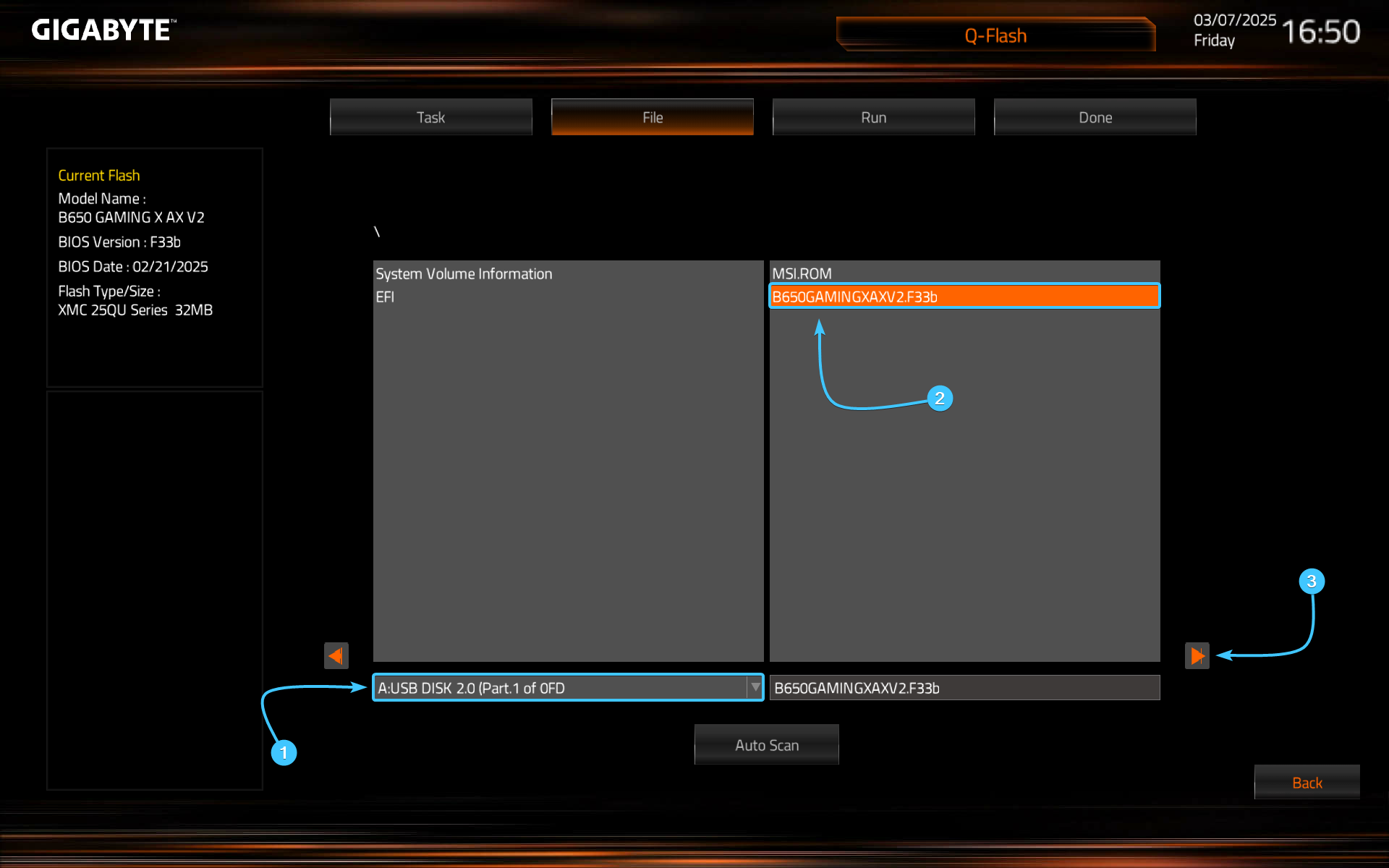
10. A notification message that the file has been read by the “Q-Flash” app will appear. Press the “Yes” button.
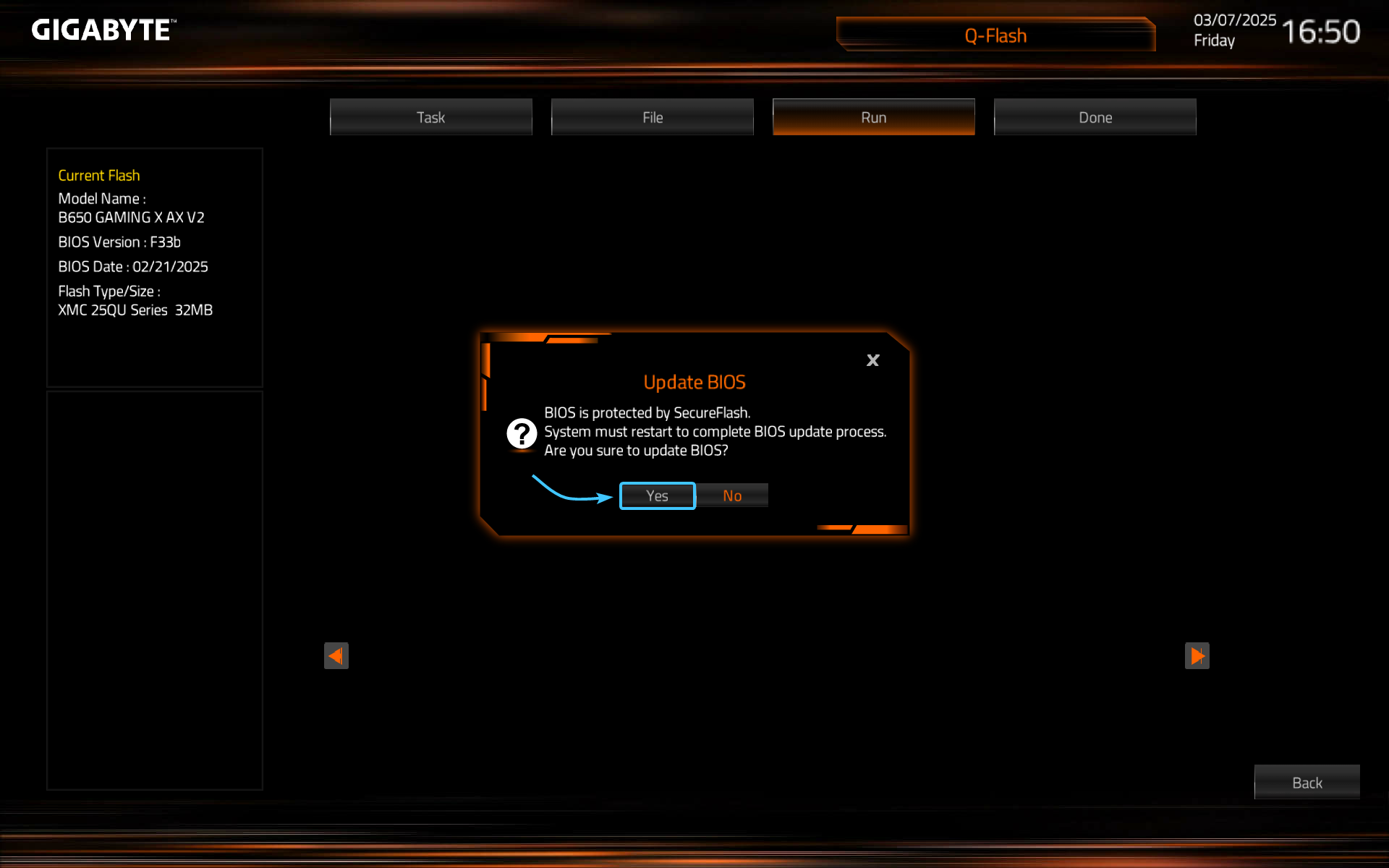
11. The verification process of the new BIOS version file will start. Wait until it is completely finished.
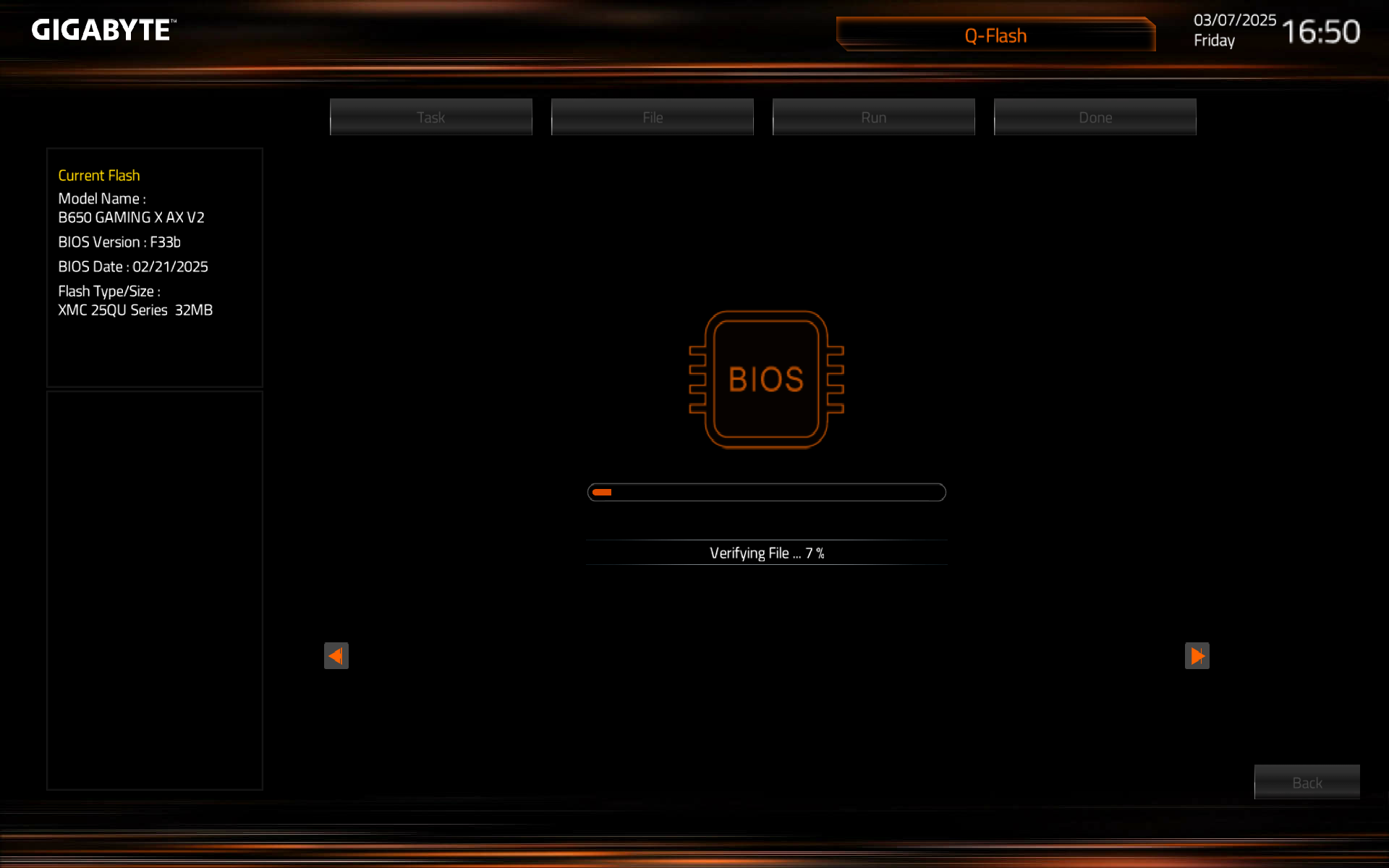
12. Wait for the BIOS update process to complete. After that, start the operating system.
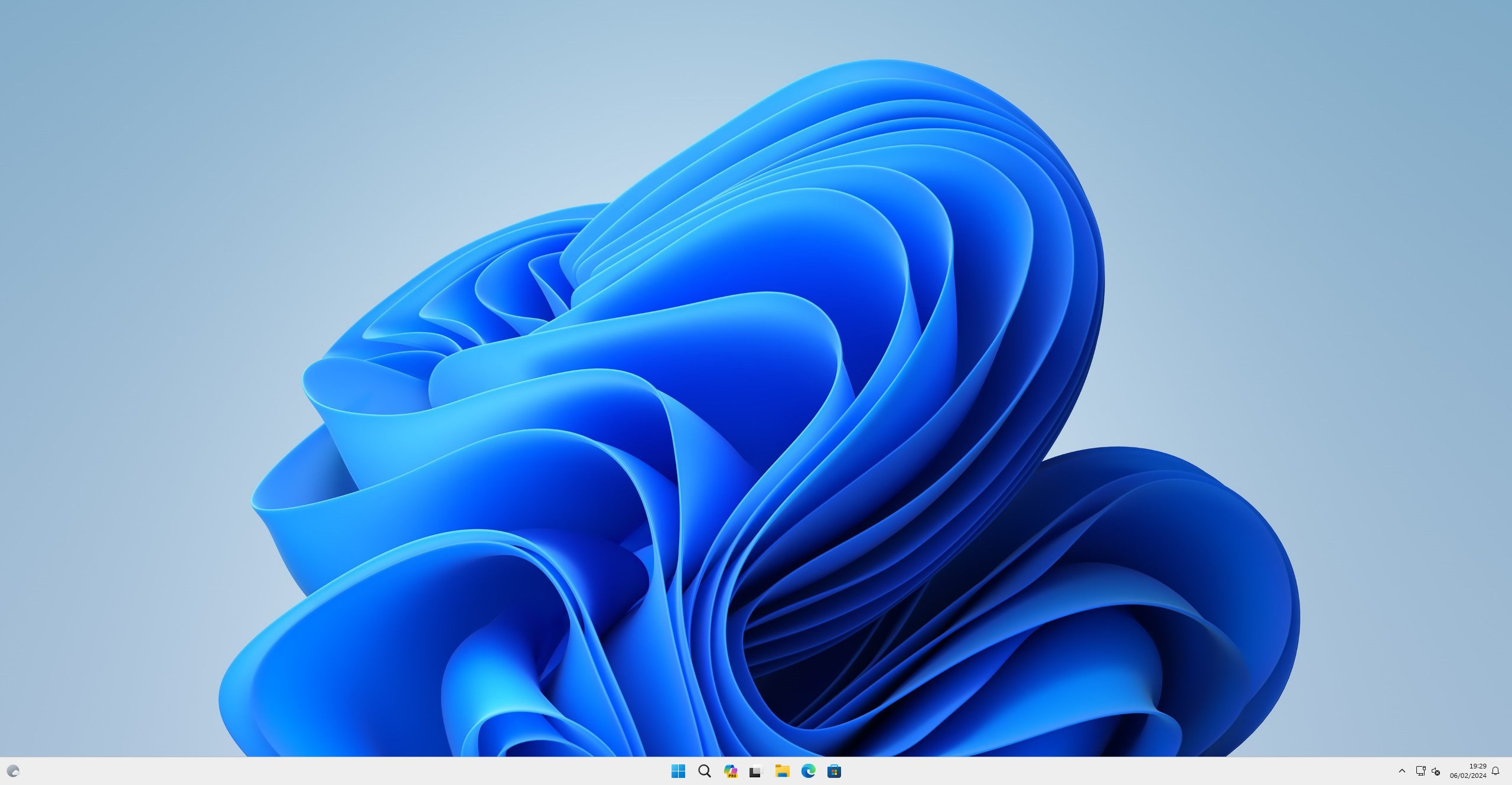
Updating BIOS on GIGABYTE motherboard #2
1. Go to the official GIGABYTE Control Center website and click “Download Now”.
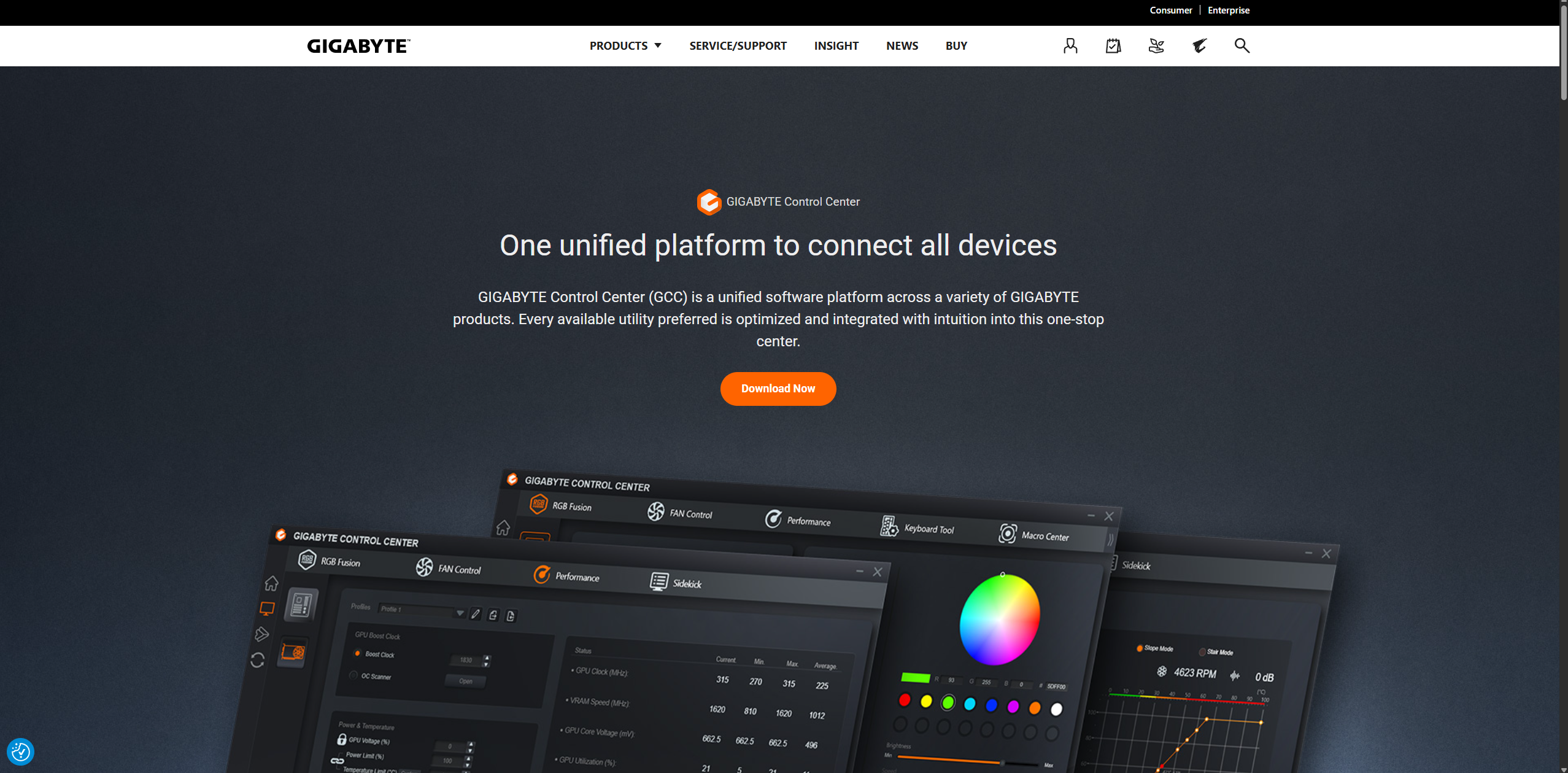
2. Install the application on your device. Read the agreement and press the “Accept” button.
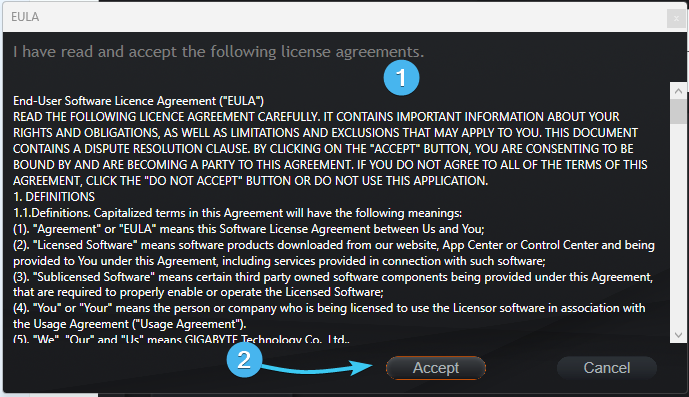
3. The GIGABYTE Control Centrer interface will appear. Open the section with the two arrows on the left side.
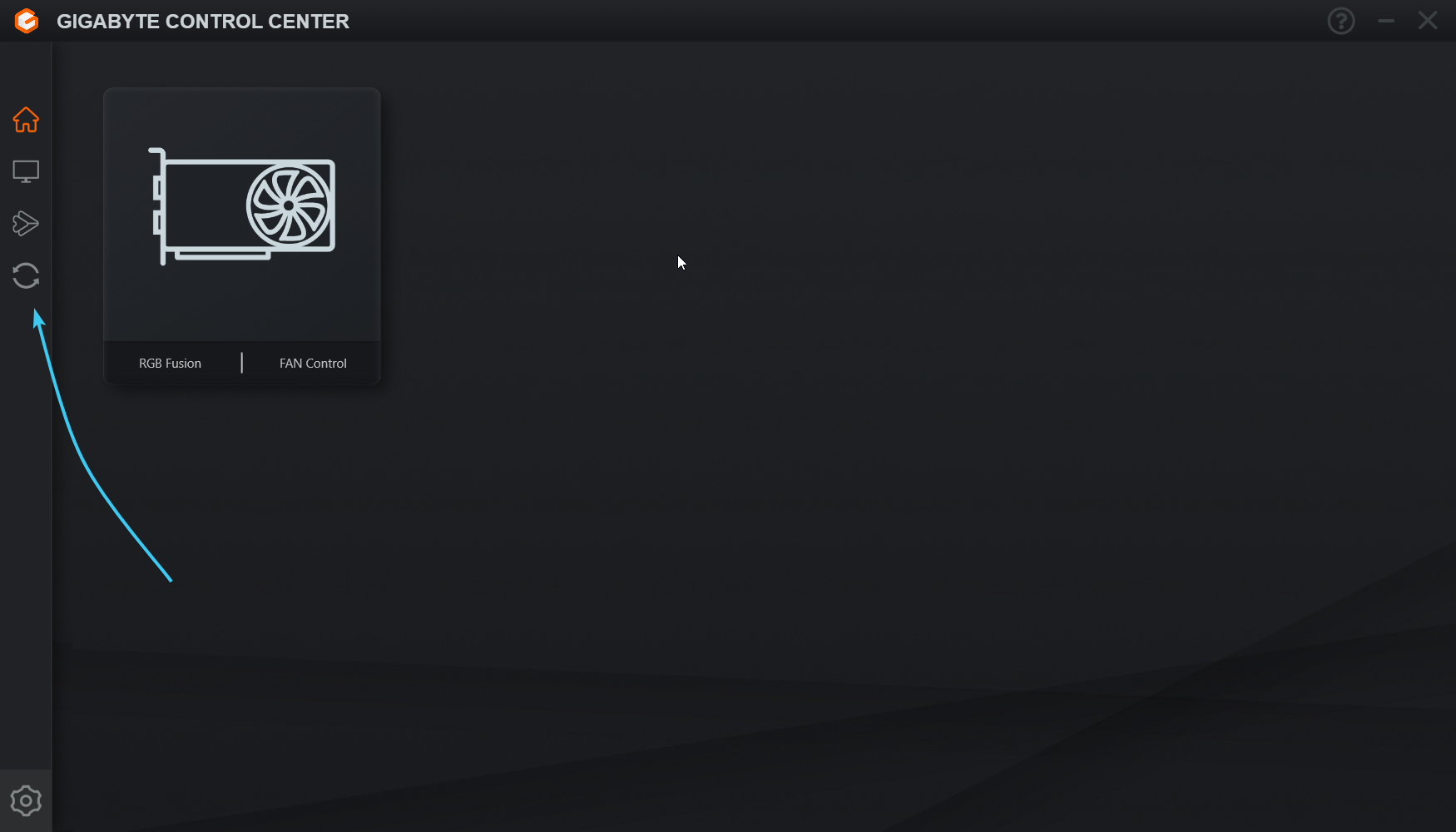
4. In this section, open the “MB BIOS” tab, which is located at the top of the interface.
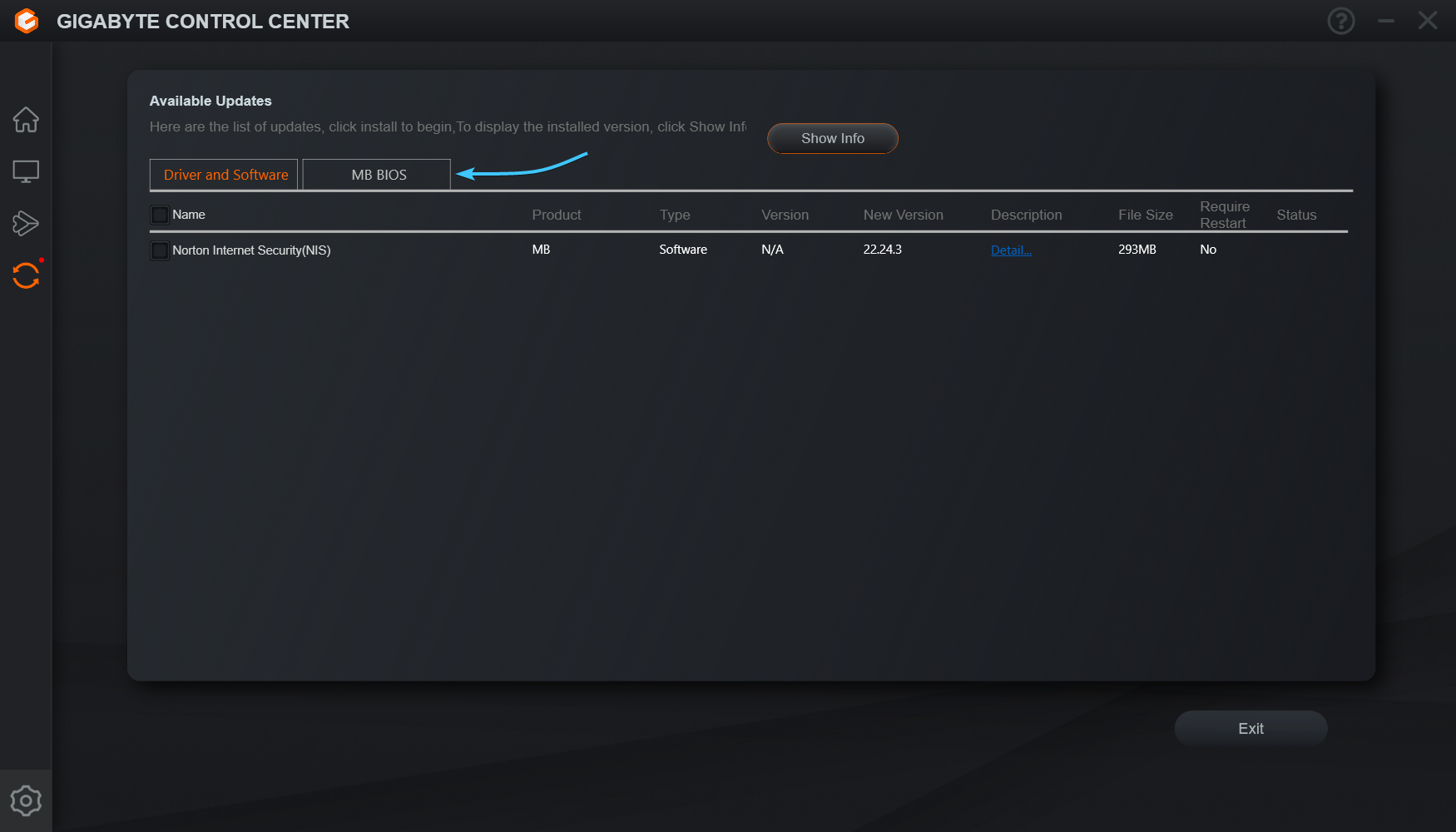
5. From the list, select the BIOS version and click the “Install” button to continue the installation.
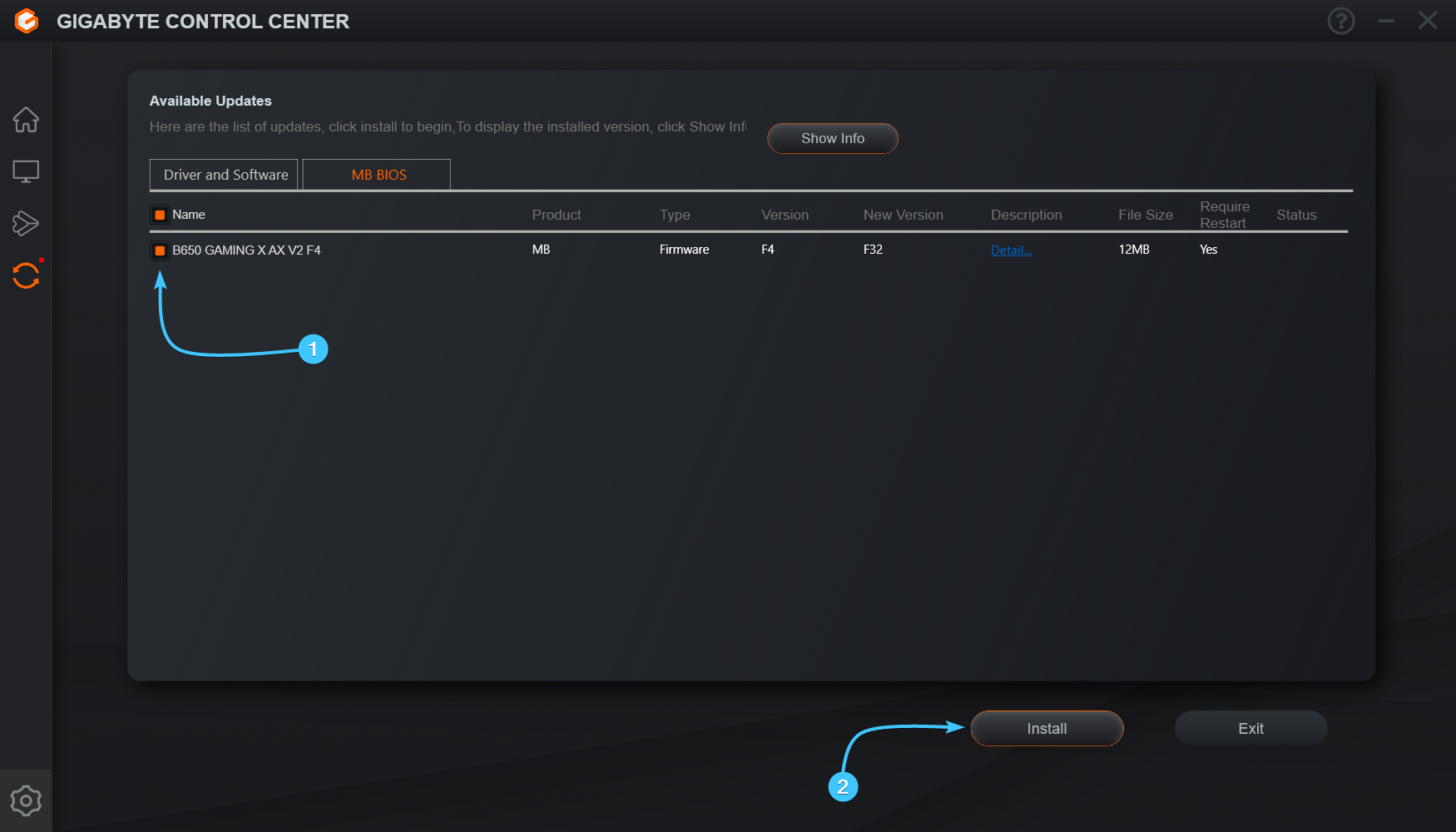
6. A confirmation window will appear to indicate that the device will be rebooted. Press the “Yes” button.
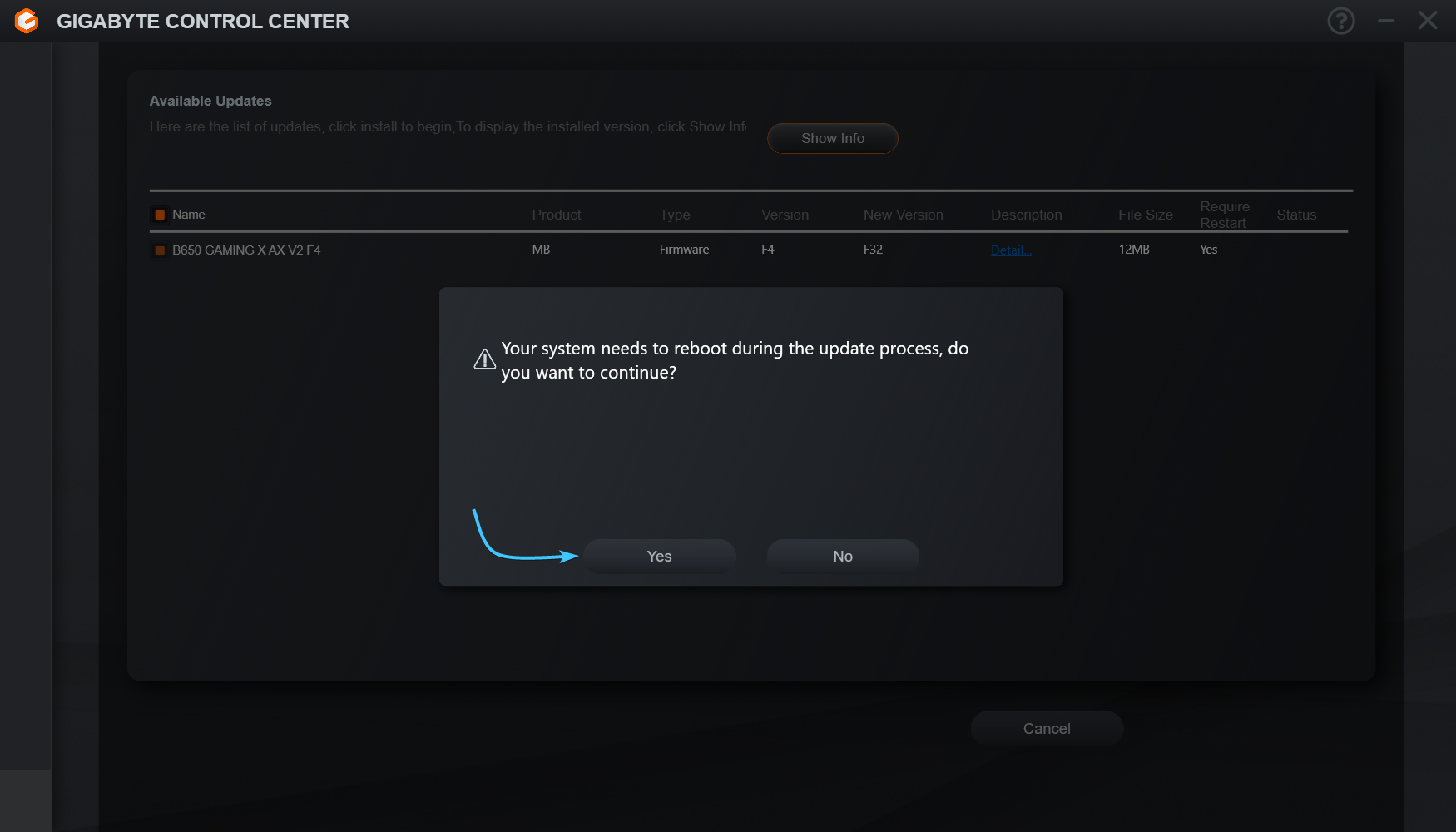
7. The BIOS version will start downloading and installing, wait until it is finished. The device will reboot.
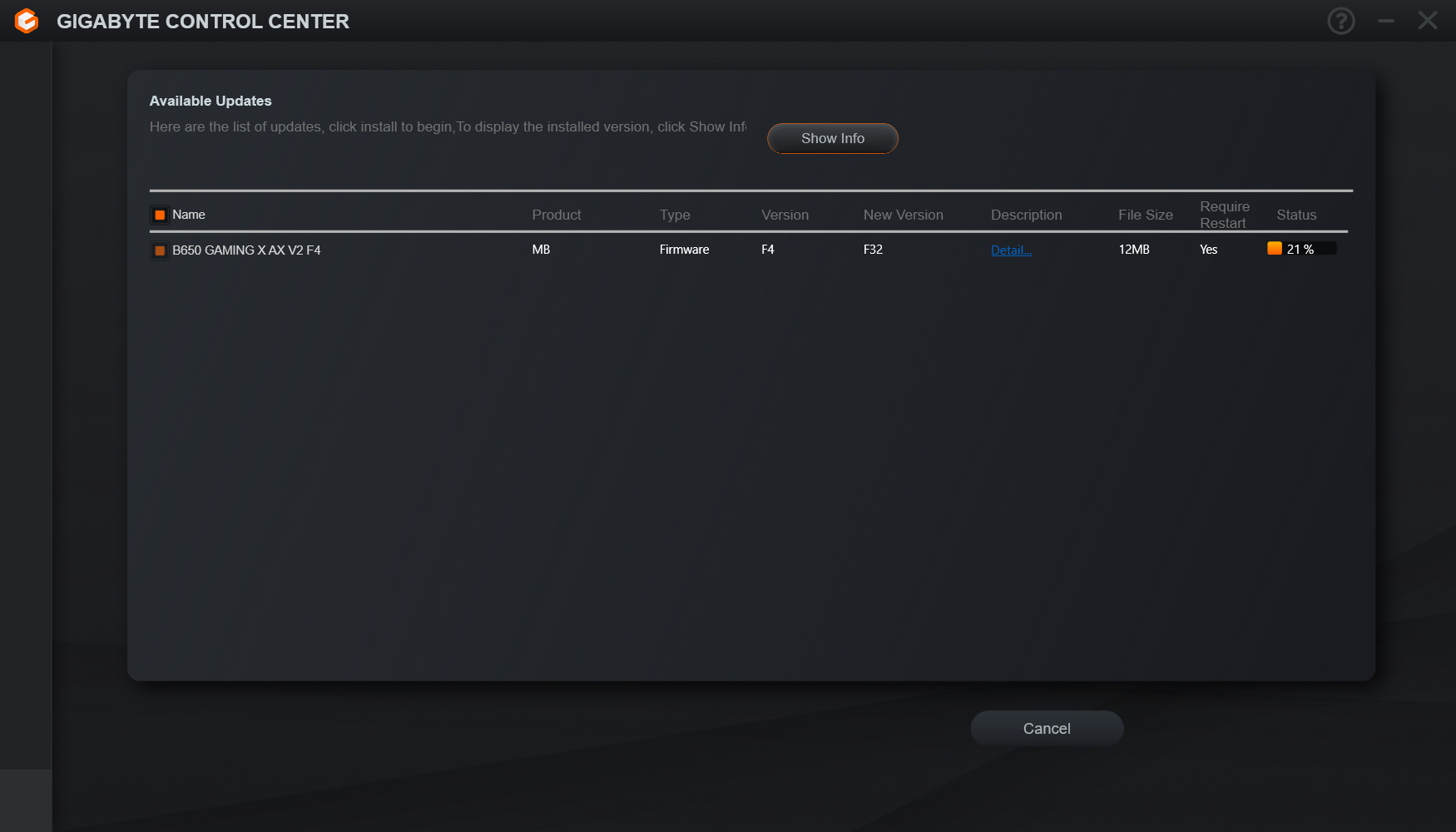
8. Wait for the BIOS update process to complete. After that, start the operating system.
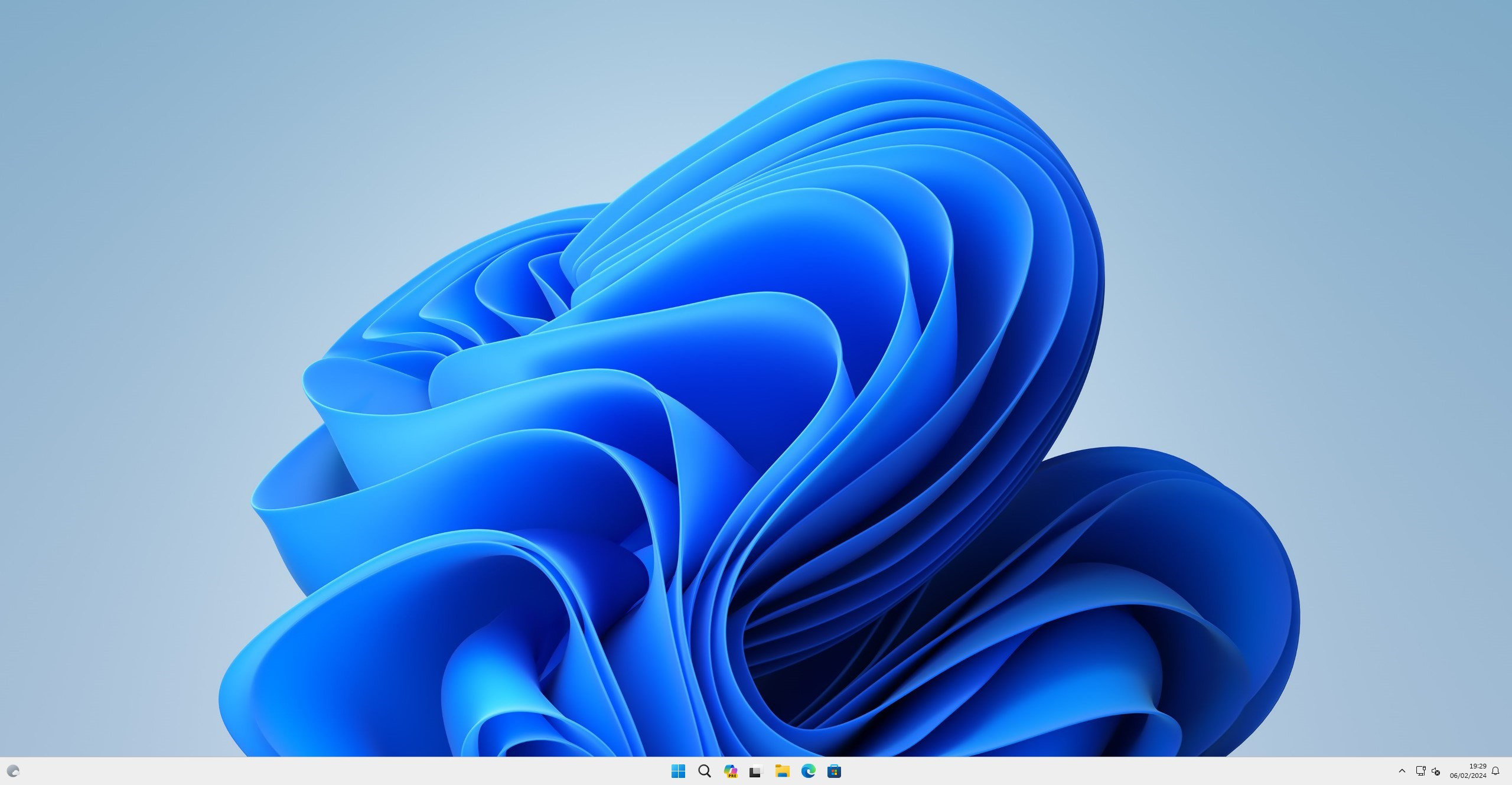
Other guides
- Opening BIOS via Windows;
- Updating BIOS on ASUS;
- XMP activation on ASUS;
- Updating BIOS on MSI;
- XMP activation on MSI;
- XMP activation on GIGABYTE;
- Updating BIOS on ASRock;
- XMP activation on ASRock;
- Keys to open BIOS;
- Media priority on ASUS;
- Media priority on MSI;
- Media priority on GIGABYTE;
- Media priority on ASRock;
- Resetting BIOS on ASUS;
- Resetting BIOS on MSI;
- Resetting BIOS on GIGABYTE;
- Resetting BIOS on ASRock.
