Содержание
Usage warning
Attention! This guide may contain tips that may damage the device in various ways at the malfunction level of the BIOS firmware.
Never switch off the device in the process of BIOS version update. If the device is a laptop, connect it to the power supply using the original adapter and power cable.
EXBO company is not responsible for the user's actions in accordance with paragraph 1.7 of the rules of the support centre and encourages users to be careful in the process of BIOS update.
Preparing the media in advance
1. Insert a USB flash drive device with a minimum capacity of 1 gigabyte into the special port.

2. Open “File Explorer” of the Windows operating system. Next, open the “This PC” section.
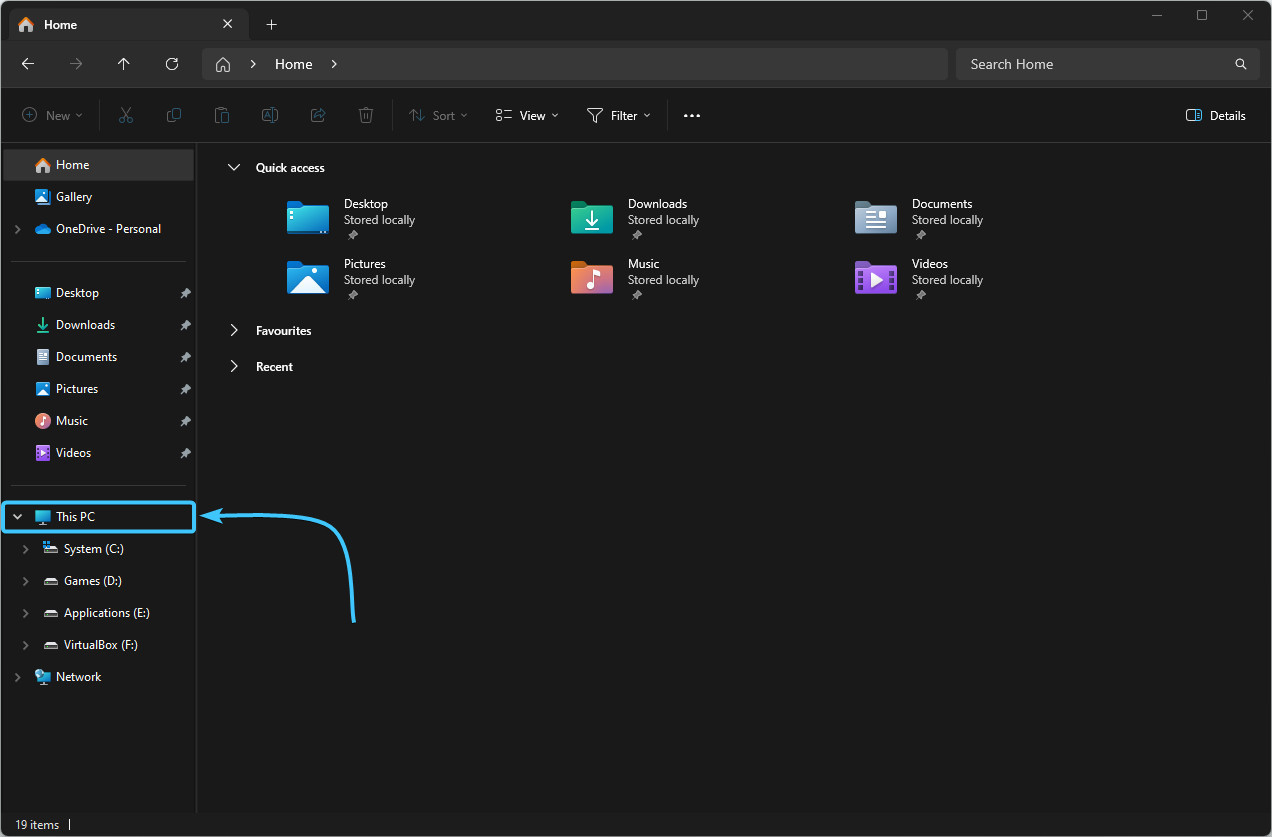
3. Locate the flash drive and right-click on it. Click the “Format” button.

4. A new window will appear. There is no need to change any parameters. Just click the “Start” button.
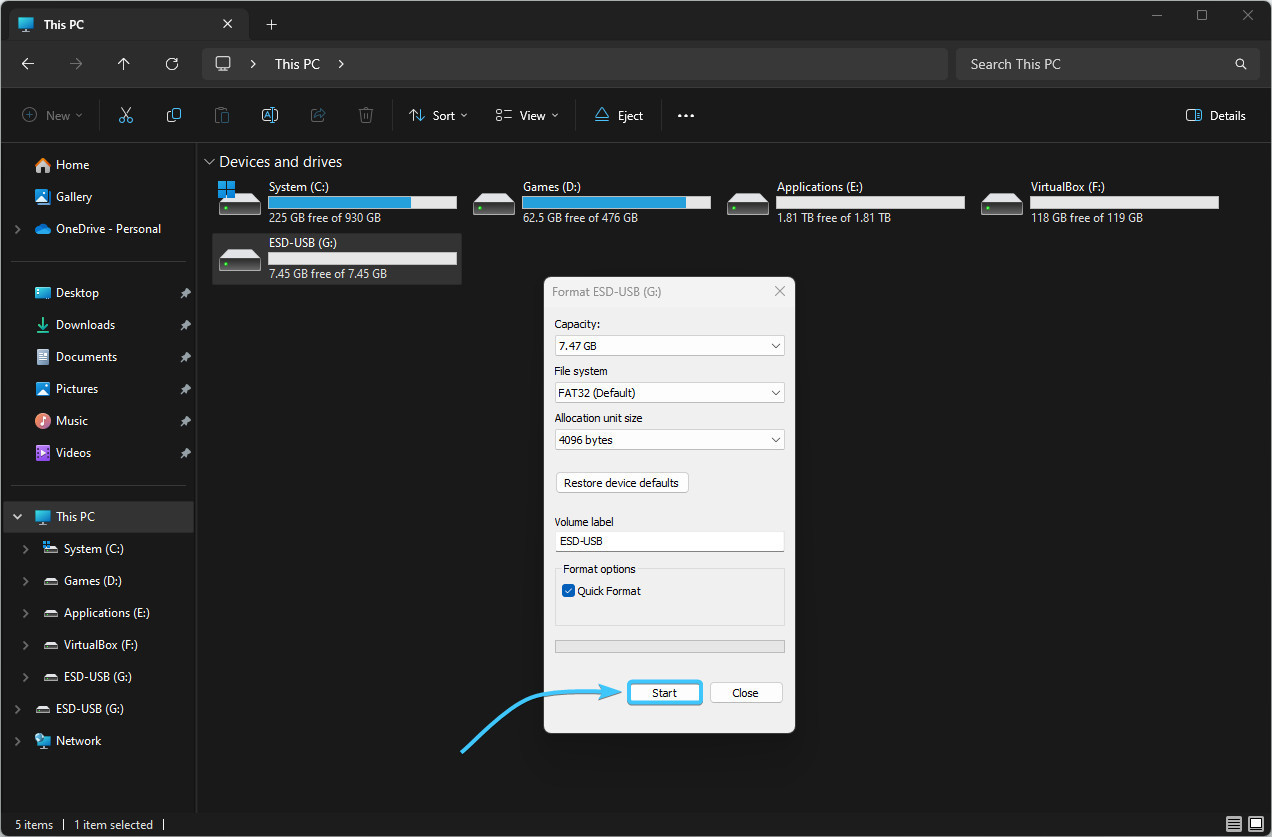
5. In the window that appears, click “OK” and wait for the formatting process to complete.
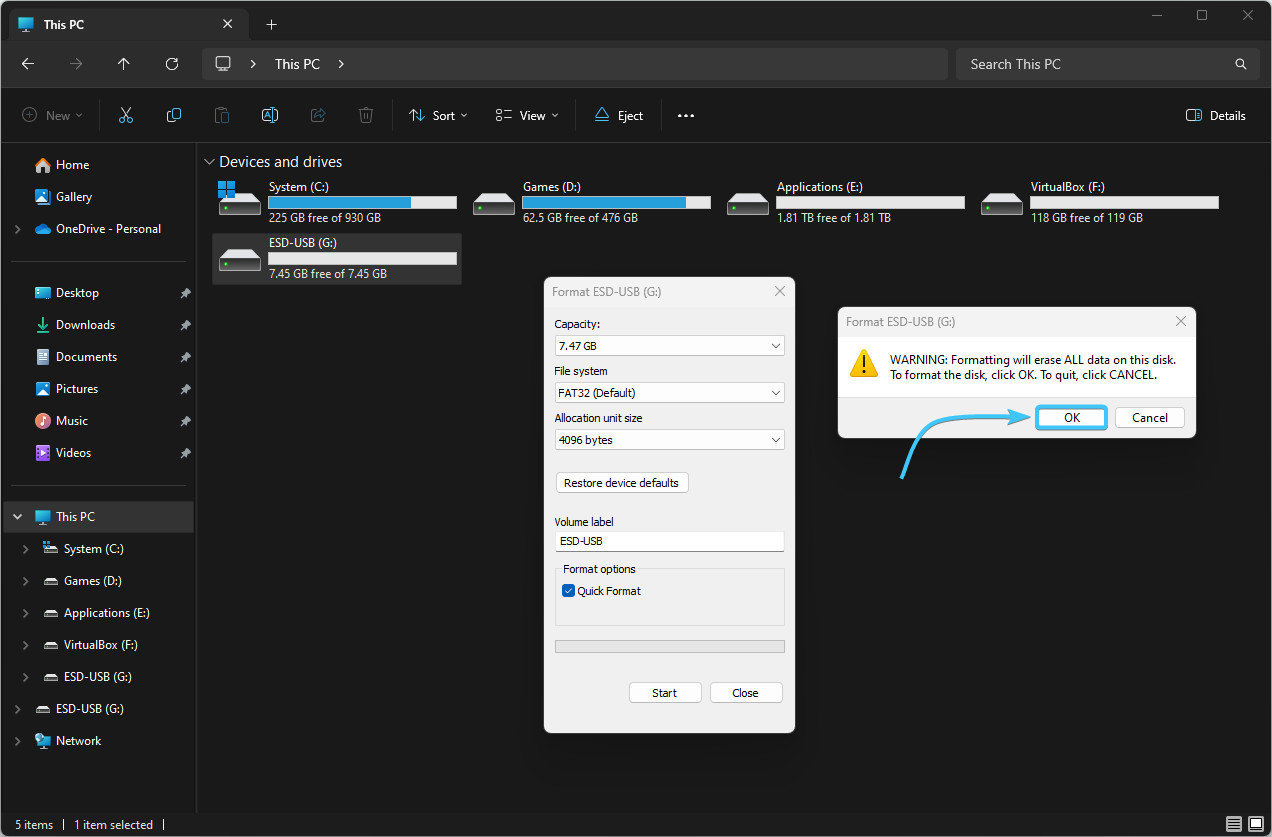
6. A notification will appear that the formatting process is complete. Press the “OK” button.
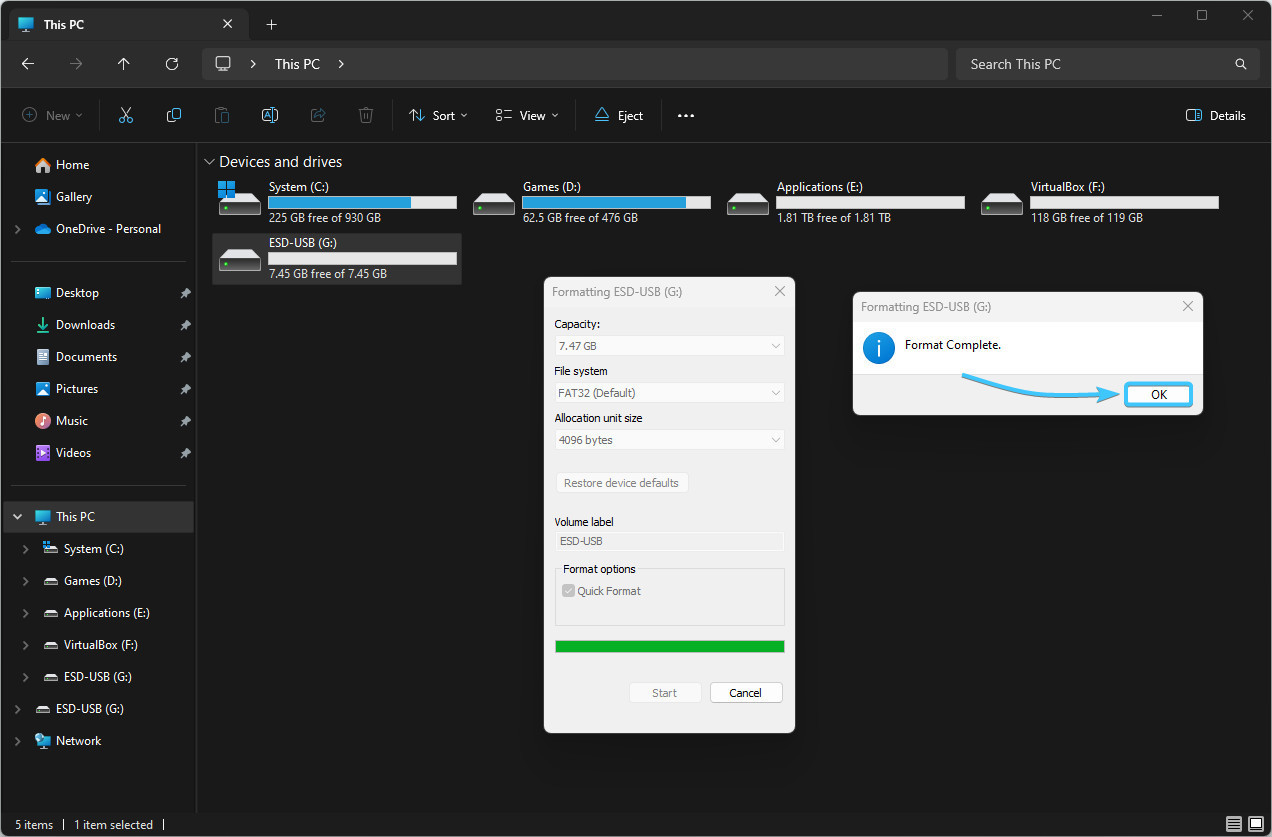
Updating BIOS on MSI motherboard #1
1. Identify the model of your motherboard or laptop. Open the official website of the device.
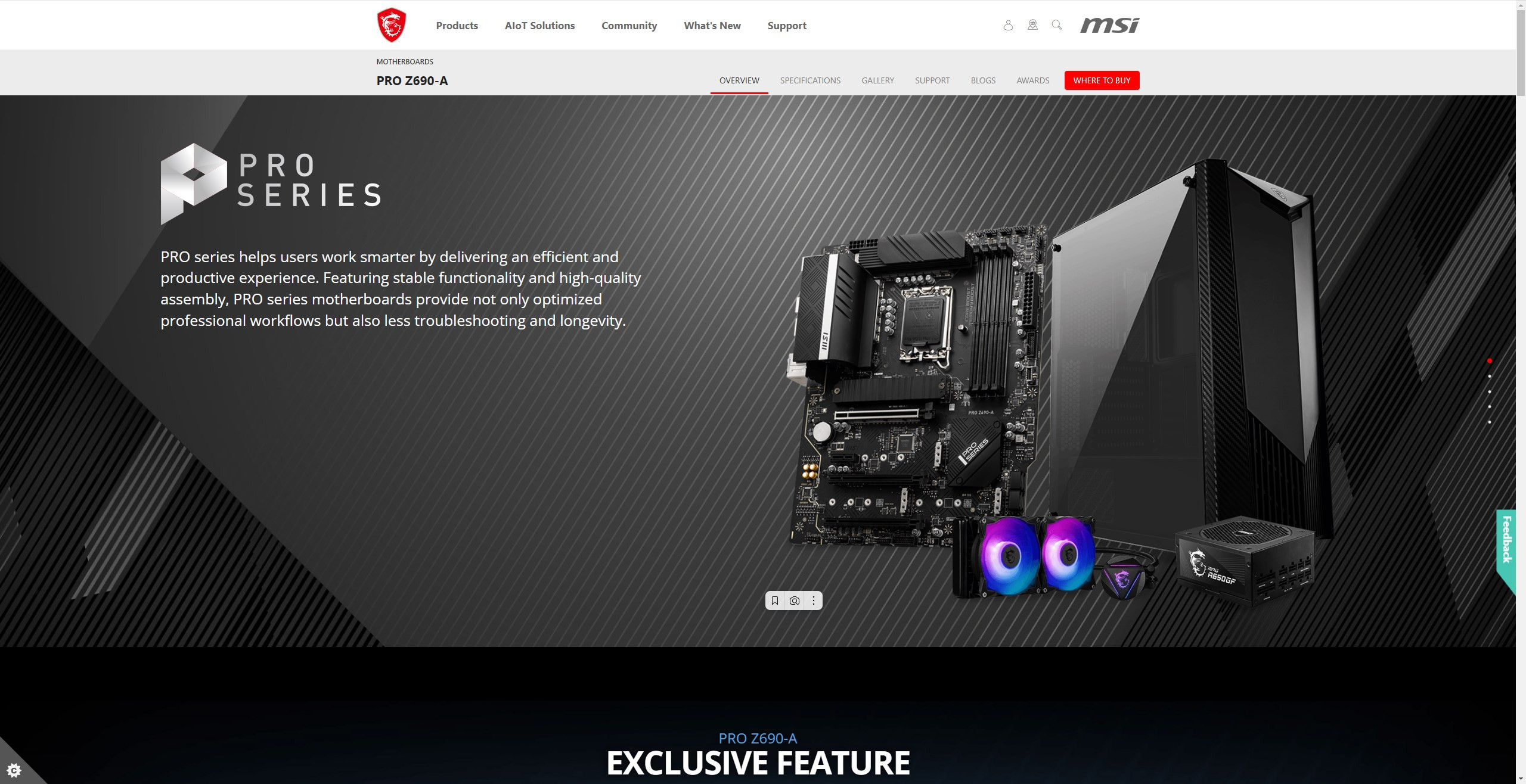
2. Open the category relating to support. Then the section related to drivers and utilities.

3. Open the subsection related to BIOS. Download the latest BIOS version for the device.
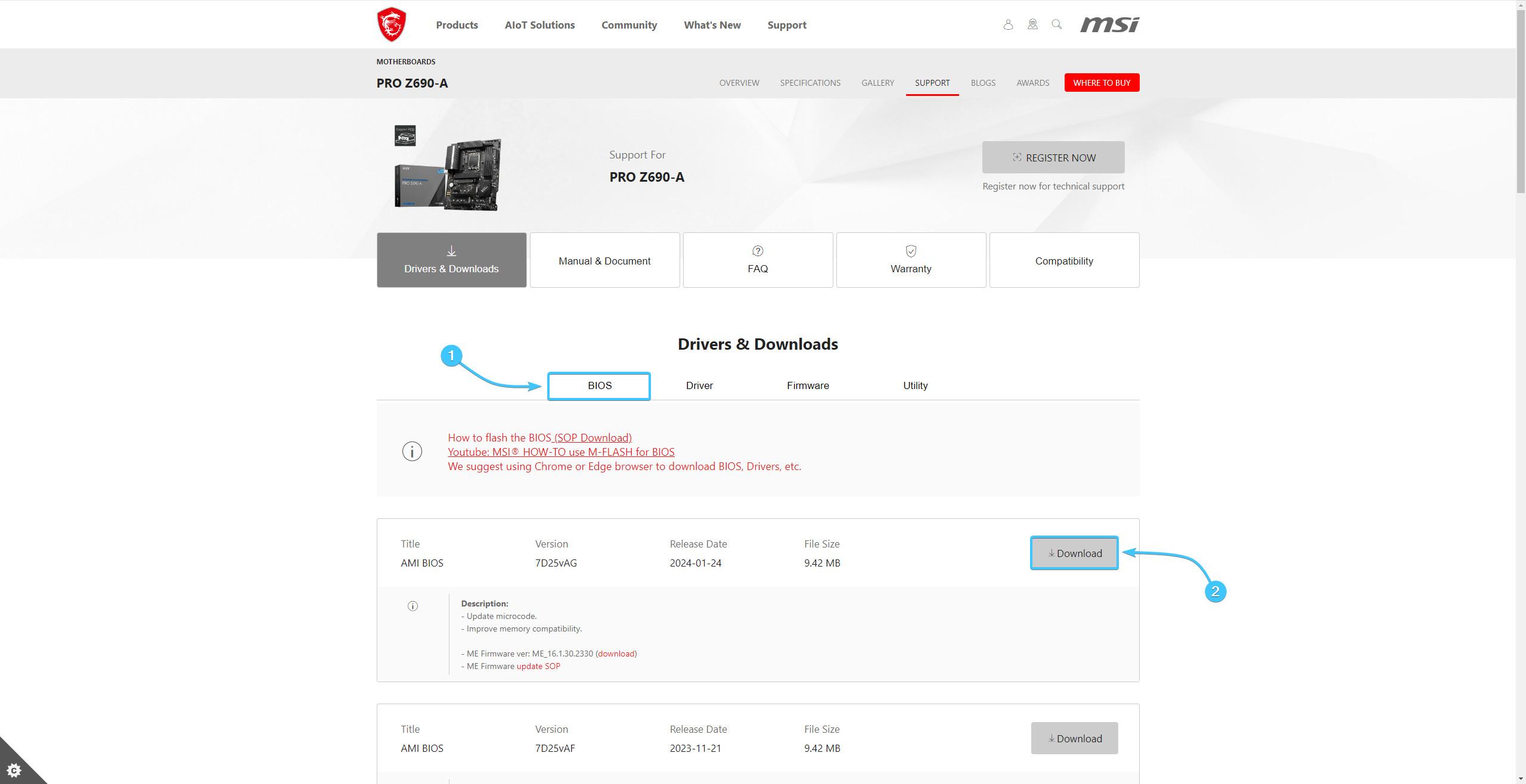
4. Open the archive with BIOS and transfer the files to your desktop or other convenient location.
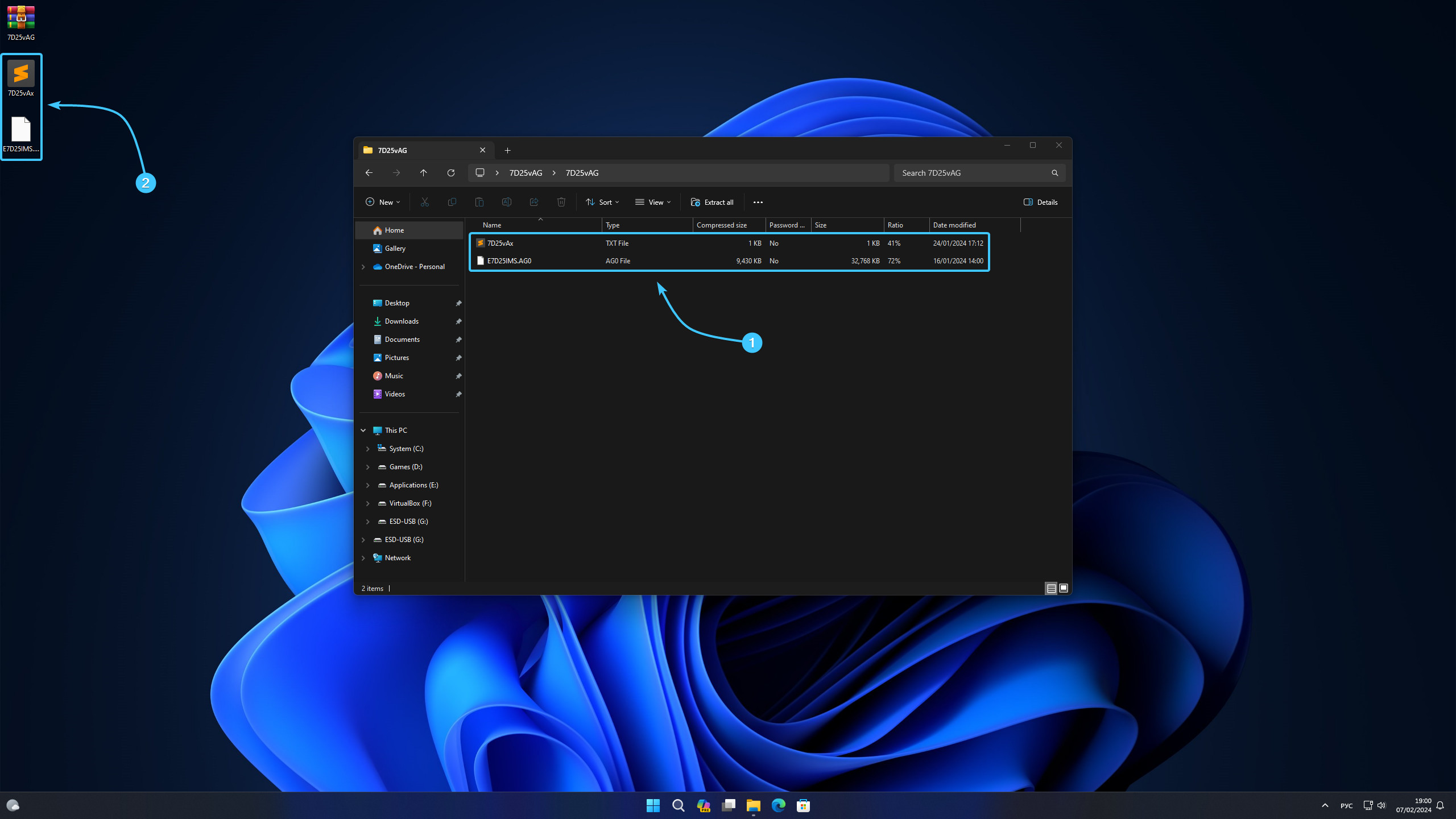
5. Move all BIOS files to the previously prepared installation media.
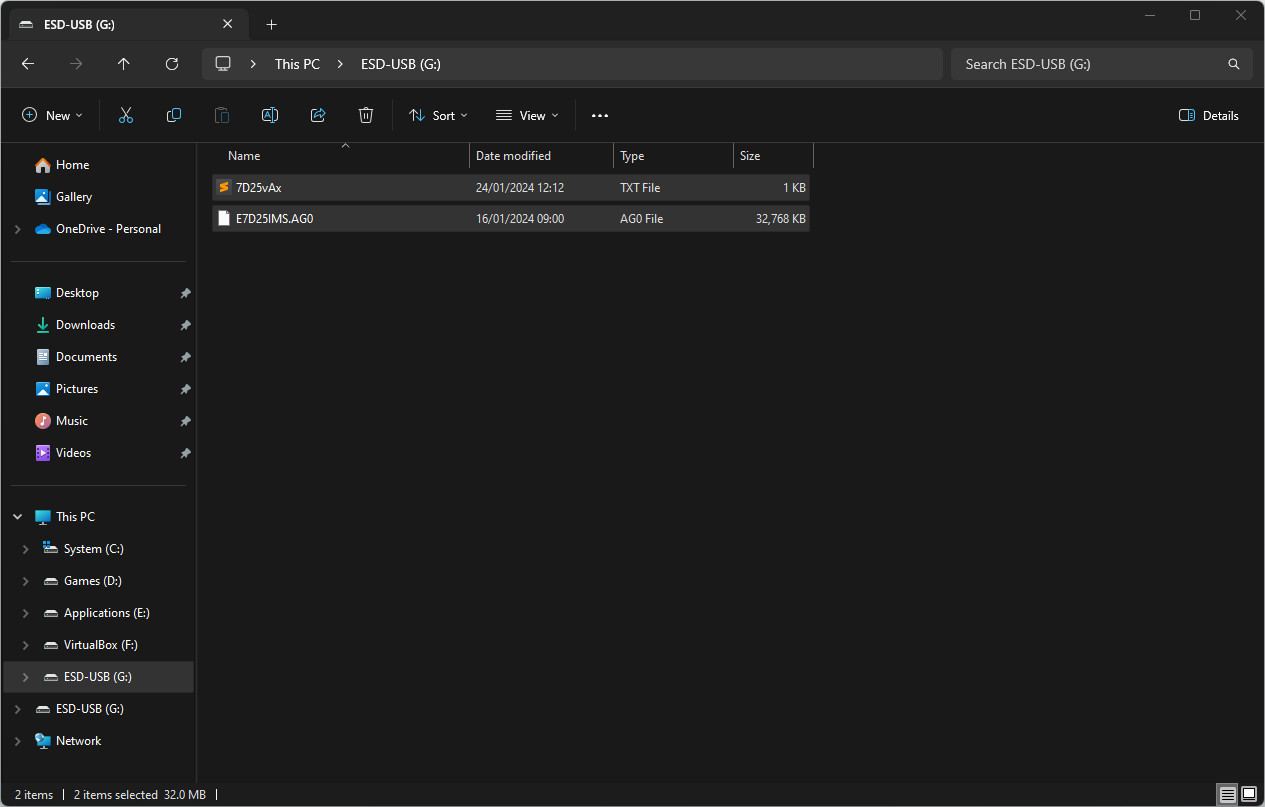
6. Reboot the device. During booting, press the appropriate key to open BIOS.
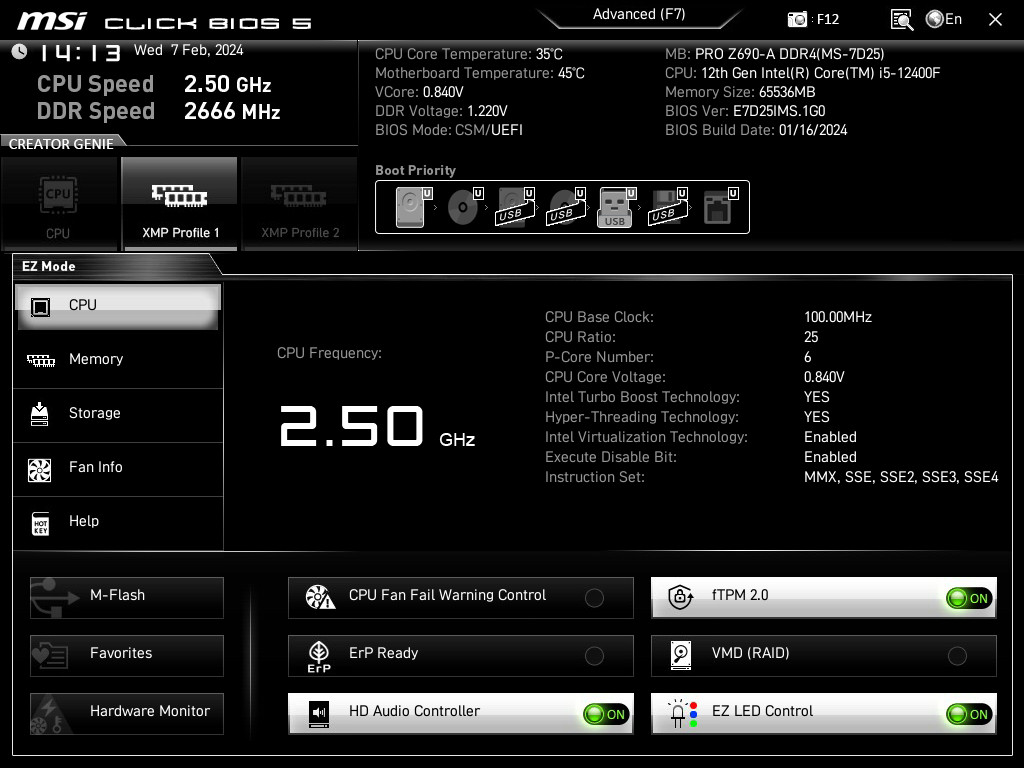
7. In the list on the left, click the “M-Flash” button. In the notification that appears, tap the “Yes” button.
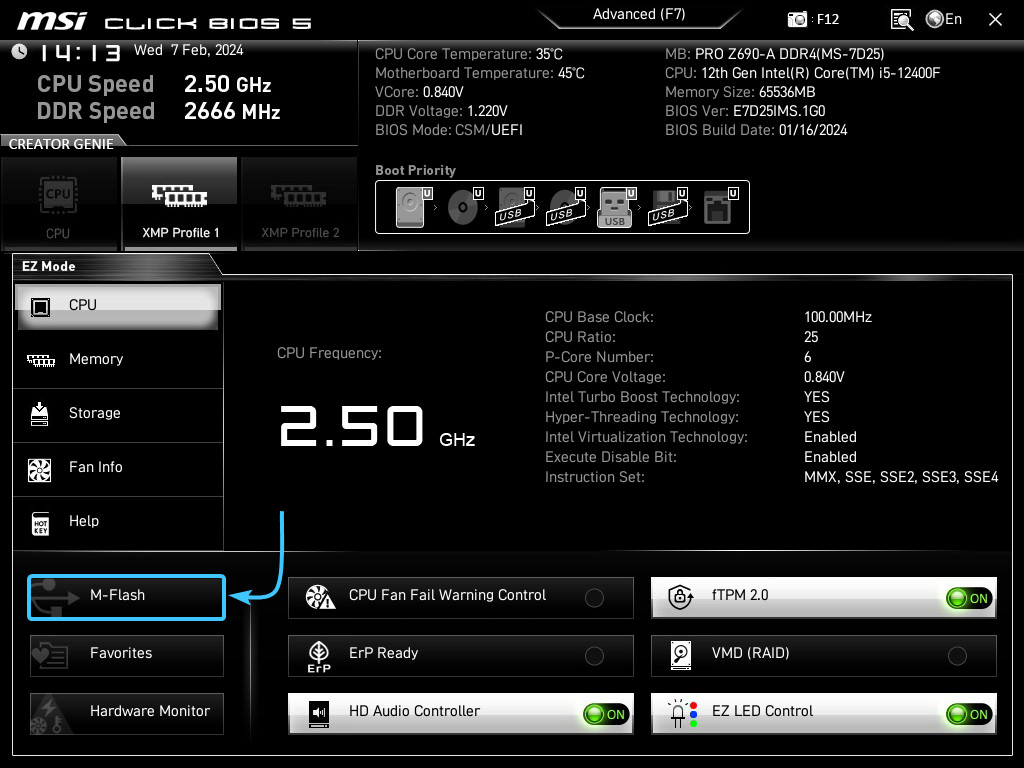
8. In the list on the left, click on the media containing the BIOS file. In the list on the right, click on the file itself.
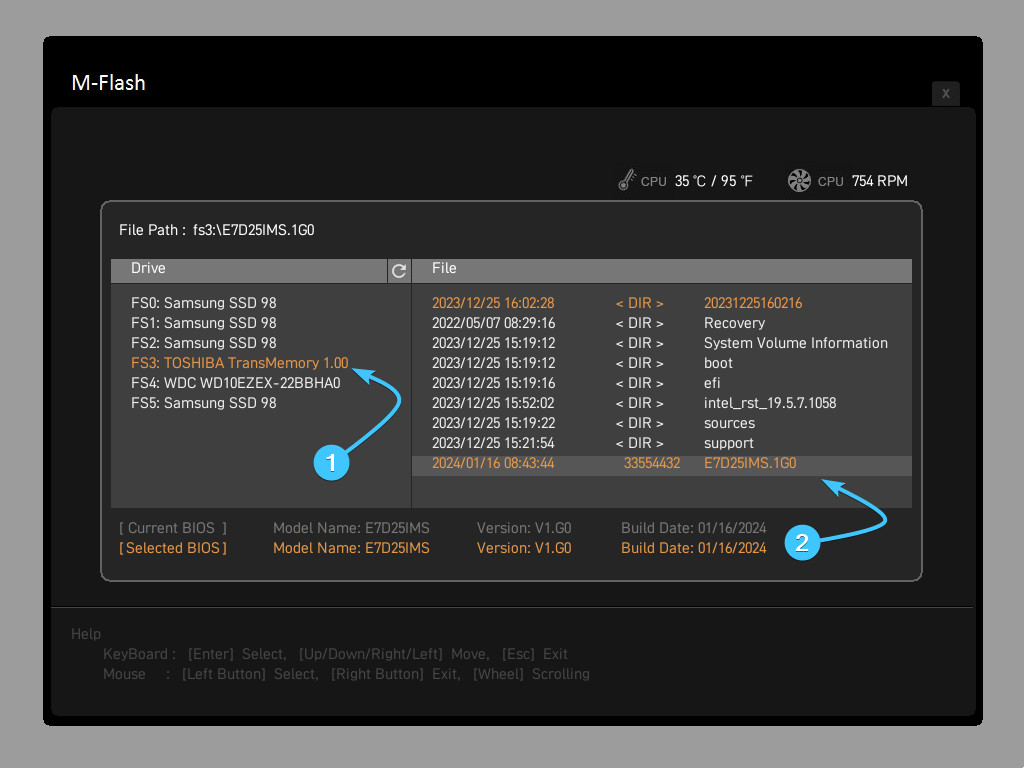
9. A notification message that the file has been read by the “M-Flash” app will appear. Press the “Yes” button.
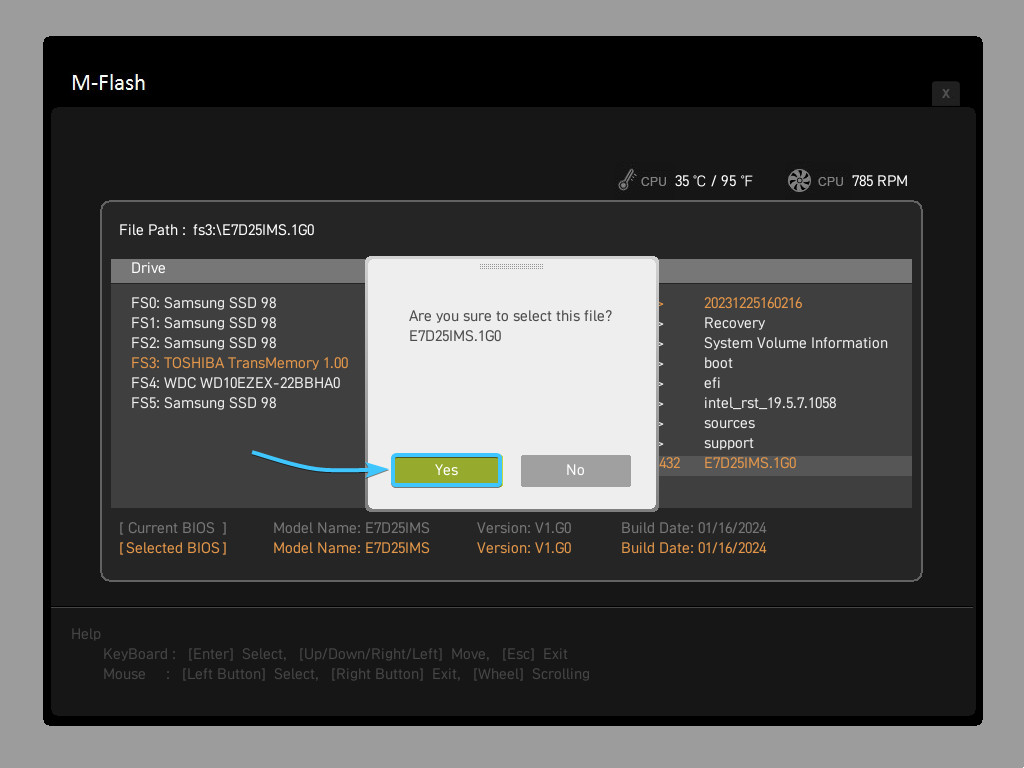
10. Wait for the BIOS update process to complete. After that, start the operating system.
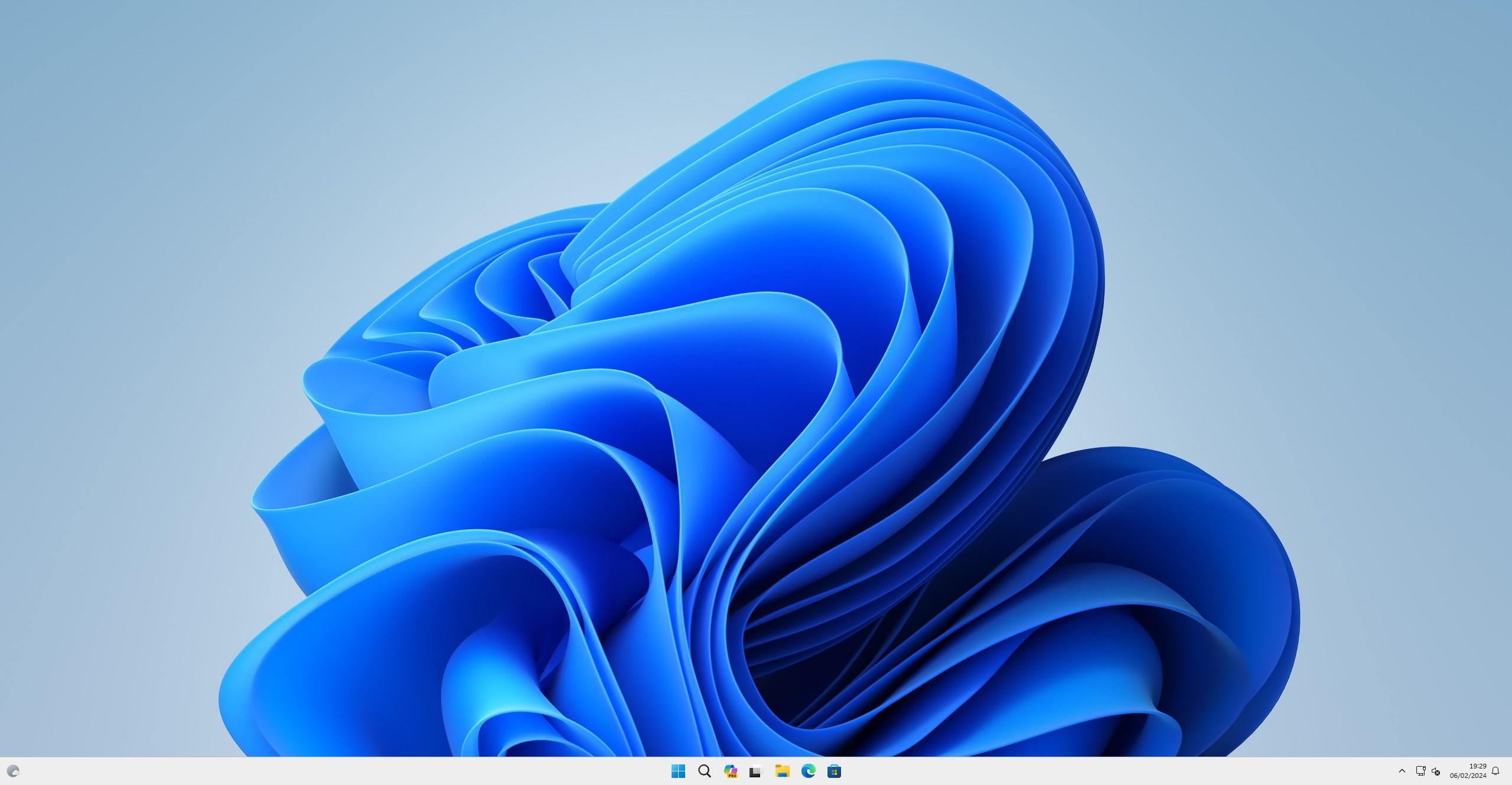
Updating BIOS on MSI motherboard #2
1. Go to the official MSI Centre application website and click on the “Download” button.
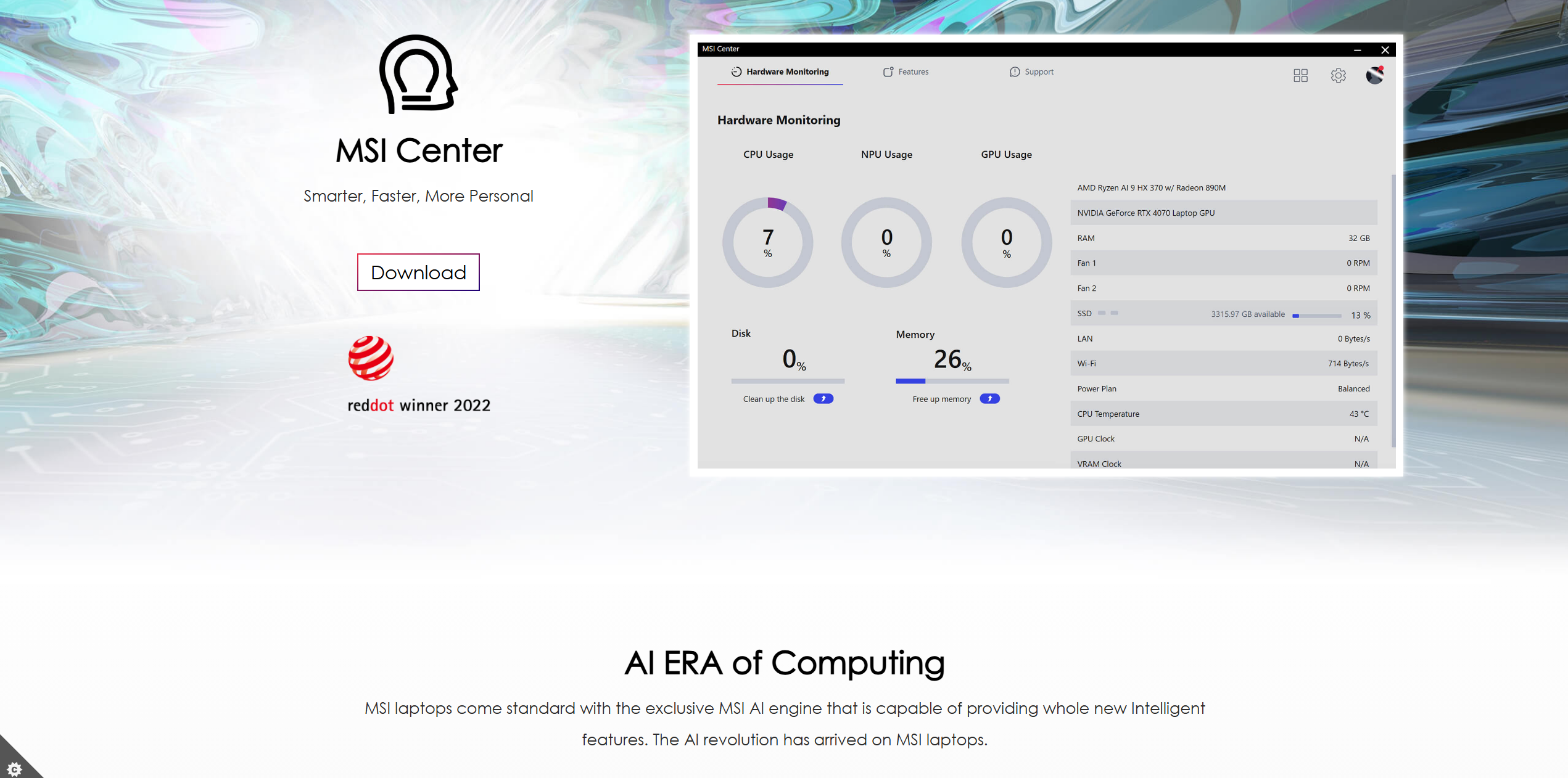
2. Start the application installer. Select the installation language and press the “OK” button.
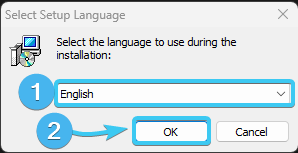
3. A new window will then appear. Click the “Install” button to continue the process.
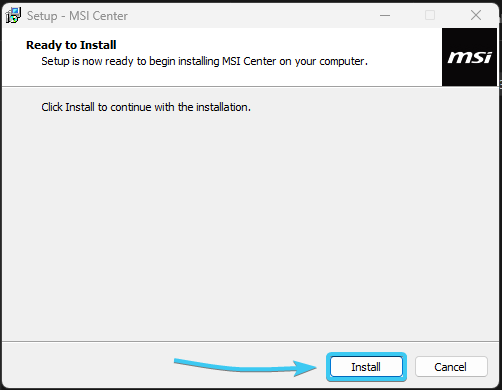
4. Wait for the application installation process to complete. It will take some time.
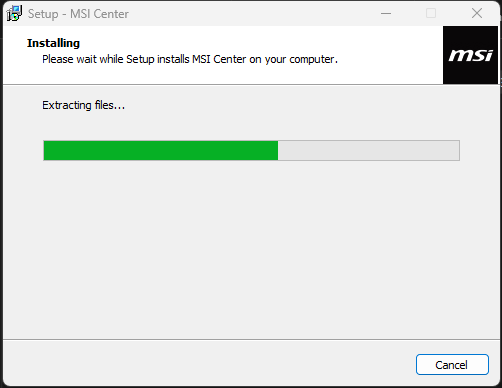
5. When the installation is complete, click the "Finish" button. Next, launch MSI Center.
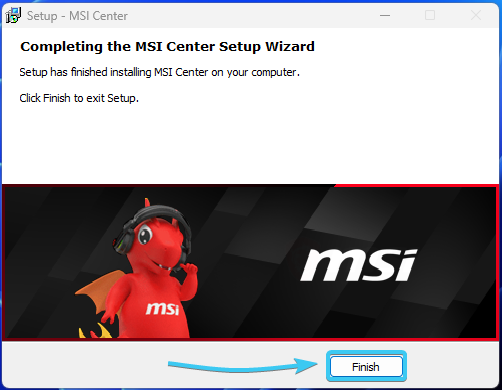
6. In the list at the top, open the “Support” tab. Next, open the “Live Update” section.
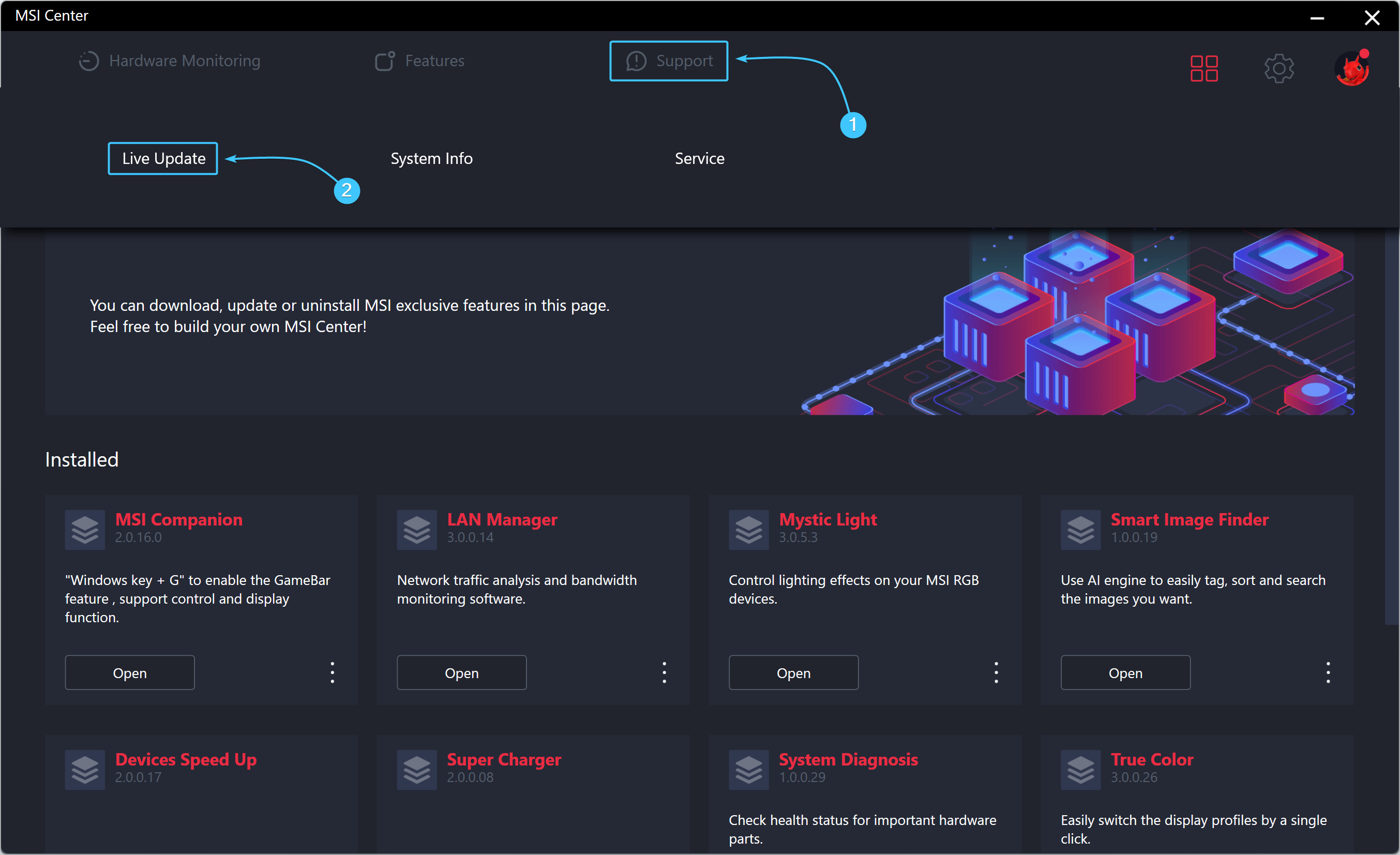
7. While in this section, click “Advance” in the bottom right corner.
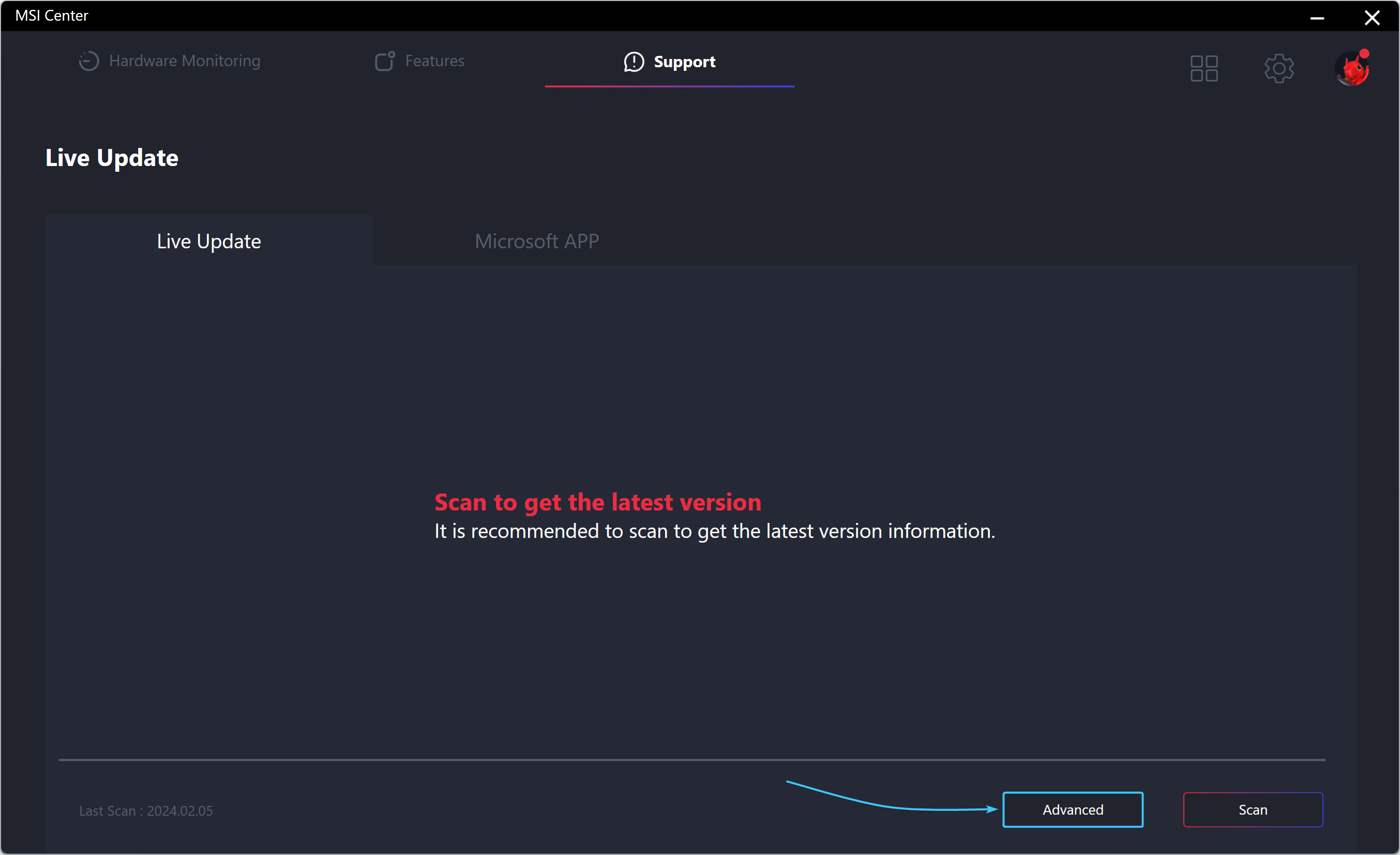
8. A notification will appear that the screen may flicker during the scan. Press the “Yes” button.
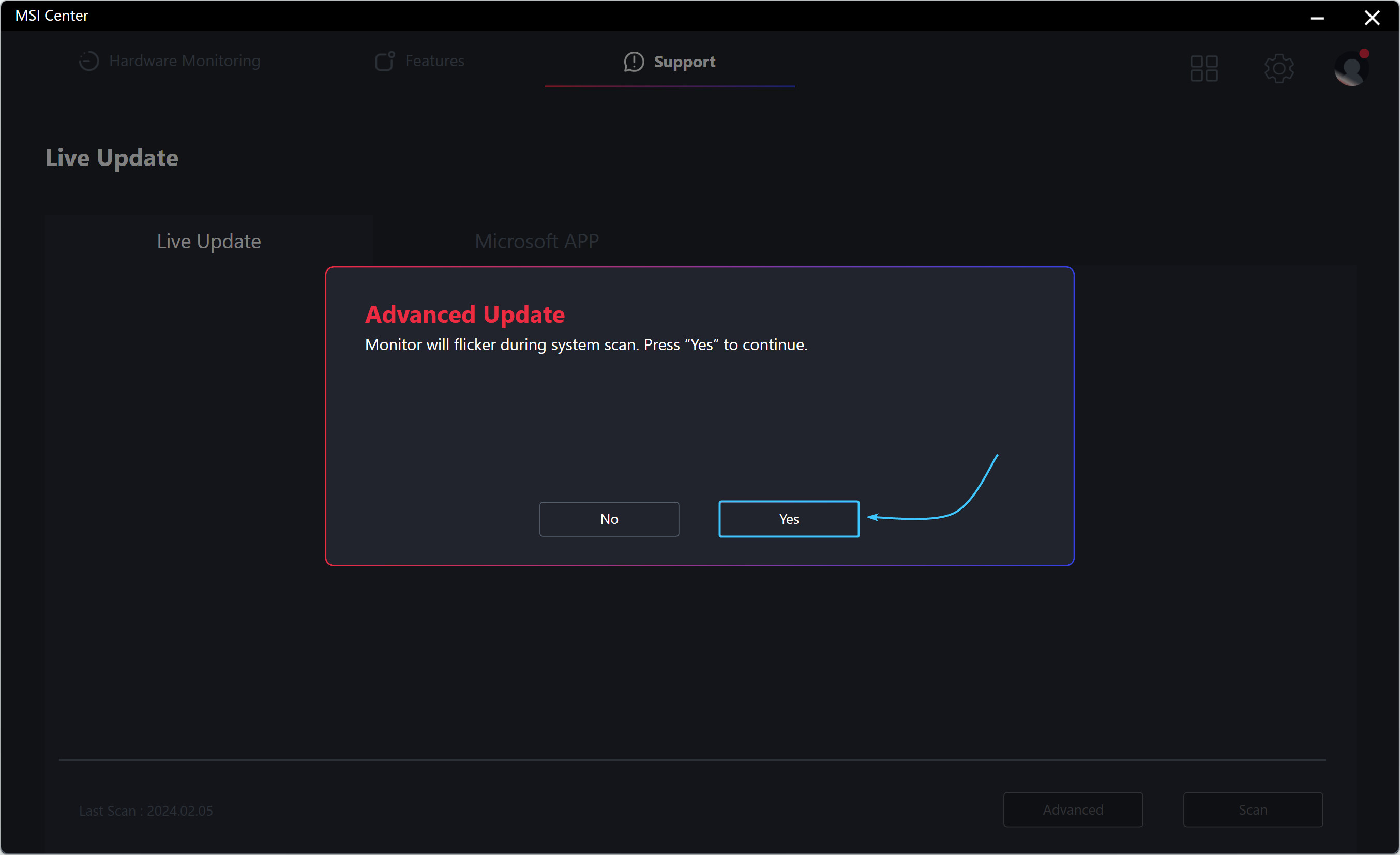
9. In the list that appears, select the available BIOS version and click the “Install” button.
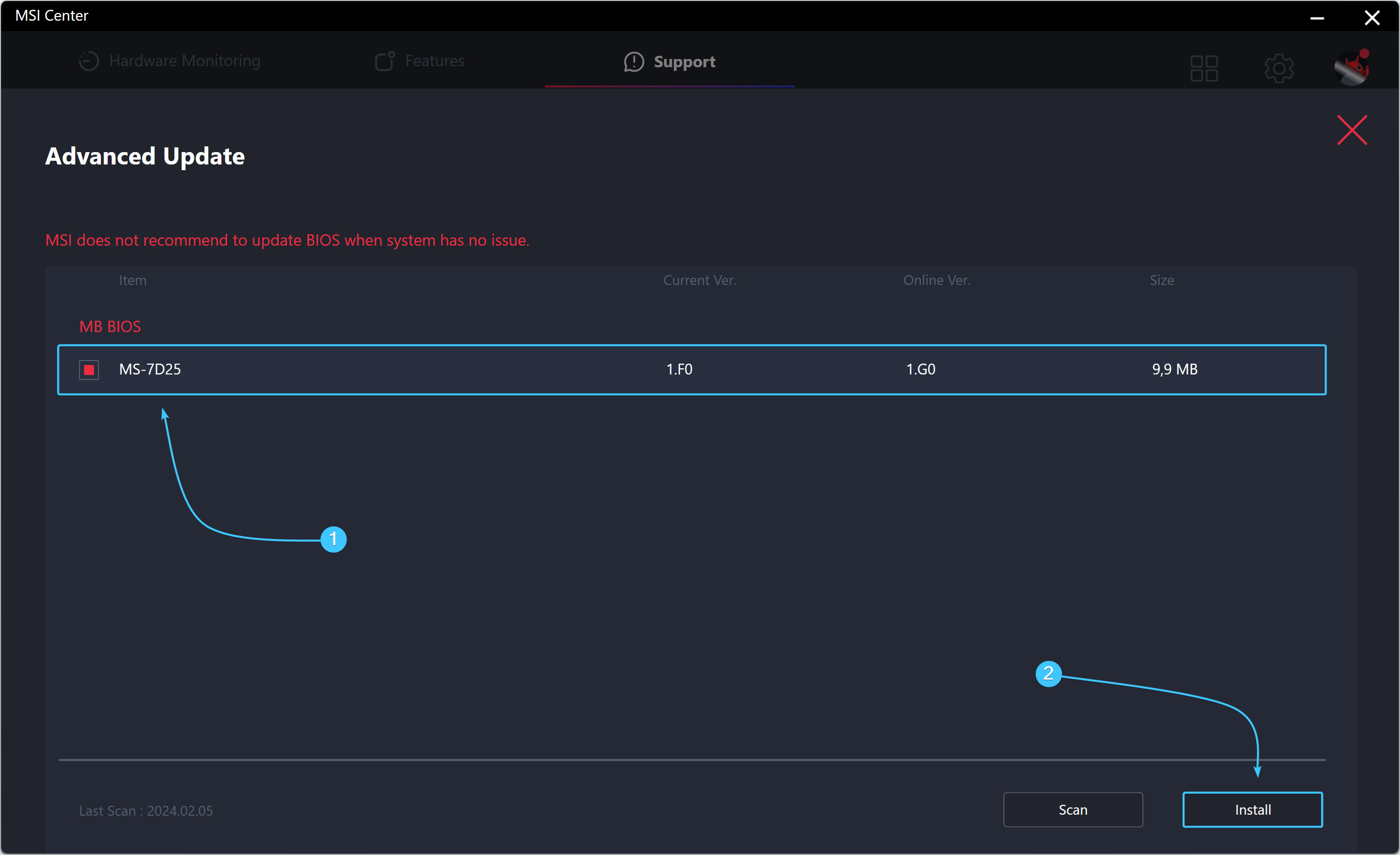
10. An update notification will appear. Familiarise yourself with the information and click “Install”.
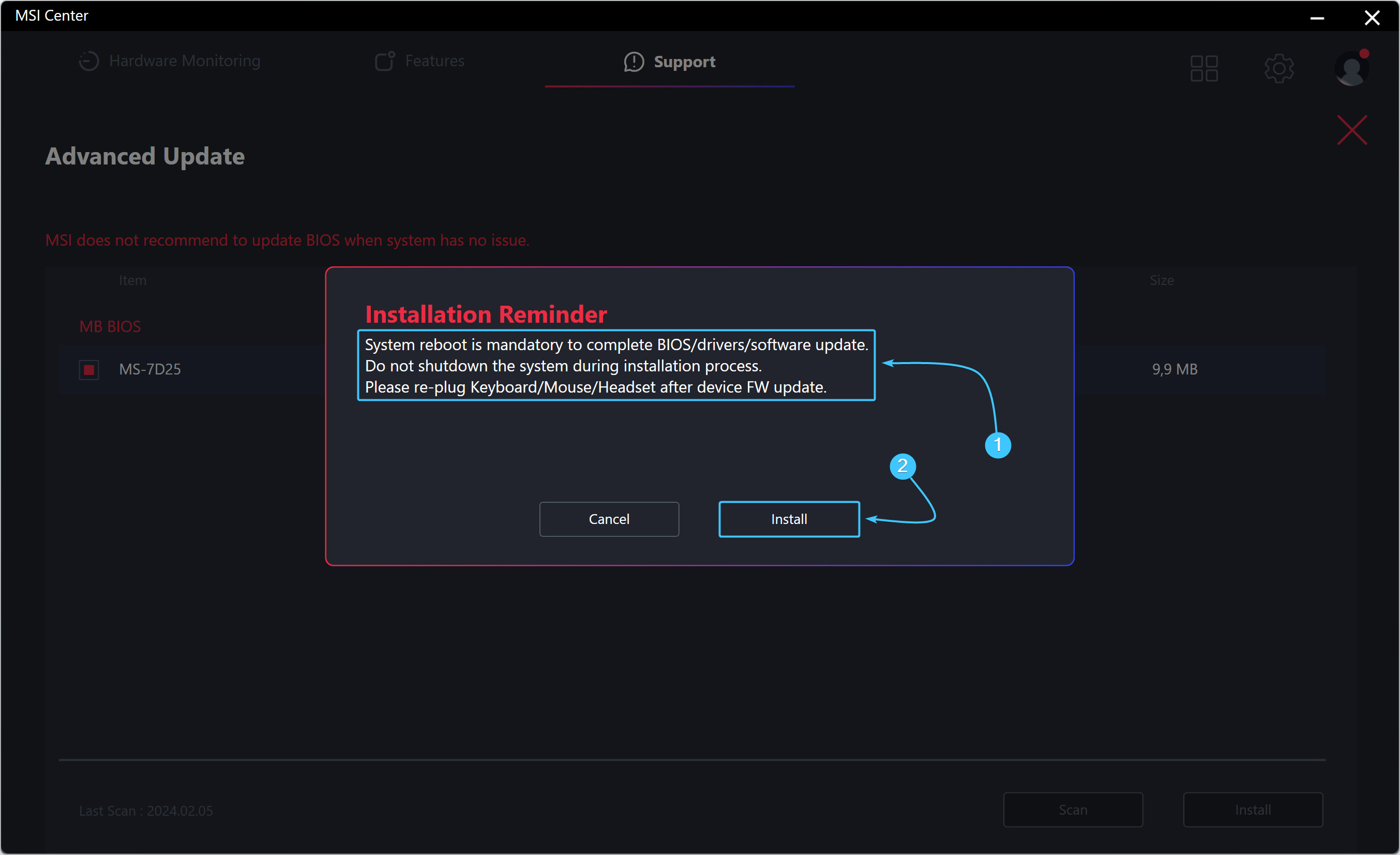
11. The BIOS version will start downloading and installing, wait until it is complete. The device will reboot.
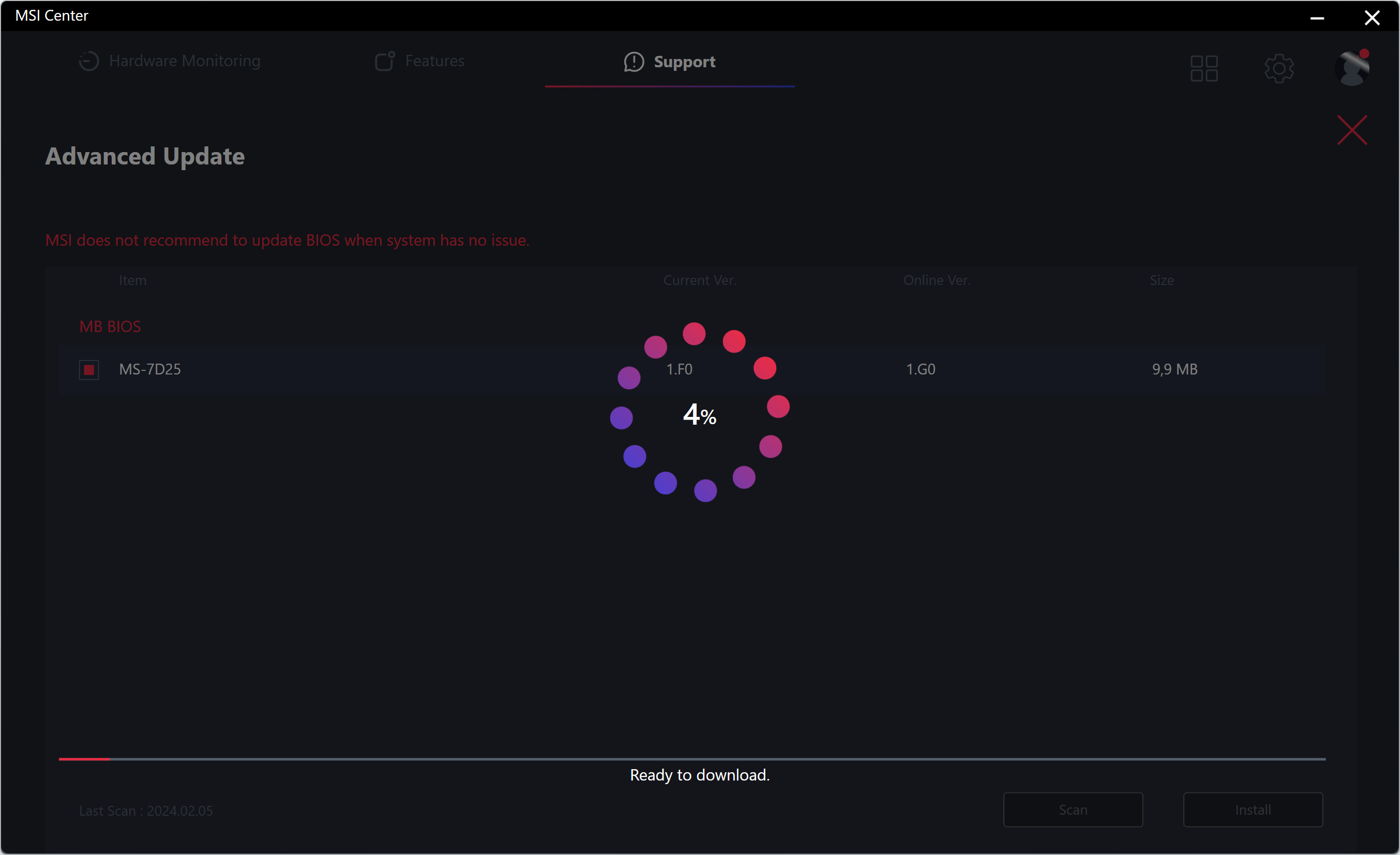
12. Wait for the BIOS update process to complete. After that, start the operating system.
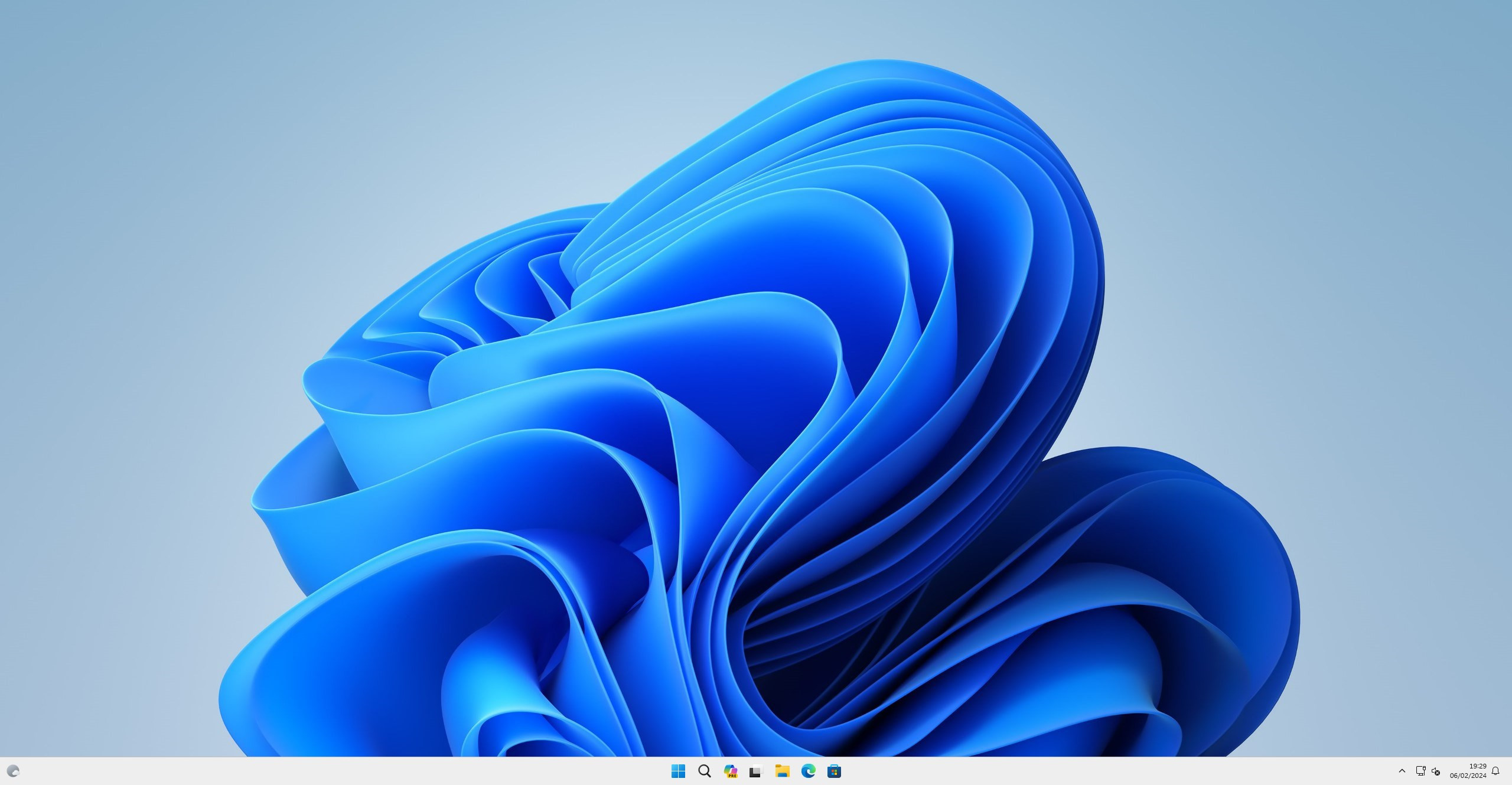
Other guides
- Opening BIOS via Windows;
- Updating BIOS on ASUS;
- XMP activation on ASUS;
- XMP activation on MSI;
- Updating BIOS on GIGABYTE;
- XMP activation on GIGABYTE;
- Updating BIOS on ASRock;
- XMP activation on ASRock;
- Keys to open BIOS;
- Media priority on ASUS;
- Media priority on MSI;
- Media priority on GIGABYTE;
- Media priority on ASRock;
- Resetting BIOS on ASUS;
- Resetting BIOS on MSI;
- Resetting BIOS on GIGABYTE;
- Resetting BIOS on ASRock.
