Table of Contents
Usage warning
Attention! This guide may contain tips that may damage the device in various ways at the malfunction level of the BIOS firmware.
Never switch off the device in the process of BIOS version update. If the device is a laptop, connect it to the power supply using the original adapter and power cable.
EXBO company is not responsible for the user's actions in accordance with paragraph 1.7 of the rules of the support centre and encourages users to be careful in the process of BIOS update.
Preparing the media in advance
1. Insert a USB flash drive device with a minimum capacity of 1 gigabyte into the special port.

2. Open “File Explorer” of the Windows operating system. Next, open the “This PC” section.
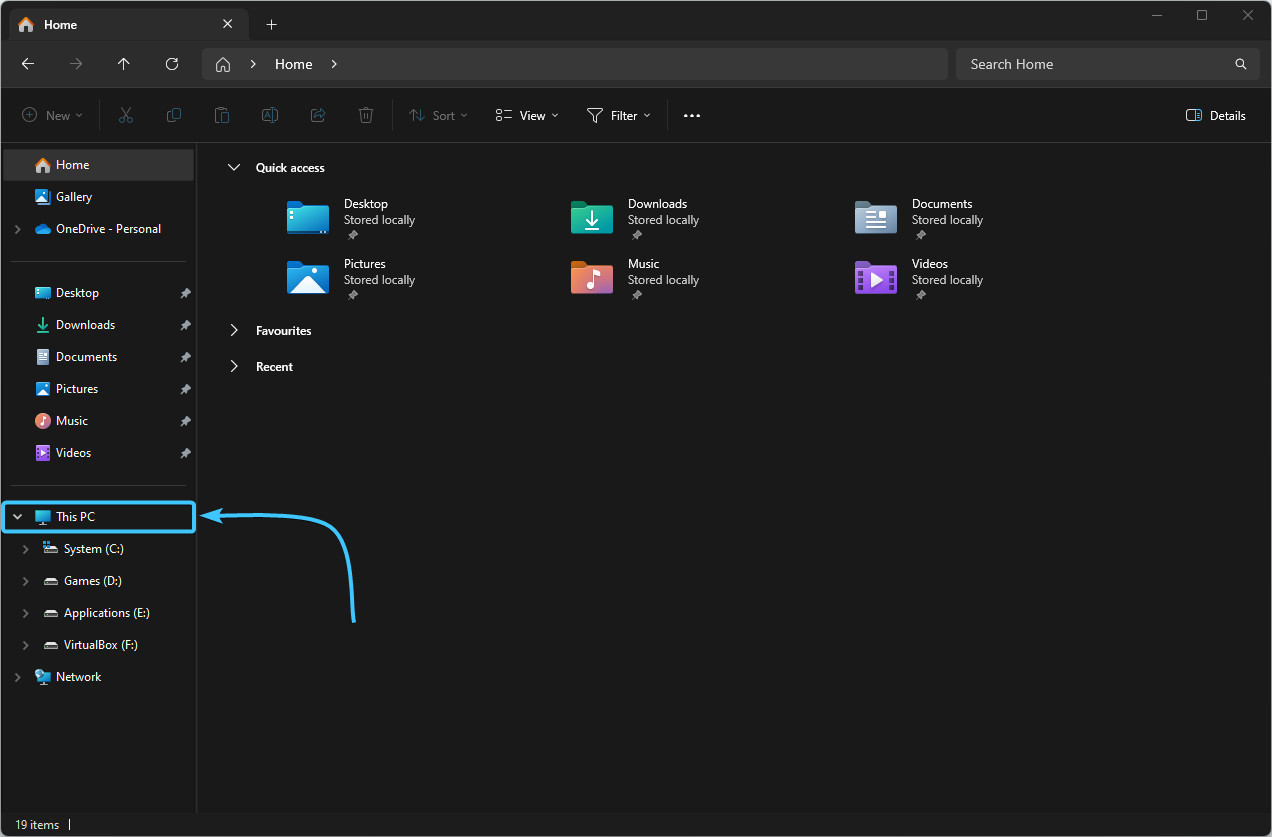
3. Locate the flash drive and right-click on it. Click the “Format” button.

4. A new window will appear. There is no need to change any parameters. Just click the “Start” button.
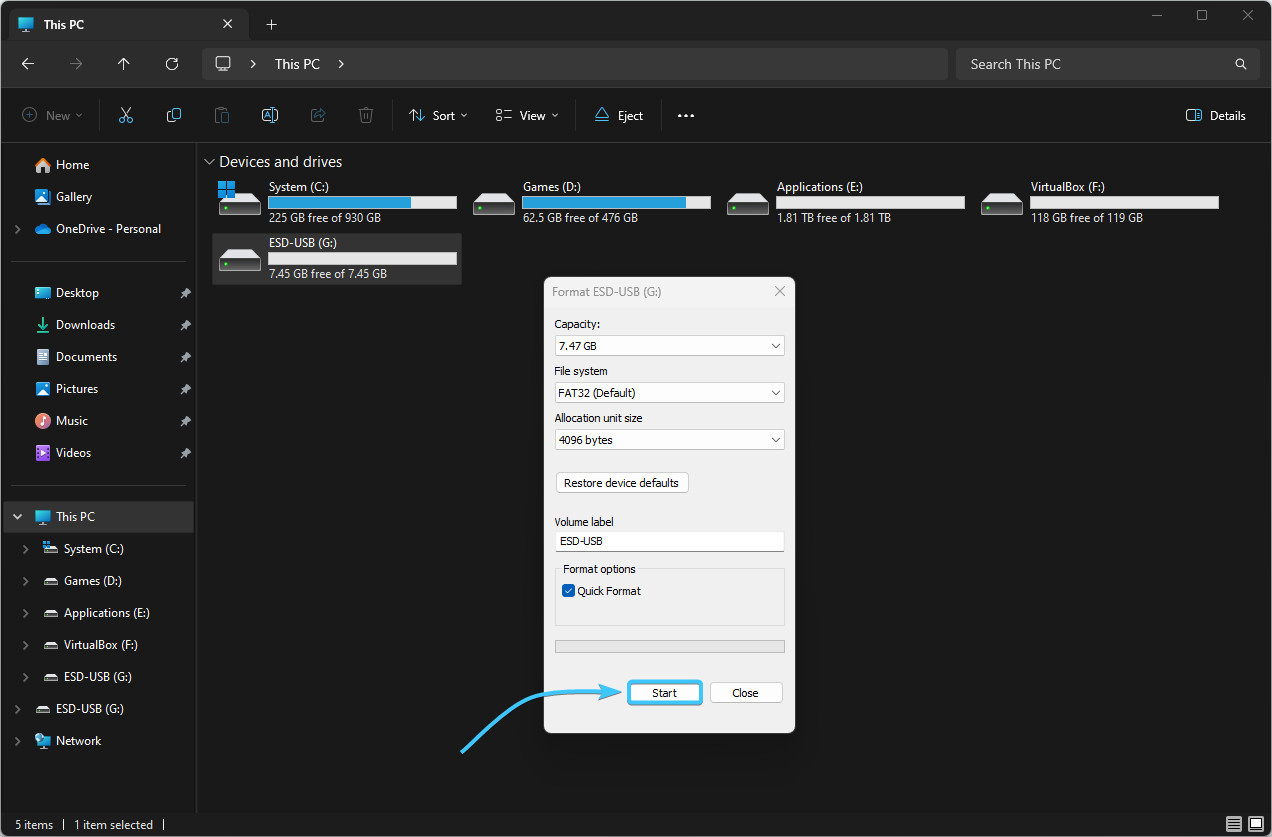
5. In the window that appears, click “OK” and wait for the formatting process to complete.
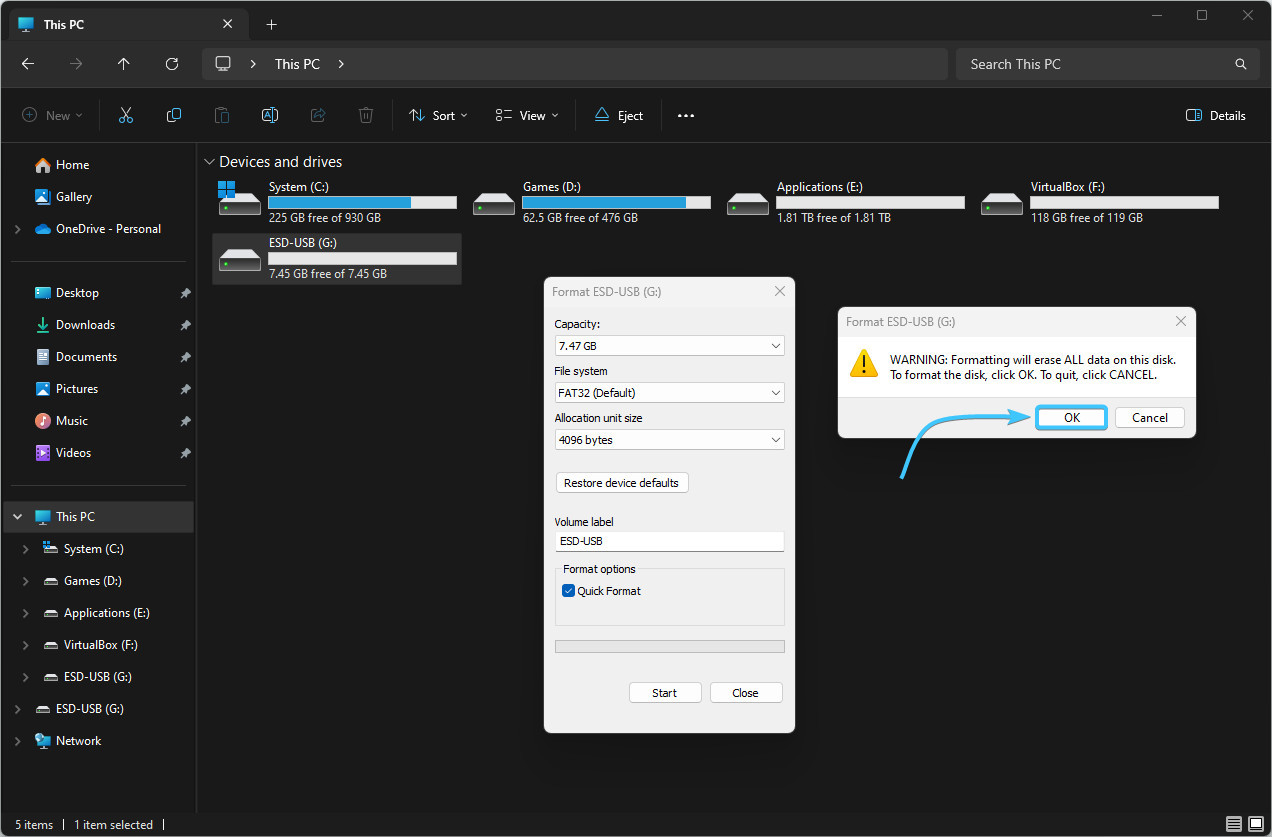
6. A notification will appear that the formatting process is complete. Press the “OK” button.
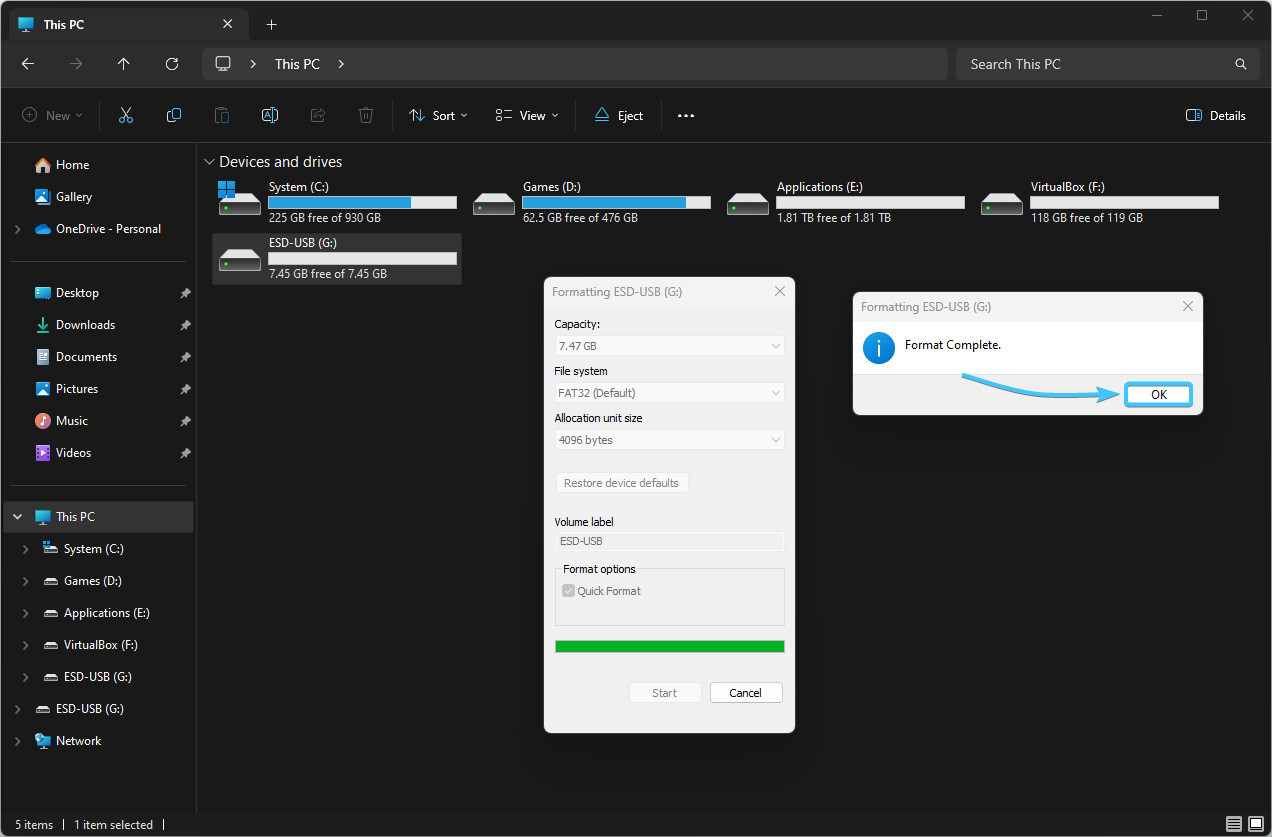
Updating BIOS on ASUS motherboard
1. Identify the model of your motherboard or laptop. Open the official website of the device.
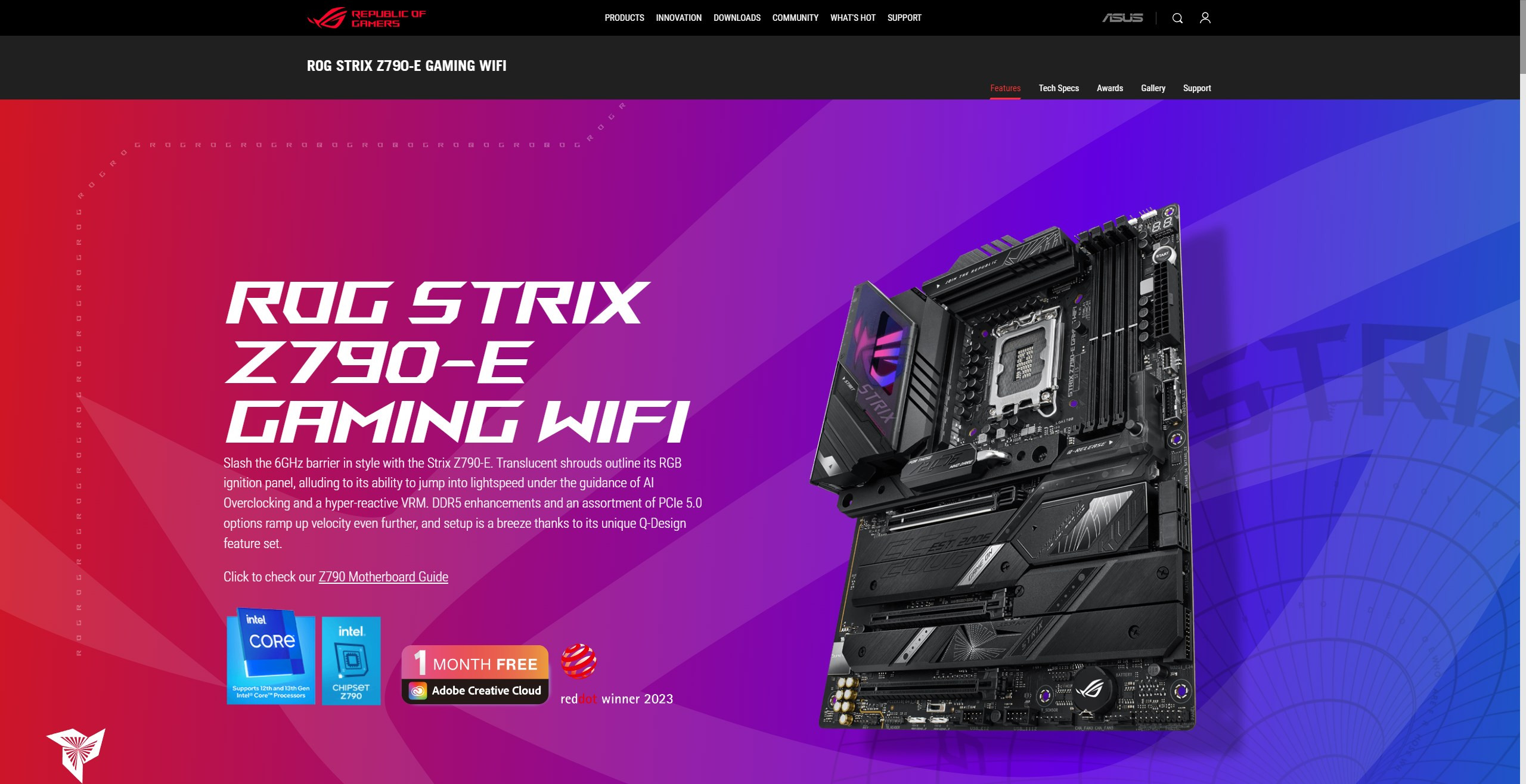
2. Open the category relating to support. Then the section related to drivers and utilities.
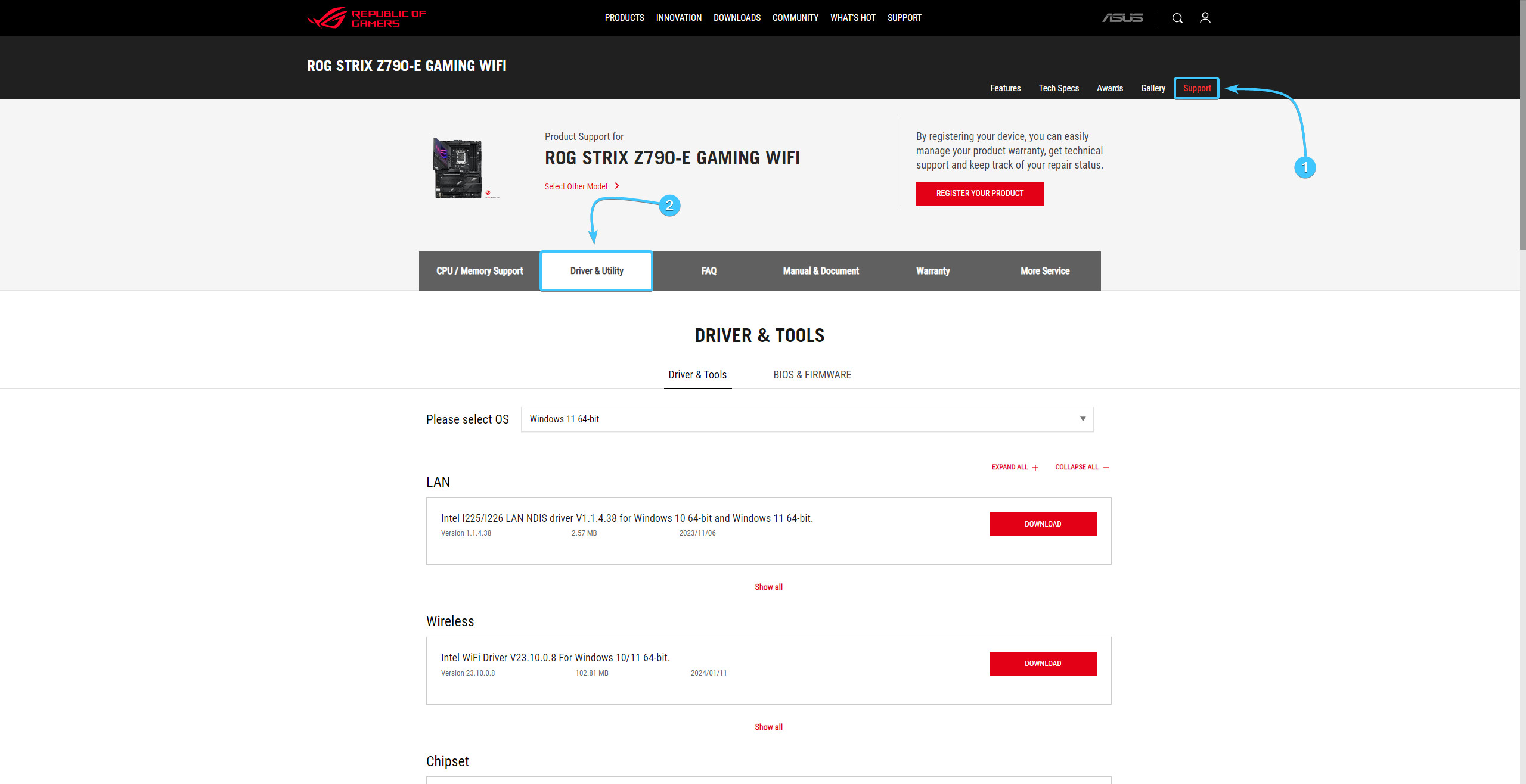
3. Open the subsection related to BIOS. Download the latest BIOS version for the device.
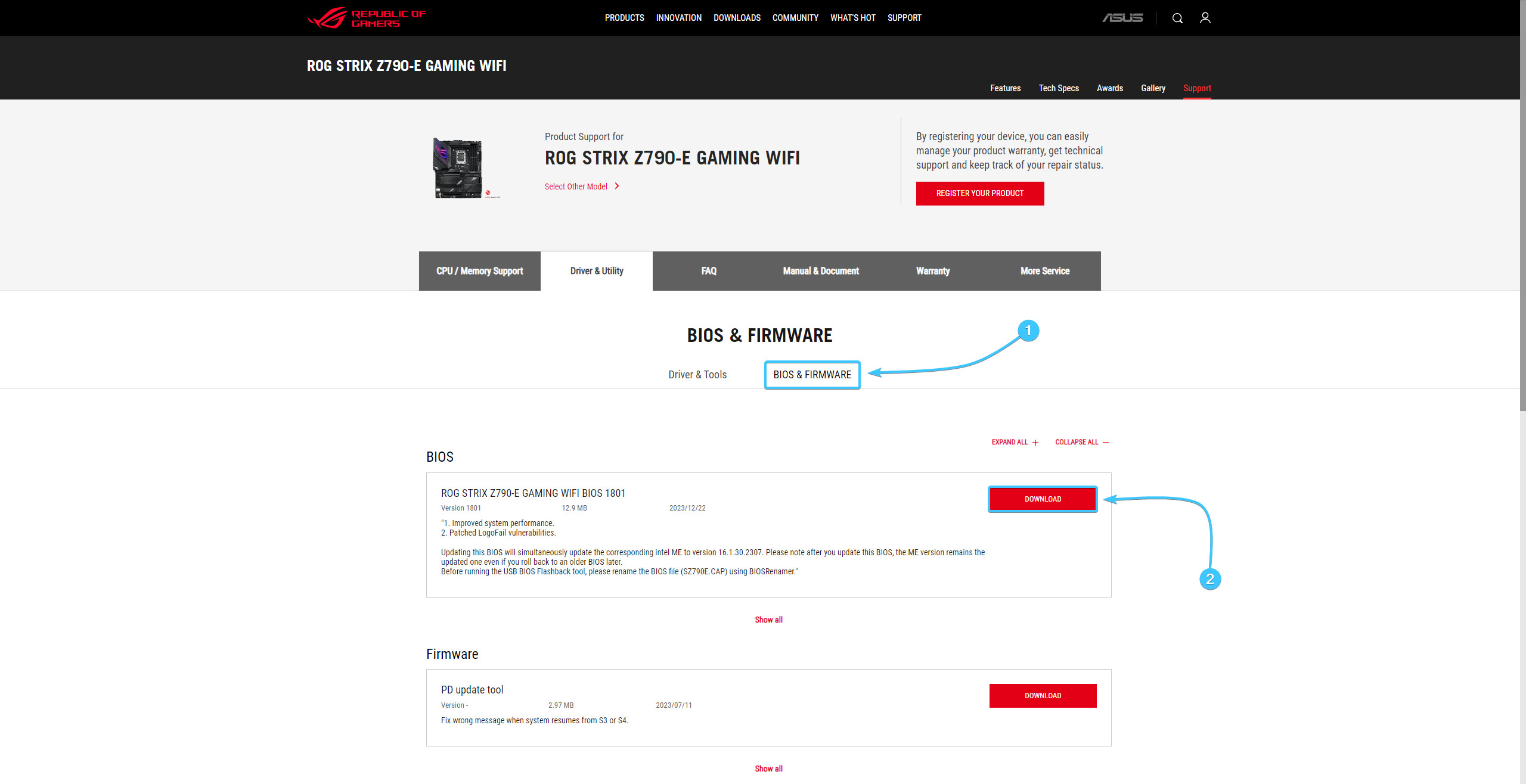
4. Open the BIOS archive and transfer the files to the desktop. Run the “BIOSRenamer” application.
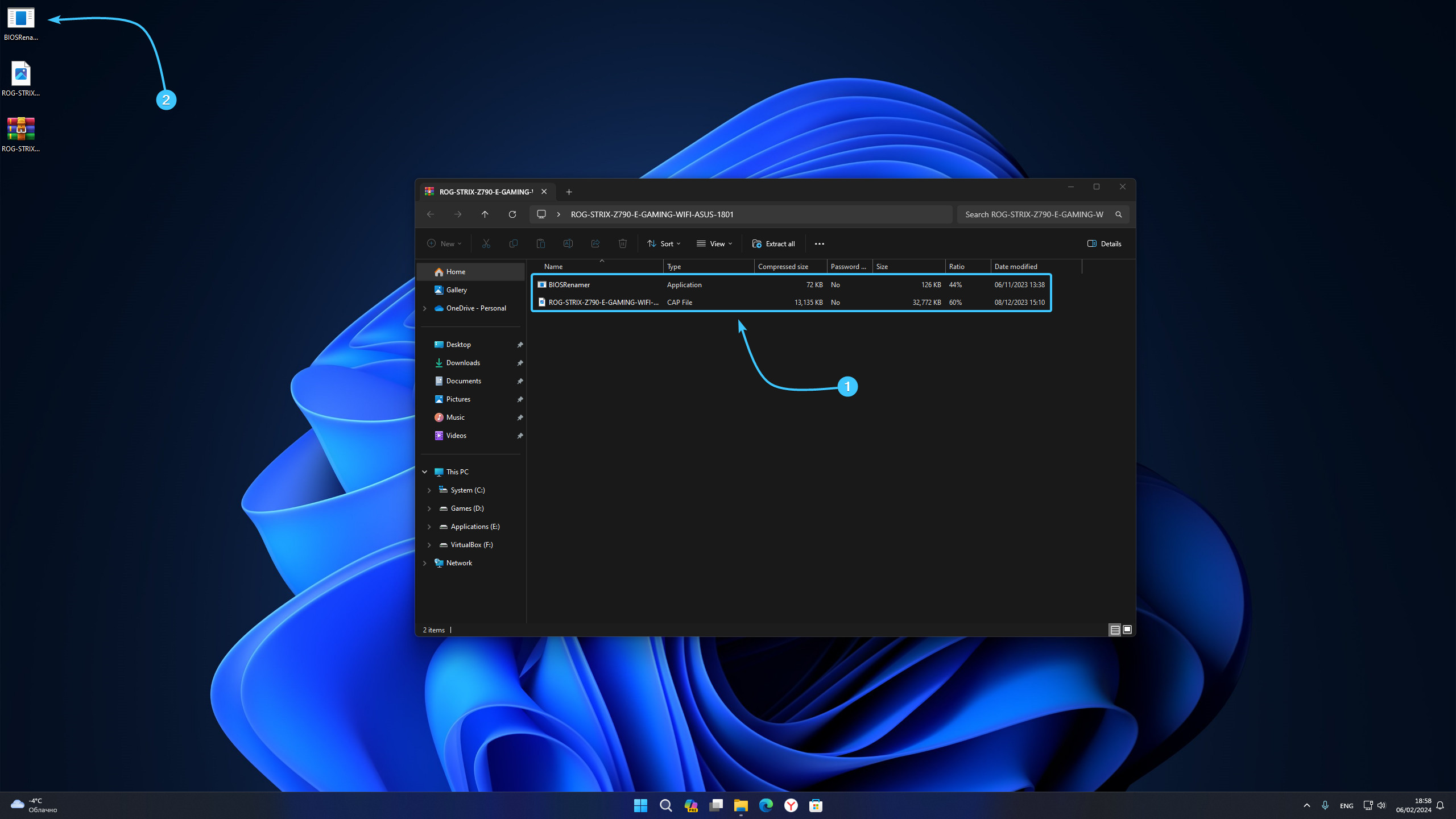
5. The “CMD” application window will appear. Press any key to rename the BIOS file.
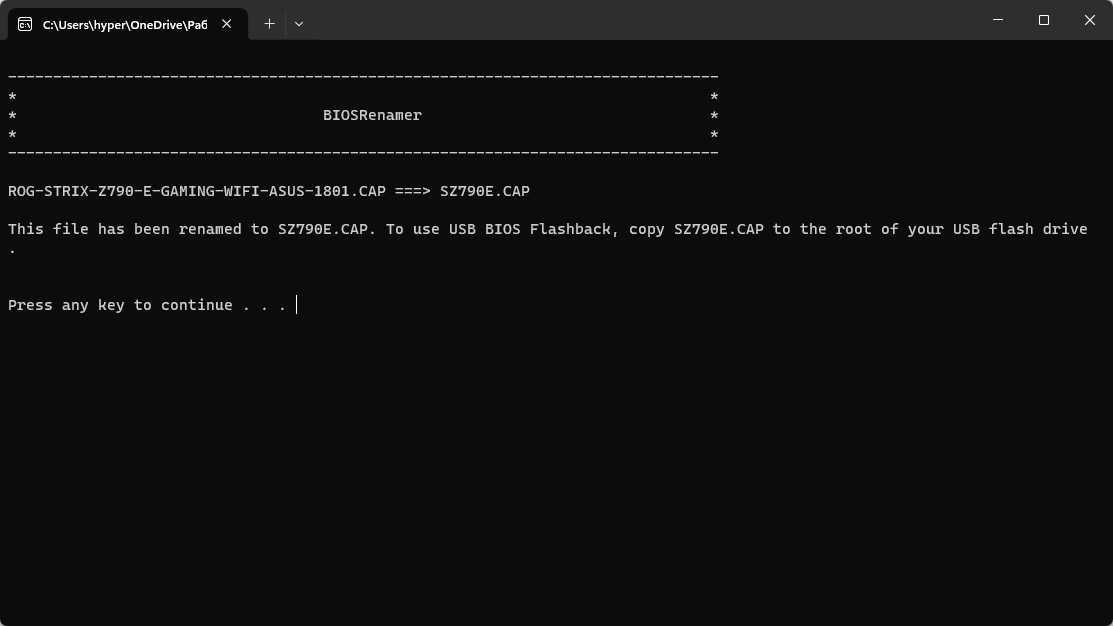
6. Move the prepared BIOS file to the previously prepared installation media.
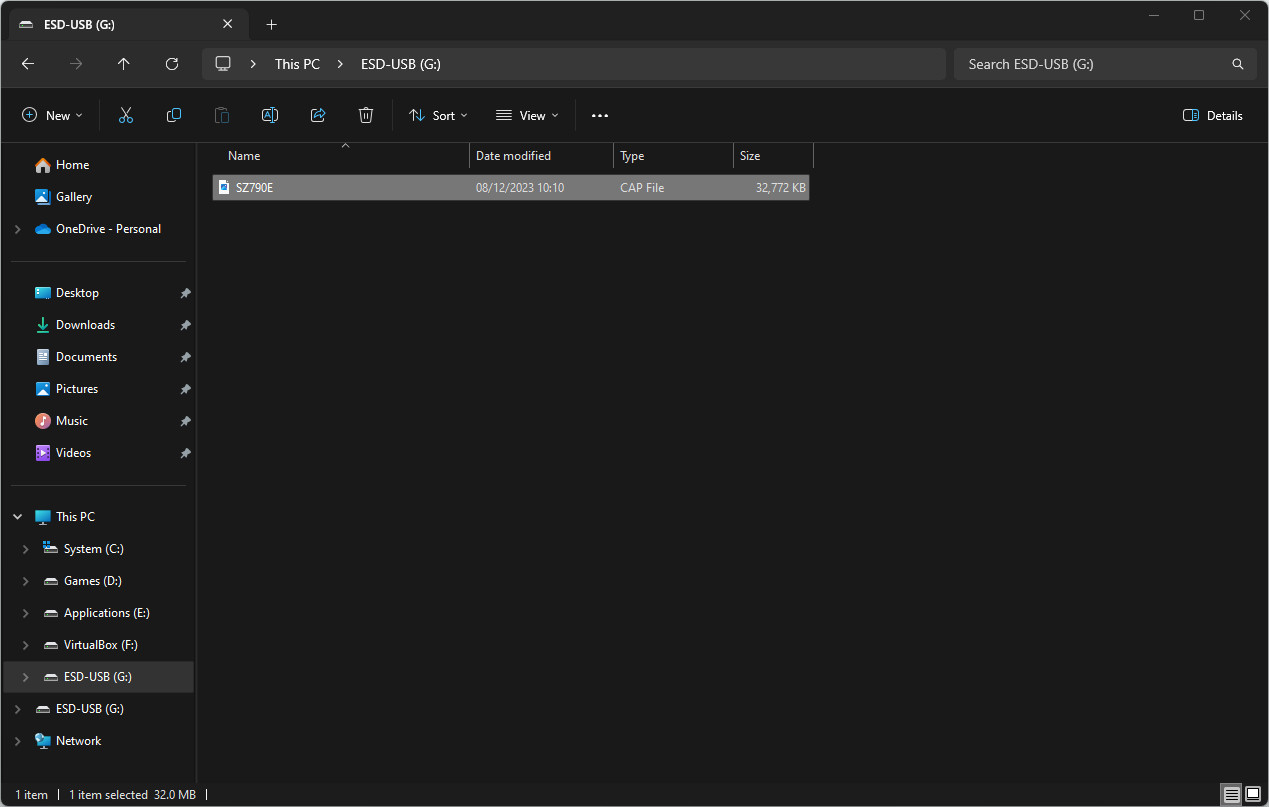
7. Reboot the device. During booting, press the appropriate key to open BIOS.
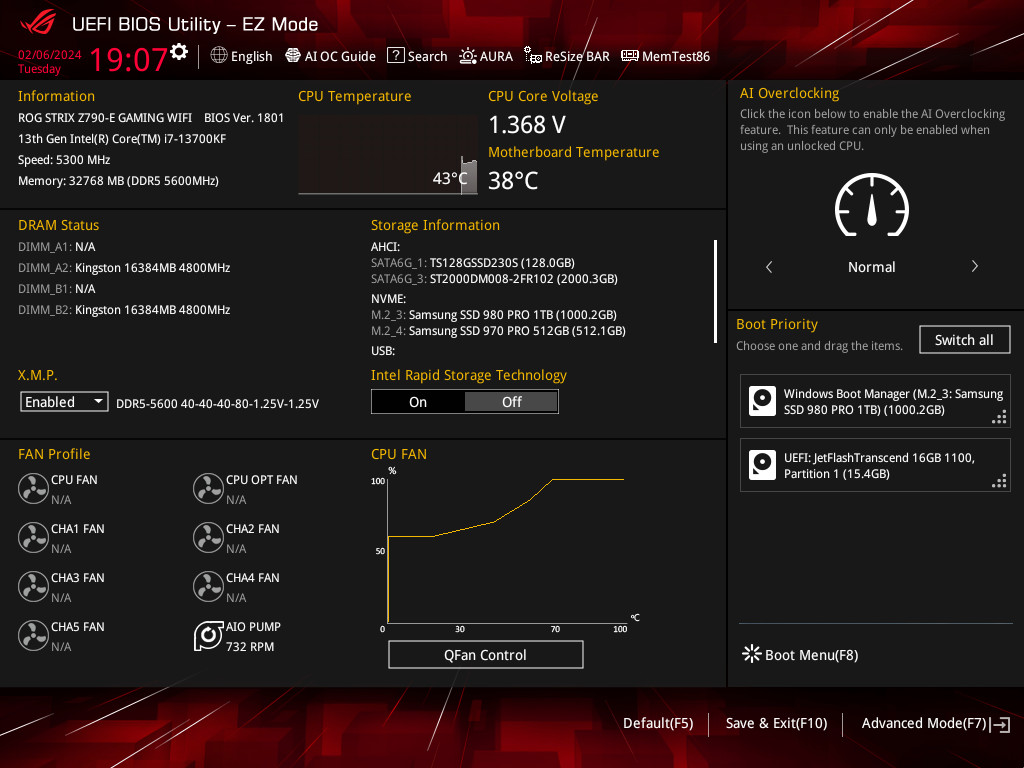
8. In the lower right corner, click the “Advanced Mode (F7)” button, or press the F7 key.
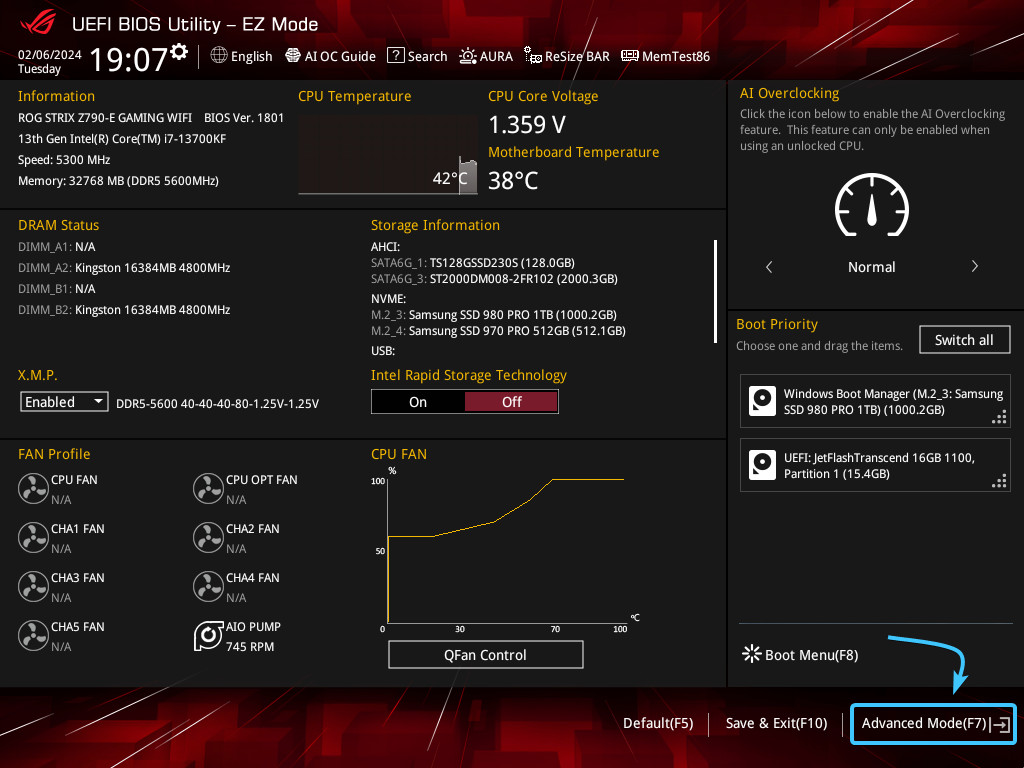
9. From the top, open the “Tools” tab. Next, select the “ASUS EZ Flash 3 Utility” option.
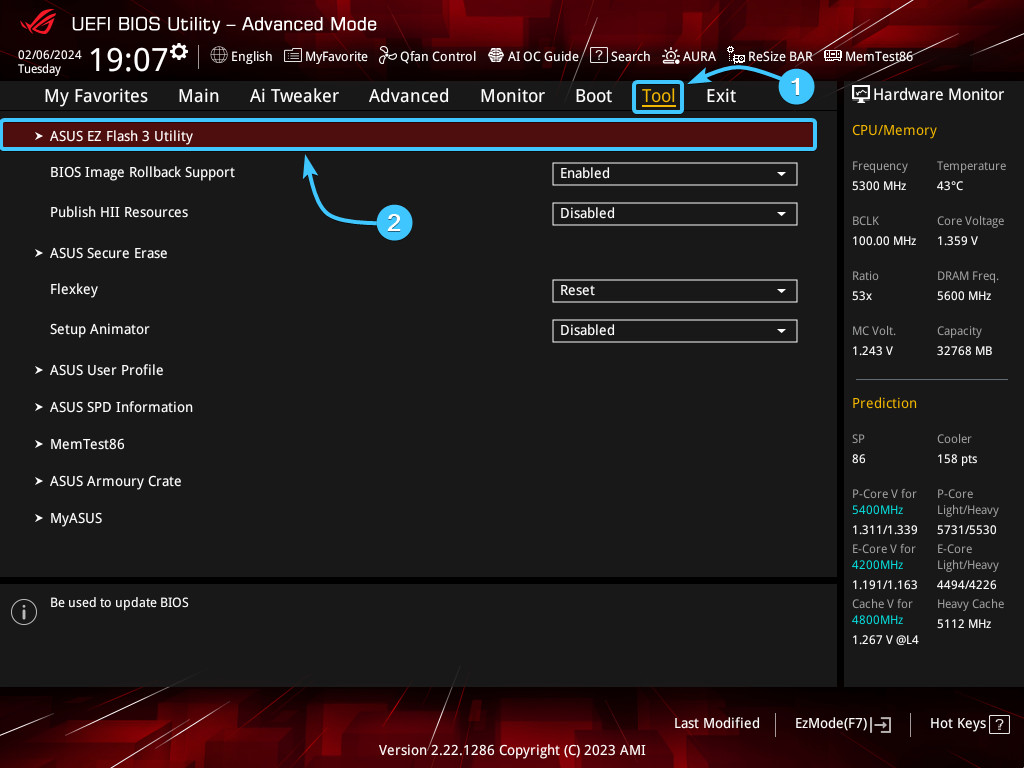
10. In the list on the left, click on the media with the BIOS file. In the list on the right, click on the file itself.
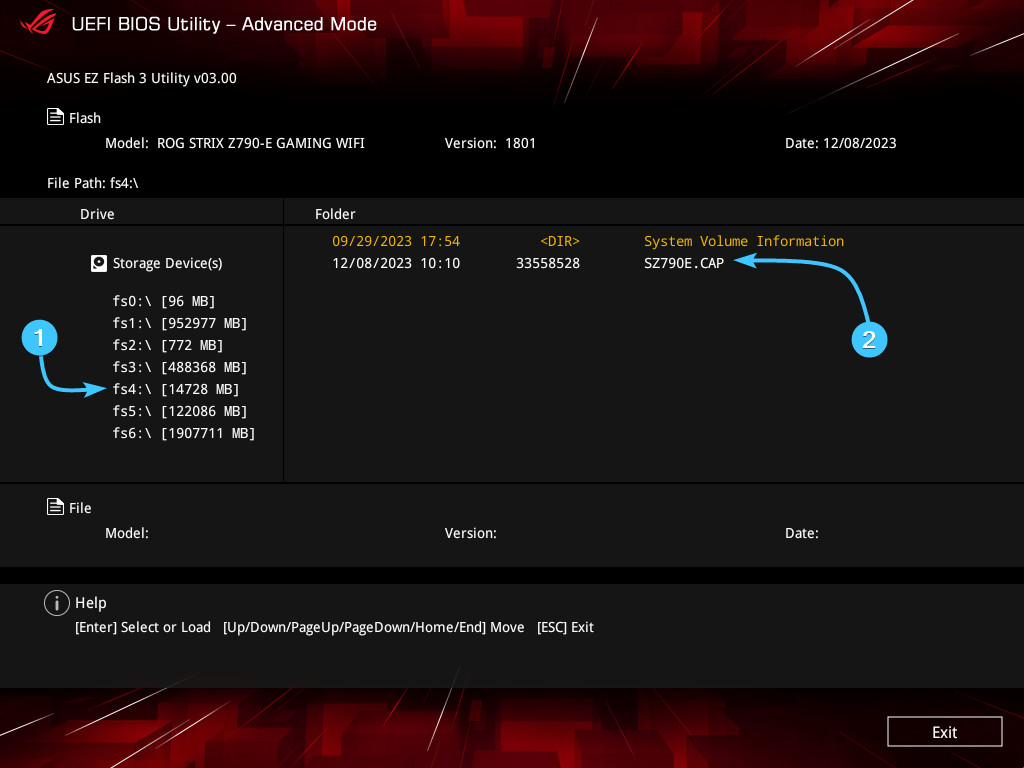
11. Familiarise yourself with the note. If necessary, create a copy of the “BitLocker” key. Click the “Yes” button.
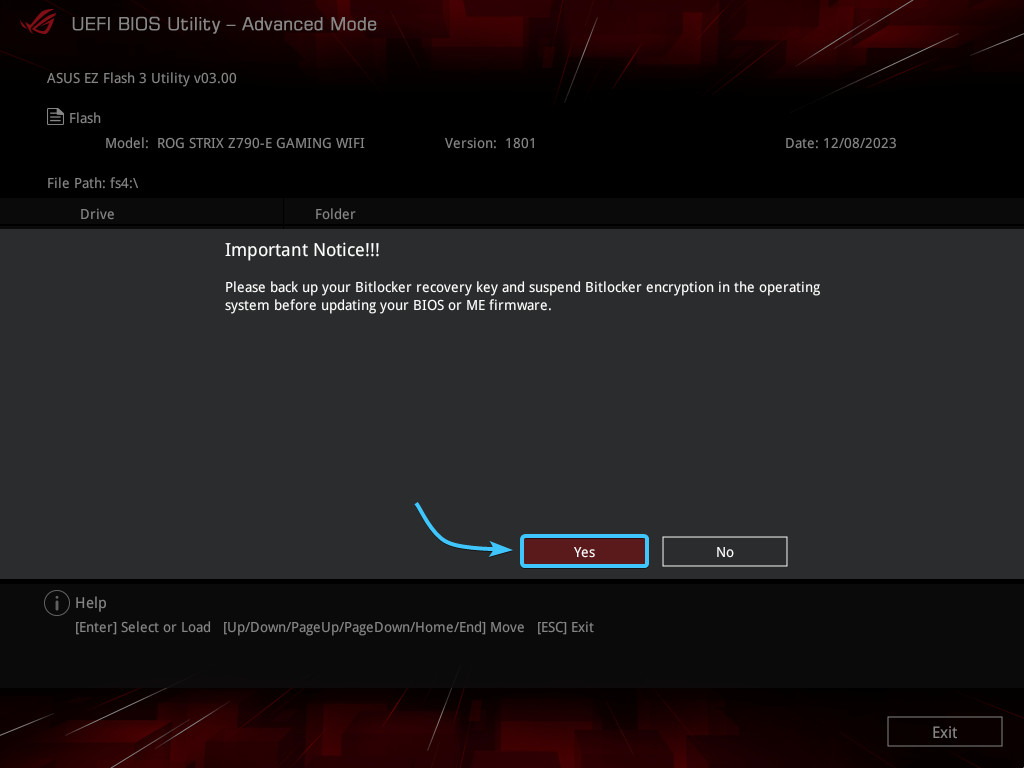
12. A file read notification from the “ASUS EZ Flash 3” application will appear. Press the “Yes” button.
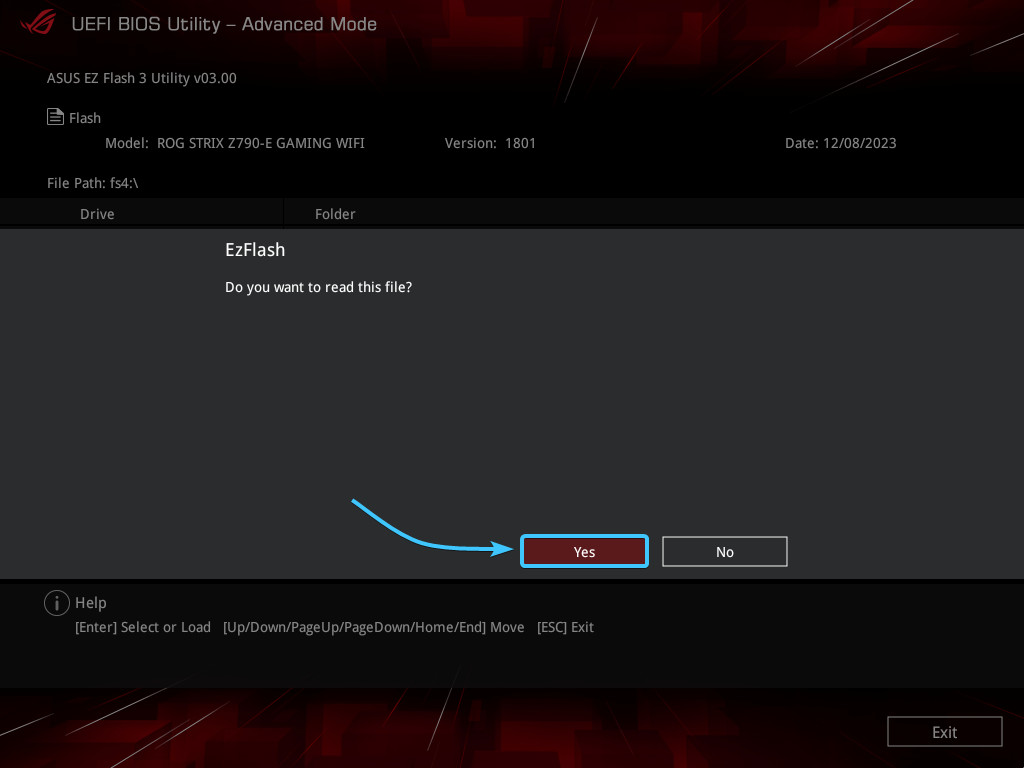
13. A window confirming the BIOS update will appear. Press the “Yes” button to continue.
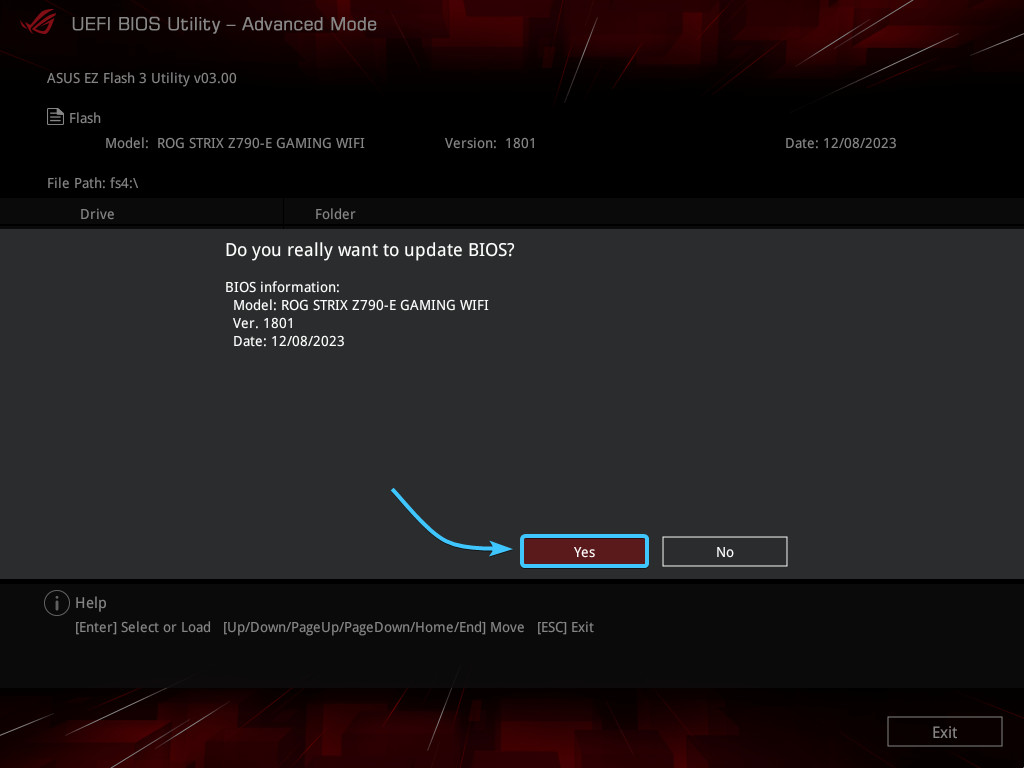
14. Wait for the BIOS update process to complete. After that, start the operating system.
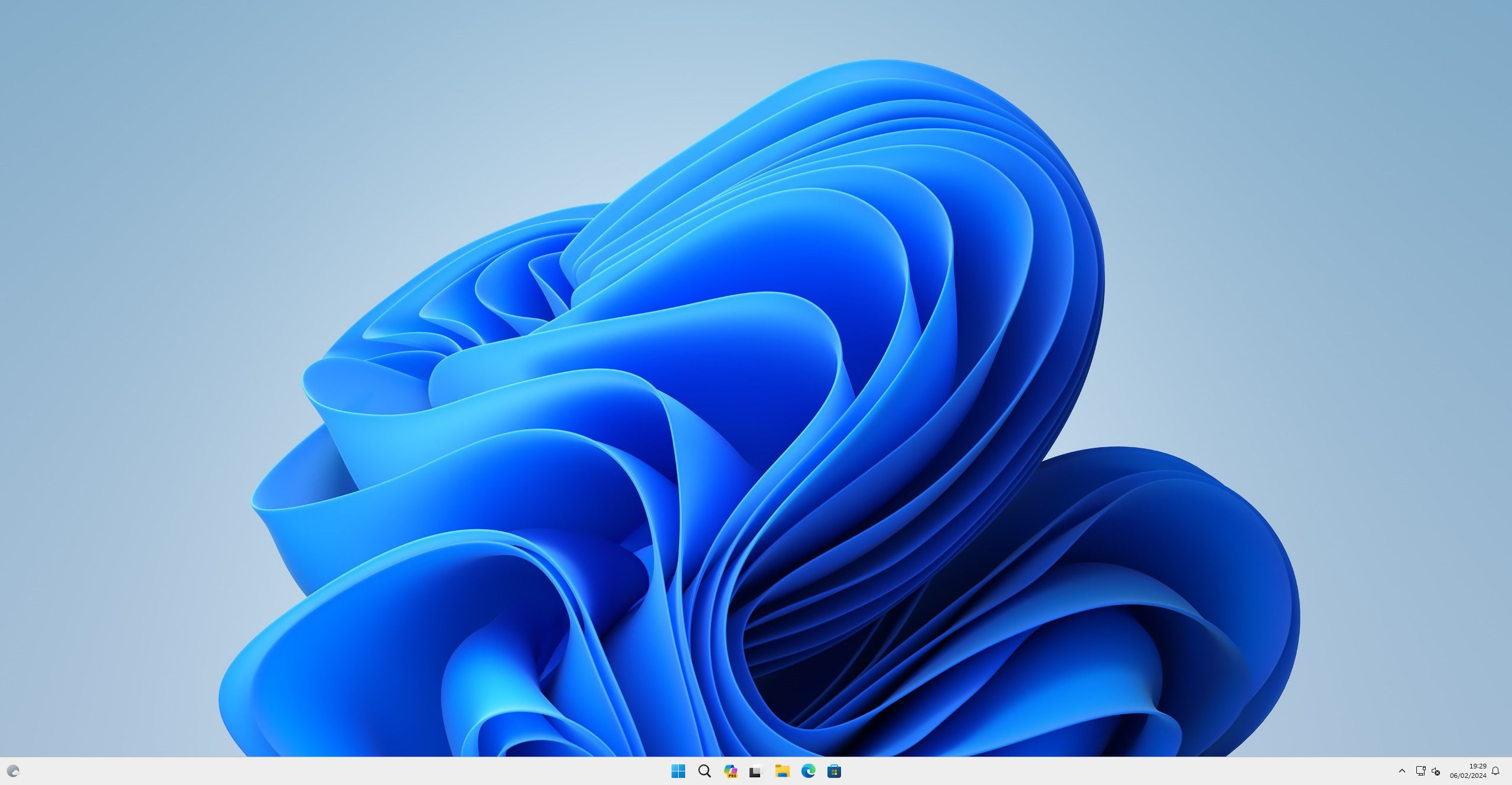
Other guides
- Opening BIOS via Windows;
- XMP activation on ASUS;
- Updating BIOS on MSI;
- XMP activation on MSI;
- Updating BIOS on GIGABYTE;
- XMP activation on GIGABYTE;
- Updating BIOS on ASRock;
- XMP activation on ASRock;
- Keys to open BIOS;
- Media priority on ASUS;
- Media priority on MSI;
- Media priority on GIGABYTE;
- Media priority on ASRock;
- Resetting BIOS on ASUS;
- Resetting BIOS on MSI;
- Resetting BIOS on GIGABYTE;
- Resetting BIOS on ASRock.
