Content
Types of STALCRAFT: X game logs
STALCRAFT: X game on EXBO platform can create the following types of log files:
- Files “client”;
- Files “watchdog”;
- Files “hs_err_pid”;
- Files “crashreports”;
- Files “translation_errors”.
Location of “client” and “watchdog” files
1. Launch the VK Play app and log in to your account, if necessary.
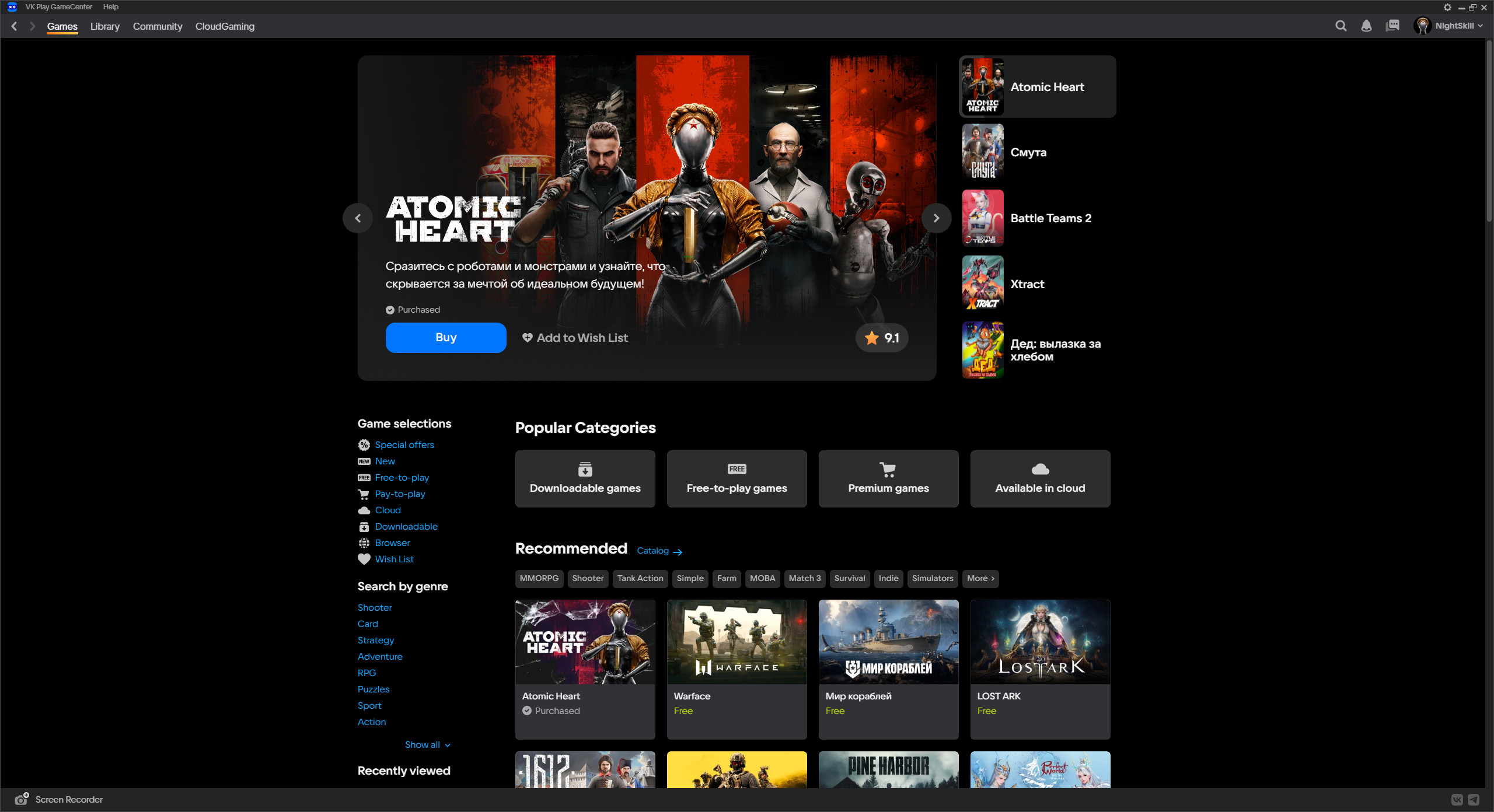
2. At the top, open the section called “Library”. Find and open the STALCRAFT: X game page.
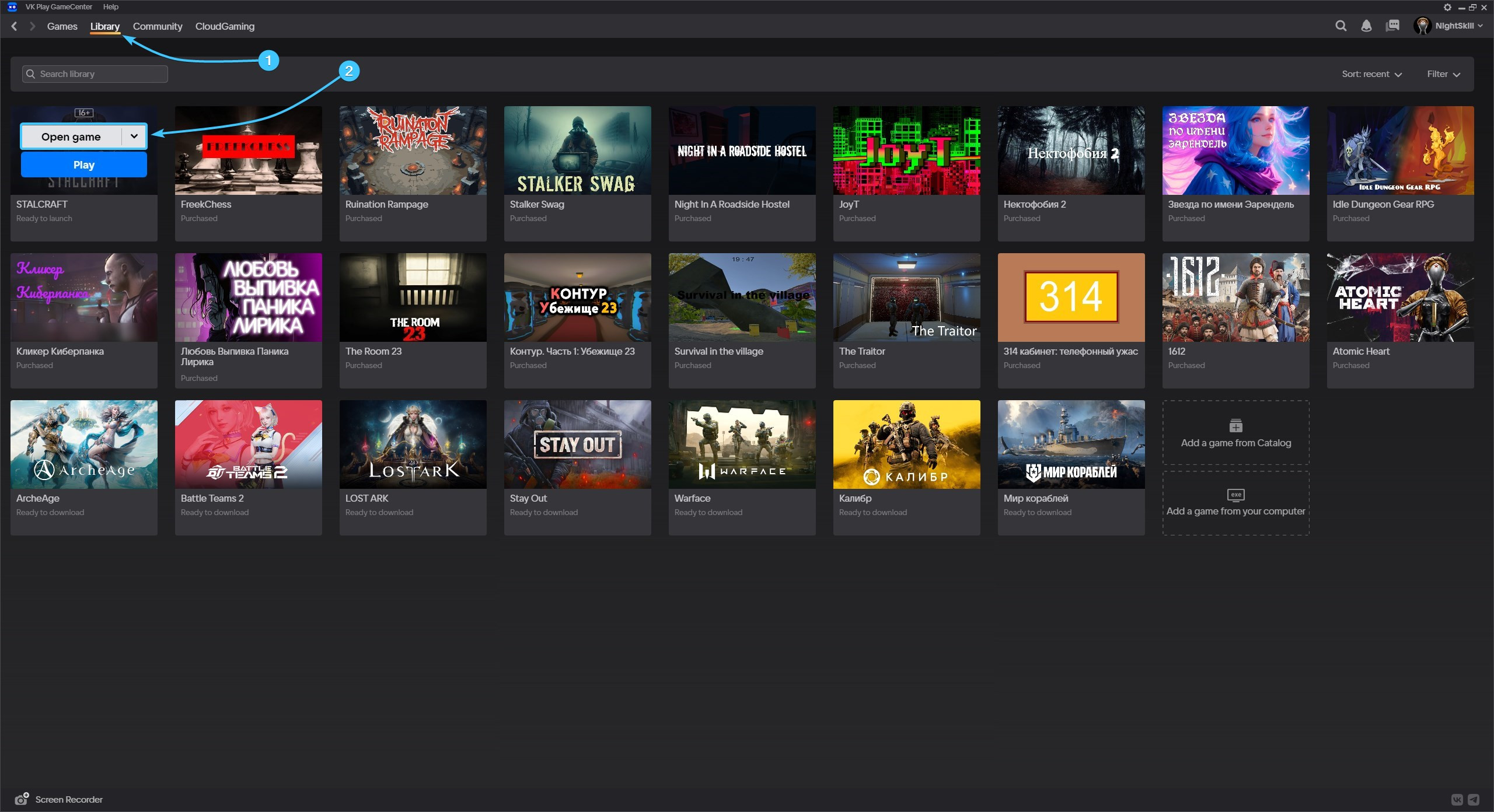
3. Click on the arrow next to the “Play” button. Then click on the “Open game client folder” button.
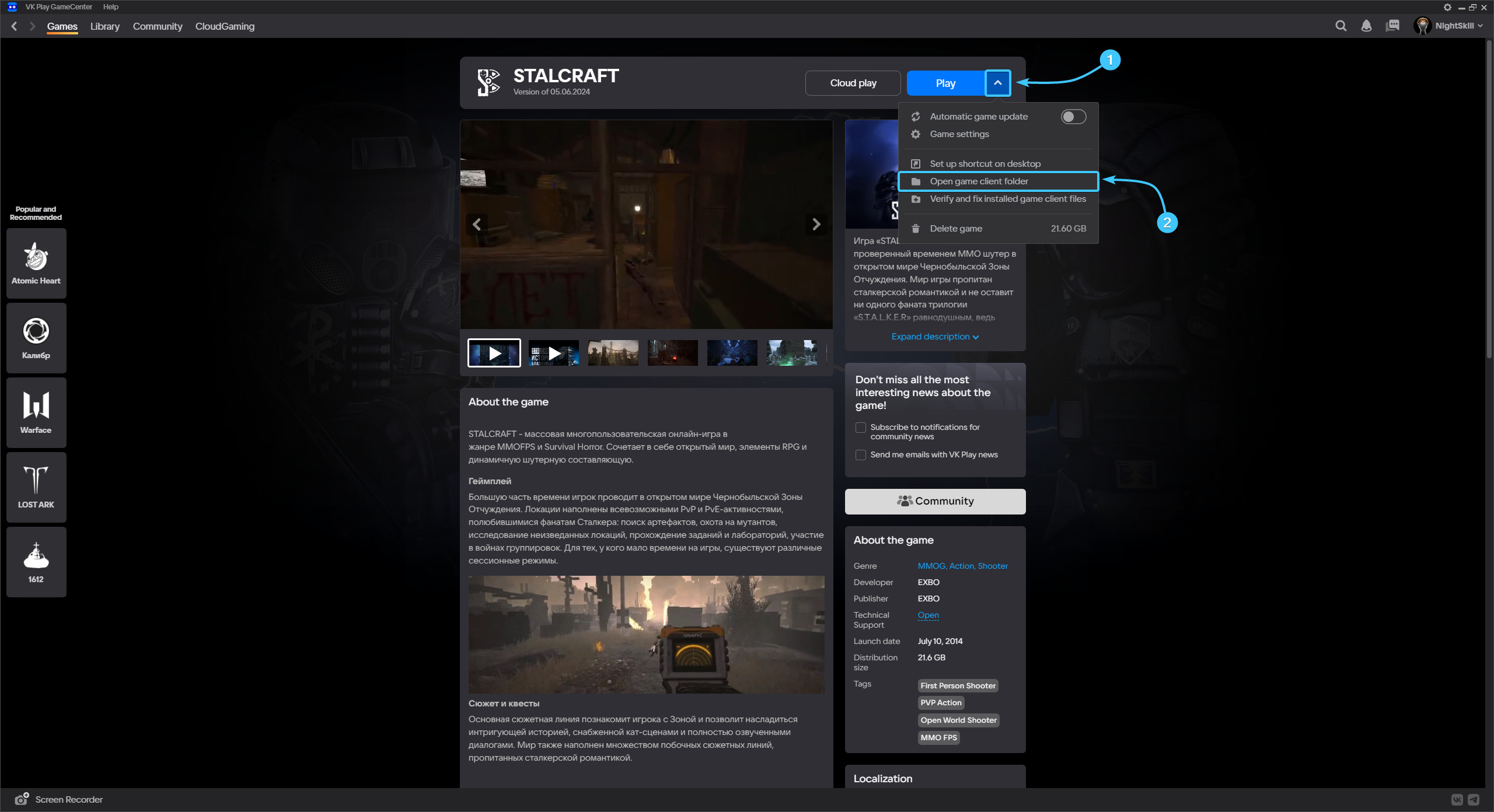
4. Go to the “logs” folder, this is where the “client” and “watchdog” logs are located.
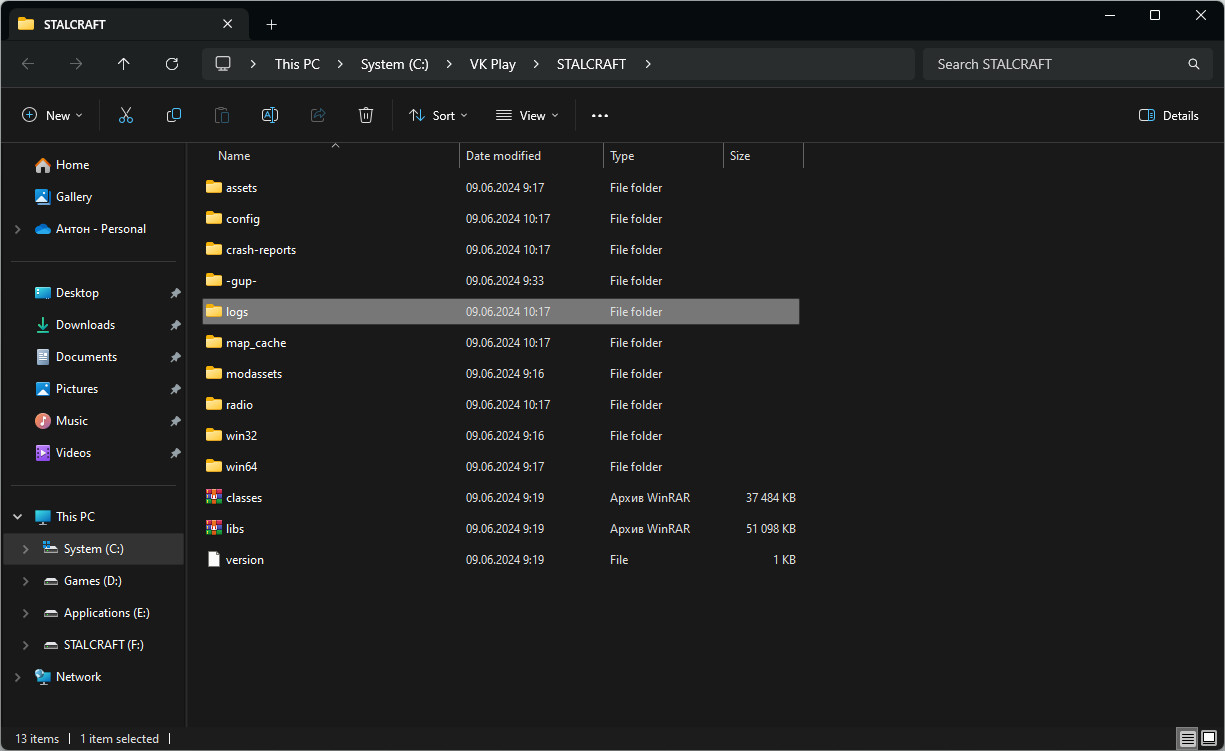
5. Select all these files and send them to our support team, if necessary.
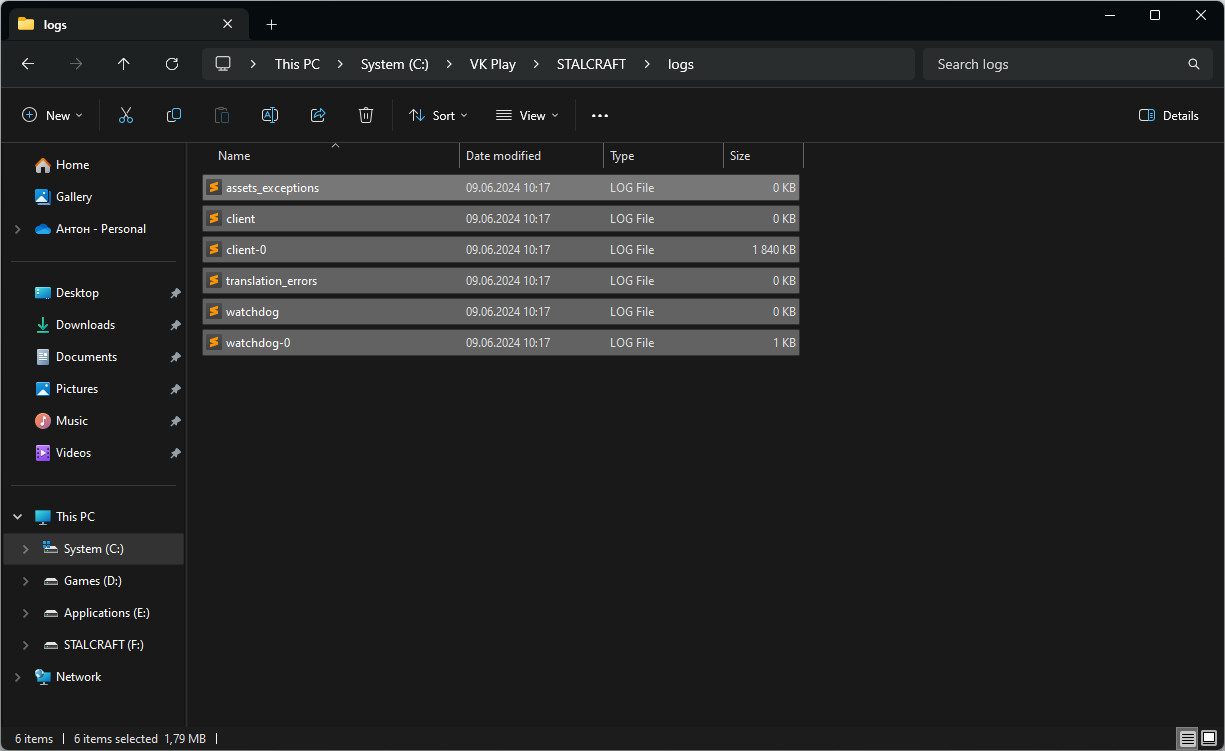
Location of “hs_err_pid” files
1. Launch the VK Play app and log in to your account, if necessary.
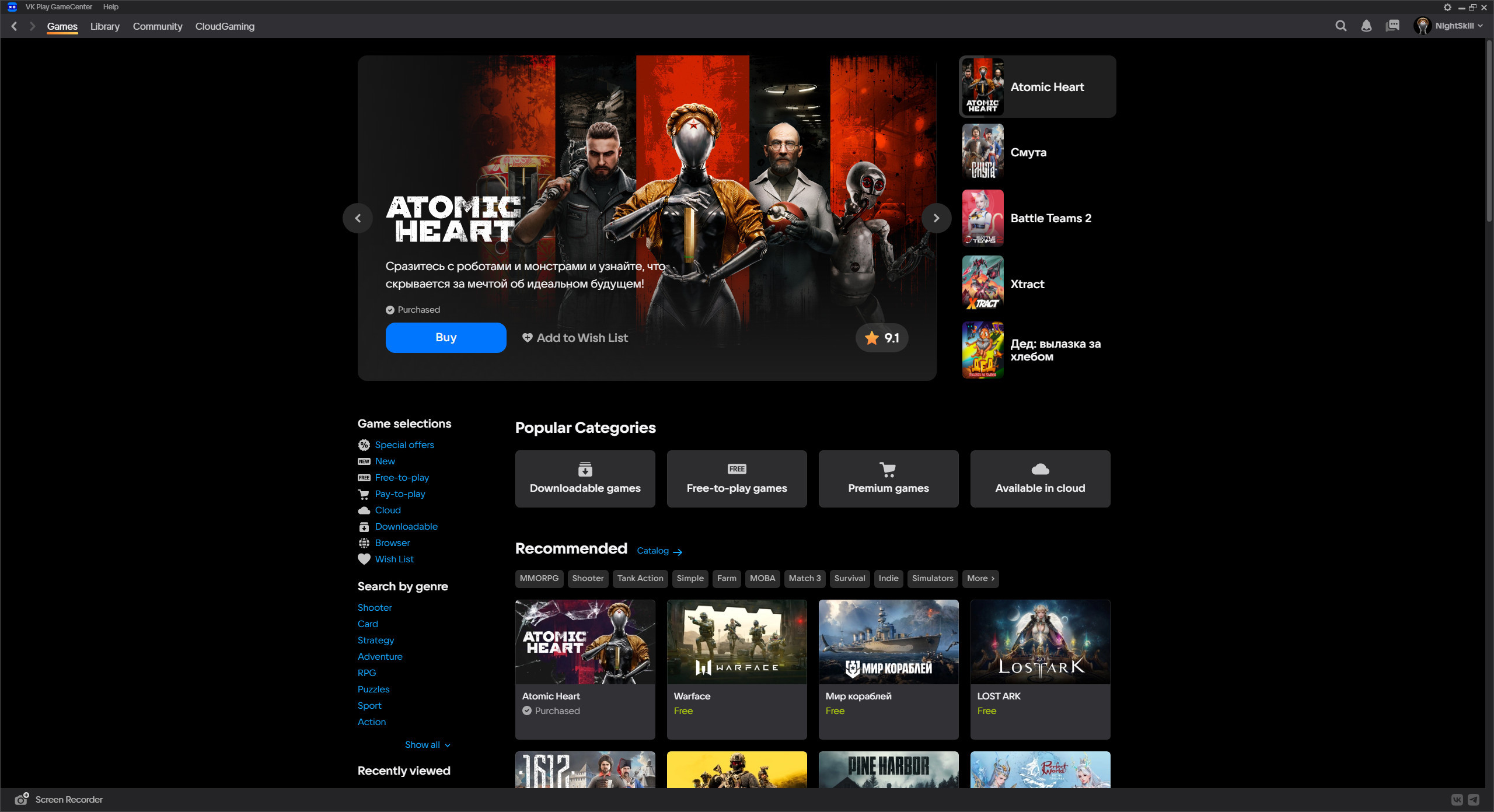
2. At the top, open the section called “Library”. Find and open the STALCRAFT: X game page.
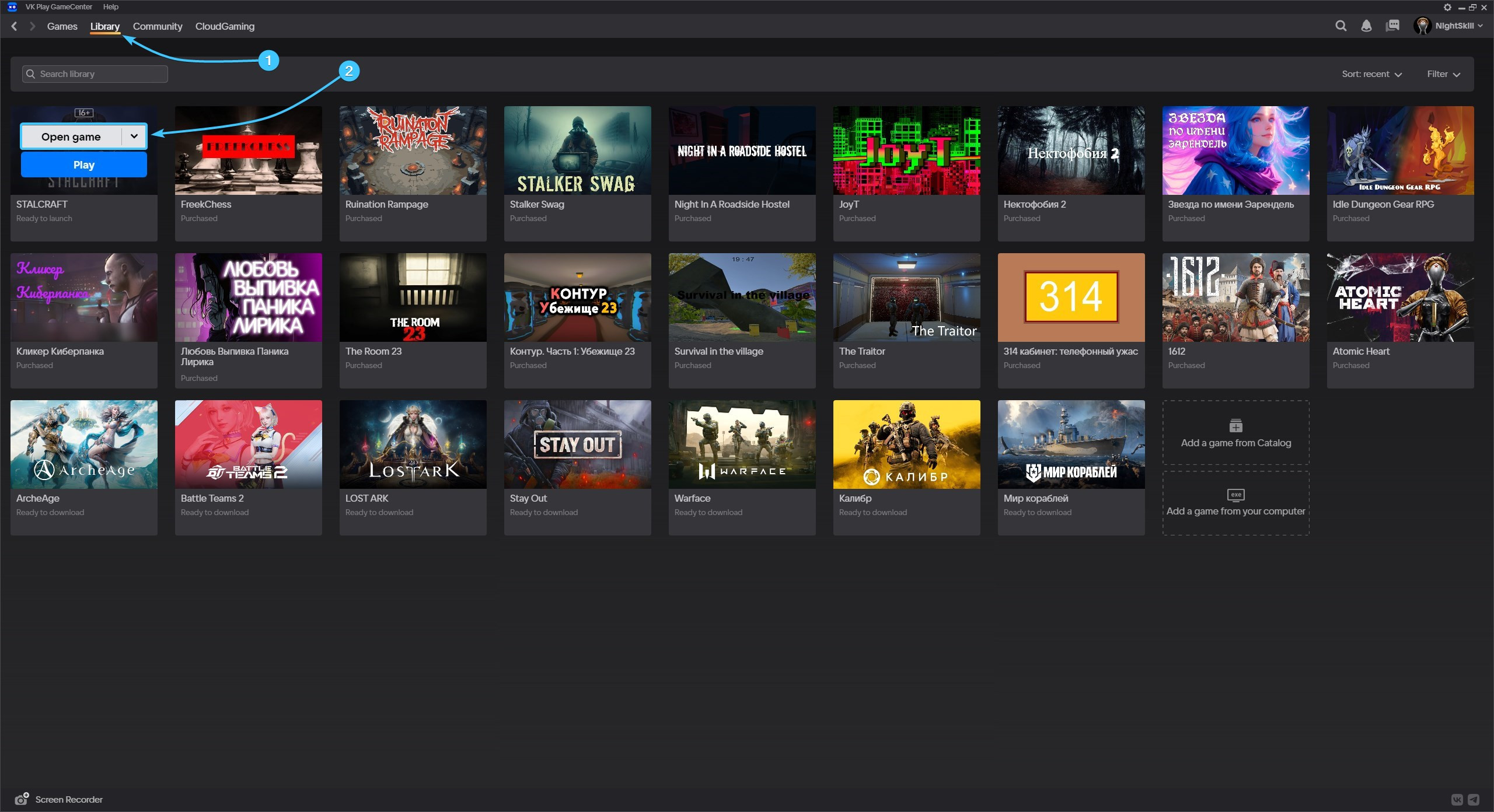
3. Click on the arrow next to the “Play” button. Then click on the “Open game client folder” button.
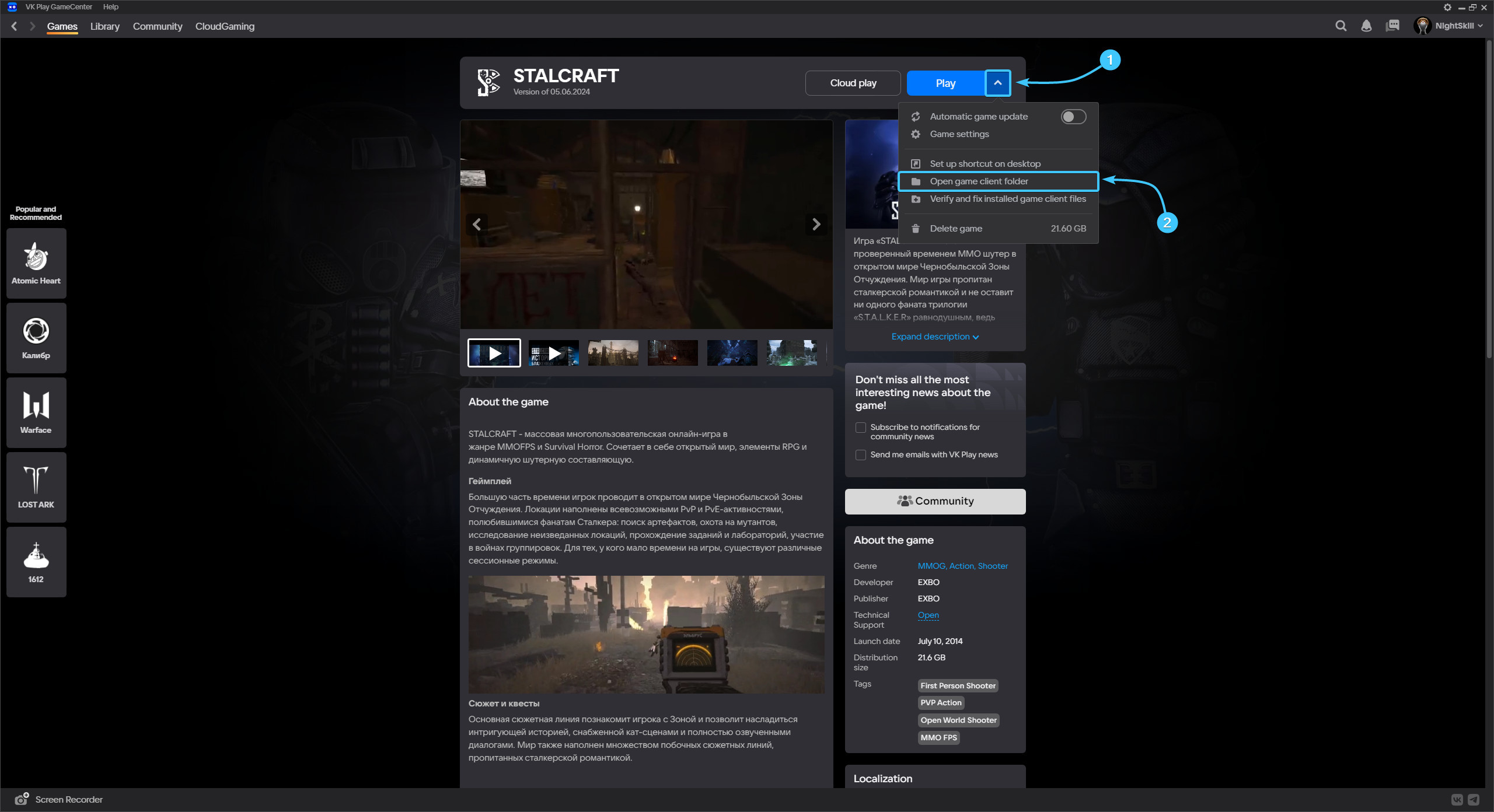
4. The file “hs_err_pid” will be located either in the “STALCRAFT: X” folder or in the “runtime” folder.
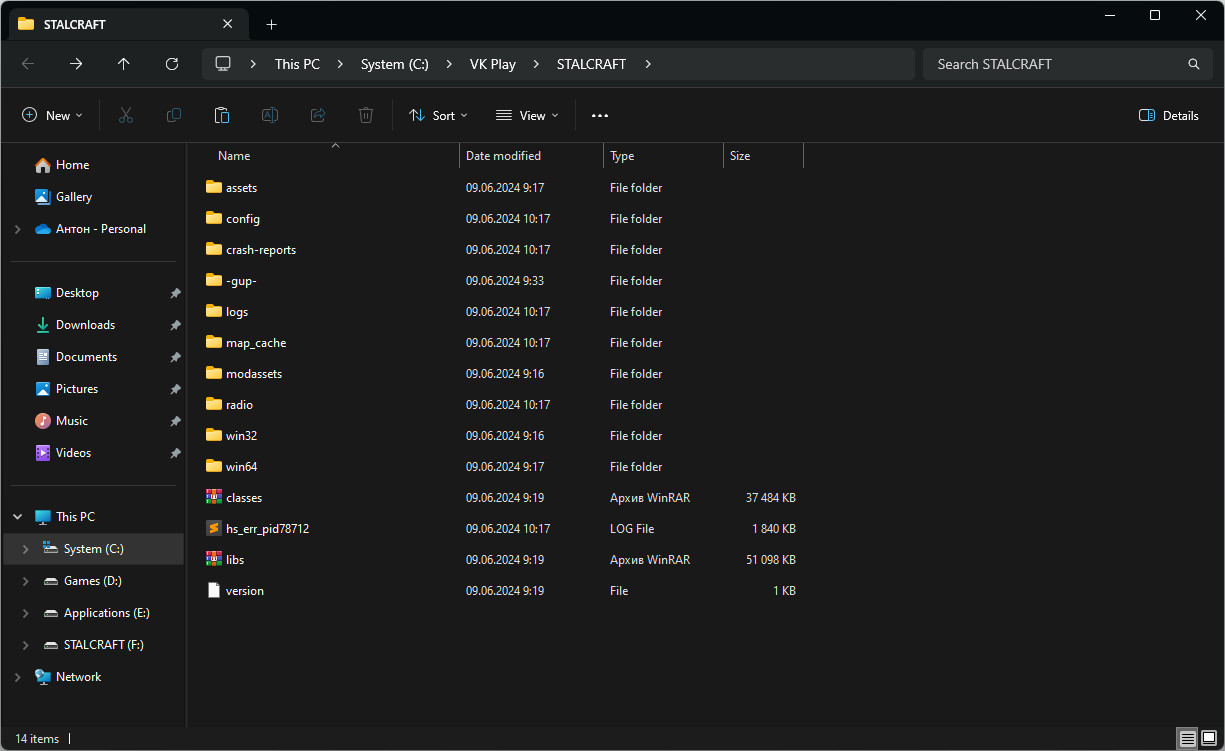
5. Select all these files and send them to our support team, if necessary.
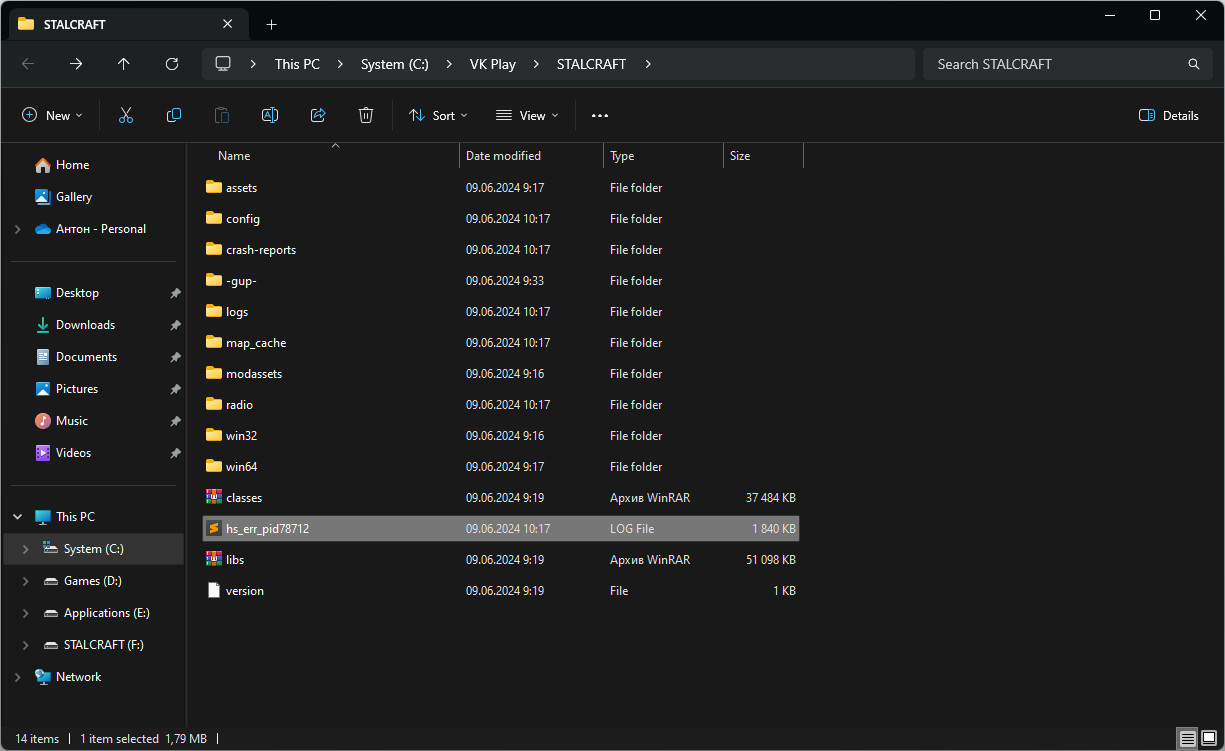
Location of “crashreports” files
1. Launch the VK Play app and log in to your account, if necessary.
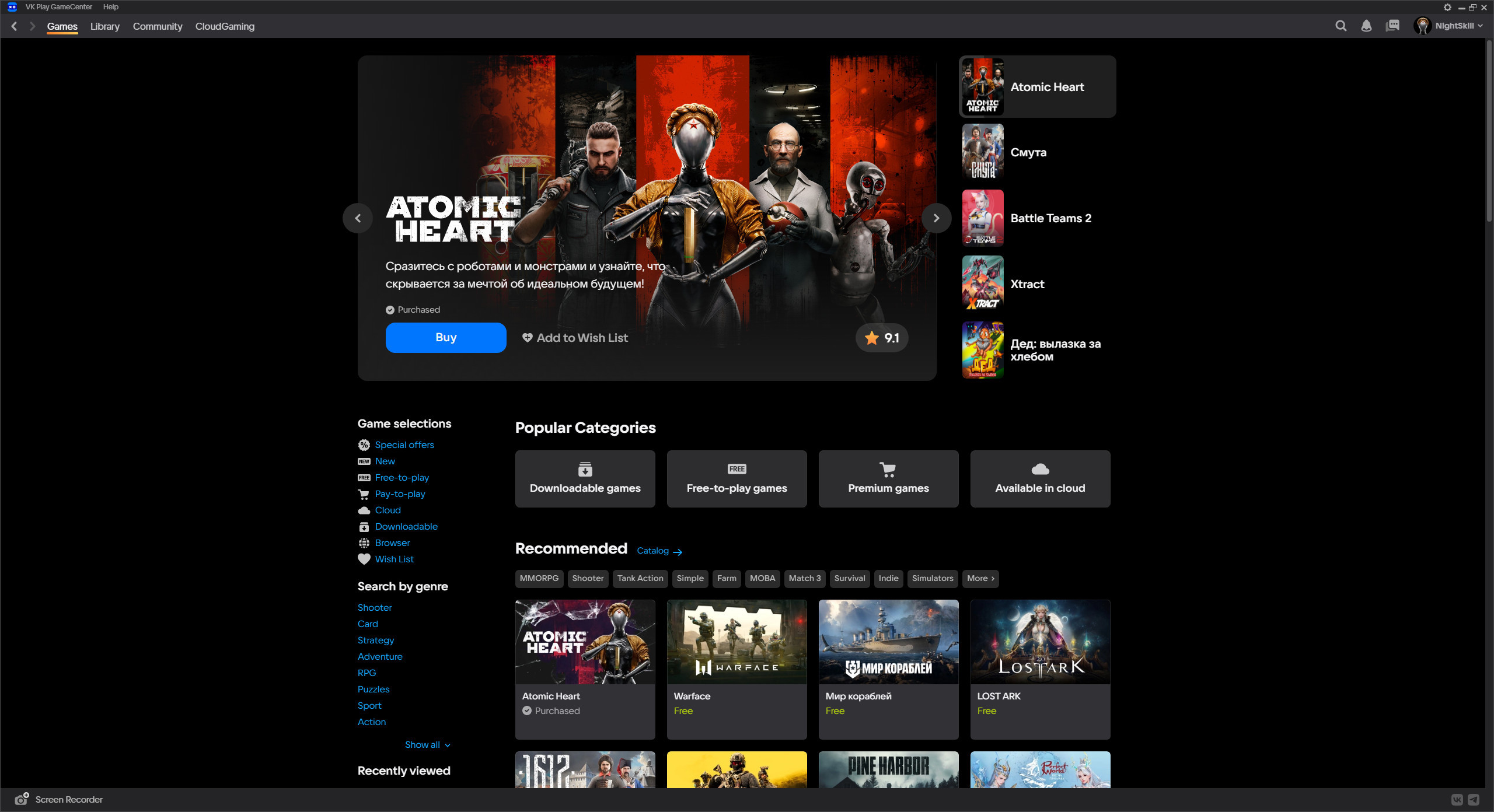
2. At the top, open the section called “Library”. Find and open the STALCRAFT: X game page.
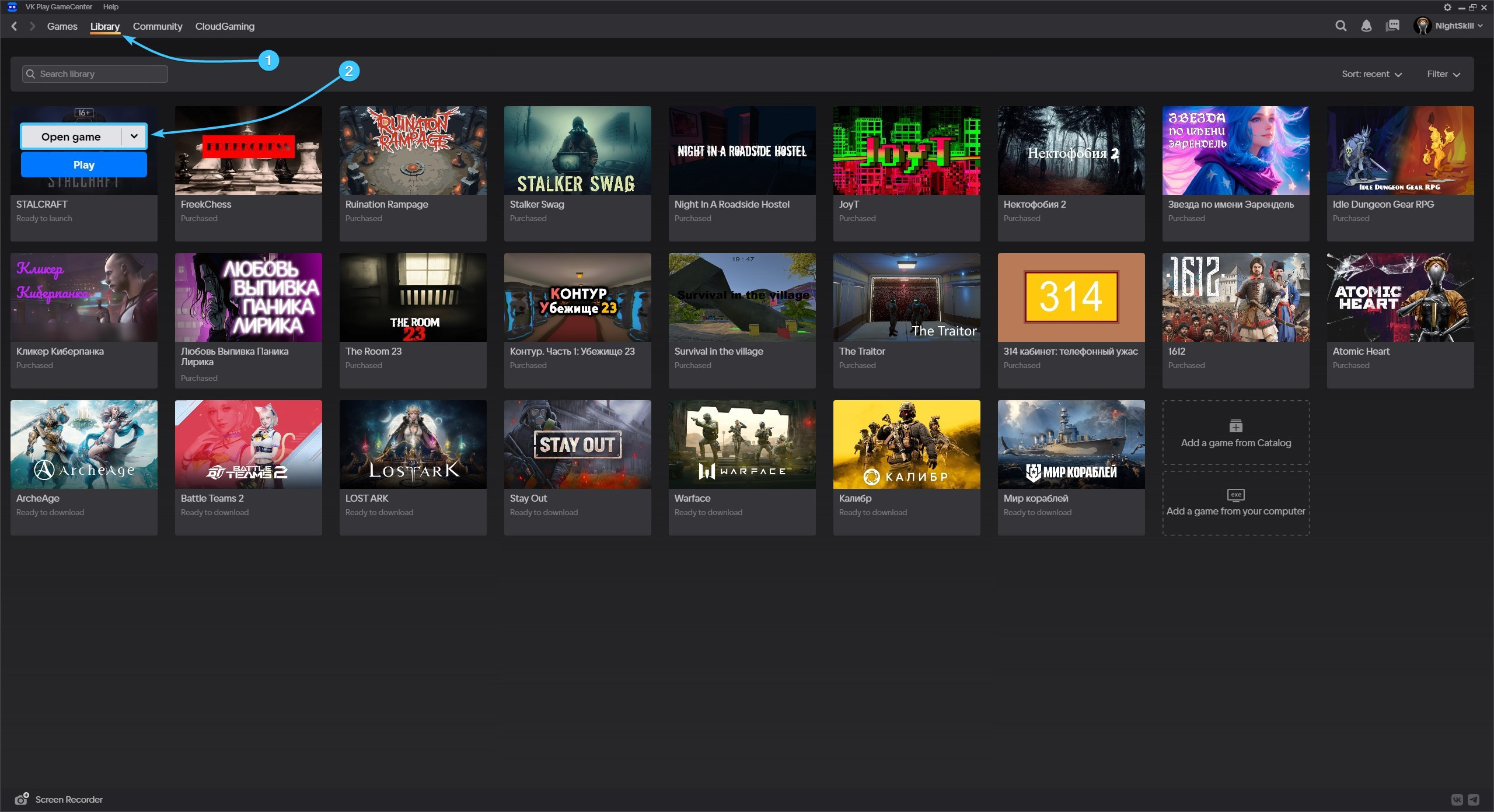
3. Click on the arrow next to the “Play” button. Then click on the “Open game client folder” button.
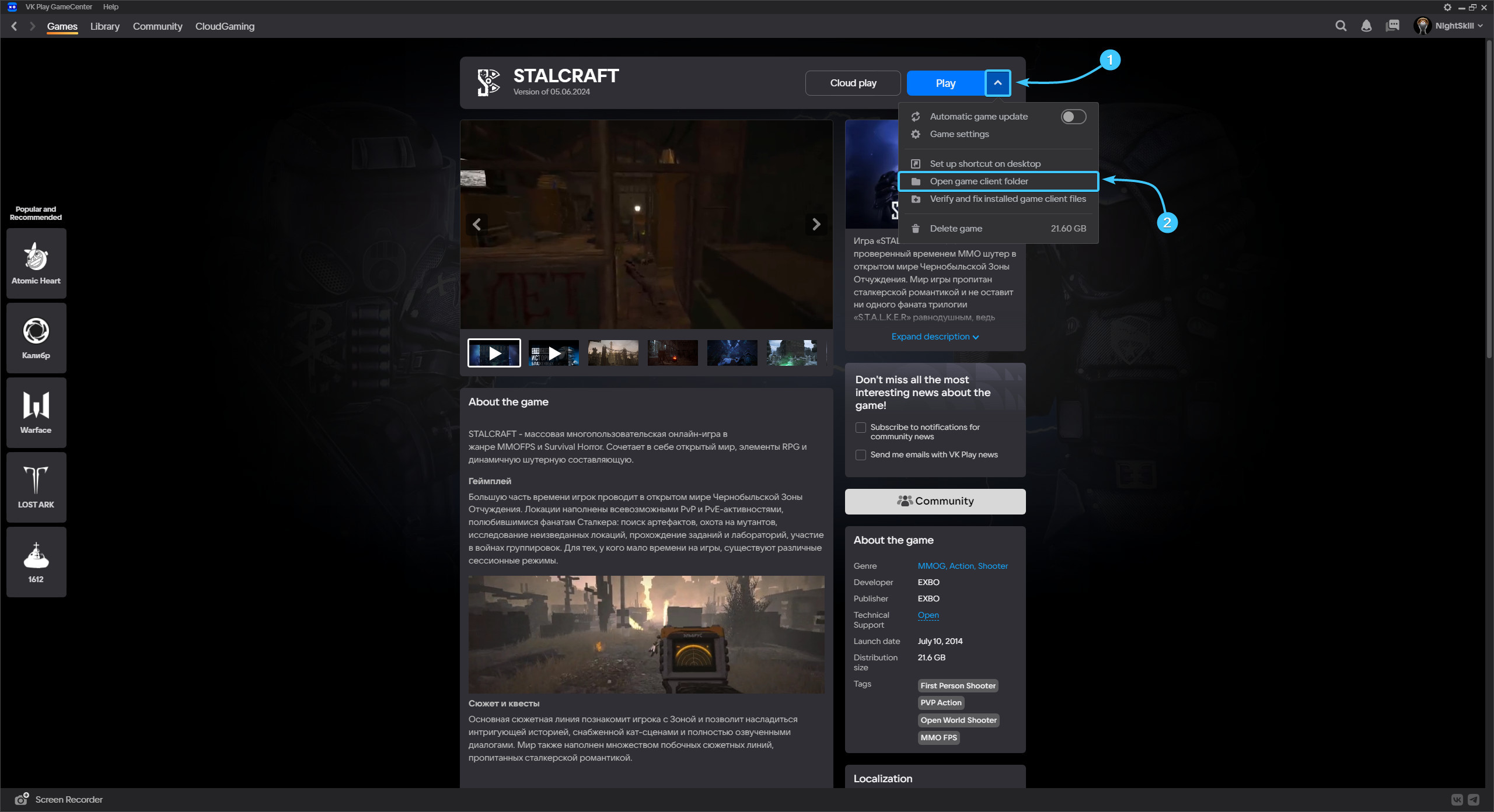
4. Go to the “crash-reports” folder, this is where the logs are located in the form of “crashreport” files.
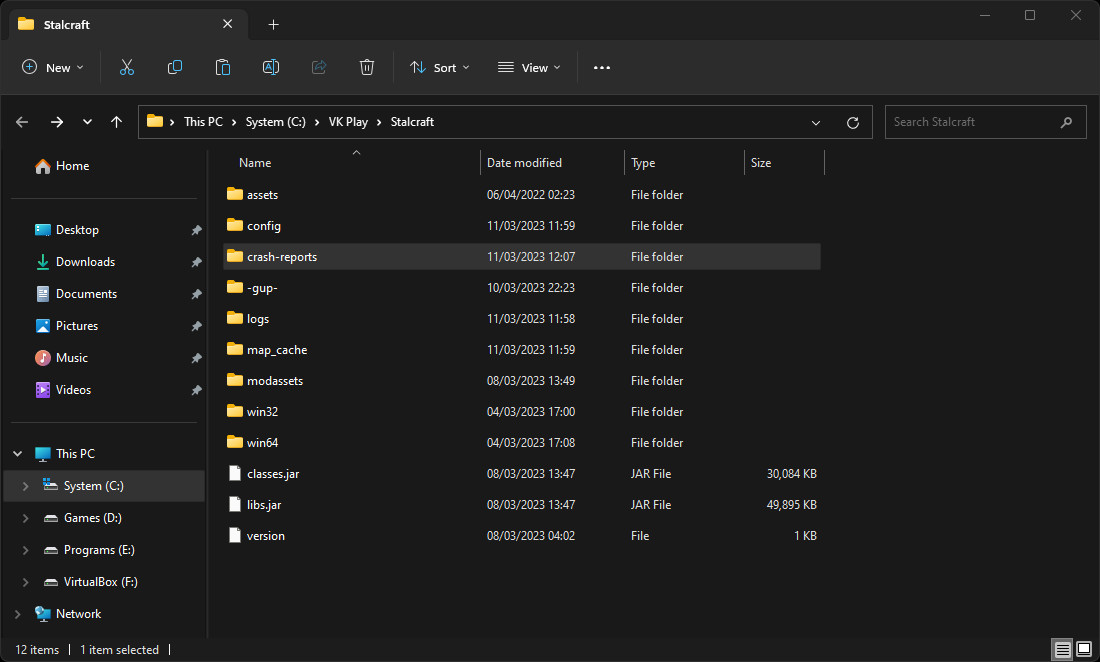
5. Select all these files and send them to our support team, if necessary.
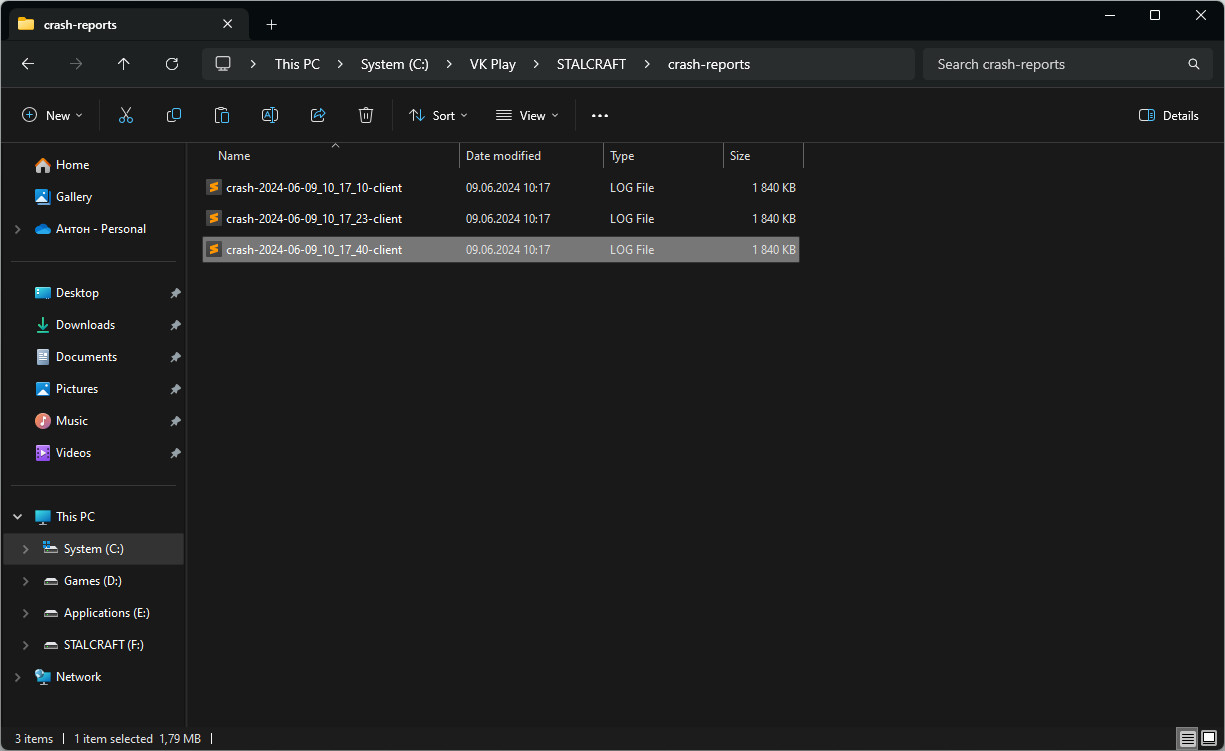
Other guides
- Game client logs in VK Play;
- Game files check in VK Play;
- Creating a game shortcut in VK Play;
- Moving the game folder in VK Play;
- Uninstalling the game client in VK Play;
- Opening the game folder in VK Play;
- Installing the game in VK Play;
- Cloud launch of the game in VK Play;
- Screenshot functions in VK Play;
- Defining ID in VK Play;
- Videos functions in VK Play;
- Key activation in VK Play;
- Temporary files in VK Play.
