VK Play screenshot function
The VK Play app has the functionality to take screenshots of your screen.
To take a screenshot of an area, use the shortcut keys Win + F3.
To take a screenshot of the entire active window, use the shortcut keys Alt + Ctrl + F3.
This function works in apps and games as well as on the desktop.

The function is also available in the interface: “VK Play Game Center” button → “Take a screenshot” button.

Location of screenshots in VK Play
1. Launch the VK Play app and log in to your account, if necessary.

2. In the top left corner, click on “VK Play Game Center” to open the list of features.

3. In the menu that appears, press the “My screenshots and videos” button to open the built-in gallery.
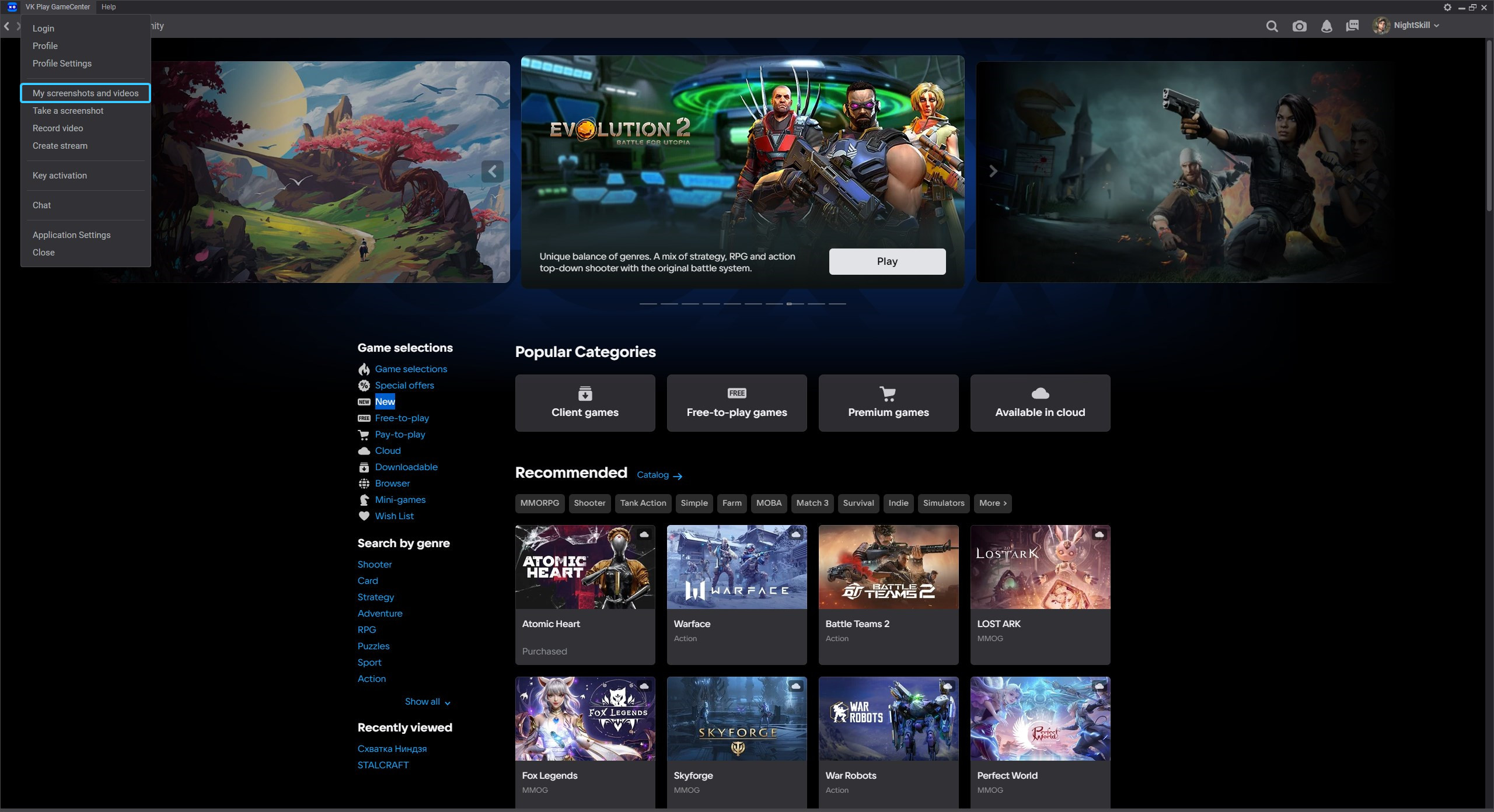
4. Hover your cursor over the desired screenshot and press the three-dot button.
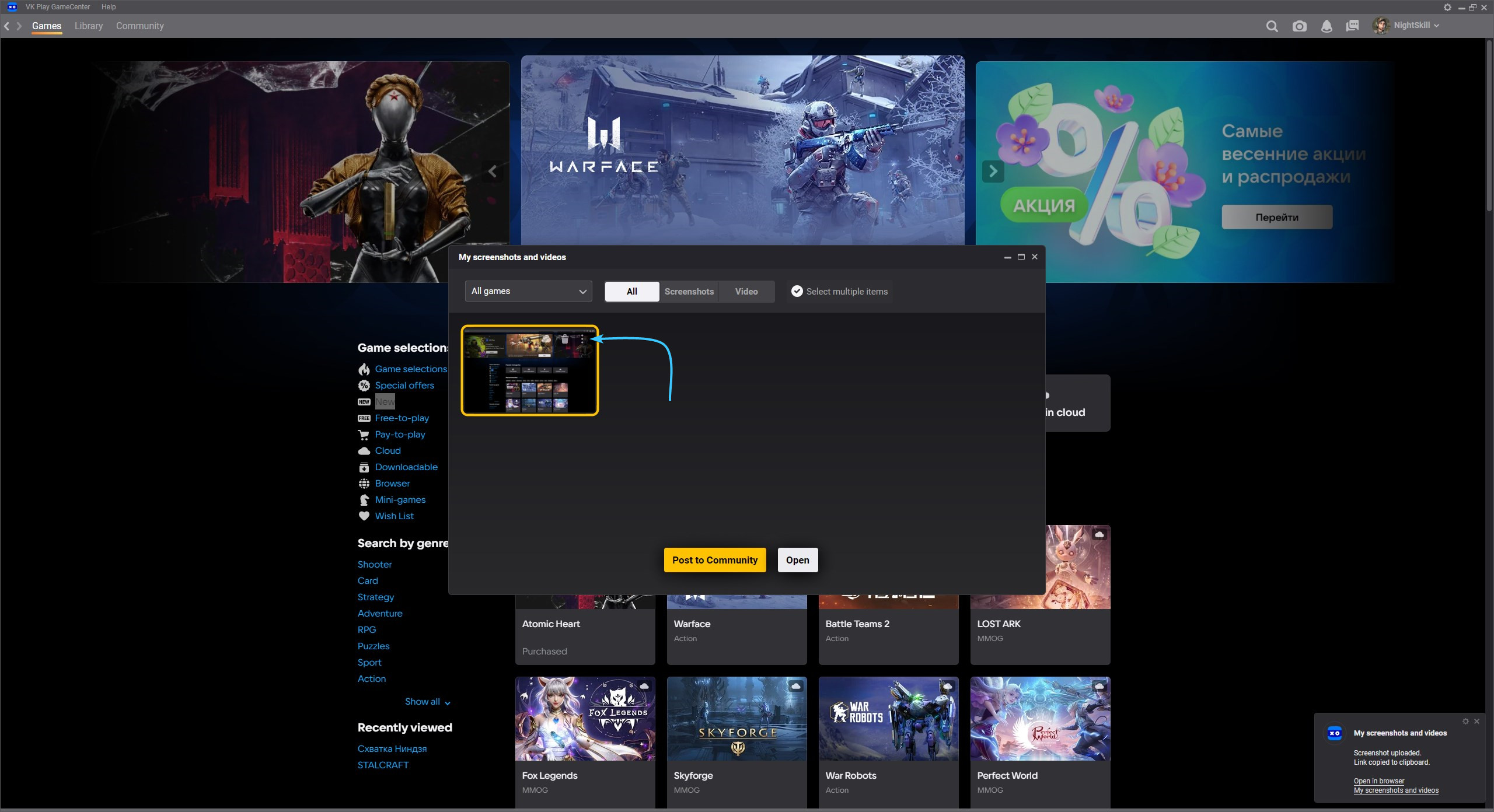
5. In the menu that appears, click on “Open in folder” button, so that it can be sent to someone.

6. The operating system file explorer will open. Send a screenshot to someone if necessary.
Other guides
- Game client logs in VK Play
- Game files check in VK Play
- Creating a game shortcut in VK Play
- Moving the game folder in VK Play
- Uninstalling the game client in VK Play
- Opening the game folder in VK Play
- Installing the game in VK Play
- Distribution folder in VK Play
- Cloud launch of the game in VK Play
- Deleting distribution in VK Play
- Defining ID in VK Play
- Recording videos in VK Play
- Key activation in VK Play
- Temporary files in VK Play
