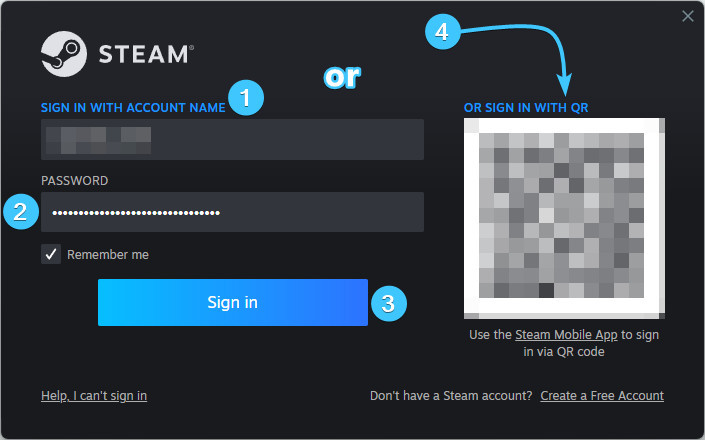Table of Contents
Changing email on Steam account #1
1. Go to the Steam platform official website and log in, if necessary.
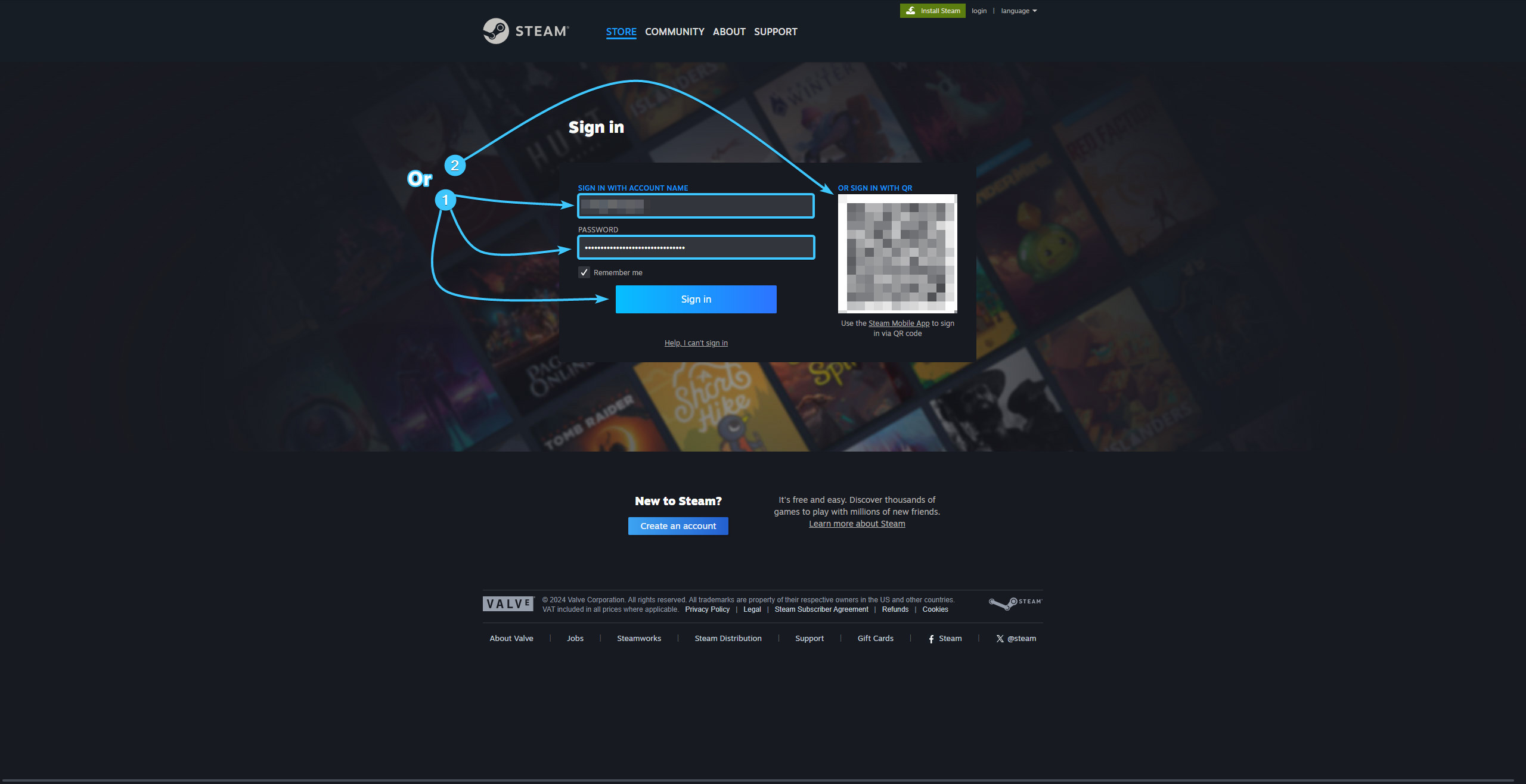
2. In the upper right corner, click on the account name to open the list of features.
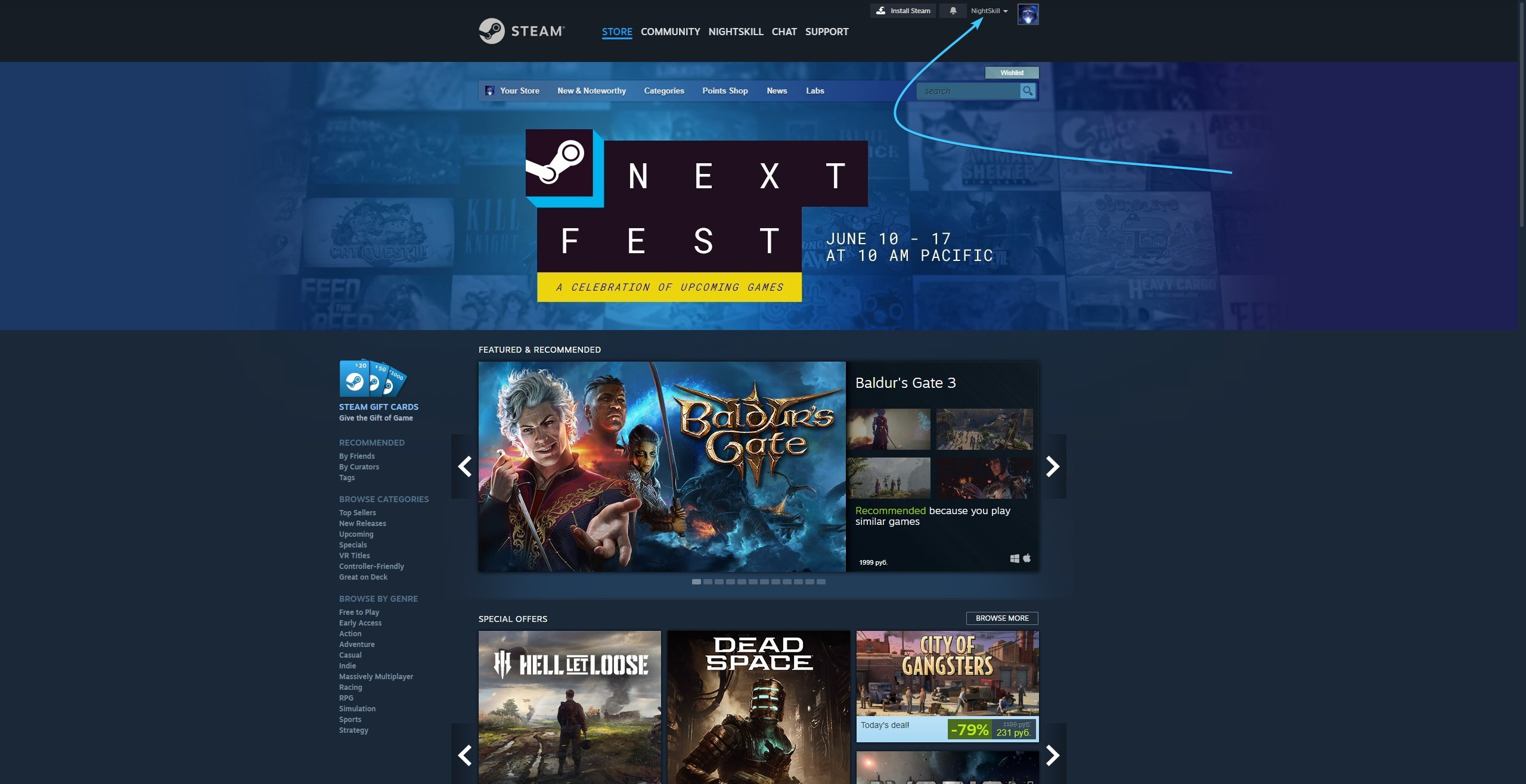
3. Click the “About details: {Login}” to go to the Steam account settings.

4. Click the “Change my email address” button located in the “Contact Info” section.
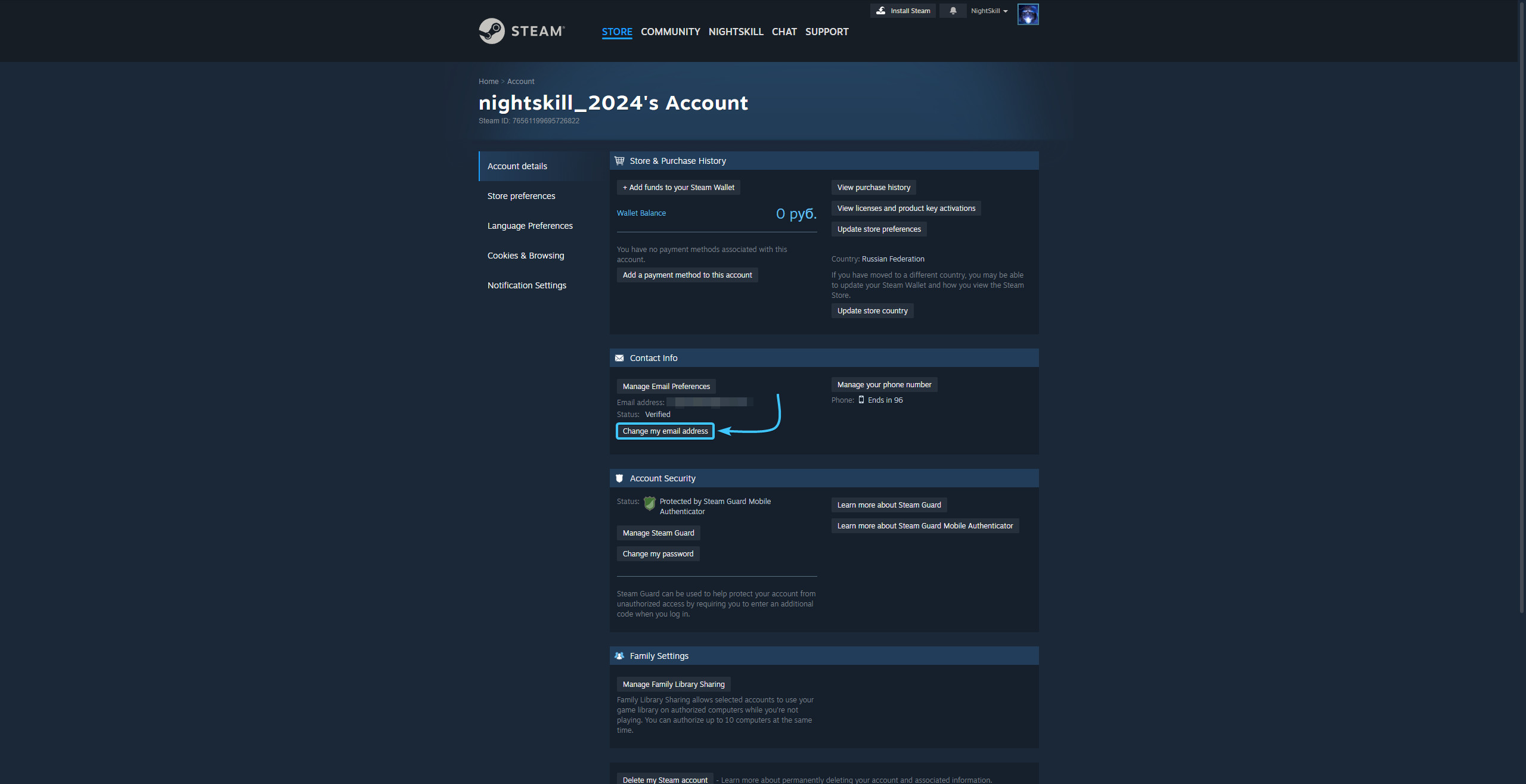
5. On the new page, click the “Send a confirmation to my Steam Mobile app” button.
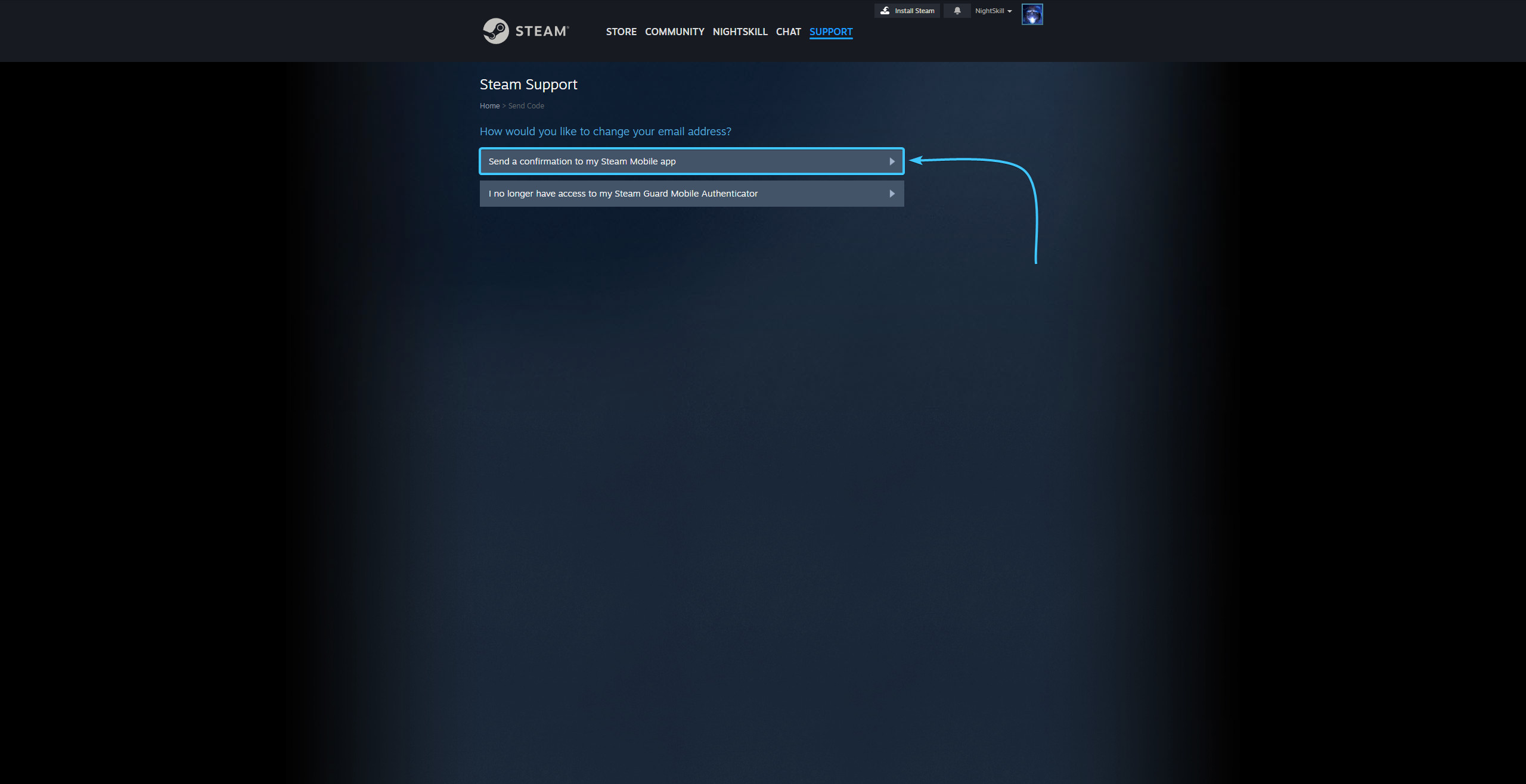
6. Open the Steam mobile app and confirm the password change on your Steam account.
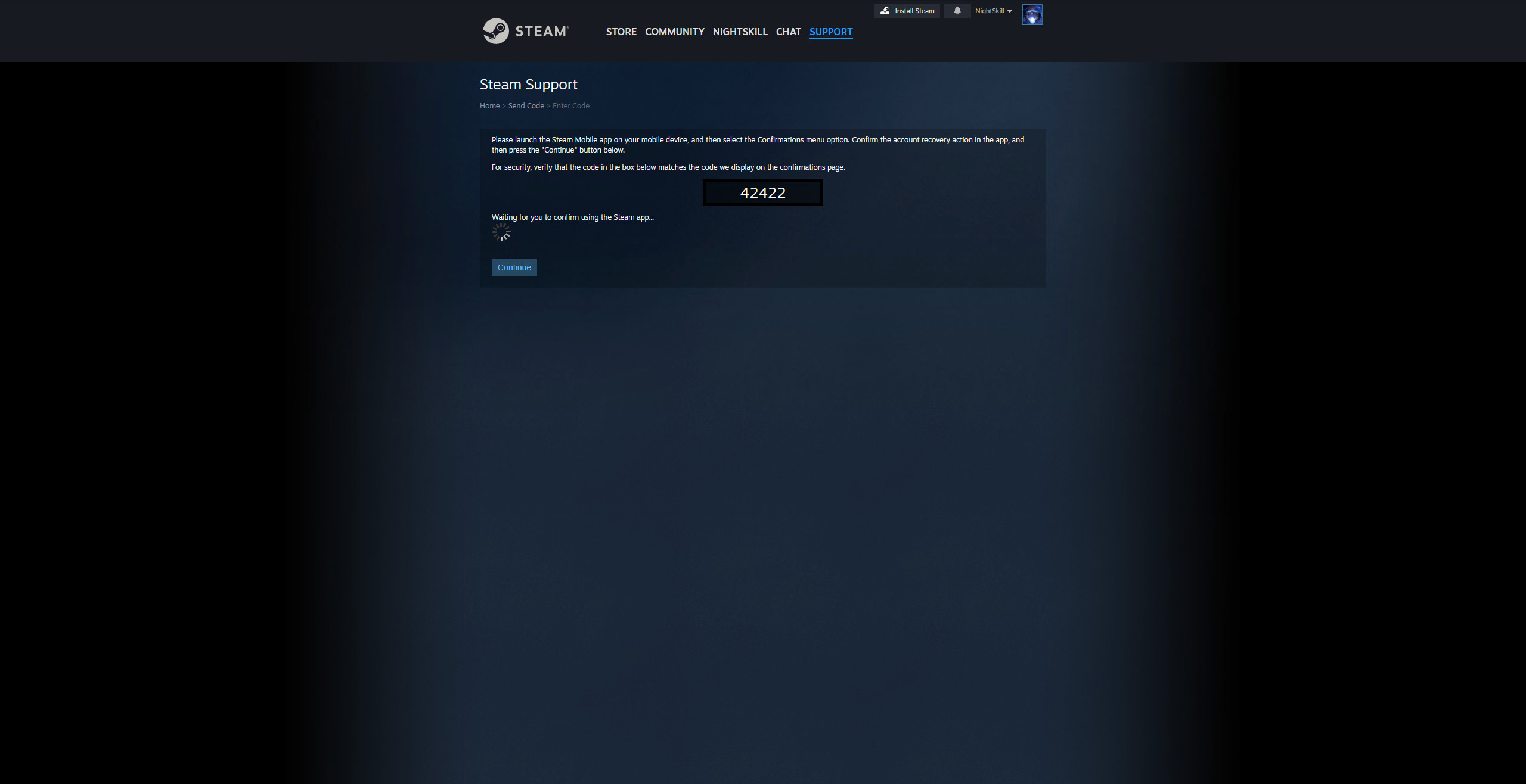
7. Then click the “Email an account verification code to {Email}” button.
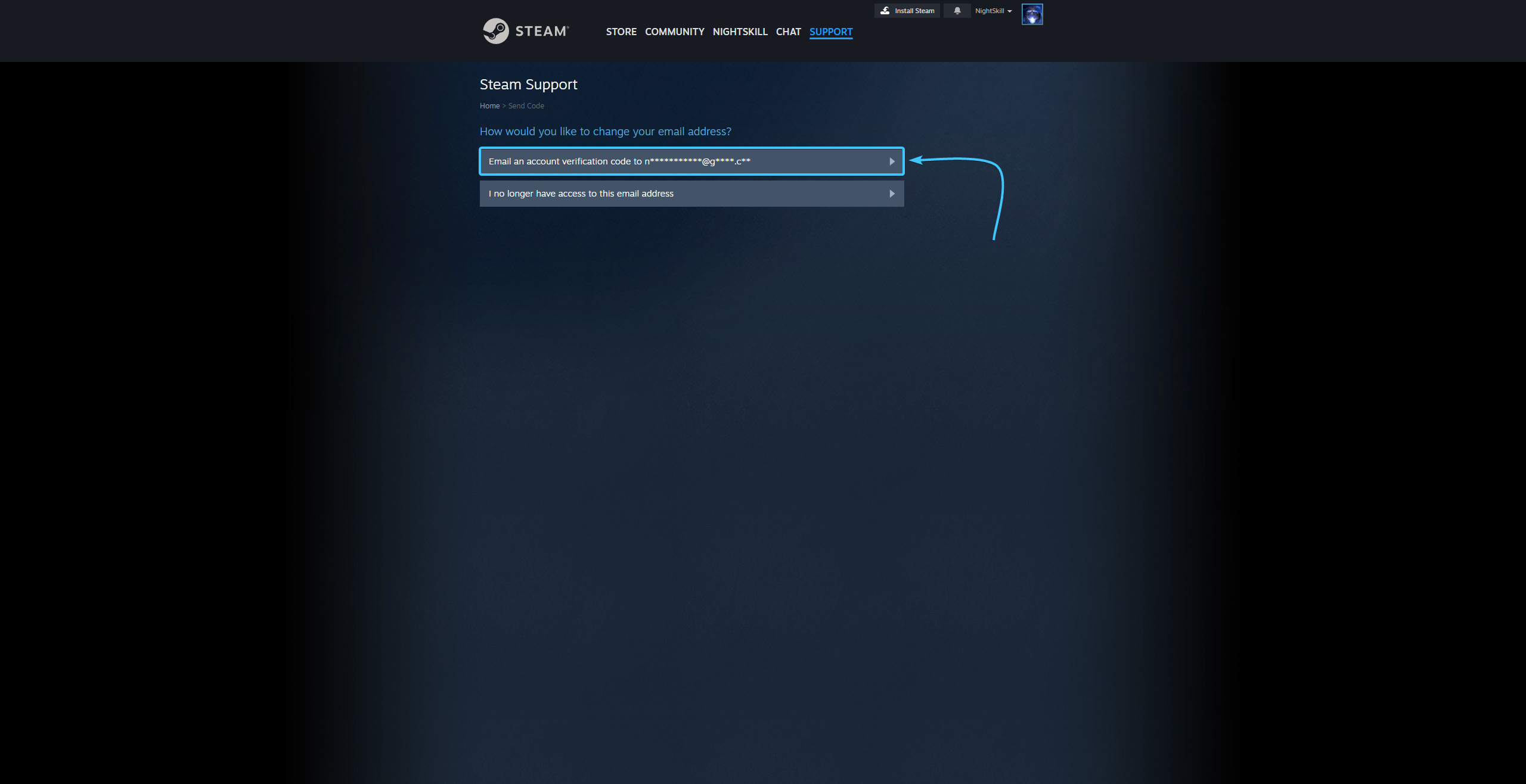
8. Enter the code sent to the linked email. Click the “Continue” button.

9. Enter a new e-mail address in the special field and click the “Change Email” button.
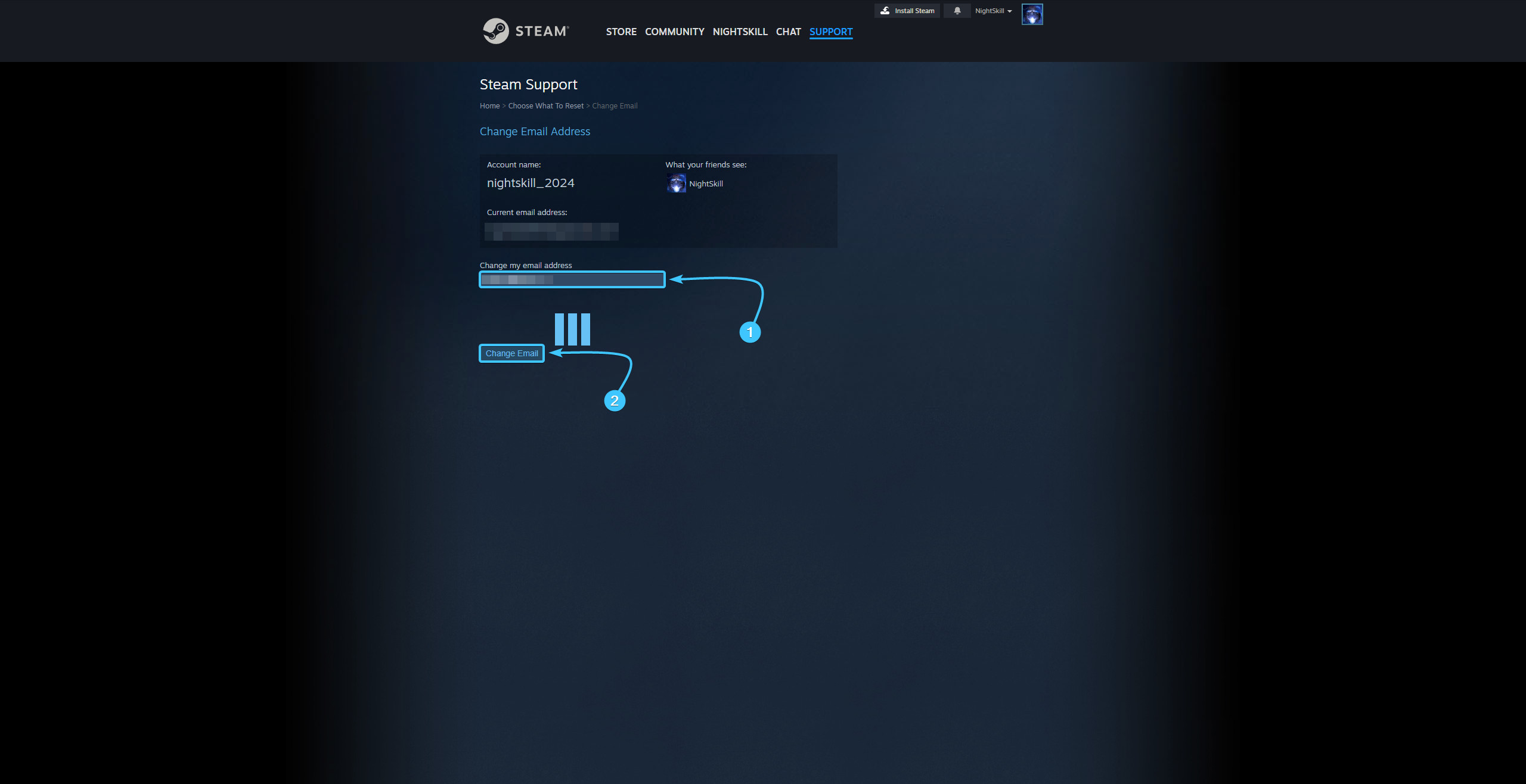
10. Enter the code sent to the new email. Press the “Confirm Email Change” button.
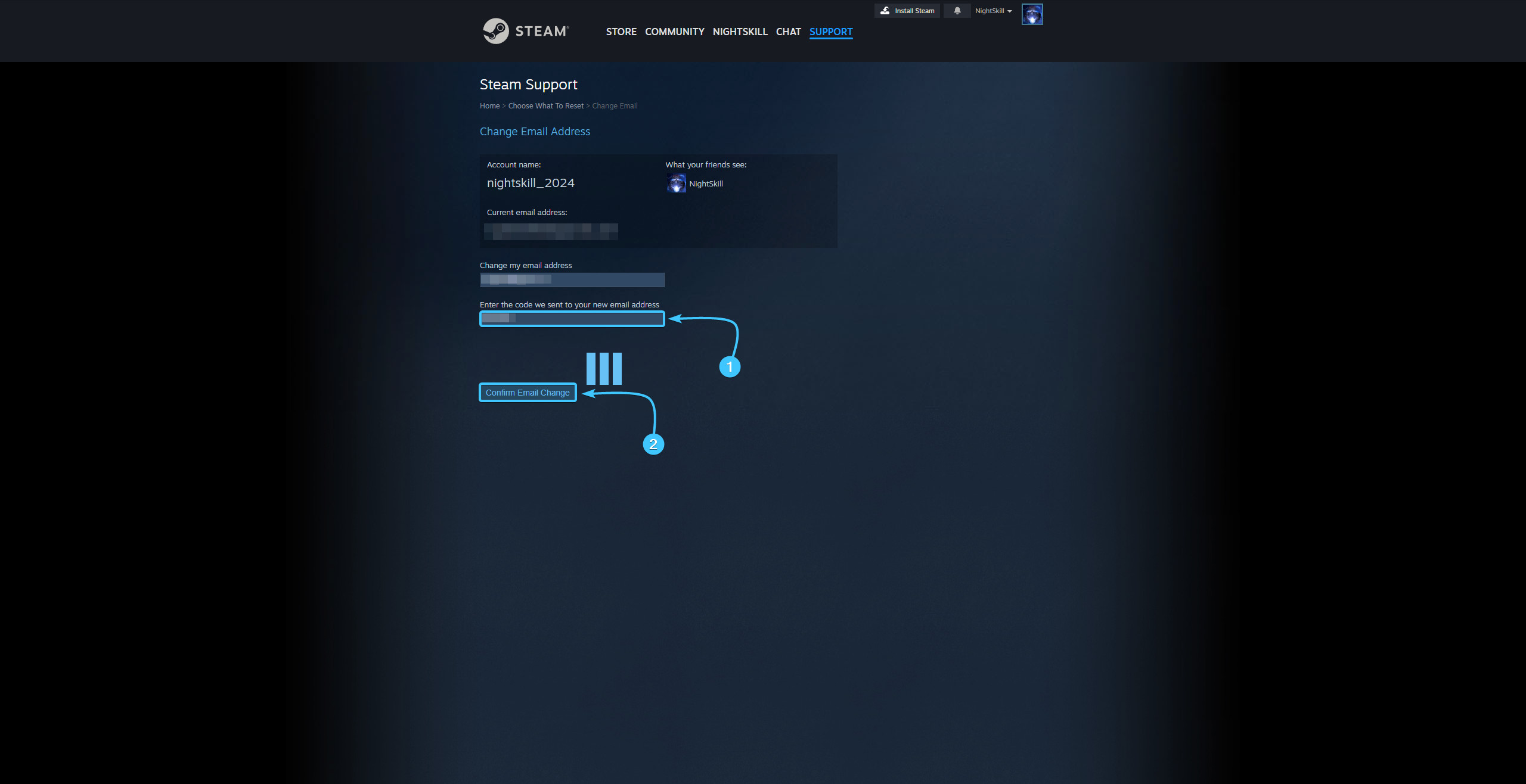
11. After that, the email on Steam account will be changed. Go through the authorisation process again.
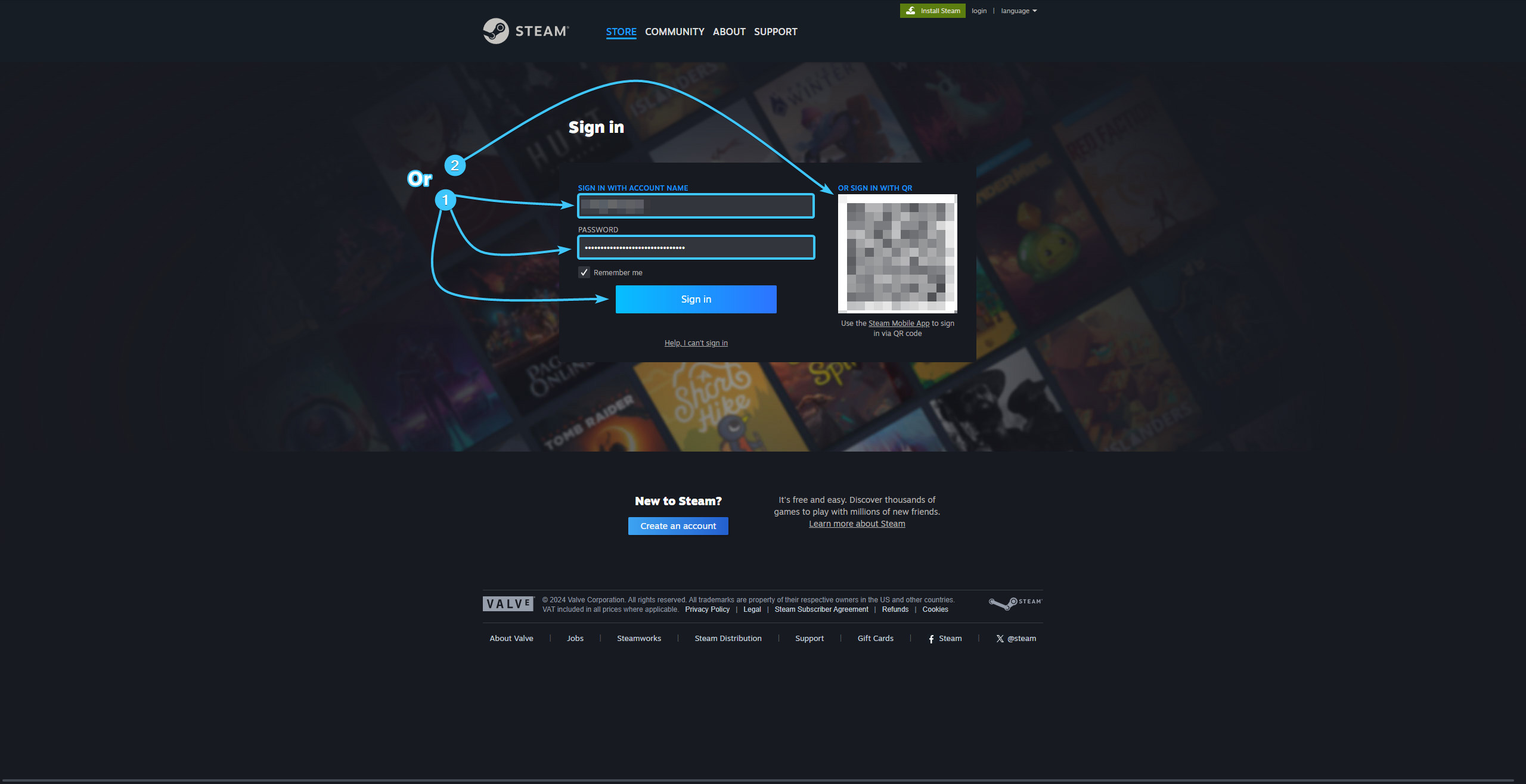
Changing email on Steam account #2
1. Launch the Steam app and log in with your account, if necessary.
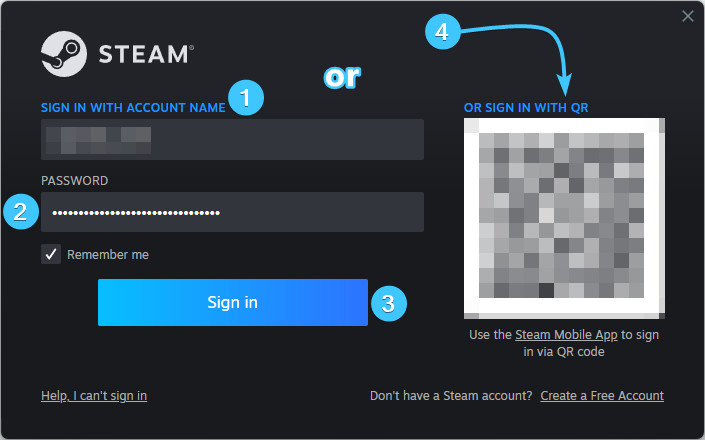
2. In the upper right corner, click on the account name to open the list of features.
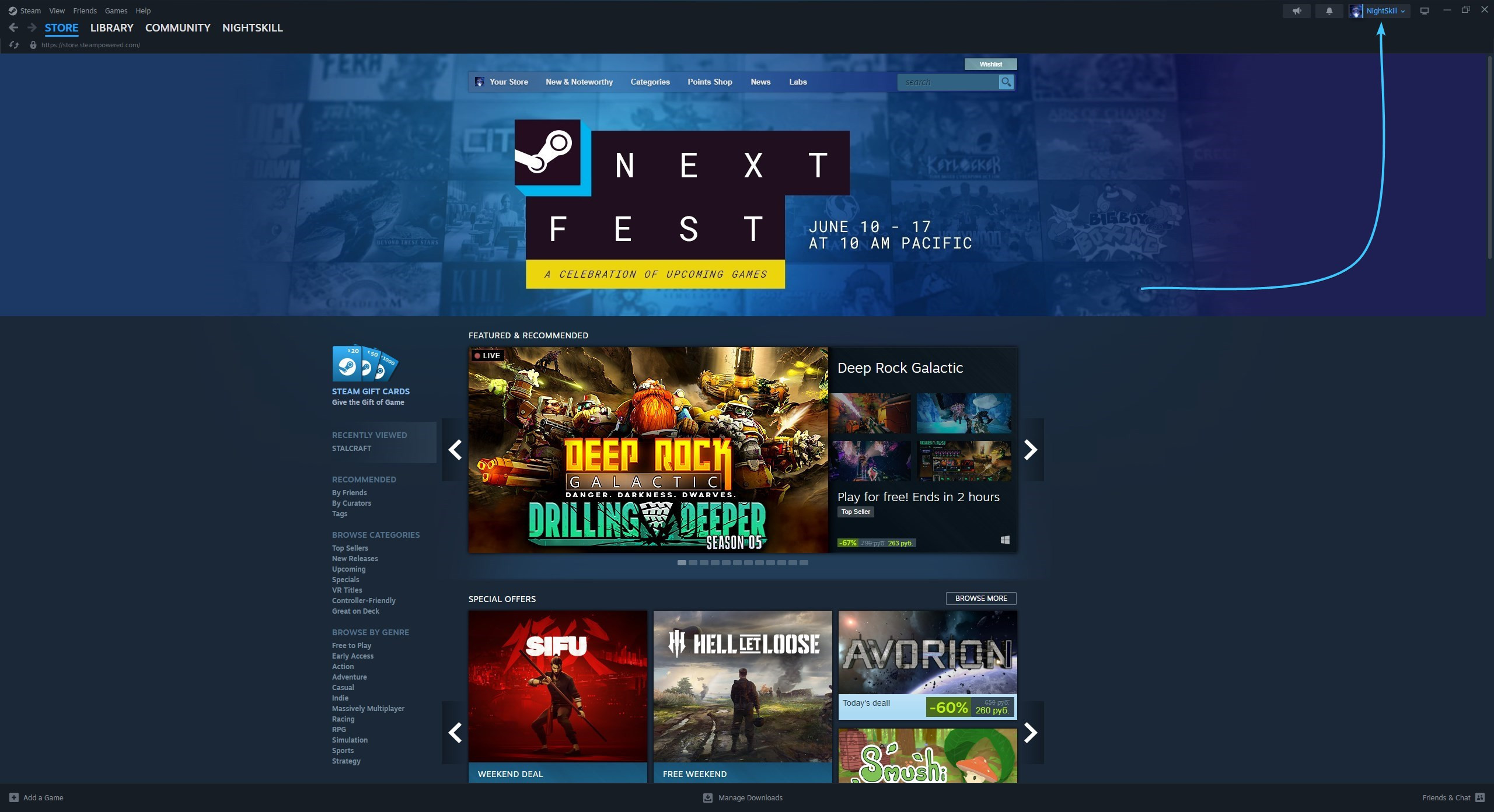
3. Click the “About details: {Login}” to go to the Steam account settings.
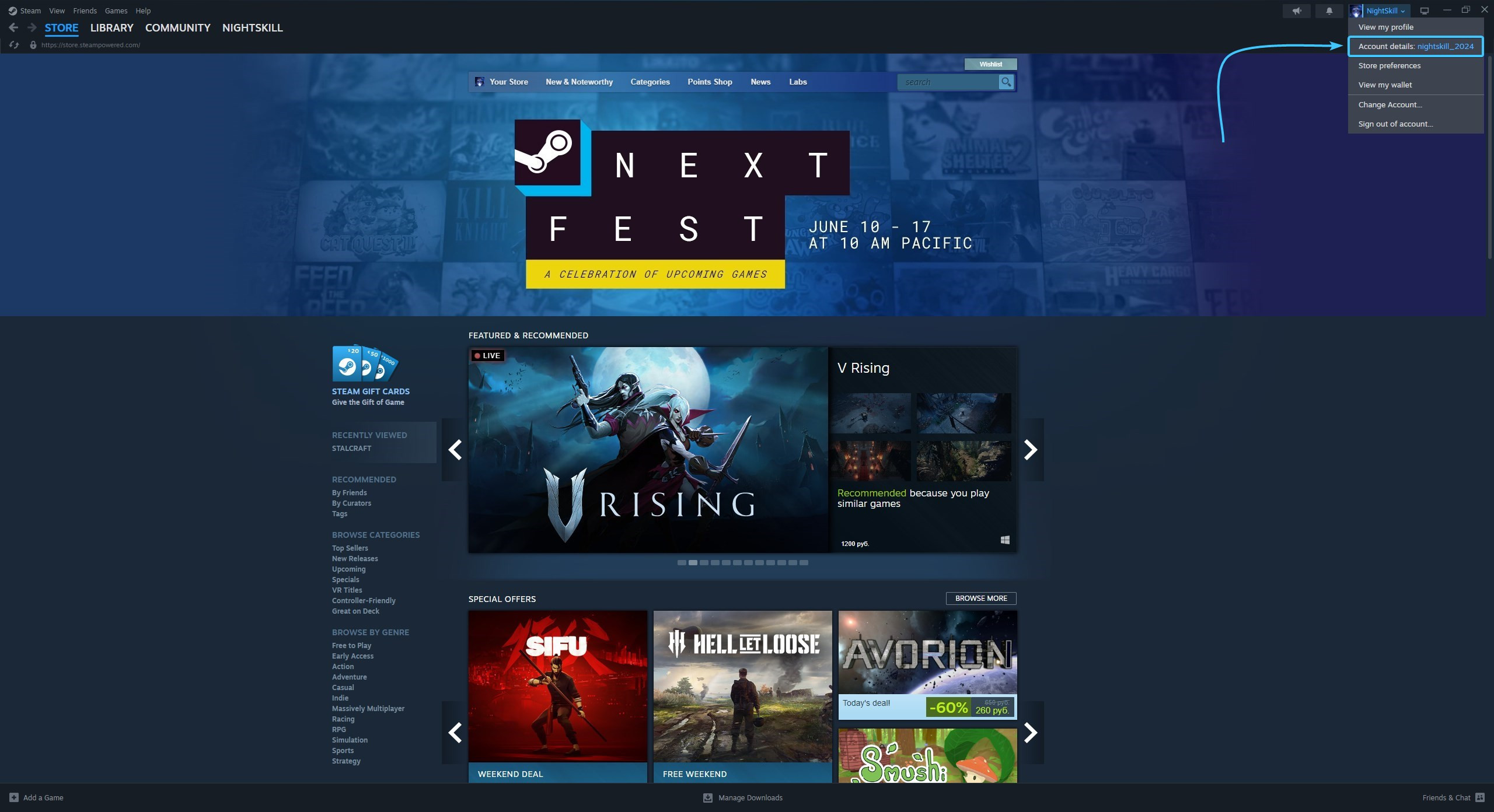
4. Click the “Change my email address” button located in the “Contact Info” section.
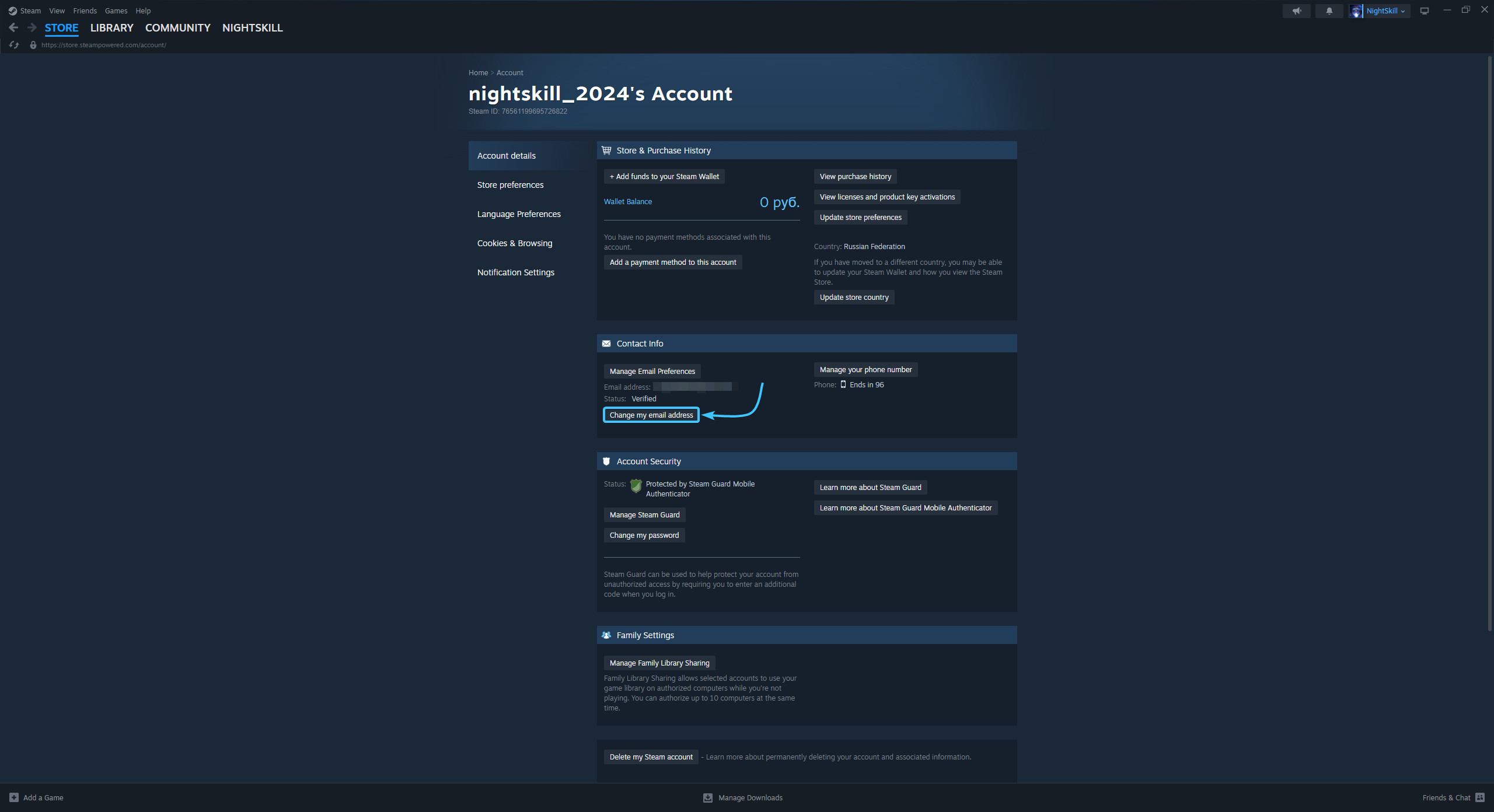
5. On the new page, click the “Send a confirmation to my Steam Mobile app” button.
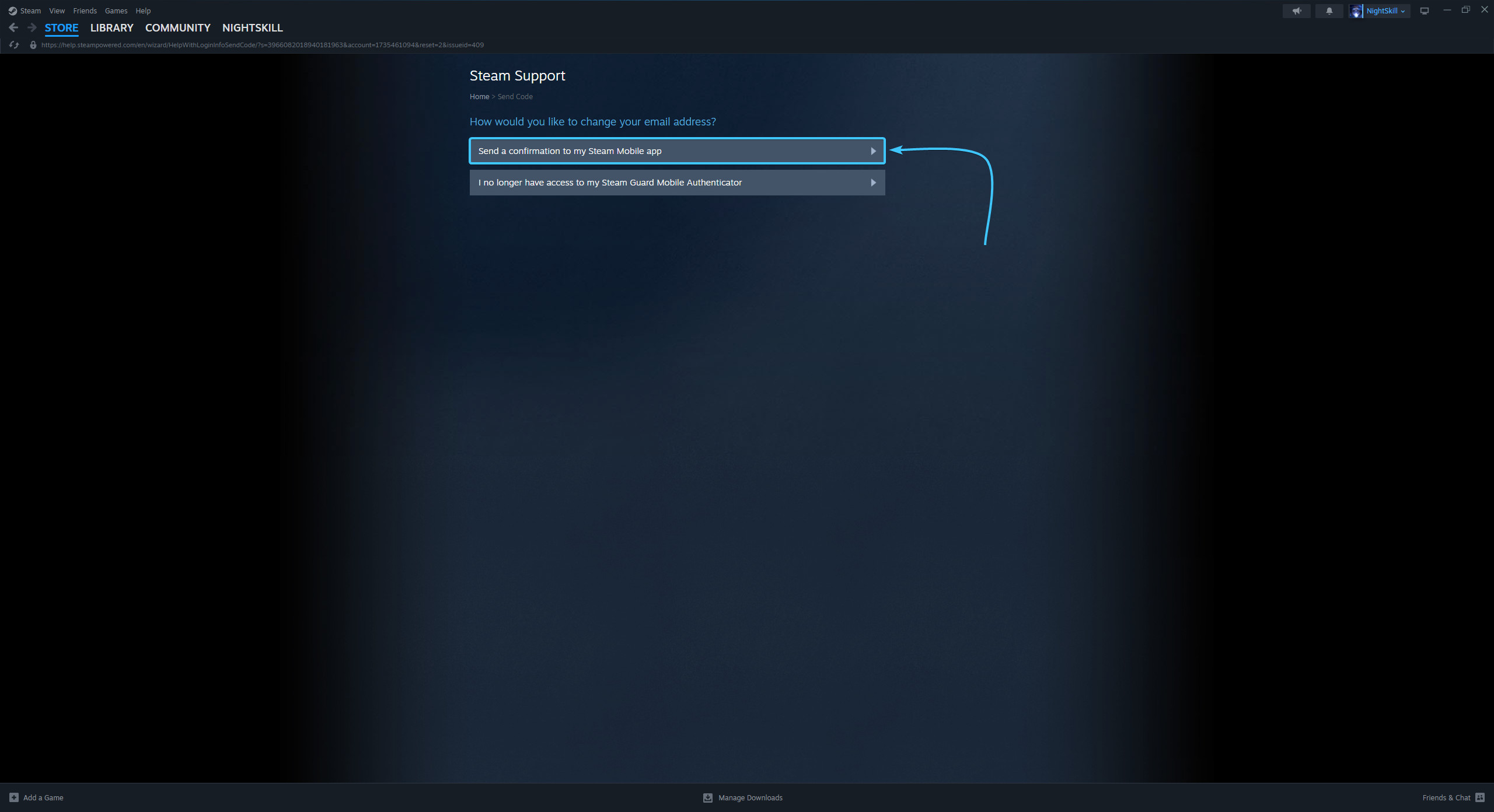
6. Open the Steam mobile app and confirm the password change on your Steam account.
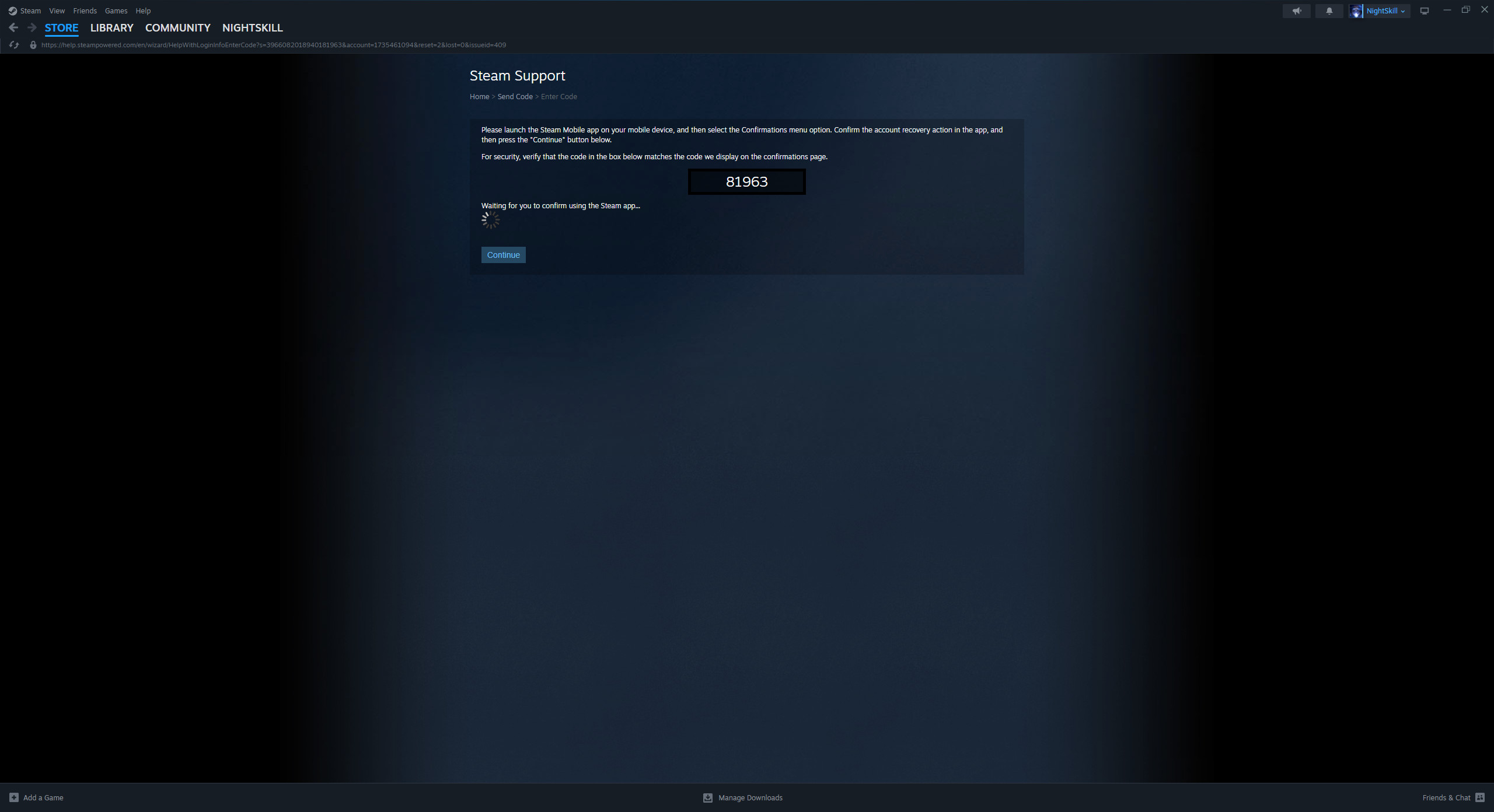
7. Then click the “Email an account verification code to {Email}” button.
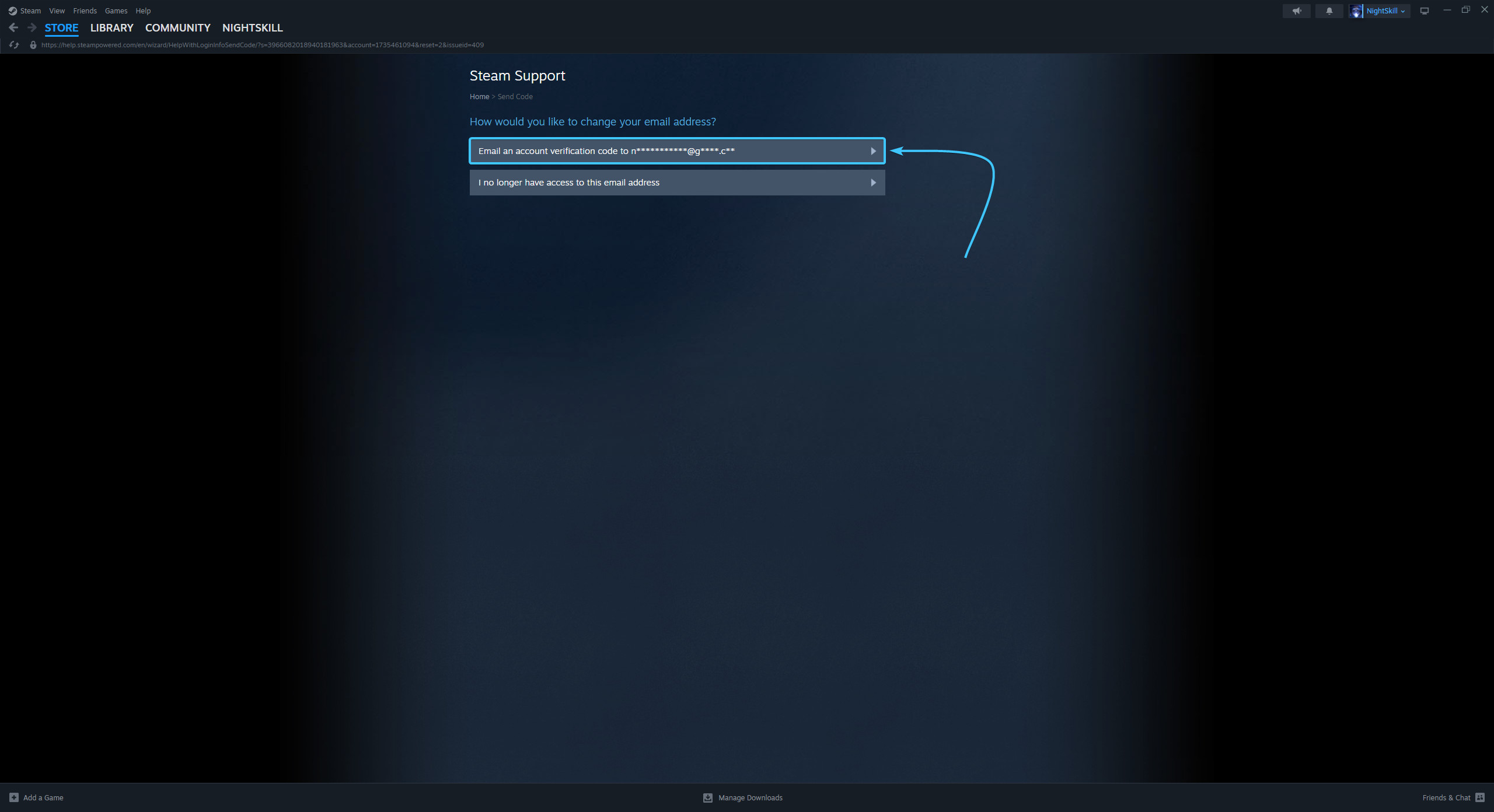
8. Enter the code sent to the linked email. Click the “Continue” button.
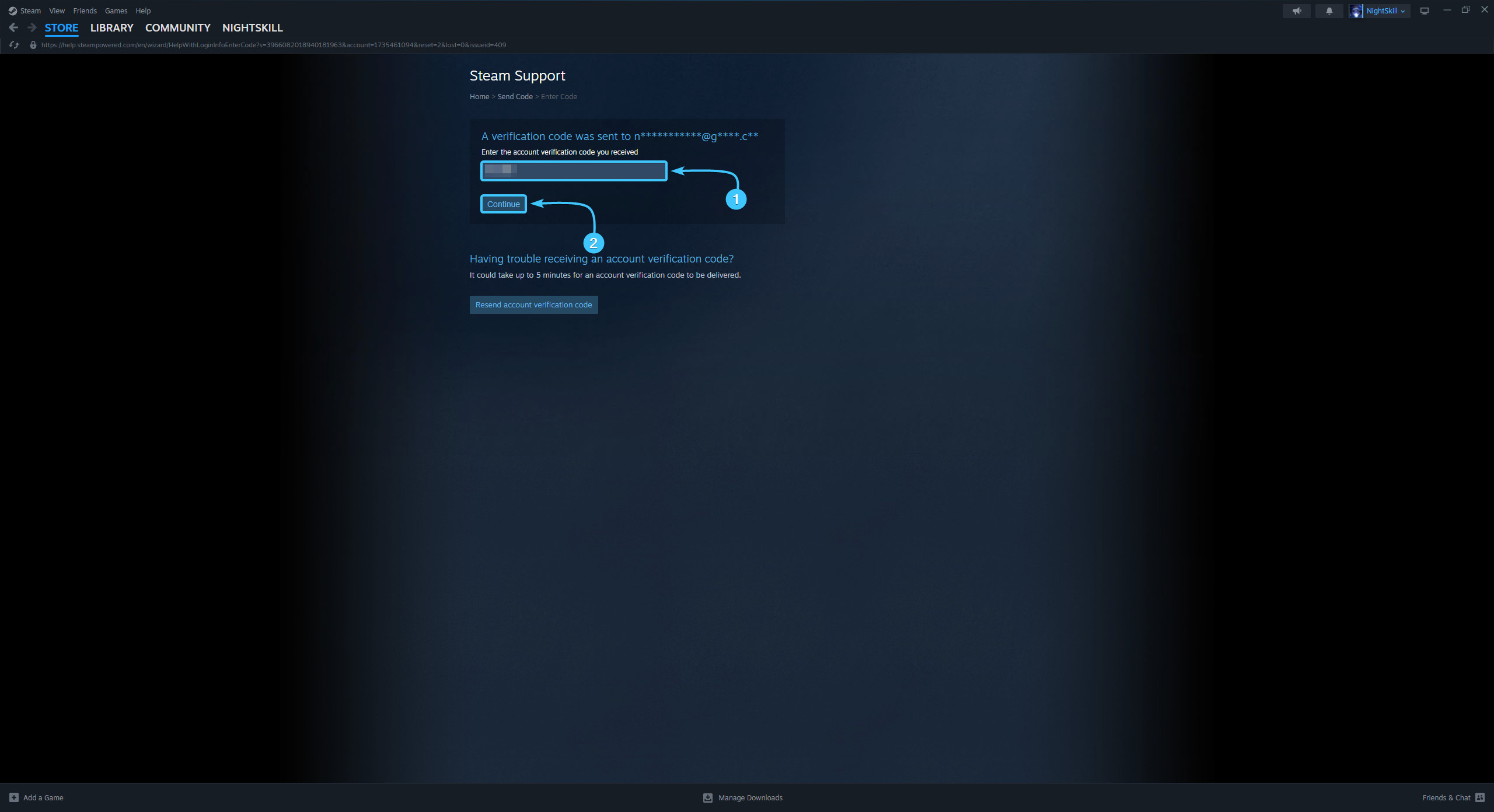
9. Enter a new e-mail address in the special field and click the “Change Email” button.
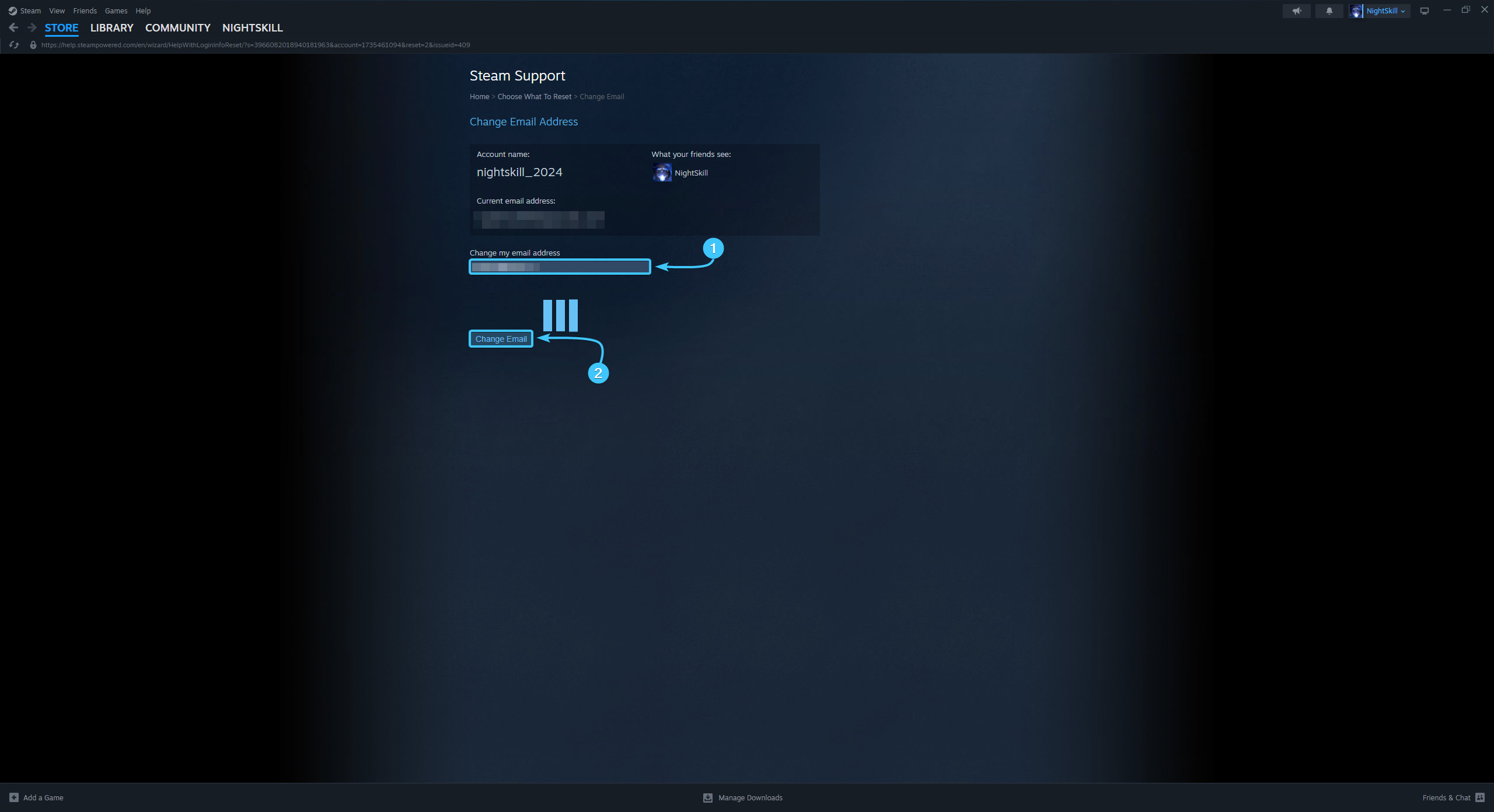
10. Enter the code sent to the new email. Press the “Confirm Email Change” button.
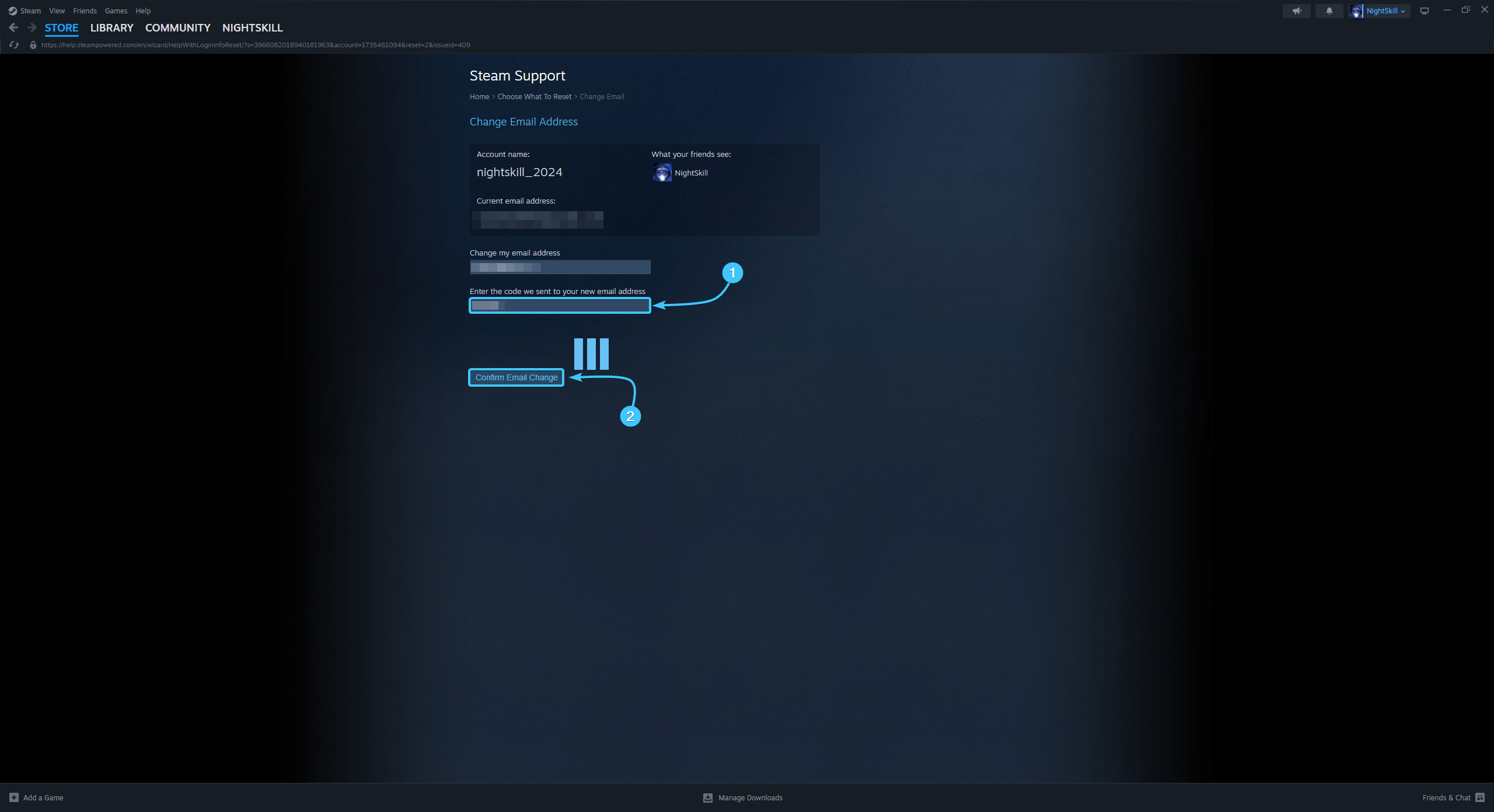
11. After that, the email on Steam account will be changed. Go through the authorisation process again.