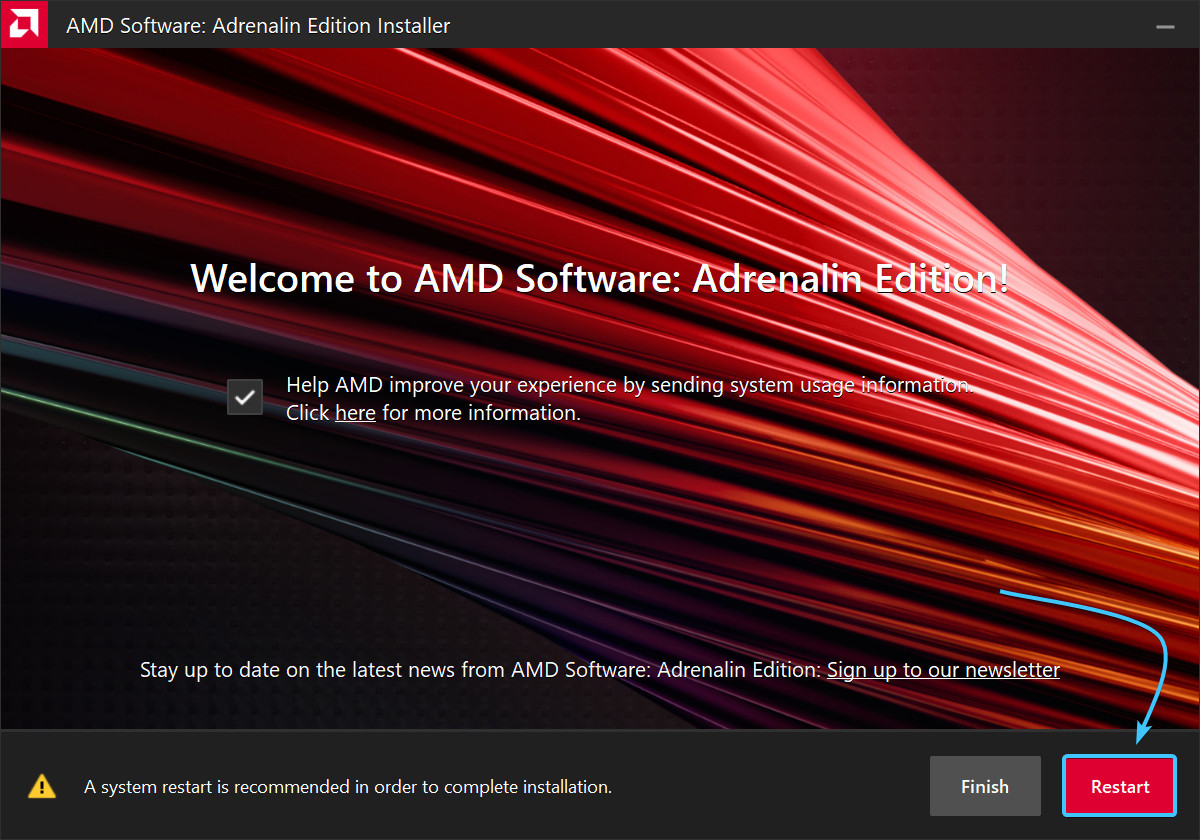Table of Contents
Usage warning
Attention! This guide may contain links to resources that may not be available to users from certain countries and/or regions due to restrictions.
It may be necessary to use a VPN service to access these resources.
EXBO company does not support, does not encourage and does not provide bypass of restrictions, and is not responsible for the actions of the user in accordance with paragraph 1.7 of the rules of the support centre.
AMD drivers update #1
1. Go to the driver page on the official AMD website.
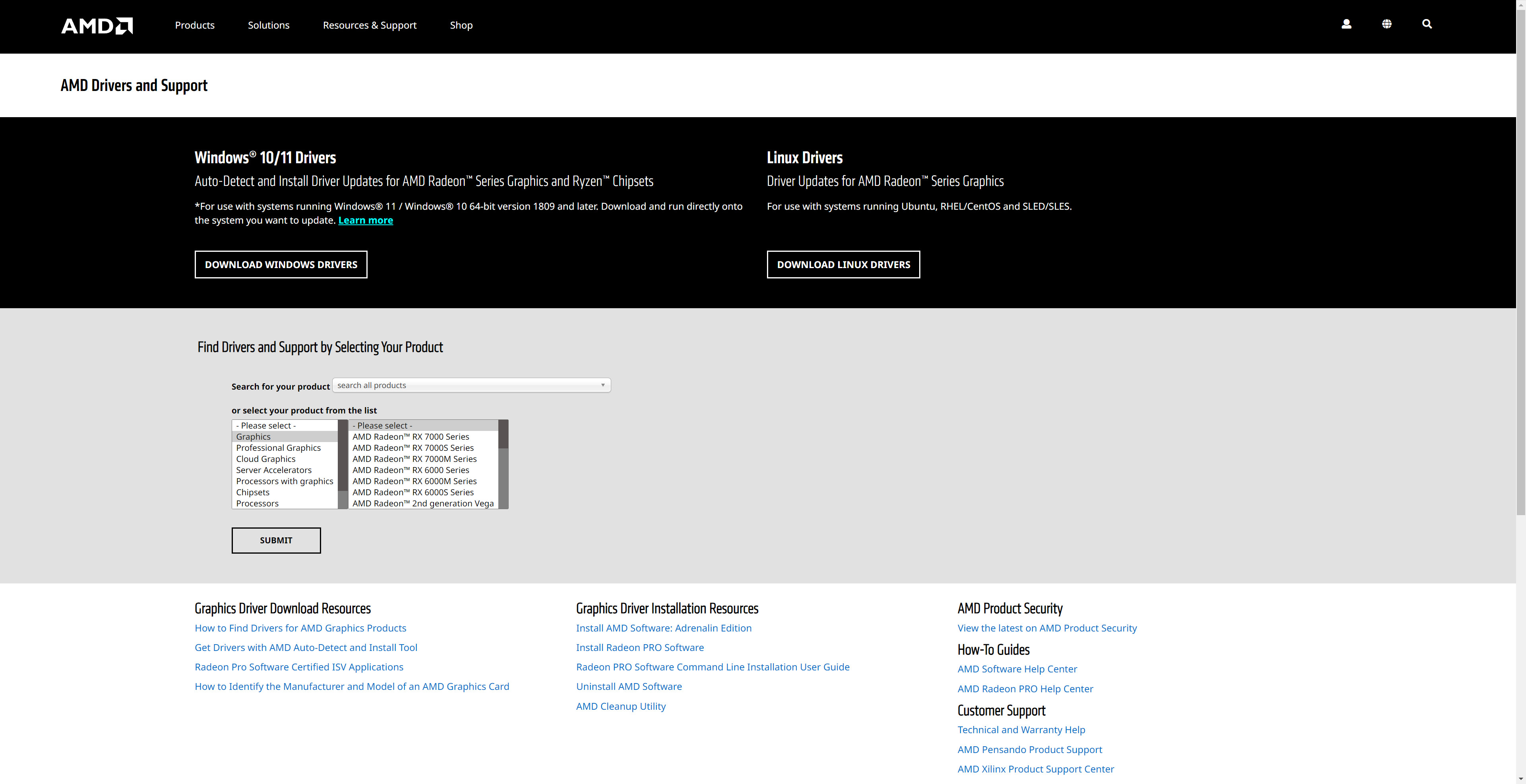
2. The “Graphics” category will be selected. In this category, look for the general series of your graphics card.

3. Then select the series and model of your graphics card. After that, click the “Submit” button.
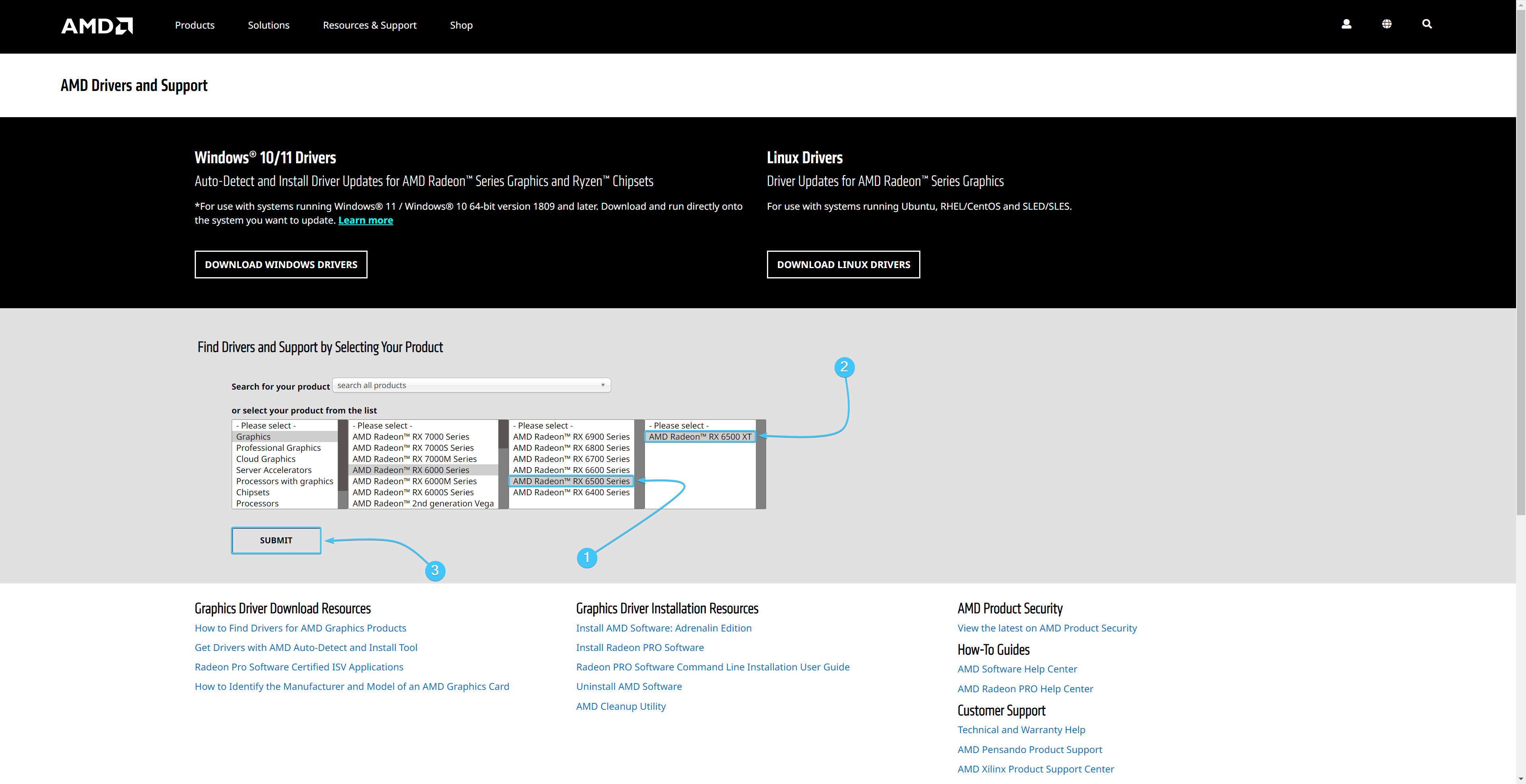
4. Open the section with your version of Windows. Click the “Download” button next to the first driver.
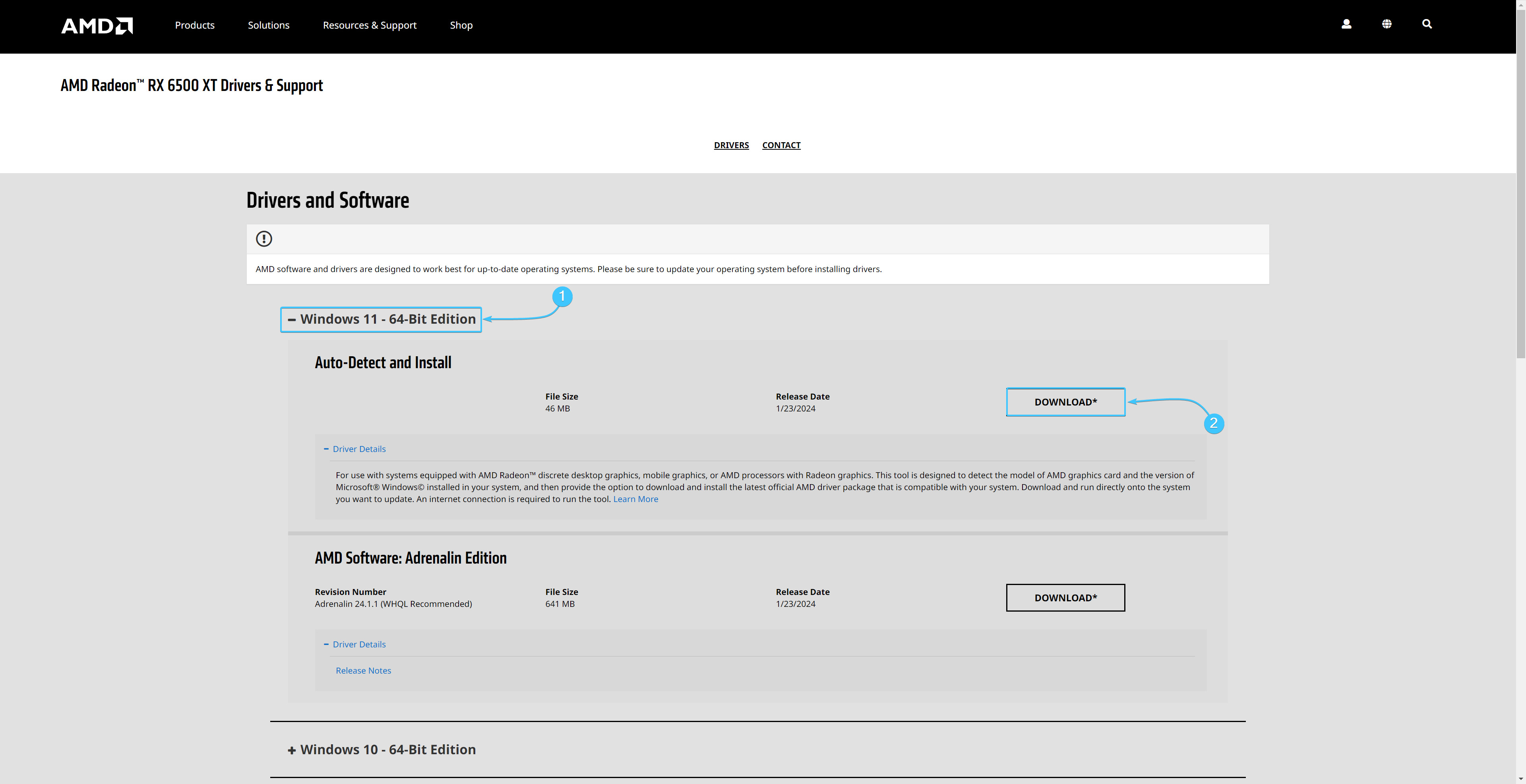
5. Run the downloaded graphics card driver installer and click the “Install” button.
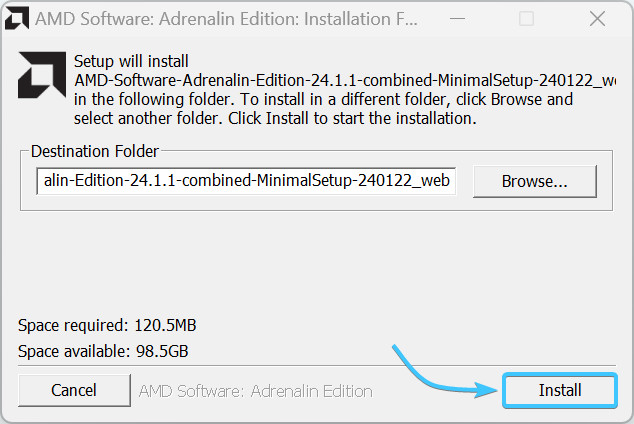
6. Wait for the driver unpacking process to complete, it may take some time.
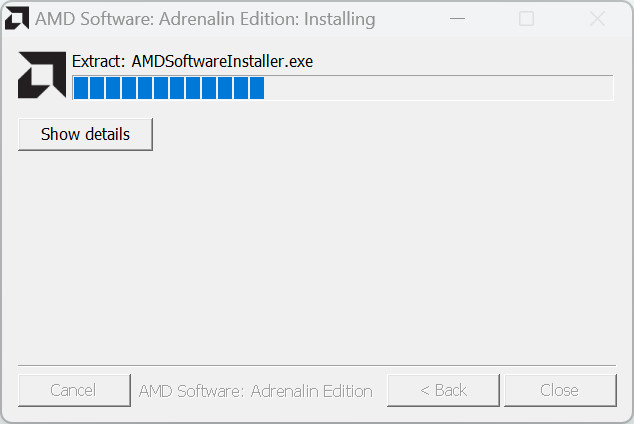
7. A new window will appear with the model of your graphics card. Simply click the “Next” button.
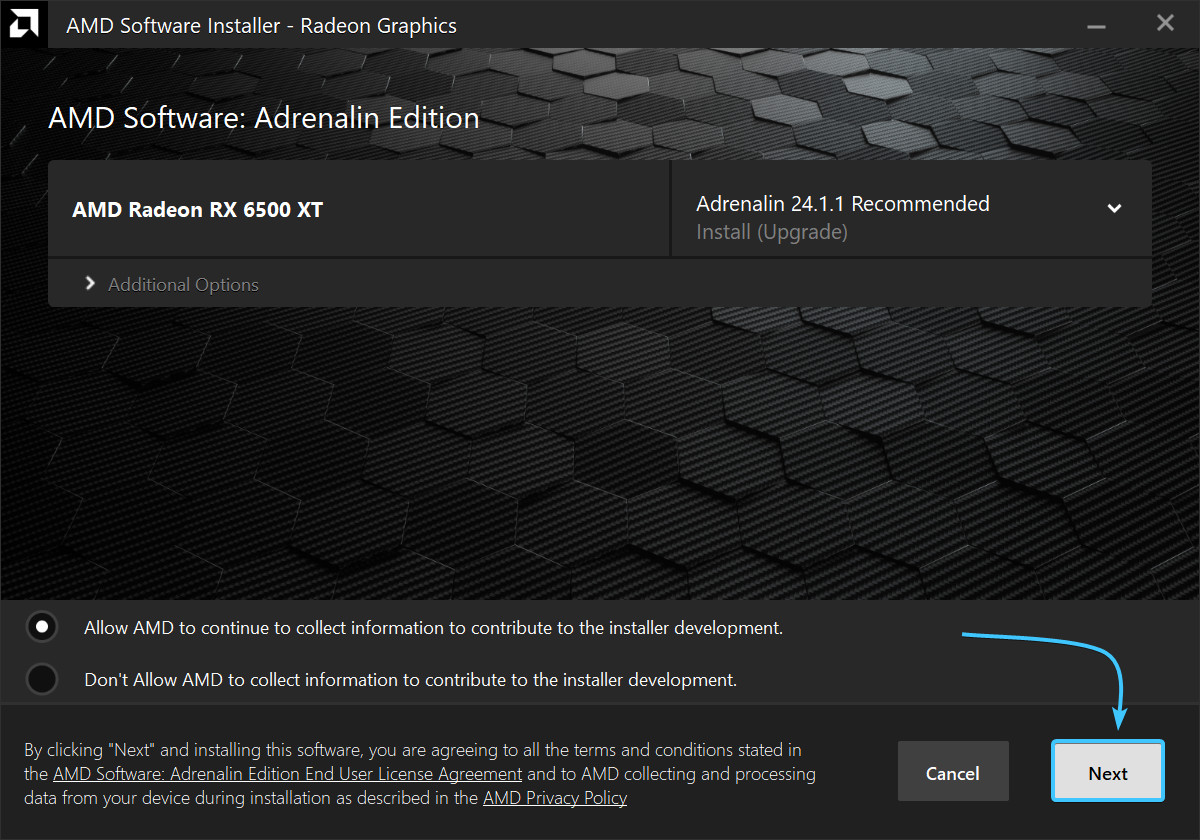
8. The application will suggest installing additional tools. Click the “Install” button.
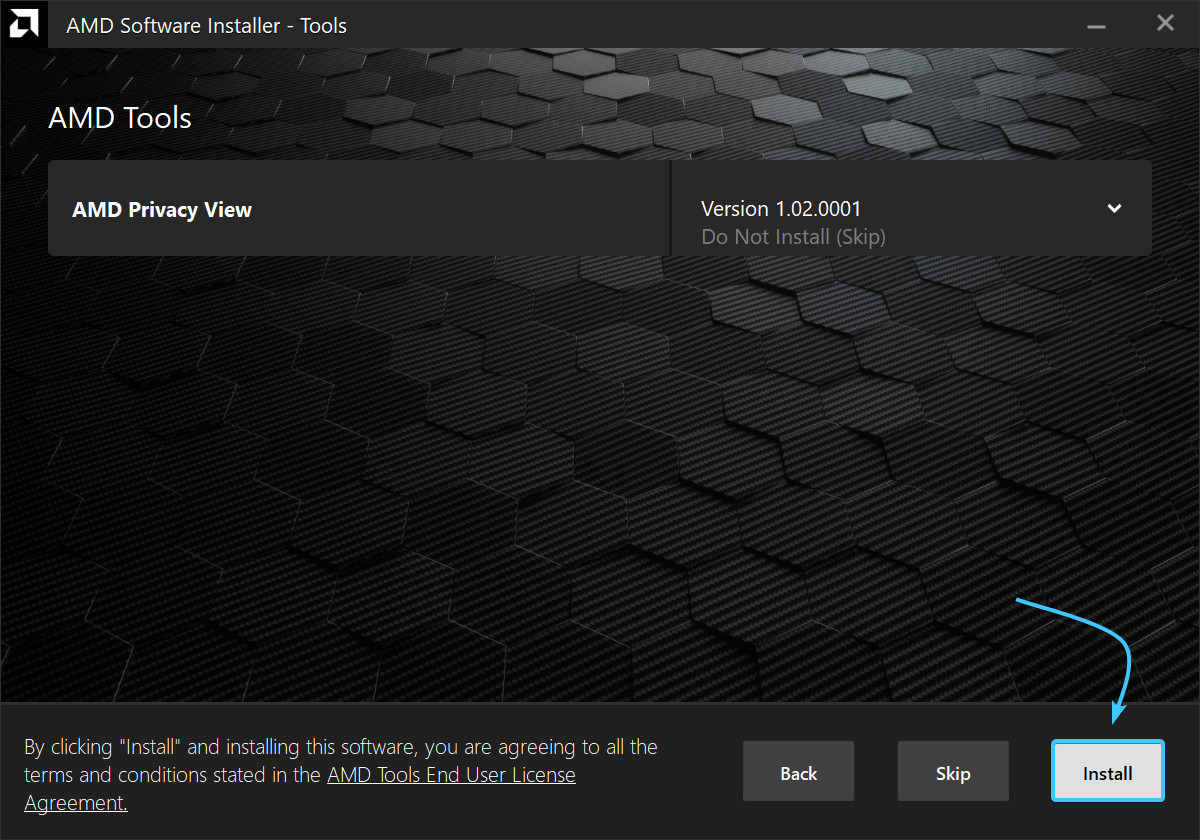
9. Wait for the driver installation process to complete. It may take some time.
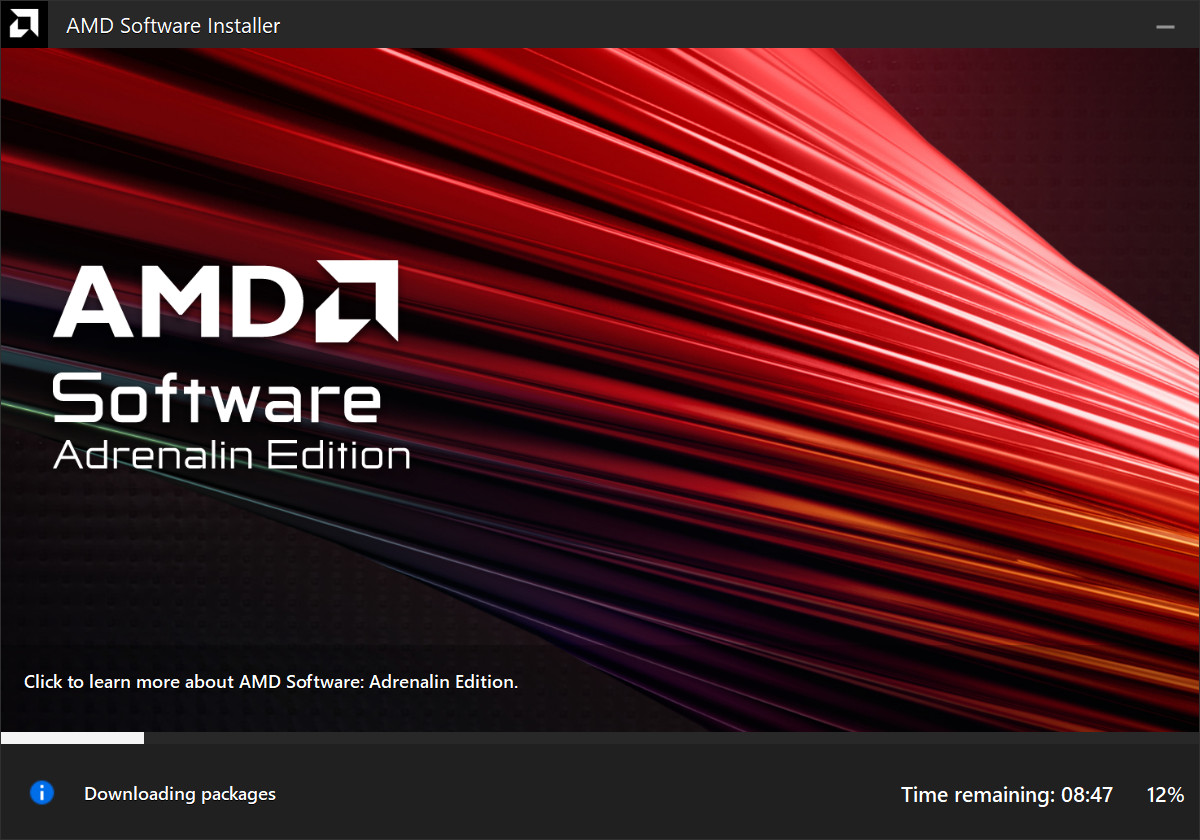
10. Click the “Restart” button. After rebooting, the driver installation will be completed.
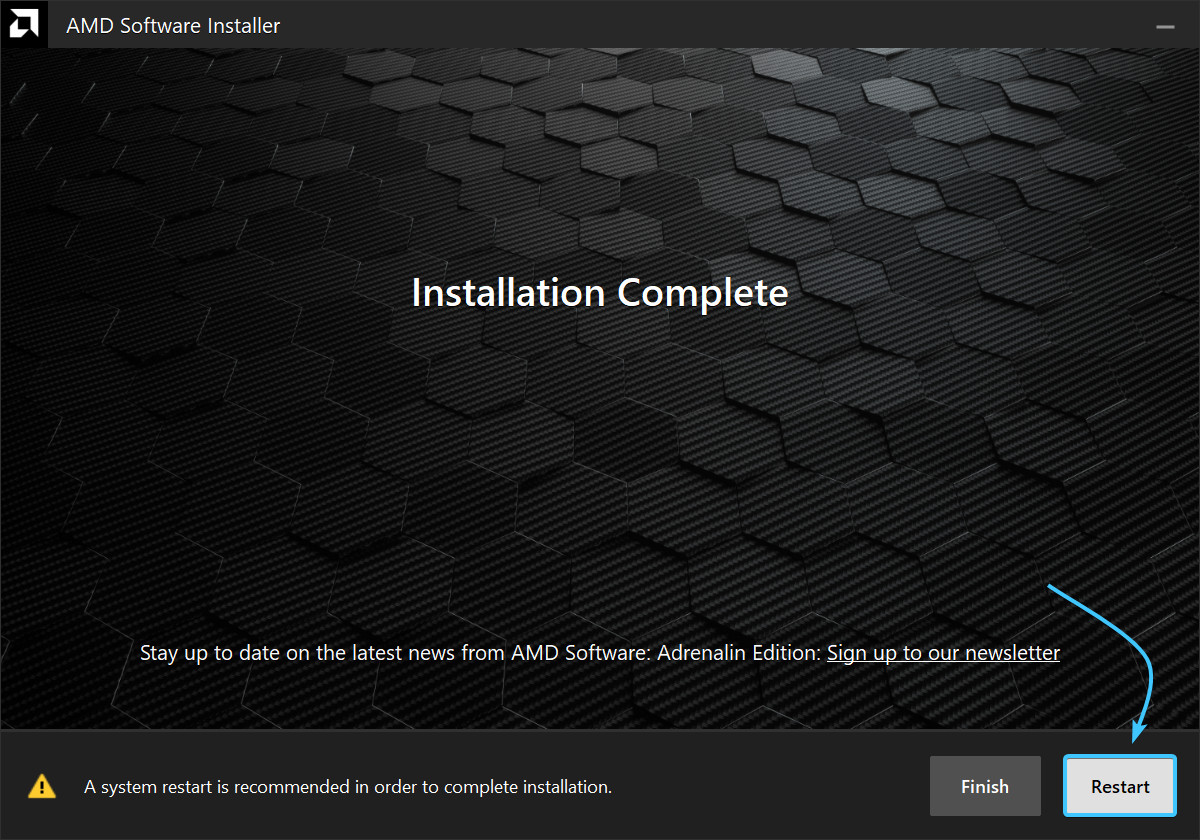
AMD drivers update #2
1. Go to the driver page on the official AMD website.
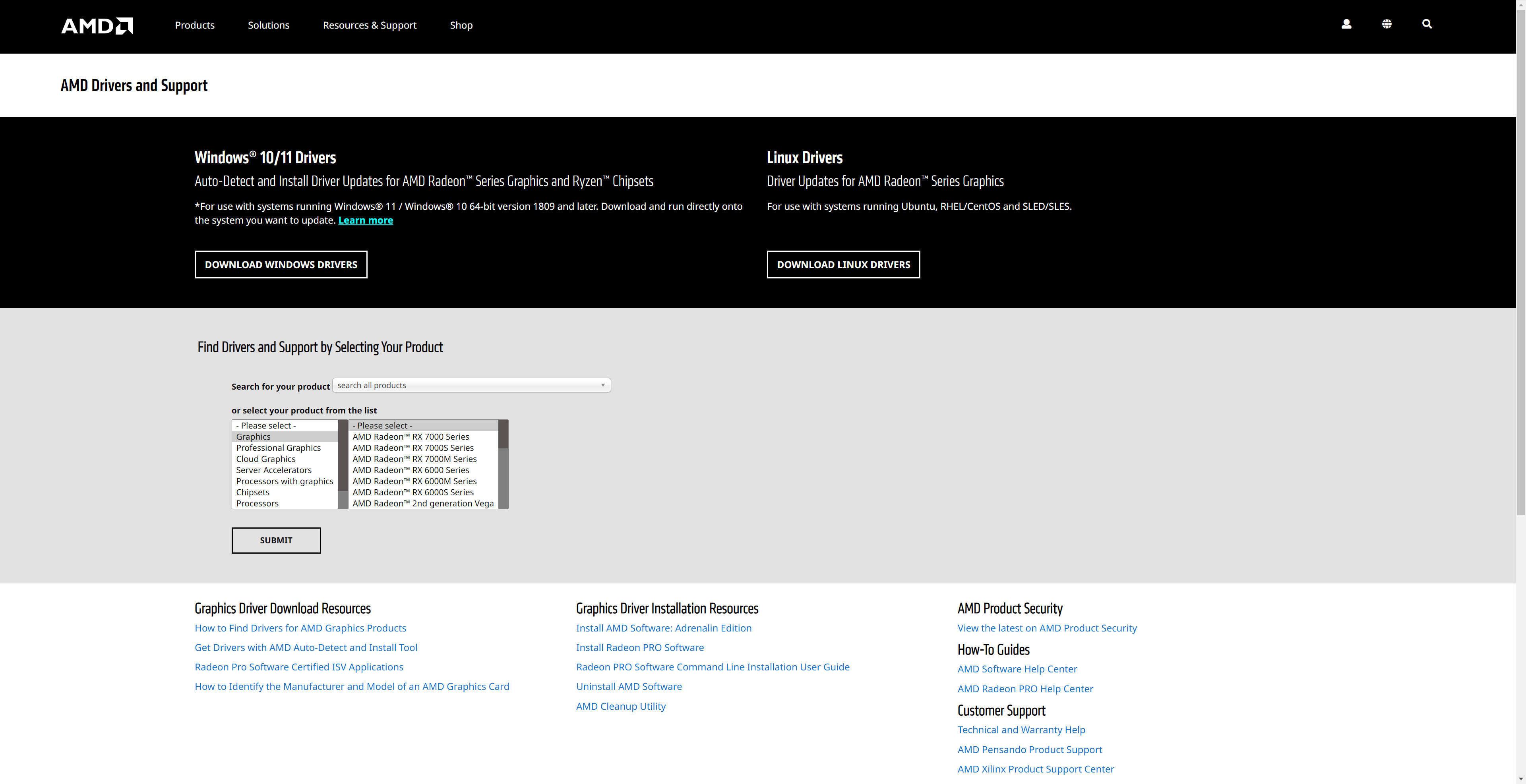
2. The “Graphics” category will be selected. In this category, look for the general series of your graphics card.
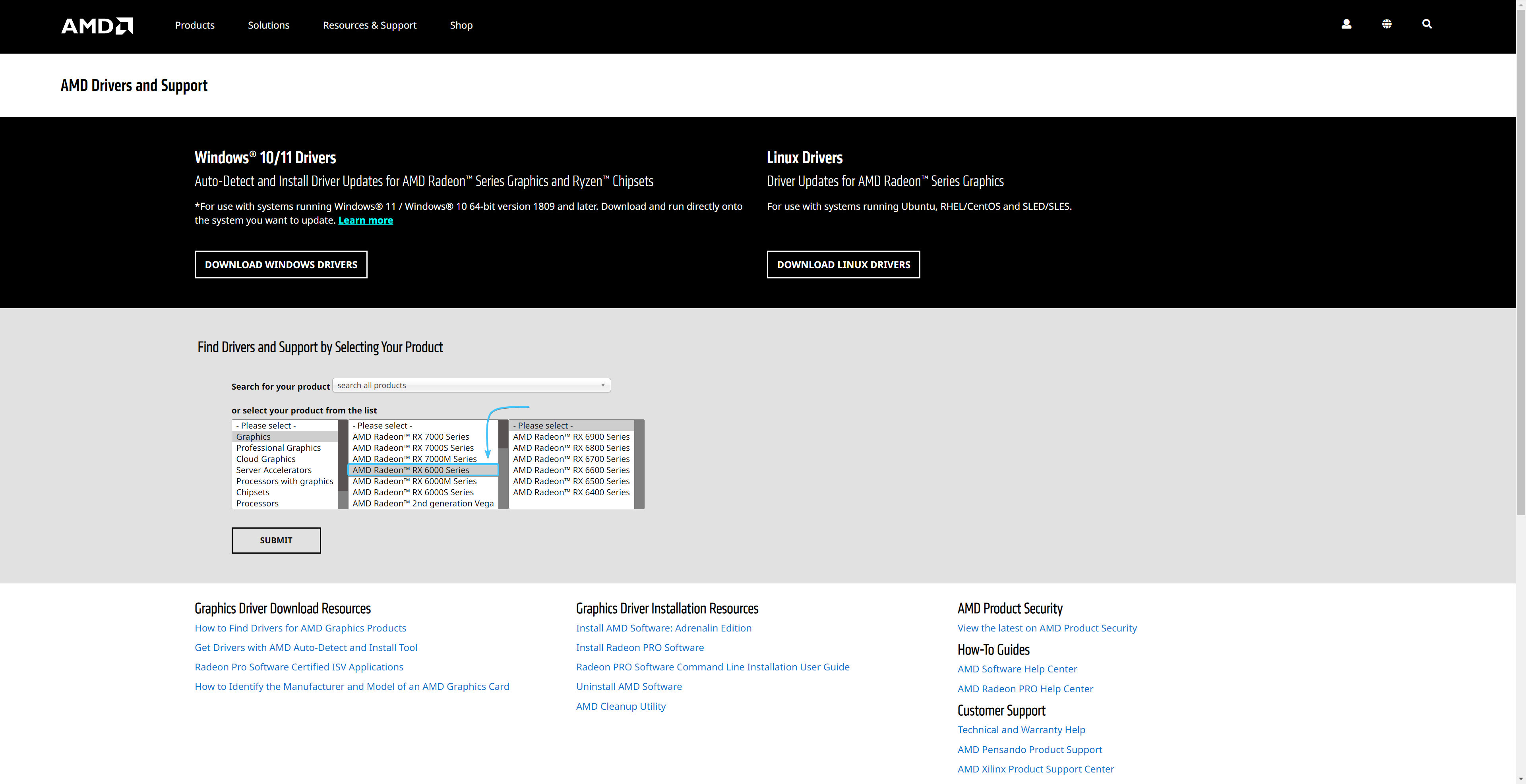
3. Then select the series and model of your graphics card. After that, click the “Submit” button.
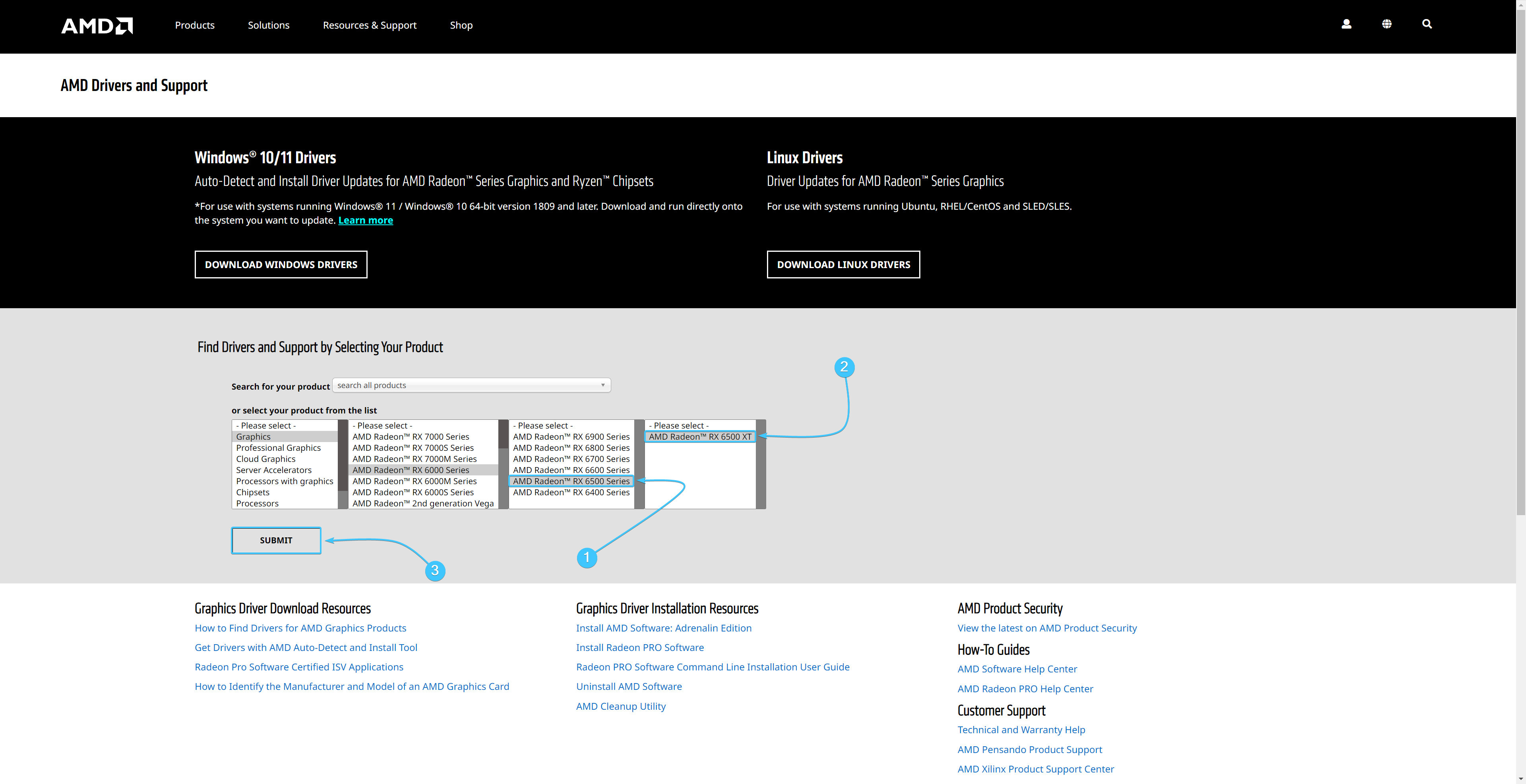
4. Open the section with your version of Windows. Click the “Download” button next to the second driver.
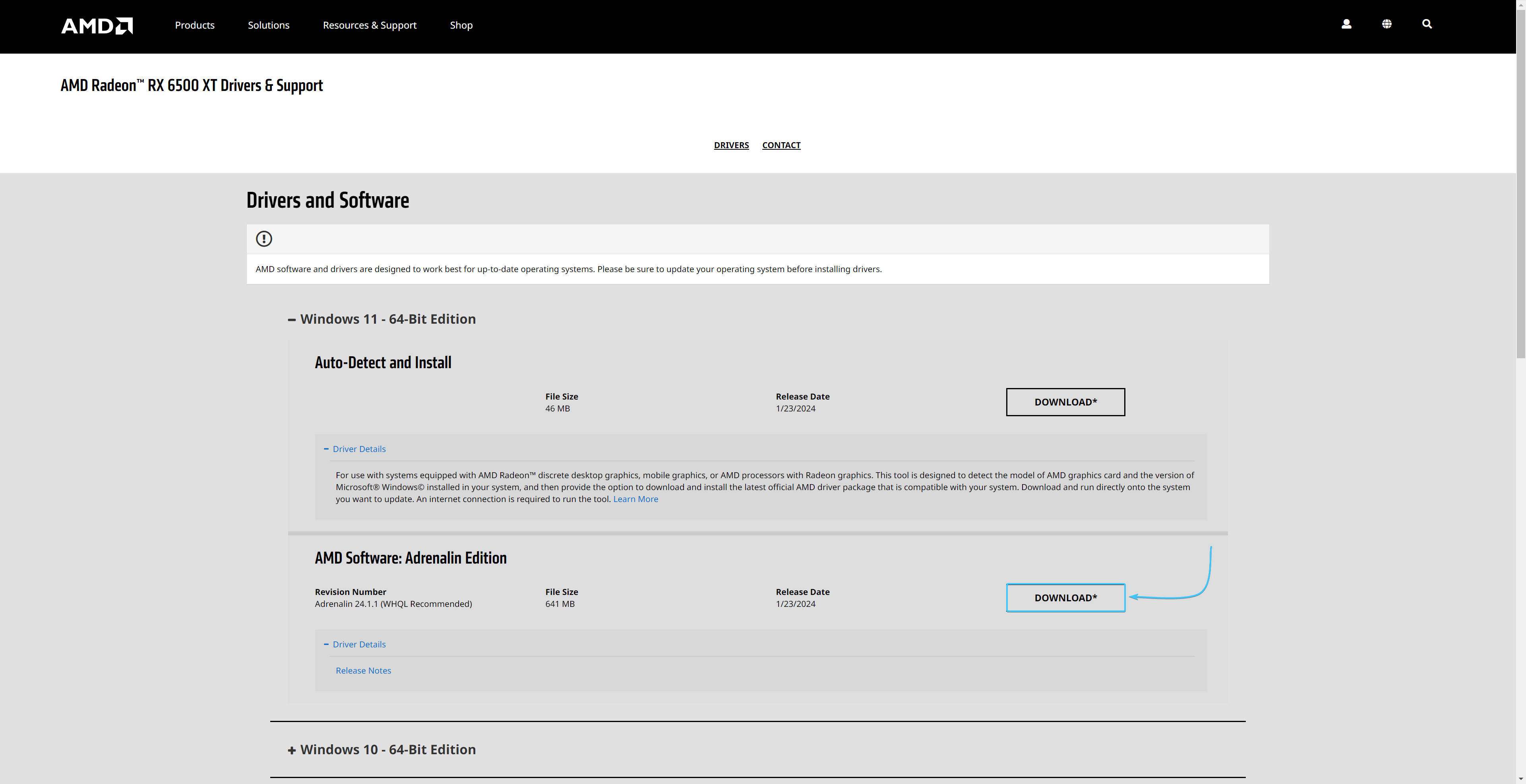
5. Run the downloaded “AMD Adrenalin Edition” application installer and click the “Install” button.
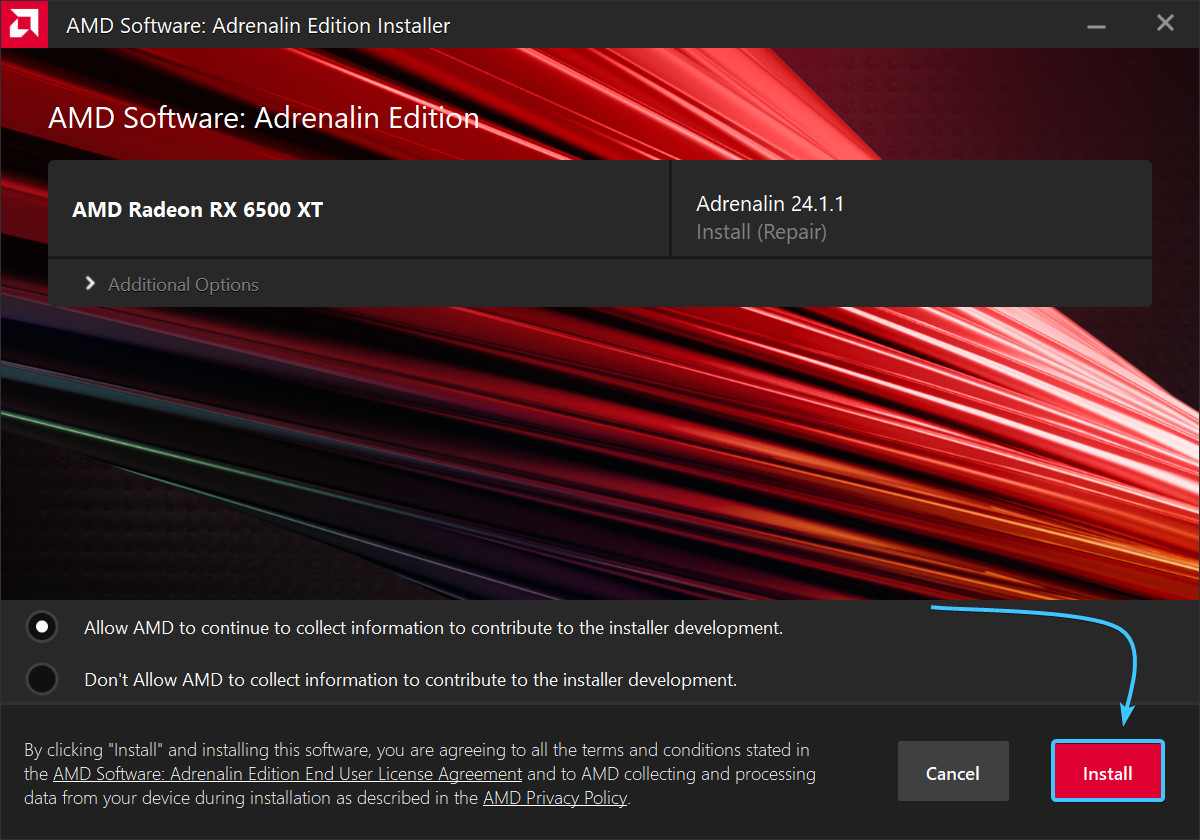
6. The “AMD Adrenalin Edition” application installation process will start. Wait until the process is complete.
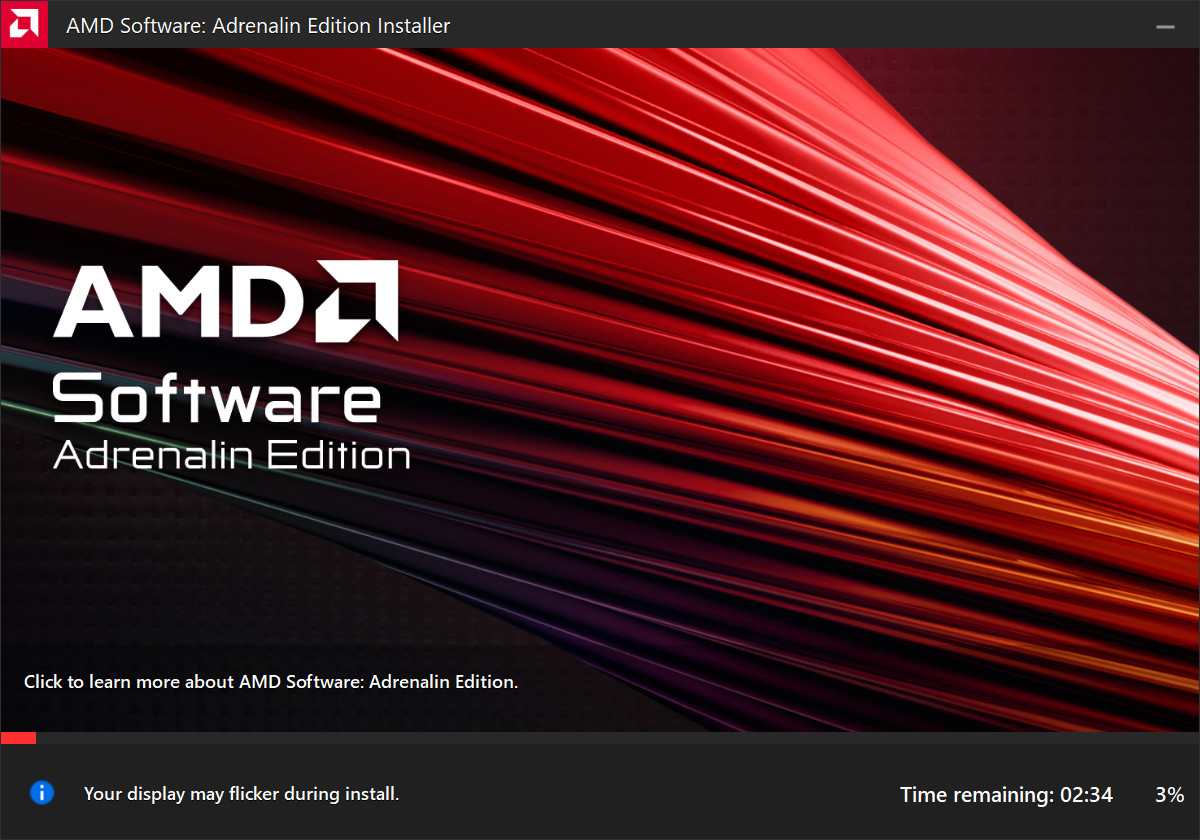
7. Press the “Reboot” button. After that, the installation of the application and drivers will be completed.
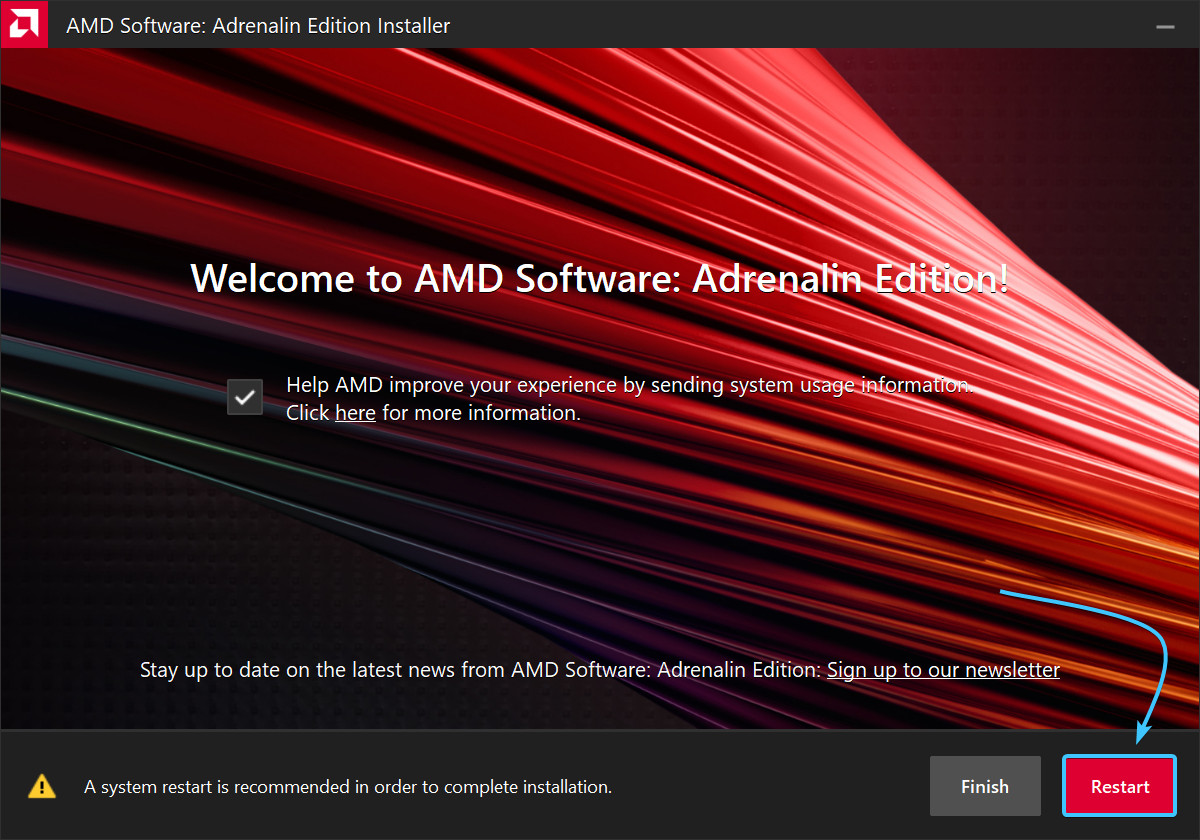
AMD drivers update #3
1. Right-click anywhere on the desktop to open the context menu.
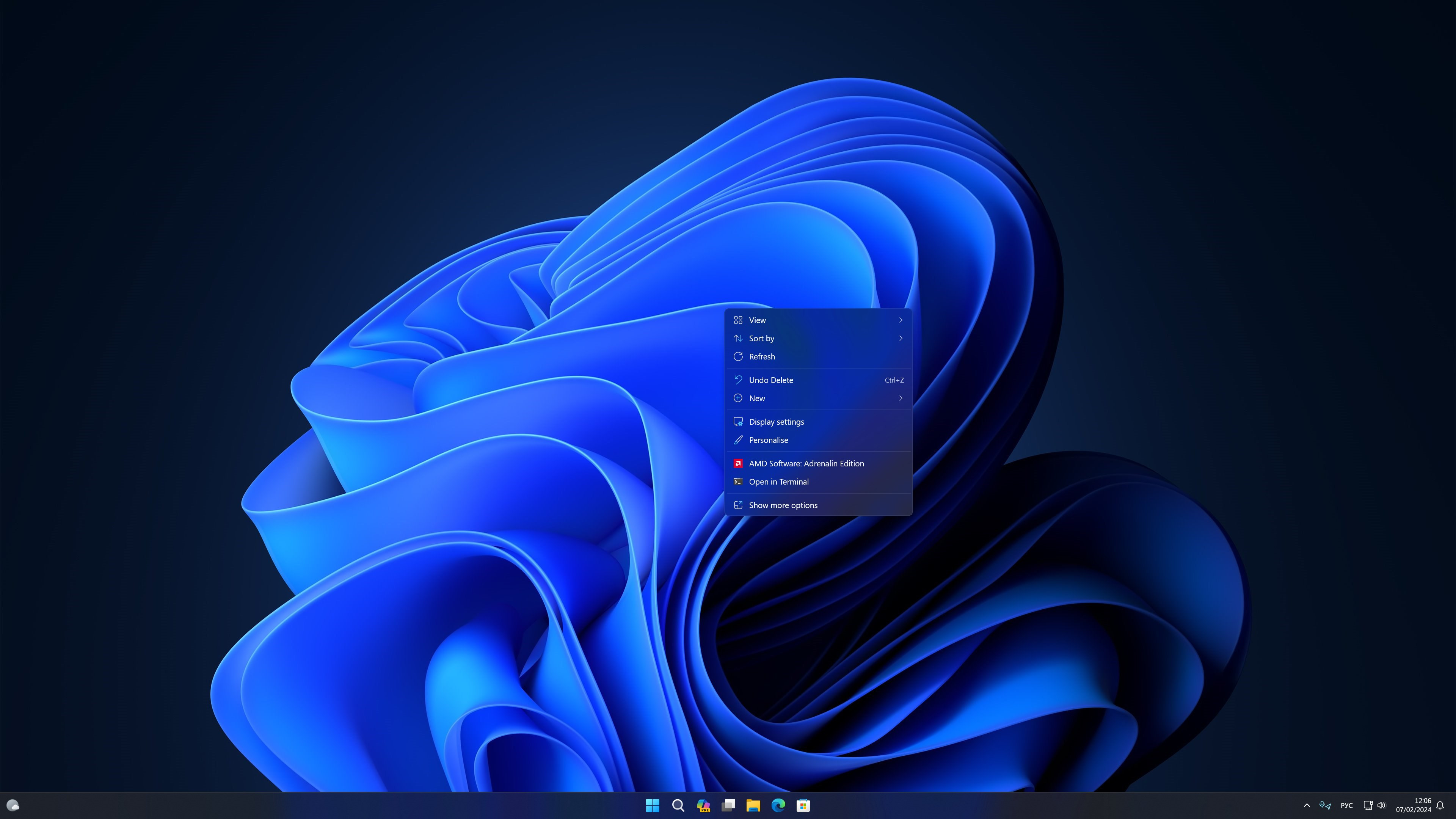
2. In the context menu, click “AMD Software: Adrenalin Edition” to launch the application.
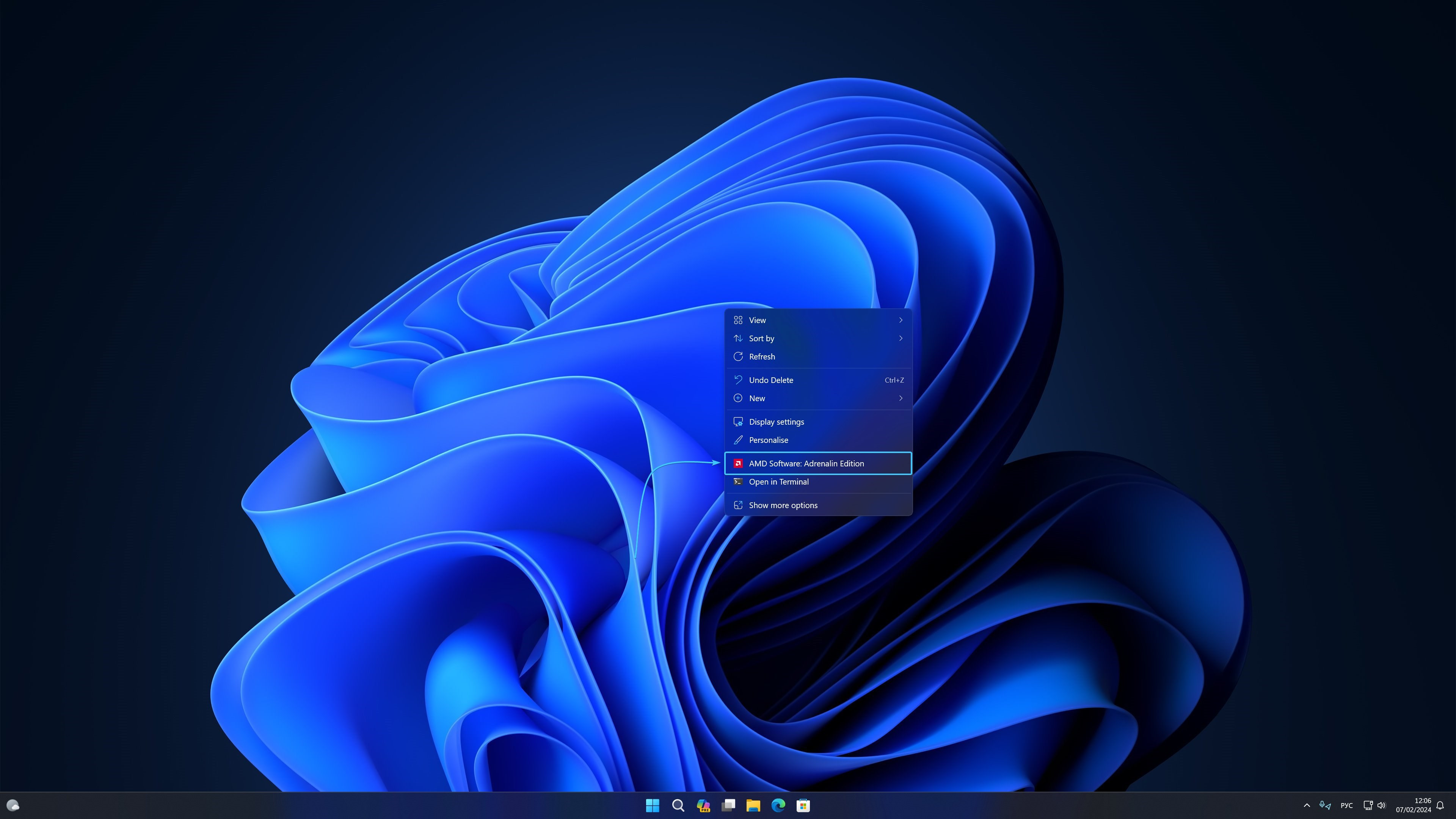
3. The “Home” tab will open. The updates section will be located on the right side of the application.
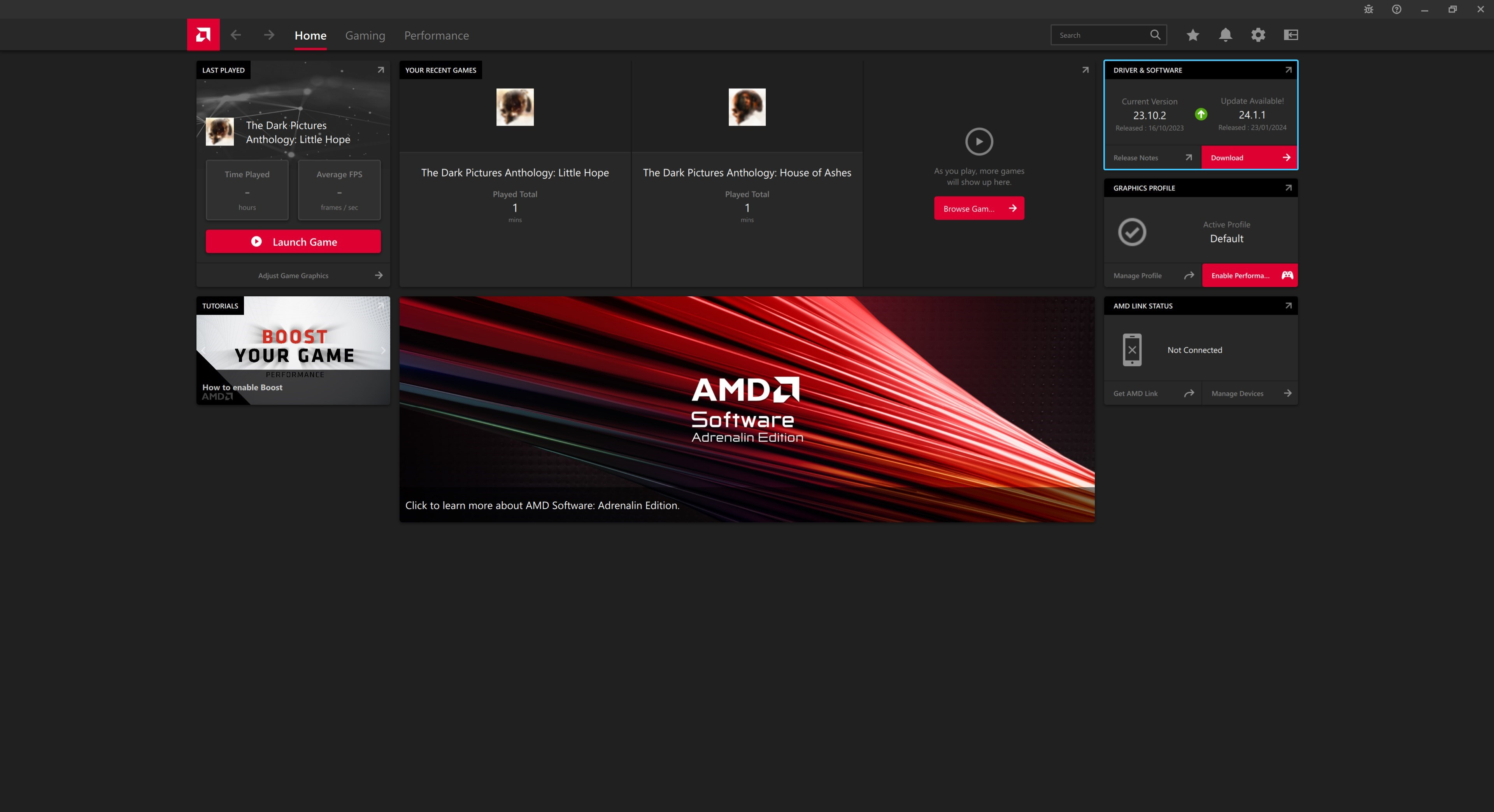
4. If updates are available, a “Download” button will appear. Click it to continue.
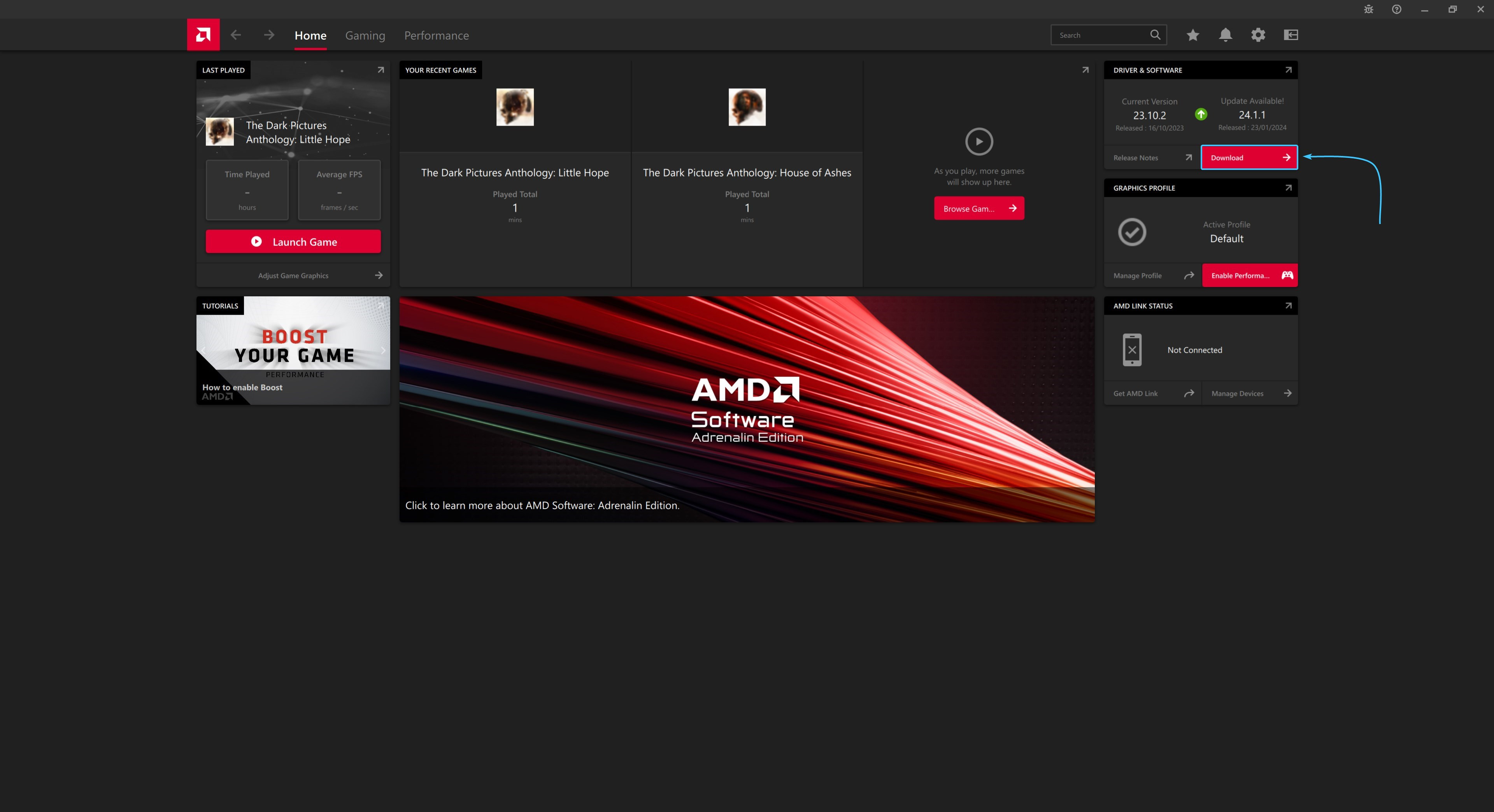
5. Wait for the component download process to complete. It may take some time.
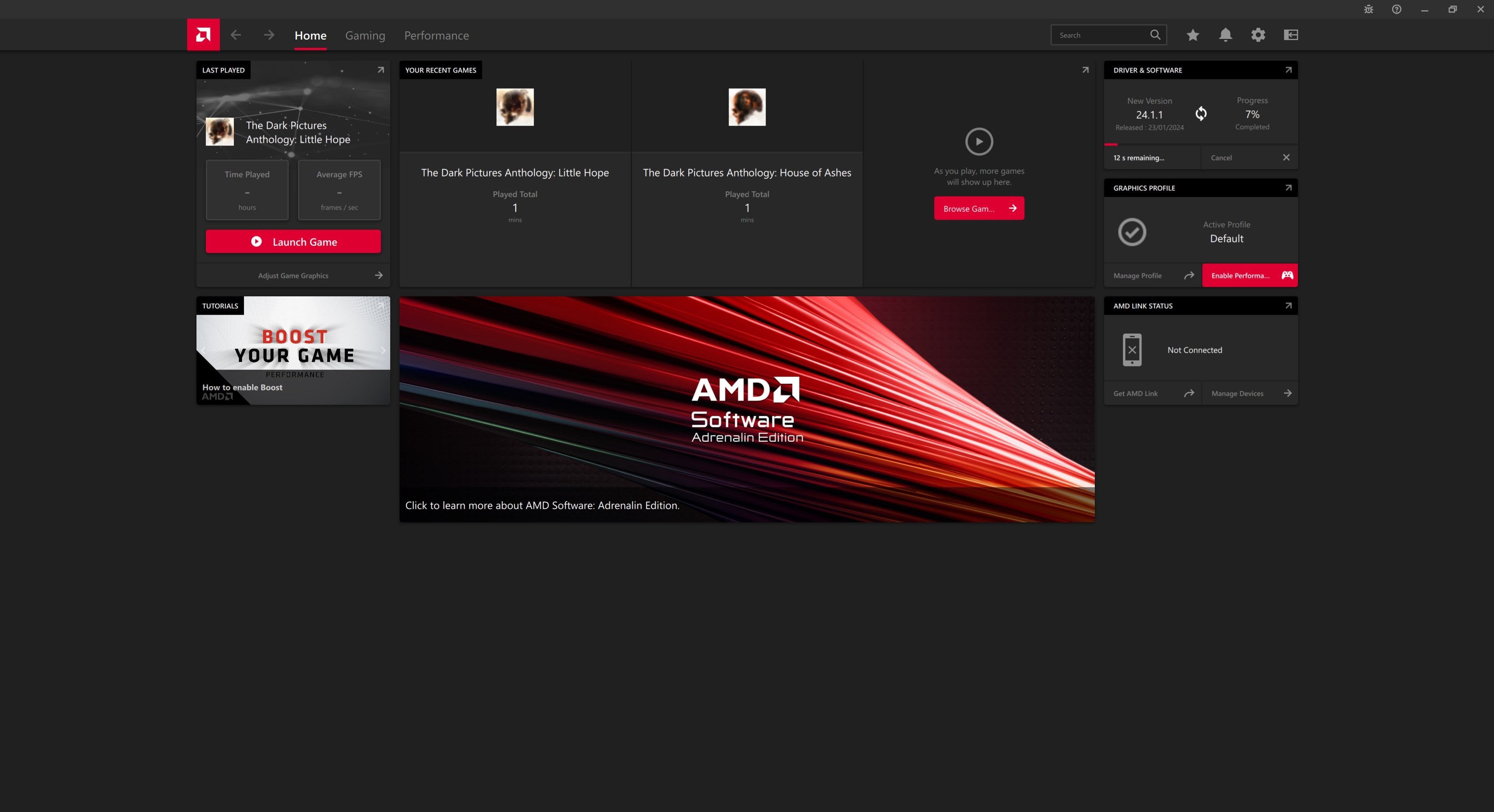
6. Click the “Install” button and wait for the process to complete. It will take some time.
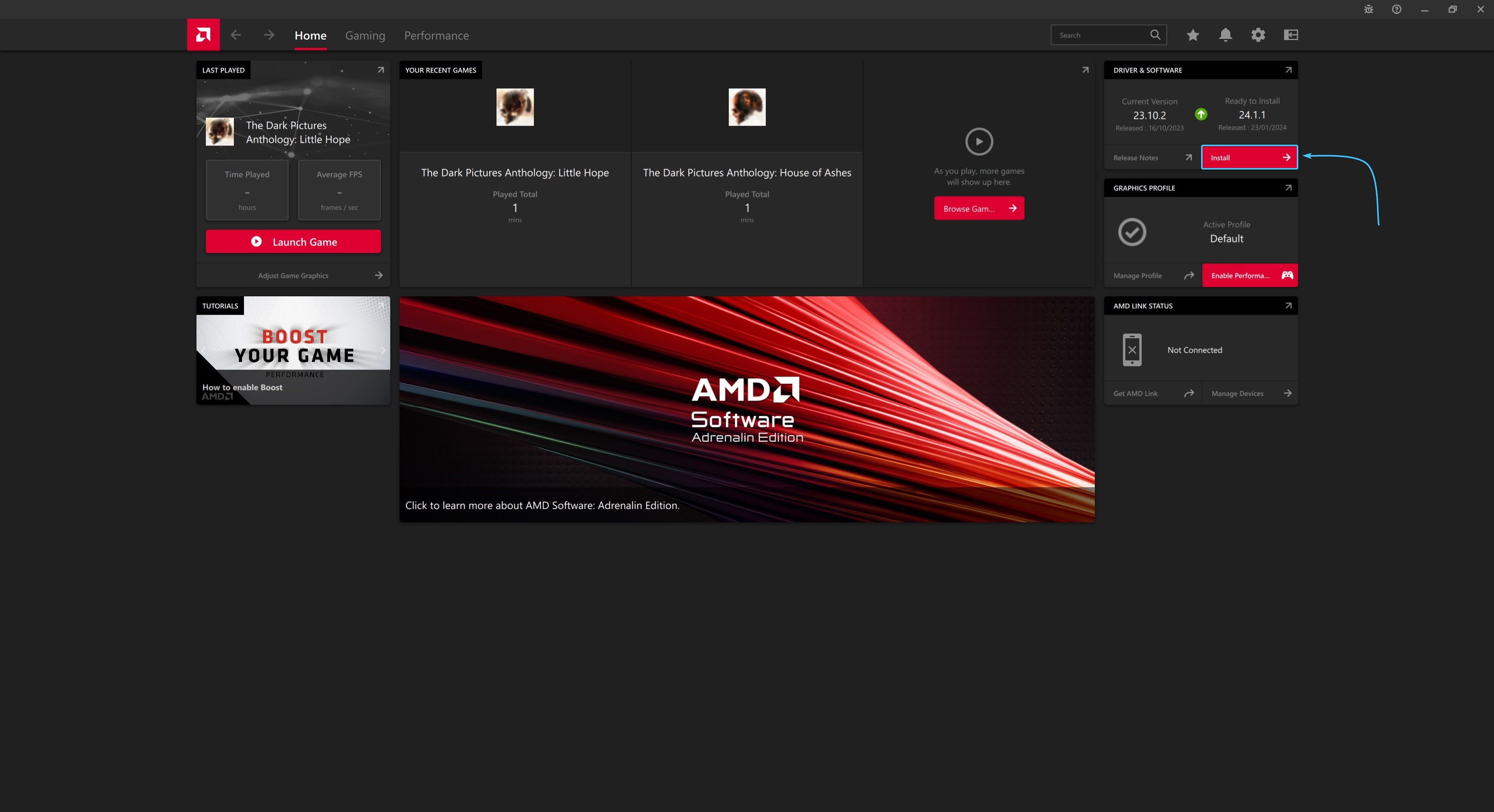
7. The “AMD Adrenalin Edition” application installation window will appear. Click the “Install” button.
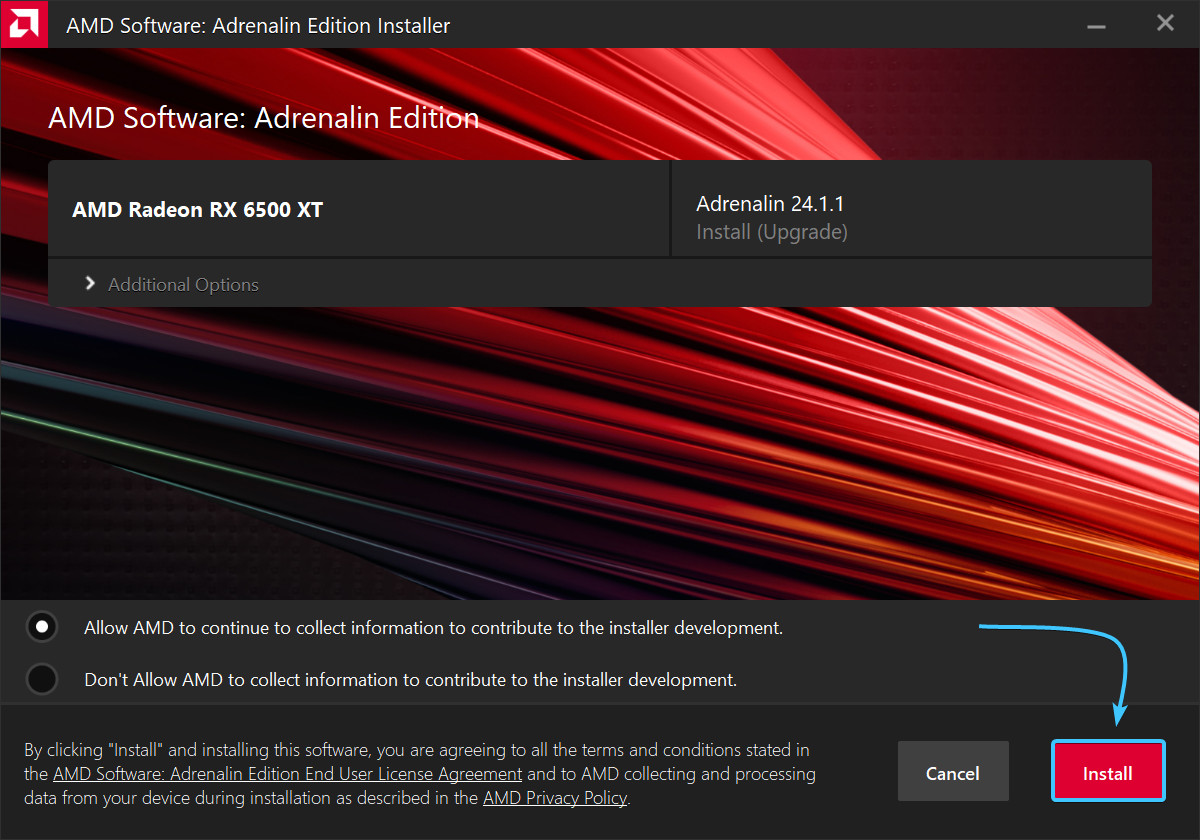
8. The “AMD Adrenalin Edition” application installation process will start. Wait until the process is complete.
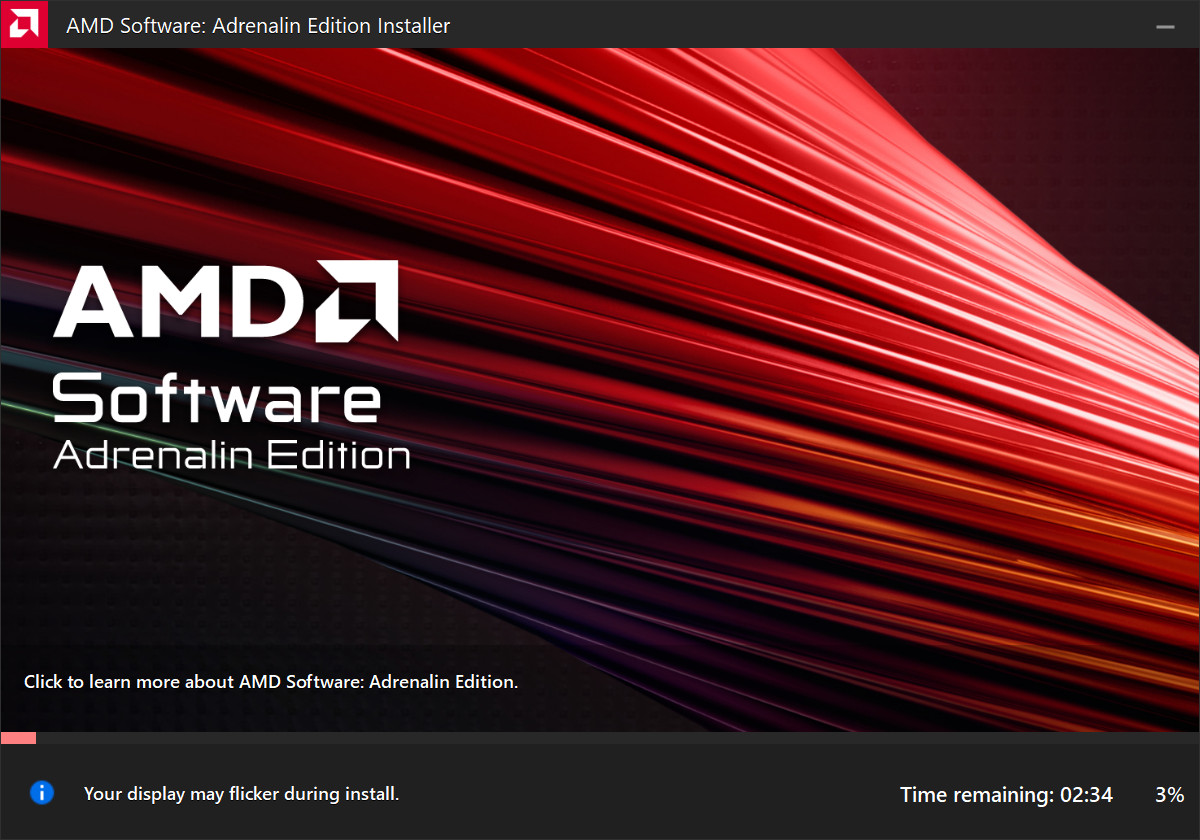
9. Press the “Reboot” button. After that, the installation of the application and drivers will be completed.