Table of Contents
Disabling the Windows 11 firewall
1. Open the Start menu and go to Settings in the Windows 11 operating system.
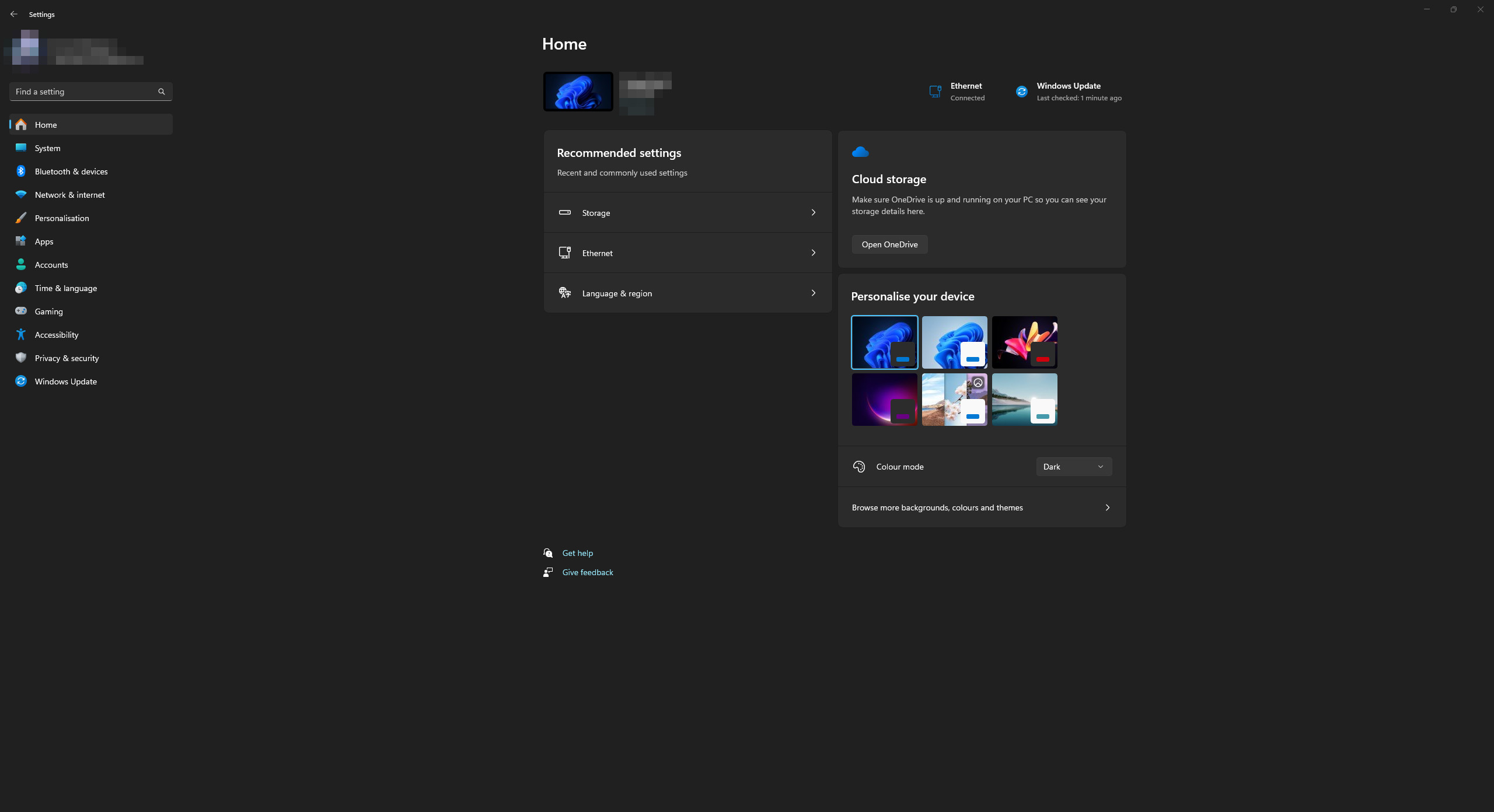
2. Open the “Network & Internet” category. Open the “Advanced network settings” section.
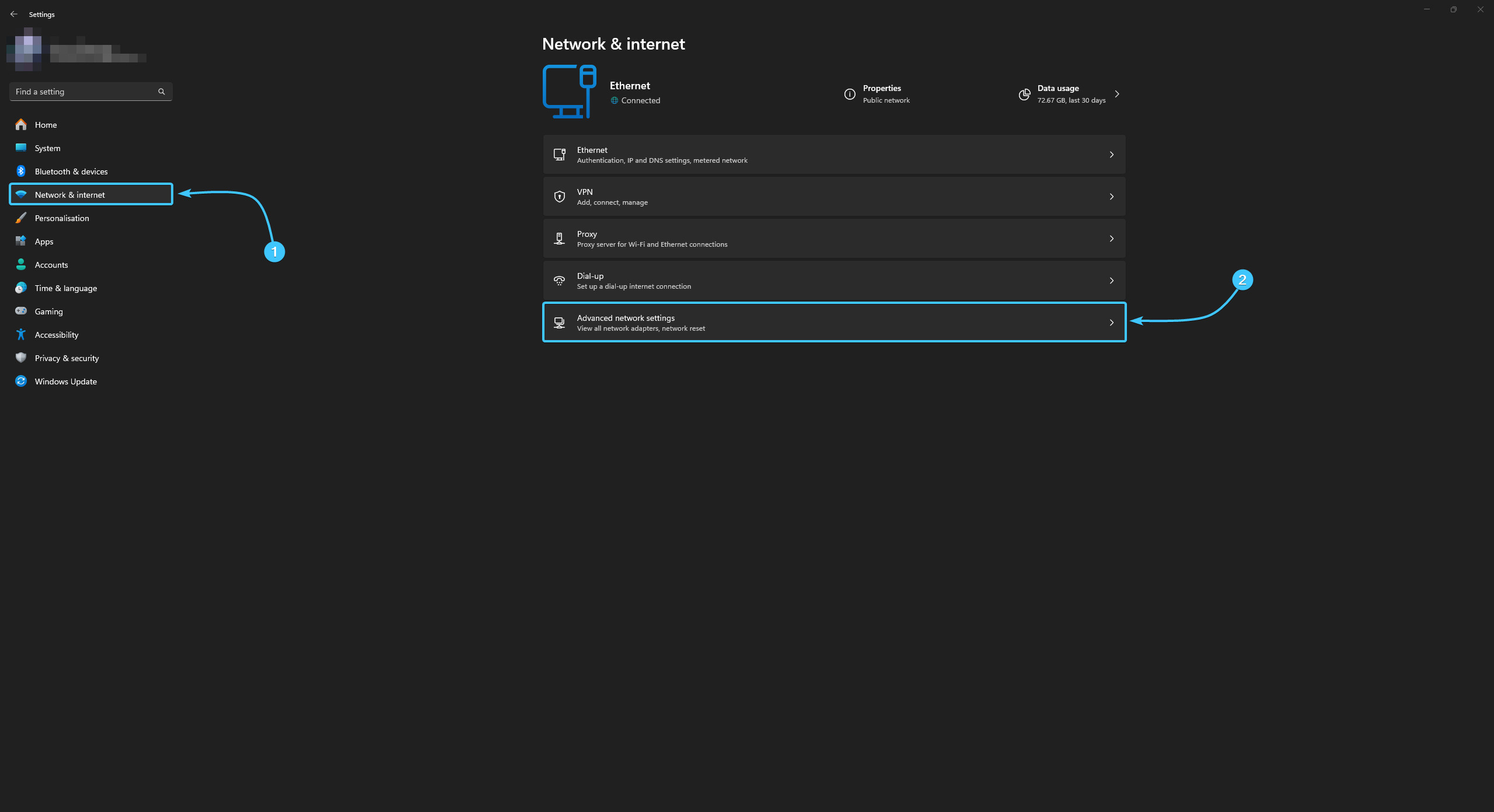
3. Click the “Windows Firewall” button to open the “Windows Security” service page.
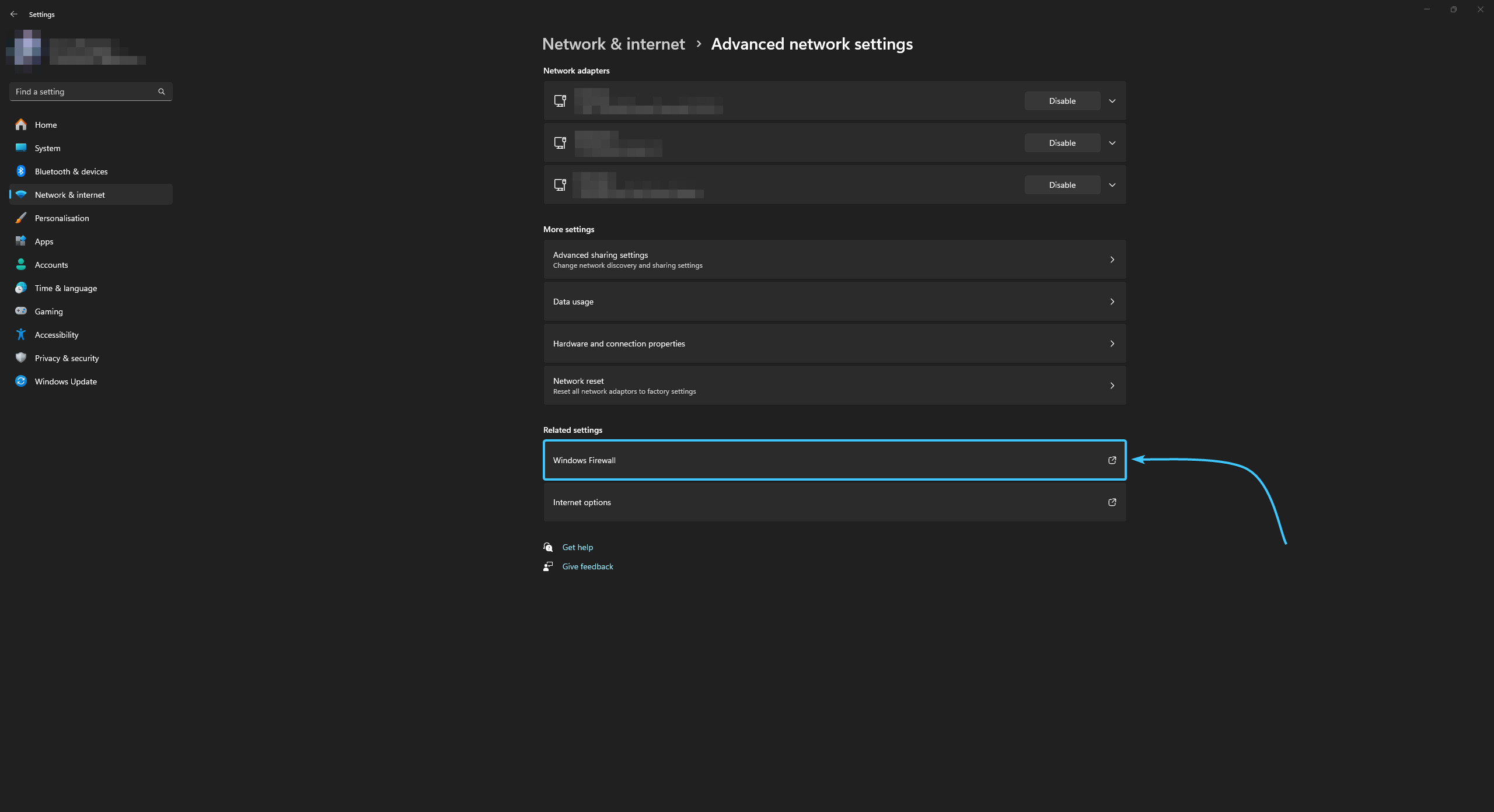
4. Open the section of the “Windows Firewall” component that is marked with the “Active” status.
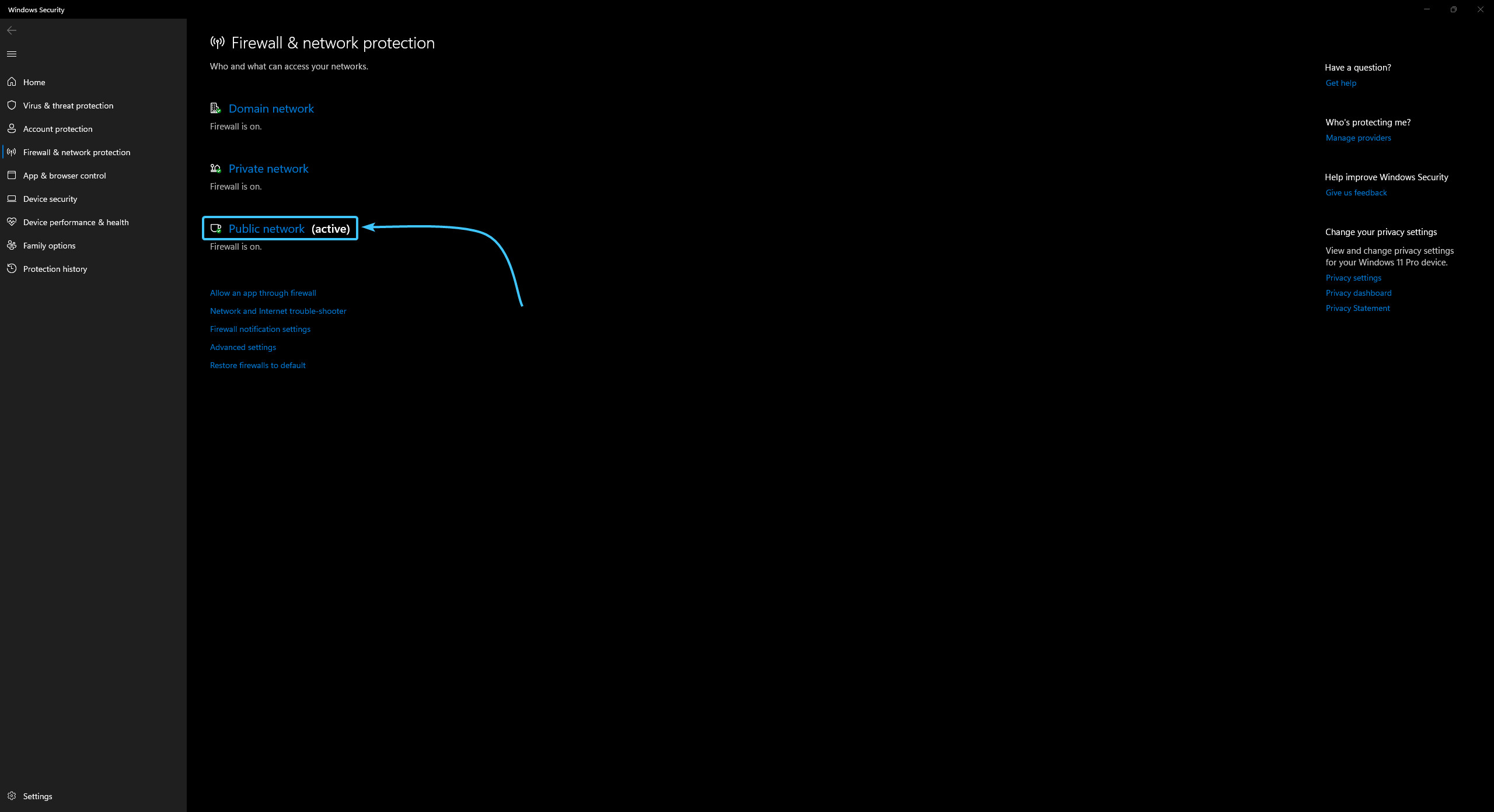
5. Move the “Microsoft Defender Firewall” slider to the “Off” position.
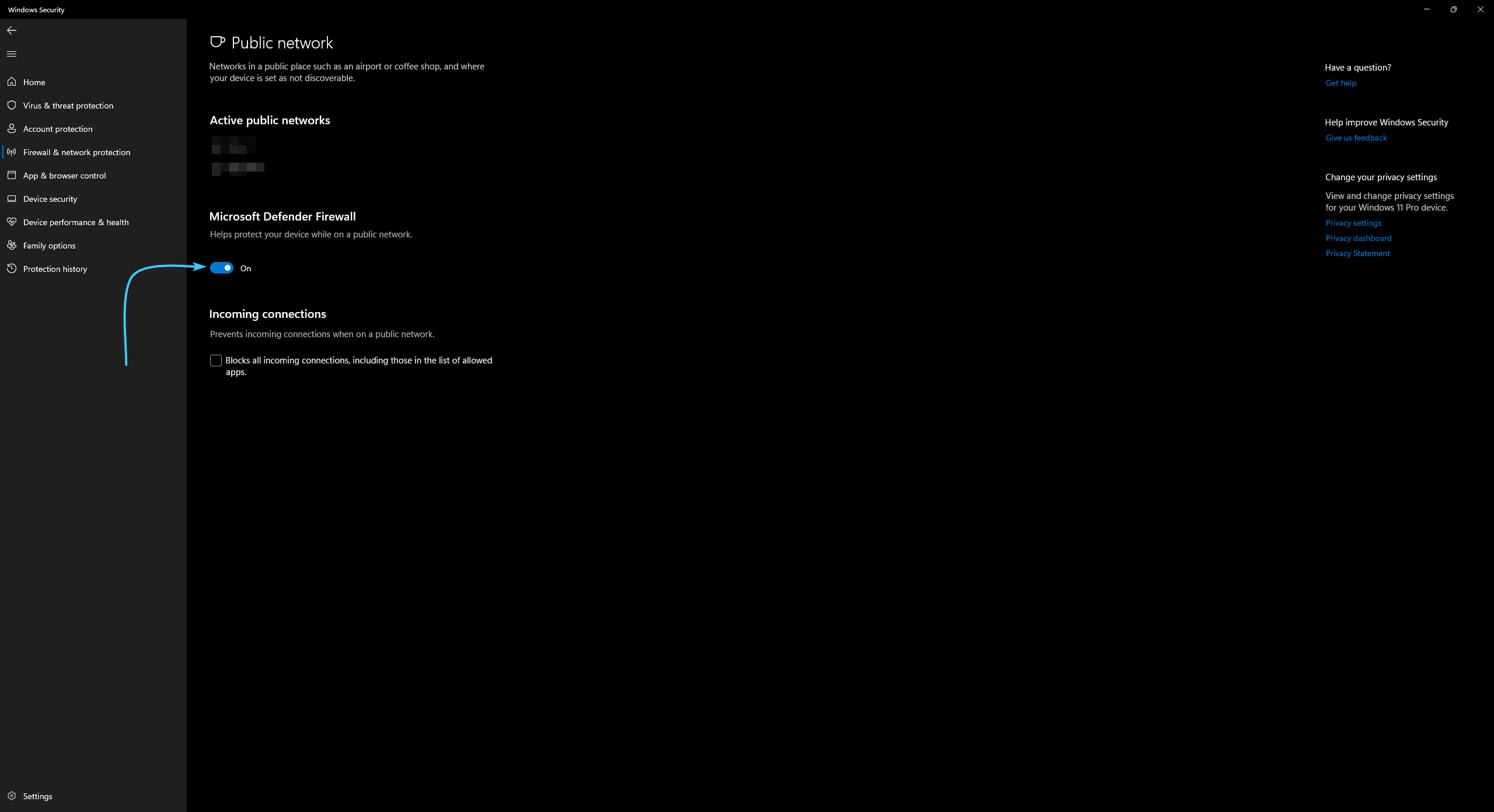
6. Reboot the device. After that, the “Windows Firewall” component will be successfully disabled.
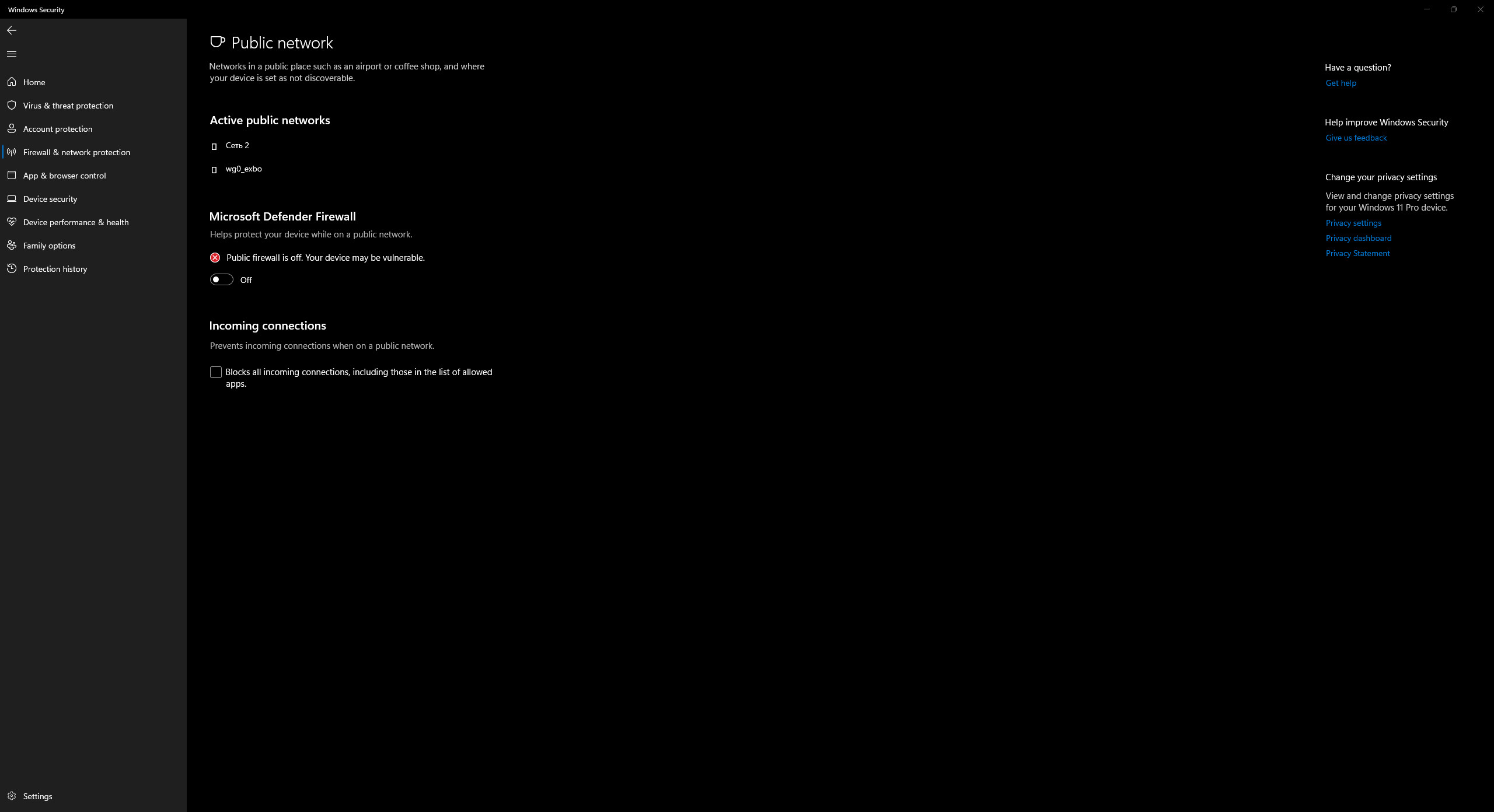
Disabling the Windows 10 firewall
1. Open the Start menu and go to Settings in the Windows 10 operating system.
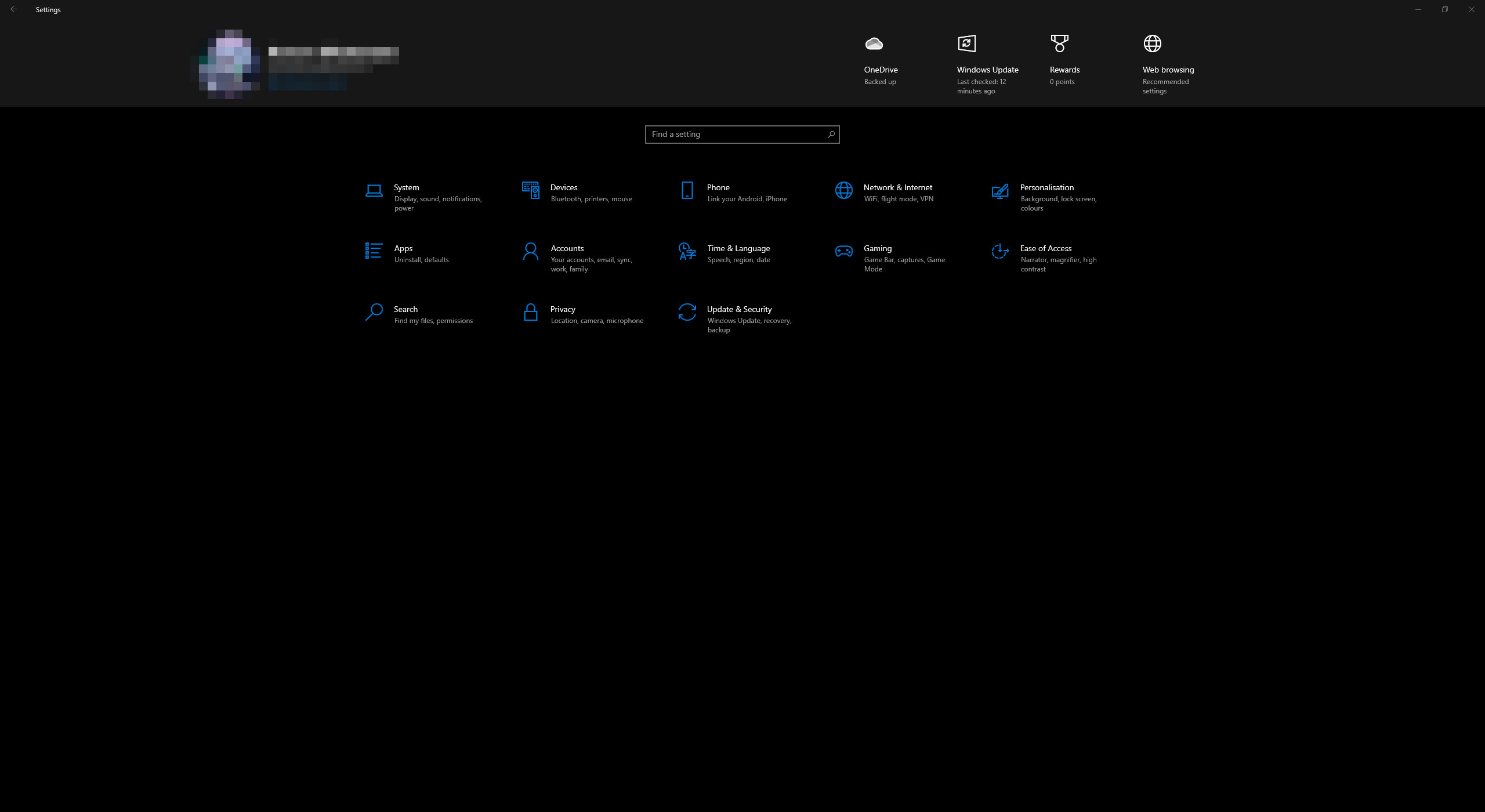
2. The general list of parameter categories will appear. Open the “Network & Internet” category.
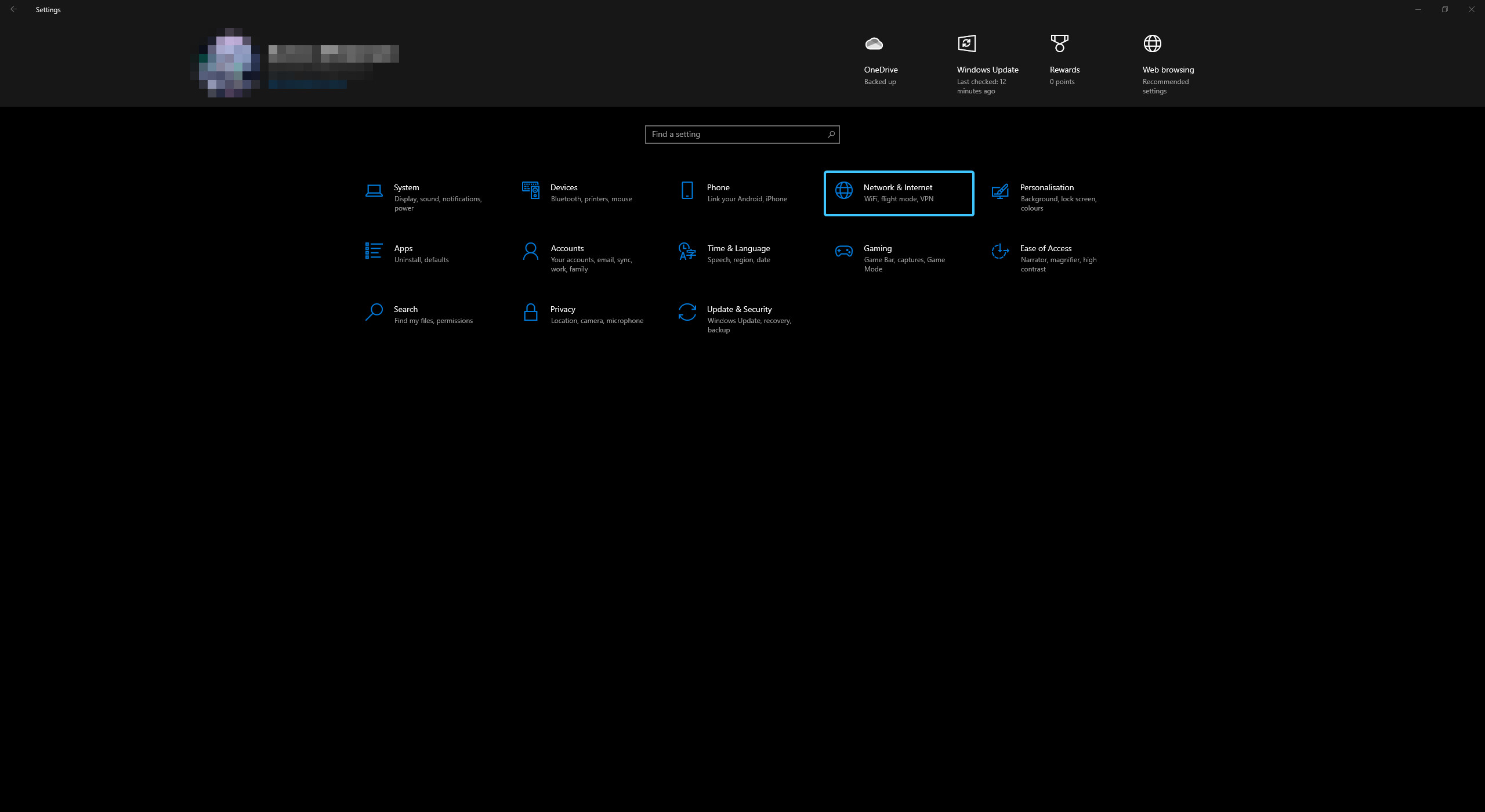
3. The “Status” section opens. Click the “Windows Firewall” button.
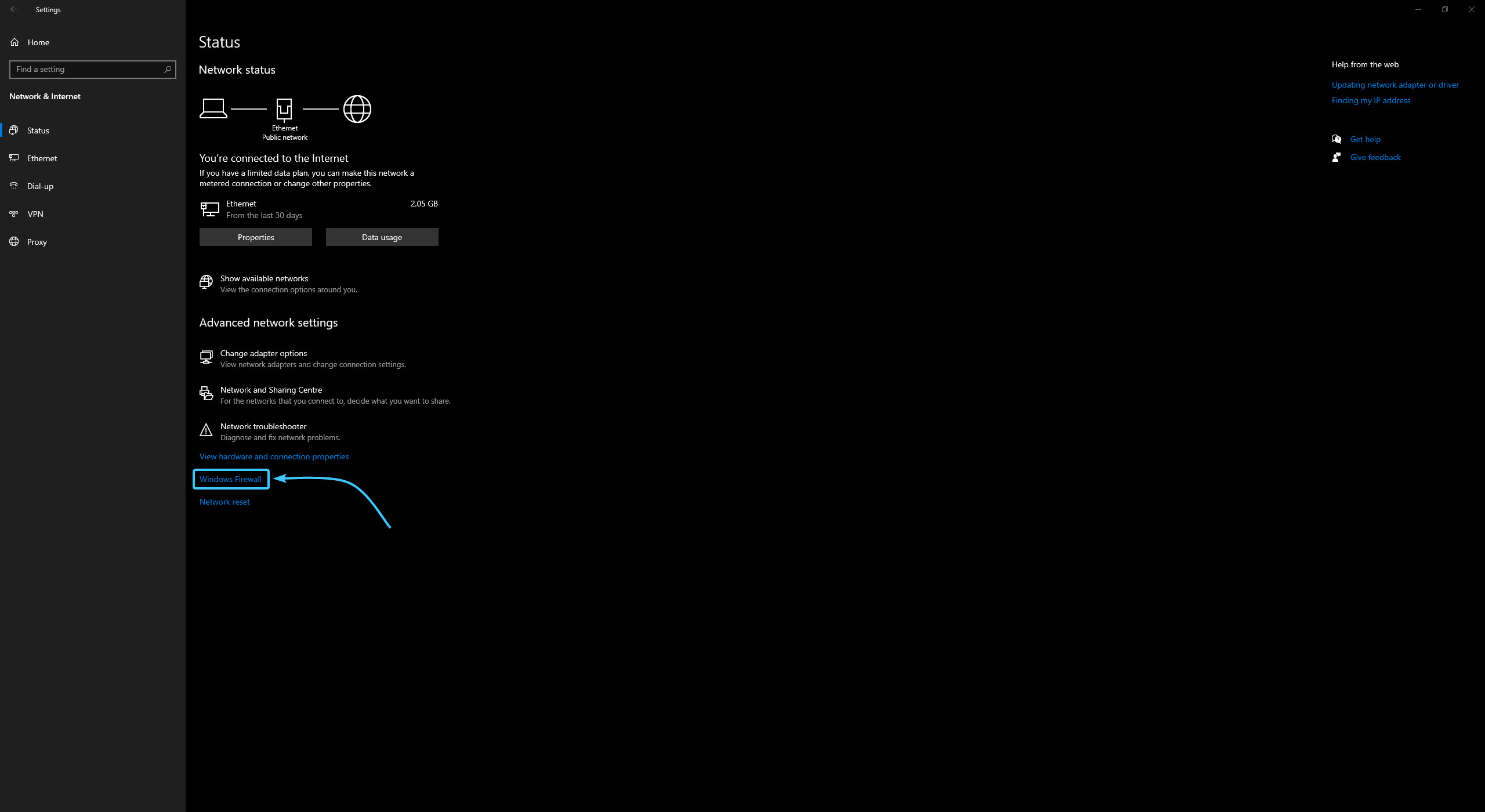
4. Open the section of the “Windows Firewall” component that is marked with the “Active” status.

5. Move the “Microsoft Defender Firewall” slider to the “Off” position.
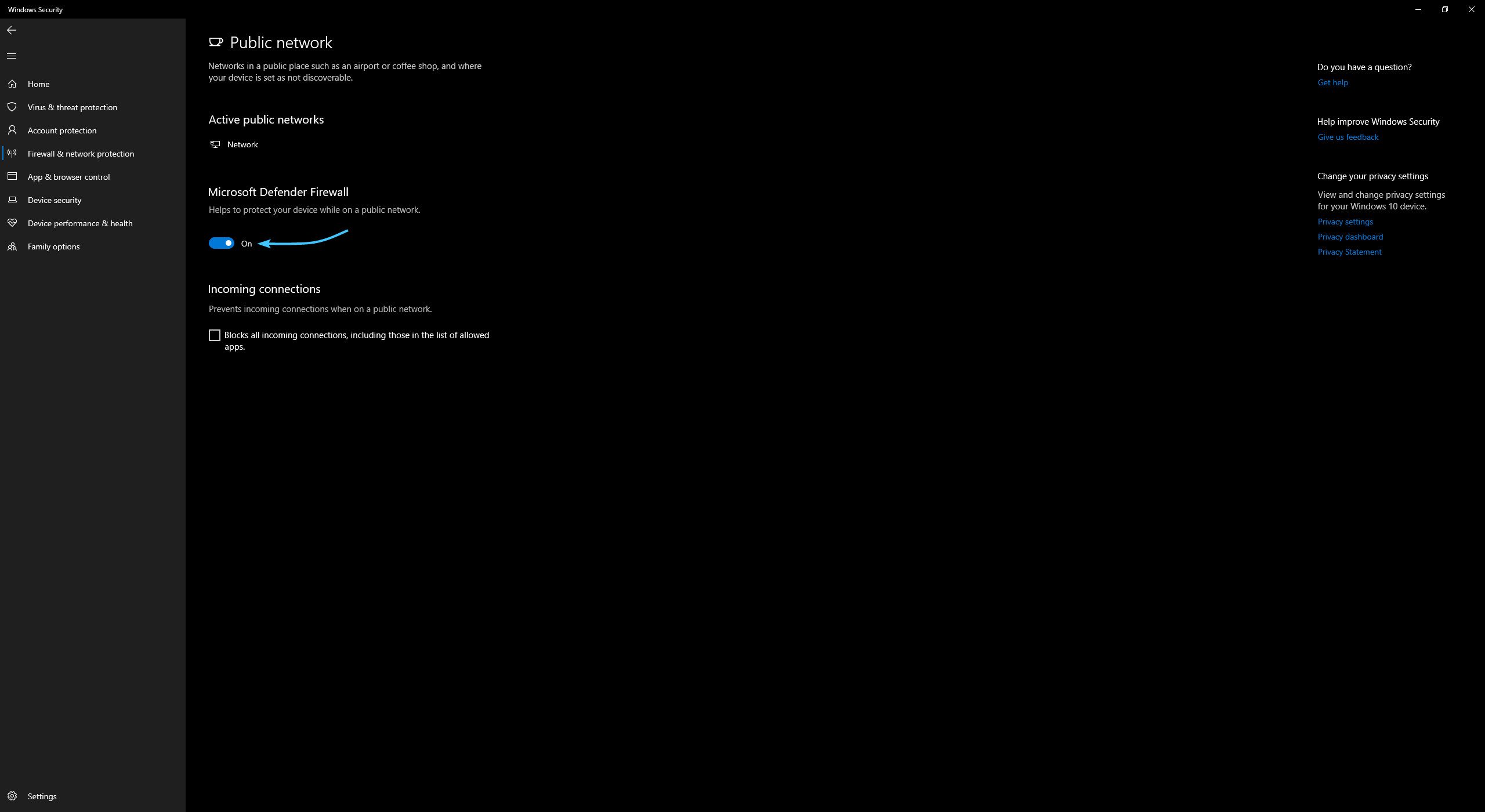
6. Reboot the device. After that, the “Windows Firewall” component will be successfully disabled.

Other guides
- Clearing the DNS cache on Windows;
- Changing the DNS server on Windows;
- Reset network settings on Windows;
- Configuring the Windscribe service;
- Configuring the Proton VPN service;
- Configuring the Cloudflare service;
- Network properties location;
- Disabling third-party networks;
- Enabling authentication;
- Configuring the Planet VPN service.
