Anti-aliasing parameter
The “Anti-aliasing” parameter is processed by the graphics card.
This option is responsible for smoothing jagged edges of objects. There are two technologies: MSAA and CSAA. These technologies work together, but only in some settings, as CSAA is essentially an extension of MSAA.
It is recommended to reduce the value on weak devices to improve performance.
The specified parameter has the following setting options:
- The “NONE” option;
- The “MSAA2X” option;
- The “MSAA4X” option;
- The “MSAA8X” option;
- The “CSAA8X” option;
- The “CSAA16X” option;
- The “CSAA8xQ” option;
- The “CSAA16xQ” option.
Example of “Anti-aliasing” parameter when the “NONE” option is activated:

Example of “Anti-aliasing” parameter when the “MSAA2X” option is activated:

Example of “Anti-aliasing” parameter when the “MSAA4X” option is activated:

Example of “Anti-aliasing” parameter when the “MSAA8X” option is activated:

Example of “Anti-aliasing” parameter when the “CSAA8X” option is activated:

Example of “Anti-aliasing” parameter when the “CSAA16X” option is activated:

Example of “Anti-aliasing” parameter when the “CSAA8xQ” option is activated:

Example of “Anti-aliasing” parameter when the “CSAA16xQ” option is activated:

FXAA parameter
The “FXAA” parameter is processed by the graphics card.
This parameter is exactly the same antialiasing algorithm as the previous one. Its advantage is that it is not very demanding on the graphics card, which has a positive effect on frame rate and smooths out the display well. Its main disadvantage is that it blurs the image a lot.
It is recommended to enable on weak devices to improve image quality.
The specified parameter has the following setting options:
- The “Off” option;
- The “On” option.
Example of the “FXAA” parameter when the “On” option is enabled:

Example of the “FXAA” parameter when the “Off” option is enabled:

Model filtering parameter
The “Model filtering” parameter is processed by the graphics card.
This parameter is responsible for improving the image quality of textures on surfaces that are heavily tilted relative to the camera, i.e. your character's gaze. In this case, it refers to various models. For example, weapons in hand, costumes, artefacts, backpacks, containers and decoration models. The effect of this parameter on performance is minimal.
It is recommended to reduce the value on weak devices to improve performance.
The specified parameter has the following setting options:
- The “No” option;
- The “Bilinear” option;
- The “Trilinear” option;
- The “Anisotropic 2x” option;
- The “Anisotropic 4x” option;
- The “Anisotropic 8x” option;
- The “Anisotropic 16x” option;
Example of the “Model filtering” parameter when the “No” option is enabled:

Example of the “Model filtering” parameter when the “Bilinear” option is enabled:

Example of the “Model filtering” parameter when the “Trilinear” option is enabled:

Example of the “Model filtering” parameter when the “Anisotropic 2x” option is enabled:

Example of the “Model filtering” parameter when the “Anisotropic 4x” option is enabled:

Example of the “Model filtering” parameter when the “Anisotropic 8x” option is enabled:

Example of the “Model filtering” parameter when the “Anisotropic 16x” option is enabled:

Block filtering parameter
The “Block filtering” parameter is processed by the graphics card.
This parameter is responsible for improving the image quality of textures on surfaces that are heavily tilted relative to the camera, i.e. your character's gaze. In this case, it refers to the surfaces of the landscape, buildings and all other structures that are constructed with blocks.
It is recommended to reduce the value on weak devices to improve performance.
The specified parameter has the following setting options:
- The “No” option;
- The “Bilinear” option;
- The “Trilinear” option;
- The “Anisotropic 2x” option;
- The “Anisotropic 4x” option;
- The “Anisotropic 8x” option;
- The “Anisotropic 16x” option;
Example of the “Block filtering” parameter when the “No” option is enabled:

Example of the “Block filtering” parameter when the “Bilinear” option is enabled:

Example of the “Block filtering” parameter when the “Trilinear” option is enabled:

Example of the “Block filtering” parameter when the “Anisotropic 2x” option is enabled:

Example of the “Block filtering” parameter when the “Anisotropic 4x” option is enabled:

Example of the “Block filtering” parameter when the “Anisotropic 8x” option is enabled:

Example of the “Block filtering” parameter when the “Anisotropic 16x” option is enabled:

Block texture quality parameter
The “Block texture quality” parameter is processed by the graphics card.
This parameter changes the texture quality of terrain surfaces, buildings and all other structures that are constructed with blocks. The higher the texture quality, the more detailed and realistic the world's objects and environments become.
It is recommended to reduce the value on weak devices to improve performance.
The specified parameter has the following setting options:
- The “Low” option;
- The “Medium” option;
- The “High” option;
- The “Maximum” option.
Example of the “Block texture quality” parameter when the “Low” option is enabled:

Example of the “Block texture quality” parameter when the "Medium" option is enabled:

Example of the “Block texture quality” parameter when the "High" option is enabled:

Example of the “Block texture quality” parameter when the "Maximum" option is enabled:

Model texture quality parameter
The “Model texture quality” parameter is processed by the graphics card.
This parameter changes the texture quality of weapons in hands, as well as costumes, artefacts, backpacks, containers and various decorations. This is one of the main parameters that affects the graphics.
It is recommended to reduce the value on weak devices to improve performance.
The specified parameter has the following setting options:
- The “Low” option;
- The “Medium” option;
- The “High” option;
- The “Ultra” option.
Example of the “Model texture quality” parameter when the “Low” option is enabled:

Example of the “Model texture quality” parameter when the "Medium" option is enabled:

Example of the “Model texture quality” parameter when the "High" option is enabled:

Example of the “Model texture quality” parameter when the "Ultra" option is enabled:

Particle resolution parameter
The “Particle resolution” parameter is processed by the graphics card.
This parameter is responsible for the number of pixels used to display particles in the game. The higher the resolution of the particles, the sharper and more detailed the various effects will be.
It is recommended to reduce the value on weak devices to improve performance.
The specified parameter has the following setting options:
- The “Default” option;
- The “Low” option.
Example of the “Particle resolution” parameter when the "Default" option is enabled:

Example of the “Particle resolution” parameter when the "Low" option is enabled:
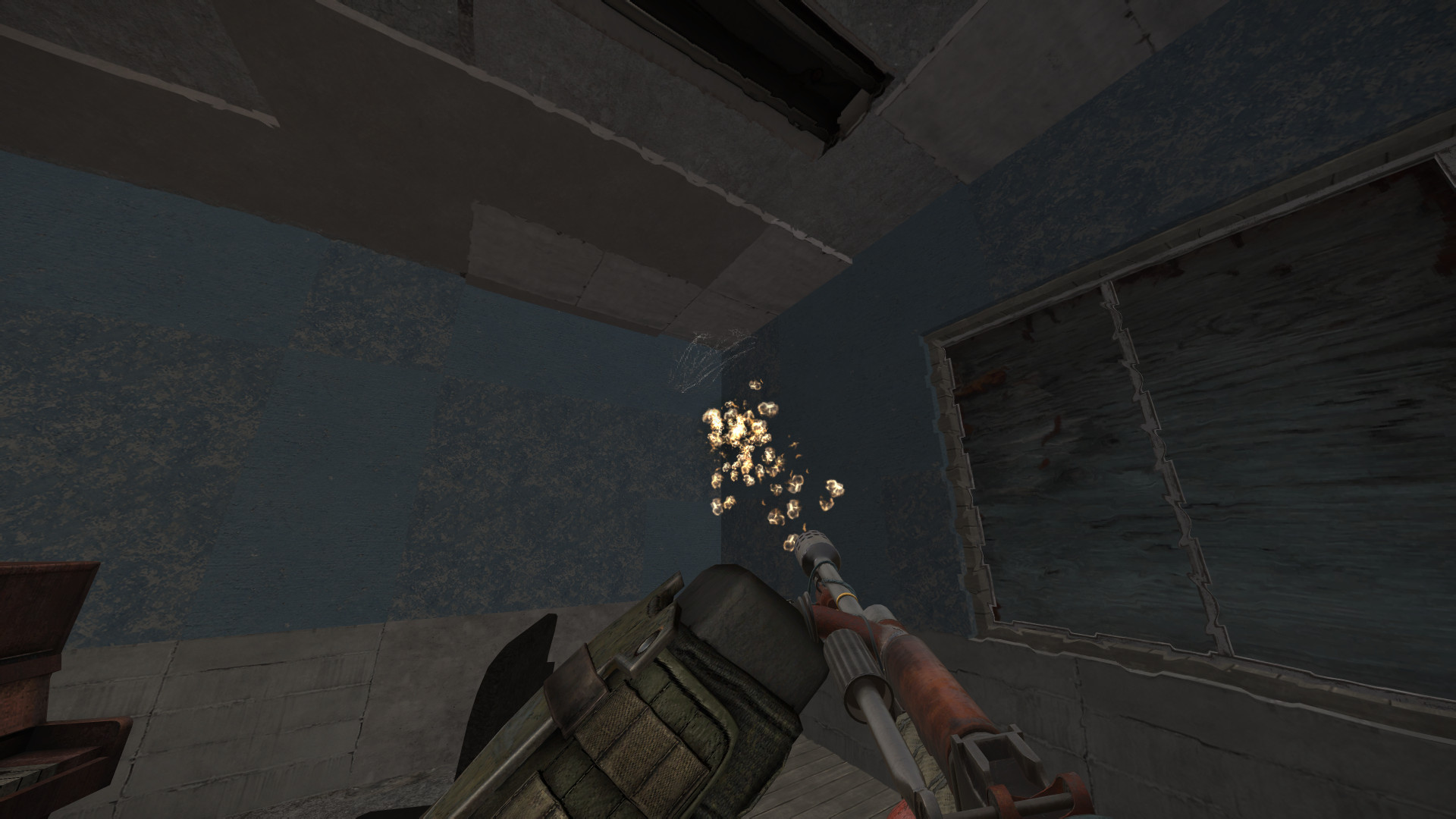
Brightness parameter
The “Brightness” parameter is processed by the graphics card.
This parameter adjusts the brightness. The higher the value, the brighter the picture of the game itself.
Does not affect the performance of the game.
The specified parameter has the following setting options:
-
Options from “0%” to “100%”.
Example of the “Brightness” parameter when the "100%" option is enabled:

Example of the “Brightness” parameter when the "0%" option is enabled:

Bloom parameter
The “Bloom” parameter is processed by the graphics card.
This parameter adds a glow effect to all light sources except the sun and the moon.
It is recommended to disable on weak devices to improve performance.
The specified parameter has the following setting options:
- The “Off” option;
- The “On” option.
Example of the “Bloom” parameter when the "Off" option is enabled:

Example of the “Bloom” parameter when the "On" option is enabled:

Soft particles parameter
The “Soft particles” parameter is processed by the graphics card.
This parameter affects tracers and particle types. It is very noticeable on anomalies and on artefacts.
It is recommended to disable on weak devices to improve performance.
The specified parameter has the following setting options:
- The “Off” option;
- The “On” option.
Example of the “Soft particles” parameter when the "Off" option is enabled:

Example of the “Soft particles” parameter when the "On" option is enabled:

Vegetation parameter
The “Vegetation” parameter is processed by the graphics card.
This parameter, depending on its value, adds extra grass on the ground.
It is recommended to reduce the value on weak devices to improve performance.
The specified parameter has the following setting options:
- The “Medium” option;
- The “High” option.
Example of the “Vegetation” parameter when the "Medium" option is enabled:

Example of the “Vegetation” parameter when the "High" option is enabled:

Grass quality parameter
The “Grass quality” parameter is processed by the graphics card.
This parameter affects the drawing range, quality and effects of additional grass.
It is recommended to reduce the value on weak devices to improve performance.
The specified parameter has the following setting options:
- The “Very low” option;
- The “Low” option;
- The “Medium” option;
- The “High” option;
- The “Very high” option.
Example of the “Grass quality” parameter when the "Very low" option is enabled:

Example of the “Grass quality” parameter when the "Low" option is enabled:

Example of the “Grass quality” parameter when the "Medium" option is enabled:

Example of the “Grass quality” parameter when the "High" option is enabled:

Example of the “Grass quality” parameter when the "Very high" option is enabled:

Godrays parameter
The “Godrays” parameter is processed by the graphics card.
This parameter adds the effects of rays of light from the sun and the moon.
It is recommended to disable on weak devices to improve performance.
The specified parameter has the following setting options:
- The “Disabled” option;
- The “Medium” option;
- The “High” option.
Example of the “Godrays” parameter when the "Disabled" option is enabled:

Example of the “Godrays” parameter when the "Medium" option is enabled:

Example of the “Godrays” parameter when the "High" option is enabled:

Shell casings on the ground parameter
The “Shell casings on the ground” parameter is processed by the graphics card.
This parameter displays casings on the ground from firearms.
This parameter is currently not operational.
The specified parameter has the following setting options:
- The “Off” option;
- The “On” option.
Example of the “Shell casings on the ground” parameter when the "Off" option is enabled:

Example of the “Shell casings on the ground” parameter when the "On" option is enabled:

Equipped weapon parameter
The “Equipped weapon” parameter is processed by the graphics card.
This parameter displays equipped weapons (added to the active slot) on the backs of characters. Weapons on the back are only displayed if the character is not holding them.
It is recommended to disable on weak devices to improve performance.
The specified parameter has the following setting options:
- The “Off” option;
- The “On” option.
Example of the “Equipped weapon” parameter when the "Off" option is enabled:

Example of the “Equipped weapon” parameter when the "On" option is enabled:

Bullet holes parameter
The “Bullet holes” parameter is processed by the graphics card.
This parameter adds traces from hits on objects. Now the tracks only remain on the ground.
It is recommended to disable on weak devices to improve performance.
The specified parameter has the following setting options:
- The “Off” option;
- The “On” option.
Example of the “Bullet holes” parameter when the "Off" option is enabled:

Example of the “Bullet holes” parameter when the "On" option is enabled:

Render distance parameter
The “Render distance” parameter is processed by the processor.
This parameter changes the overall drawing range. It affects the visibility of the players.
It is recommended to reduce the value on weak devices to improve performance.
The specified parameter has the following setting options:
- The “Low” option;
- The “Medium” option;
- The “High” option;
- The “Maximum” option.
Example of the “Render distance” parameter when the “Low” option is enabled:

Example of the “Render distance” parameter when the "Medium" option is enabled:

Example of the “Render distance” parameter when the "High" option is enabled:

Example of the “Render distance” parameter when the "Maximum" option is enabled:

Particle draw parameter
The “Particle draw” parameter is processed by the processor.
This parameter changes the range of anomalies drawing.
It is recommended to reduce the value on weak devices to improve performance.
The specified parameter has the following setting options:
- The “Low” option;
- The “Medium” option;
- The “High” option;
- The “Maximum” option.
Example of the “Particle draw” parameter when the “Low” option is enabled:

Example of the “Particle draw” parameter when the "Medium" option is enabled:

Example of the “Particle draw” parameter when the "High" option is enabled:

Example of the “Particle draw” parameter when the "Maximum" option is enabled:

Field of view parameter
The “Field of view” parameter is processed by the processor.
Changes the angle of view of the character. High value can cause image distortion.
The performance of the game is slightly affected.
The specified parameter has the following setting options:
-
Options from “70” to “110”.
Example of the “Field of view” parameter when the "70" option is enabled:

Example of the “Field of view” parameter when the "110" option is enabled:

Soft lighting parameter
The “Soft lighting” parameter is processed by the processor.
This parameter affects the smoothness of the transition from illuminated parts of a location and objects to more shaded areas. A high value will make the lighting appearance more realistic.
It is recommended to disable on weak devices to improve performance.
The specified parameter has the following setting options:
- The “Disabled” option;
- The “Medium” option;
- The “High” option.
Example of the “Soft lighting” parameter when the "Disabled" option is enabled:

Example of the “Soft lighting” parameter when the "Medium" option is enabled:

Example of the “Soft lighting” parameter when the "High" option is enabled:

Detail parameter
The “Detail” parameter is processed by the processor.
This parameter affects the drawing range of weapons in the hands of characters, as well as the costumes worn by them, artefacts, backpacks and various decorations that have a model structure.
It is recommended to reduce the value on weak devices to improve performance.
The specified parameter has the following setting options:
- The “Low” option;
- The “Medium” option;
- The “High” option;
- The “Maximum” option.
Example of the “Detail” parameter when the “Low” option is enabled:

Example of the “Detail” parameter when the "Medium" option is enabled:

Example of the “Detail” parameter when the "High" option is enabled:

Example of the “Detail” parameter when the "Maximum" option is enabled:

Other guides
- Cooperative play with friends
- Deleting a game character
- Adding a player to the blacklist
- Filing a complaint on chat violation
- Transferring a game character
- Activating streamer mode
- Hiding the interface and hands
- Switching on the smooth camera
- Colour text in the PDA profile
- Accidentally deleted an in-game item
- Switching language in the game
- Setting achievements in the profile
- Removing achievements from profile
- Removing a player from the blacklist
- Disabling death waypoints in the world
- Filing a complaint on a cheater
- Performance parameters
- Deleting an in-game item
- Game character statistics
