Backing up the STALCRAFT: X game on Steam
1. Launch the Steam app and log in to your account, if necessary.
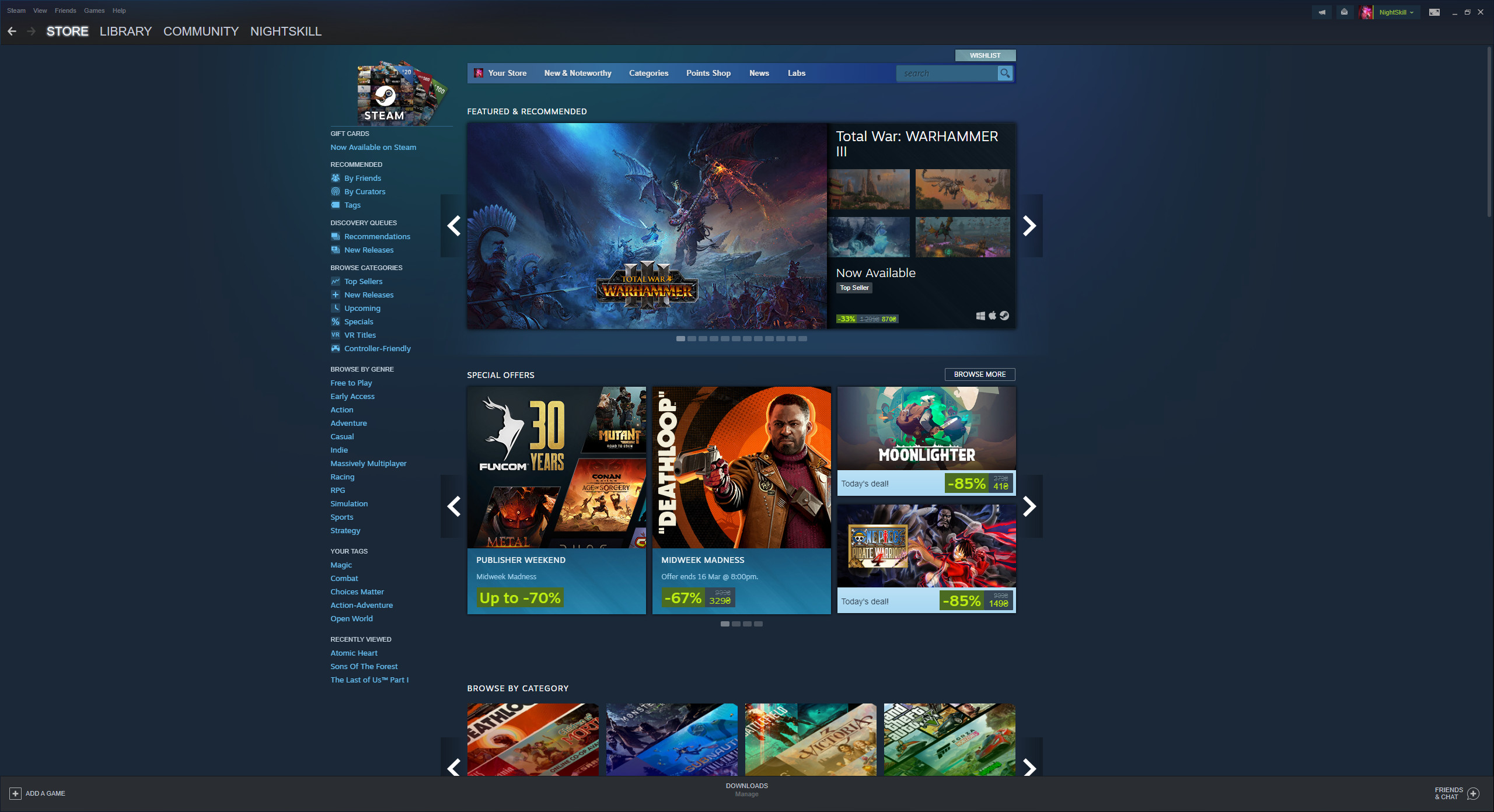
2. At the top, open the section called “Library”. In the list on the left, look for the STALCRAFT: X game.

3. Right-click on STALCRAFT: X. In the list that appears, click on “Properties”.

4. Open the “Installed files” section and press the “Backup game files” button.
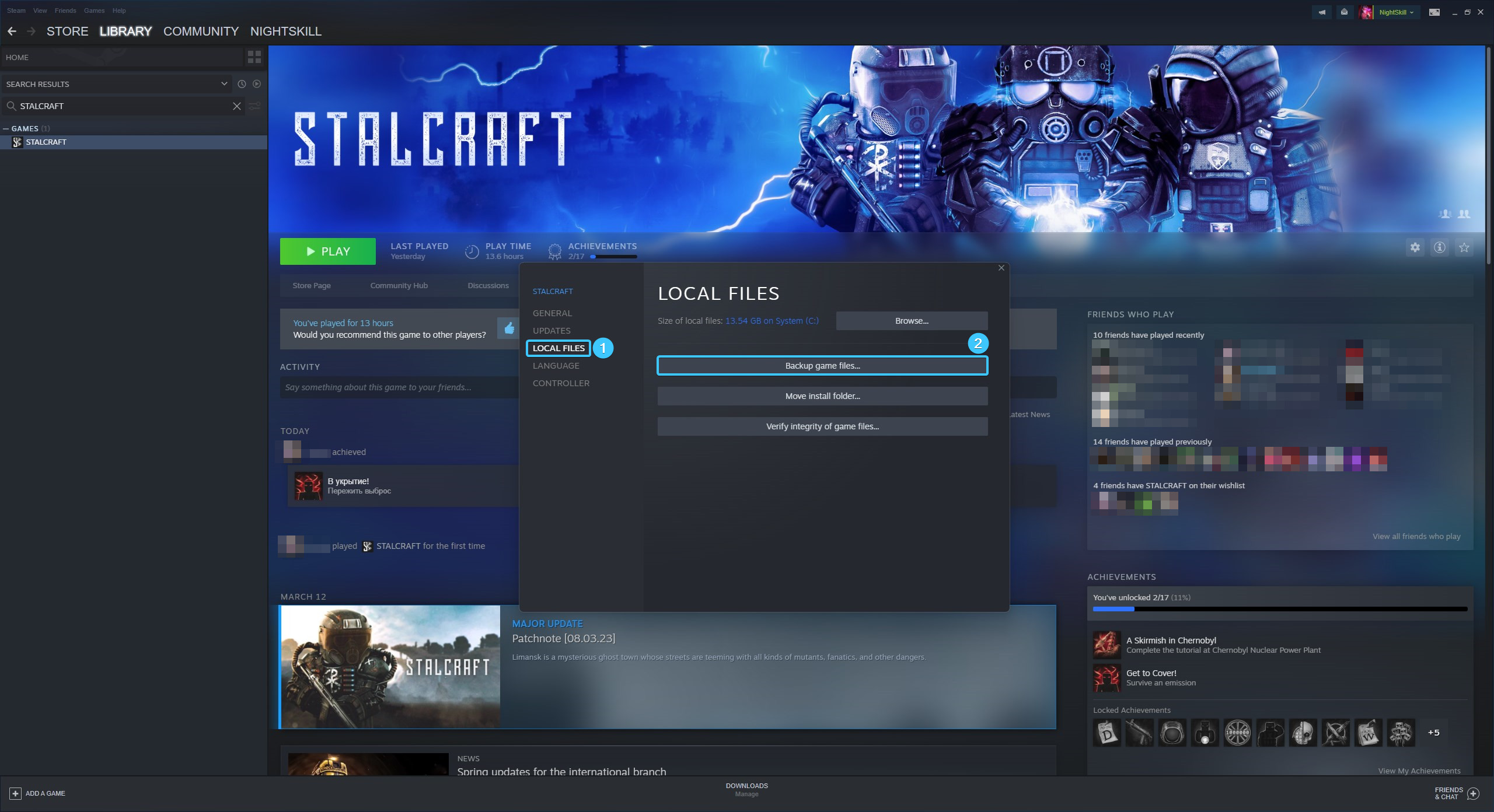
5. Click the “Browse” button and select the folder to be saved. Press the “Create Backup” button.
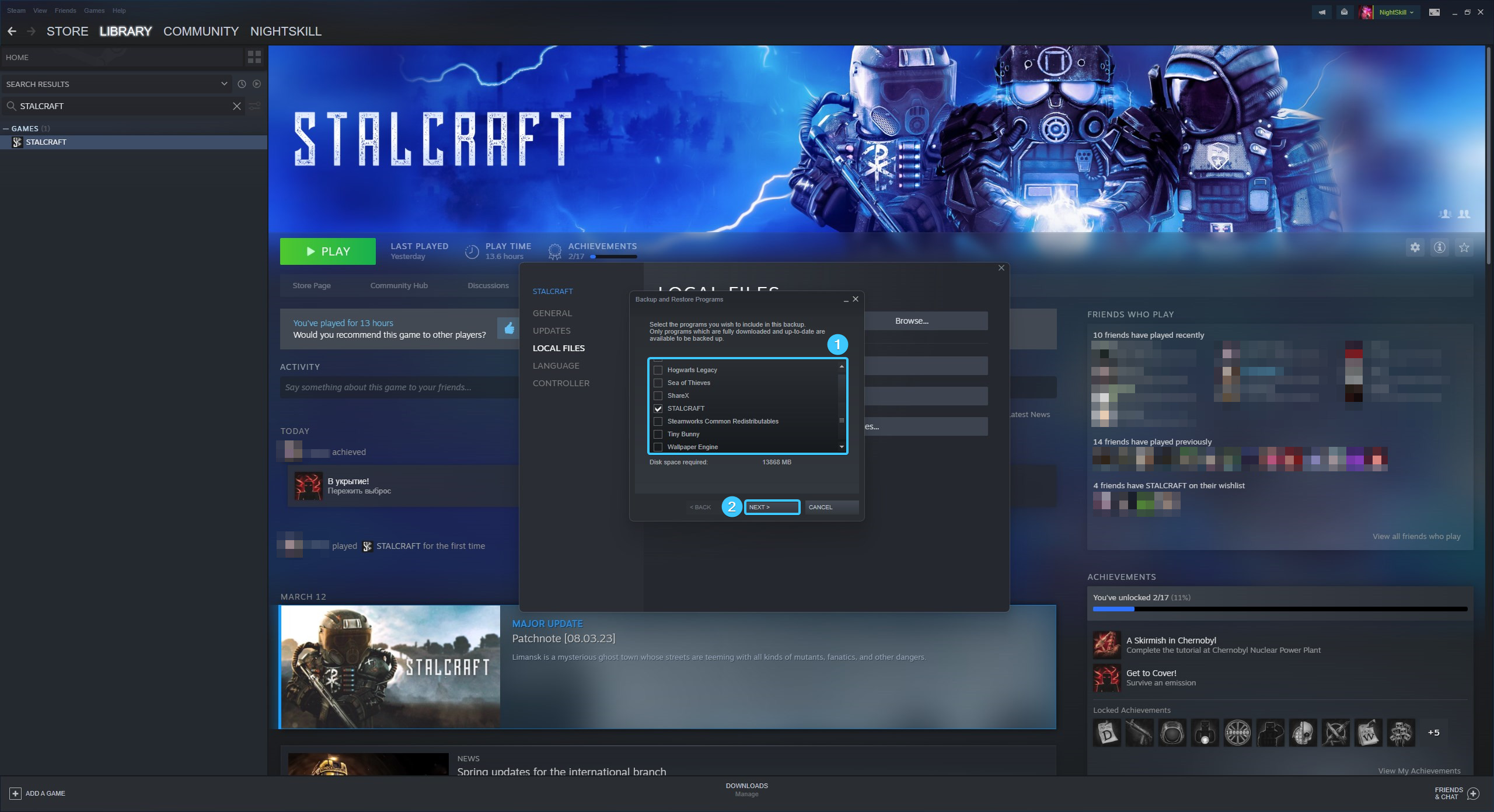
6. The backup process will start. Wait for it to complete, it will take some time.

7. After that, a backup copy of the STALCRAFT: X game will be created. Press the “Close” button.
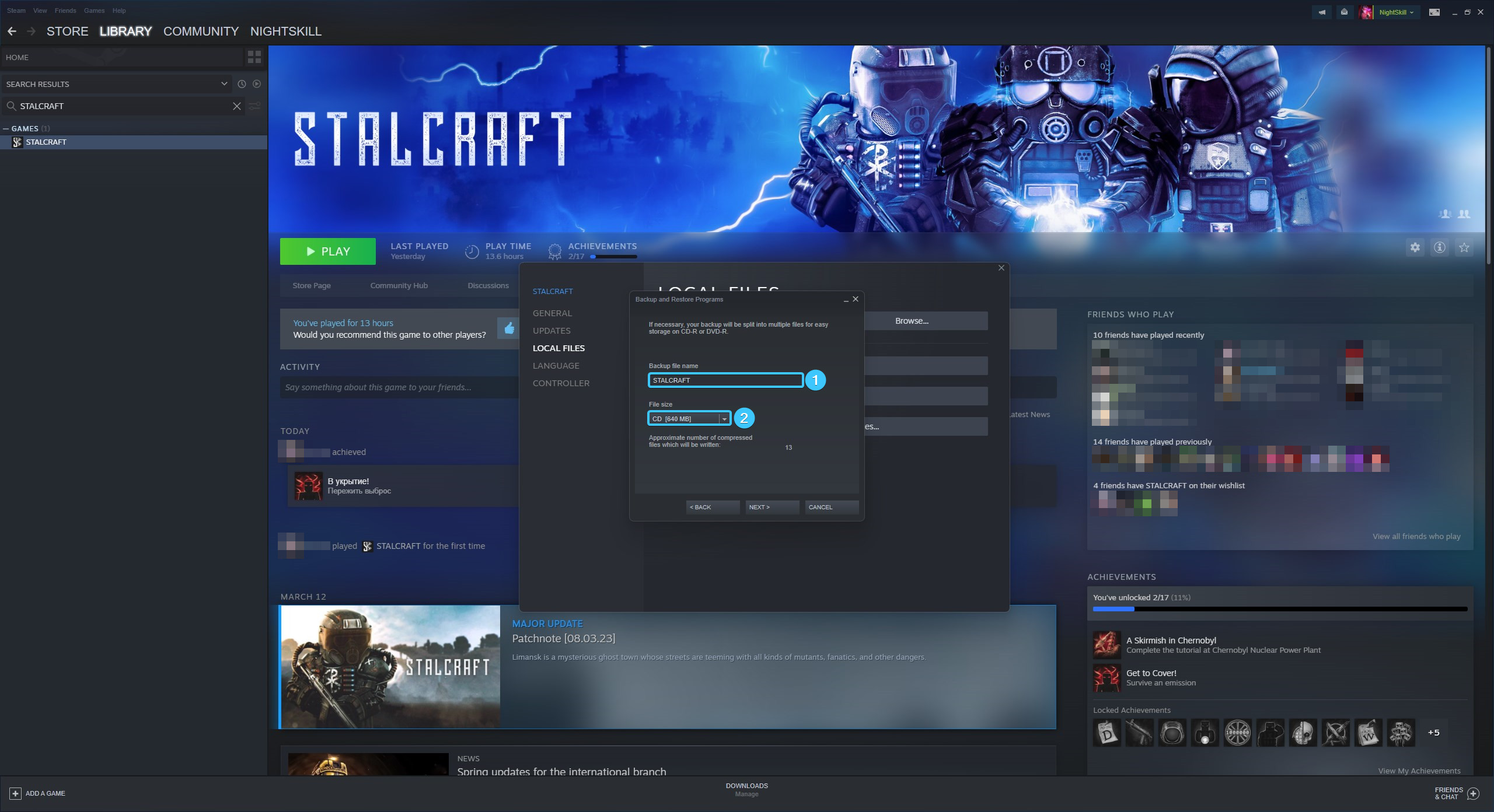
Restore the STALCRAFT: X game on Steam
1. Launch the Steam app and log in to your account, if necessary.
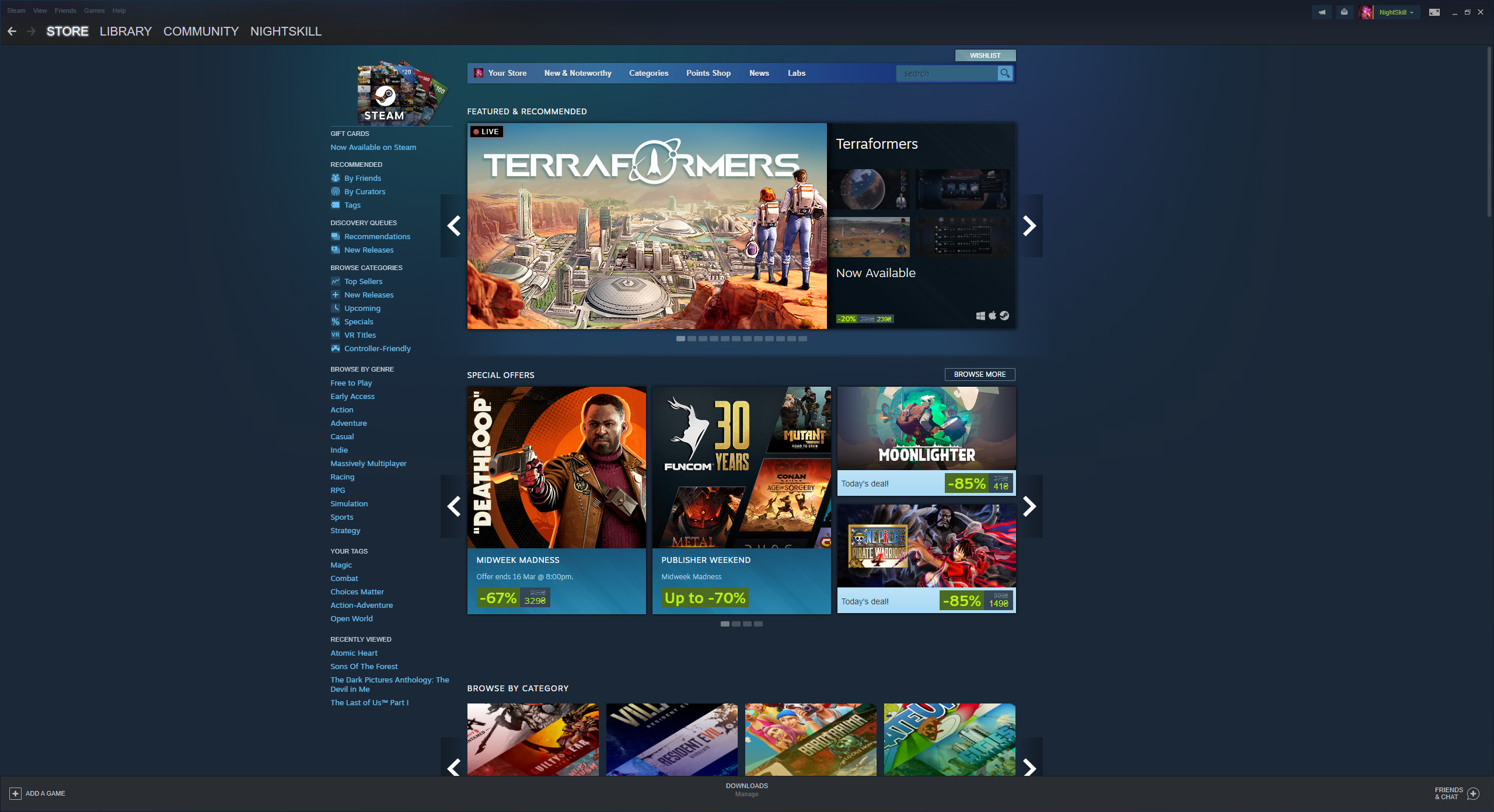
2. In the top left corner, click on the “Steam” button to open an additional option's menu.
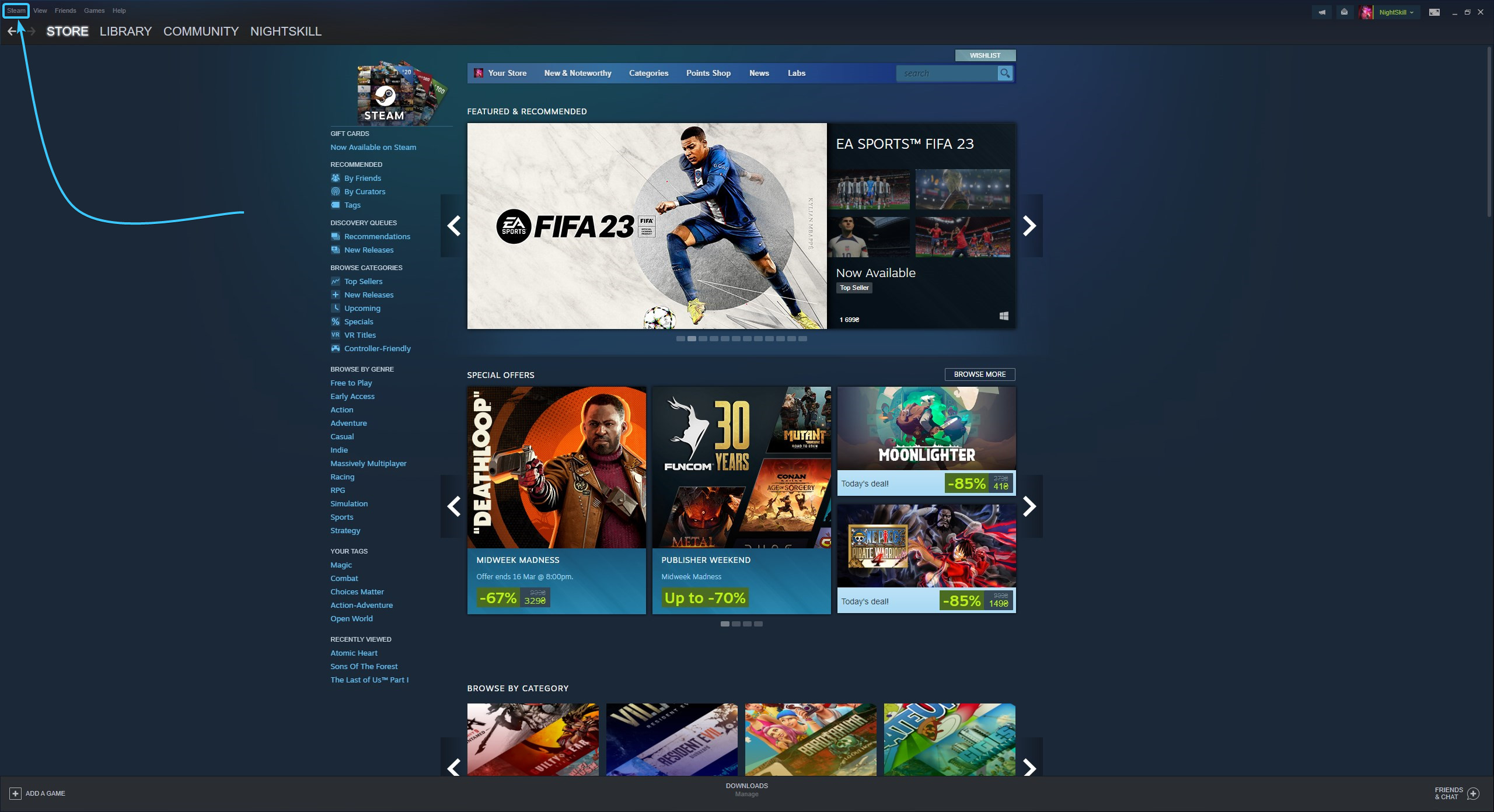
3. In the menu that appears, click on “Restore Game Backup”.
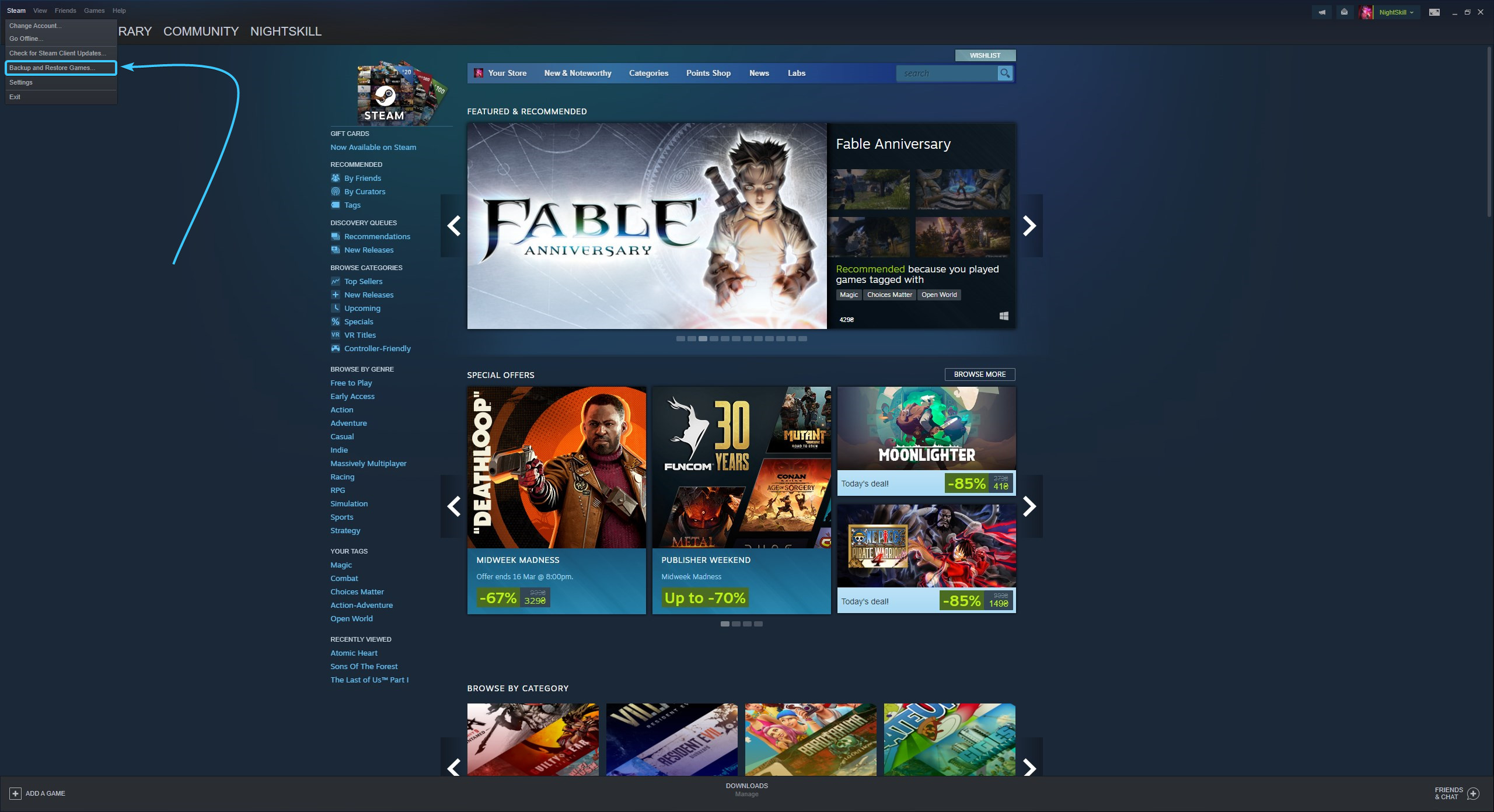
4. Click the “Browse” button and select the folder with the copy. Press the “Restore Backup” button.

5. Set the required parameters for installing the STALCRAFT: X game and click the “Install” button.
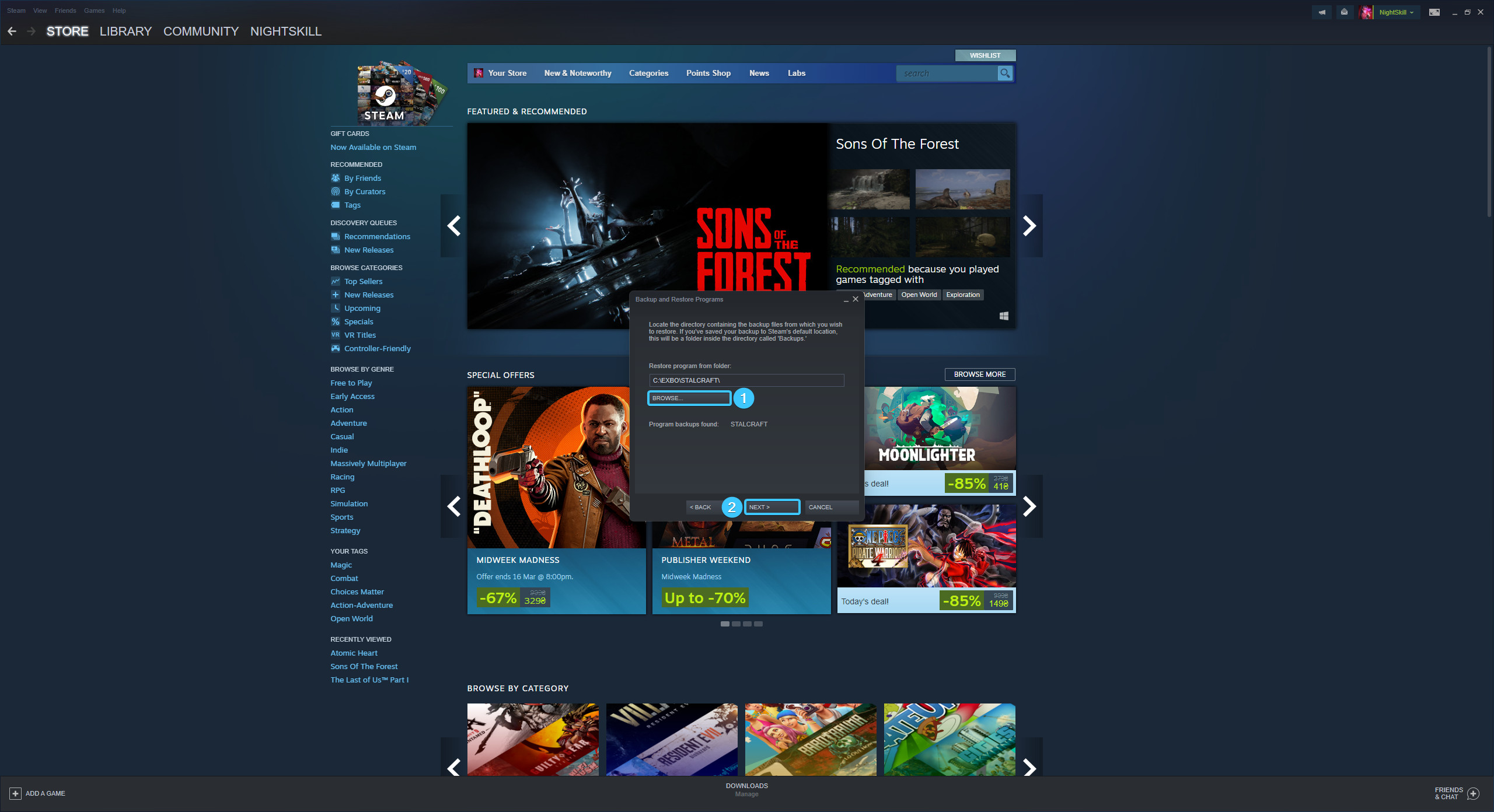
6. Wait for the game file recovery process to complete. It may take some time.
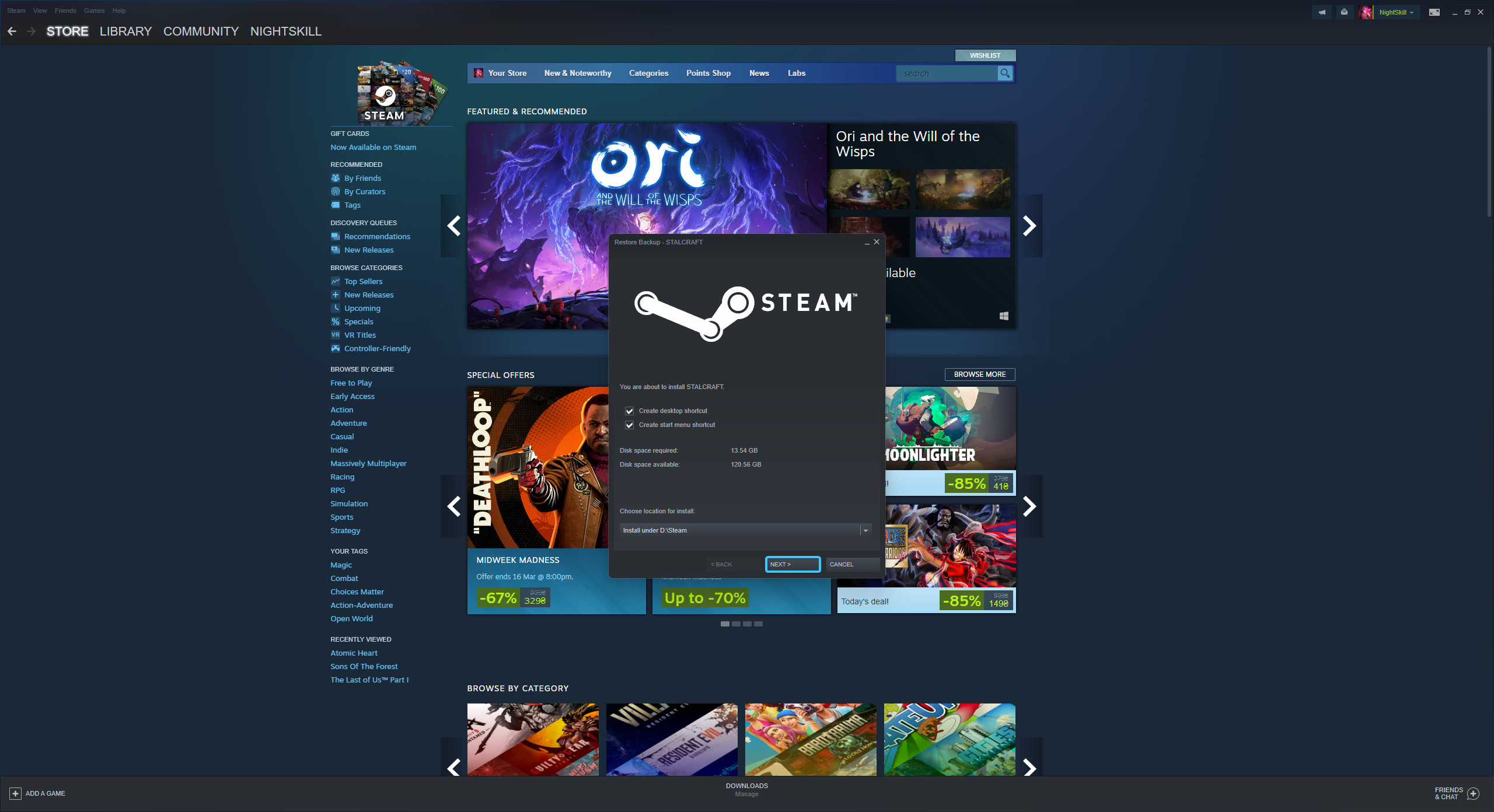
7. After that, the files of the STALCRAFT: X game will be completely restored. The game can be launched.

Other guides
- Game client logs on Steam
- Game files check on Steam
- Creating a game shortcut on Steam
- Moving the game folder on Steam
- Changing the game language on Steam
- Opening the game folder on Steam
- Disabling the controller on Steam
- Disabling overlay on Steam
- Installing the game on Steam
- Uninstalling the game client on Steam
- Clearing the download cache on Steam
- Change of download region on Steam
- Updating Steam application
- Defining SteamID on Steam
