Types of STALCRAFT: X game logs
STALCRAFT: X game on Steam platform can create the following types of log files:
- Files “client”;
- Files “watchdog”;
- Files “hs_err_pid”;
- Files “crashreports”;
- Files “translation_errors”.
Location of “client” and “watchdog” files
1. Launch the Steam app and log in to your account, if necessary.
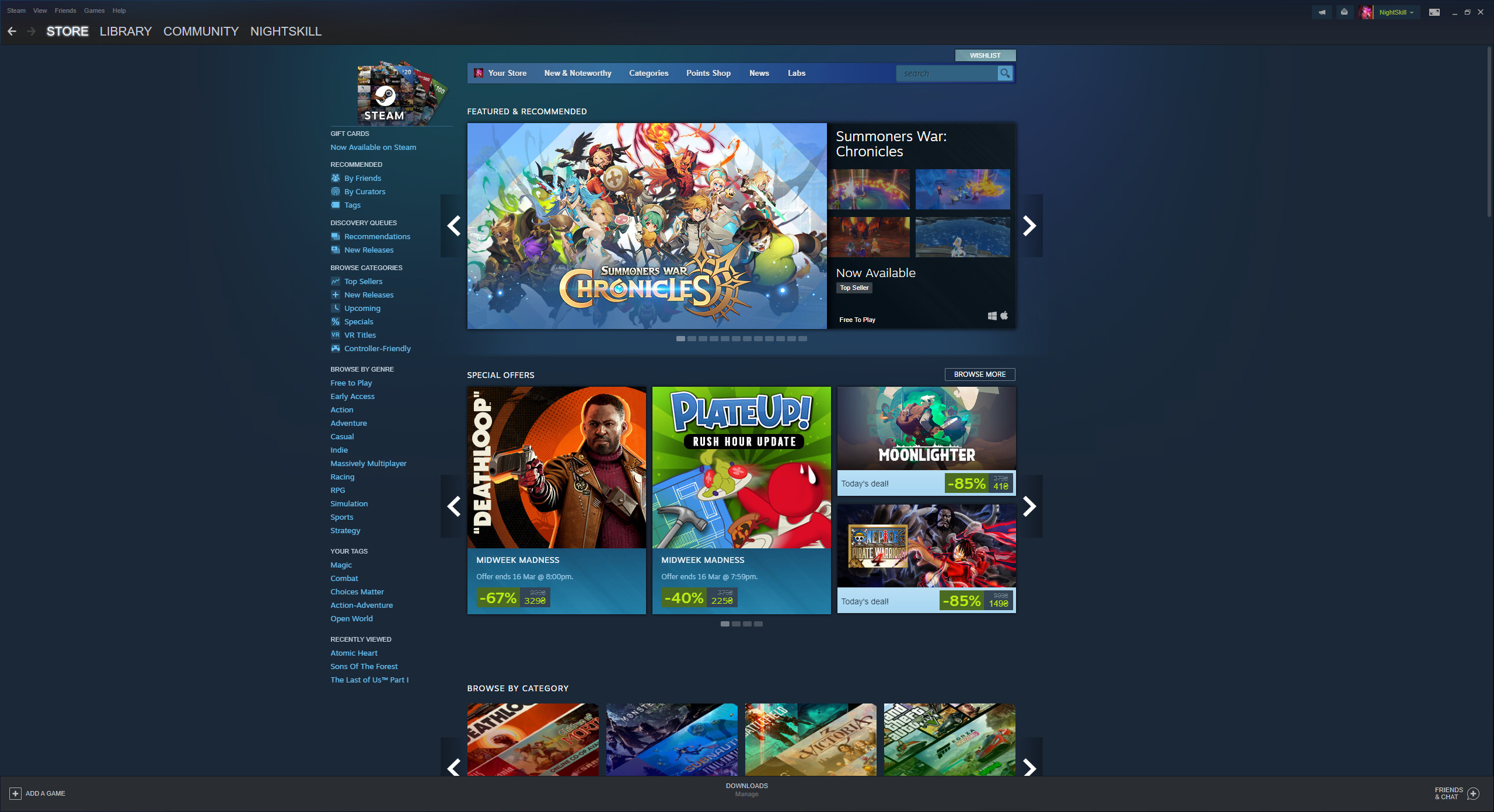
2. From the top, open the section called “Library”. In the list on the left, look for the game STALCRAFT: X.
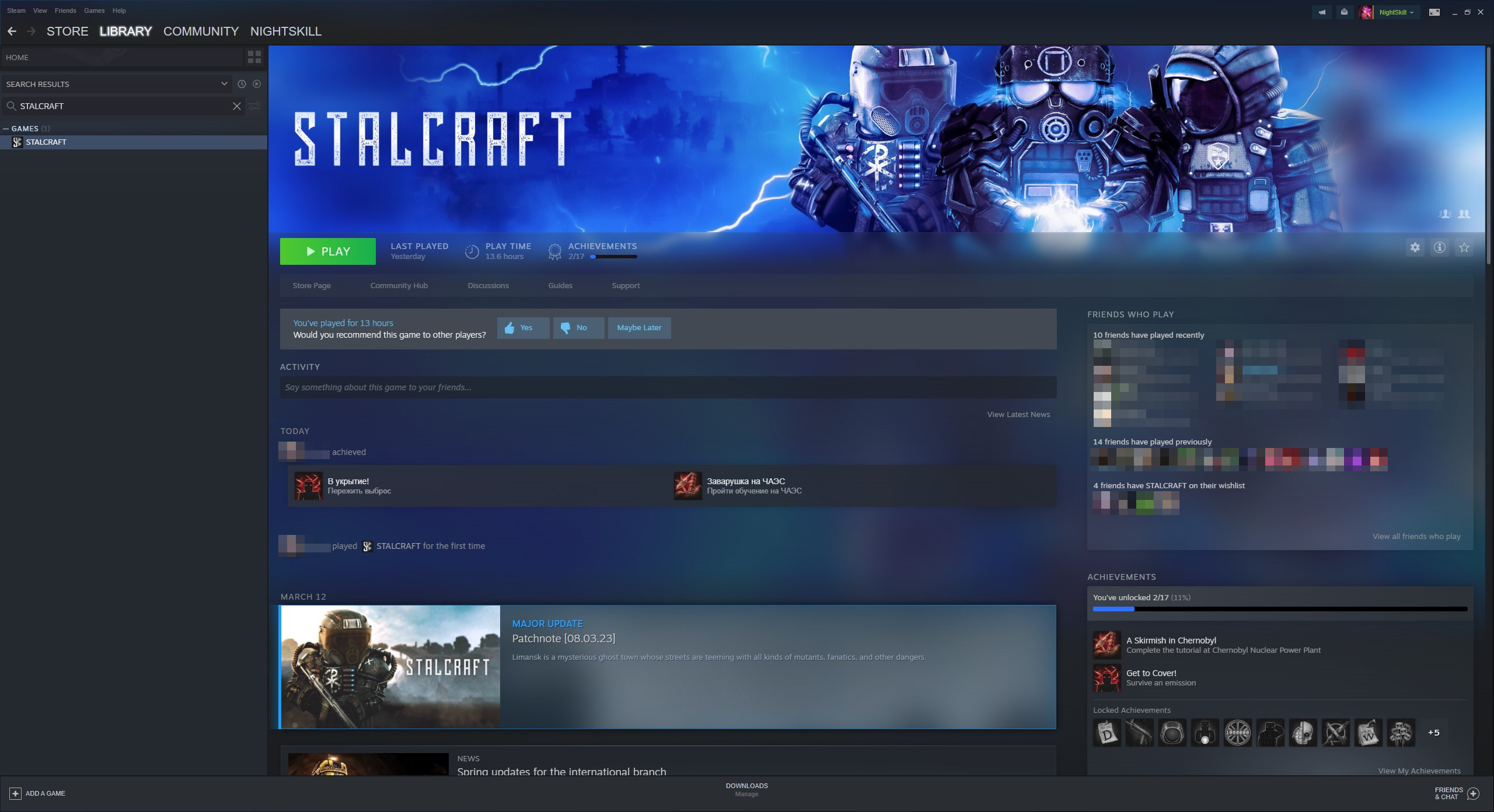
3. Right-click on STALCRAFT: X. In the list that appears, click the “Properties” button.
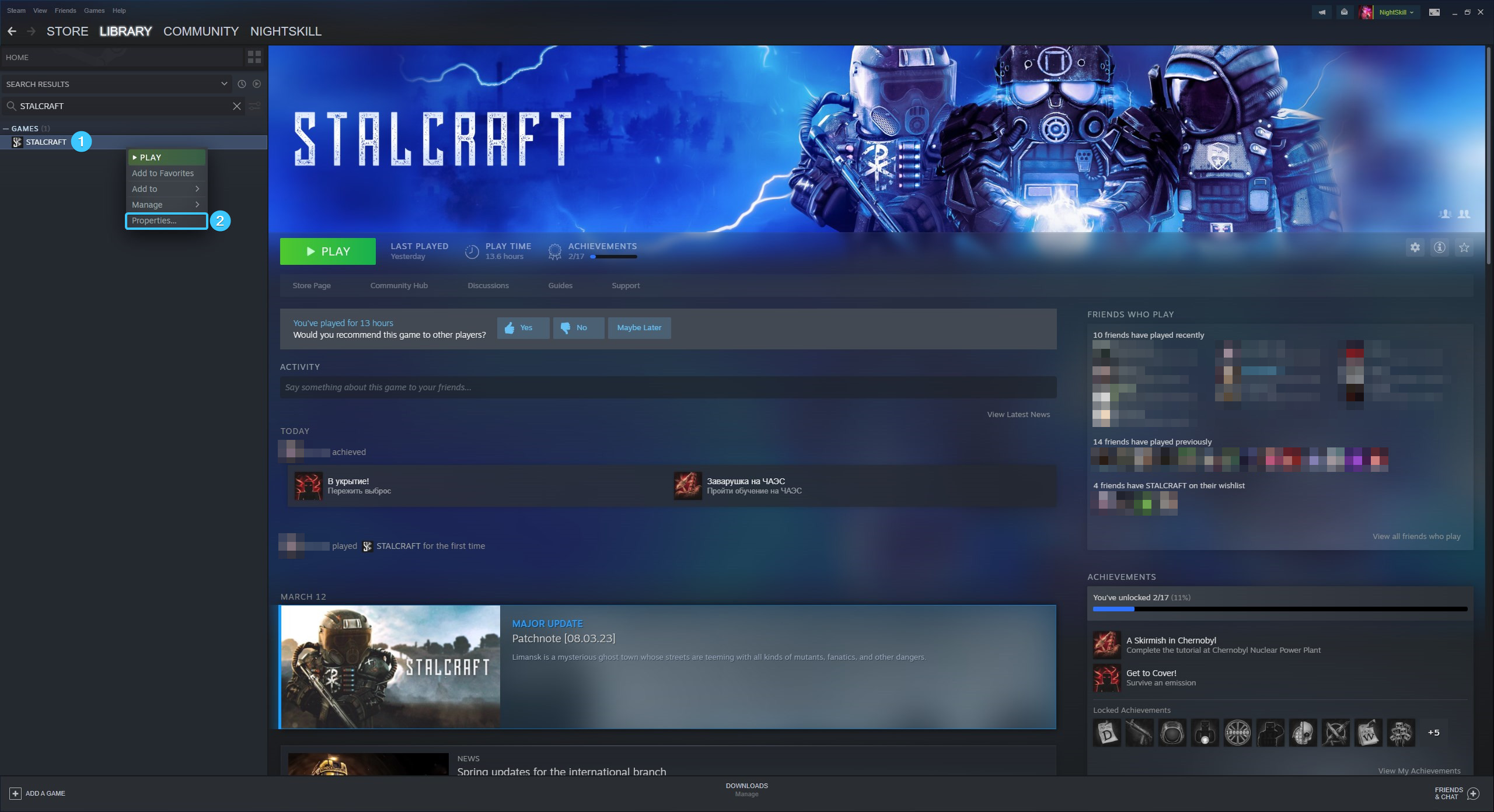
4. A new window will appear. Open the section entitled “Installed files” and click on the “Browse” button.
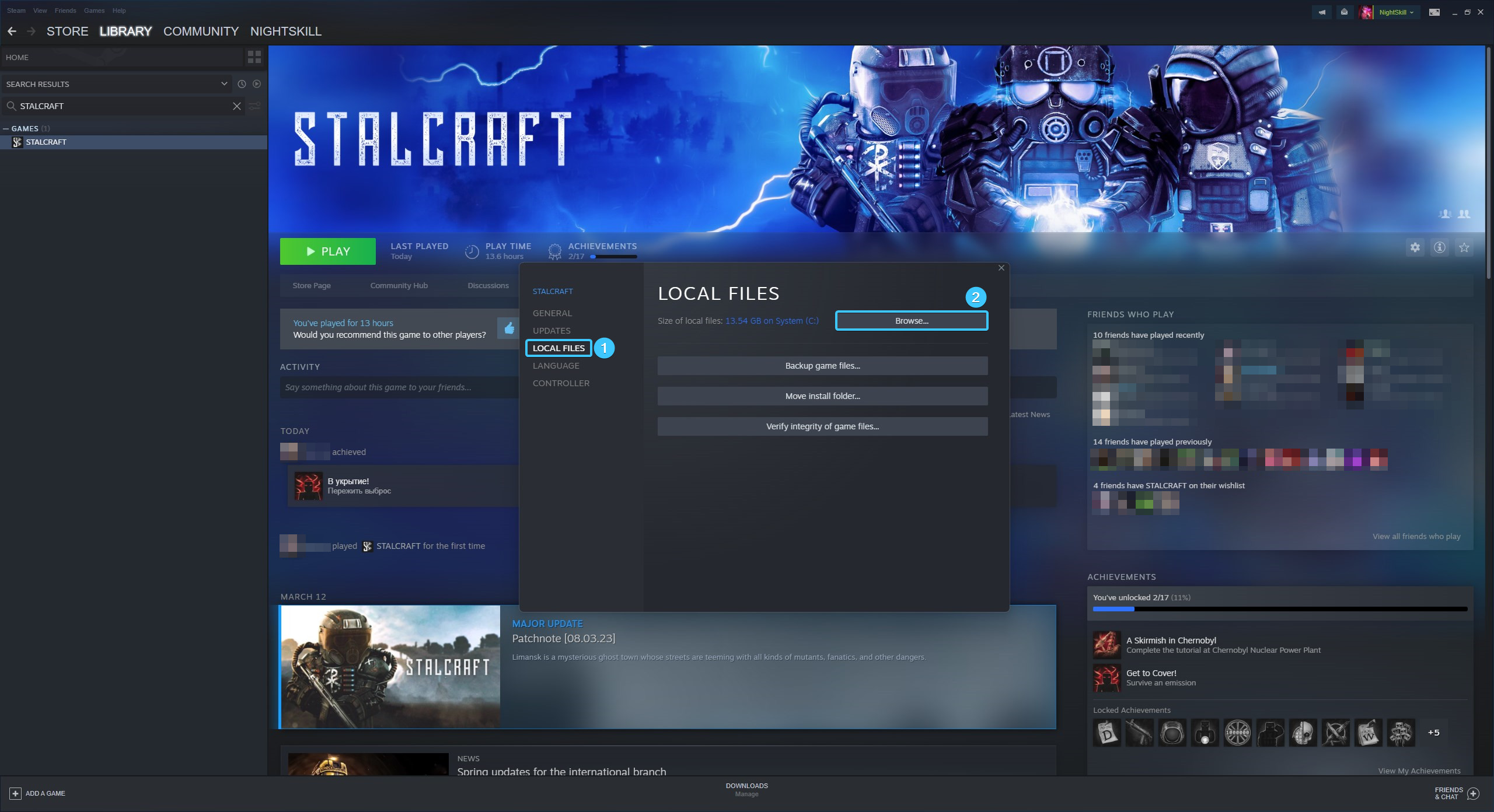
5. Go to the “logs” folder, where the logs are located in the form of “client” files.
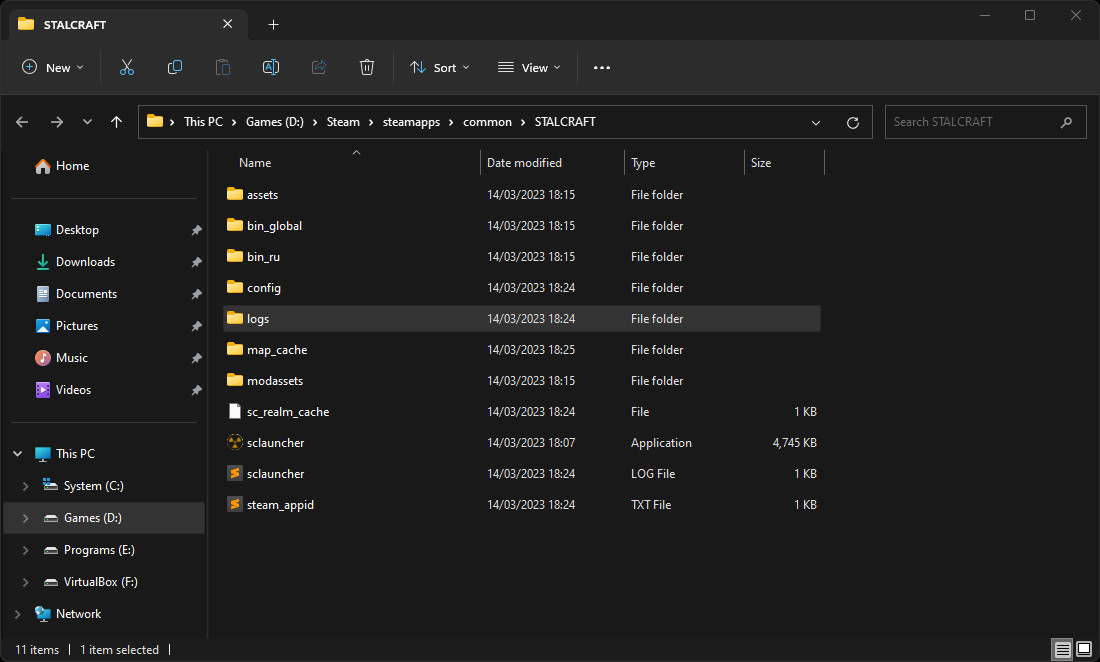
6. Select all these files and send them to the support team if necessary.
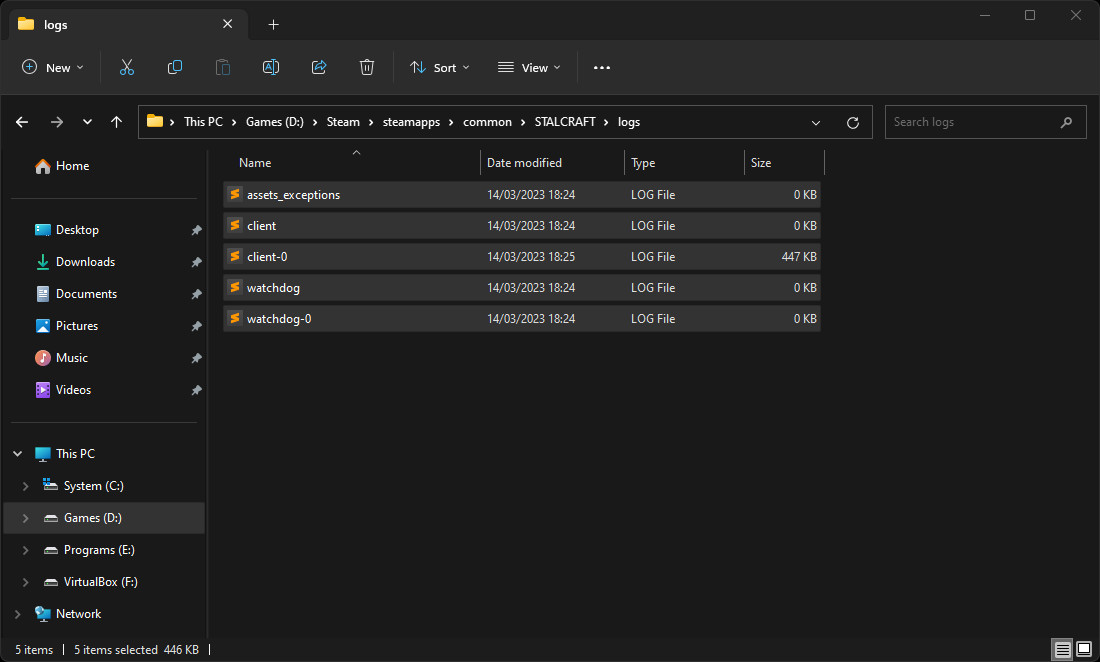
Location of “hs_err_pid” files
1. Launch the Steam app and log in to your account, if necessary.

2. From the top, open the section called “Library”. In the list on the left, look for the game STALCRAFT: X.
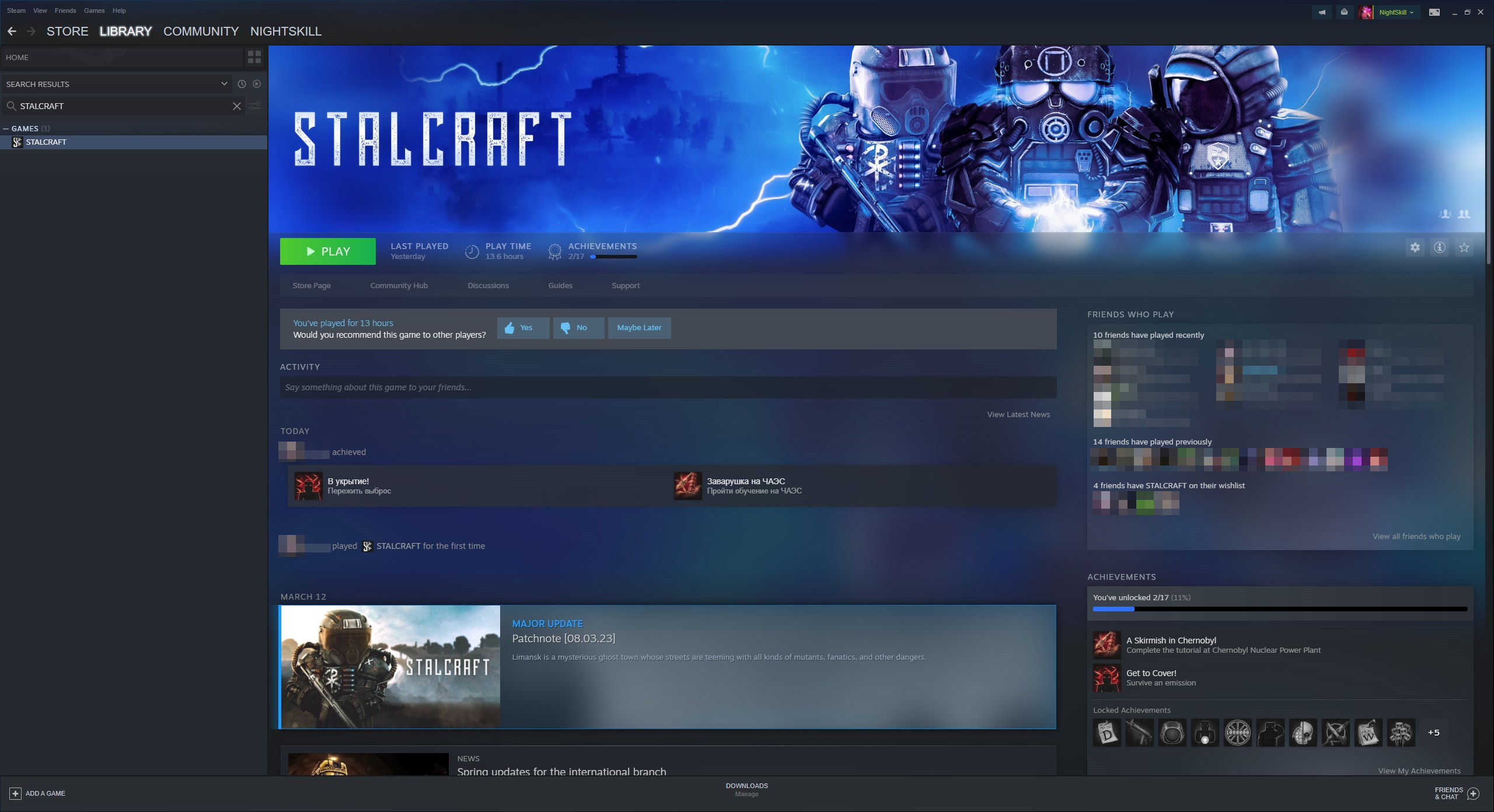
3. Right-click on STALCRAFT: X. In the list that appears, click the “Properties” button.
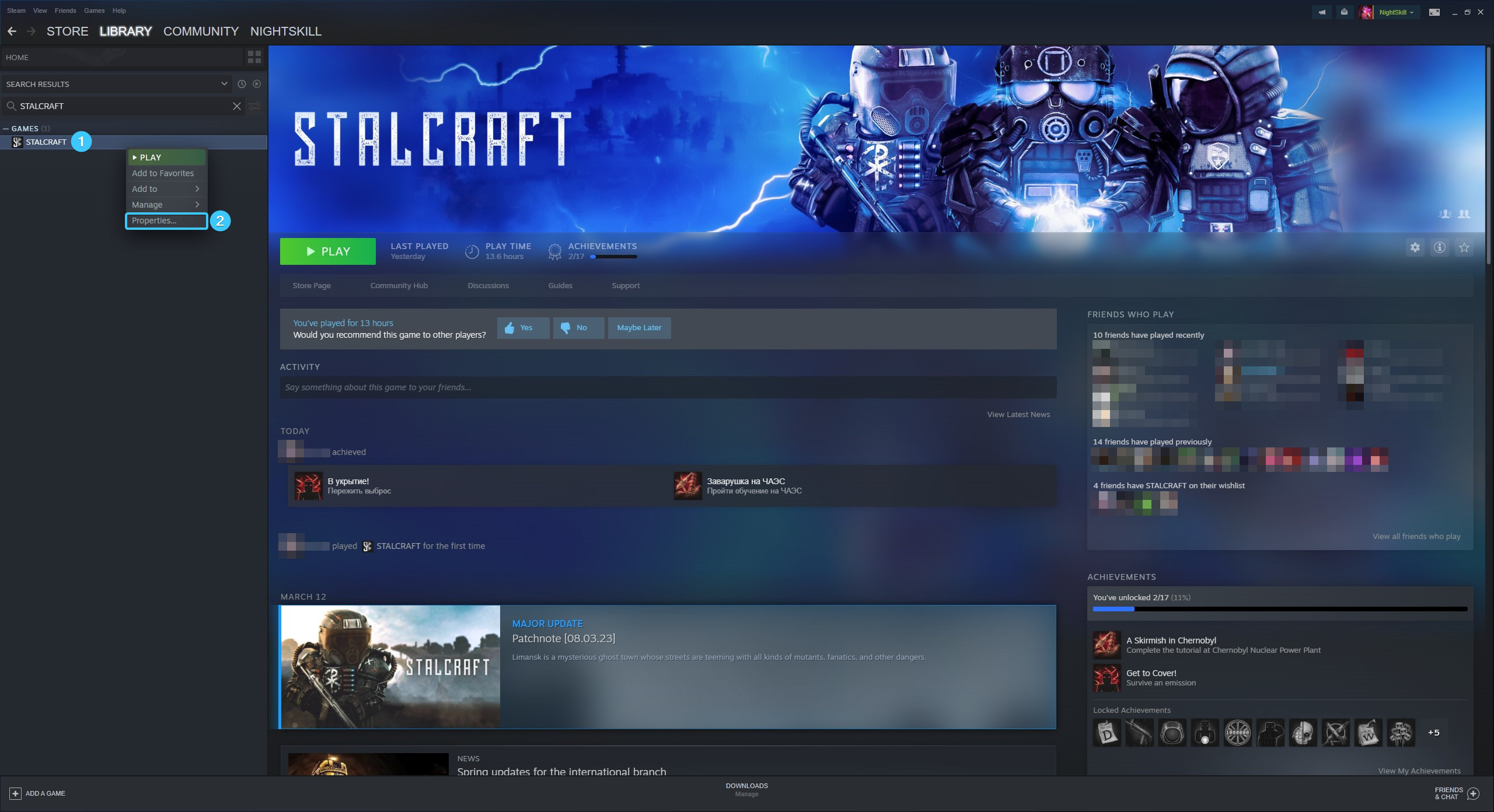
4. A new window will appear. Open the section entitled “Installed files” and click on the “Browse” button.
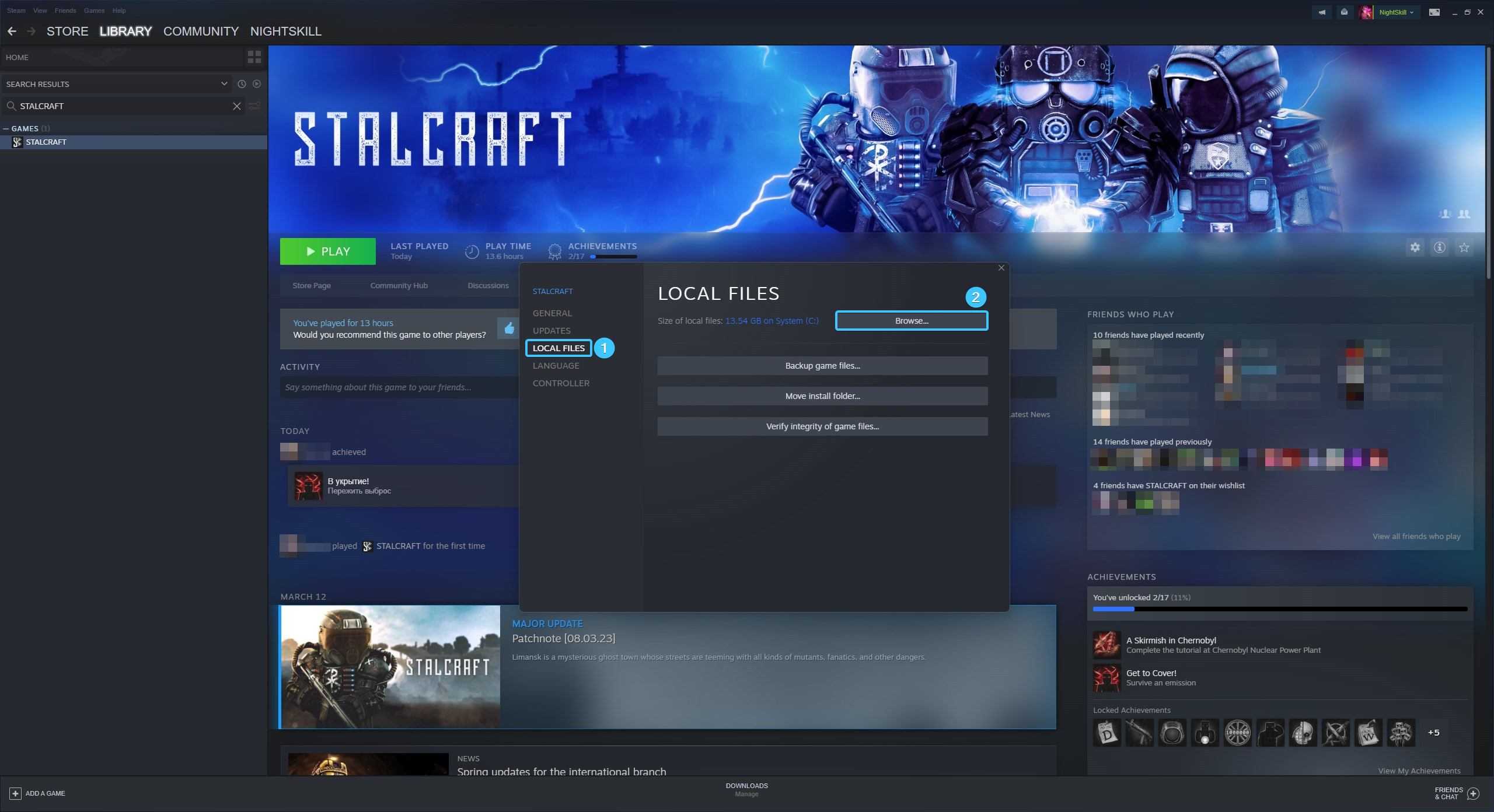
5. Select this file and send it to our support team if necessary.
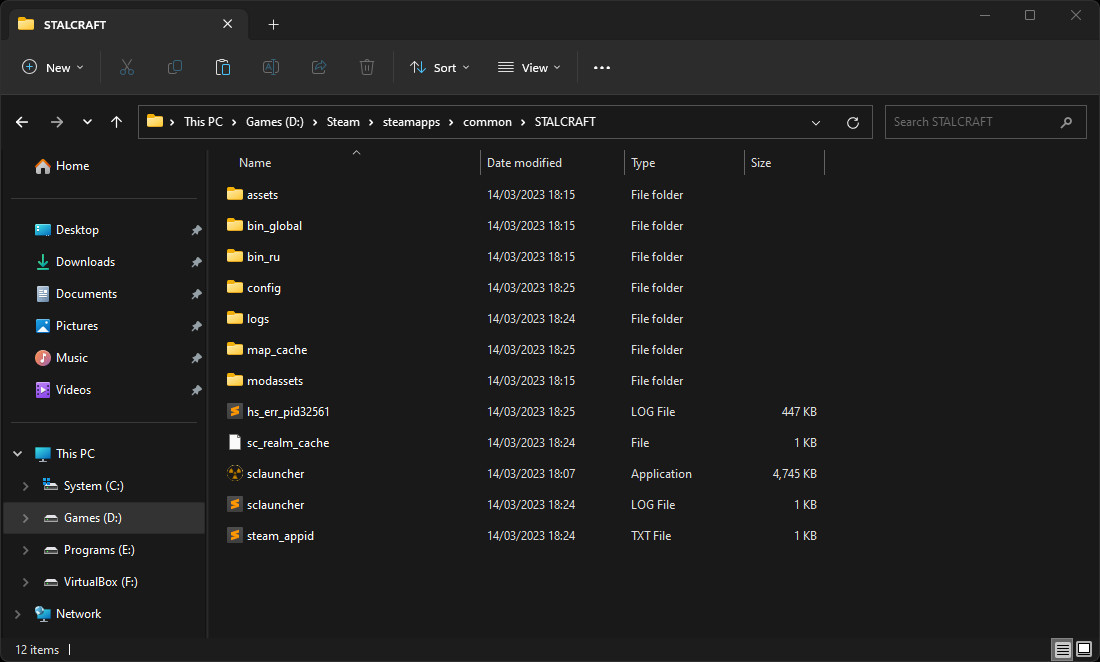
Location of “crashreport” files
1. Launch the Steam app and log in to your account, if necessary.
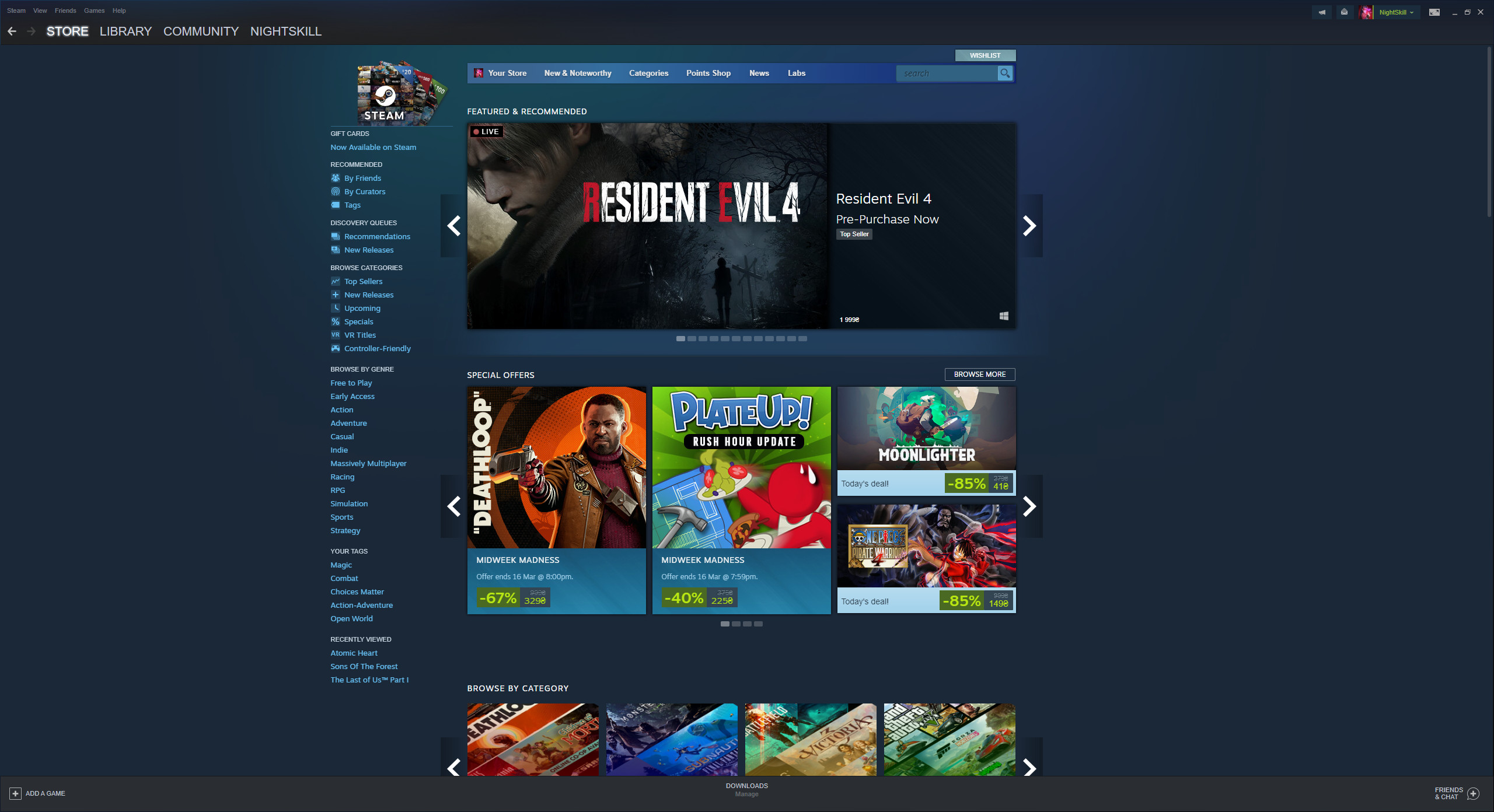
2. From the top, open the section called “Library”. In the list on the left, look for the game STALCRAFT: X.
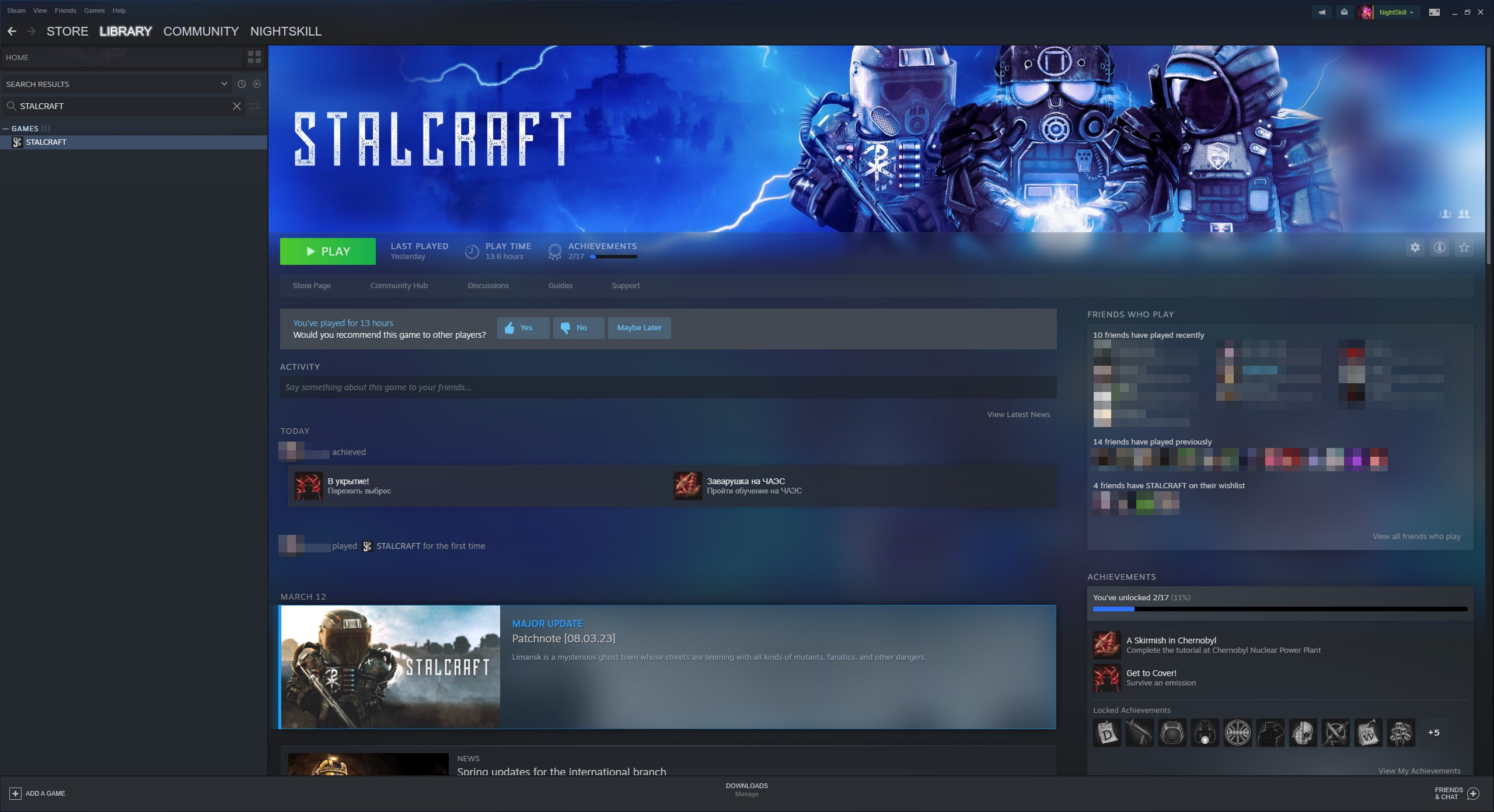
3. Right-click on STALCRAFT: X. In the list that appears, click the “Properties” button.
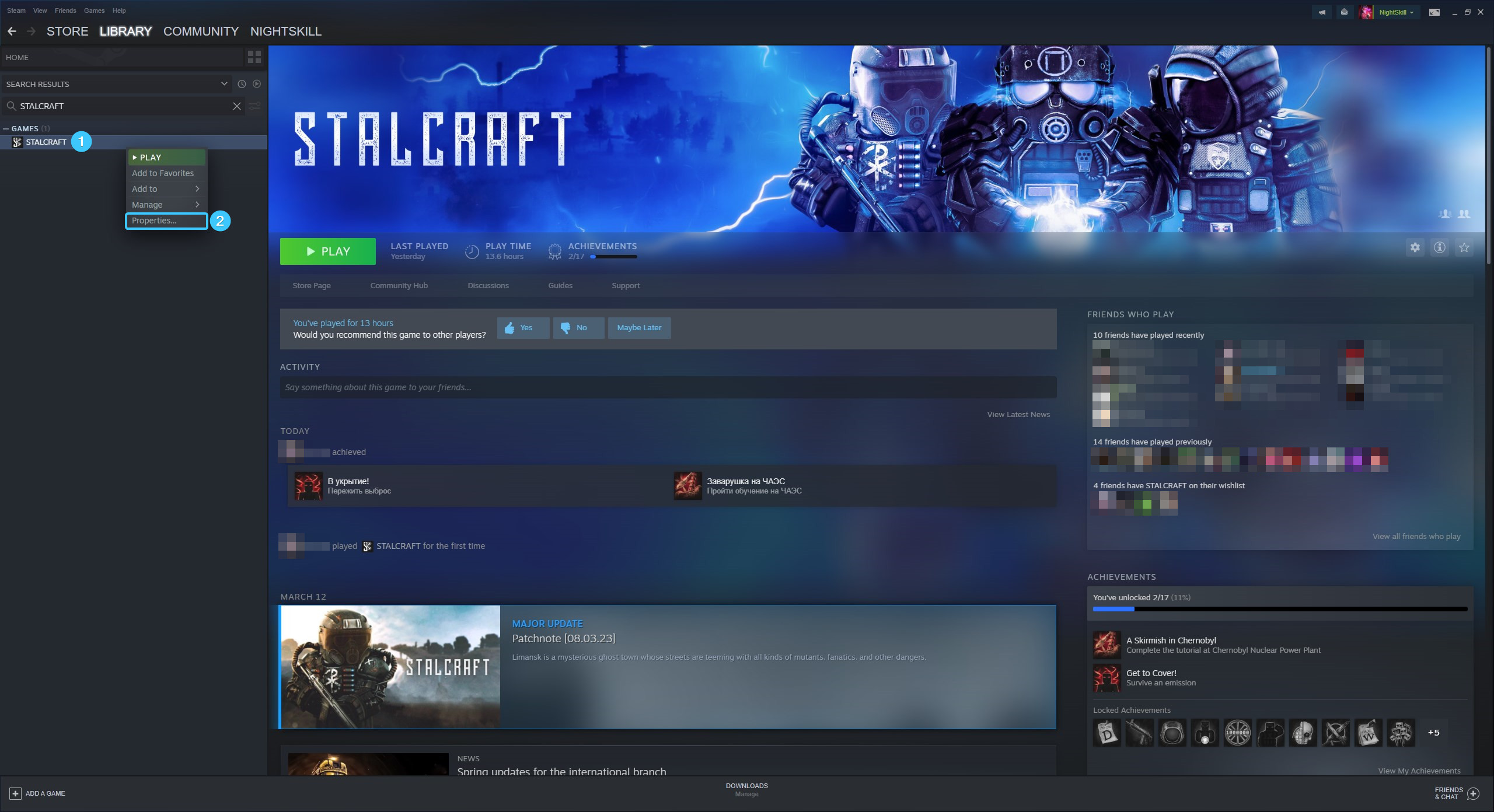
4. A new window will appear. Open the section entitled “Installed files” and click on the “Browse” button.
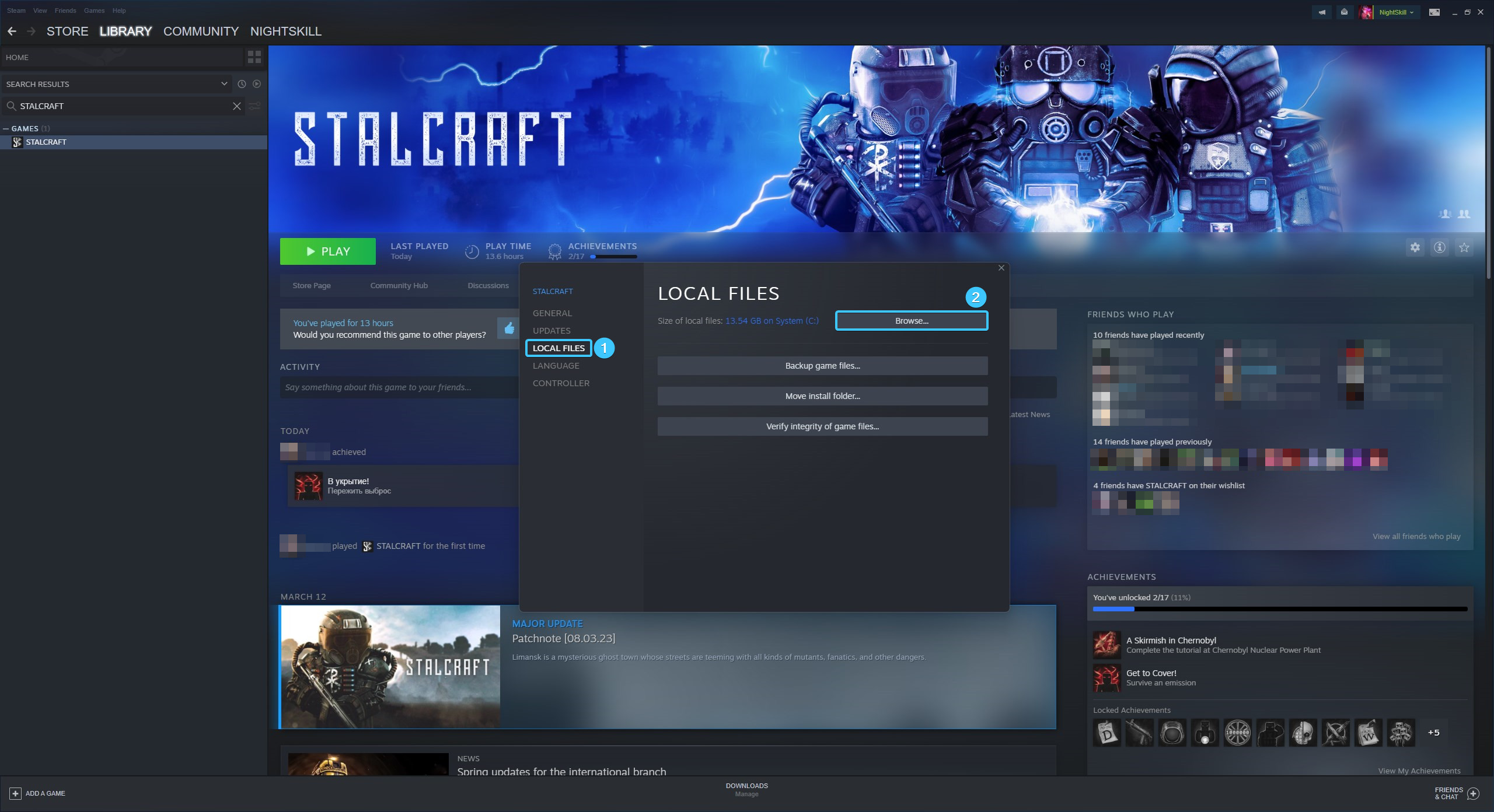
5. Go to the “crash-reports” folder, this is where the logs are located in the form of “crashreport” files.
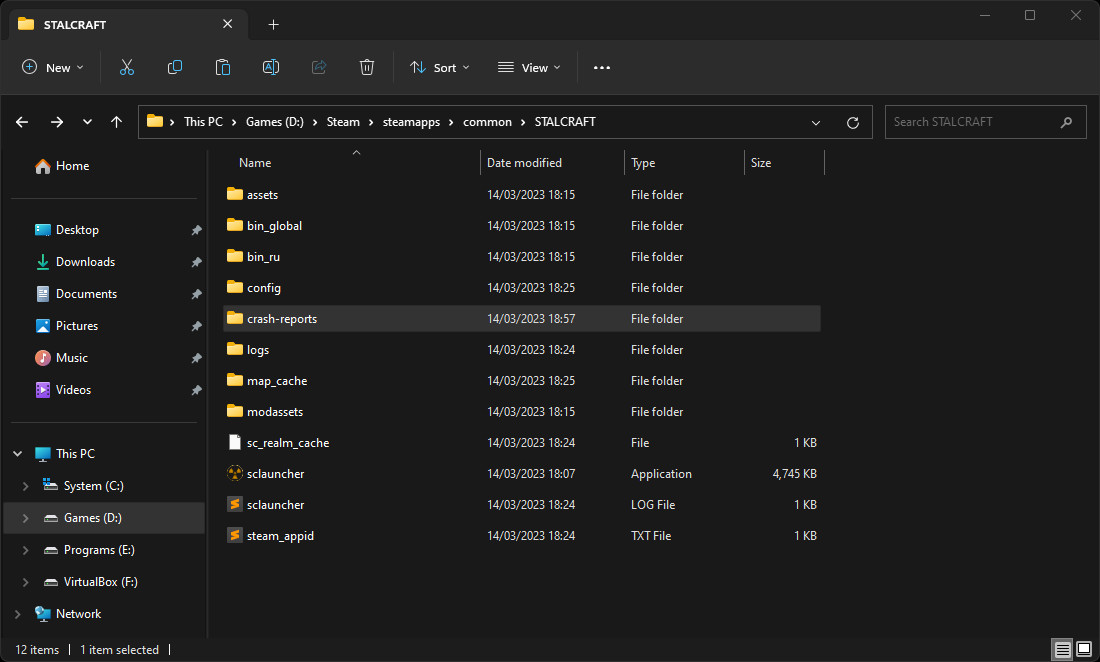
6. Select the newest file and send it to our support team if necessary.
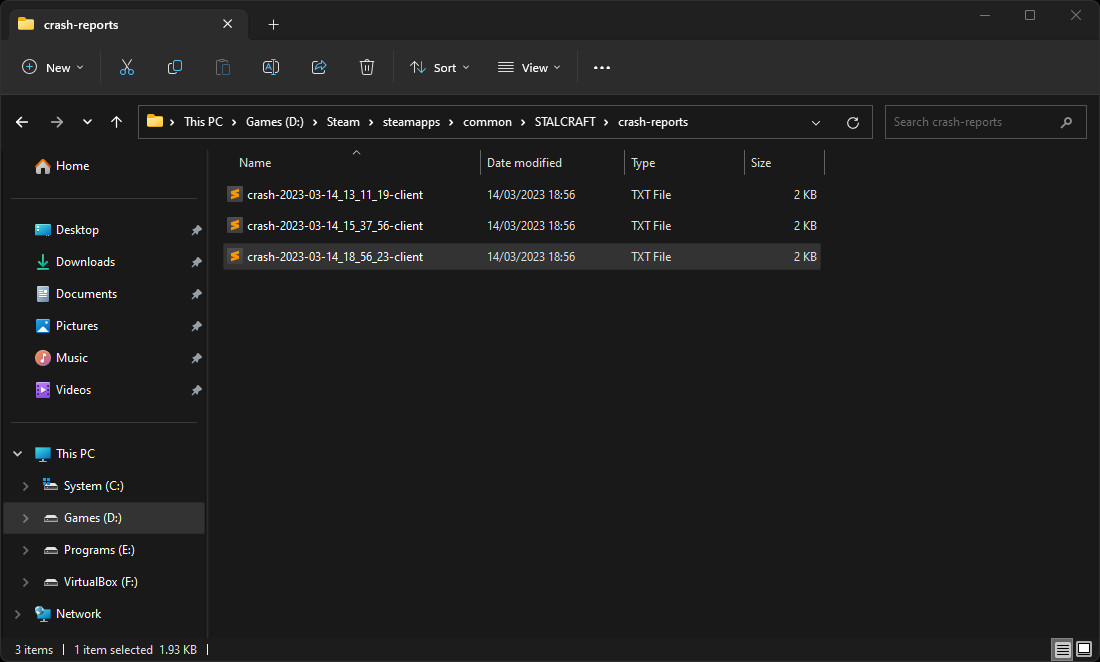
Other guides
- Game files check on Steam
- Creating a game shortcut on Steam
- Moving the game folder on Steam
- Changing the game language on Steam
- Opening the game folder on Steam
- Backing up the game on Steam
- Disabling the controller on Steam
- Disabling overlay on Steam
- Installing the game on Steam
- Uninstalling the game client on Steam
- Clearing the download cache on Steam
- Change of download region on Steam
- Updating Steam application
- Defining SteamID on Steam
