Table of Contents
Linking a Twitch account to a game on Steam #1
1. Go to the official STALCRAFT: X game website and in the top right corner click on the “Sign In” button.
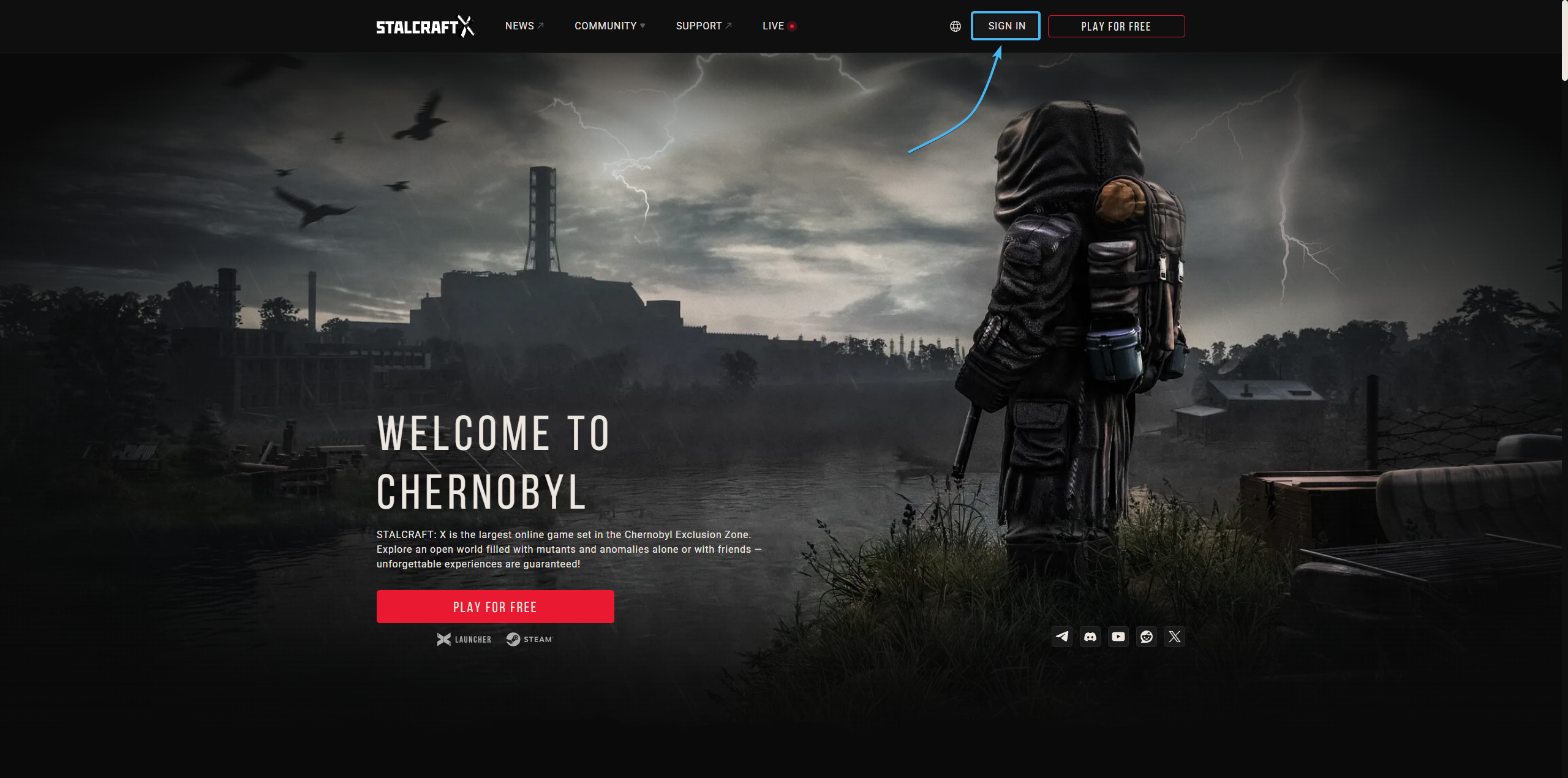
2. A login window will appear. At the bottom, click on the button that has the Steam platform icon.
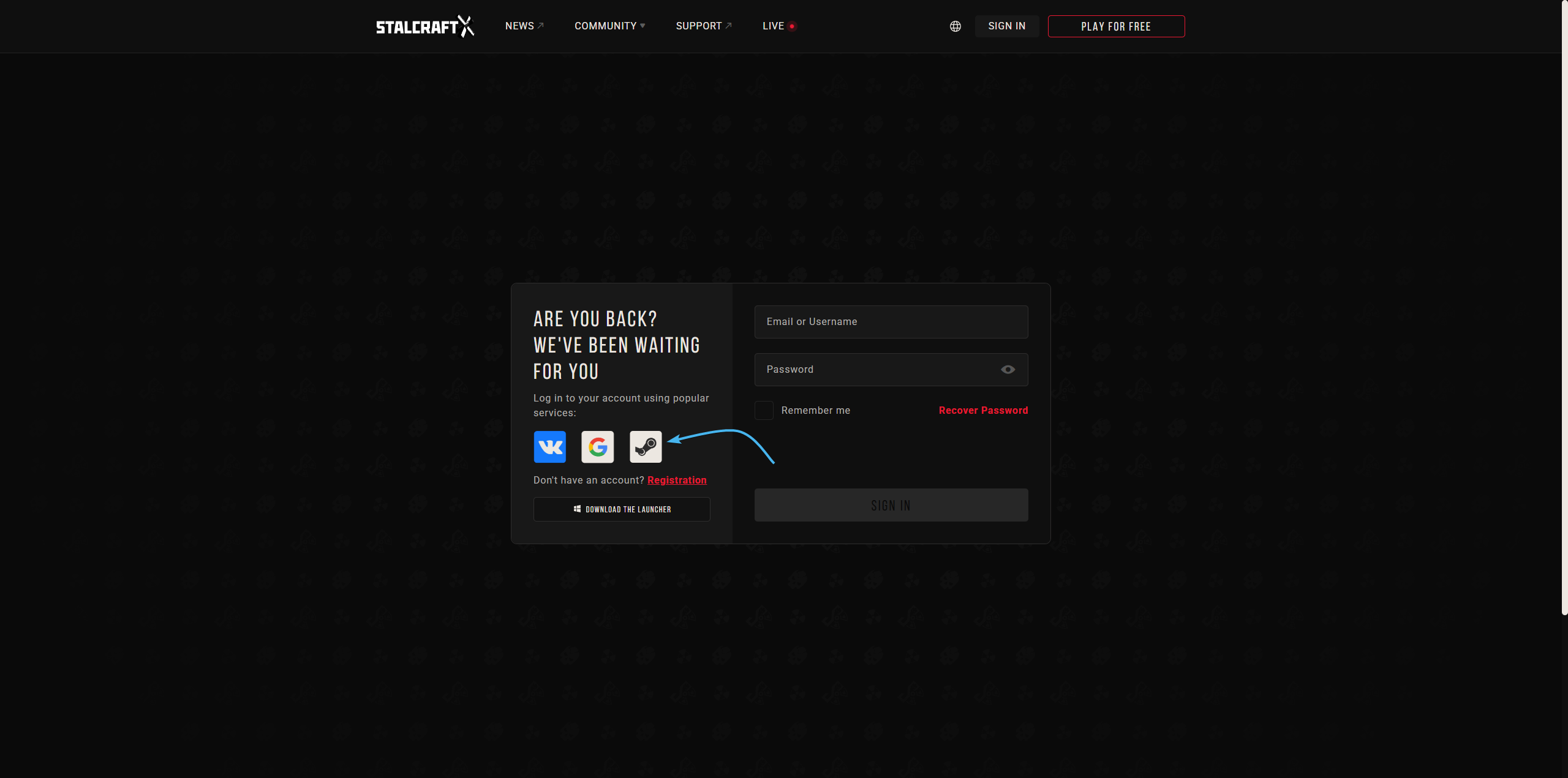
3. A new website will open. Enter your Steam account data and press the “Sign in” button.
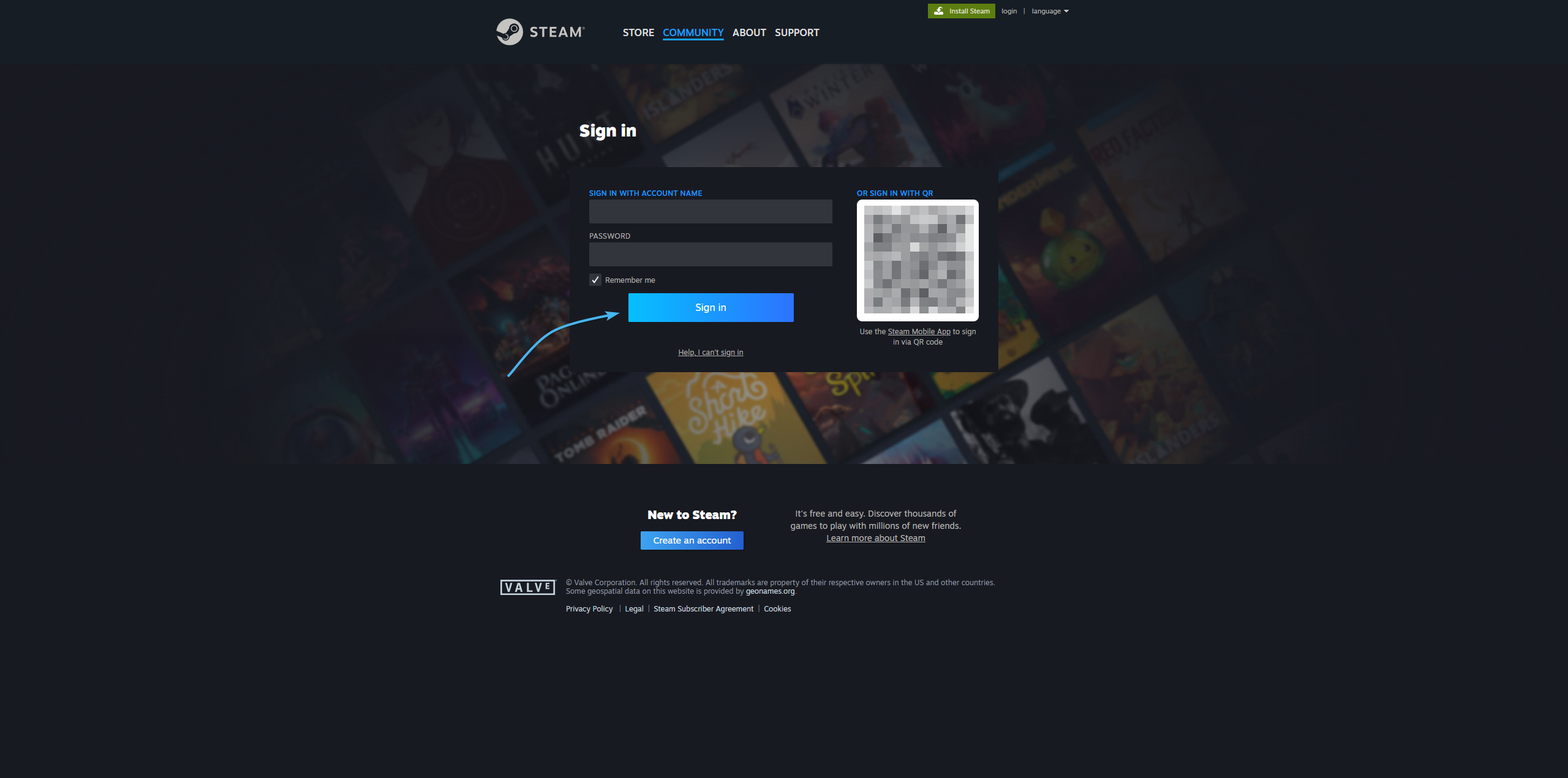
4. Check that your Steam account is correct and click the “Sign in” button to continue.
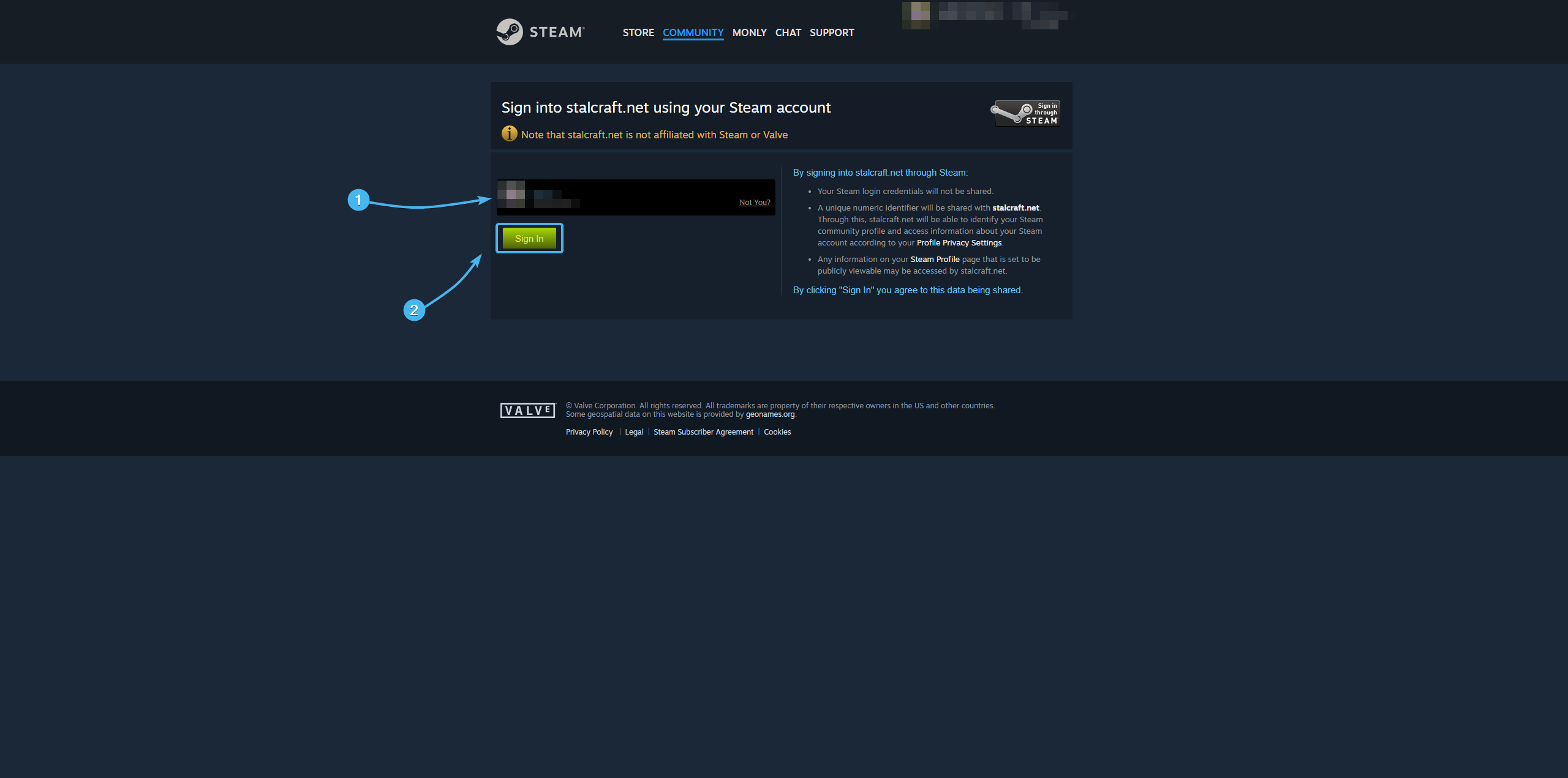
5. Hover the cursor over the login of your Steam account. In the list, click the “Account Management” button.
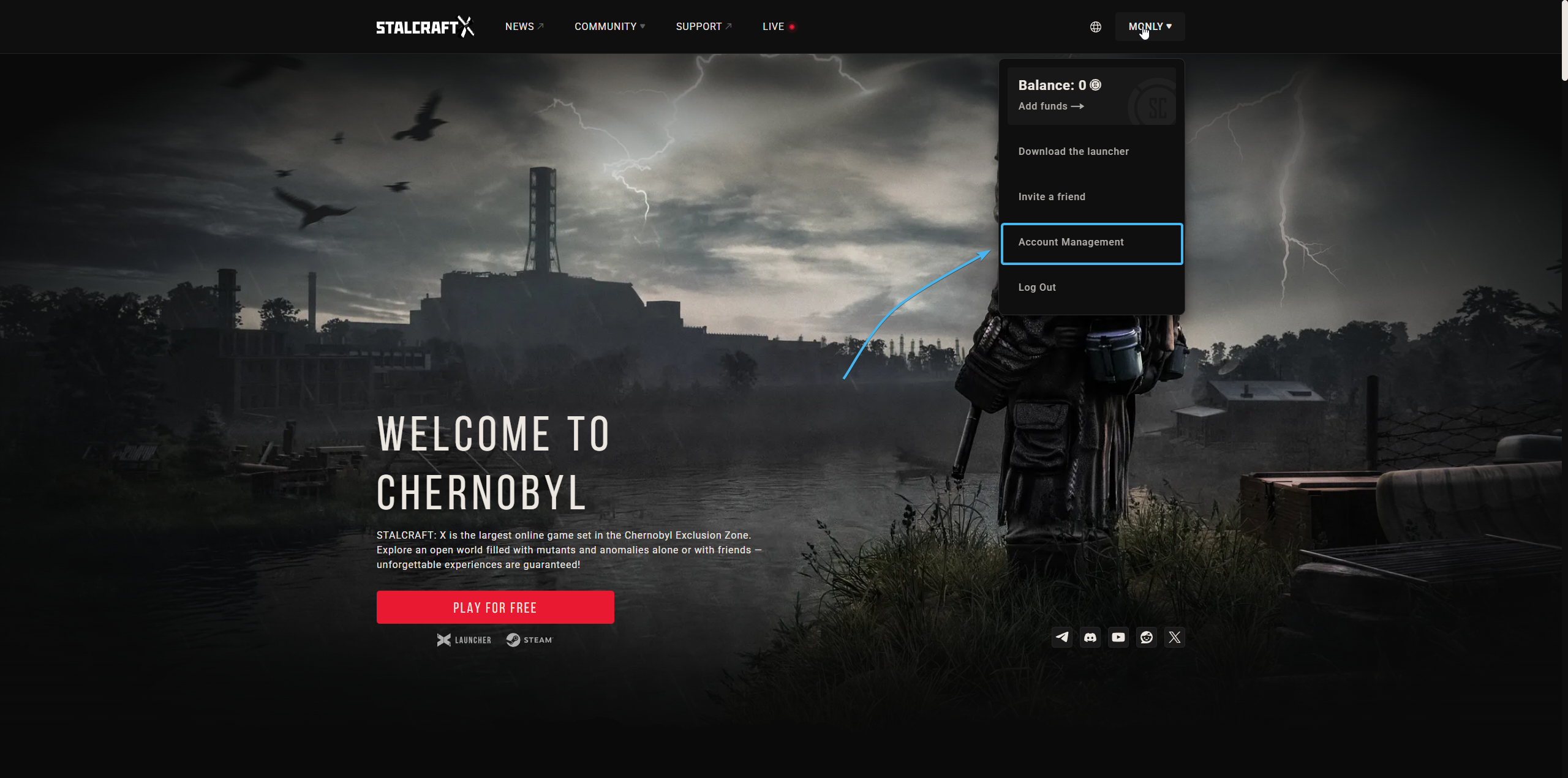
6. In the “Connections” section, click on the Twitch button to link the two accounts.
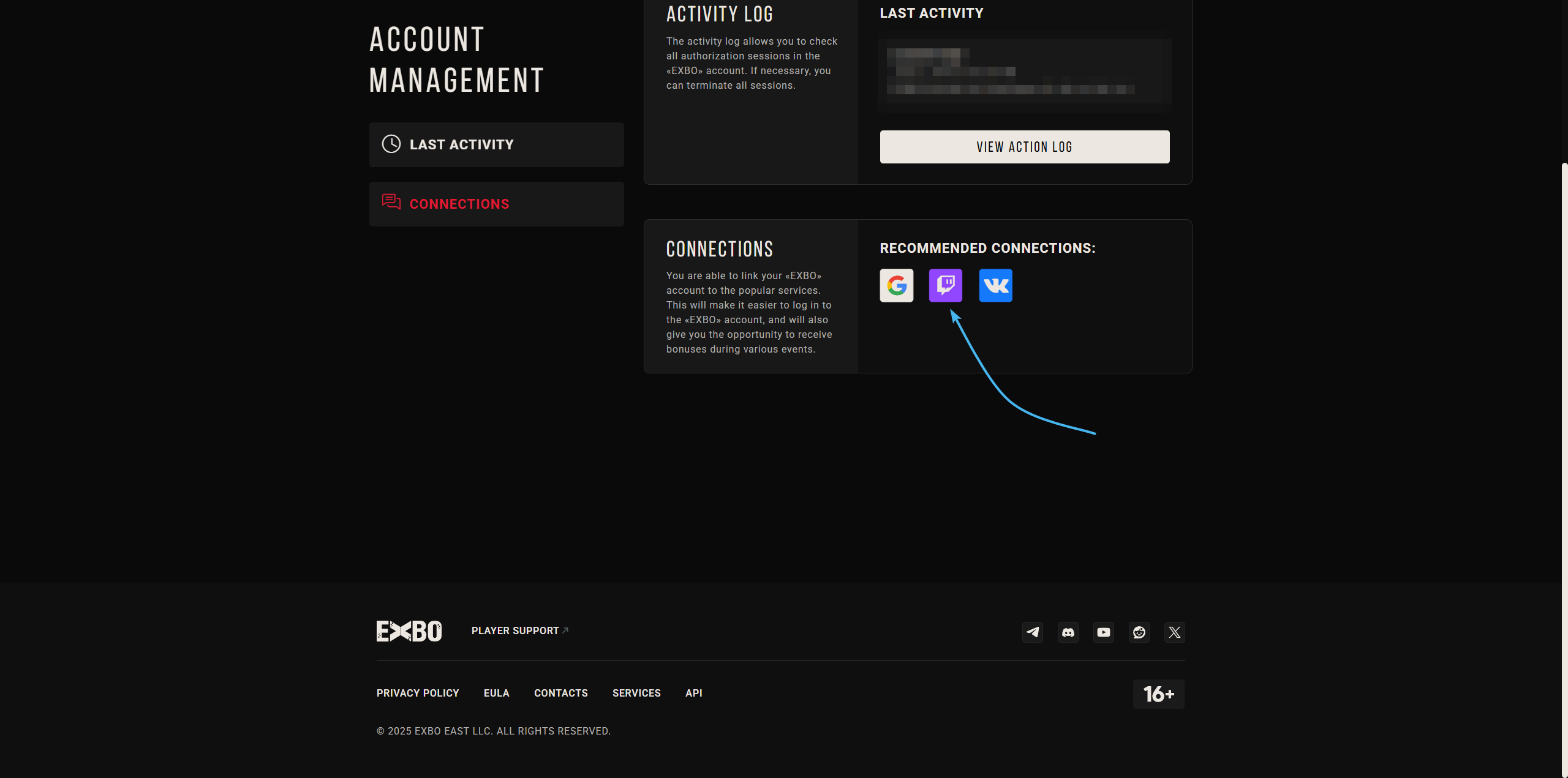
7. The official Twitch website will open. Enter your Twitch account username and password in the special fields and click the “Log In” button to proceed to another stage of authorisation.
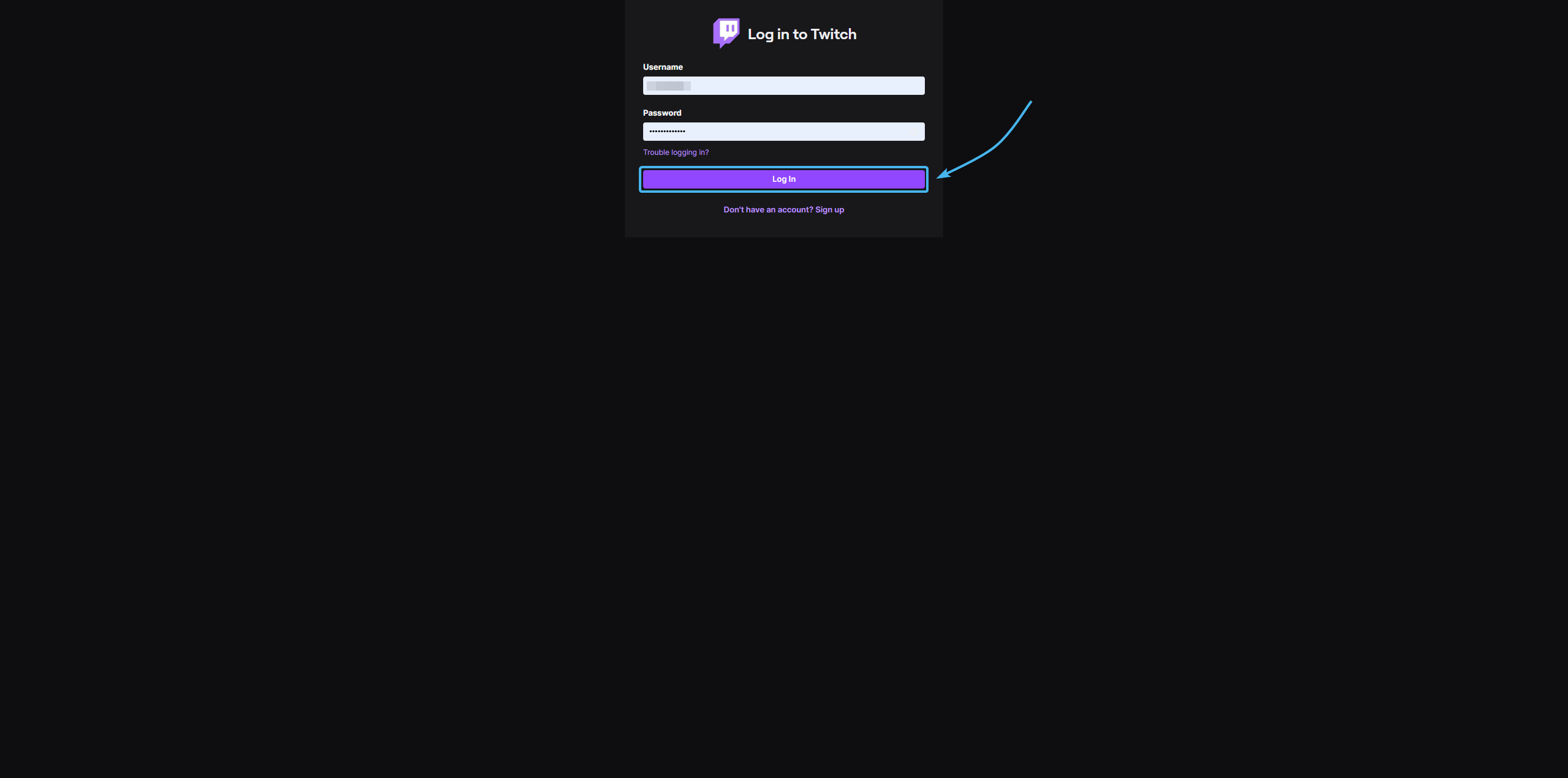
8. Enter the code from the two-factor authentication application, if previously enabled.
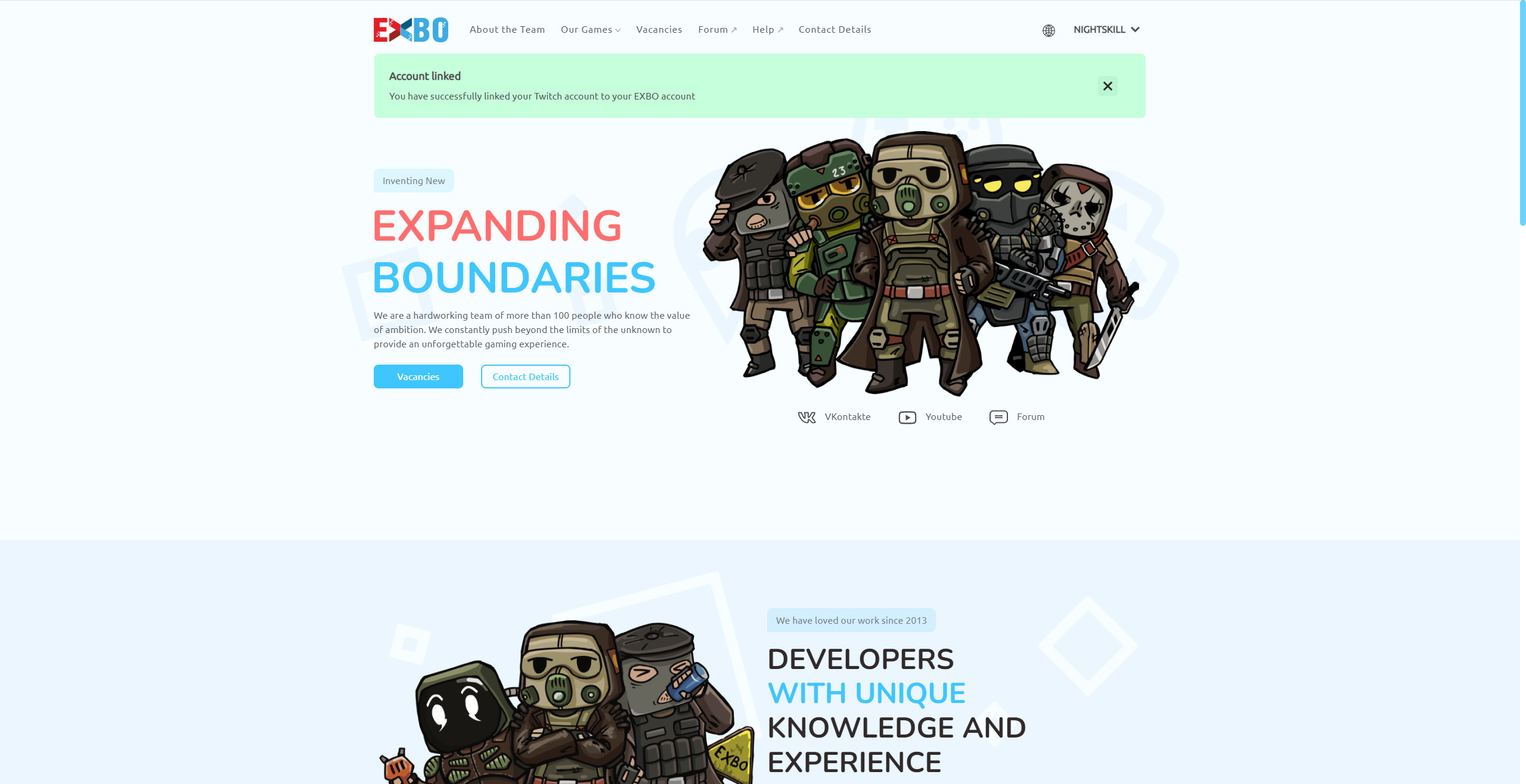
9. Read the information that EXBO company will receive. Press the “Allow” button.
10. After that, your Twitch account will be successfully linked to your Steam account.
Linking a Twitch account to a game on Steam #2
1. Go to the official EXBO website and click on the “Log in” button in the top right corner.
2. A login window will appear. At the bottom, click on the button that has the Steam platform icon.
3. A new website will open. Enter your Steam account data and press the “Sign in” button.
4. Check that your Steam account is correct and click the “Sign in” button to continue.
5. Hover the cursor over the Steam account login and click the “Account Settings” button.
6. In the “Other Links” section, click the “Twitch” button to link the two accounts.
7. A new website will open. Enter your Twitch account details and press the "Authorize" button.
8. Enter the code from the two-factor authentication application, if previously enabled.
9. Read the information that EXBO company will receive. Press the “Allow” button.
10. After that, your Twitch account will be successfully linked to your Steam account.
