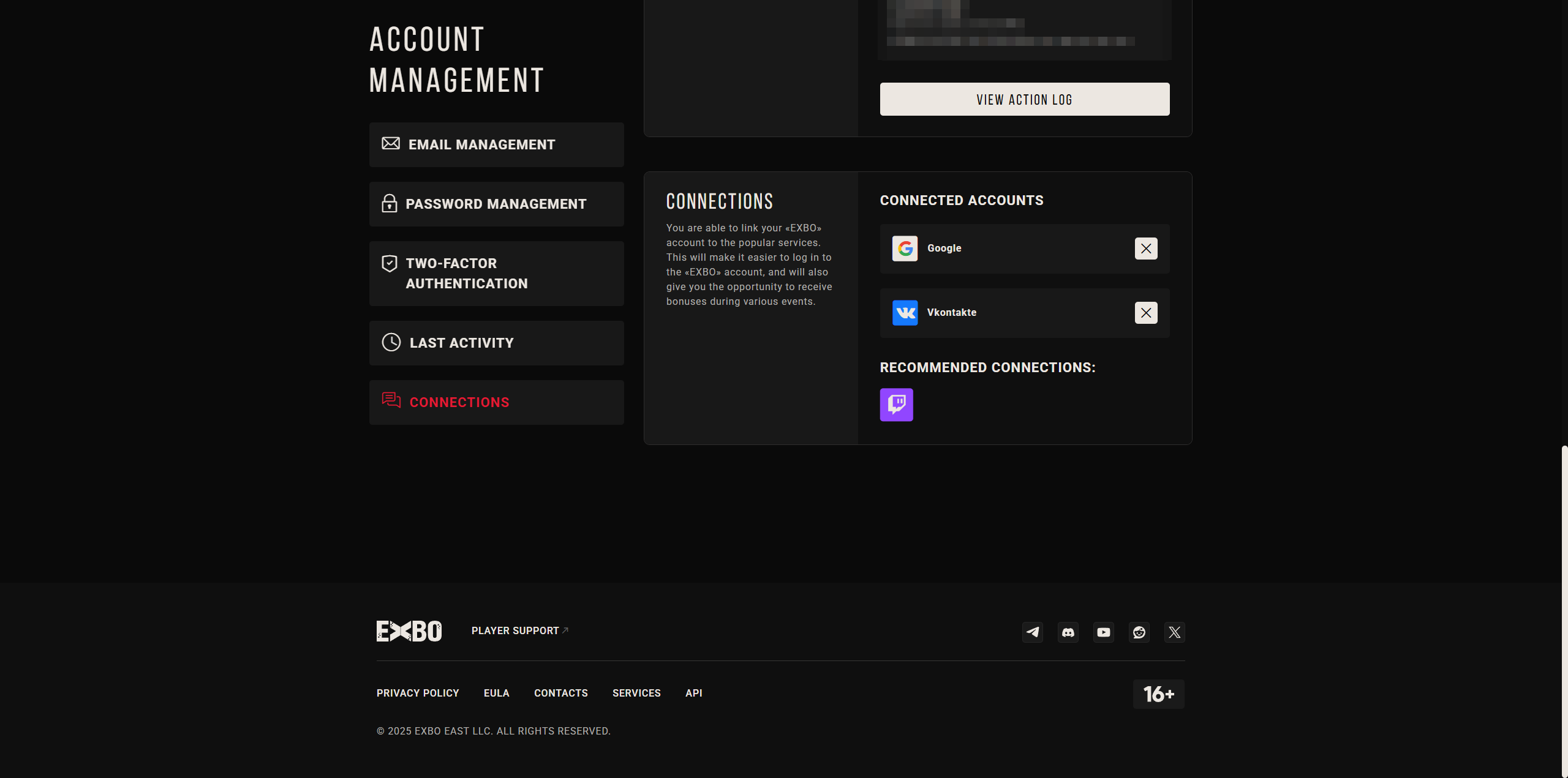Table of Contents
Unlinking Twitch account from the EXBO side #1
1. Go to the official STALCRAFT: X game website and log in if necessary.
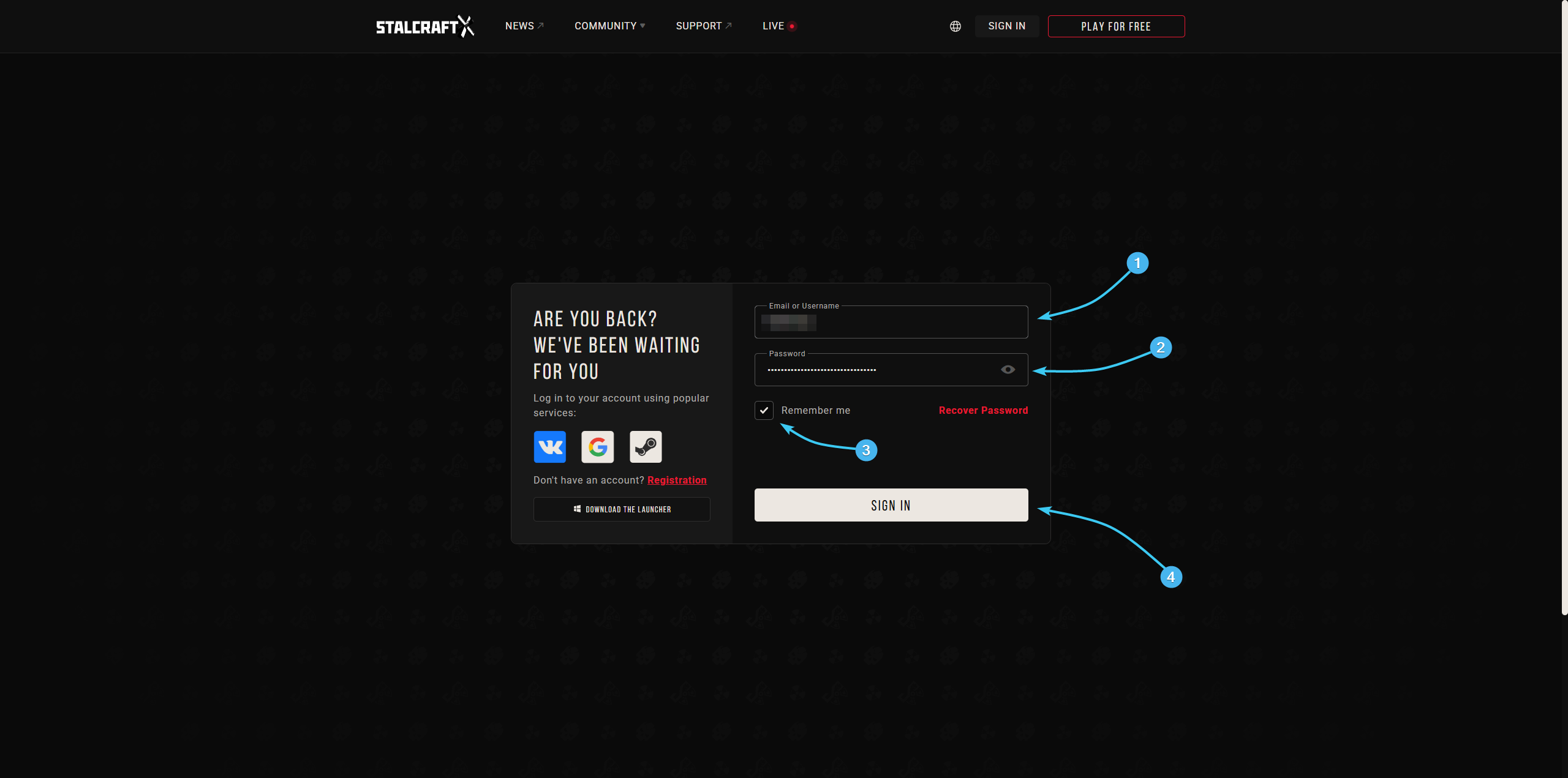
2. Hover the cursor over the login of the EXBO account. In the list, click the “Account Management” button.
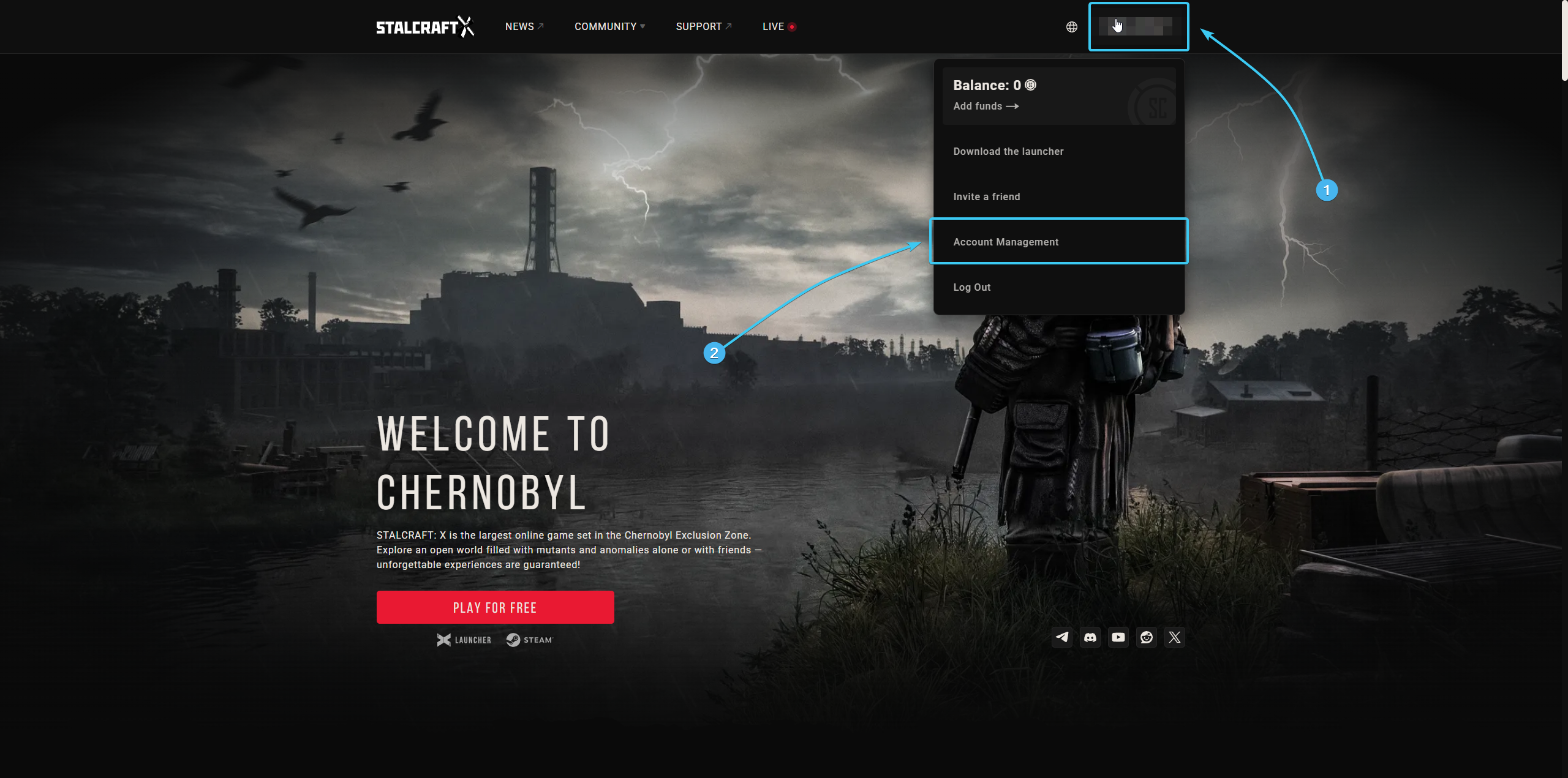
3. Scroll to the bottom of the page. In the “Connections” section, click on the cross next to Twitch.
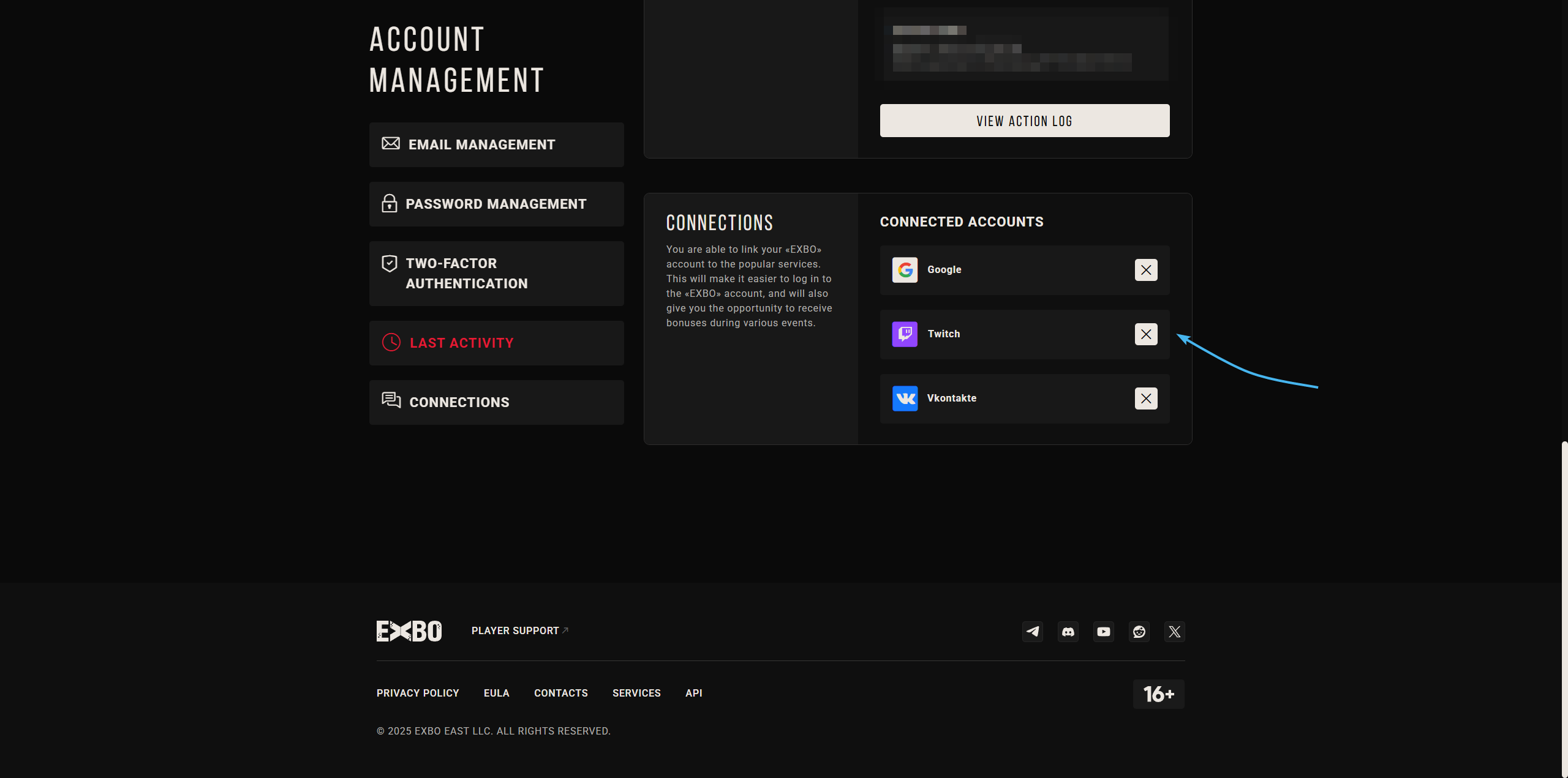
4. Click on the tick box that appears to confirm the action of unlinking the Twitch account.
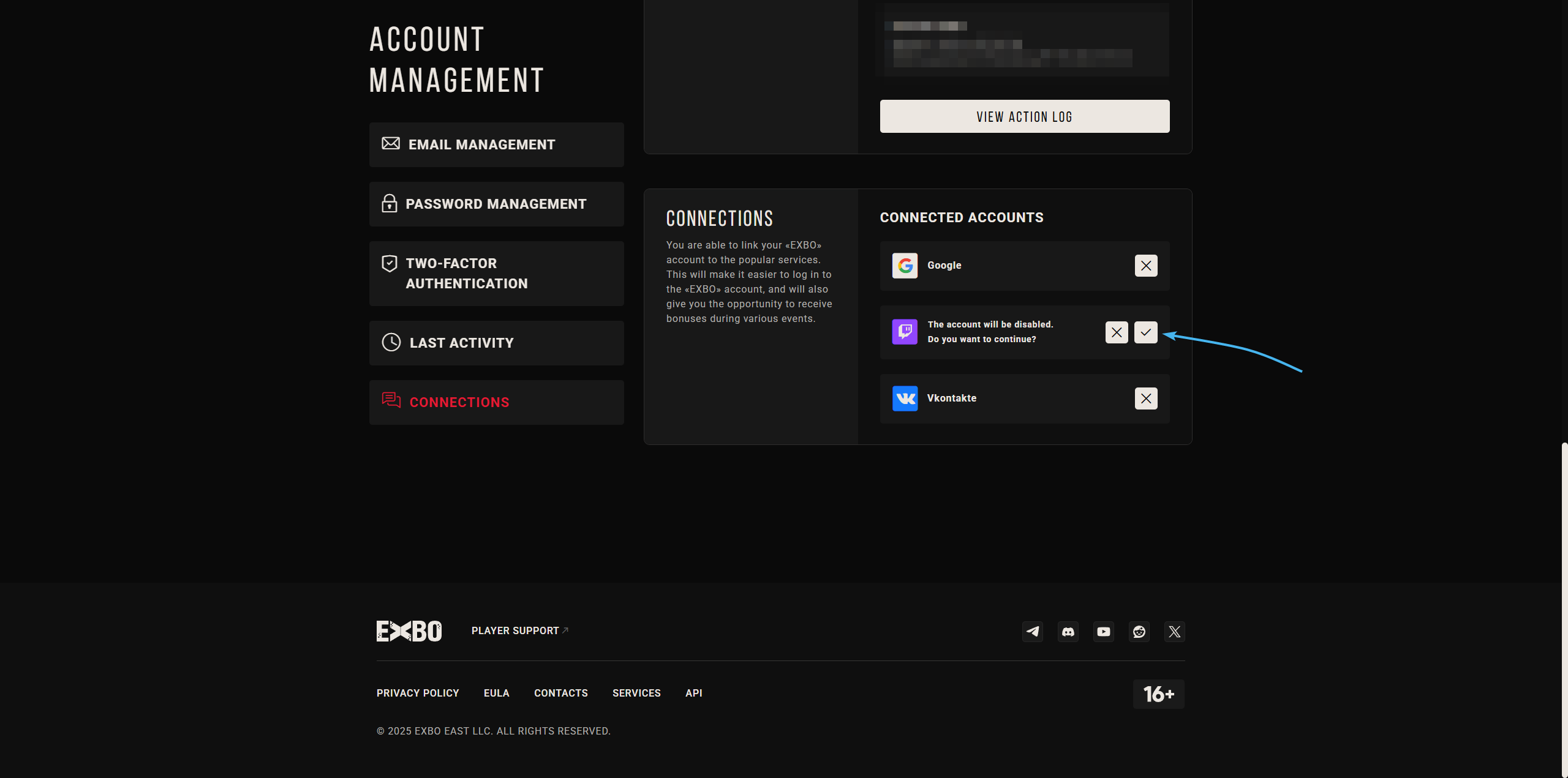
5. After that, your Twitch account will be unlinked from your EXBO account.
Unlinking Twitch account from the EXBO side #2
1. Go to the official EXBO website and log in if necessary.
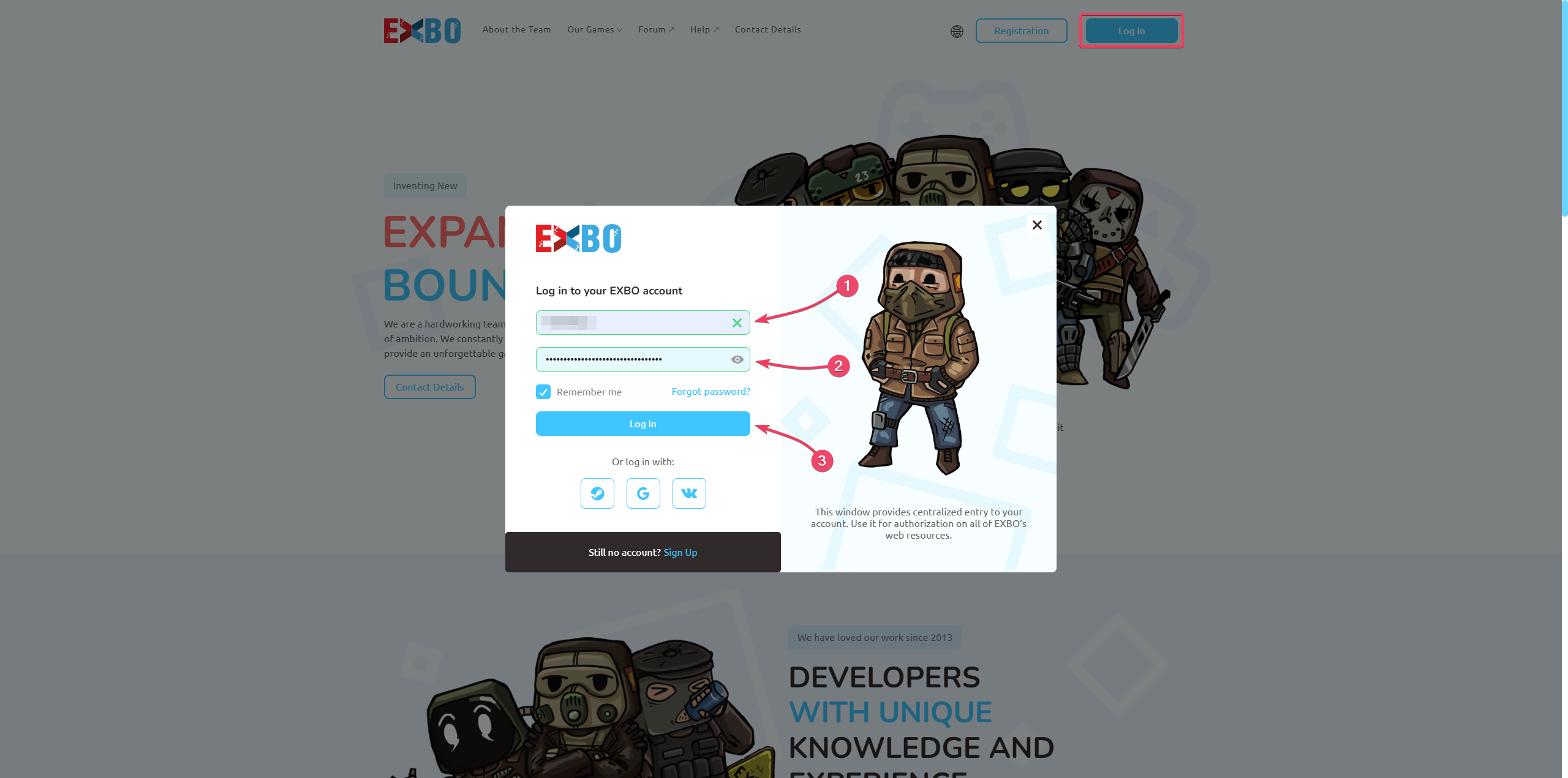
2. Hover over the EXBO account login and press the “Account settings” button.
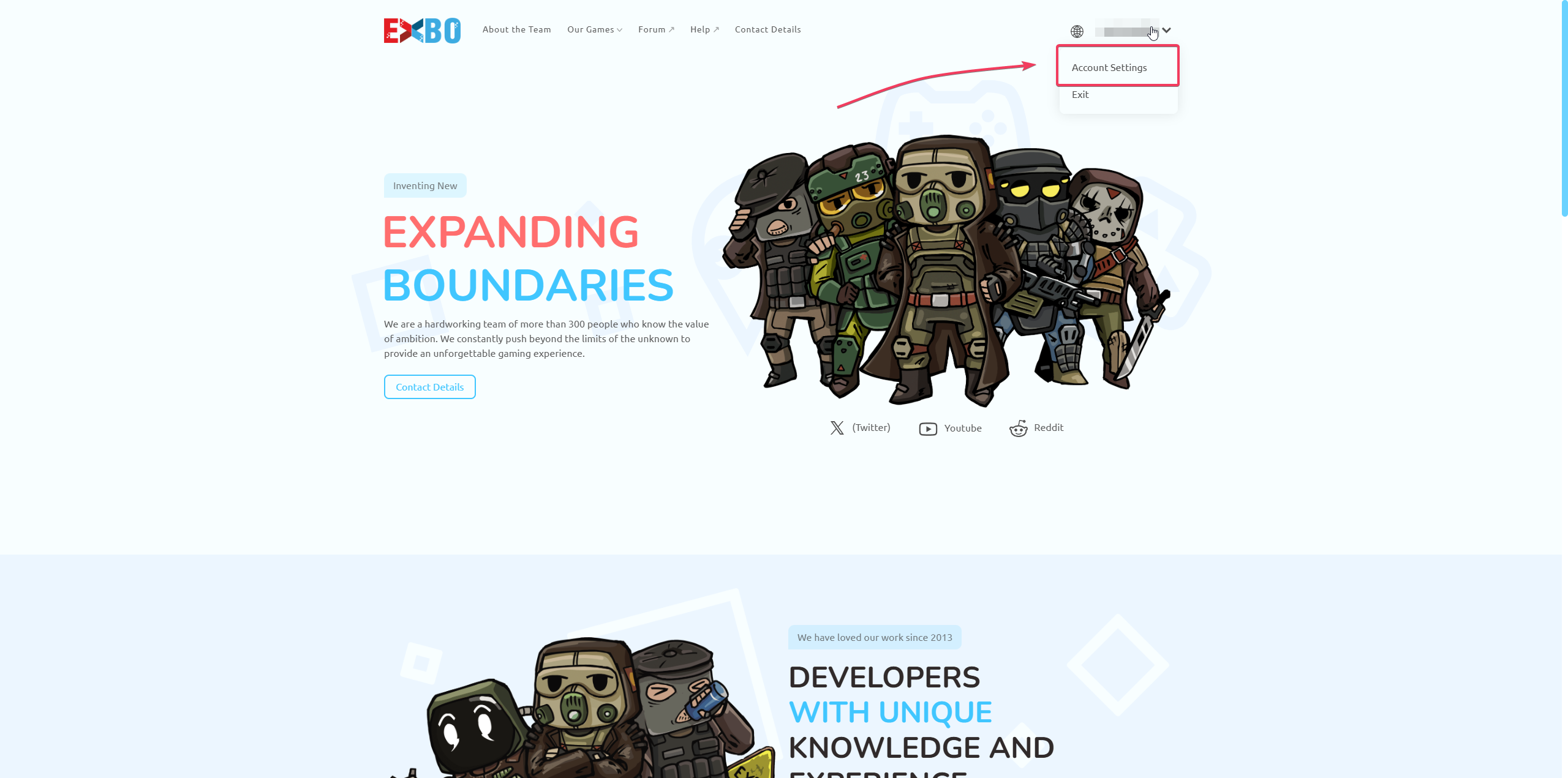
3. Scroll to the bottom of the page. In the “Other Links” section, click on the cross next to Twitch.
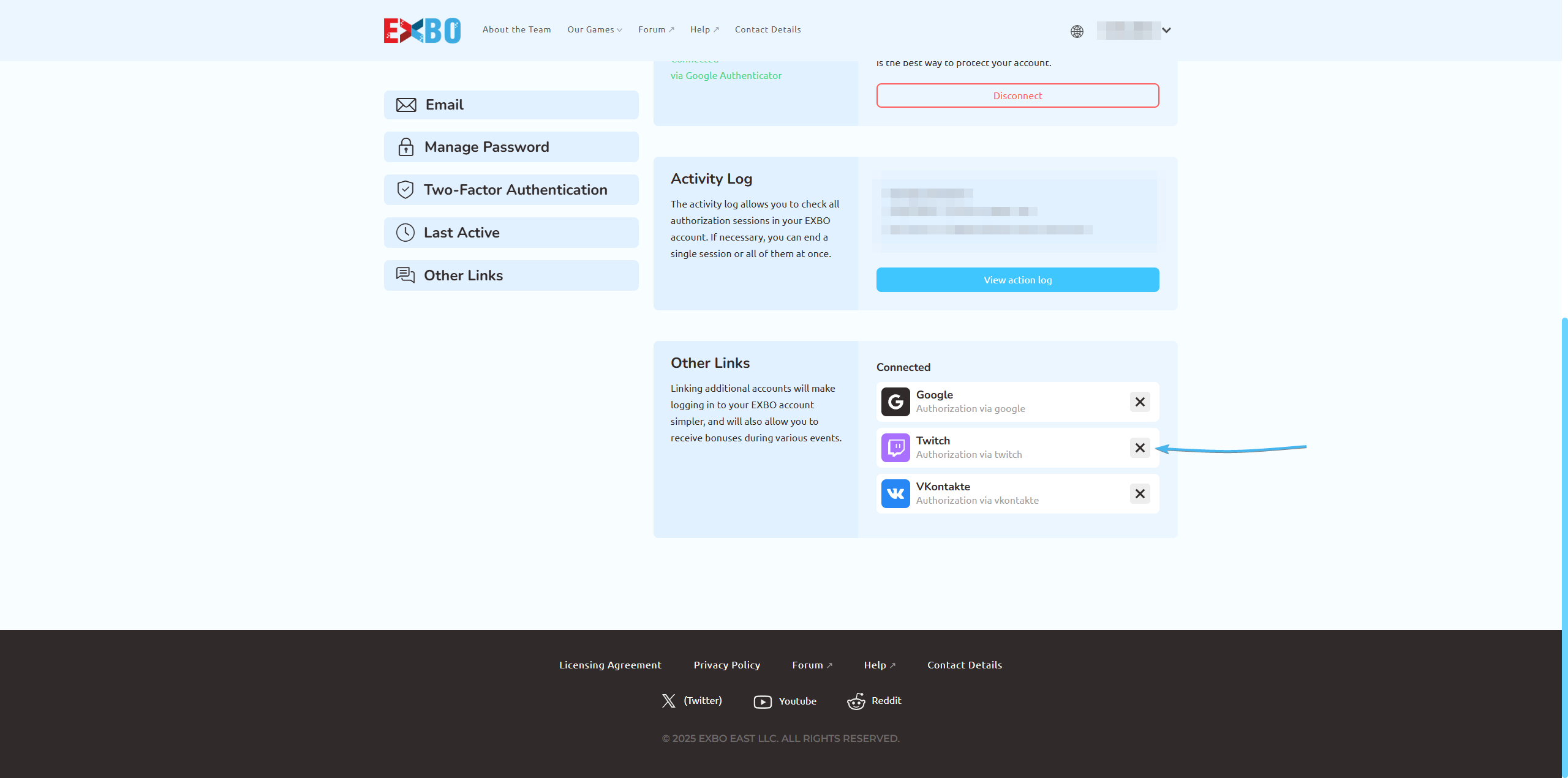
4. Click on the tick box that appears to confirm the action of unlinking the Twitch account.
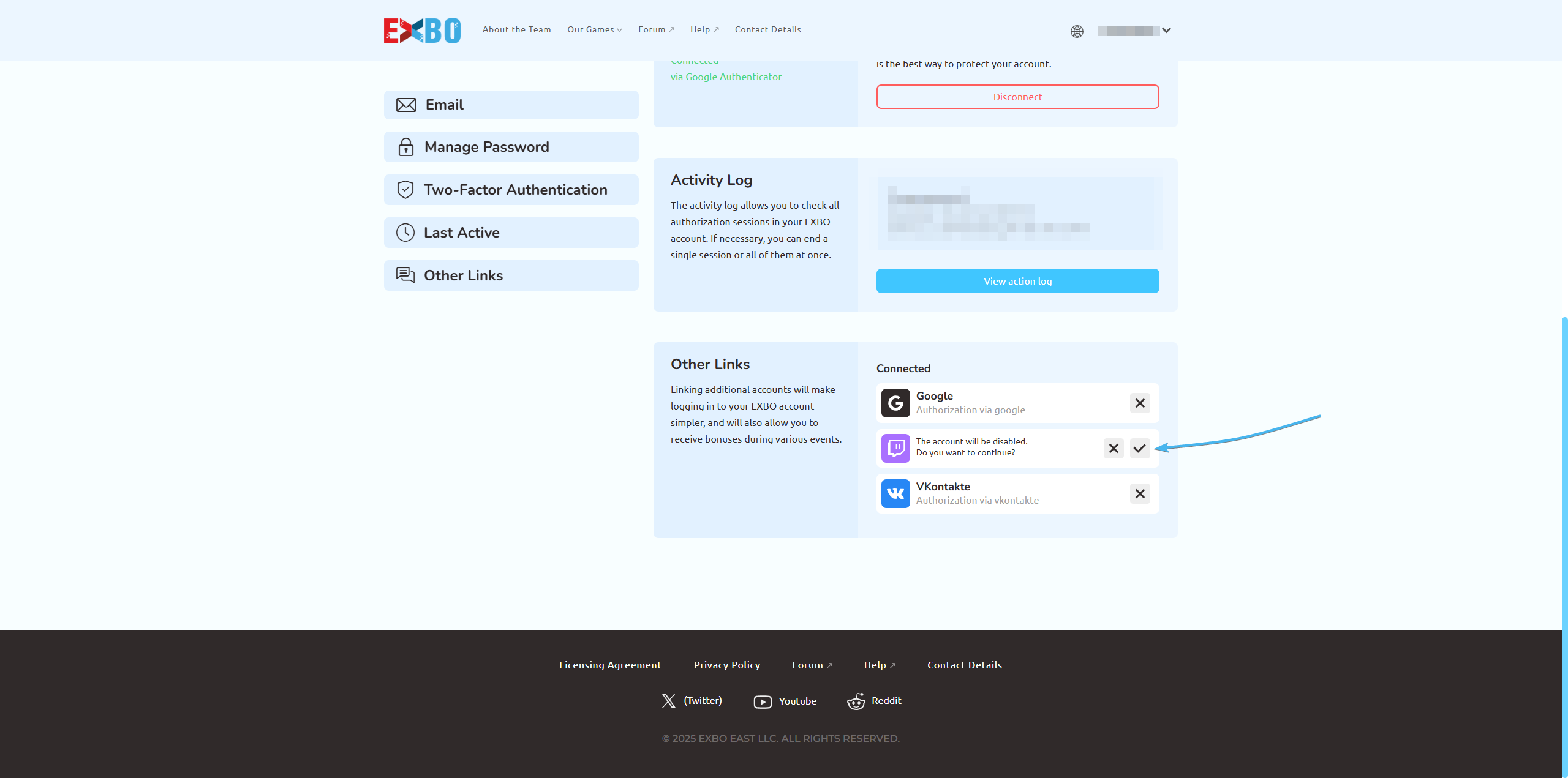
5. After that, your Twitch account will be unlinked from your EXBO account.

Unlinking EXBO account from the Twitch side
1. Go to the official Twitch platform website and log in to your account.

2. In the top right corner, click on your profile avatar and go to “Settings” section.

3. From the list at the top, open the “Connections” section. At the very bottom, look for “Other connections”.

4. Find the STALCRAFT: X app in the list of apps. Press the “Disconnect” button next to it.

5. Press the “Yes, disconnect” button. After this, unlinking from the Twitch side will be completed.