Table of Contents
Linking Twitch account to EXBO #1
1. Go to the official STALCRAFT: X game website and log in if necessary.
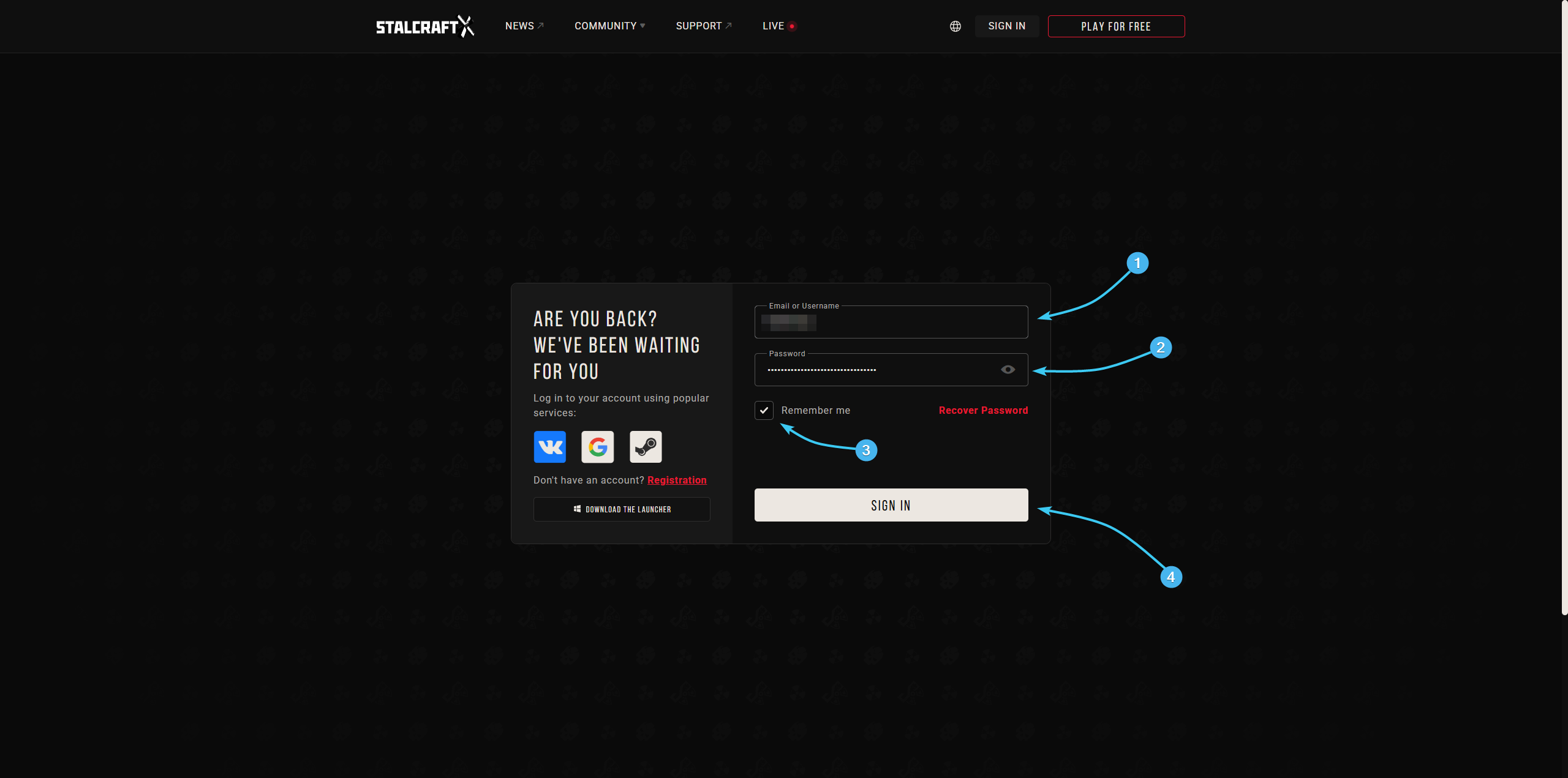
2. Hover the cursor over the login of the EXBO account. In the list, click the “Account Management” button.
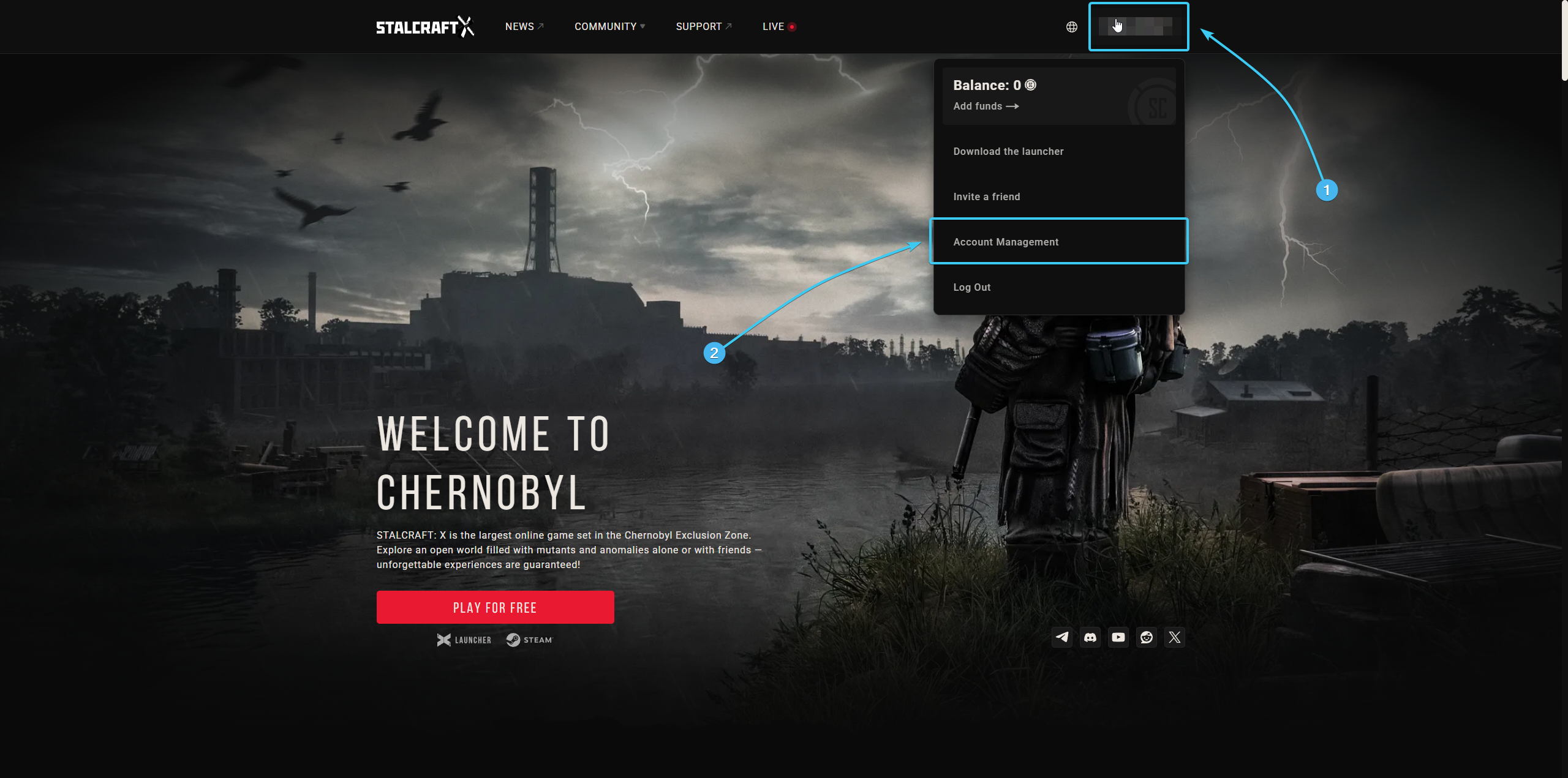
3. Scroll to the bottom of the page. In the “Connections” section, press the “Twitch” button.
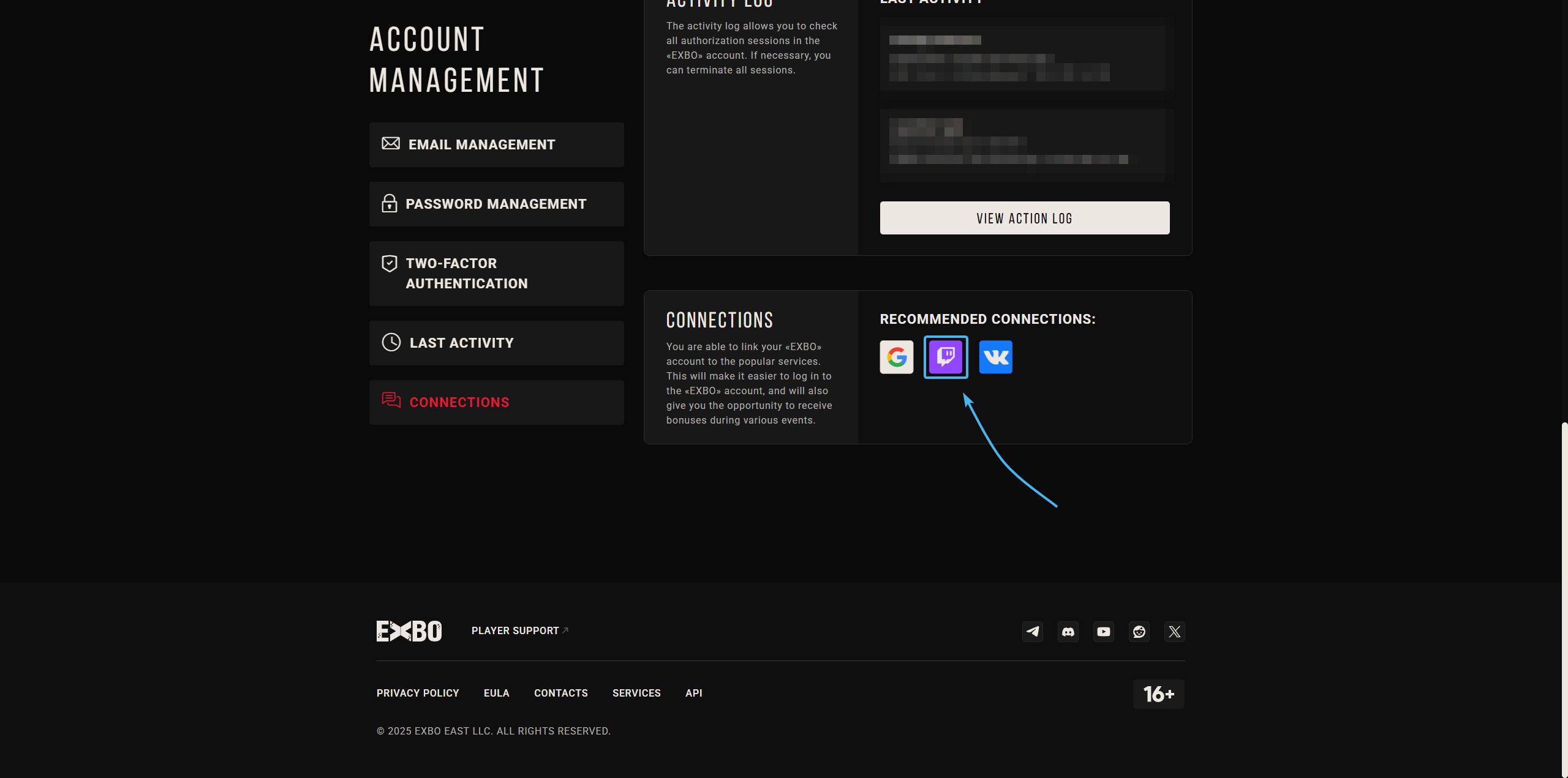
4. The official Twitch website will open. Enter your Twitch account username and password in the special fields and click the “Log In” button to proceed to another stage of authorisation.
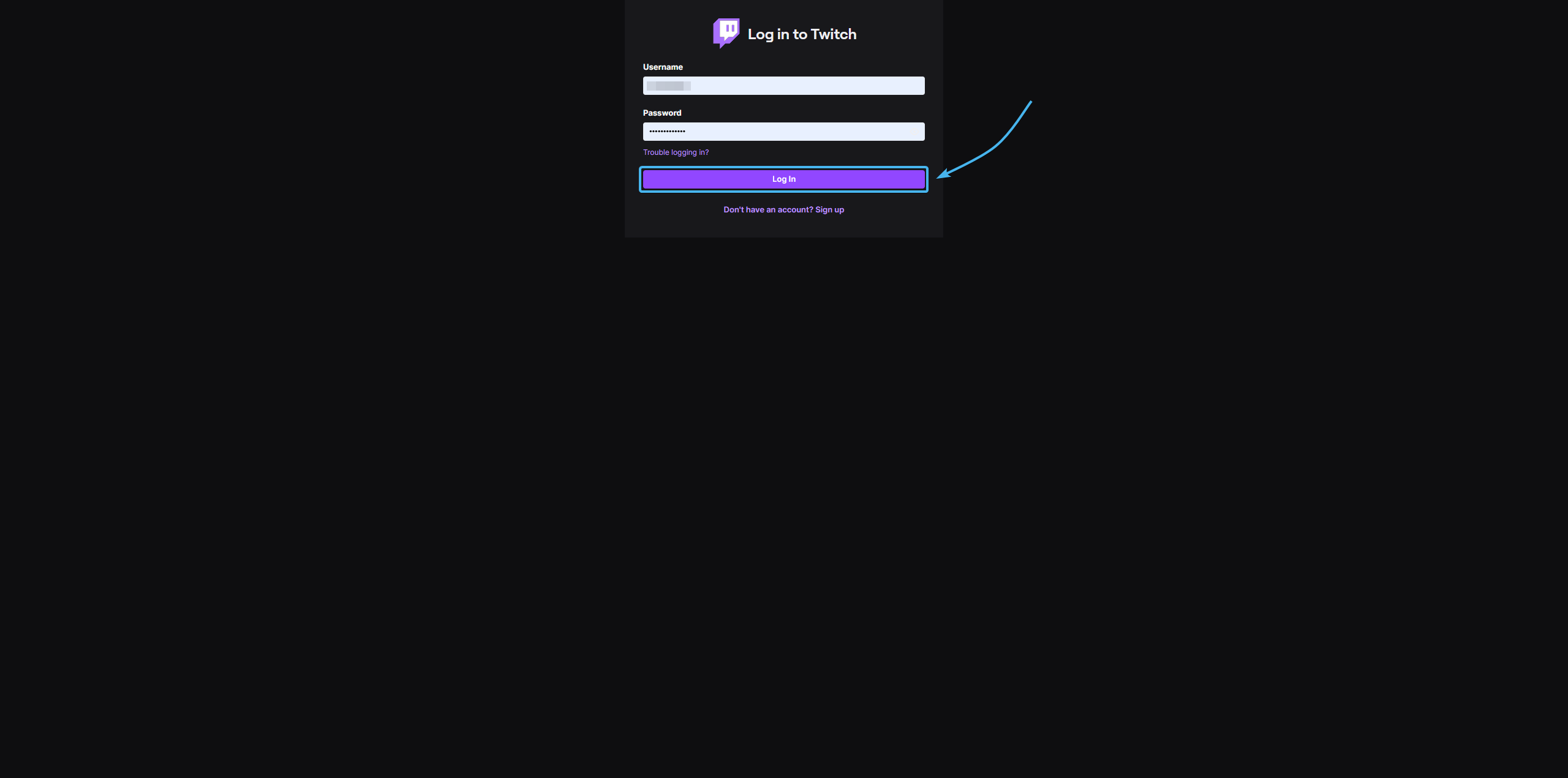
5. Enter the code from the two-factor authentication method. Then click the “Submit” button.
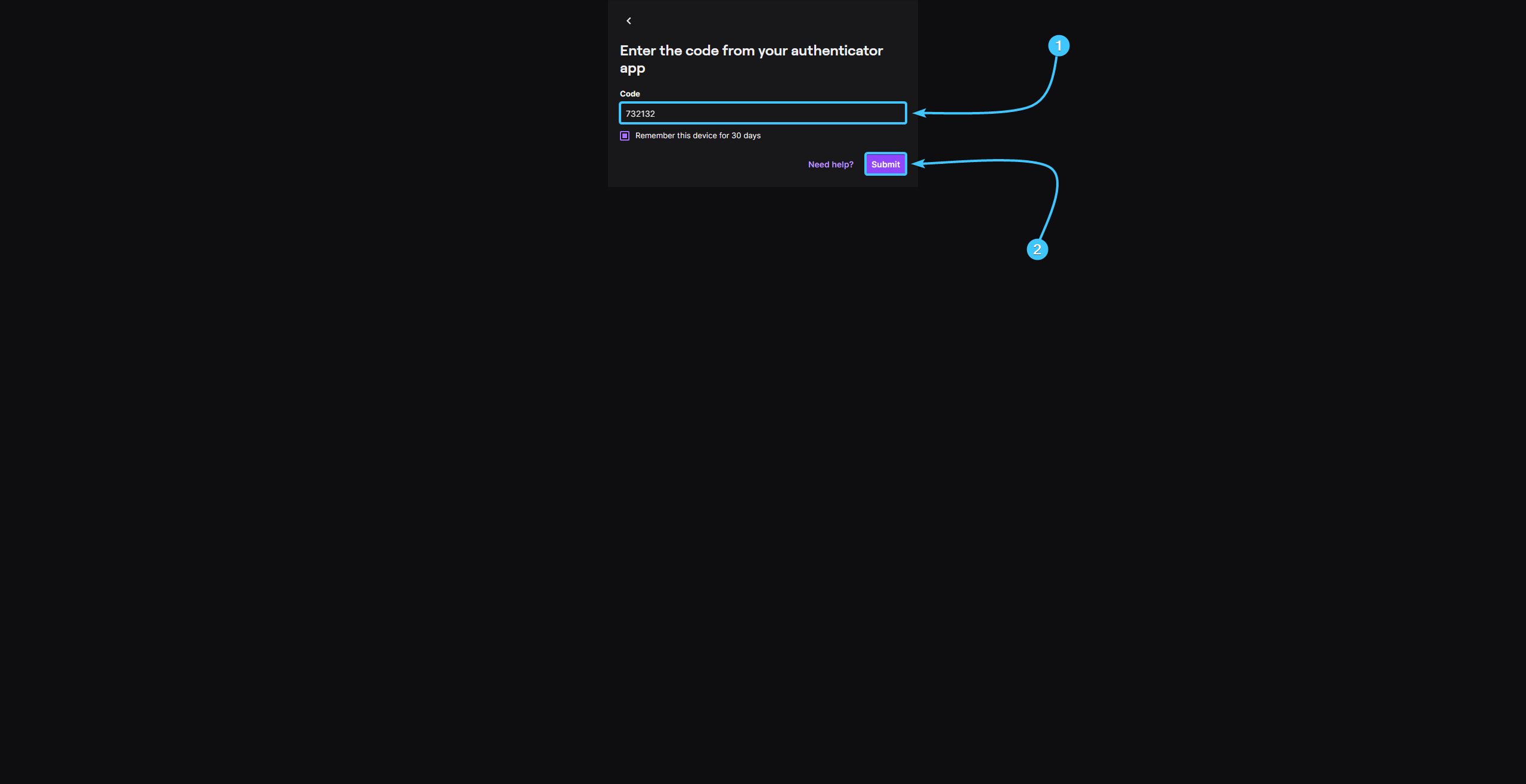
6. Read the information that EXBO company will receive. Press the “Allow” button.
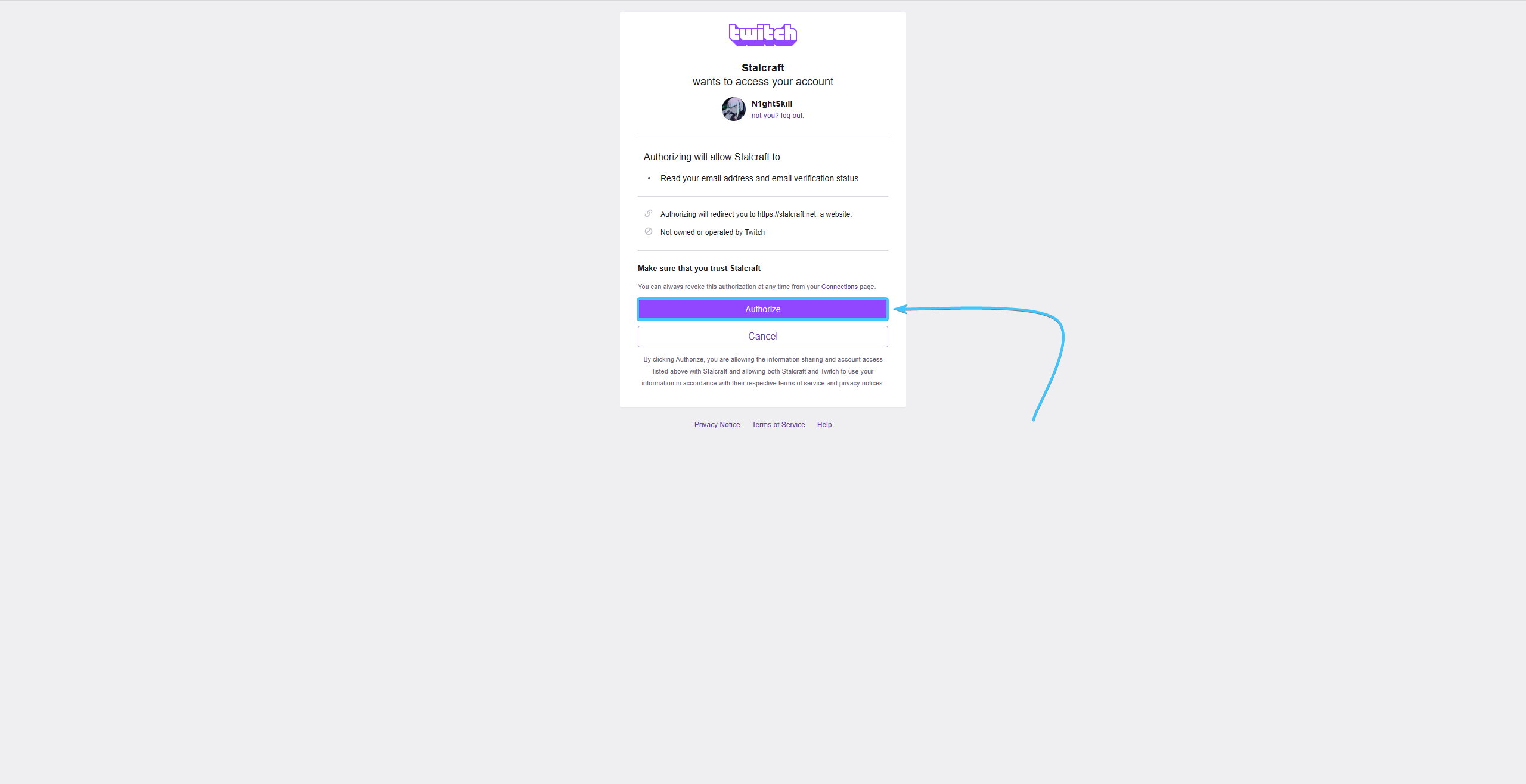
7. After that, your Twitch account will be linked to your EXBO account.
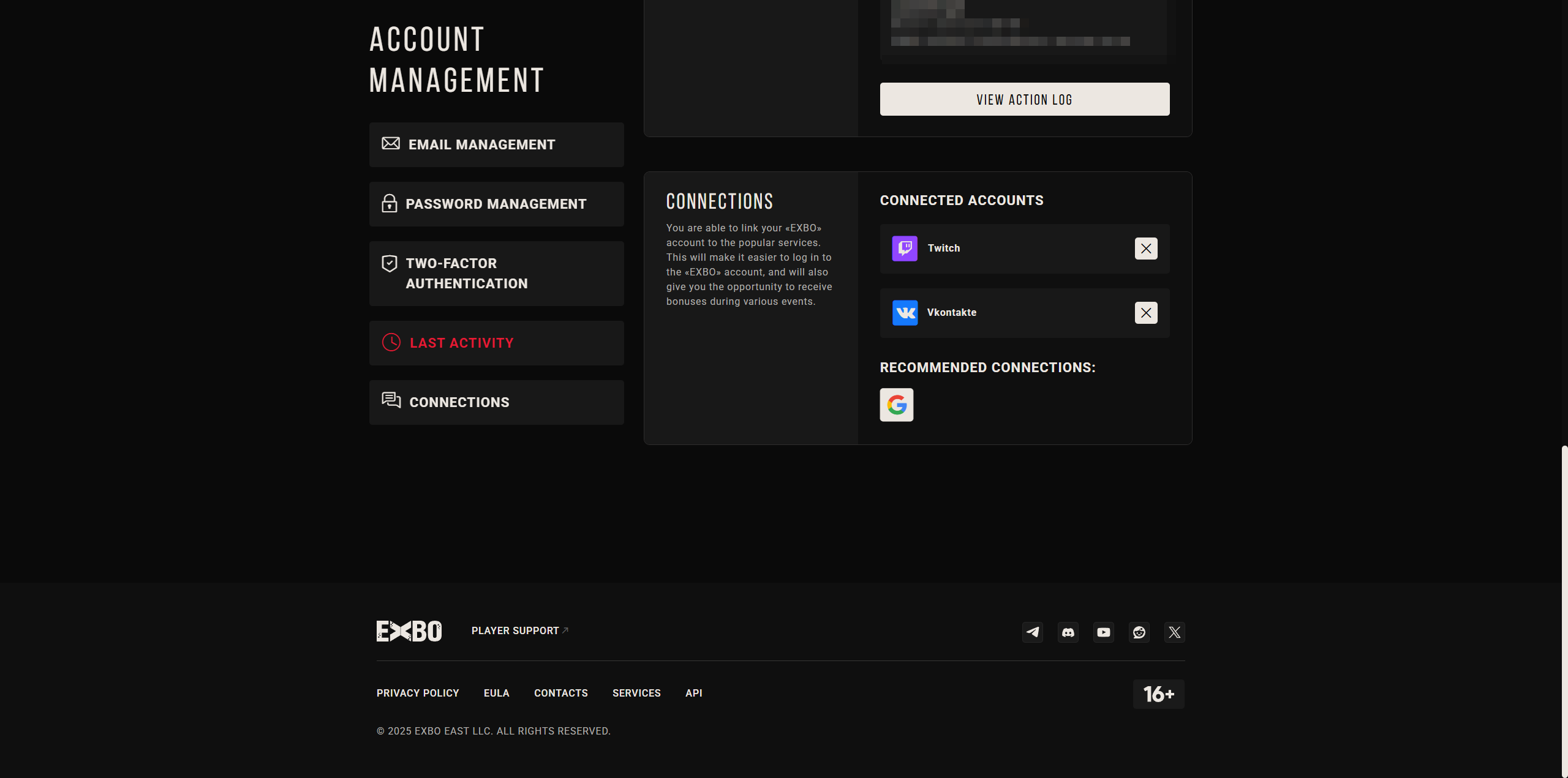
Linking Twitch account to EXBO #2
1. Go to the official EXBO website and log in if necessary.
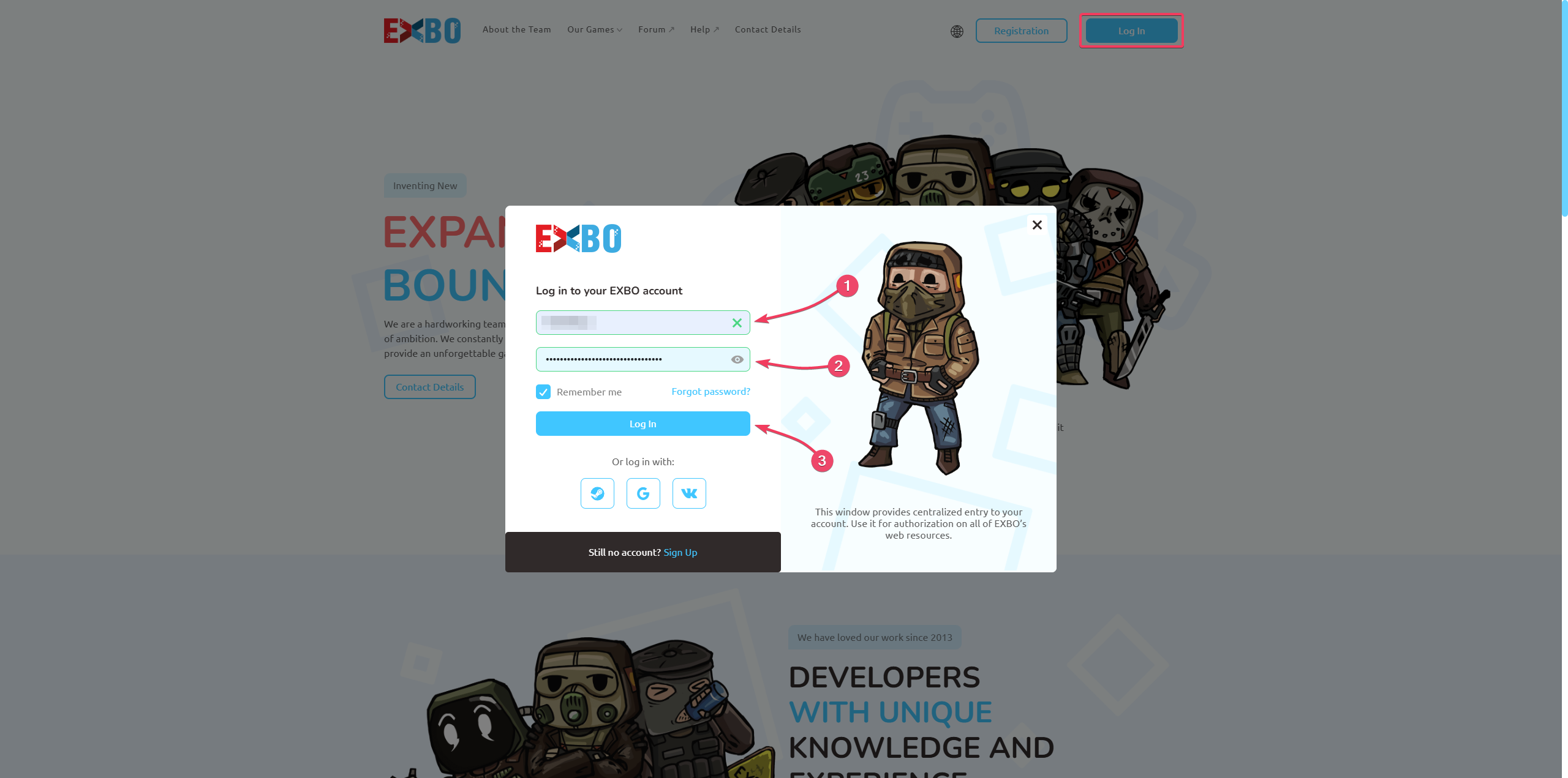
2. Hover over the EXBO account login and press the “Account settings” button.
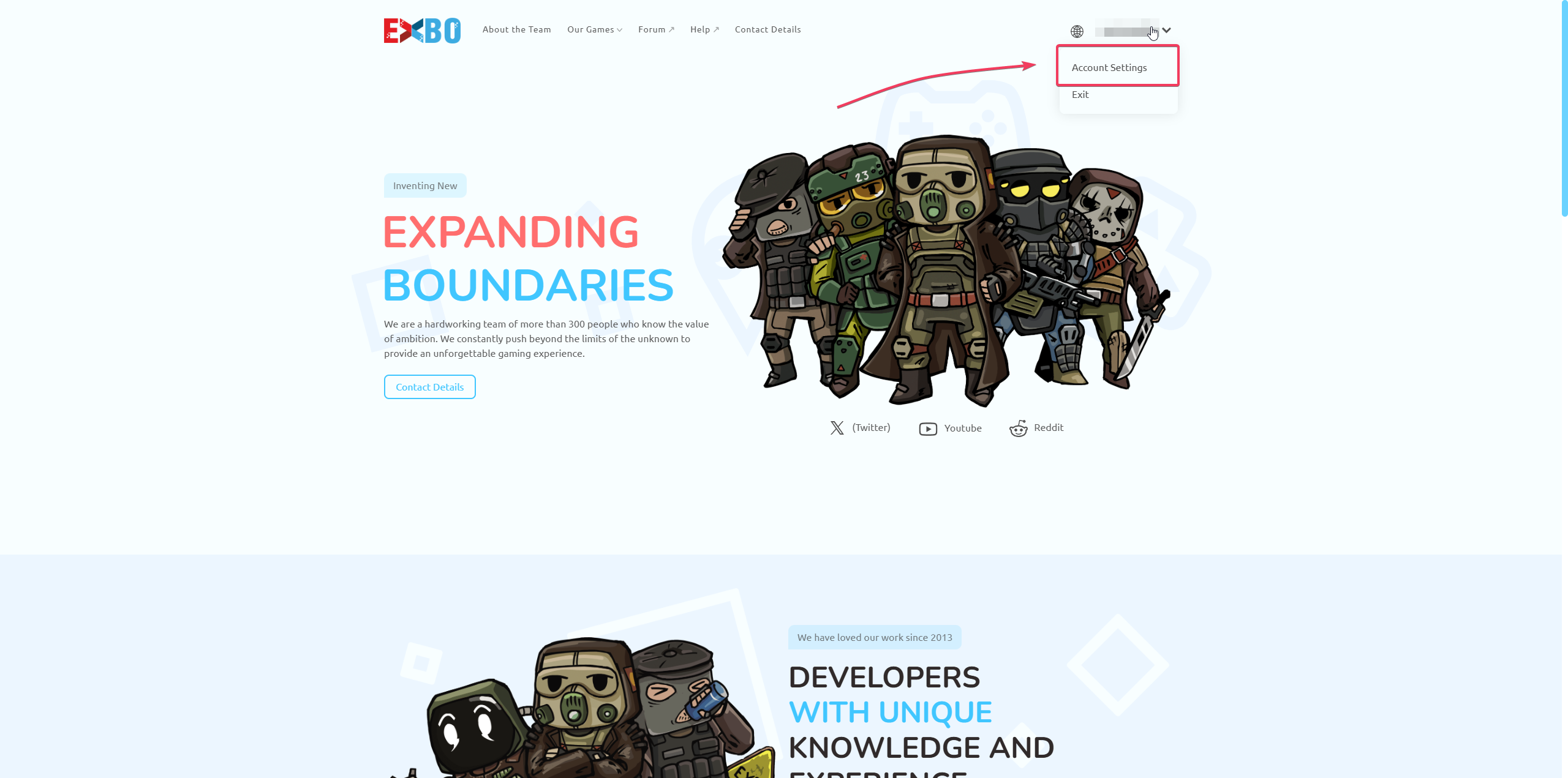
3. Scroll to the bottom of the page. In the “Other Links” section, press the “Twitch” button.
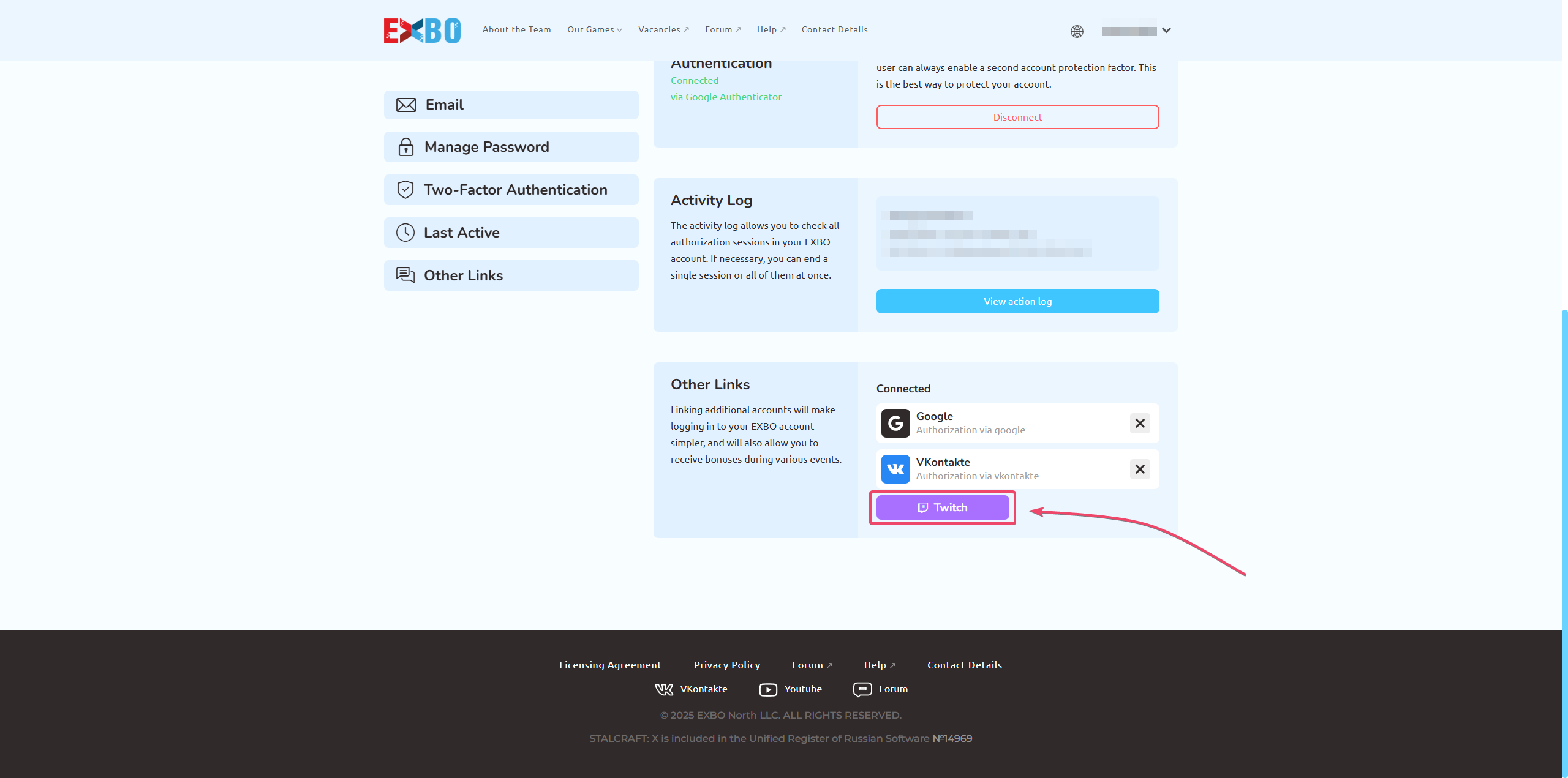
4. A new website will open. Enter your Twitch account details and press the “Authorize” button.
5. Enter the code from the two-factor authentication method. Then click the “Submit” button.
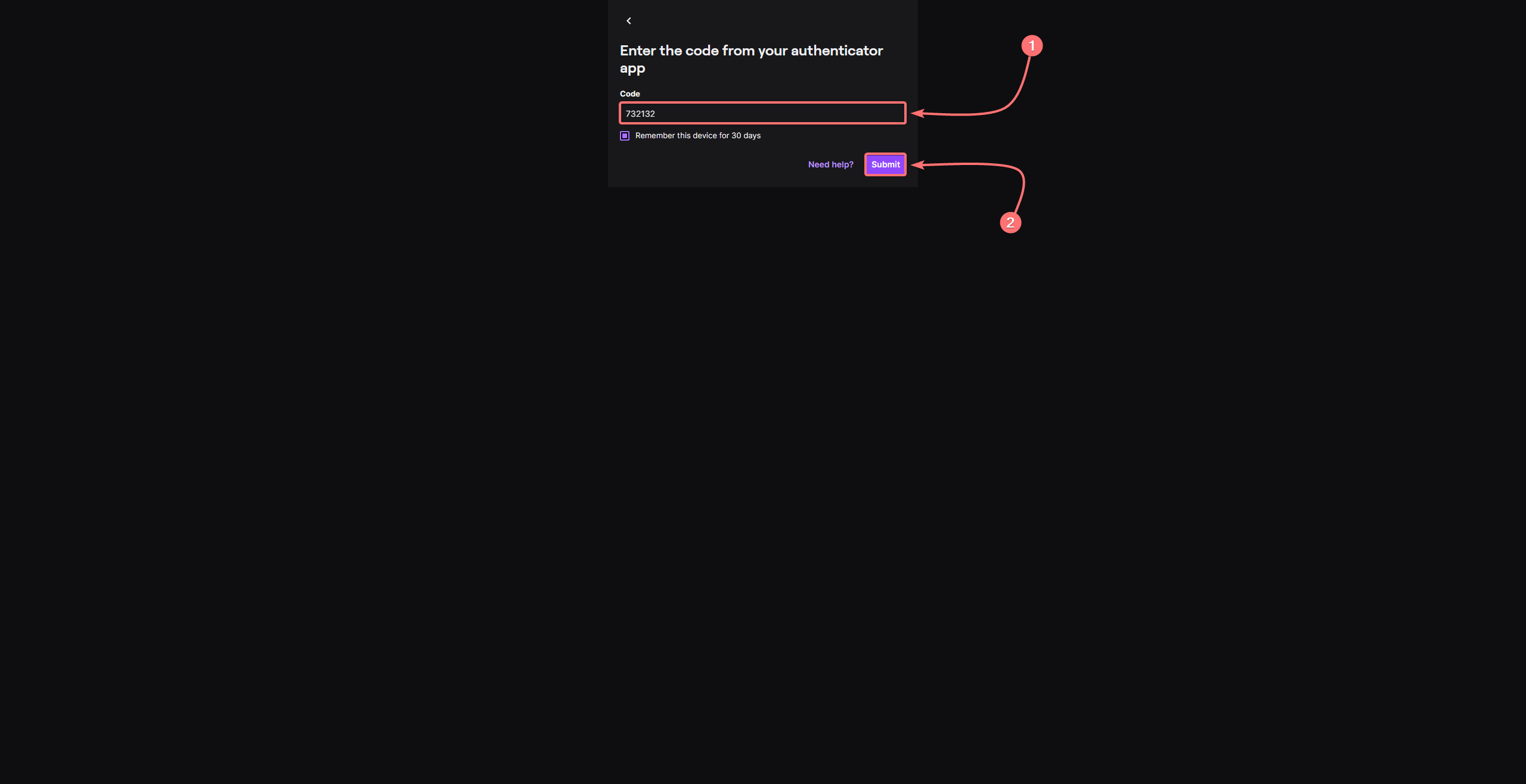
6. Read the information that EXBO company will receive. Press the “Allow” button.
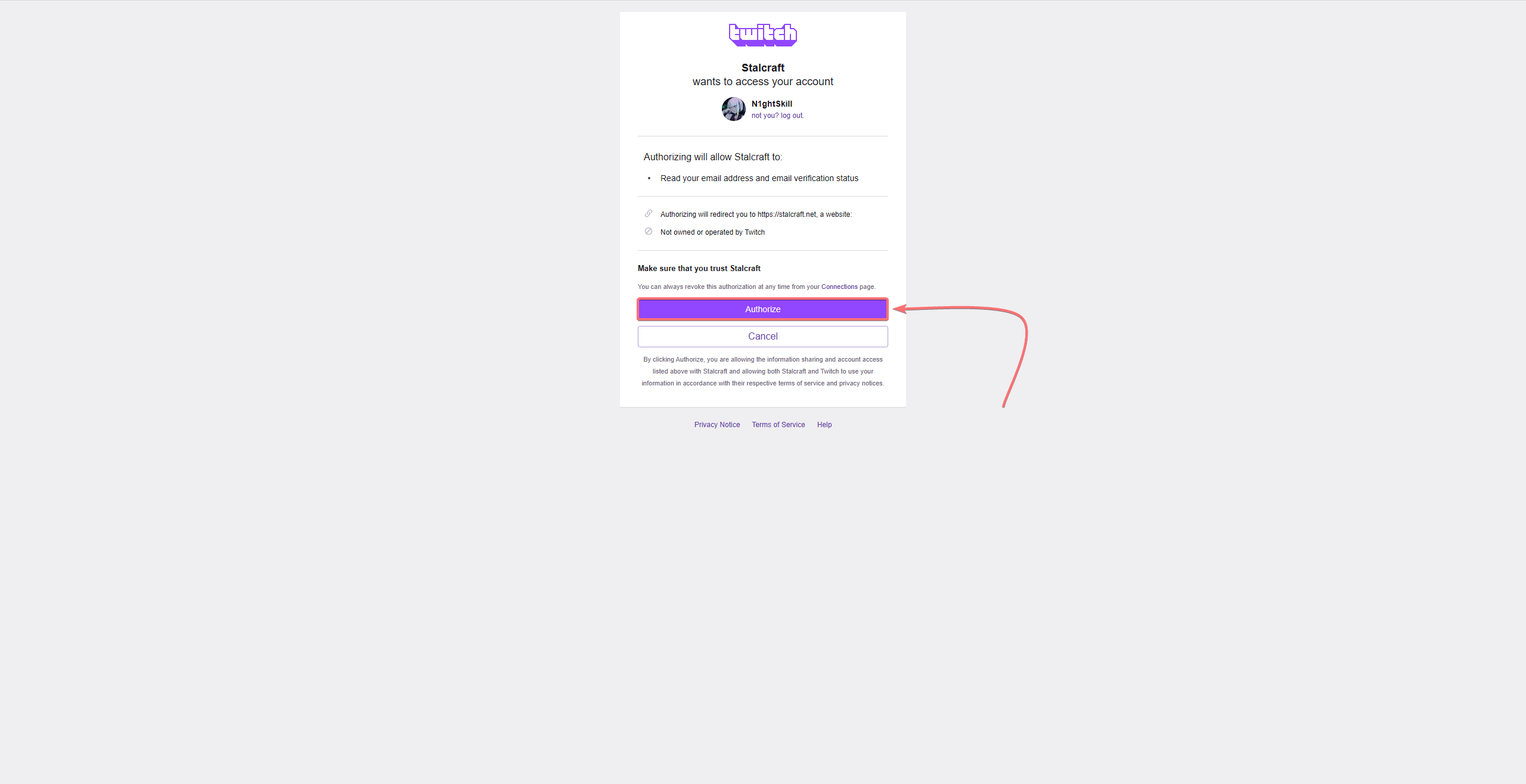
7. After that, your Twitch account will be linked to your EXBO account.
