Table of Contents
About two-factor authentication
Two-factor authentication is additional security for your EXBO account.
Mobile app is the best way to protect your account. It will generate one-time codes that must be entered every time you log in to your EXBO account. These codes cannot be stolen as they are generated on your phone.
Two-factor authentication by app is your best choice for security.
List of supported apps
Our system supports the following two-factor authentication apps:
- Yandex Key app;
- Google Authenticator app;
- Microsoft Authenticator app.
Download the Google Authenticator app from the following links:
Download the Yandex Key app from the following links:
- Android app on Google Play;
- IOS app on App Store;
- Android app on Galaxy Store;
- Android app on AppGallery;
- Android app in APK format.
Download the Microsoft Authenticator app from the following links:
- Android app on Google Play;
- IOS app on App Store;
- Android app on Galaxy Store;
- Android app in APK format.
Attention! Before activating two-factor authentication, you need to download one of the three applications listed above on your mobile device. It can be a phone or a tablet. For players from the United States and the European Union, it is recommended to use Google Authenticator application.
Connecting 2FA by app #1
1. Go to the official STALCRAFT: X game website and log in, if necessary.
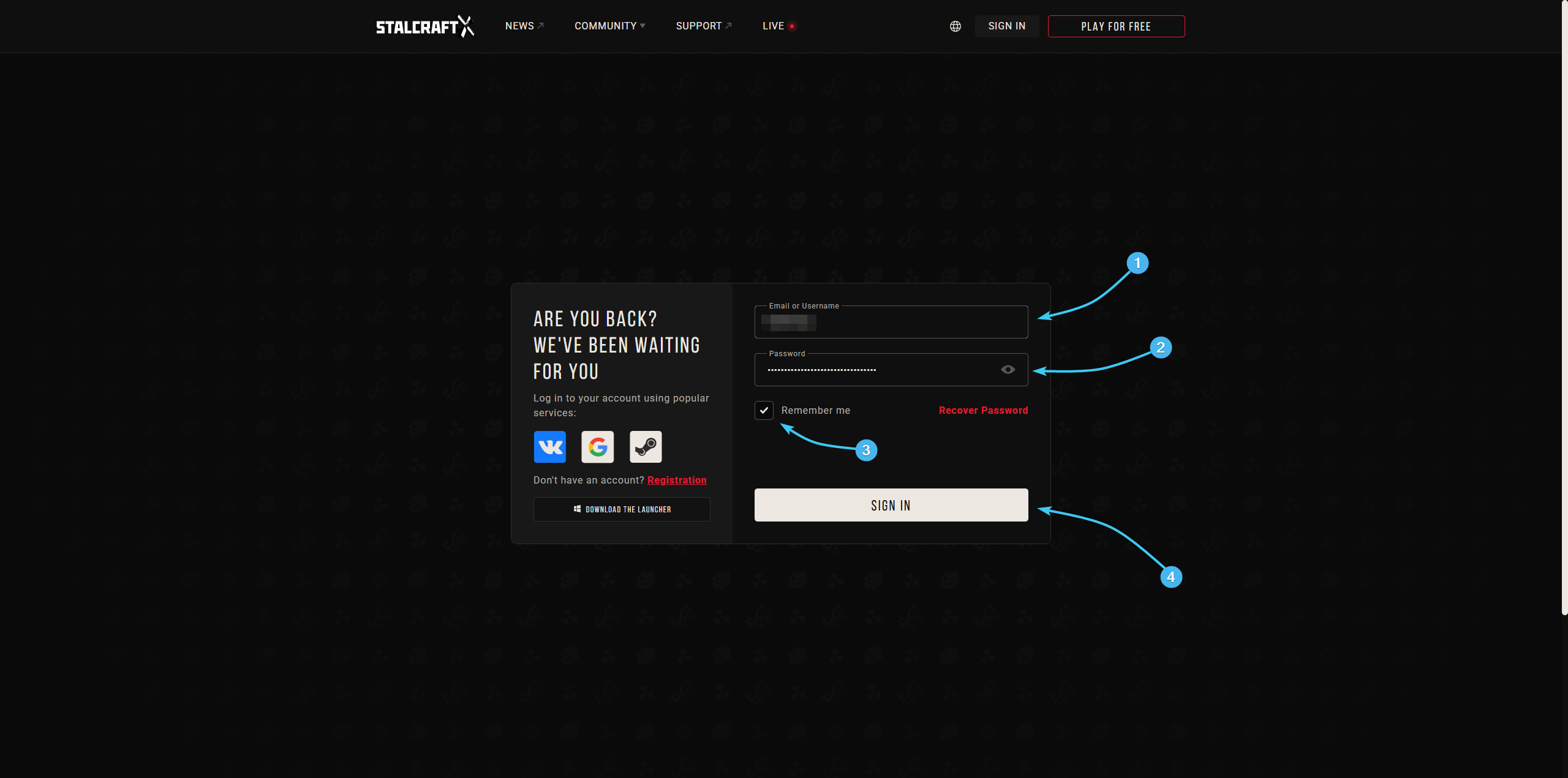
2. Hover the cursor over the EXBO account login. In the list, click the “Account Management” button.
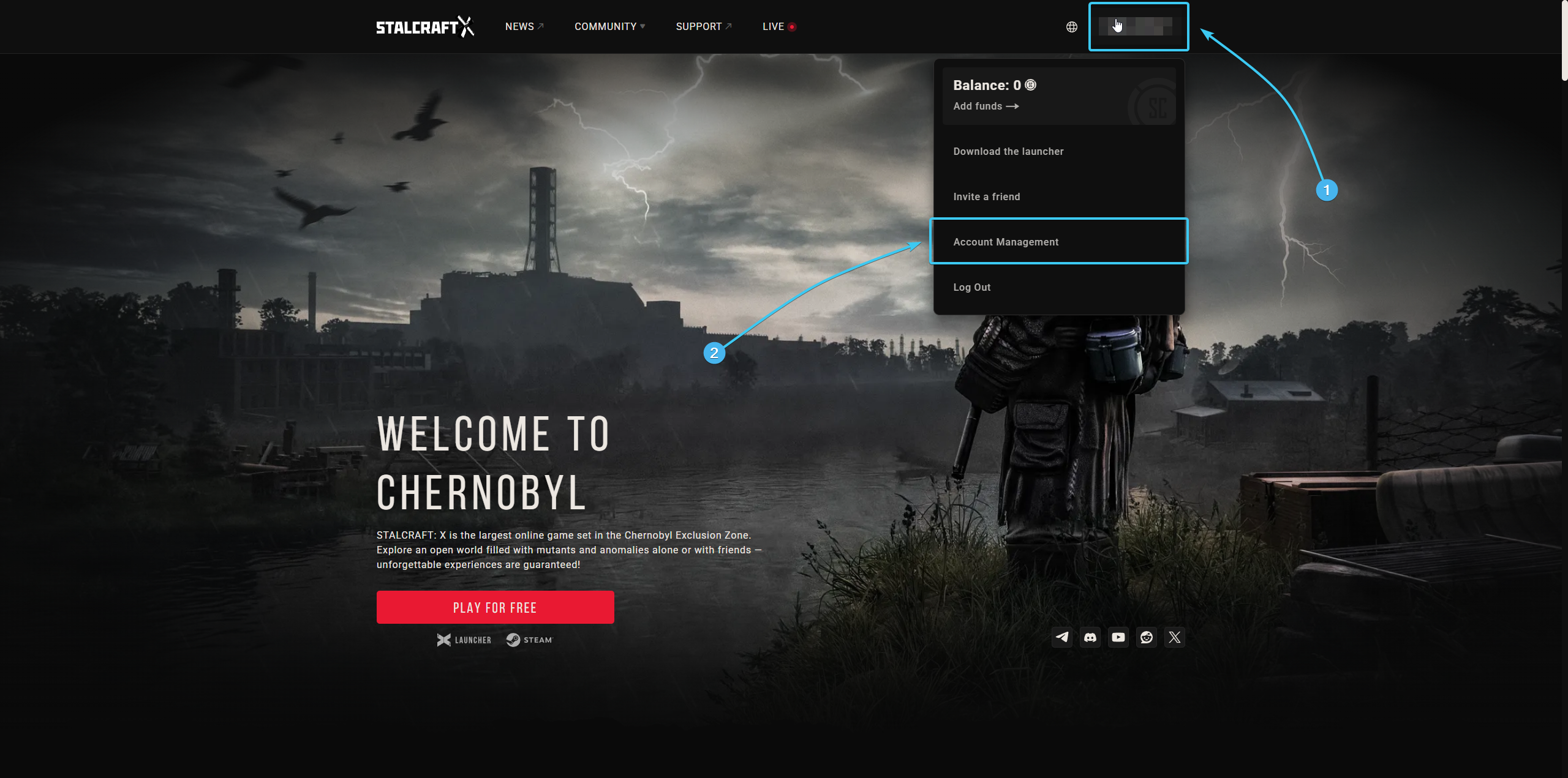
3. In the “Two-Factor Authentication” section, click the “Select” button next to Google Authenticator.
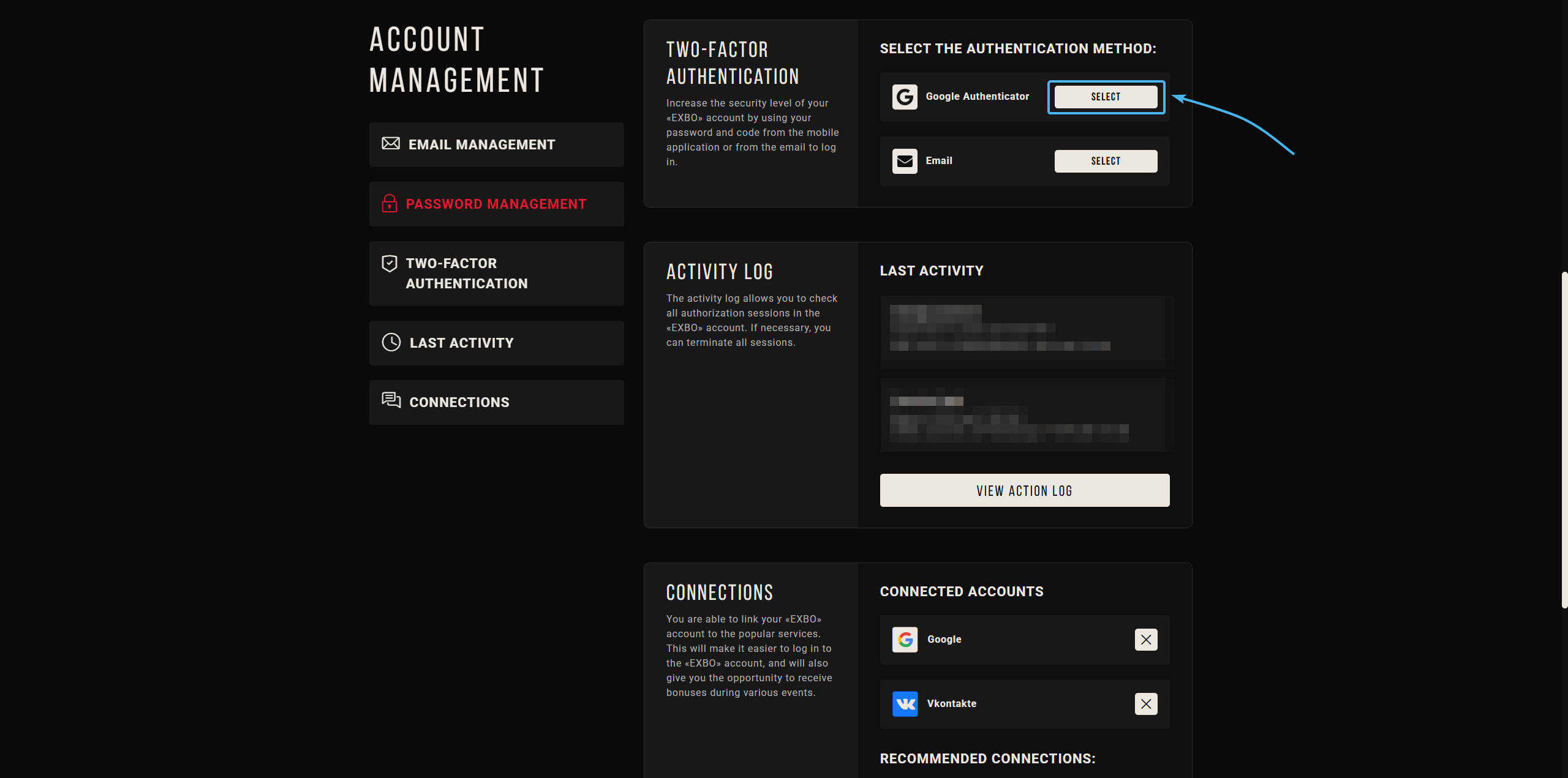
4. Download the preferred mobile app from the list above and click “Continue”.
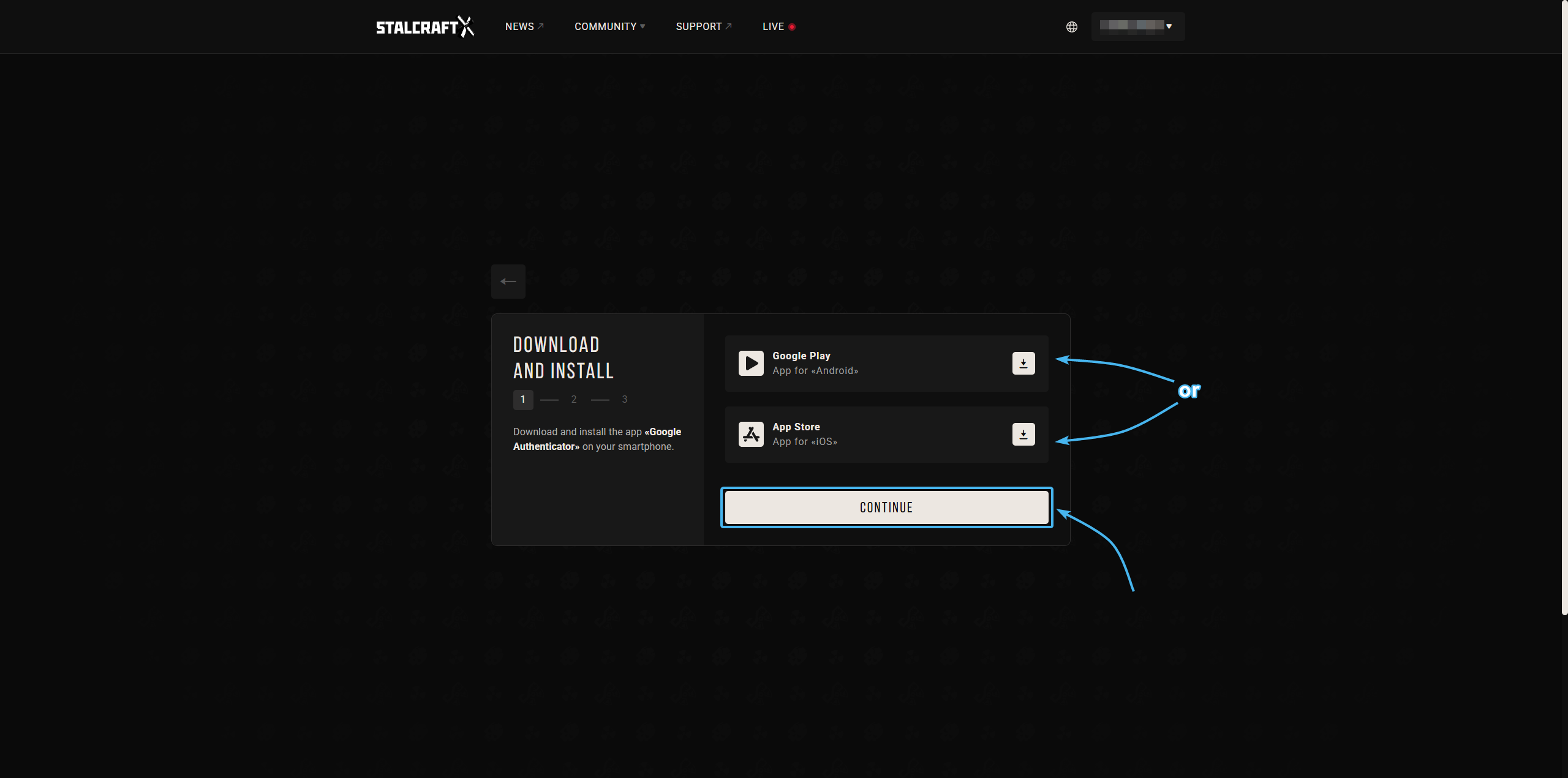
5. Open the app. Enter the key, or scan the QR code and press “Continue”.
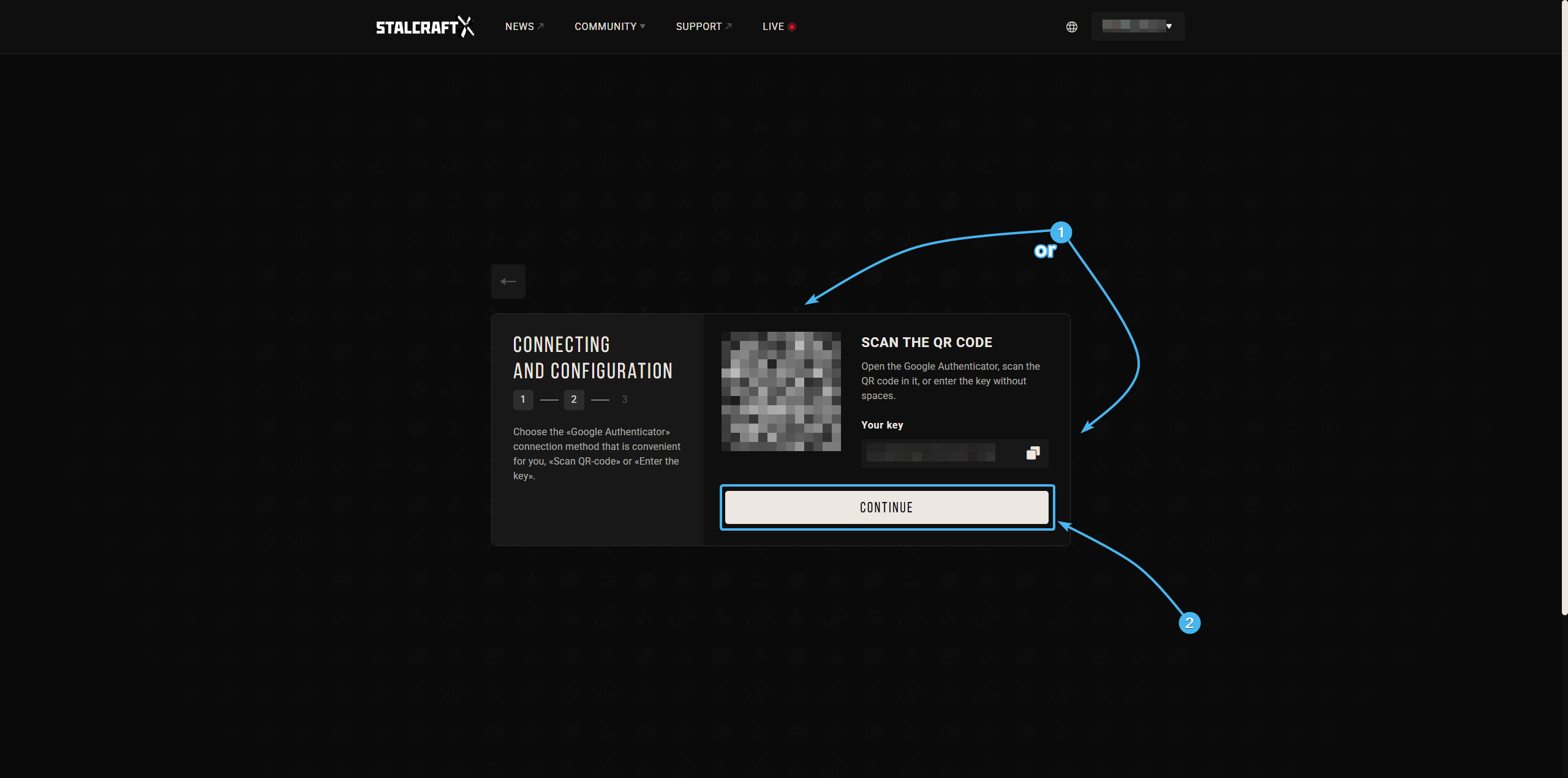
6. Enter the special code from the two-factor authentication method and click “Confirm”.
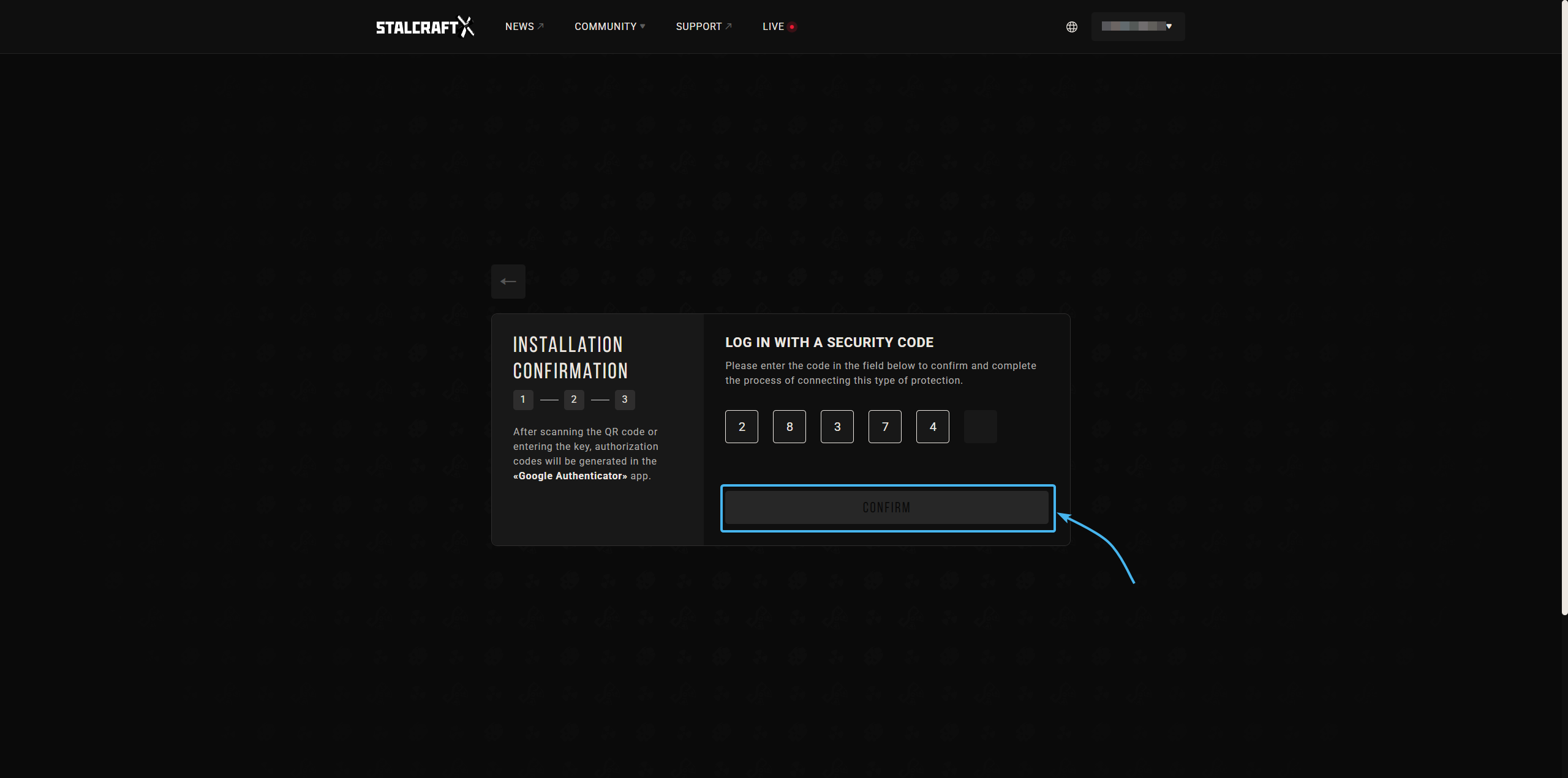
7. Two-factor authentication has been successfully connected. You need to log in again.
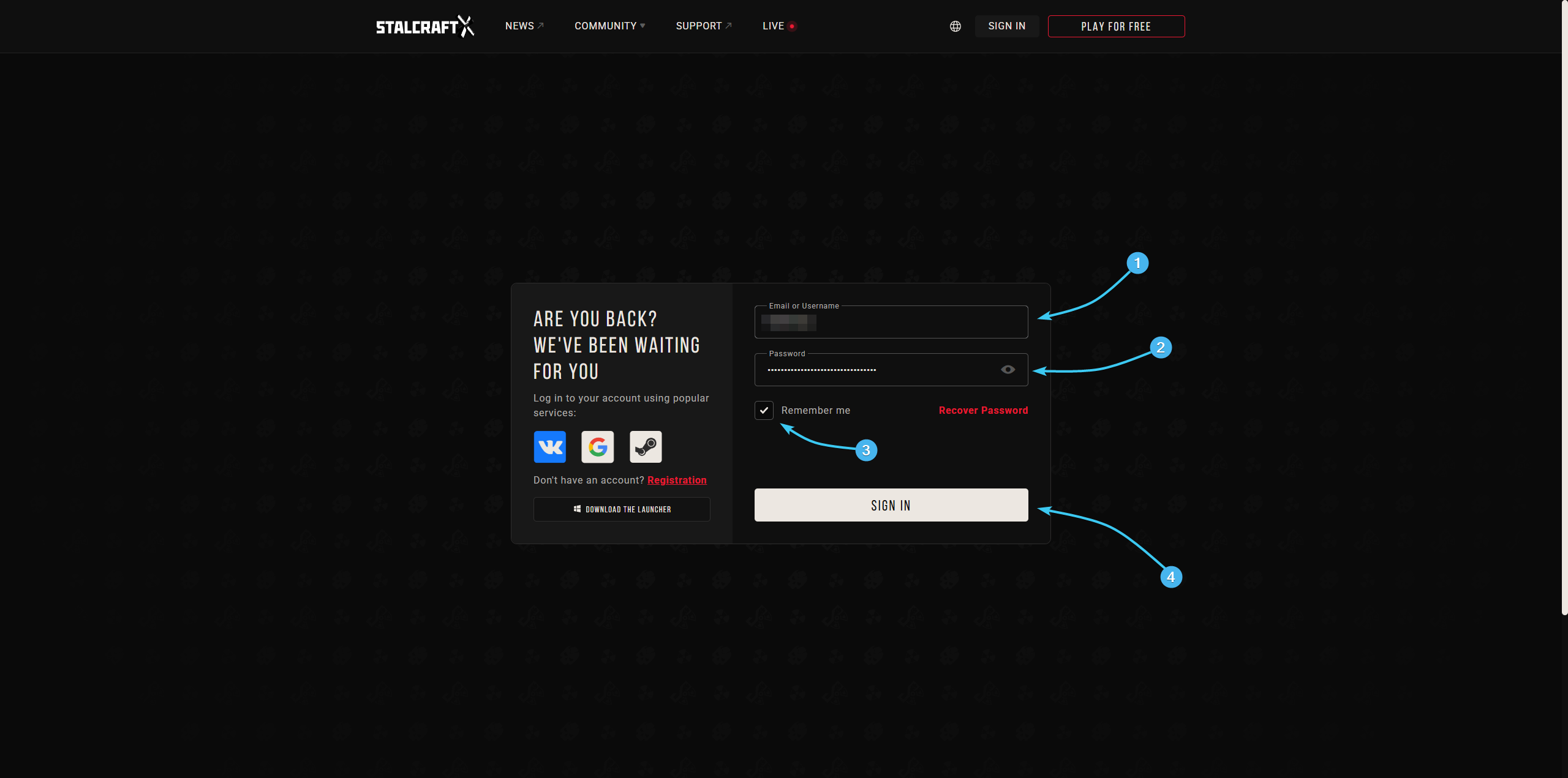
Connecting 2FA by app #2
1. Go to the official EXBO website and log in if necessary.
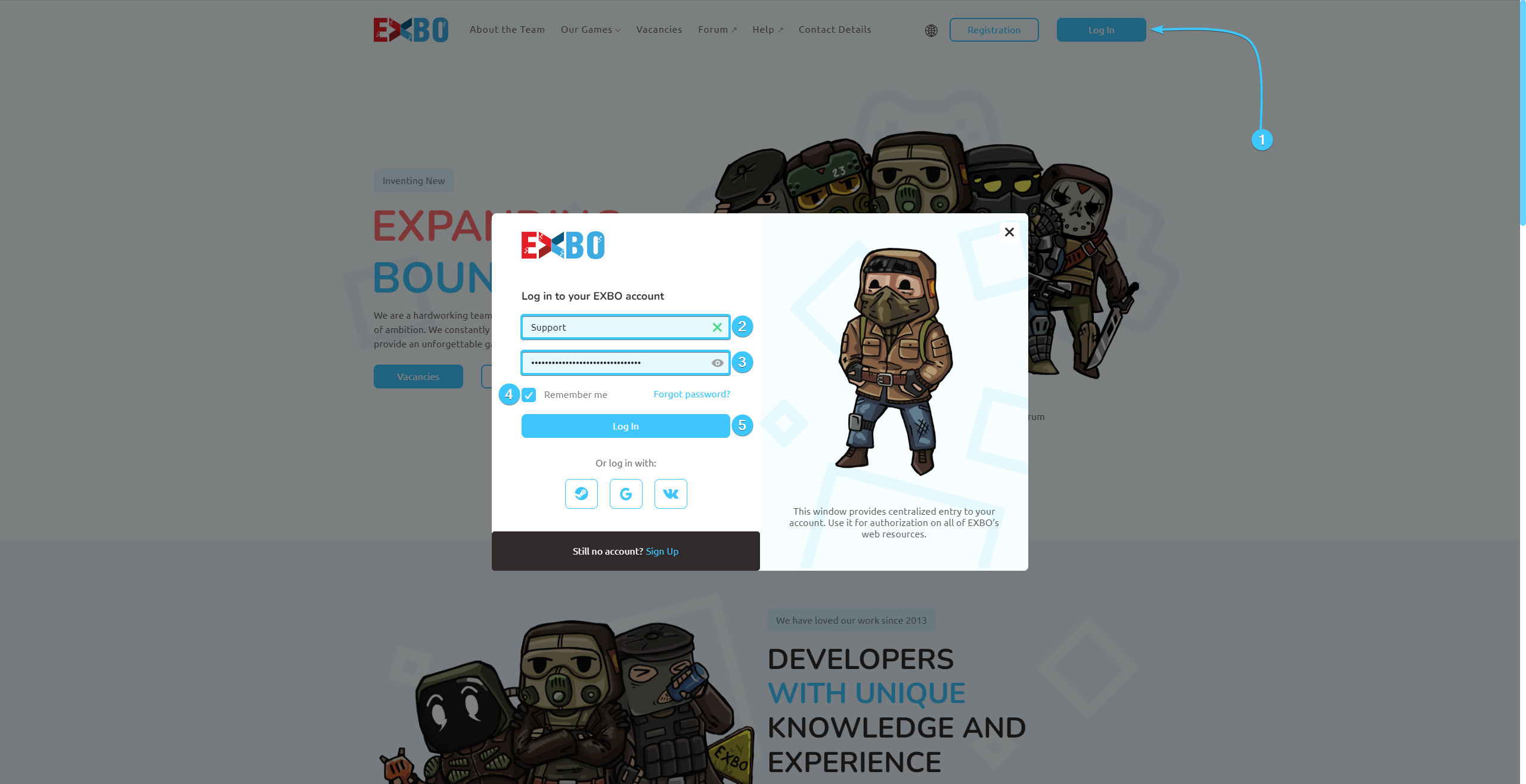
2. Hover over the EXBO account login and press the “Account settings” button.

3. Search for “Two-factor Authentication” section. There, click on the “Connect” button.
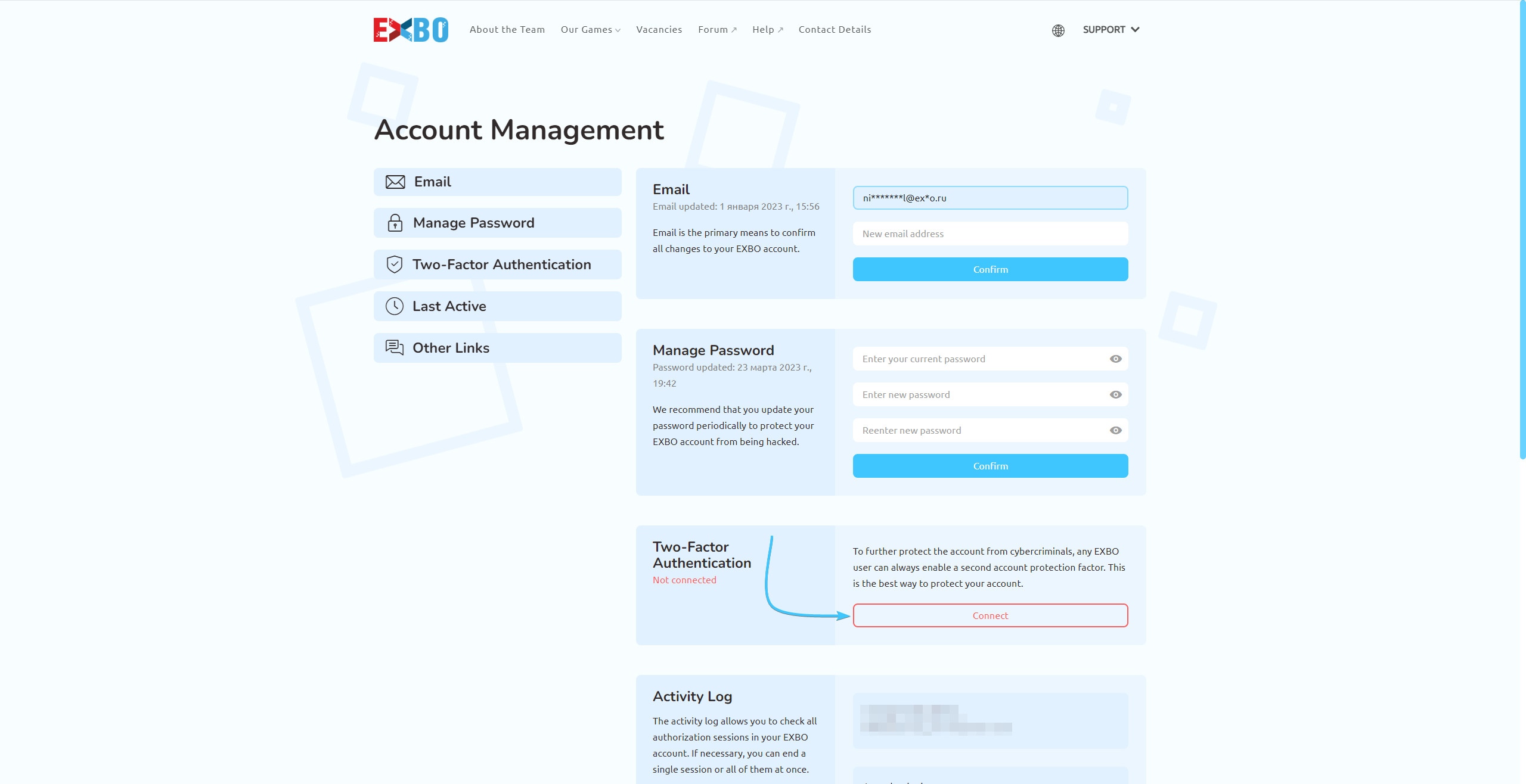
4. In the window that appears, select the “Google Authenticator” security method and press the “Send” button.
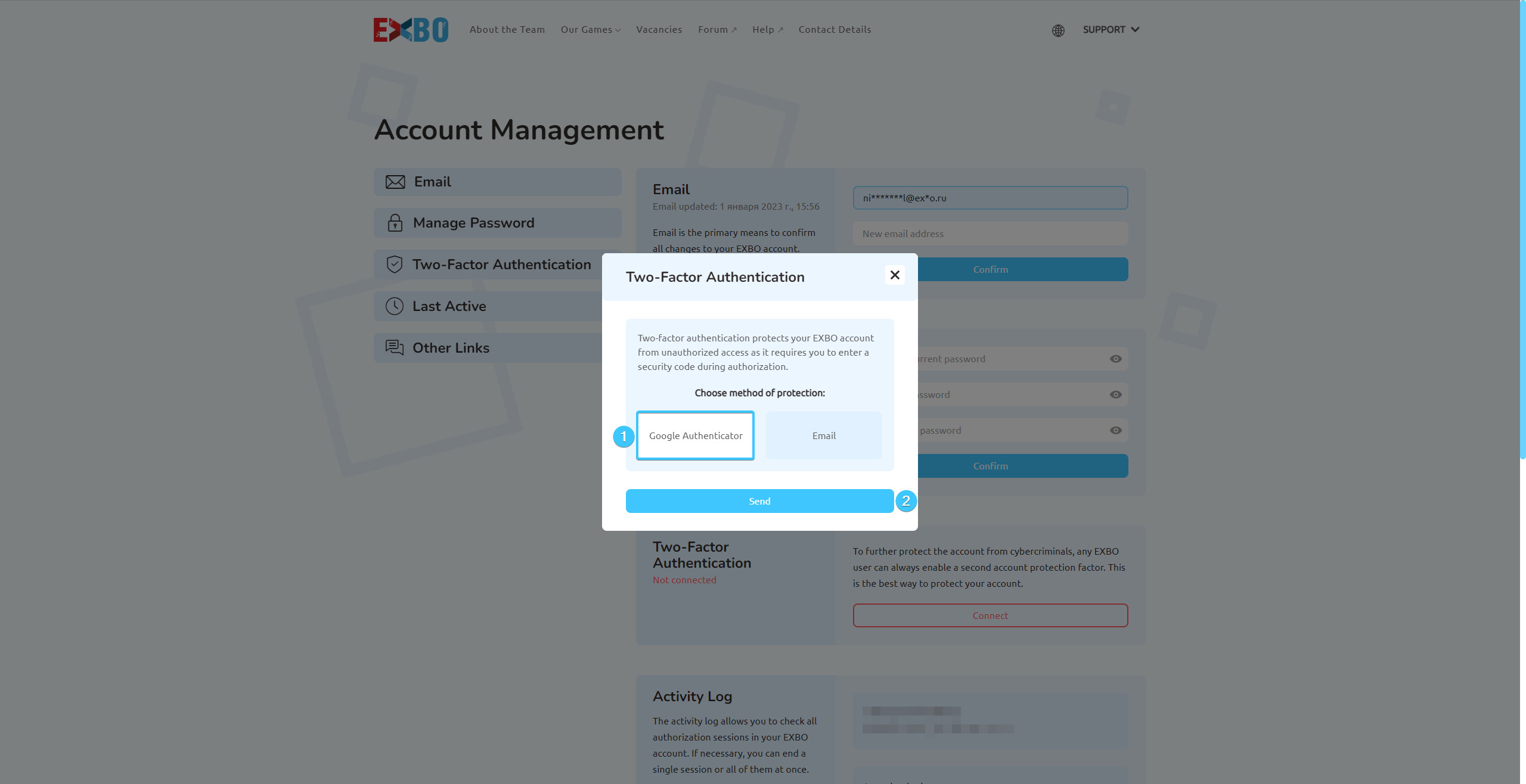
5. Open the selected application. Then manually enter the key or scan the QR code. Enter the generated code from the mobile application and press the “Confirm” button.
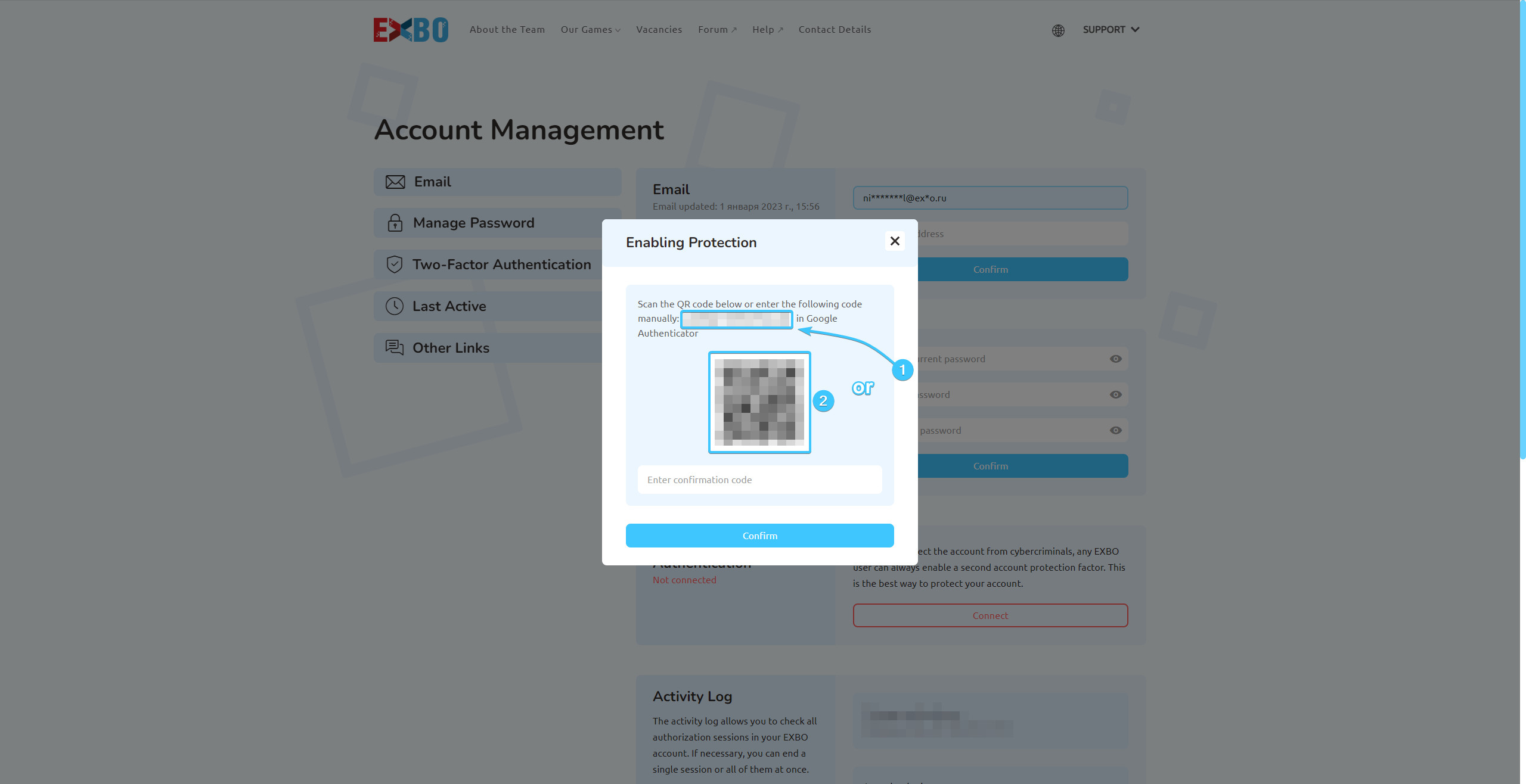
6. Two-factor authentication has been successfully connected. You need to log in again.
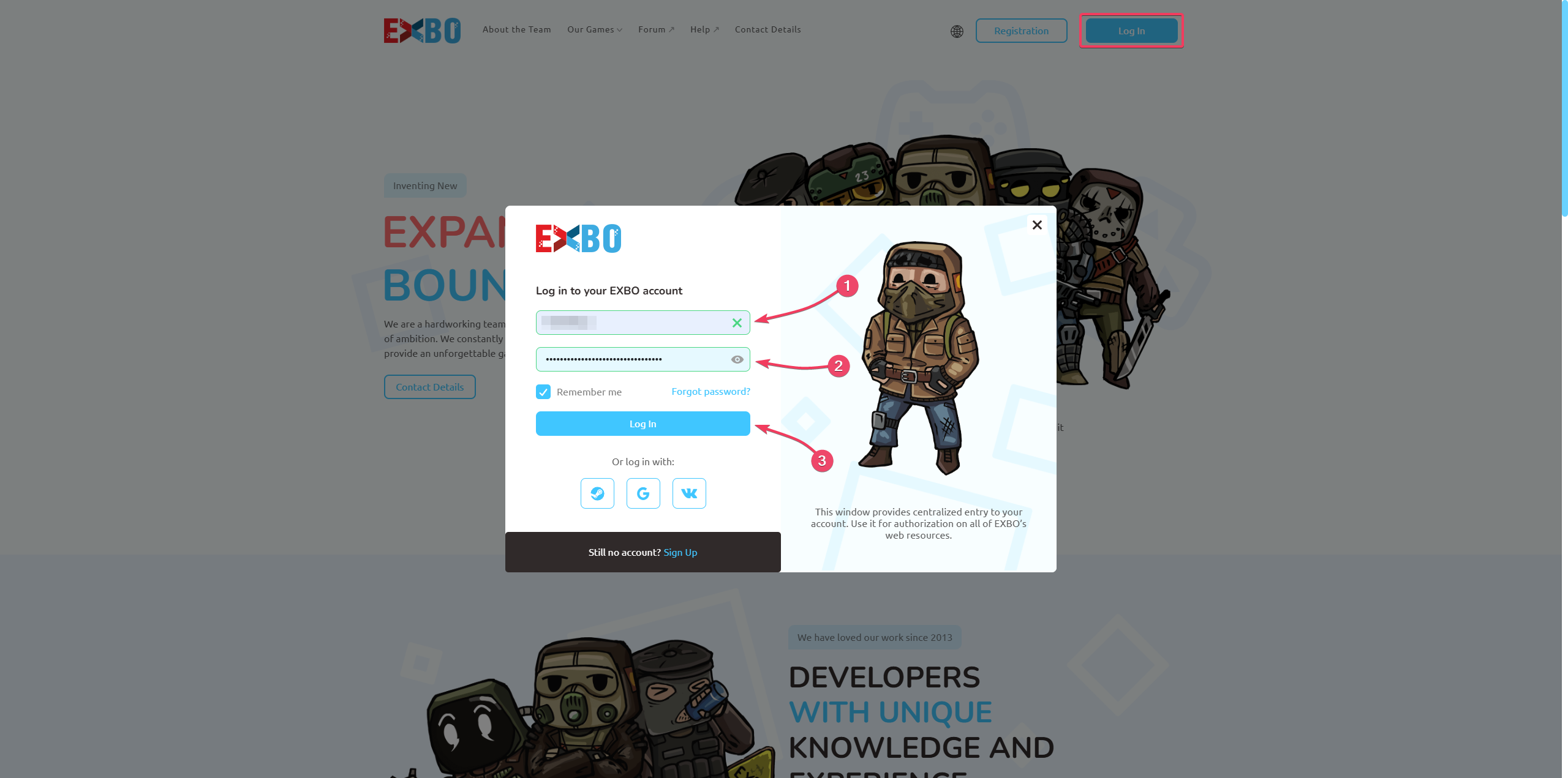
Connecting 2FA by email #1
1. Go to the official STALCRAFT: X game website and log in, if necessary.
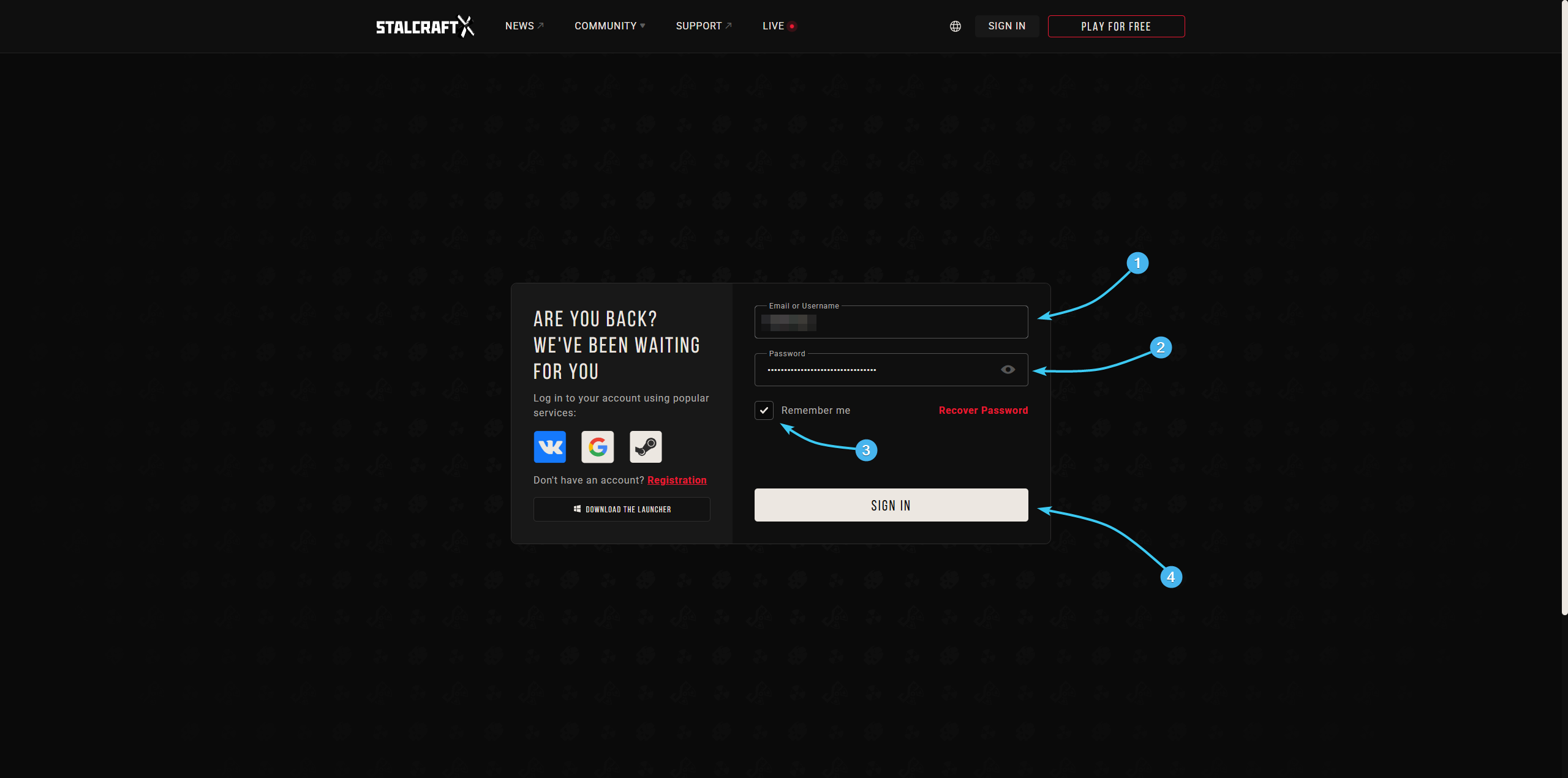
2. Hover the cursor over the EXBO account login. In the list, click the “Account Management” button.
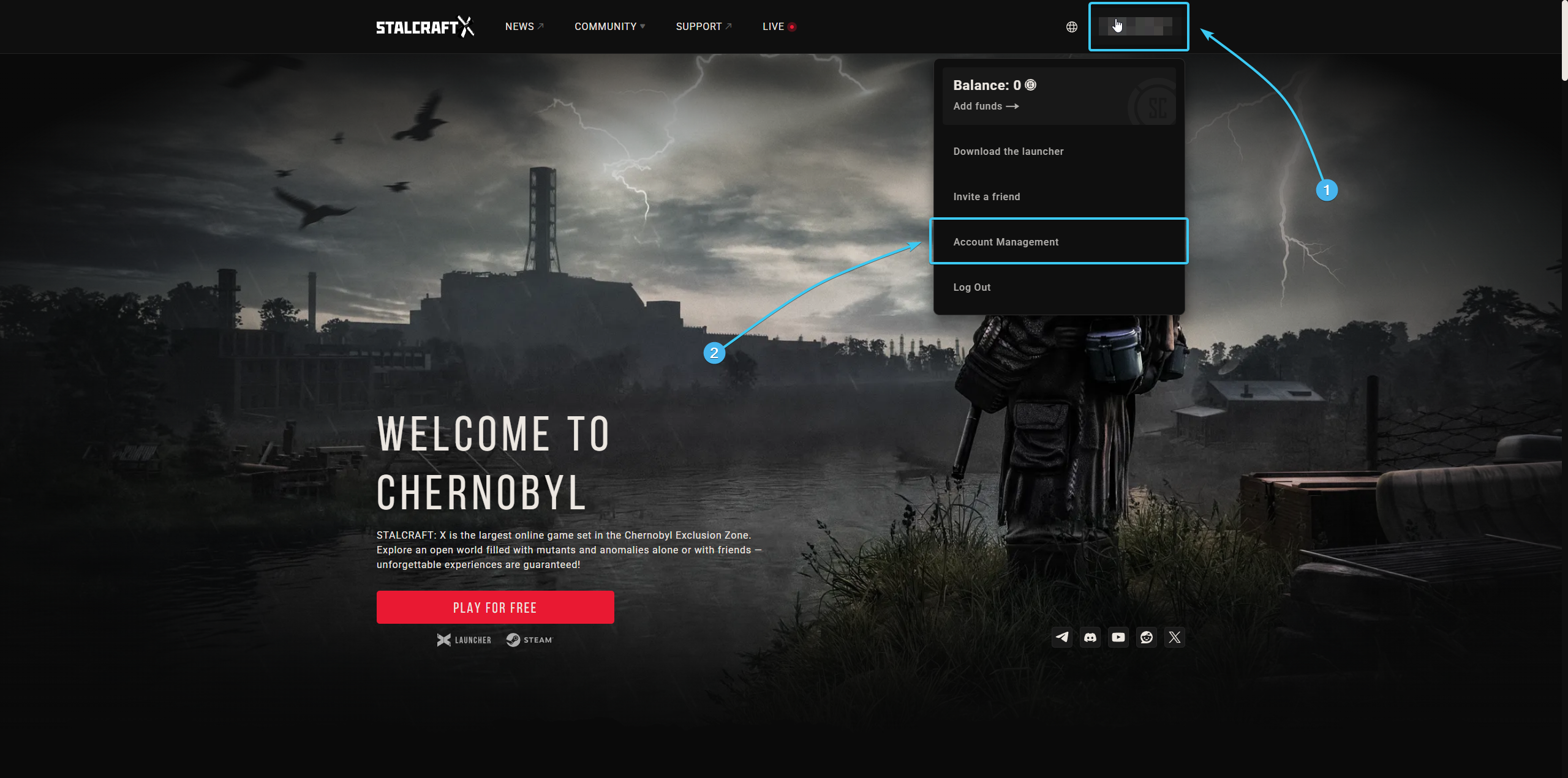
3. In the “Two-Factor Authentication” section, click the “Select” button next to Email.
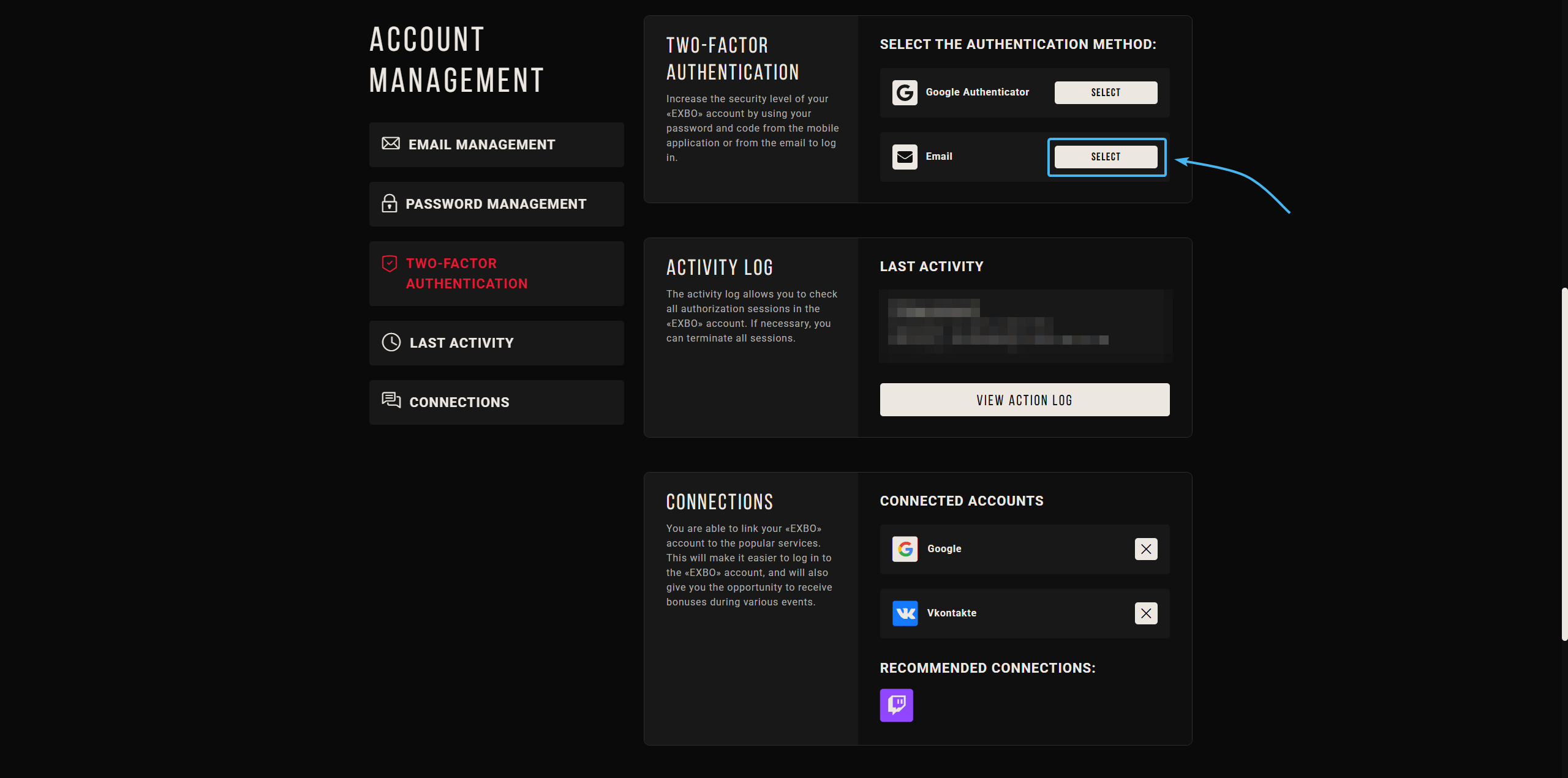
4. Enter the confirmation code sent to the email and click “Confirm”.
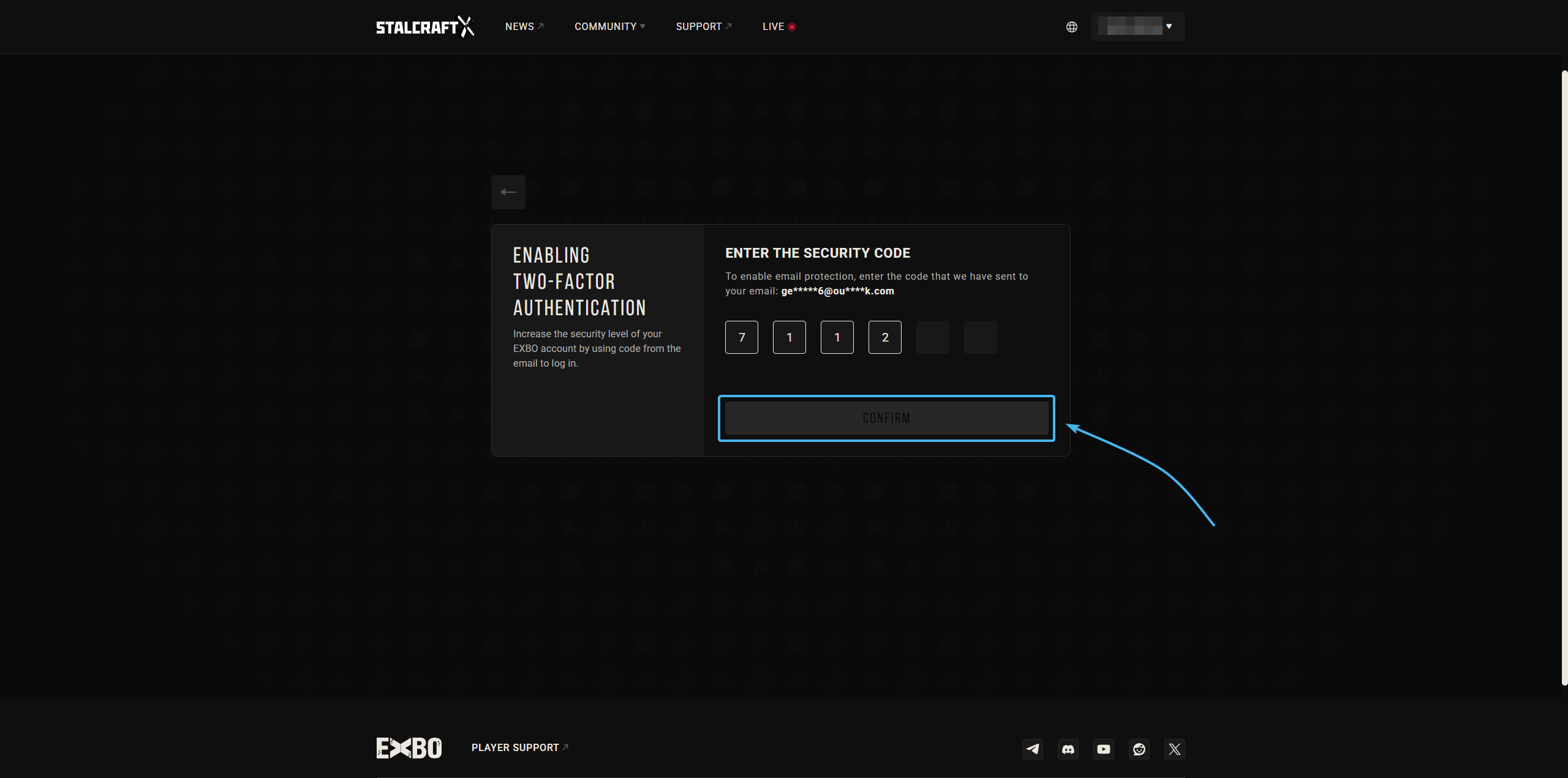
5. Two-factor authentication has been successfully connected. You need to log in again.
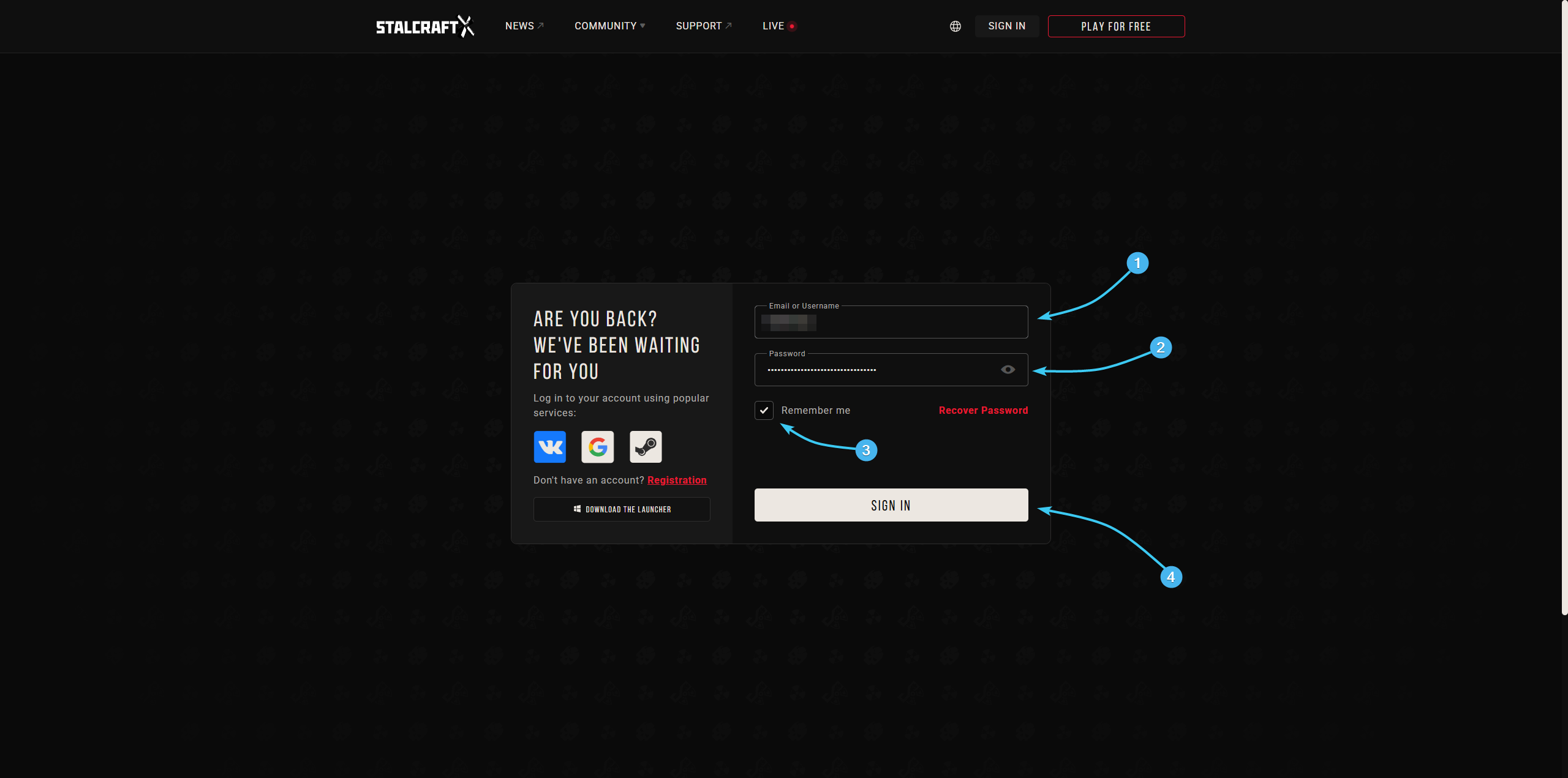
Connecting 2FA by email #2
1. Go to the official EXBO website and log in if necessary.
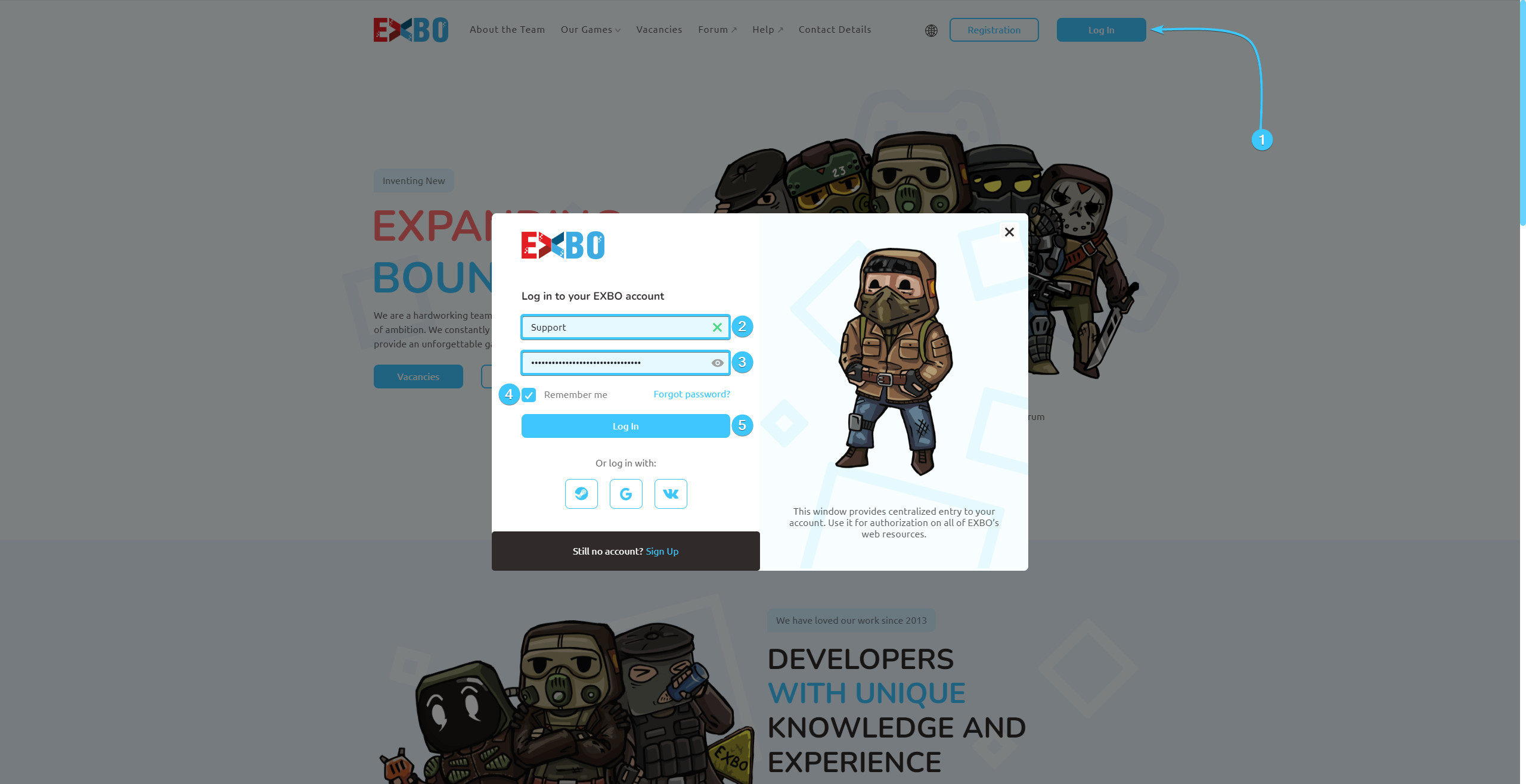
2. Hover over the EXBO account login and press the “Account settings” button.
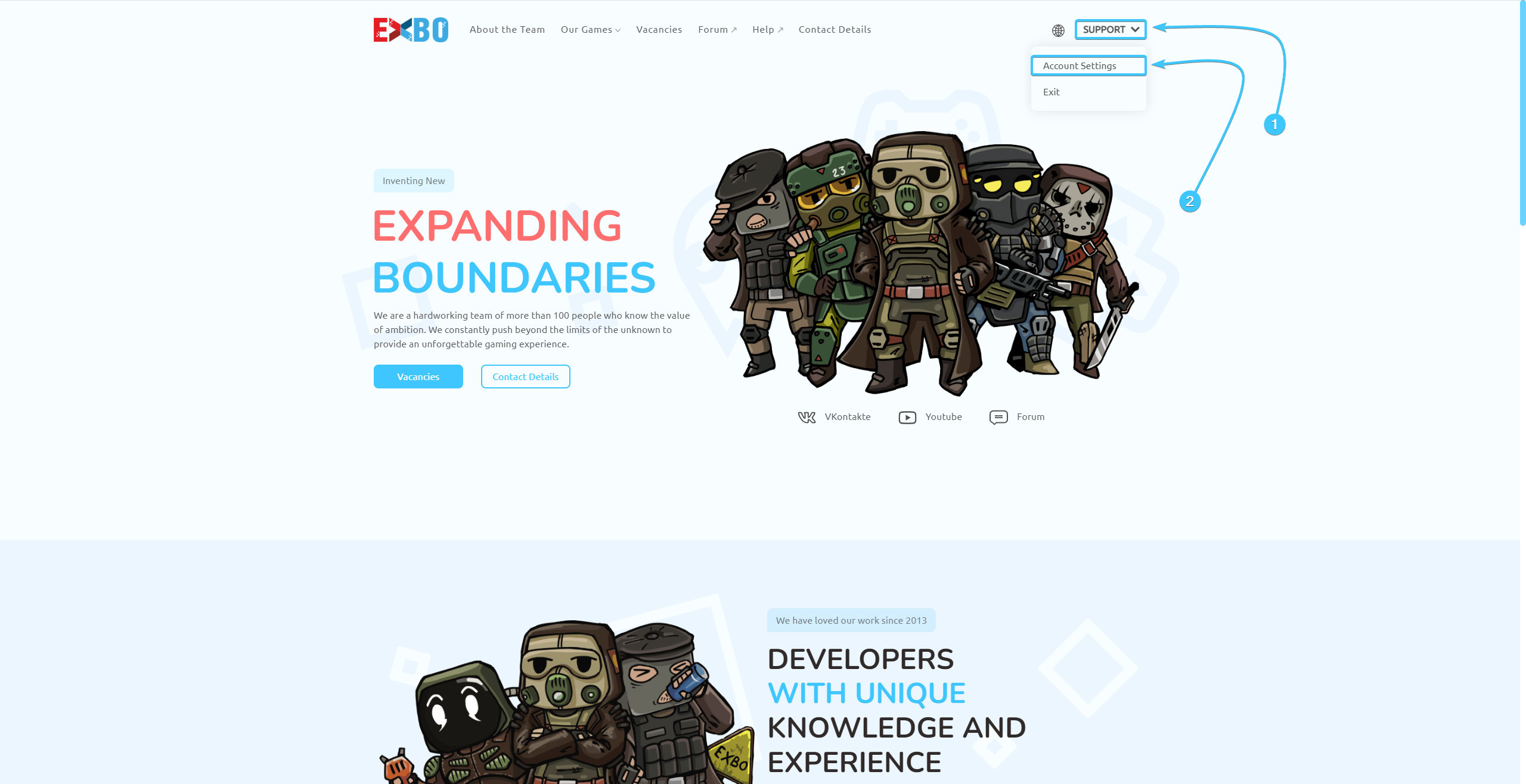
3. Search for “Two-factor Authentication” section. There, click on the “Connect” button.
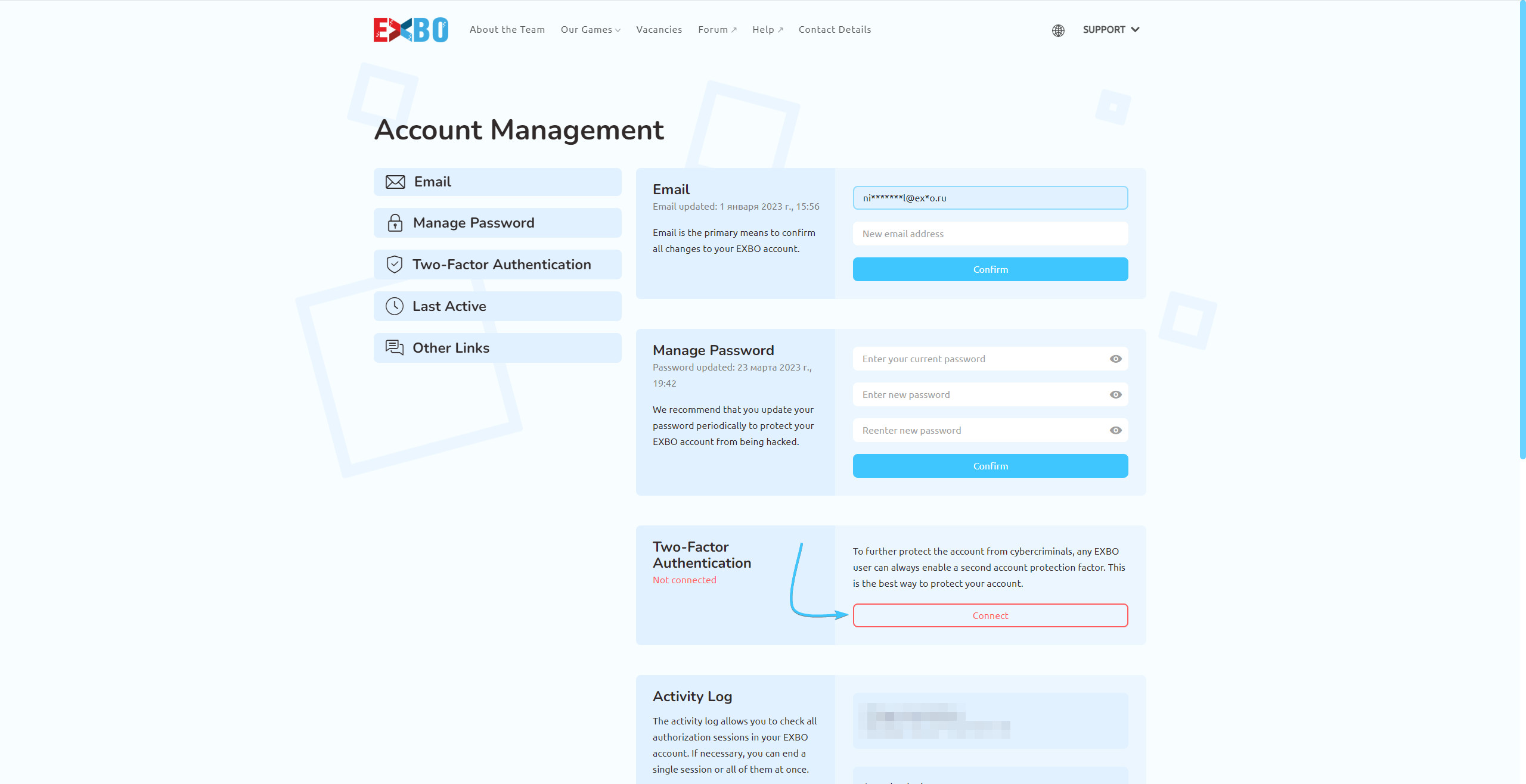
4. In the window that appears, select the “Email” security method and press the “Send” button.
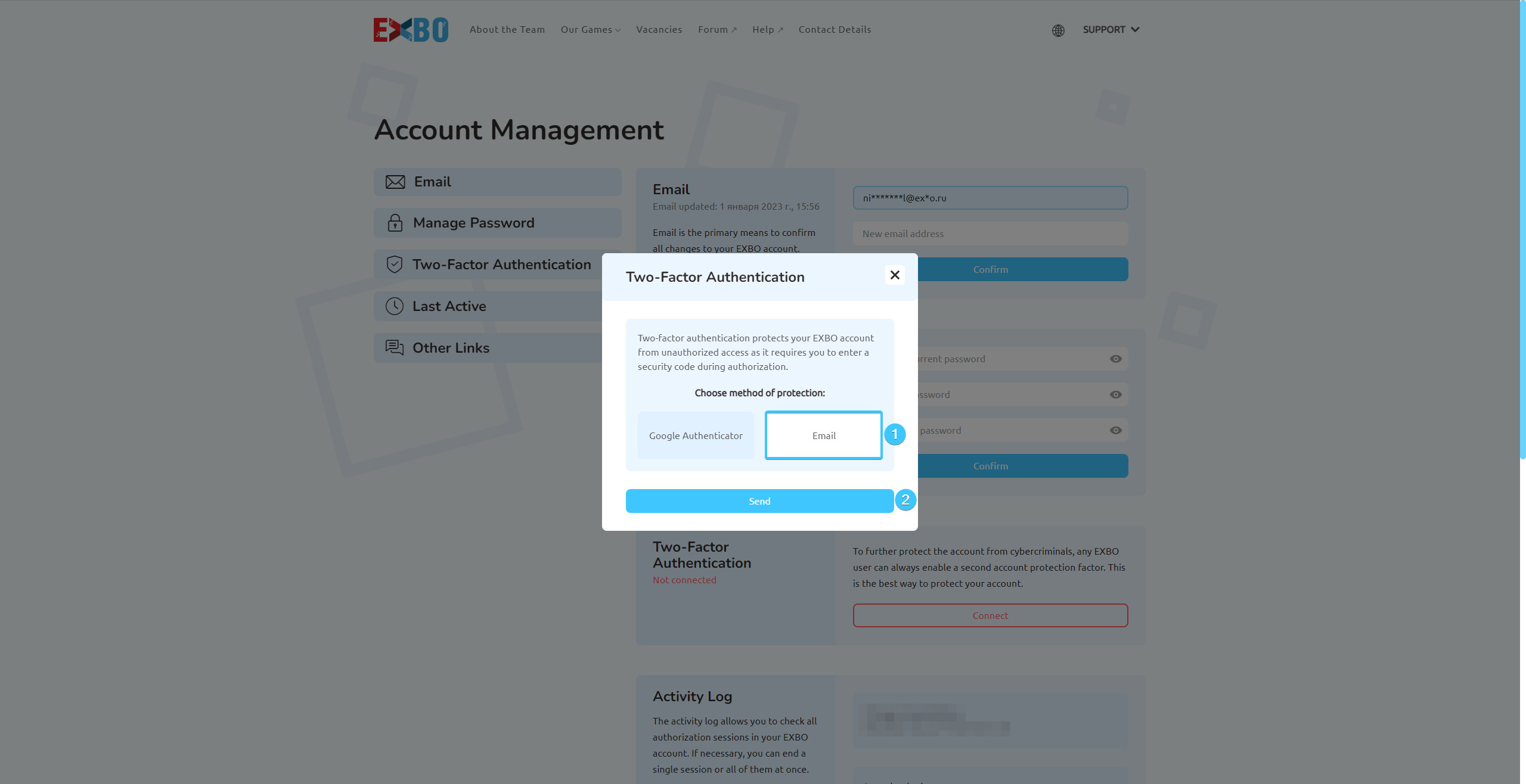
5. Enter the confirmation code sent to the email and click “Confirm”.
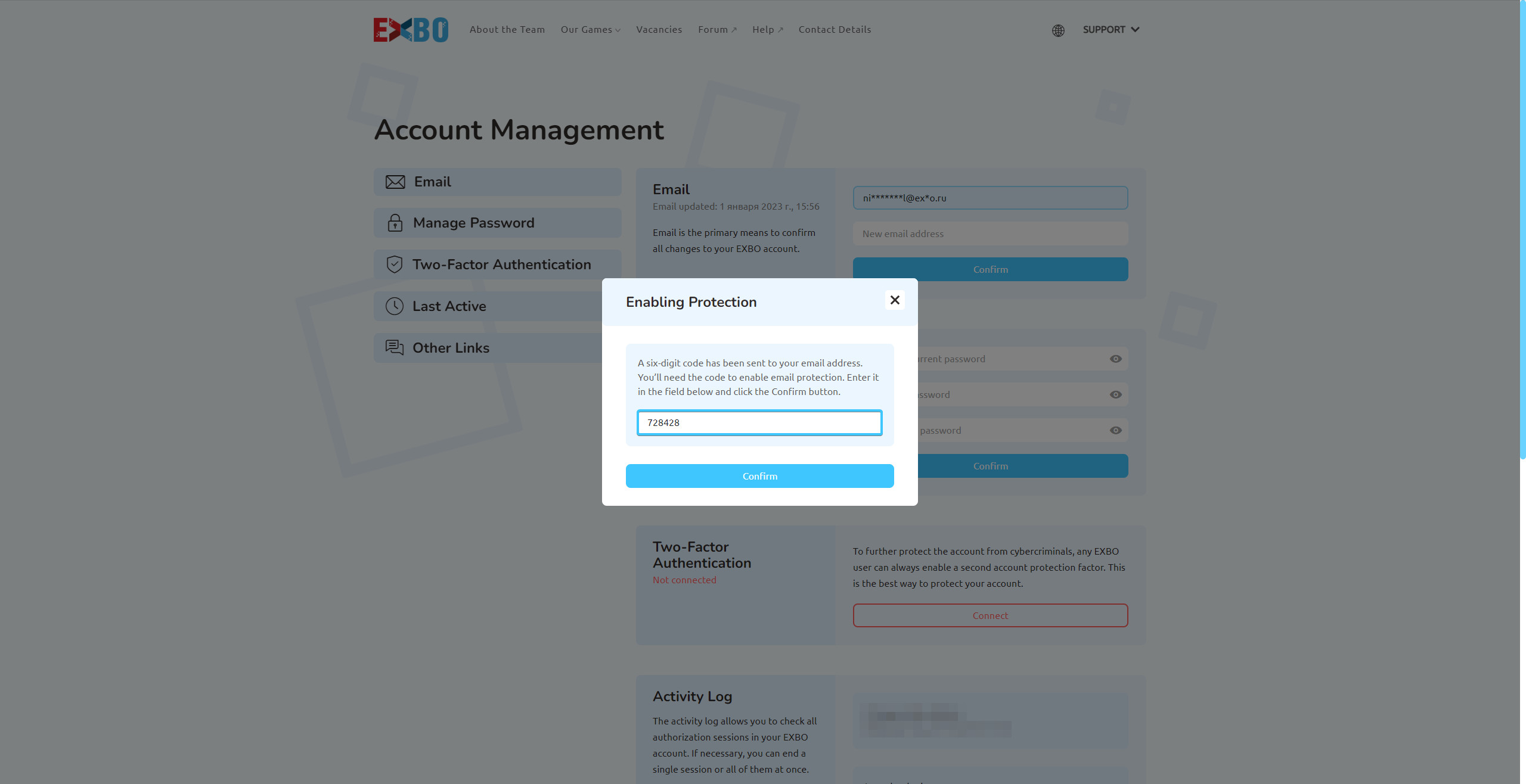
7. Two-factor authentication has been successfully connected. You need to log in again.
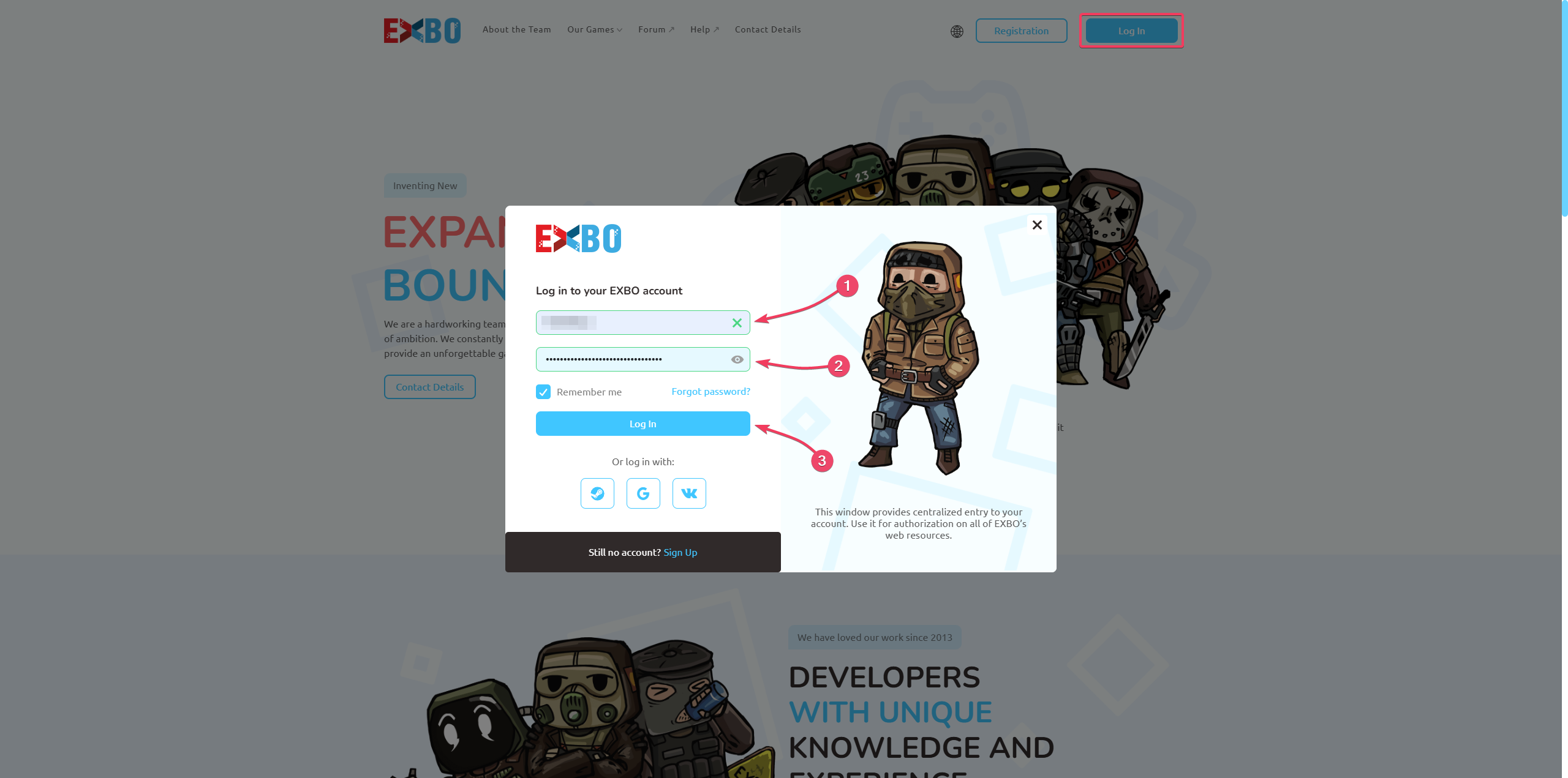
Other guides
- Changing the password on an account;
- Changing the email on an account;
- Ending authorization sessions;
- Password recovery on an account;
- Ensuring account security.
