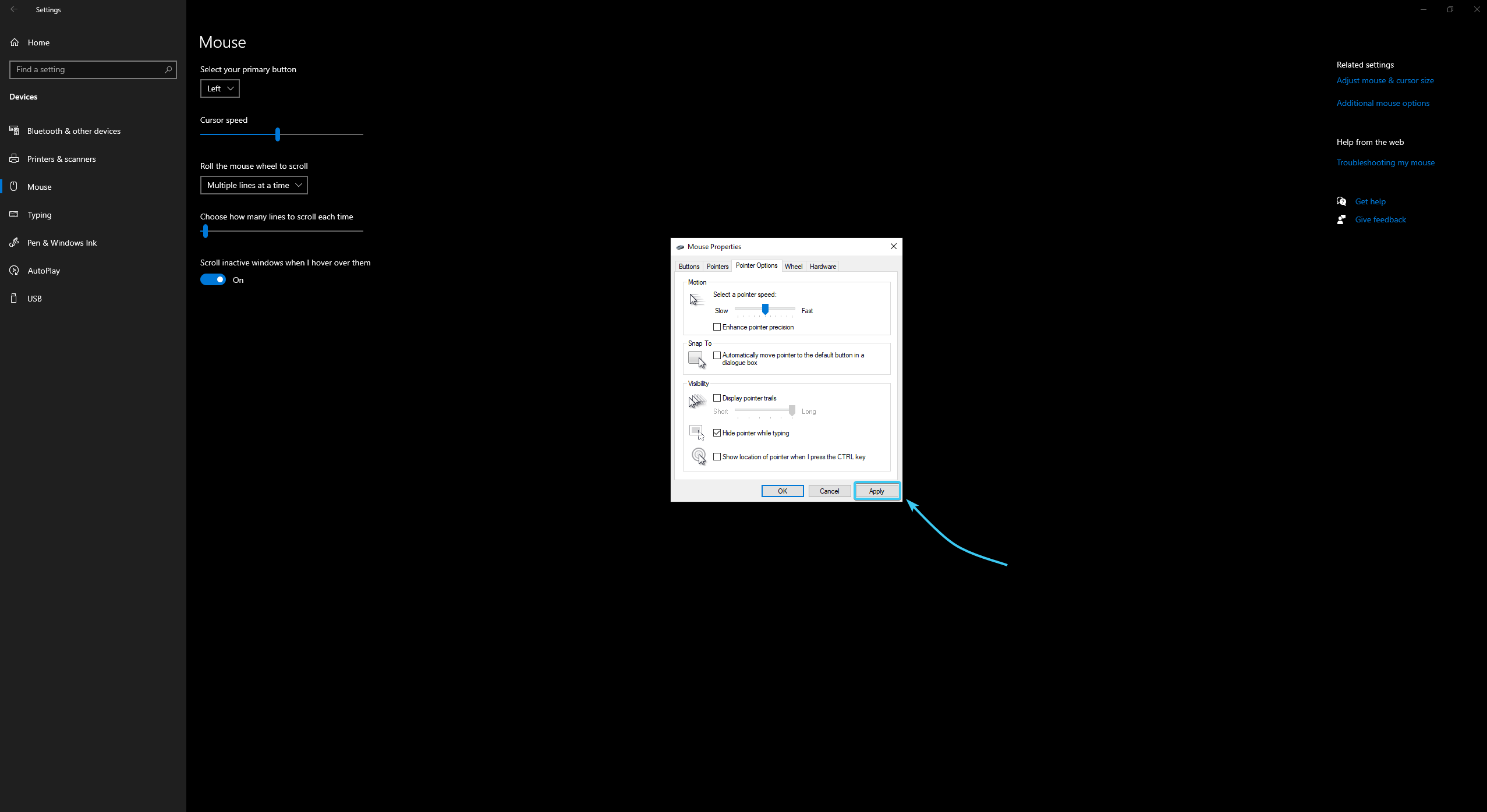Table of Contents
Disabling enhanced pointer precision in Windows 11
1. Open the Start menu and go to “Settings” of the Windows 11 OS.
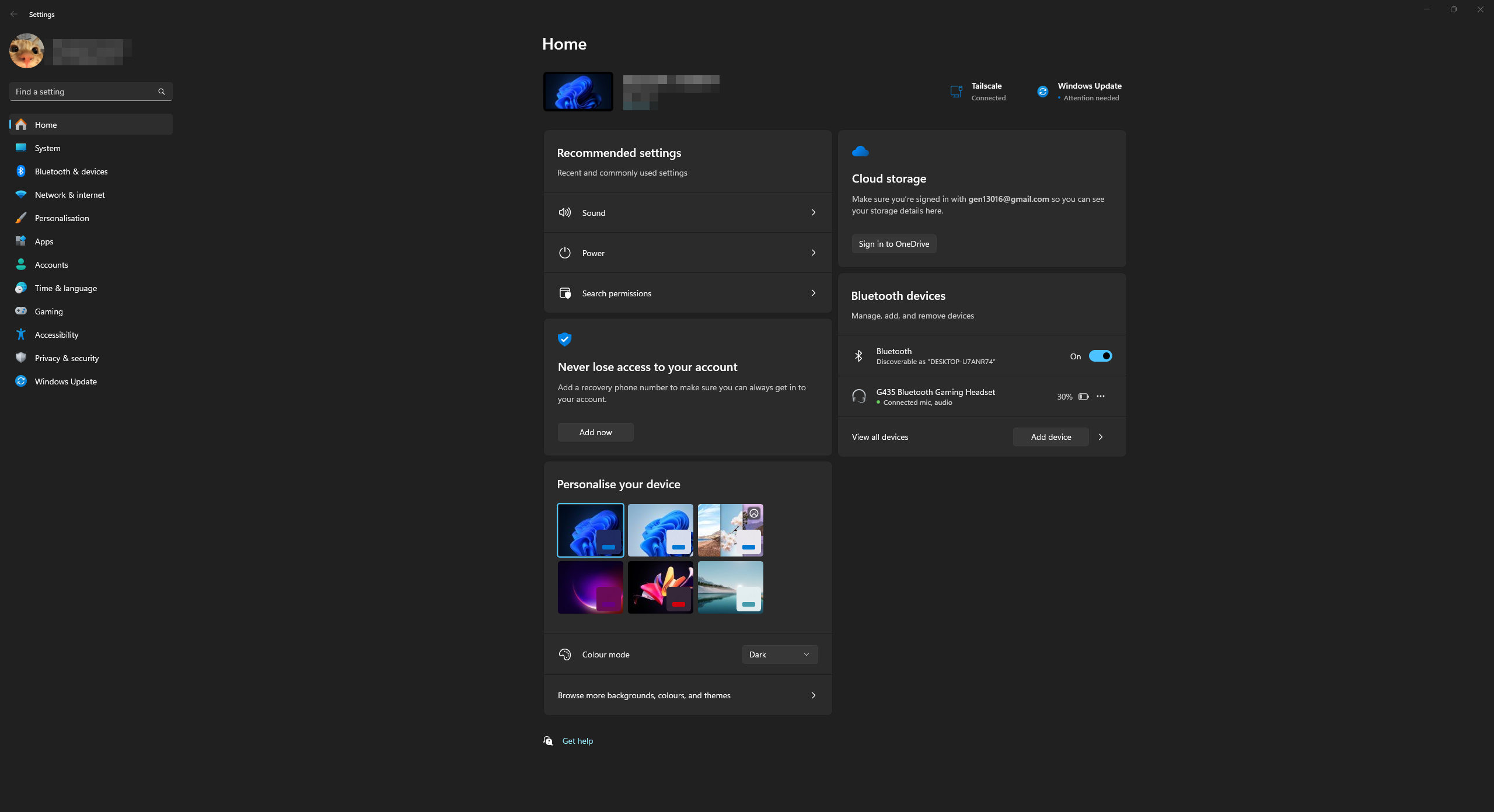
2. Open the “Bluetooth & Devices” category. Next, open the “Mouse” section.
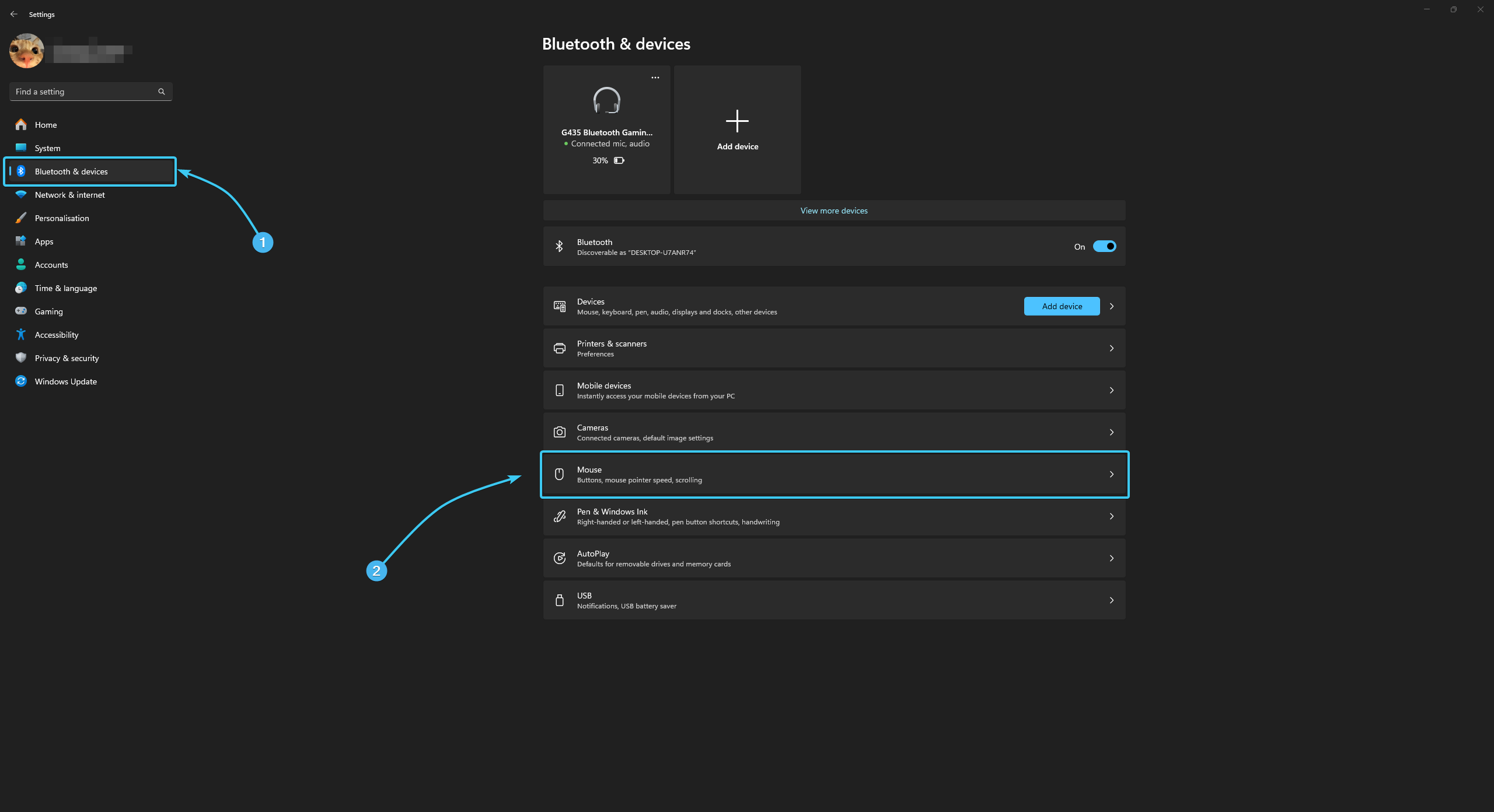
3. In the “Related settings” section, click the “Additional mouse settings” button.
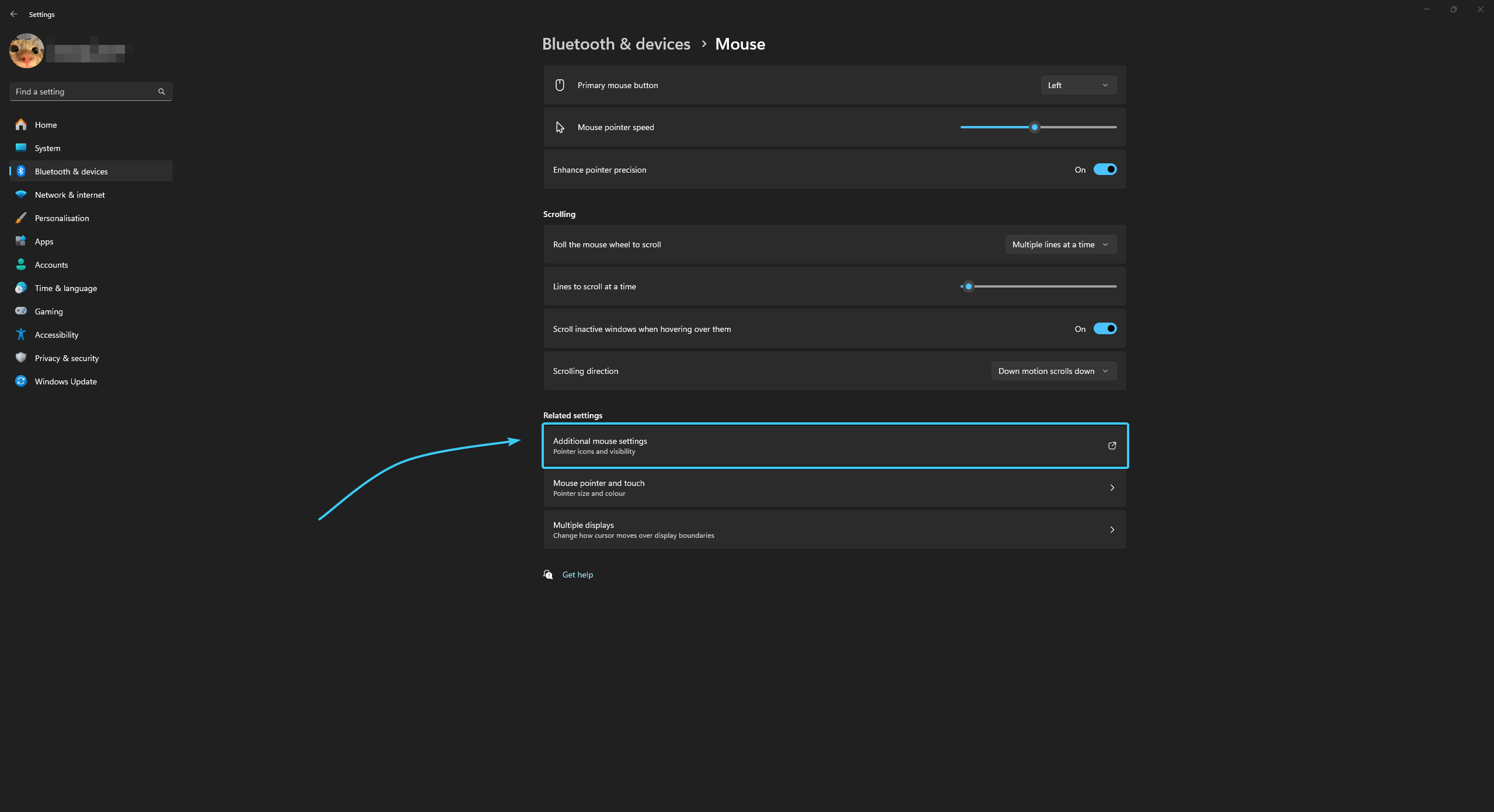
4. A new window will appear. At the top, open the “Pointer Options” tab.
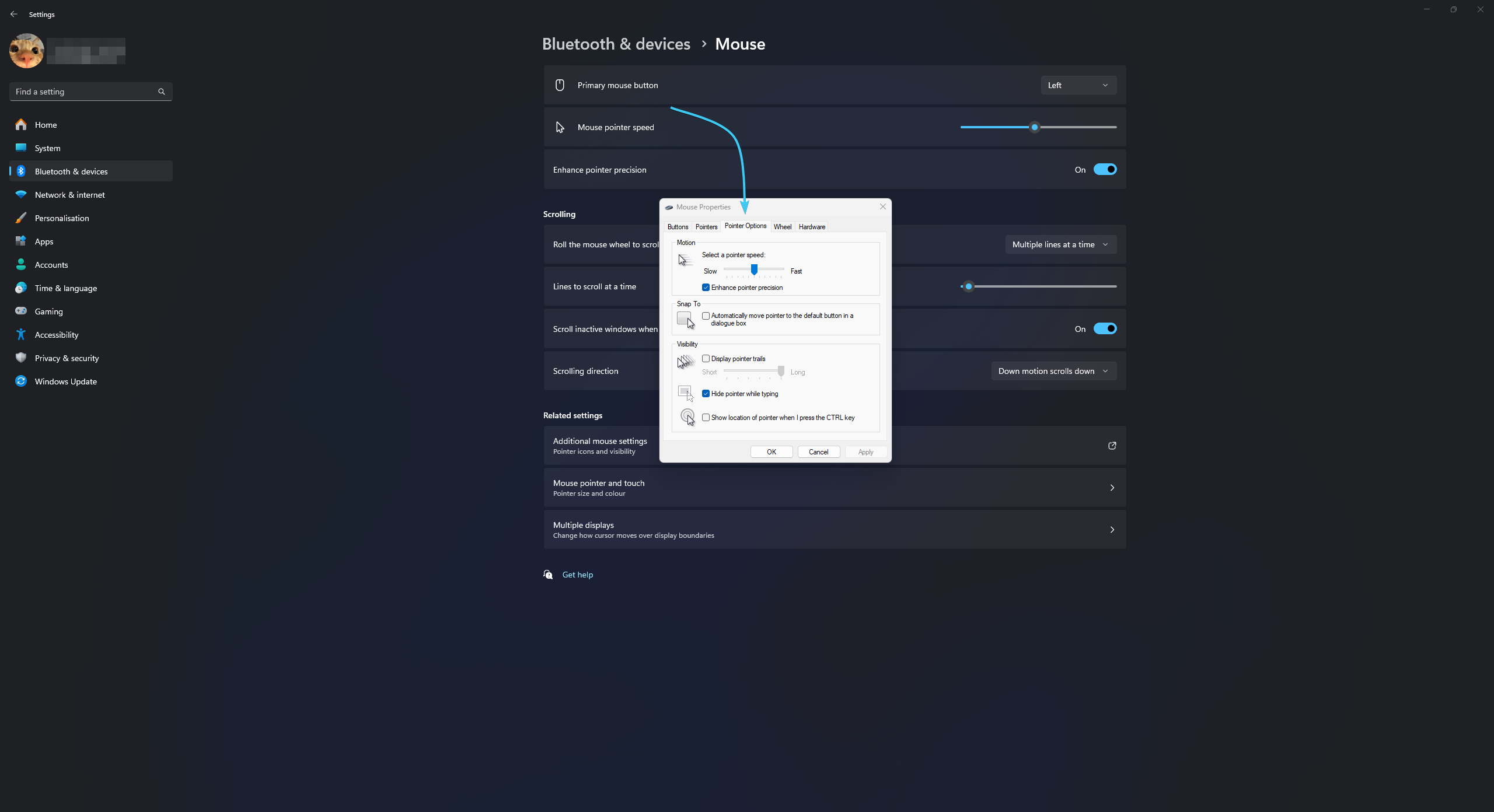
5. Untick the “Enhance pointer precision” option.
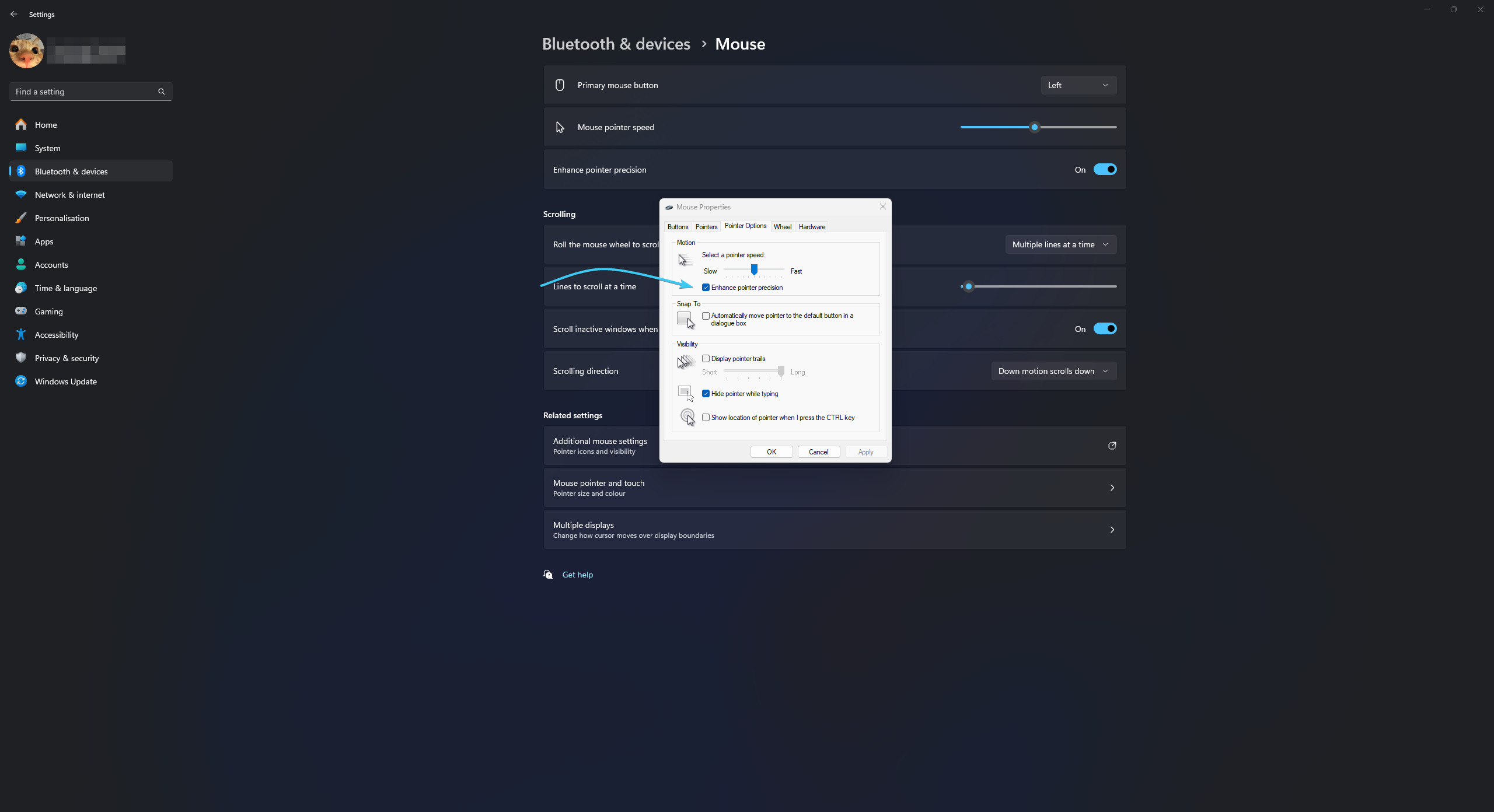
6. Click “Apply”. After this, the enhanced pointer precision will be disabled.
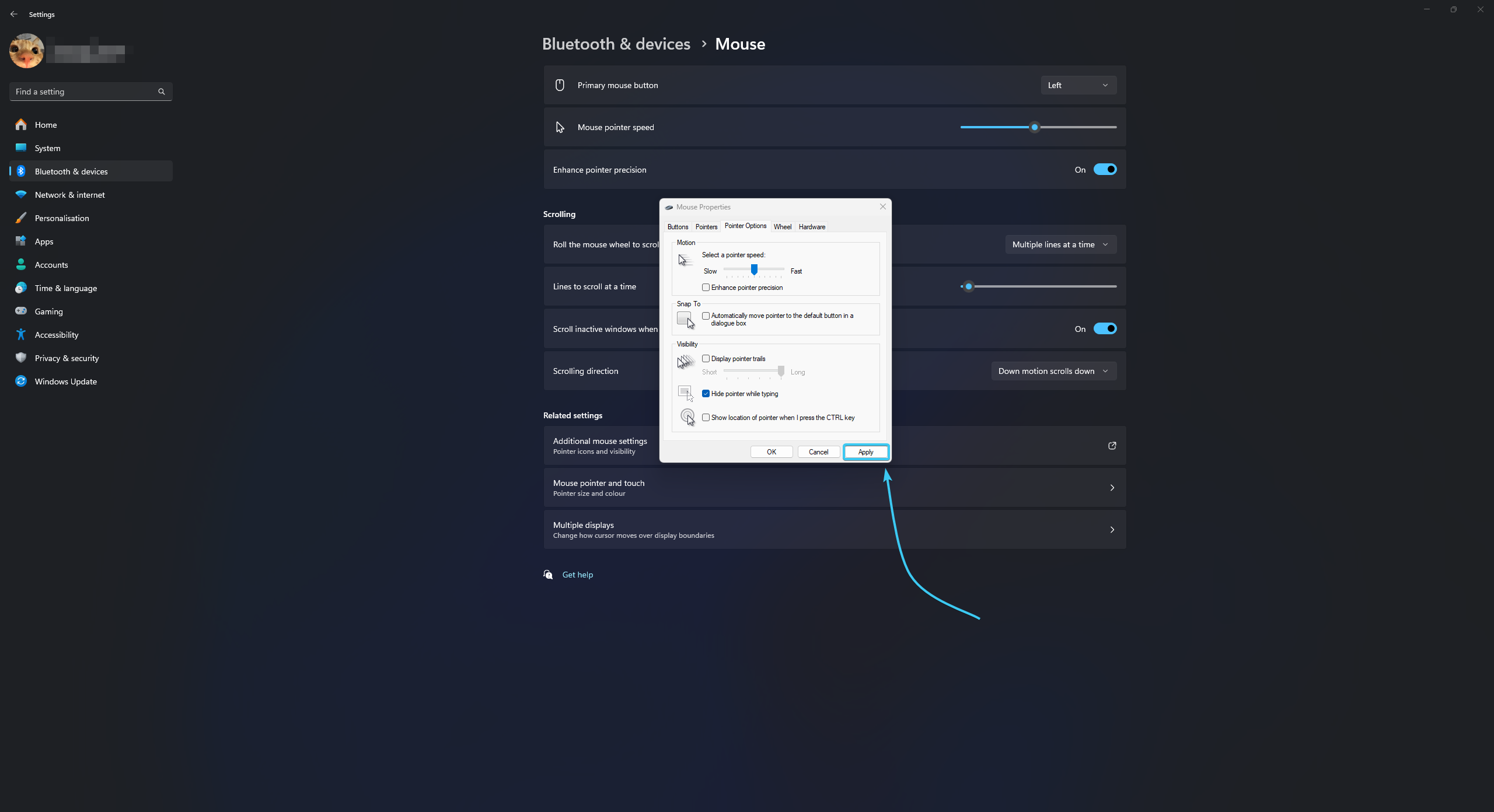
Disabling enhanced pointer precision in Windows 10
1. Open the Start menu and go to “Settings” of the Windows 10 OS.
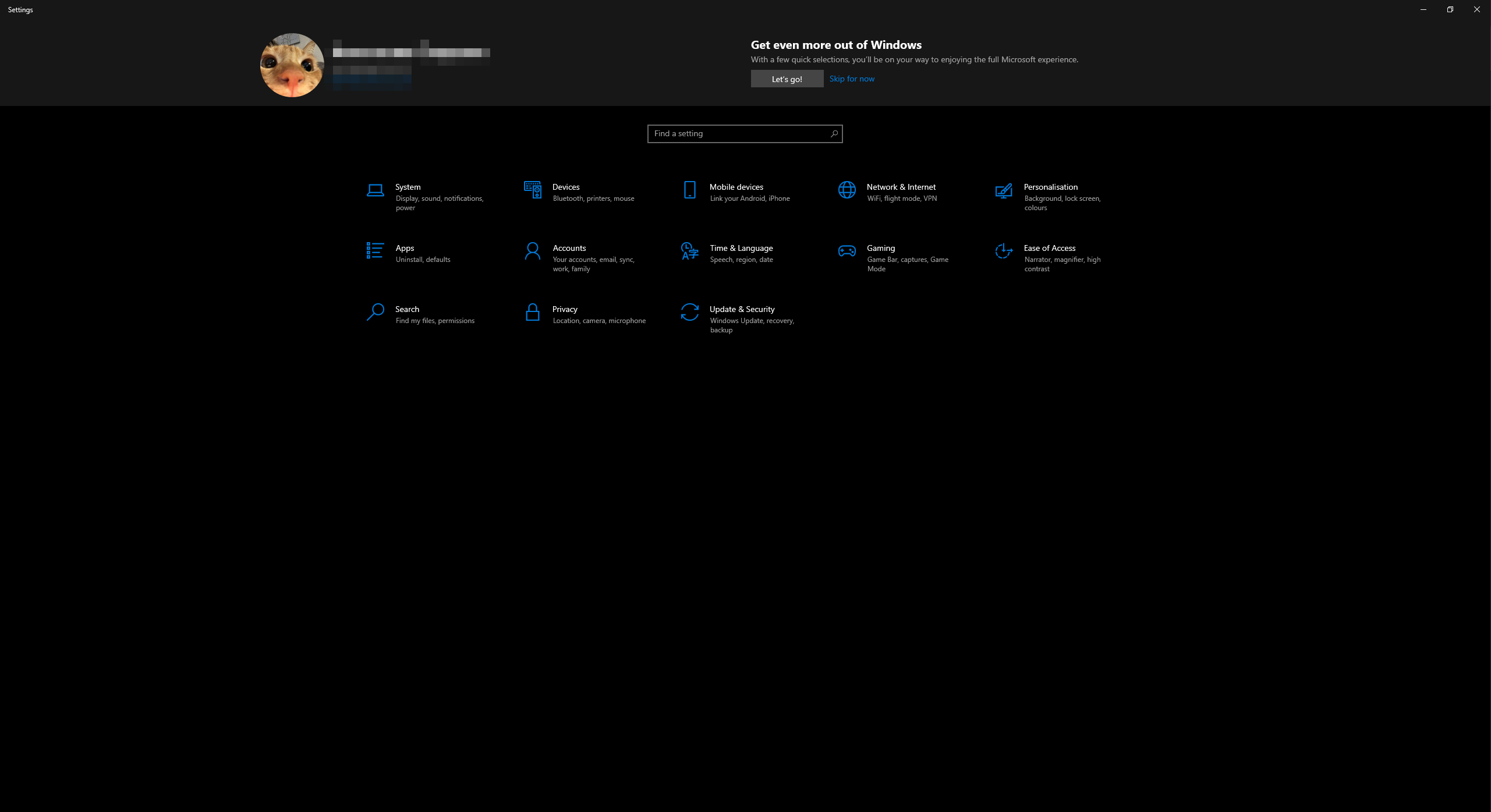
2. The general list of parameter categories opens. Open the “Devices” category.
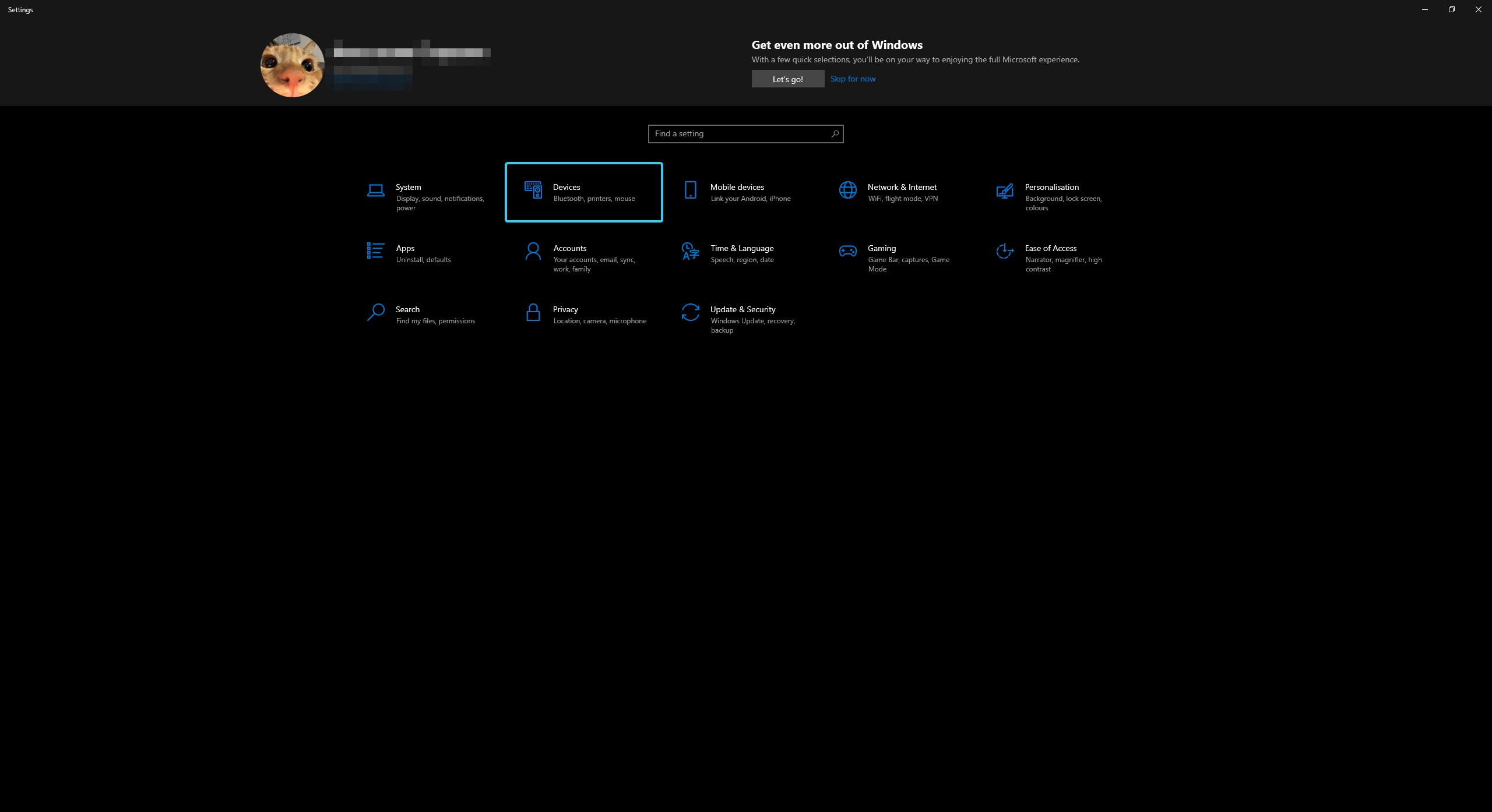
3. Open the “Mouse” section and click the “Additional mouse settings” button.
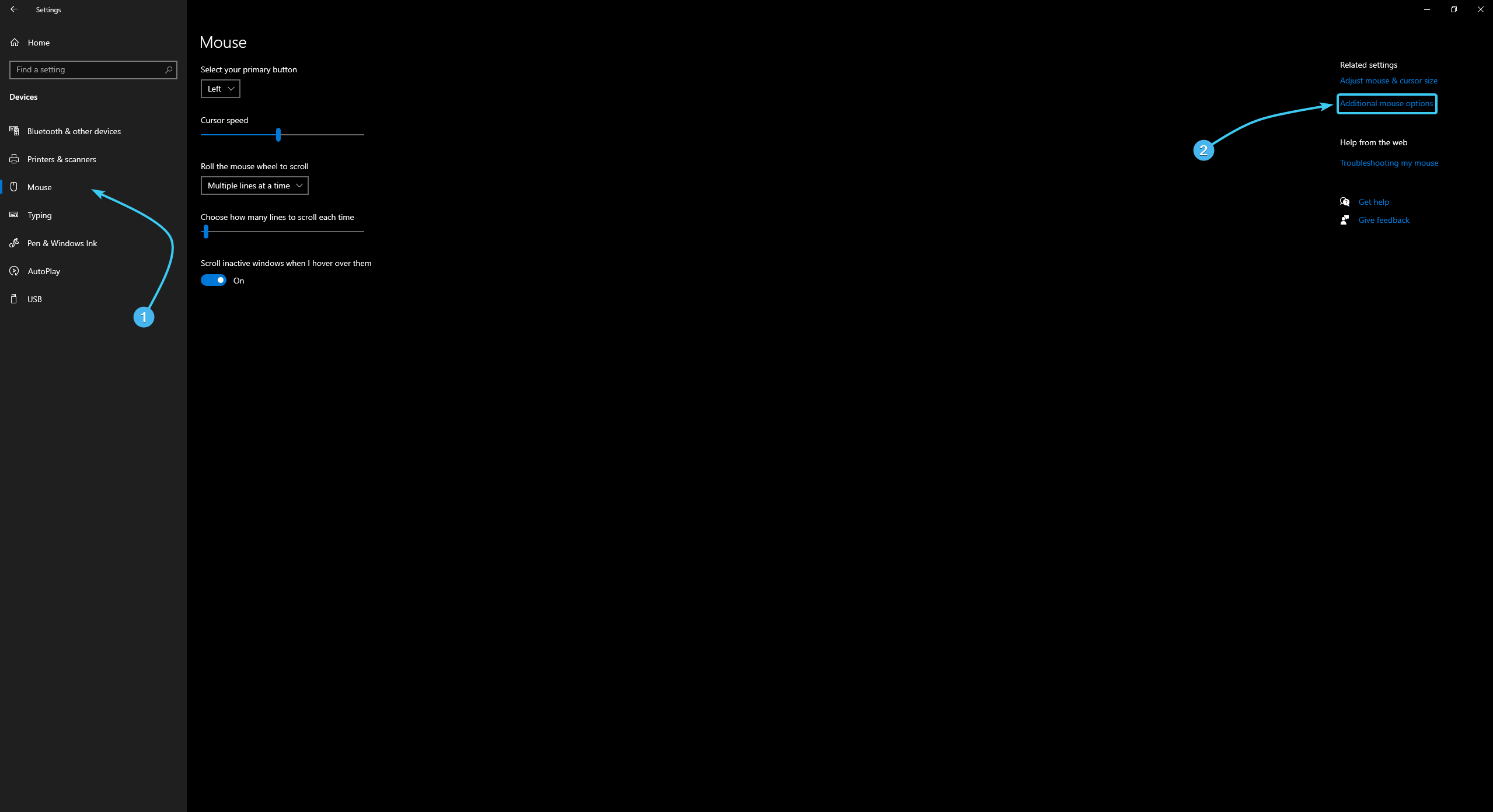
4. A new window will appear. At the top, open the “Pointer Options” tab.
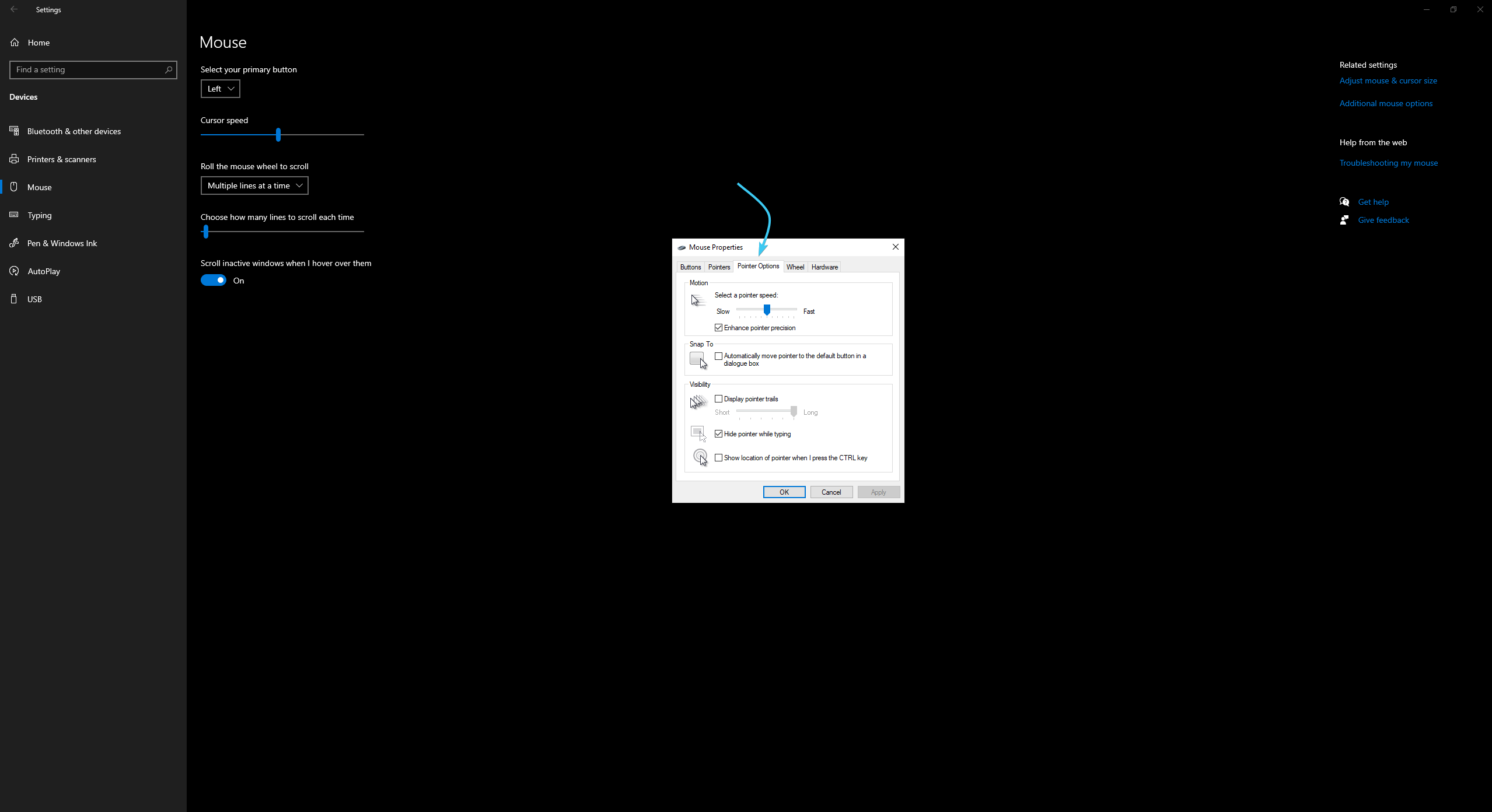
5. Untick the “Enhance pointer precision” option.
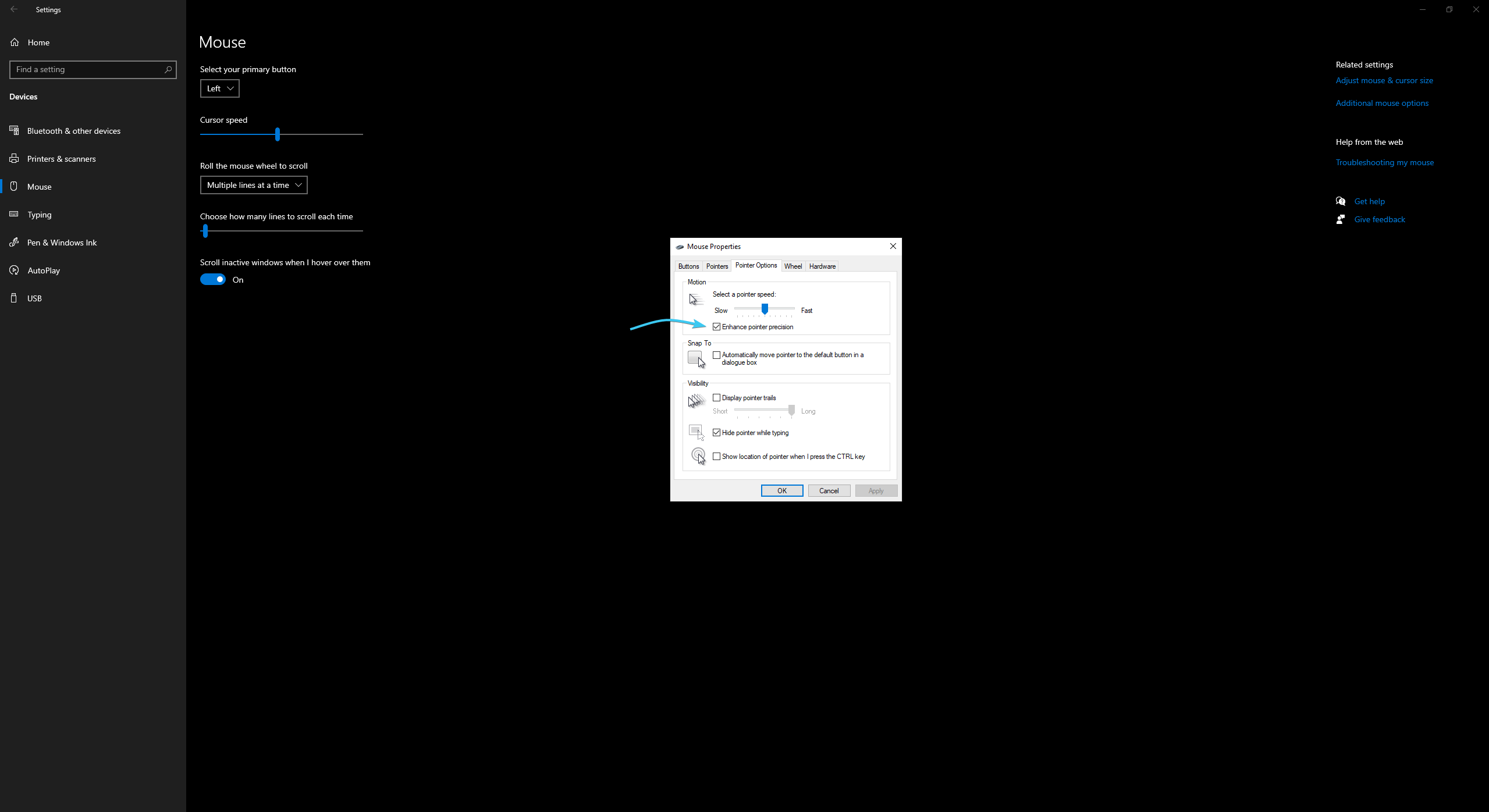
6. Click “Apply”. After this, the enhanced pointer precision will be disabled.