Содержание
Предупреждение об использовании
Внимание! Данное руководство может содержать ссылки на ресурсы, которые могут быть недоступны для пользователей из некоторых стран и/или регионов, в связи с введёнными на них ограничениями.
Для получения доступа к данным ресурсам может потребоваться использование «VPN» сервиса.
Компания «EXBO» не поддерживает, не призывает и не обеспечивает обход ограничений, а также не несёт ответственности за действия пользователя в соответствии с пунктом 1.7 правил центра поддержки.
Обновление драйверов на видеокарту «AMD» #1
1. Перейдите на страницу с драйверами, которая располагается на официальном сайте «AMD».
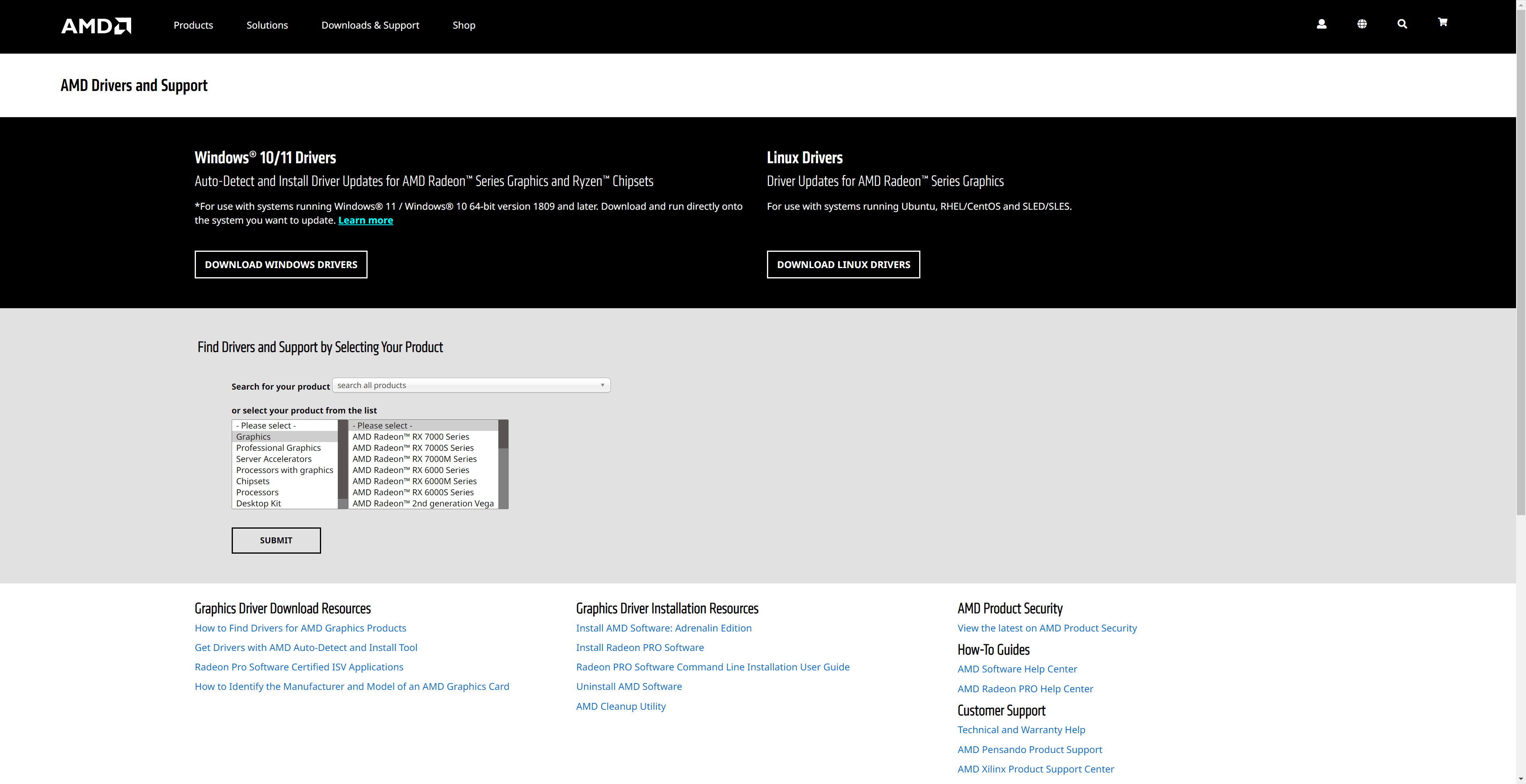
2. Внизу сразу будет выбрана категория «Graphics». В ней отыщите общую серию вашей видеокарты.
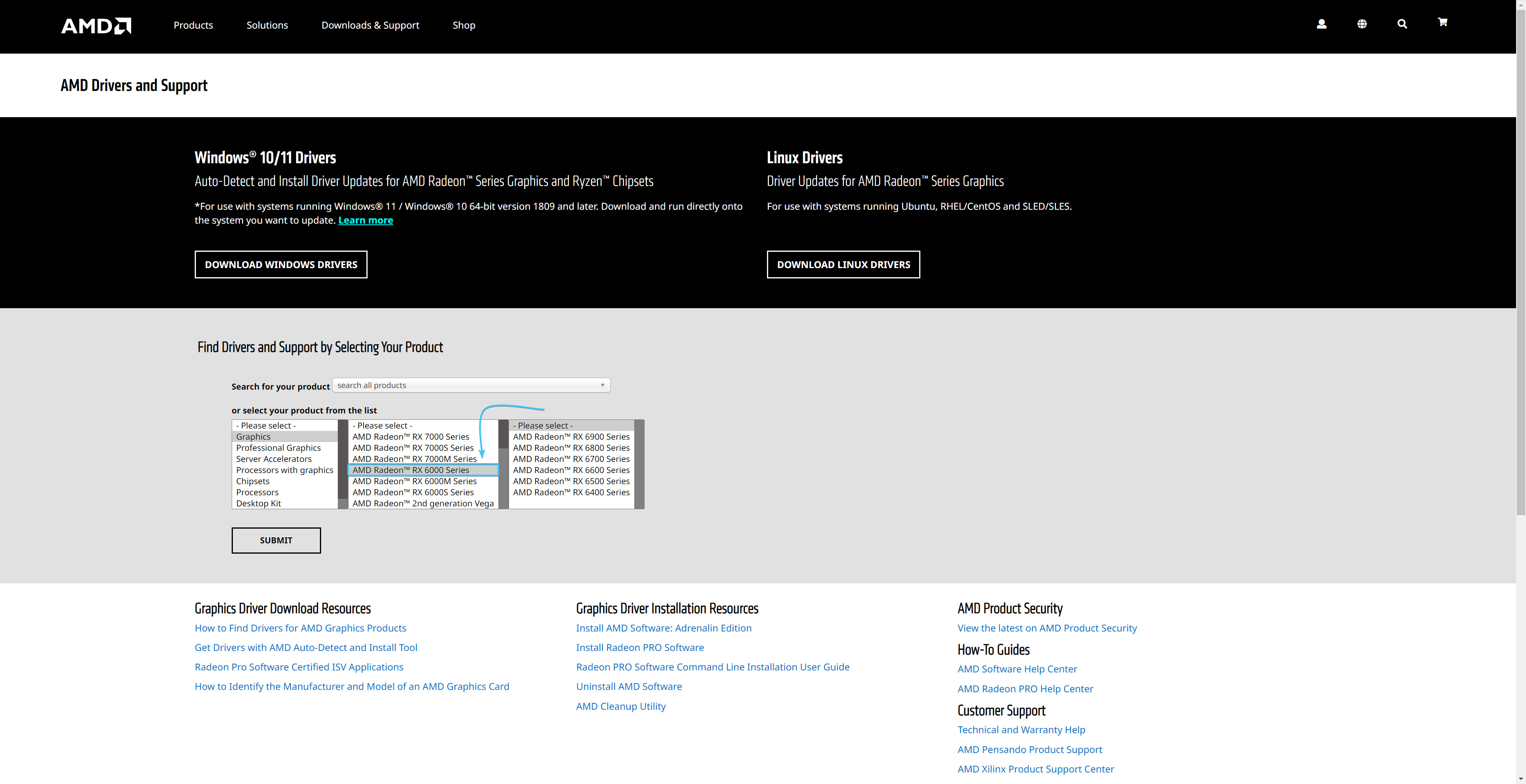
3. Далее выберите серию и модель вашей видеокарты. После этого нажмите кнопку «Submit».
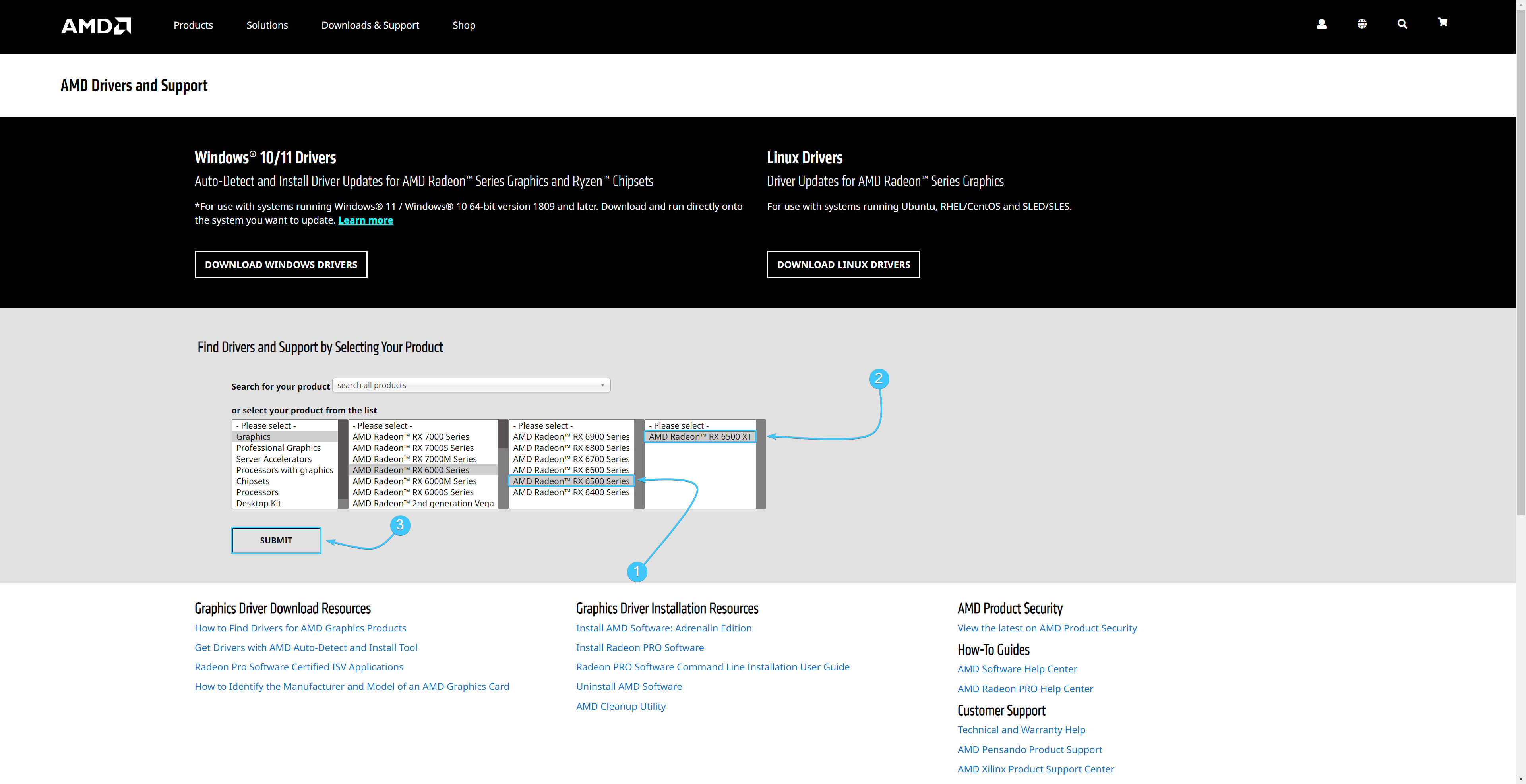
4. Откройте раздел с вашей версией «Windows». Возле первого драйвера нажмите кнопку «Download».
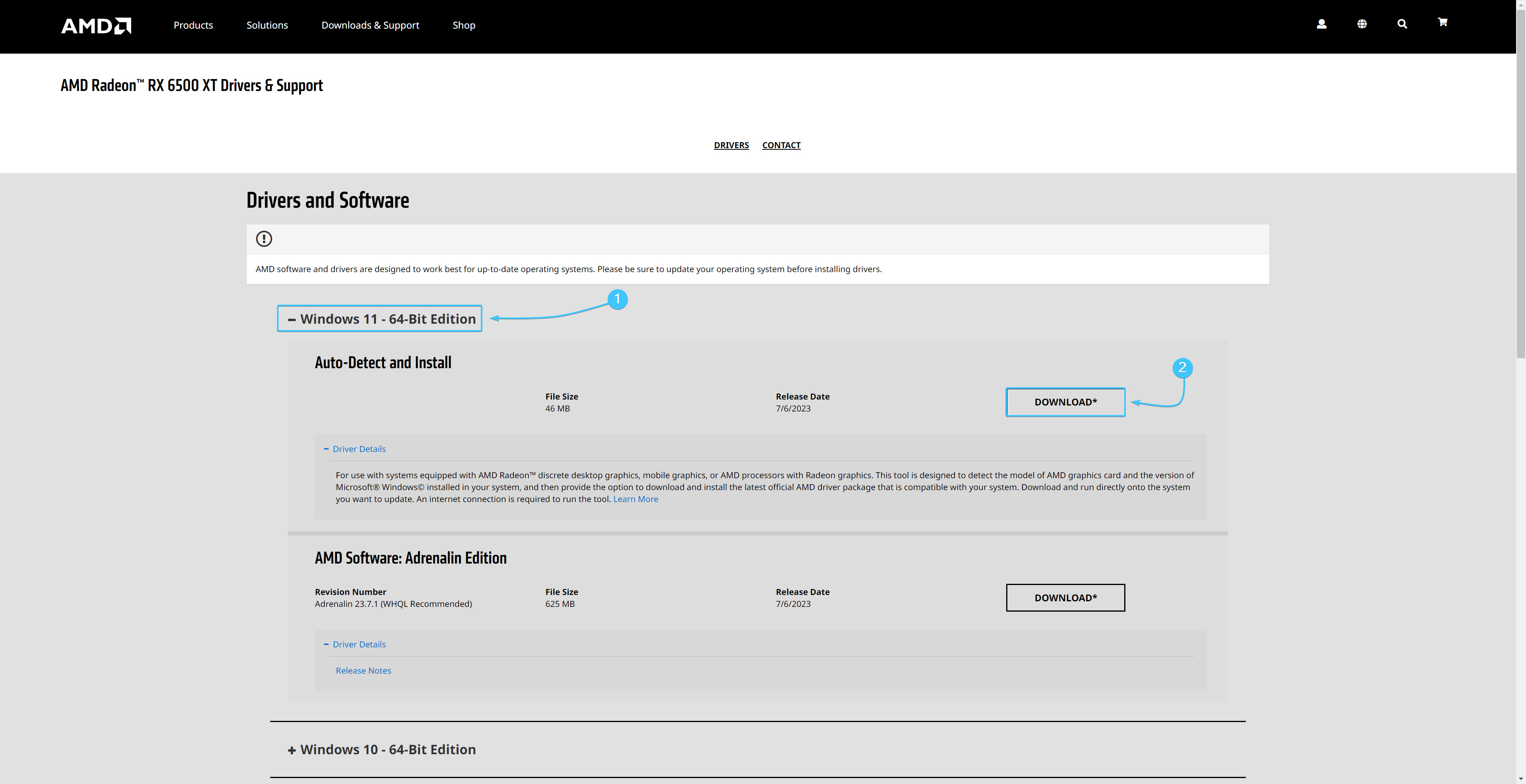
5. Запустите скачанный установщик драйверов на видеокарту и нажмите кнопку «Install».
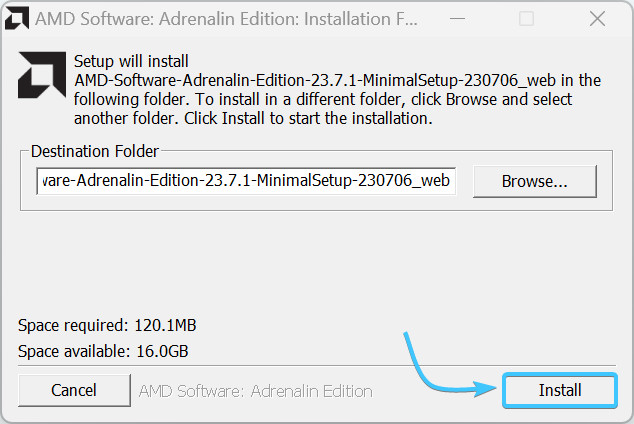
6. Дождитесь завершения процесса распаковки драйверов, он может занять некоторое время.
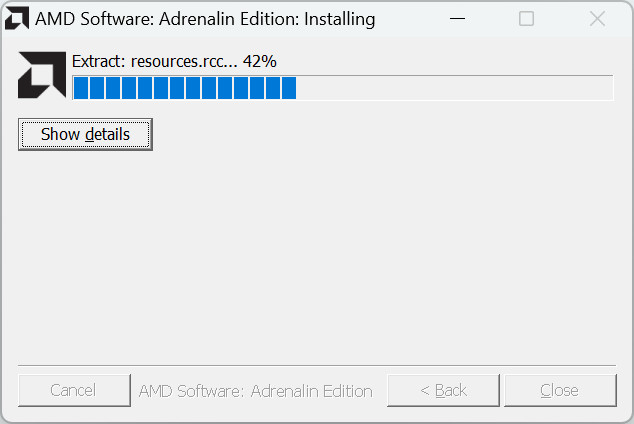
7. Появится новое окно с указанием модели вашей видеокарты. Просто нажмите кнопку «Далее».
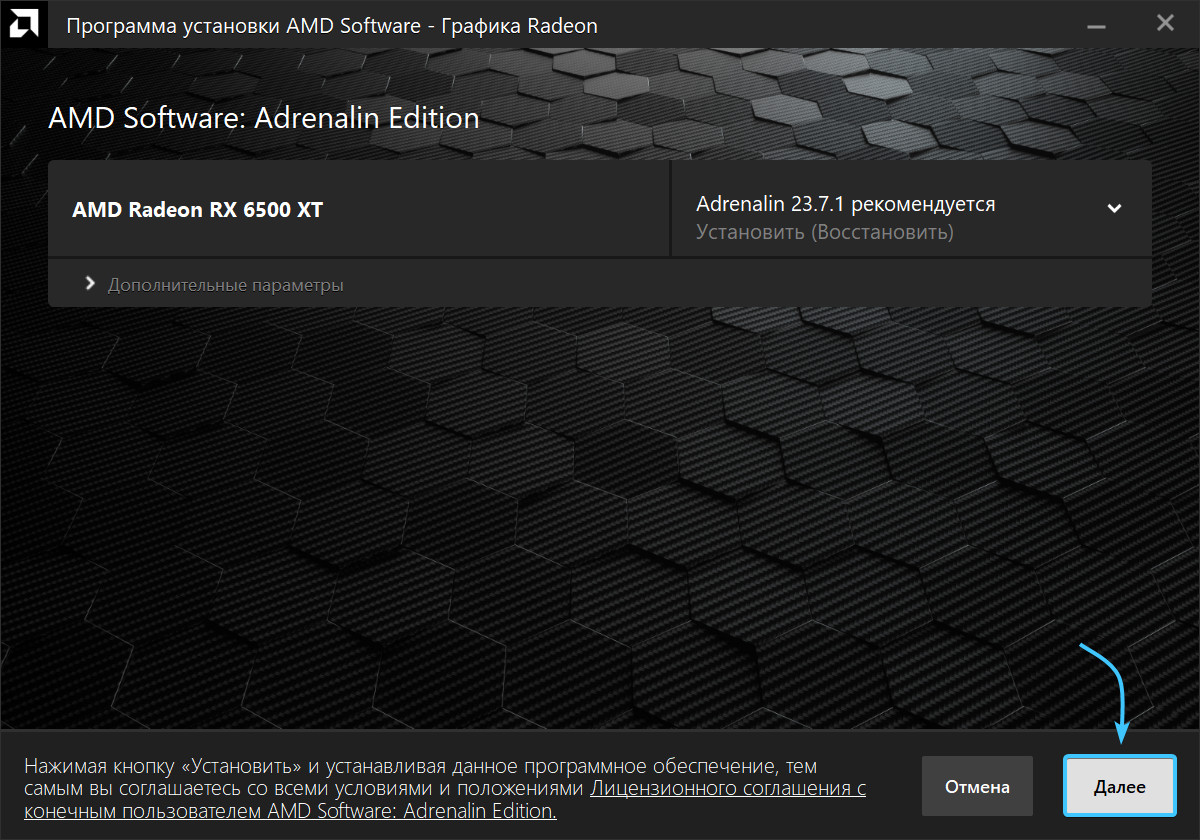
8. Приложение предложит установить дополнительные инструменты. Нажмите кнопку «Установить».
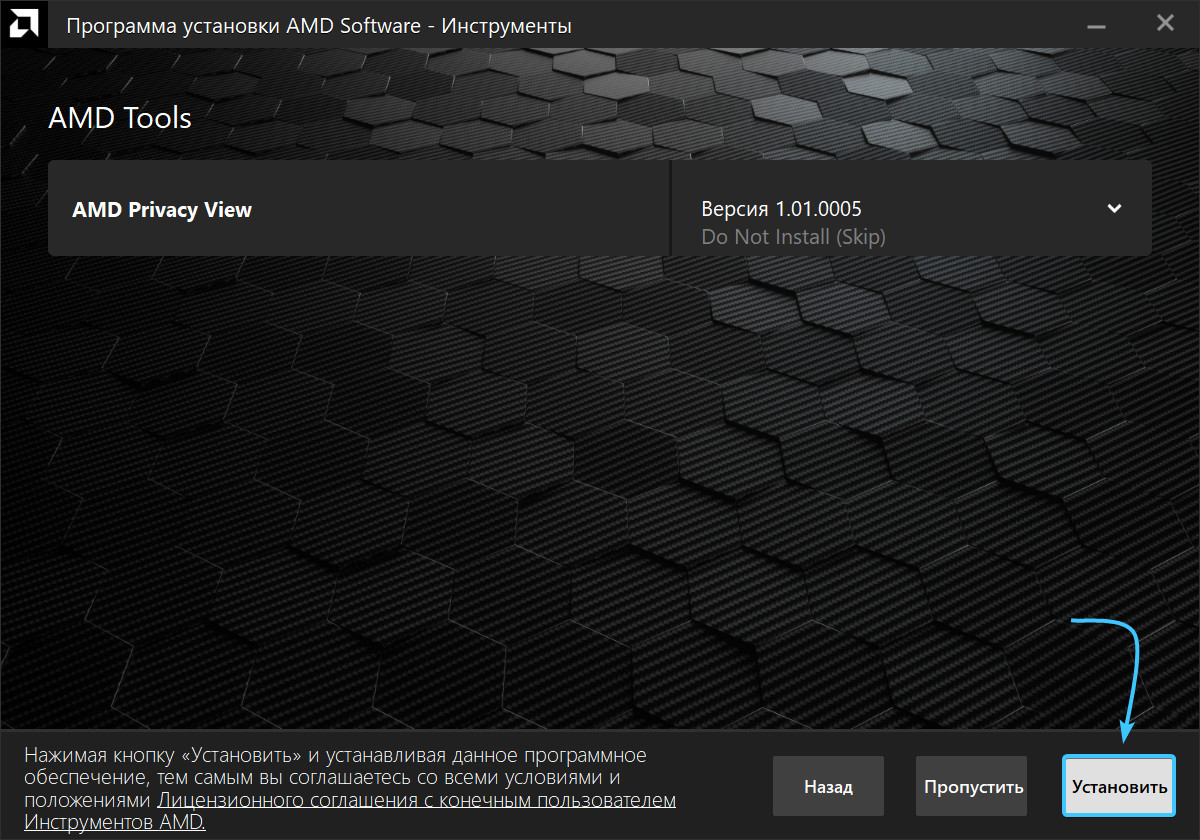
9. Дождитесь завершения процесса установки драйверов. Он может занять некоторое время.
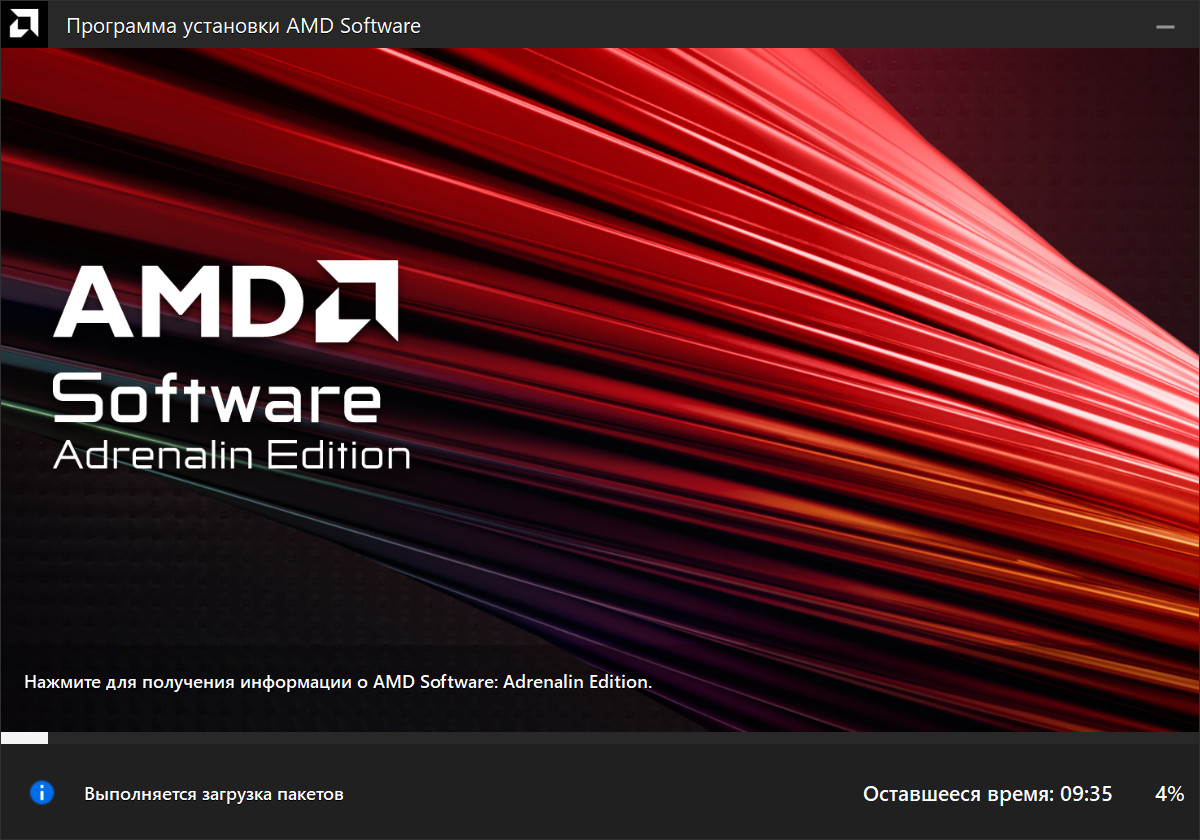
10. Нажмите кнопку «Перезагрузка». После перезагрузки установка драйверов будет завершена.
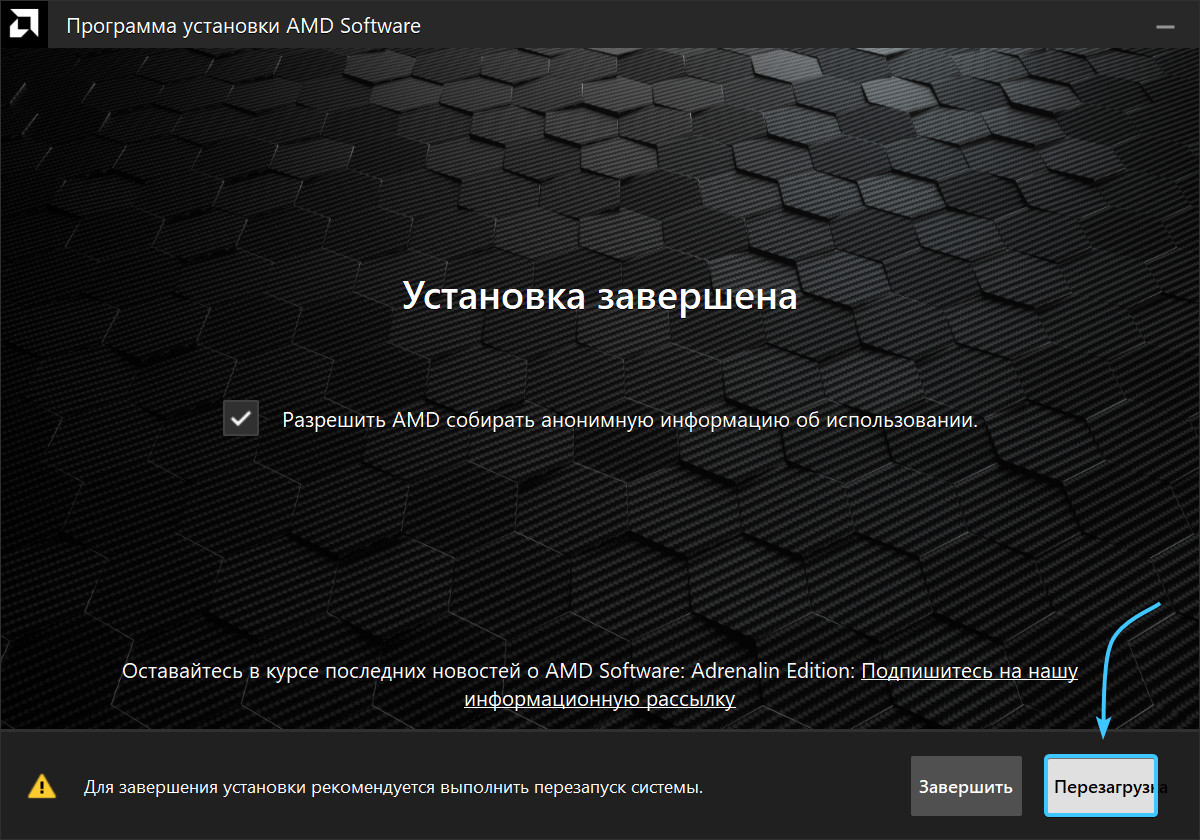
Обновление драйверов на видеокарту «AMD» #2
1. Перейдите на страницу с драйверами, которая располагается на официальном сайте «AMD».
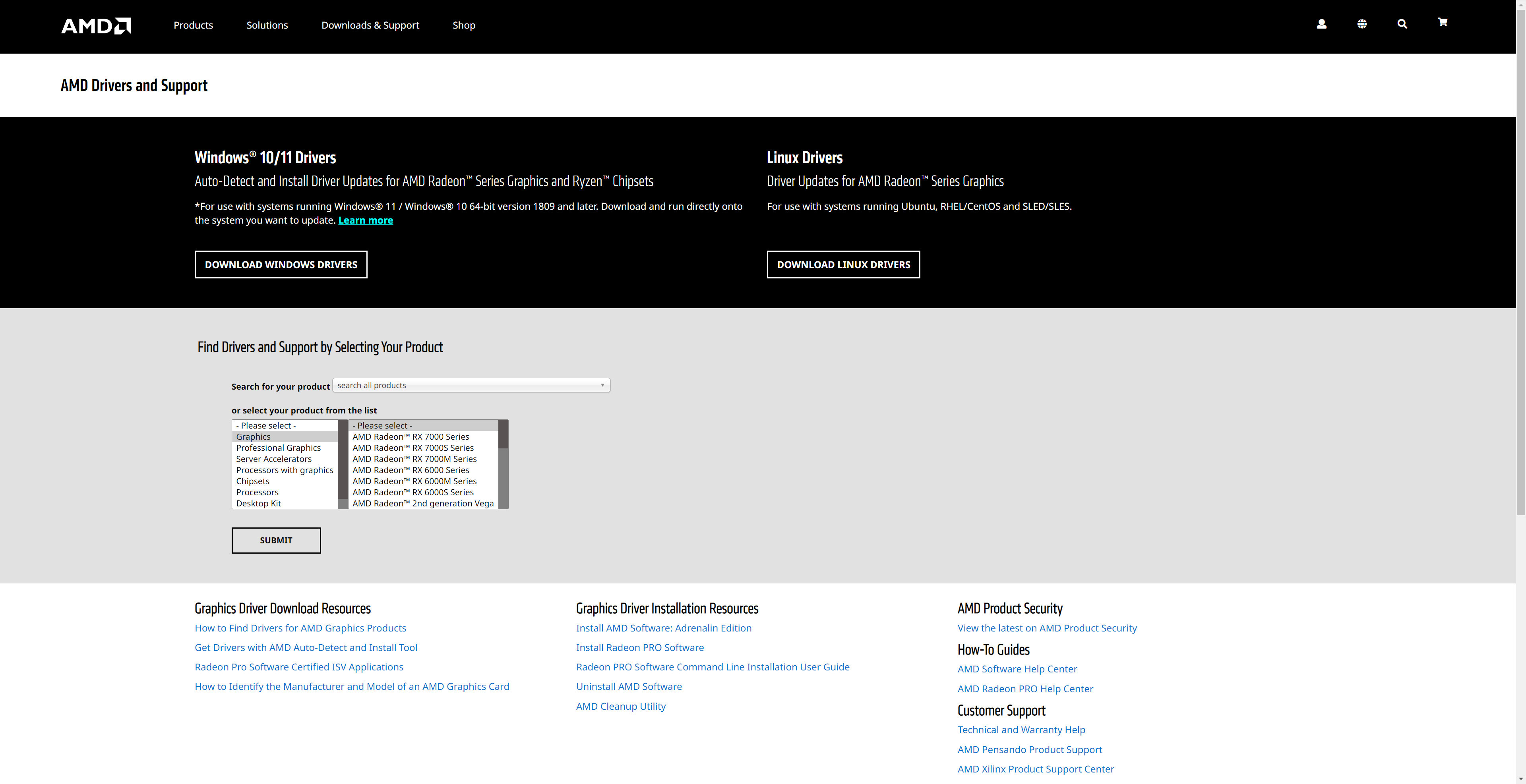
2. Внизу сразу будет выбрана категория «Graphics». В ней отыщите общую серию вашей видеокарты.
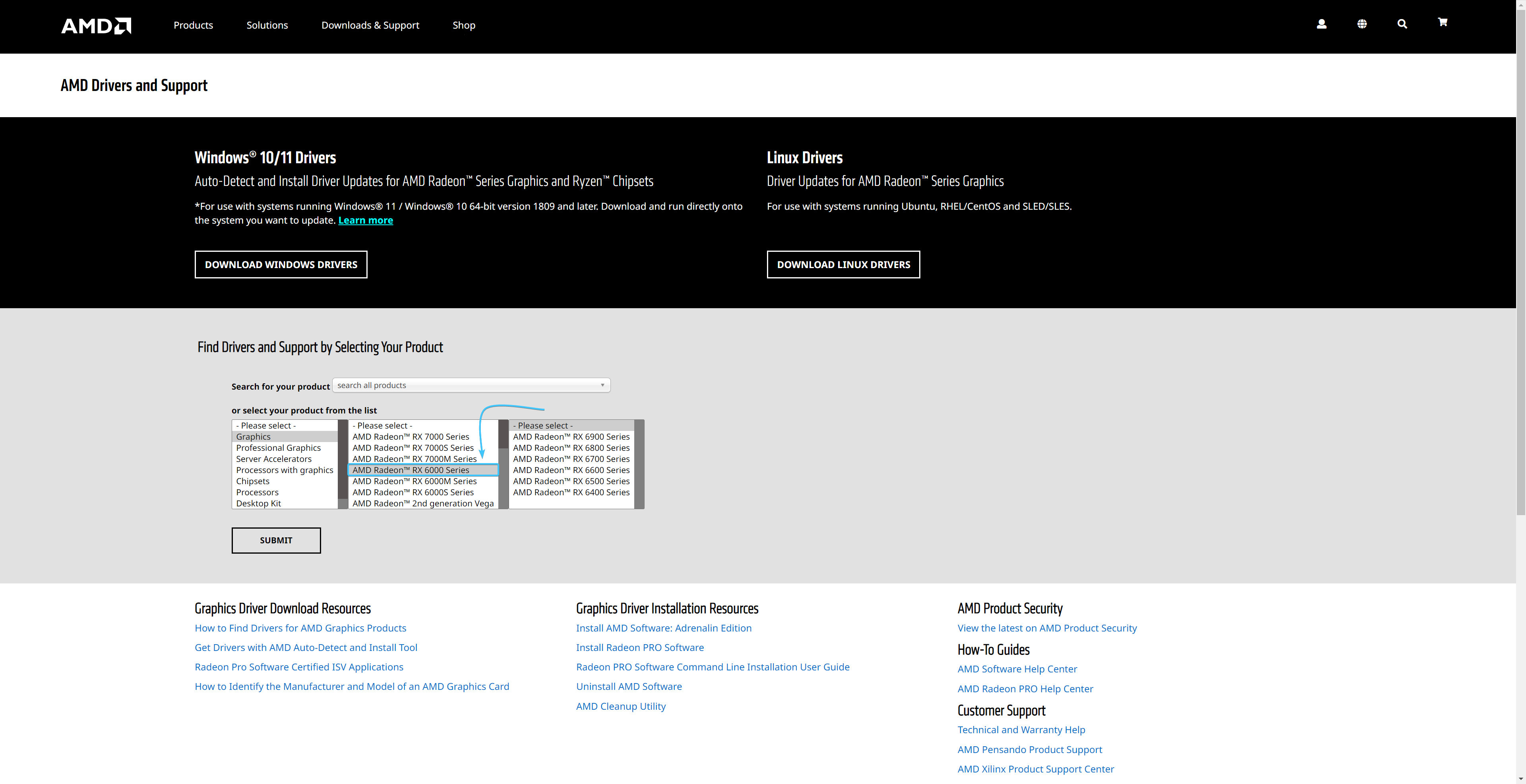
3. Далее выберите серию и модель вашей видеокарты. После этого нажмите кнопку «Submit».
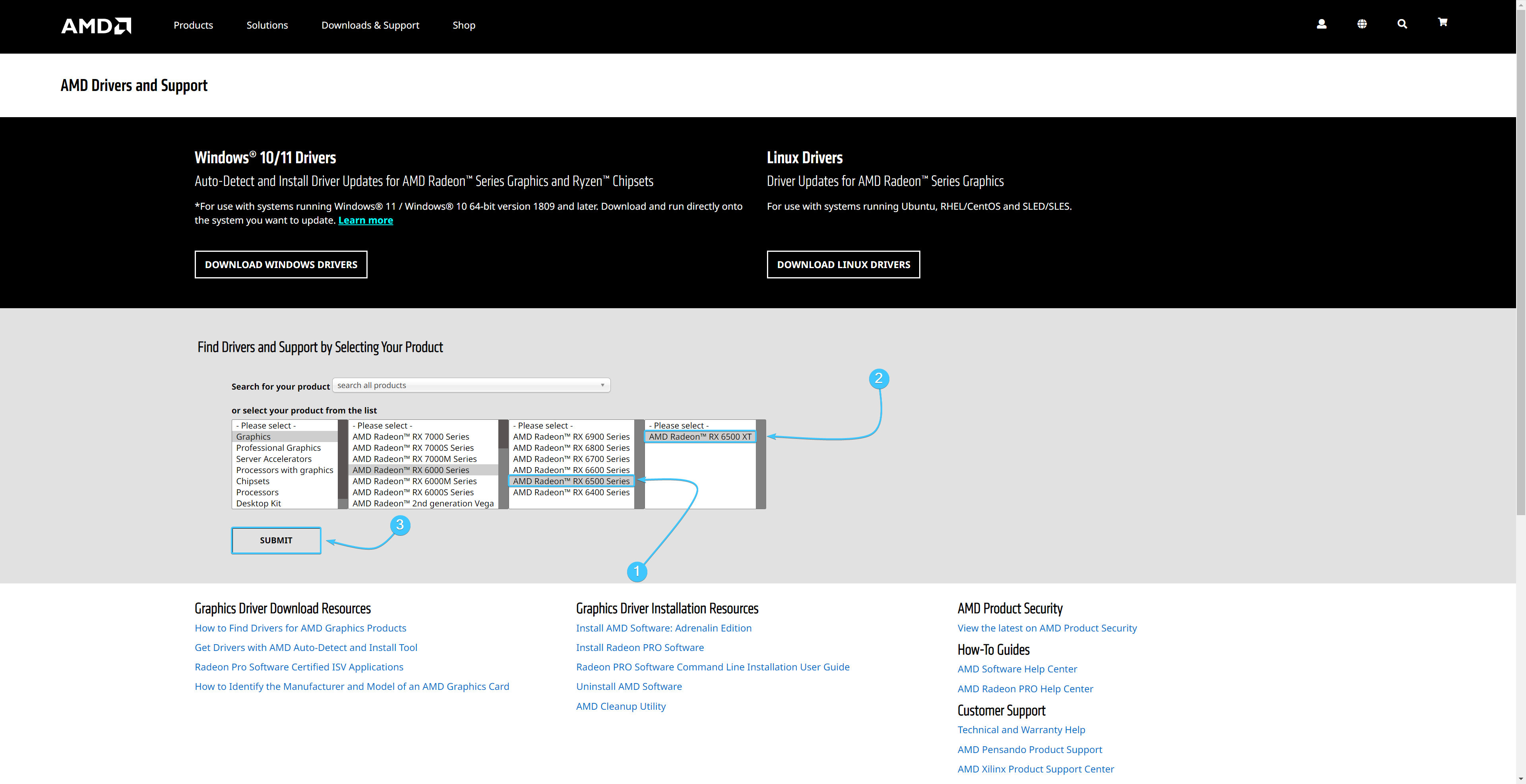
4. Откройте раздел с вашей версией «Windows». Возле второго драйвера нажмите кнопку «Download».
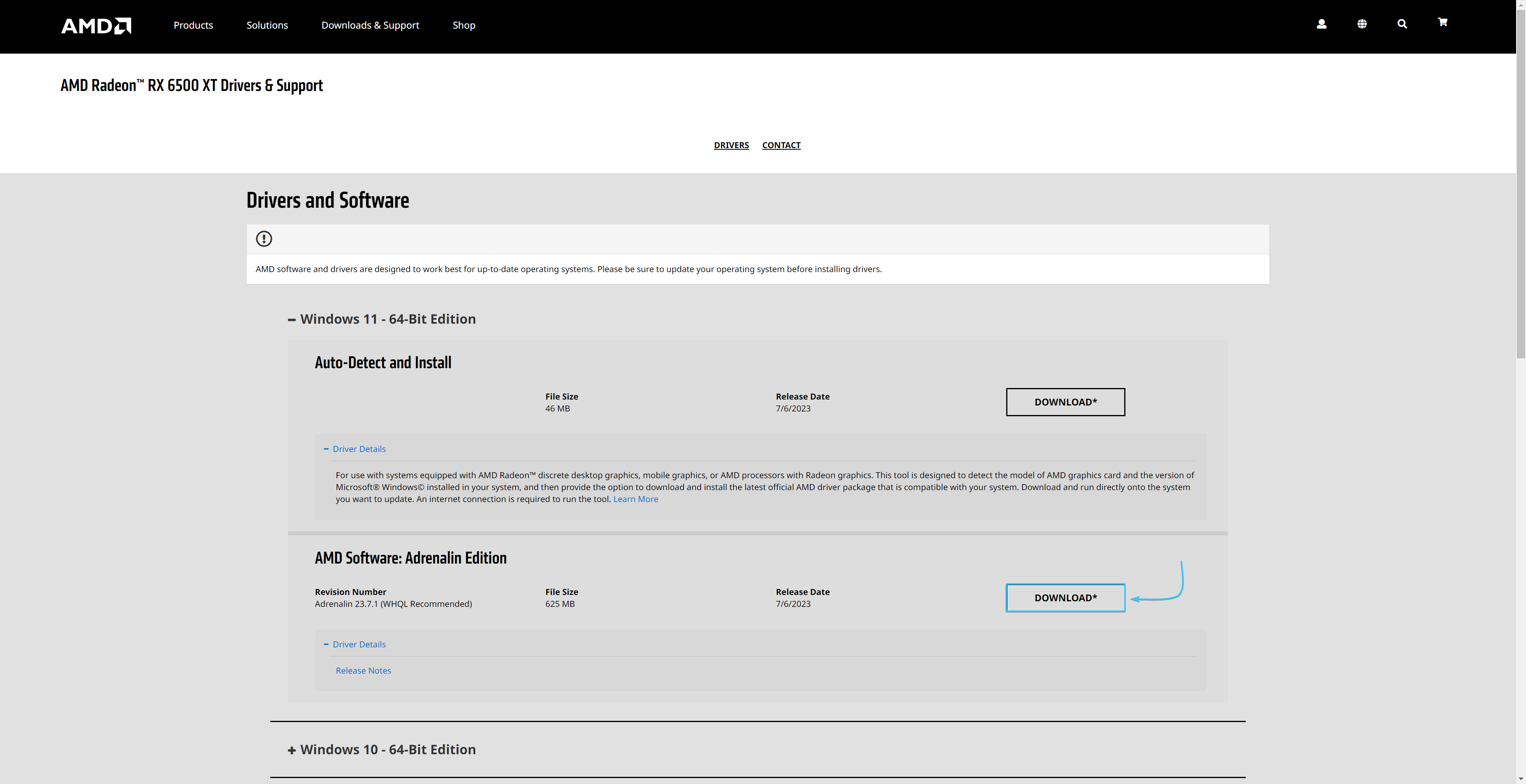
5. Запустите скачанный установщик приложения «AMD Adrenalin Edition» и нажмите кнопку «Установить».
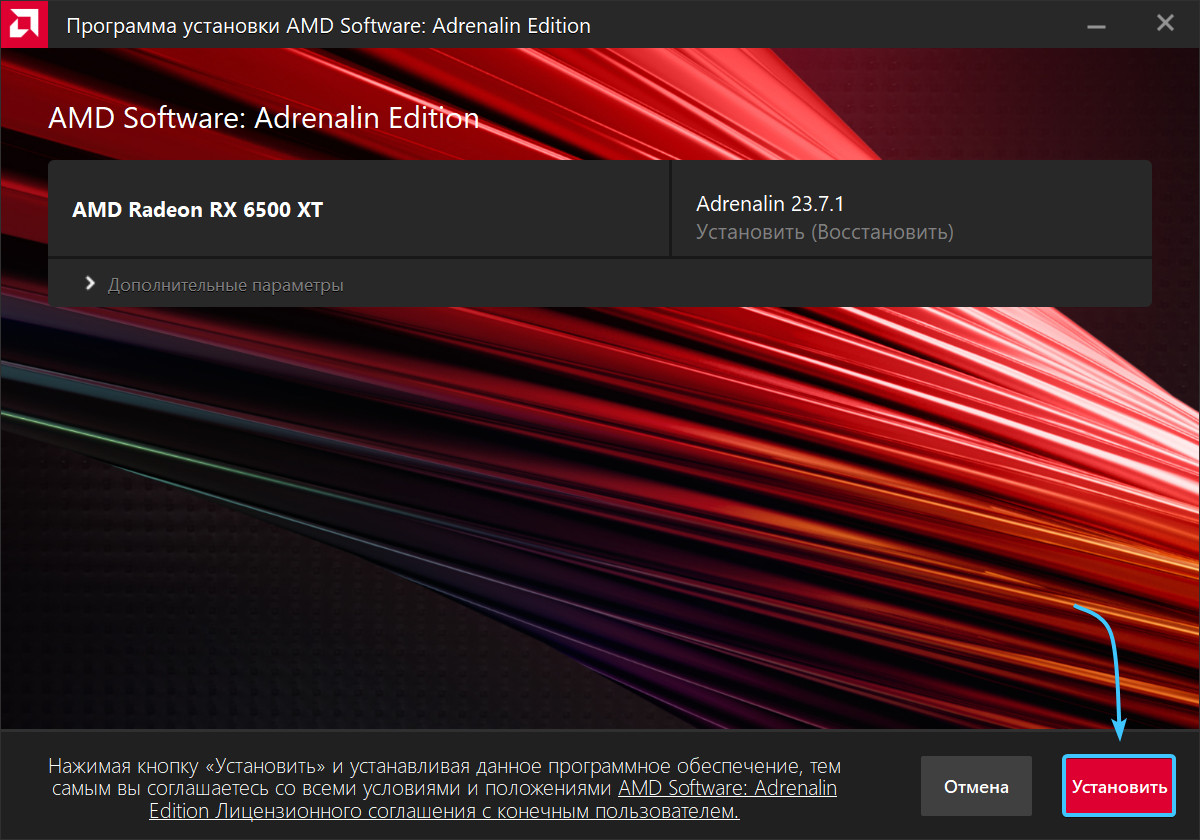
6. Начнётся процесс установки приложения «AMD Adrenalin Edition». Дождитесь его завершения.
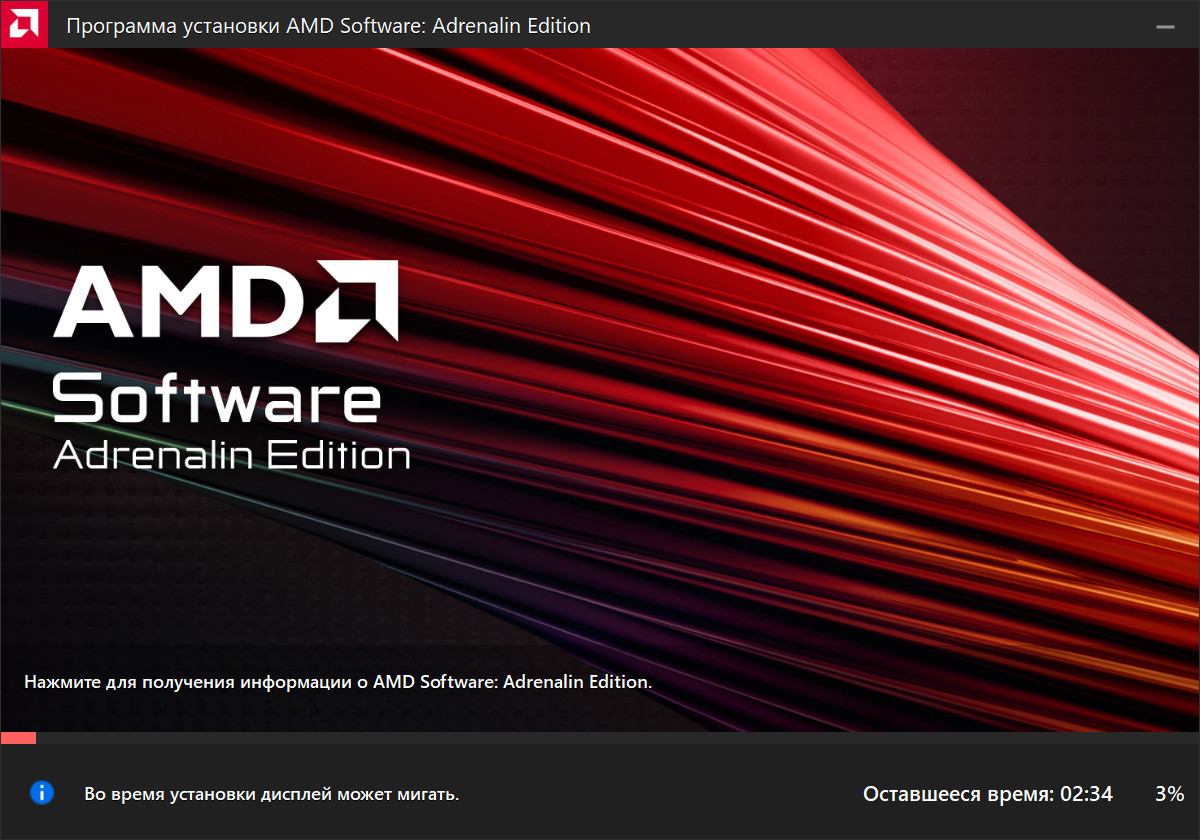
7. Нажмите кнопку «Перезагрузка». После этого установка приложения и драйверов будет завершена.
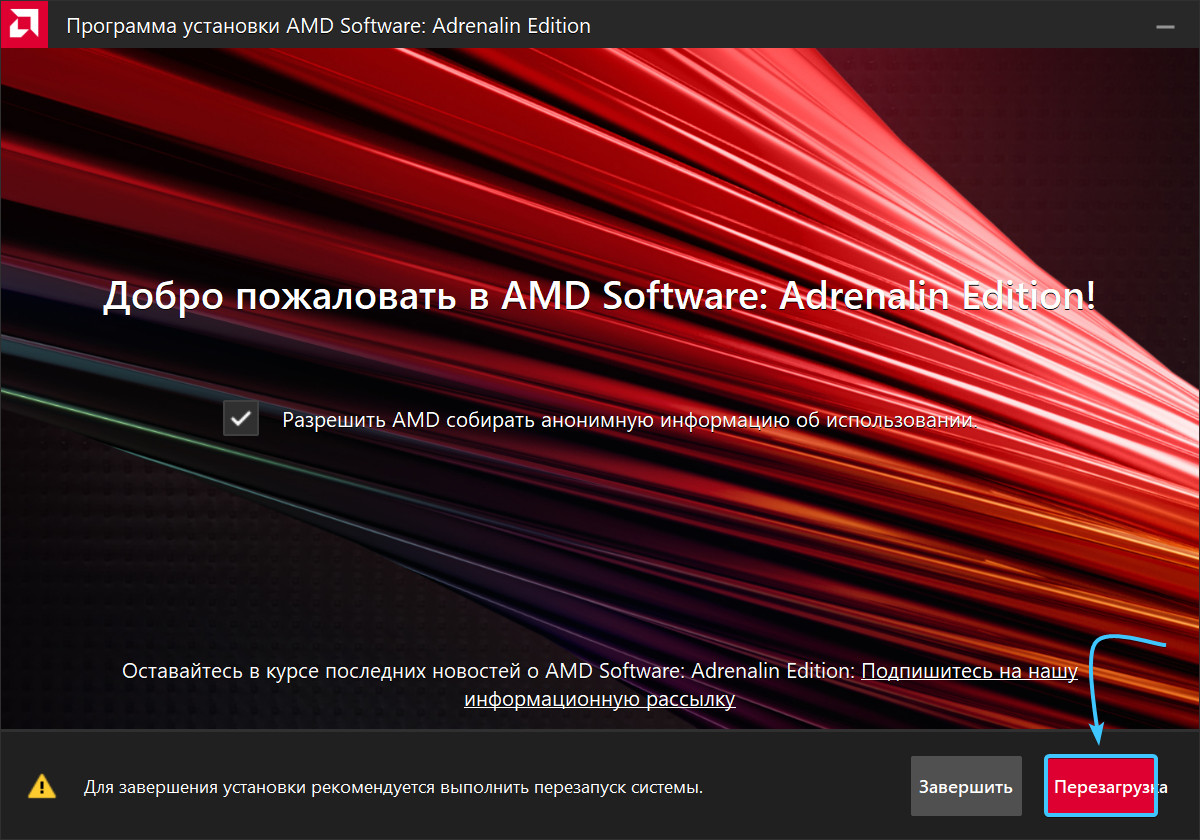
Обновление драйверов на видеокарту «AMD» #3
1. Нажмите правой кнопкой мыши по рабочему столу в любом месте для открытия контекстного меню.
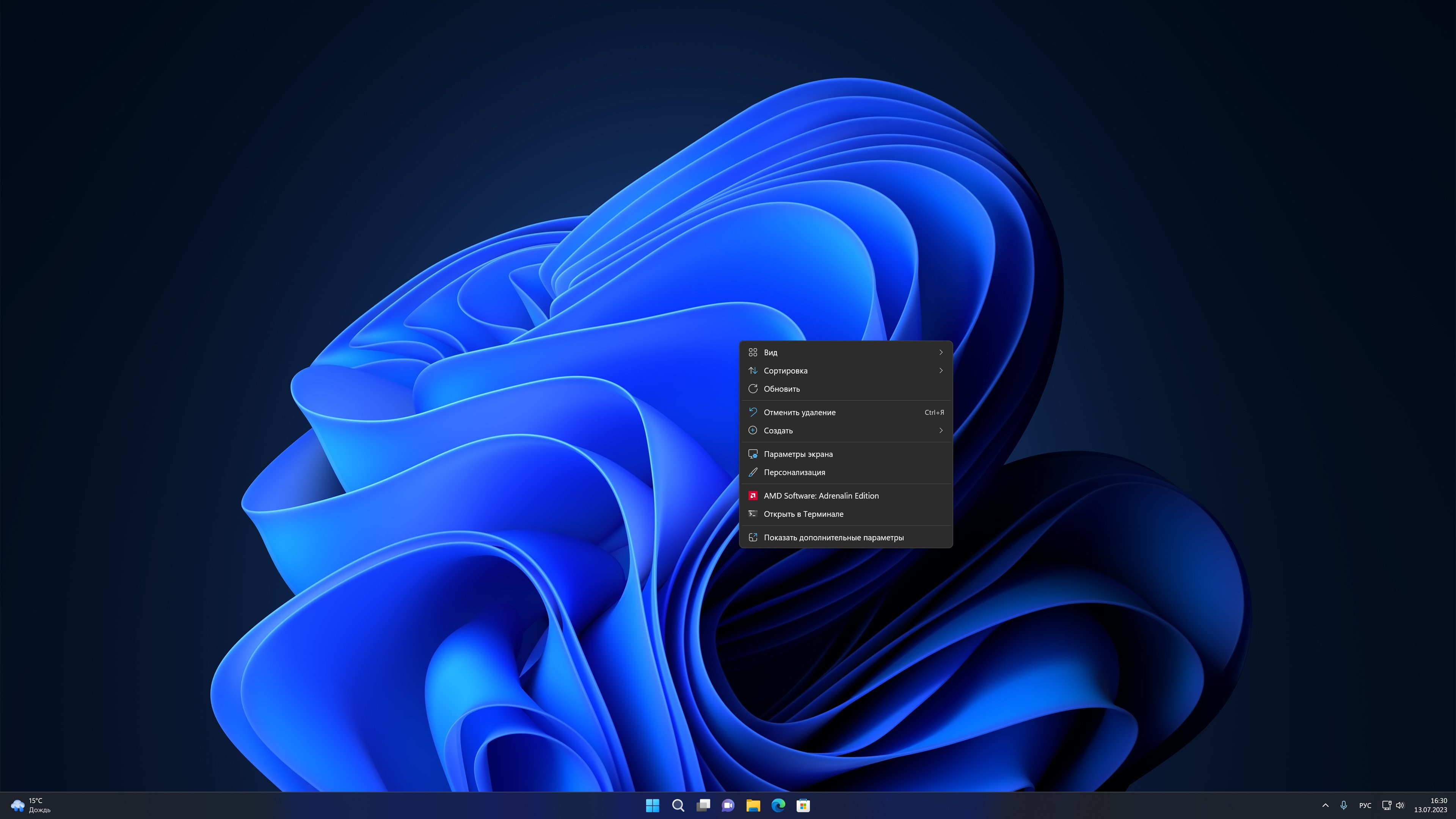
2. В контекстном меню нажмите кнопку «AMD Software: Adrenalin Edition» для запуска приложения.
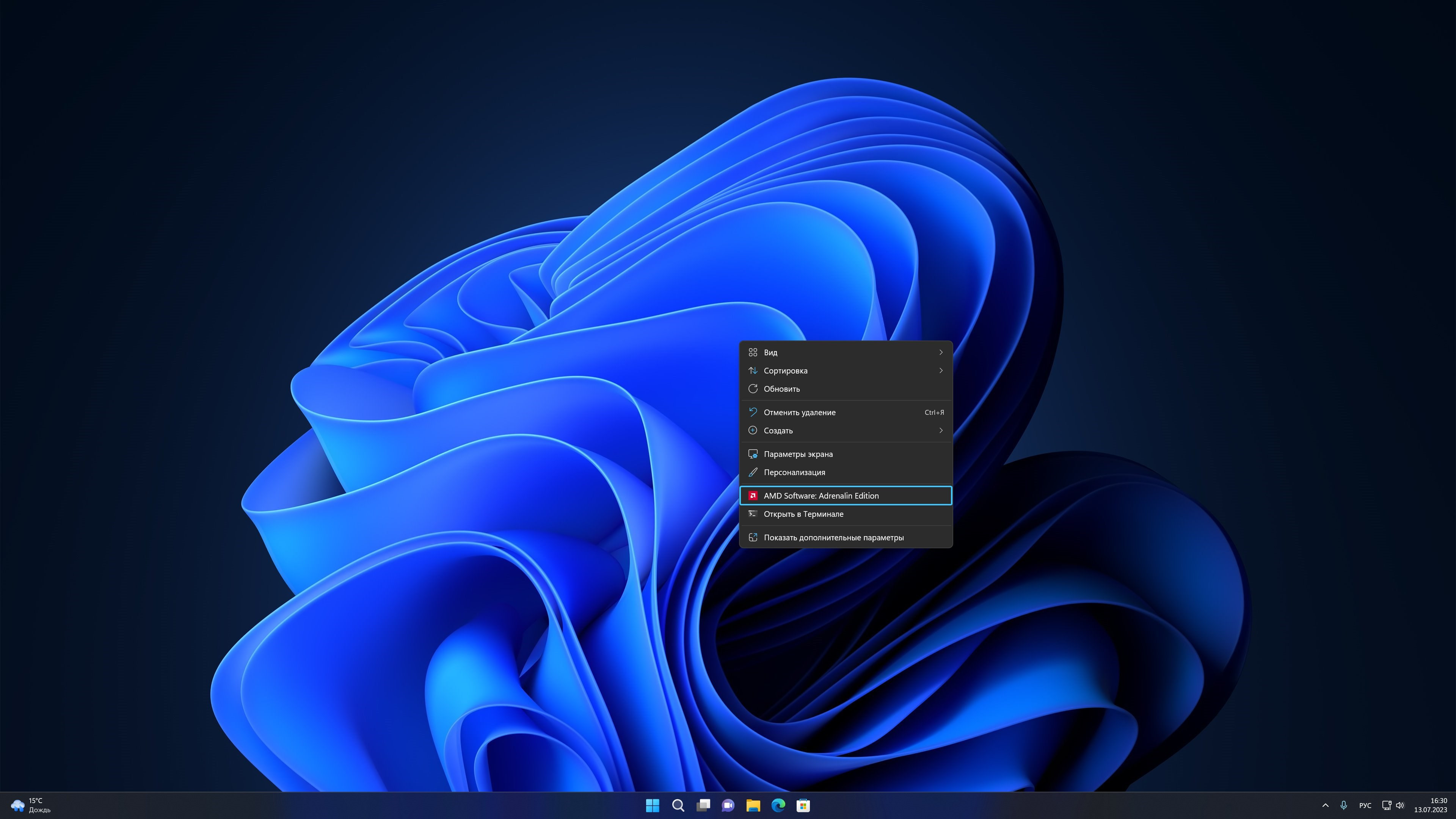
3. Сразу откроется вкладка «Дом». Раздел обновлений будет располагаться в правой части приложения.
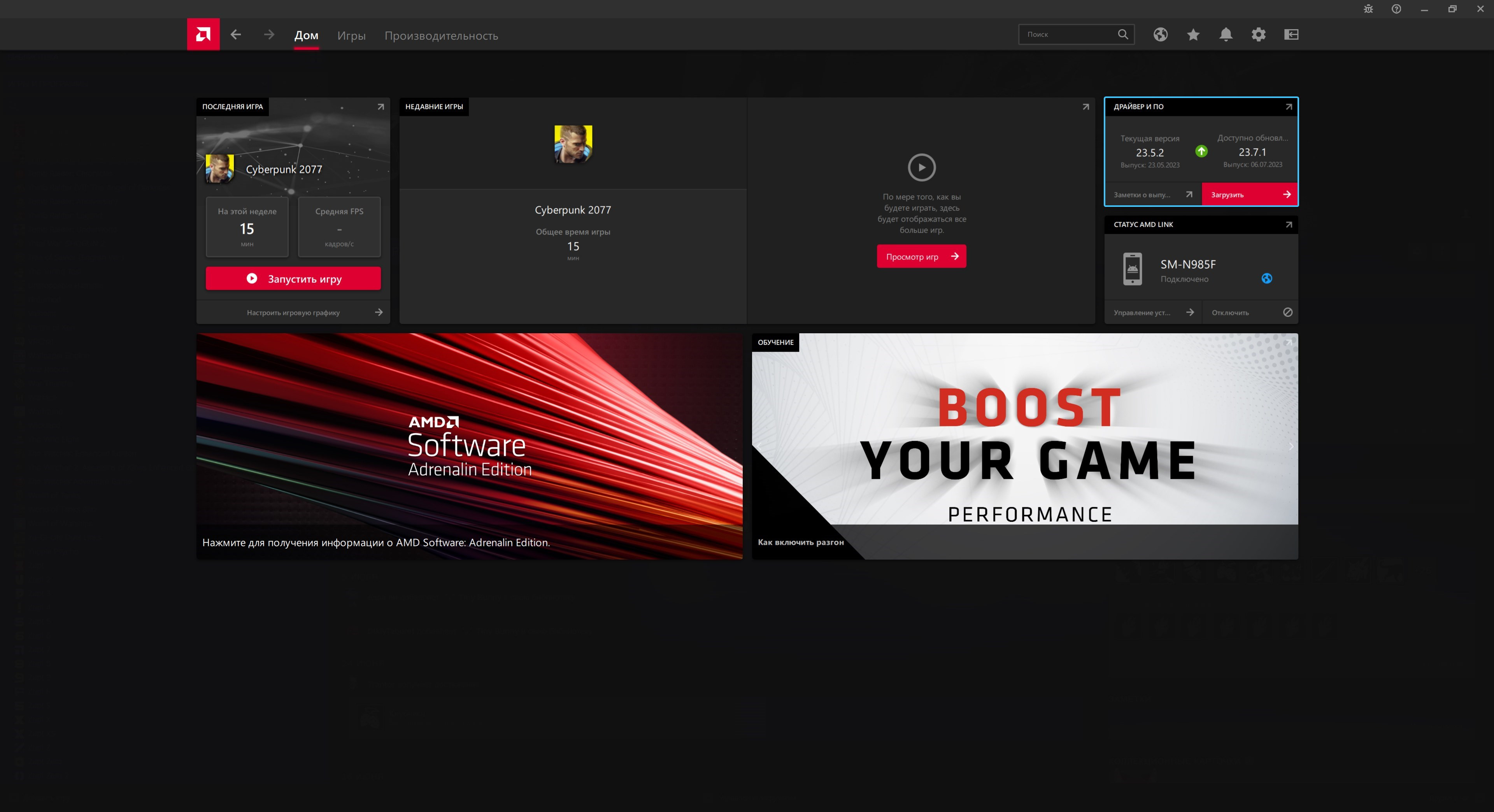
4. Если обновления будут доступны, то появится кнопка «Загрузить». Нажмите её для продолжения.
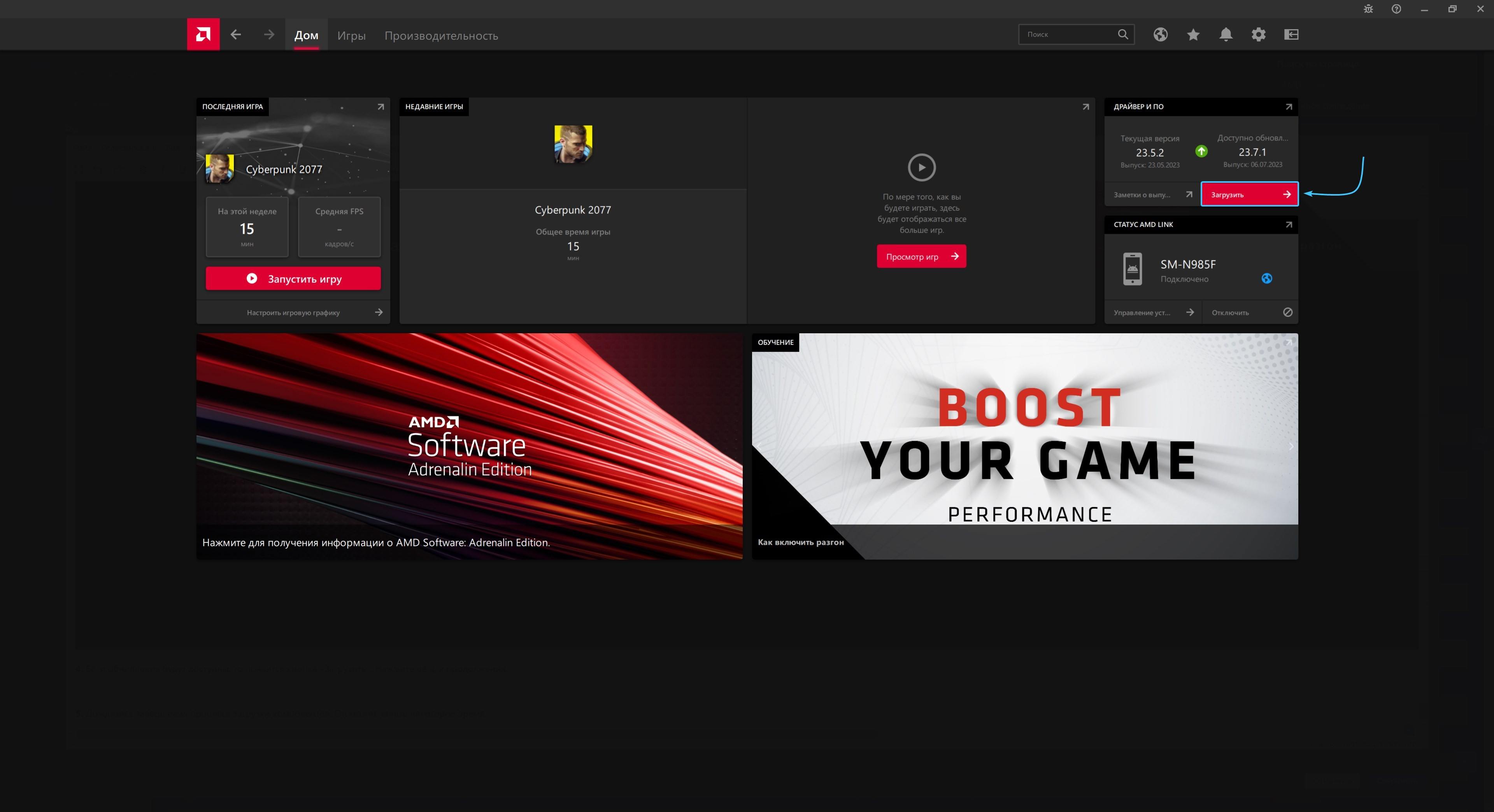
5. Дождитесь завершения процесса загрузки компонентов. Он может занять некоторое время.
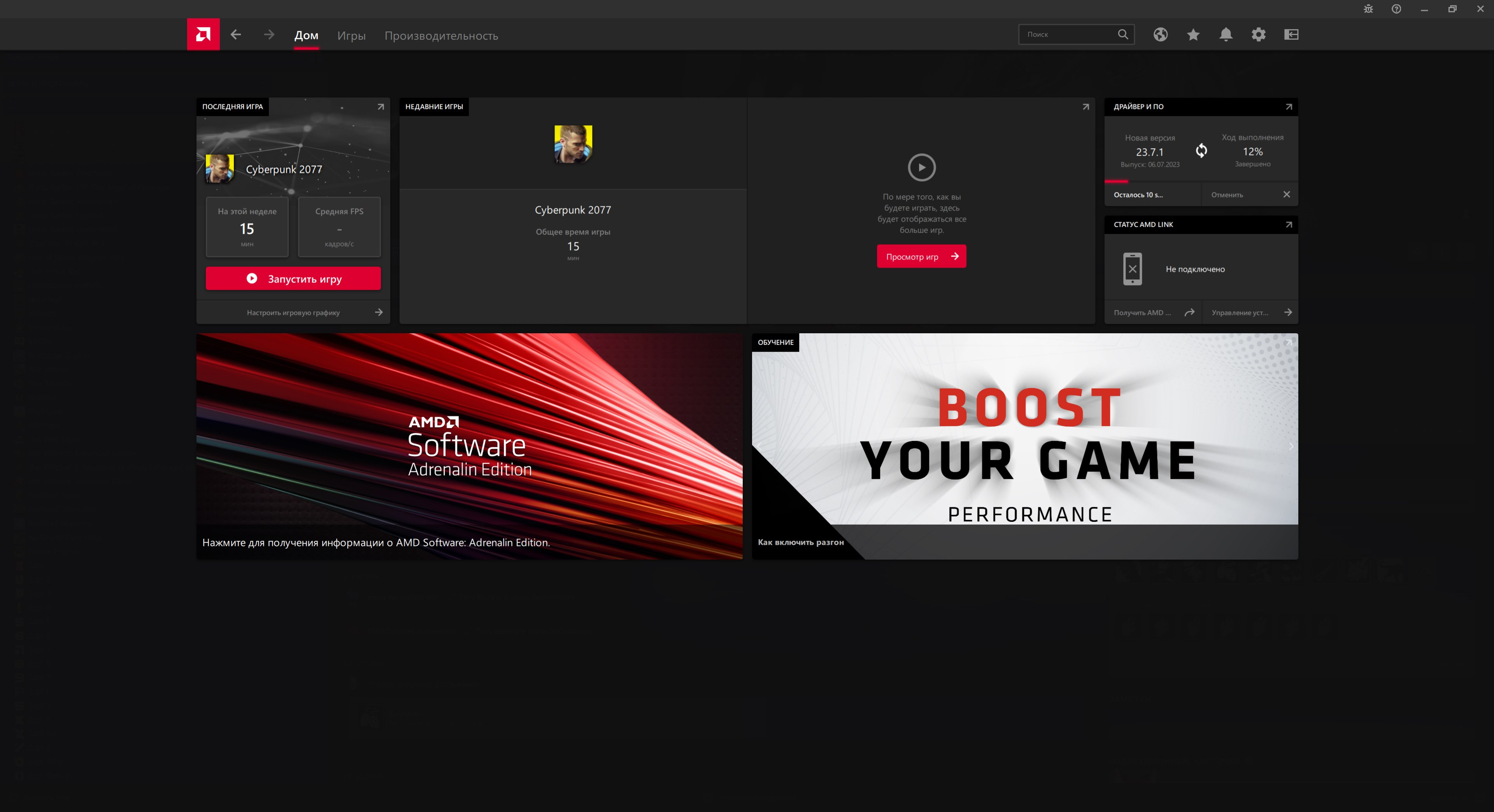
6. Нажмите кнопку «Установить» и дождитесь завершения данного процесса. Он займёт некоторое время.
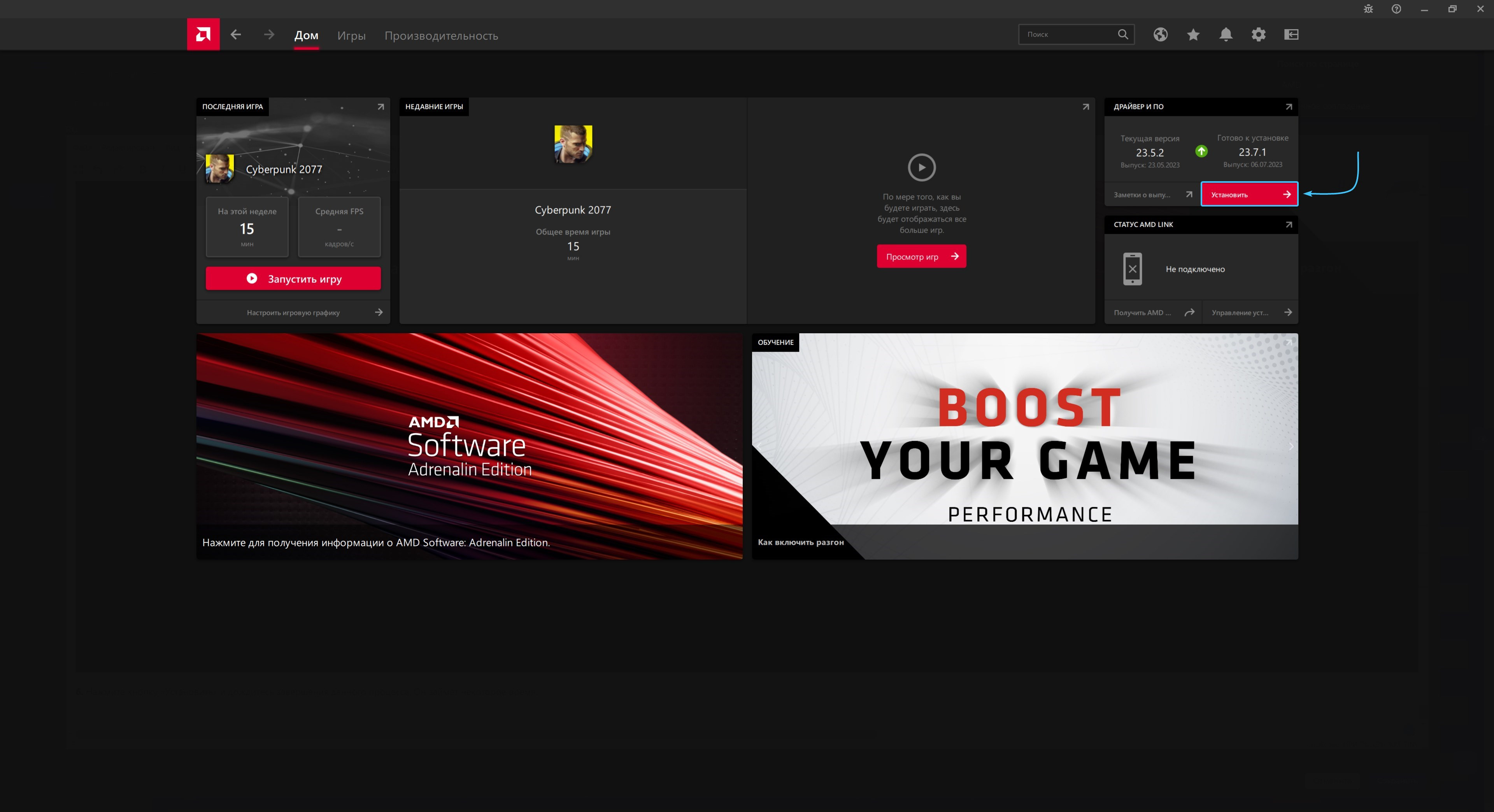
7. Появится окно установки приложения «AMD Adrenalin Edition». В нём нажмите кнопку «Установить».
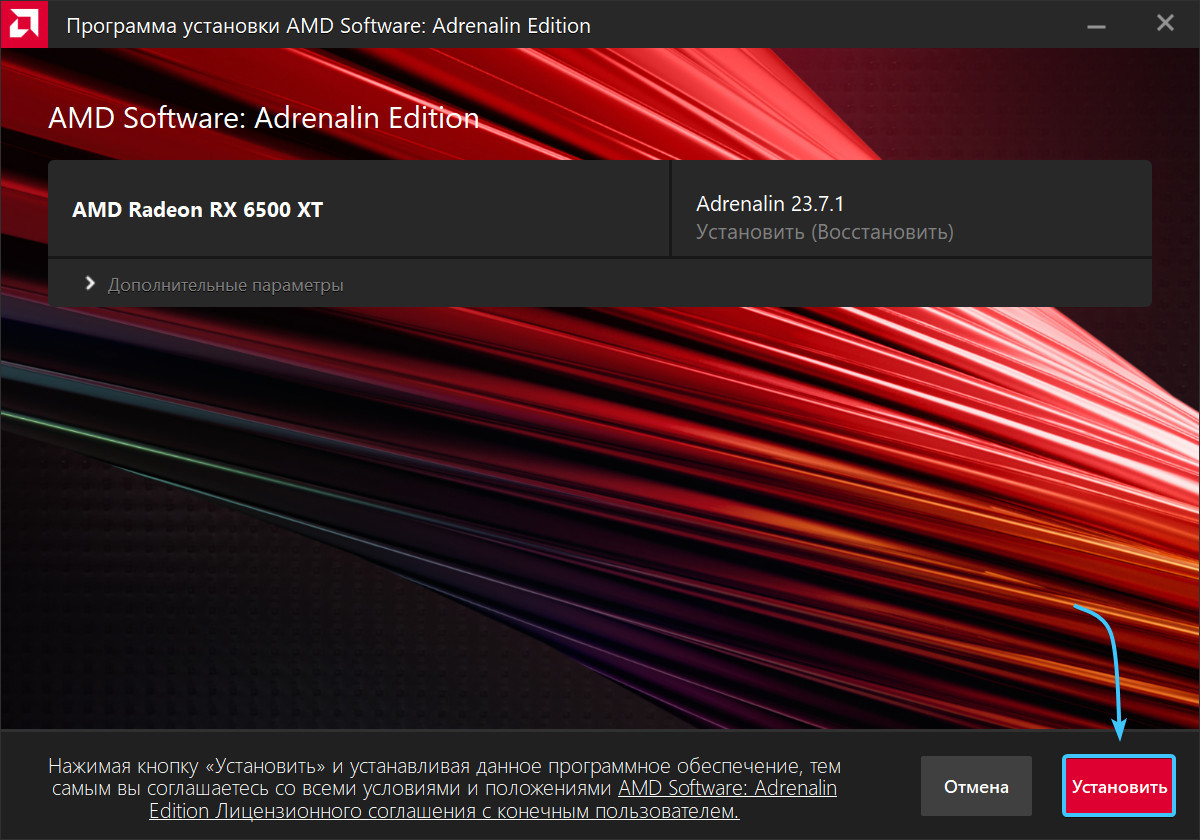
8. Начнётся процесс установки приложения «AMD Adrenalin Edition». Дождитесь его завершения.
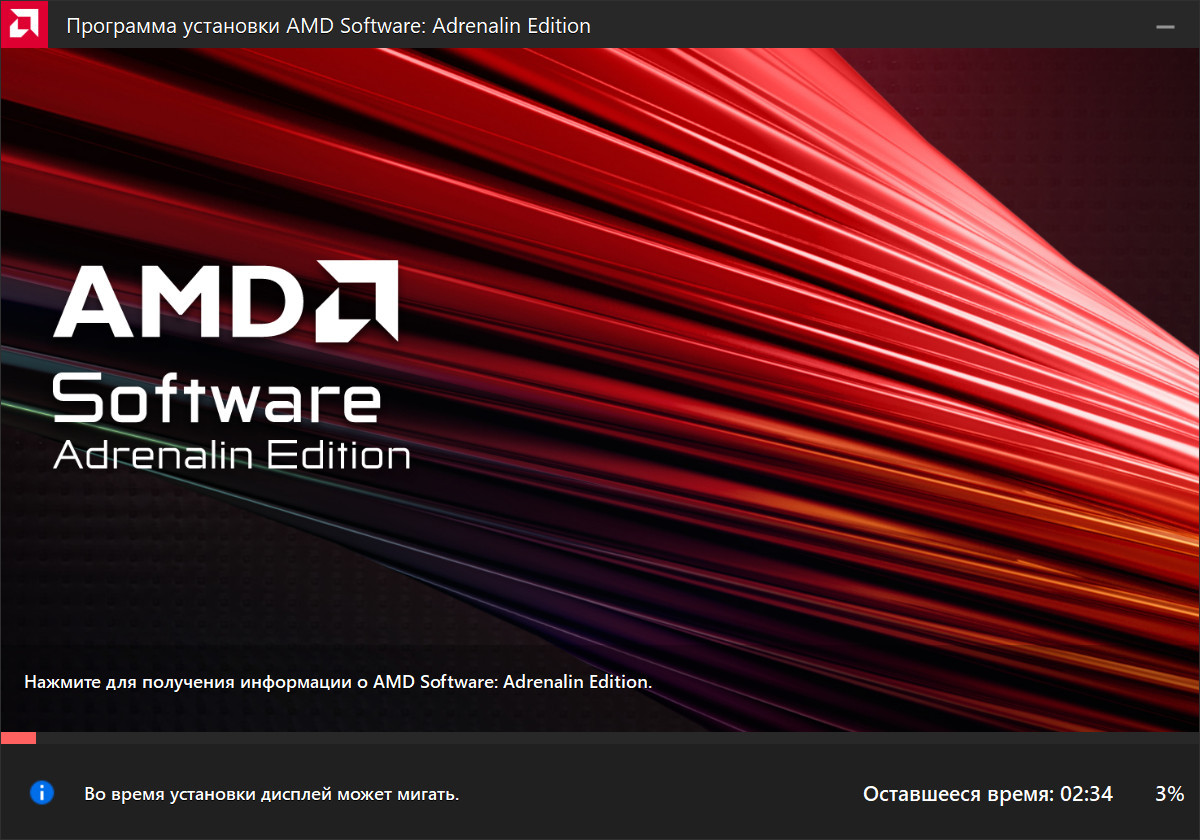
9. Нажмите кнопку «Перезагрузка». После этого установка приложения и драйверов будет завершена.
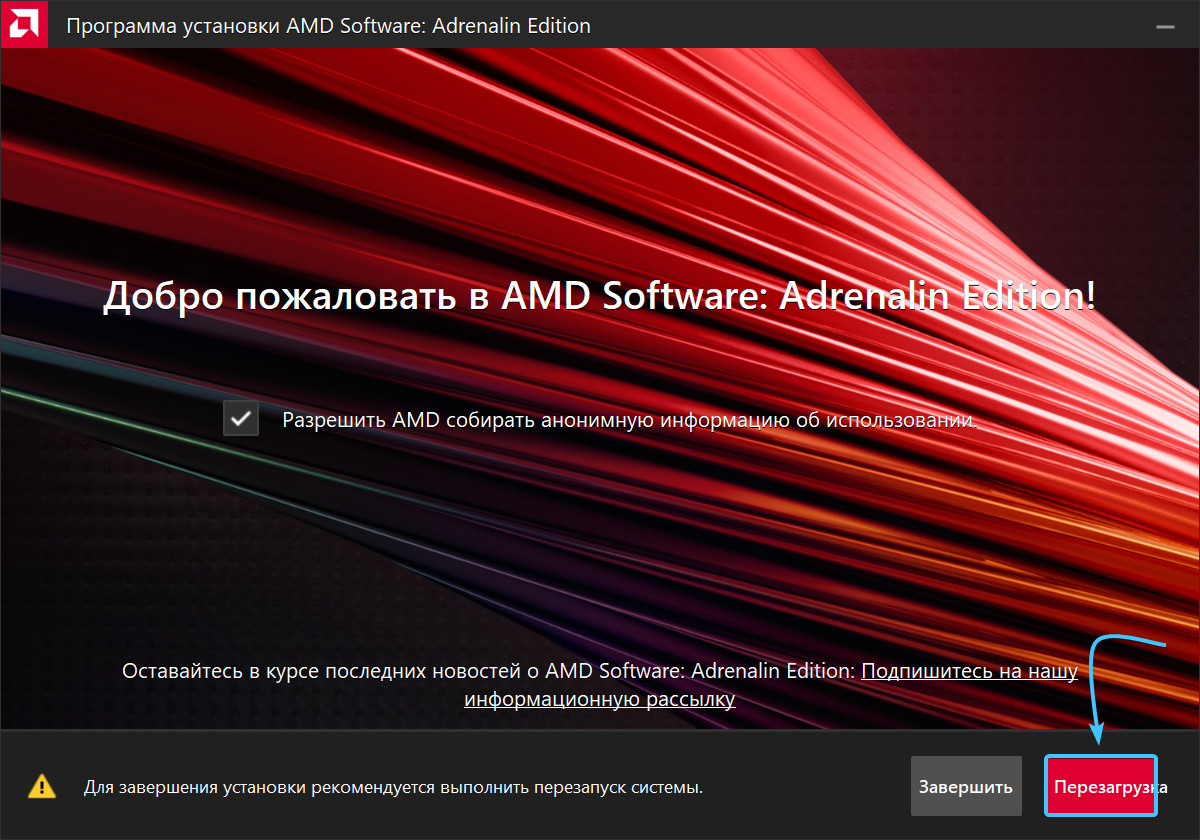
Другие руководства
- Обновление драйверов «NVIDIA»;
- Обновление драйверов «Intel»;
- Определение модели видеокарты;
- Переключение видеокарты;
- Удаление драйверов на видеокарту;
- Сброс параметров «NVIDIA»;
- Сброс параметров «AMD»;
- Сброс параметров «Intel»;
- Определение модели процессора;
- Оптимизация оконных приложений;
- Отключение переменной частоты;
- Отключение планирования графики.
