Включение мониторинга «MSI Afterburner»
1. Перейдите на официальный сайт «MSI Afterburner» и нажмите кнопку «Download Afterburner»;

2. Установите приложения «MSI Afterburner» и «RivaTuner Statistics Server» на Ваш компьютер;
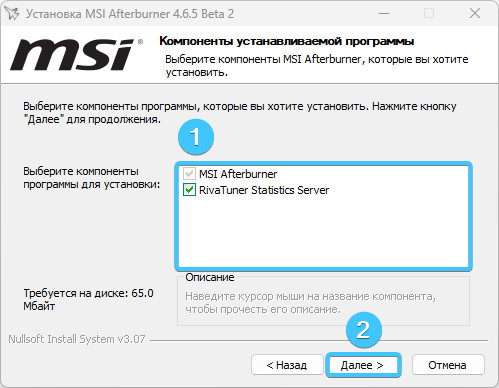
3. Запустите приложение «MSI Afterburner» и в меню слева нажмите на значок шестерёнки;

4. Откройте вкладку «Мониторинг». Выставите белые галочки возле каждого параметра;
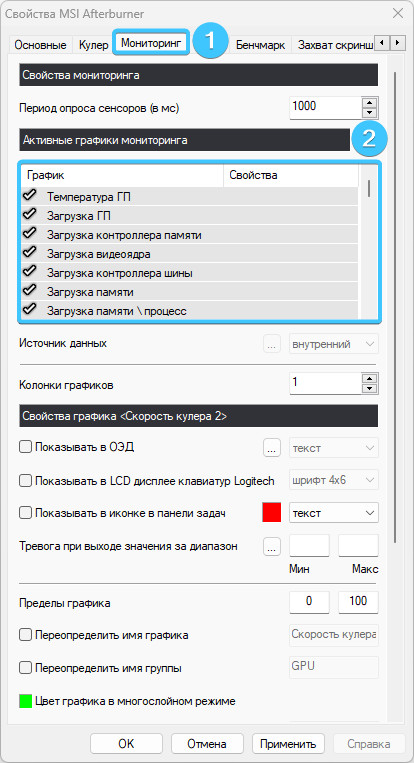
5. Нажмите на параметр «Температура ГП» и поставьте галочку «Показываться в ОЭД»;
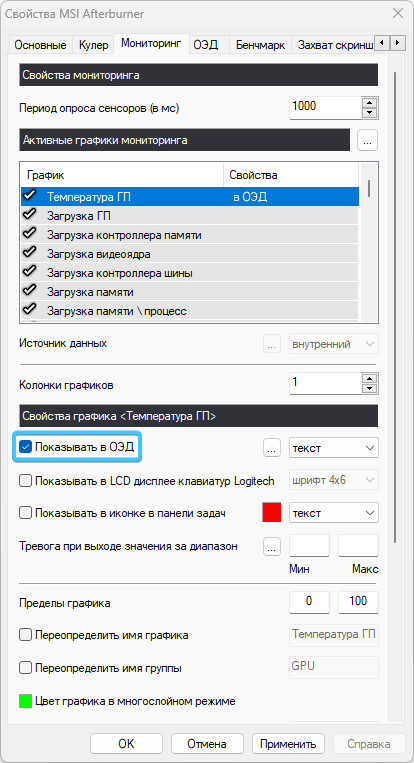
6. Проделайте то же самое с каждым параметром в списке. Они все должны быть в «ОЭД»;
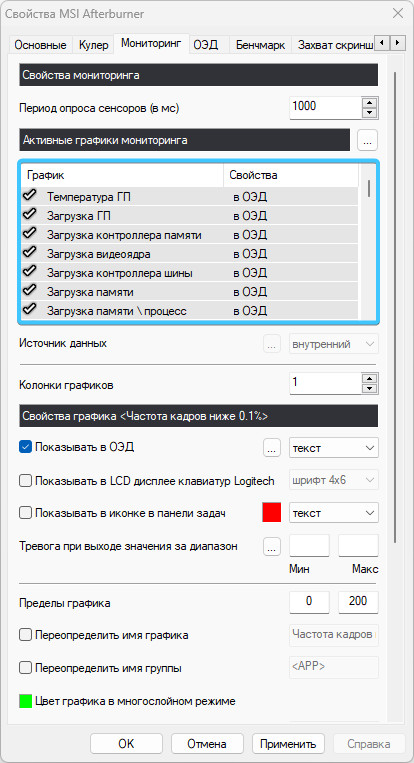
7. Выберите параметр «Время кадра». В списке «Показываться в ОЭД» выберите «График»;
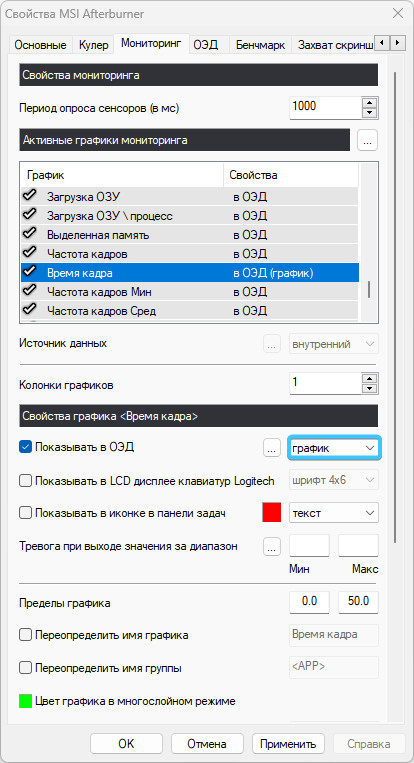
8. Нажмите кнопку «Применить» и оставьте программу запущенной. Запустите игру;
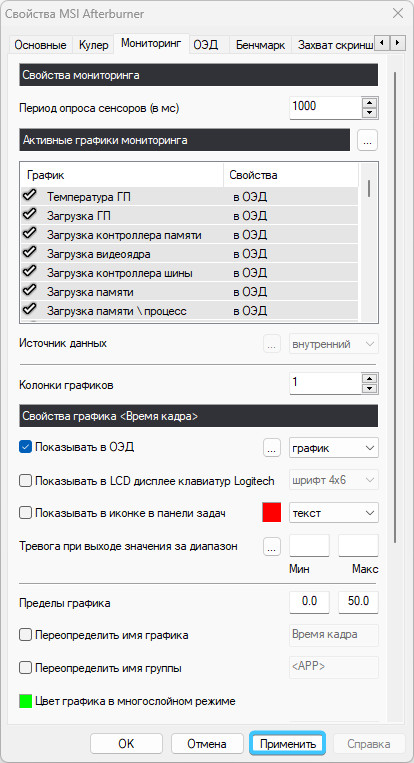
9. Готово! Мониторинг успешно настроен и будет отображаться в игре, если приложение запущено.

Другие руководства
- Переключение компонента «DEP»
- Установка файла подкачки
- Диагностика оперативной памяти
- Диагностика дисковых устройств
- Настройка схем электропитания
- Отключение компонента «Hyper-V»
- Установка системы «Windows 11»
- Обновление системы «Windows»
- Отключение загрузки приложений
- Установка системы «Windows 10»
- Отключение повышенной точности
- Добавление схем электропитания
- Коррекция времени «Windows»
- Отключение виртуализации ядра
- Удаление приложений в системе
- Отключение визуальных эффектов
- Отчёты «MSInfo32» и «DxDiag»
- Отключение индексации диска
- Оптимизация дискового устройства
